Page 1

10/100/1000 MBPS
NETWORK PCI ADAPTER
User Manual
Page 2
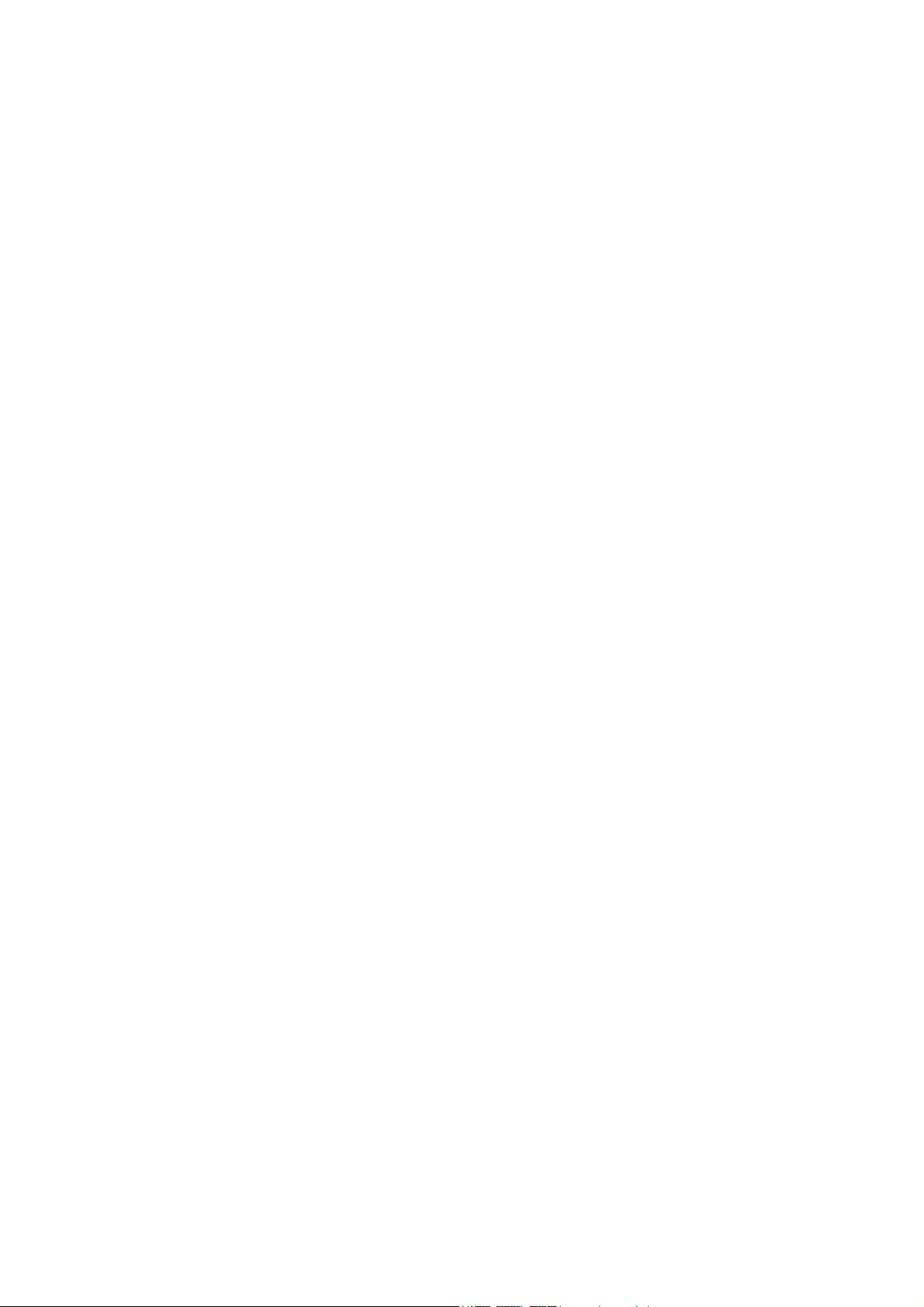
Table of Contents
CHAPTER 1 INTRODUCTION........................................................................3
1.1 FEATURES.................................................................................................3
1.2 E
1.3 P
CHAPTER 2 INSTALLATION................................................................……..4
2.1 I
2.2 S
NVIRONMENTAL..............................................................................……..3
ACKAGE...........................................................................................……4
NSTALLING THE GIGABIT LAN CARD..............................................………..4
OFTWARE INSTALLATION.......................................................................…4
Page 3

Chapter 1 Introduction
Congratulations on your purchase of this 10/100/1000Mbps Gigabit LAN Card DN-1011-1.The
Value leader among Gigabit adapters for PCI Bus personal computers. Instructions for
installing and configuring this product can be found in this manual. Before you install and use
this product, please read this manual carefully for full exploiting the functions of this product.
The DN-1011-1 provides the bandwidth capability to support high-end servers and
workstations. With Auto-negotiation, this card can run on three different speeds:10Mbps at half
and full duplex,100Mbps at half and full duplex, and 1000Mbps at full duplex. When running at
1000Mbps,it provides a network throughput of 2Gbps in full-duplex mode.
1.1 Features
Designed for versatility and performance, the DN-1011-1 LAN Card provides the following:
• Operability in 32-bit,33/66MHz slot servers and workstations
• Compliance with IEEE802.3ab 1000BASE-T Gigabit Ethernet standards,
IEEE802.3u Fast Ethernet standards
• Plug-and-Play installation
• Support PCI Revision 2.1,2.2,2.3
• Support half and full duplex at 10Mbps, half and full duplex at 100Mbps,
and full duplex operation at 1000Mbps
• One build-in RJ45 connector
• Auto-Negotiation to the highest available speed
• Support up to 128Kbytes Boot ROM
• Support IEEE802.1P Layer 2 Priority Encoding
• Support Full Duplex flow control (IEEE 802.3x)
• Support IEEE 802.1Q VLAN tagging
• Support PCI Message Signaled Interrupt (MSI)
• Build-in FIFO buffers reduce overhead of memory transfers
• Support Microsoft NDIS5 Checksum Offload (IP, TCP, UDP) and large send offload
• Support Jumbo Frame transfers
• Two LED indicators: 10/100/1000M Link, 10/100/1000M Act
• Driver support for:
Microsoft Windows Series.
Linux
Novell Netware Series
1.2 Environmental
• Storage Temperature: -40oC ~70oC
• Operating Temperature : 0oC ~40oC
• Storage Humidity: 5% ~90% RH Non-condensing
• Operating Humidity: 10% ~90% RH Non-condensing
Page 4

1.3 Package
• One DN-1011-1 Gigabit LAN Card
• Manual
• Drives and Manual on CD-ROM
Chapter 2 Installation
2.1 Installing the Gigabit LAN Card
1. Shut down the computer, unplug its power cord, and remove the chassis cover.
2. Insert the contact edge of the DN-1011-1 card into the connector of any available PCI
Bus Master expansion slot.
Press the card firmly into the connector such that the card contacts are fully seated in
the connectors
3. Install the bracket screw that secures the card to the computer chassis.
4. Replace the computer chassis cover.
5. Connect one end of a twisted-pair cable to your PC at the L8139SC card’s RJ-45 port.
6. Plug the other end of the cable into one of your network’s hub or switch ports,
DSL modem, cable modem, router, etc.
(Category 5 and 5e link lengths are limited to 100 meters.)
7. Reconnect the computer power cord, and switch computer power on.
If the BIOS section of your computer boot program is Plug-and-Play compliant,
then at power-up the BIOS will automatically configure any newly installed
DN-1011-1 card.
2.2 Software Installation
Step1: Insert the CD (which u got with the gift box) into the CD-ROM and follow the steps
which are shown below in the screen shot.
Step2: Open your “CD-ROM” please open the “Driver” folder and double click “Setup.exe”
file, the driver installation will start.
Page 5
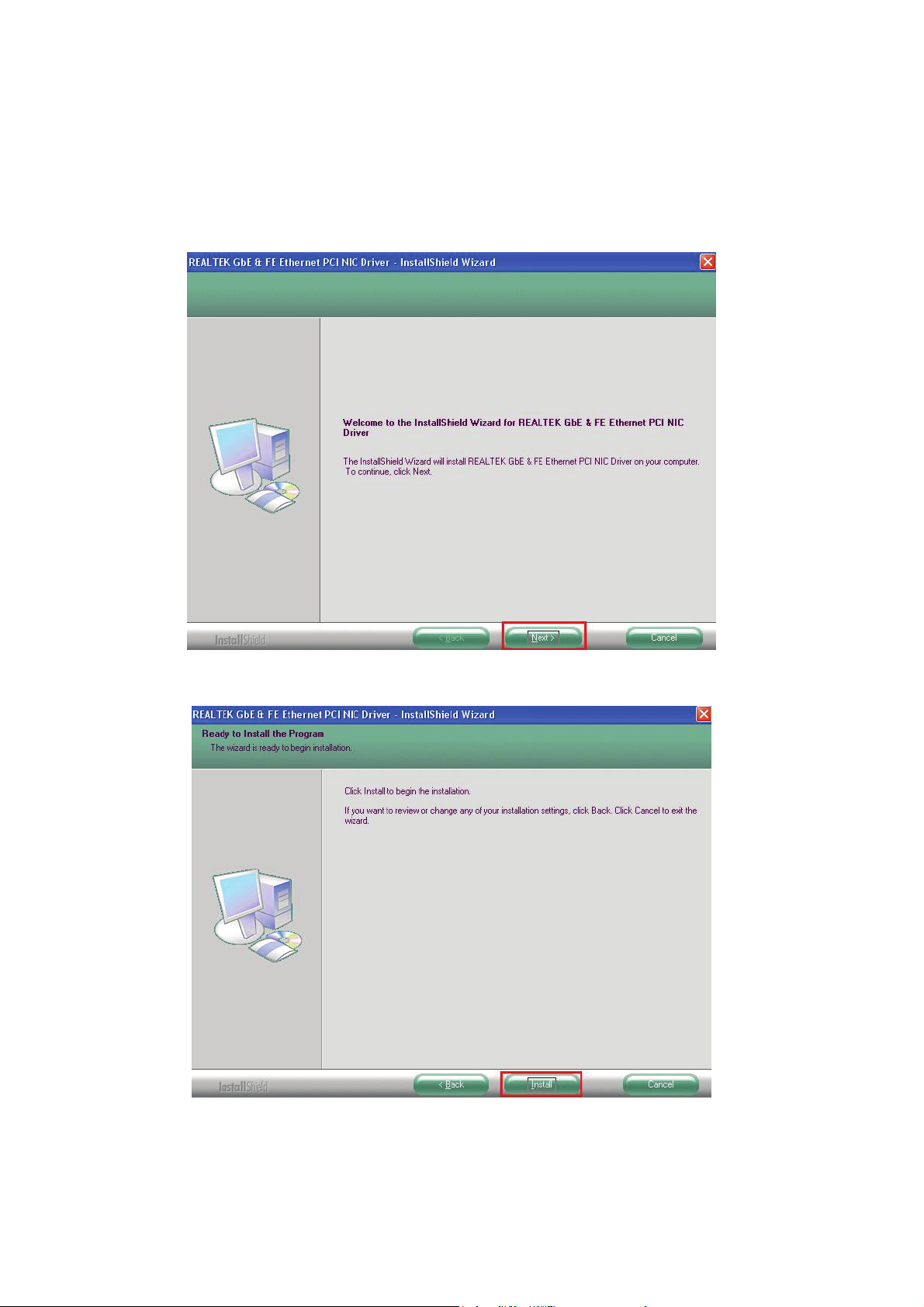
Step3: Please click “Next” button to continue
Step4: Click “Install” button.
Page 6

Step5: Just wait for a moment. Windows will install the driver automatically
Step6: The completing dialog box will appear, click “Finish” button.
After you’ve finished the above installation steps. You can plug your RJ45 cable into the LAN
port. Then you can use your LAN card freely
You will enjoy the many advantages of joining a LAN card.
