Page 1

10/100M NETWORK
USB ADAPTER
Quick Installation Guide
DN-10050-1
Page 2
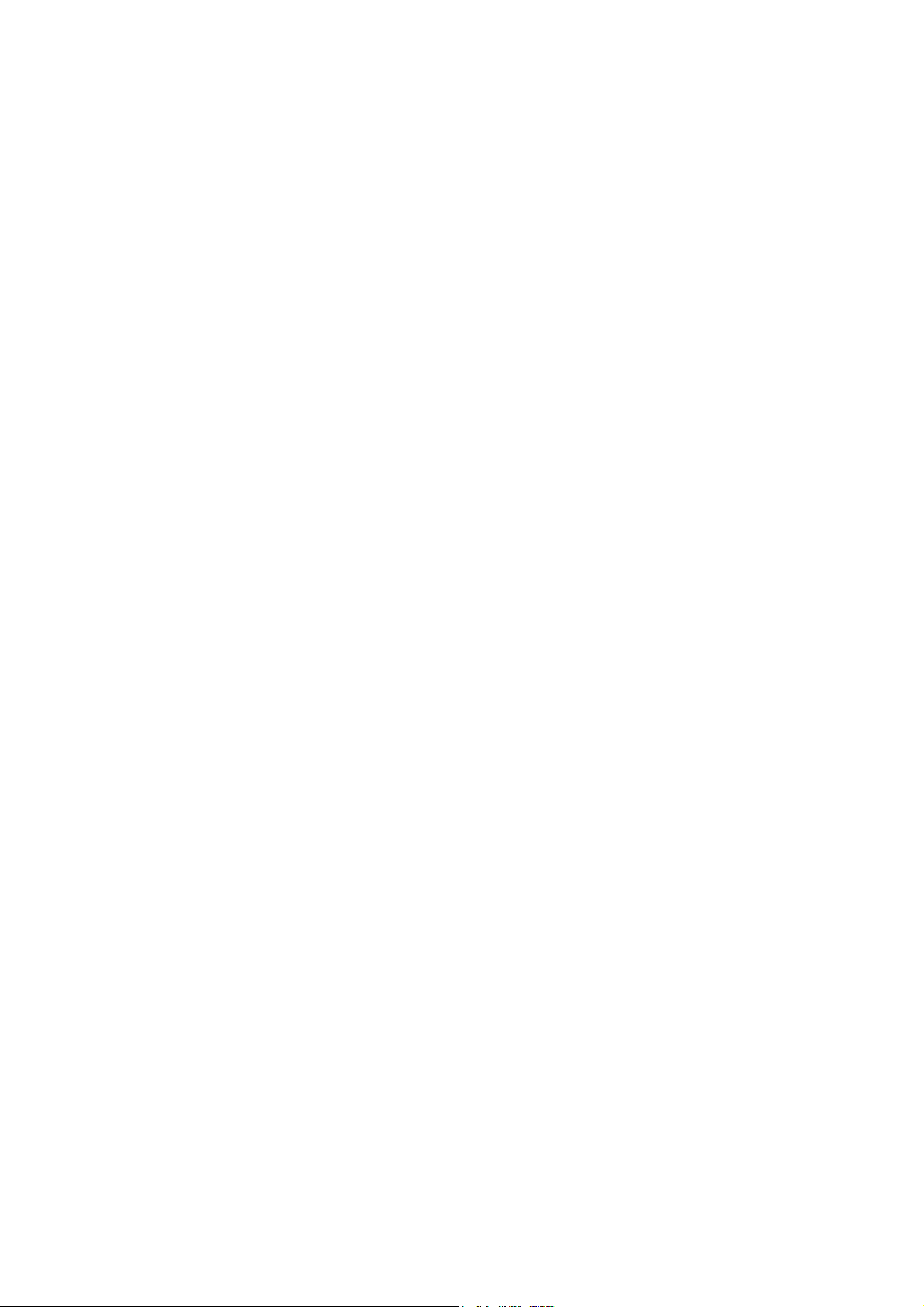
Product Introduction
DN-10050-1 is an USB 2.0 to Fast Ethernet Adapter that provides computer system with
Ethernet link speed up to 100Mbps. It is backward compatible with USB 1.x. This compact
and portable adapter is ideal as a desktop network adapter or laptop accessory.
Features
1. Compliant with the Standard Specification of USB 1.1 and 2.0
2. Integrates 10/100Mbps Fast Ethernet MAC/PHY
3. IEEE 802.3 10BASE-T/100BASE-TX compatible
4. Support full Duplex Operation 10/100Mbps modes
5. Support USB Full and High Speed modes with bus power capacity
6. Supports Suspend mode and Remote Wakeup via Link-up
7. Upstream port: USB type A
8. Downstream port: RJ45
9. Support Windows® XP/Vista/7/8/8.1 (32/64 bit); Mac OS 10.4 or later
System Requirements
1. Windows® XP/Vista/7/8/8.1 (32/64 bit), Mac OS 10.4 or later
2. An USB port
Package Contents
1 x USB 2.0 to Fast Ethernet Adapter
1 x Driver CD
1 x User Manual
Note: Contents may vary depending on country/market
Hardware Installation
1. Plug DN-10050-1 directly into an available USB port on your computer.
2. Connect the network cable into the RJ45 port of DN-10050-1
3. Connect the other end of the network cable into an available Ethernet port on your router,
switch, or any other network device.
Page 3

Driver Installation for Windows XP/Vista/7/8/8.1
1. For Windows 98/2000/XP/WIN7/8/8.1, once the DN-10050-1 is connected, Windows will
detect the adapter to install the drivers.
2. The “Update Device driver Wizard” will appear, informing you that it has found
“AX88x72A”.
Page 4

3. Please insert the provided CD and select the folder that matches your computer Operation
System for driver installation.
4. Follow the instructions to complete the software installation. When the driver is installed
successfully, the device under the System Property is shown as below.
Page 5

Driver Installation for Mac iOS
1. Insert the provided CD into your CD-ROM drive.
2. Double-click the “DN-10050-1” disc icon, double-click “Drivers” folder.
3. Click Mac_OSX10.4_v2.0.5, the following driver setup dialog will appear.
Click the [Continue] button to start the installation operation and follow the instructions to
continue the installation.
Page 6

4. Click the [Install] button to continue the installation operation.
5. You might need to enter your user/password during the driver installation.
6. Click the [Continue Installation] button to continue the installation operation.
7: Click the [Restart] button to restart Mac OSX system to take effect the revised driver
installation.
