Digital Watchdog DW-VP96T4P, DW-VP1212T8P, DW-VP163T8P, DW-VP92T4P, DW-VP164T8P User Manual
...Page 1

※ The picture might differ according to the specification and model.
※ Contents of this user manual are protected under copyrights and computer program laws.
Thank You!
Before operating the system, please read this User Manual and retain it for future reference.
Page 2
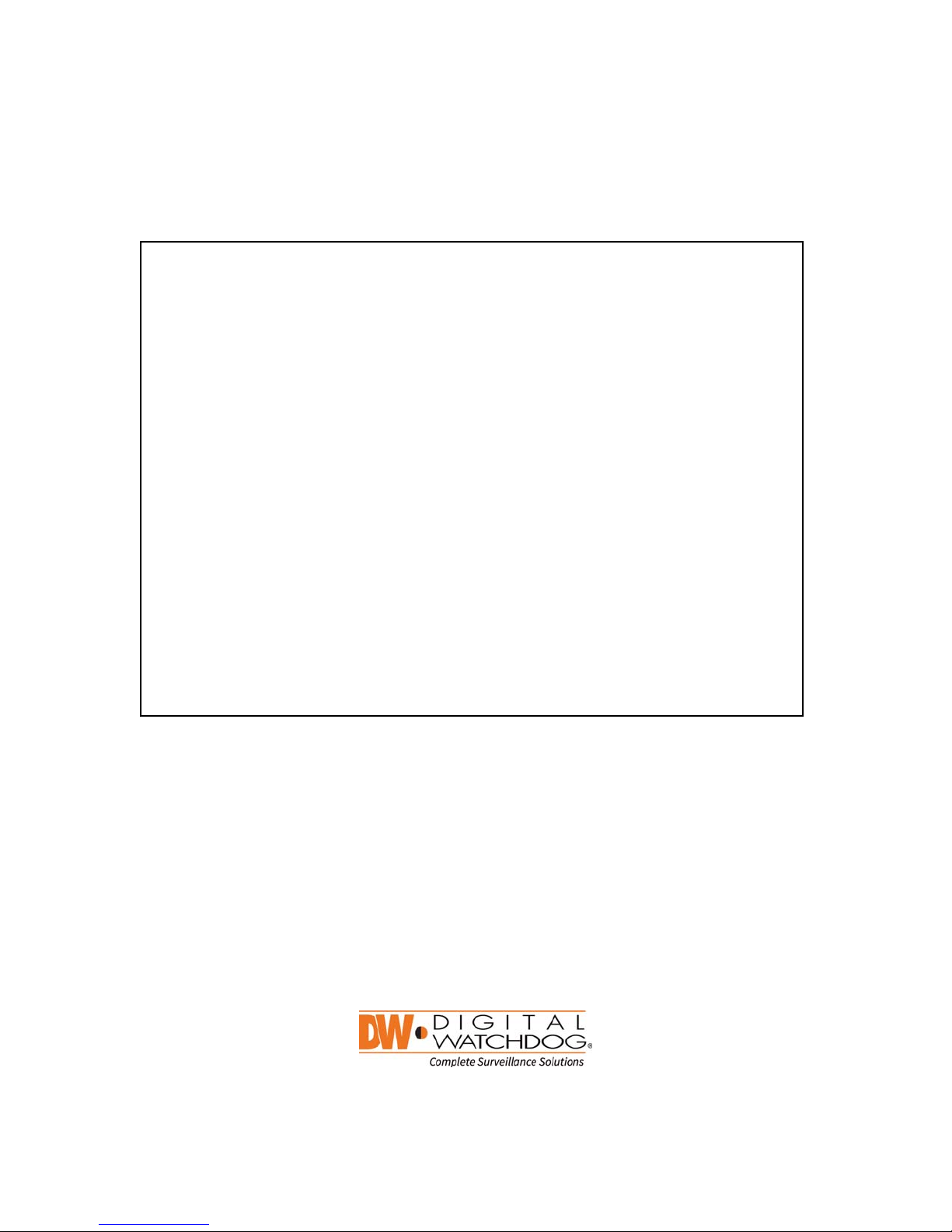
WARNING
TO REDUCE FIRE OR SHOCK HAZARD,
DO NOT EXPOSE THE UNIT TO RAIN OR MOISTURE.
The installation should be made by a qualified service person
and conformed to all local codes.
Page 3
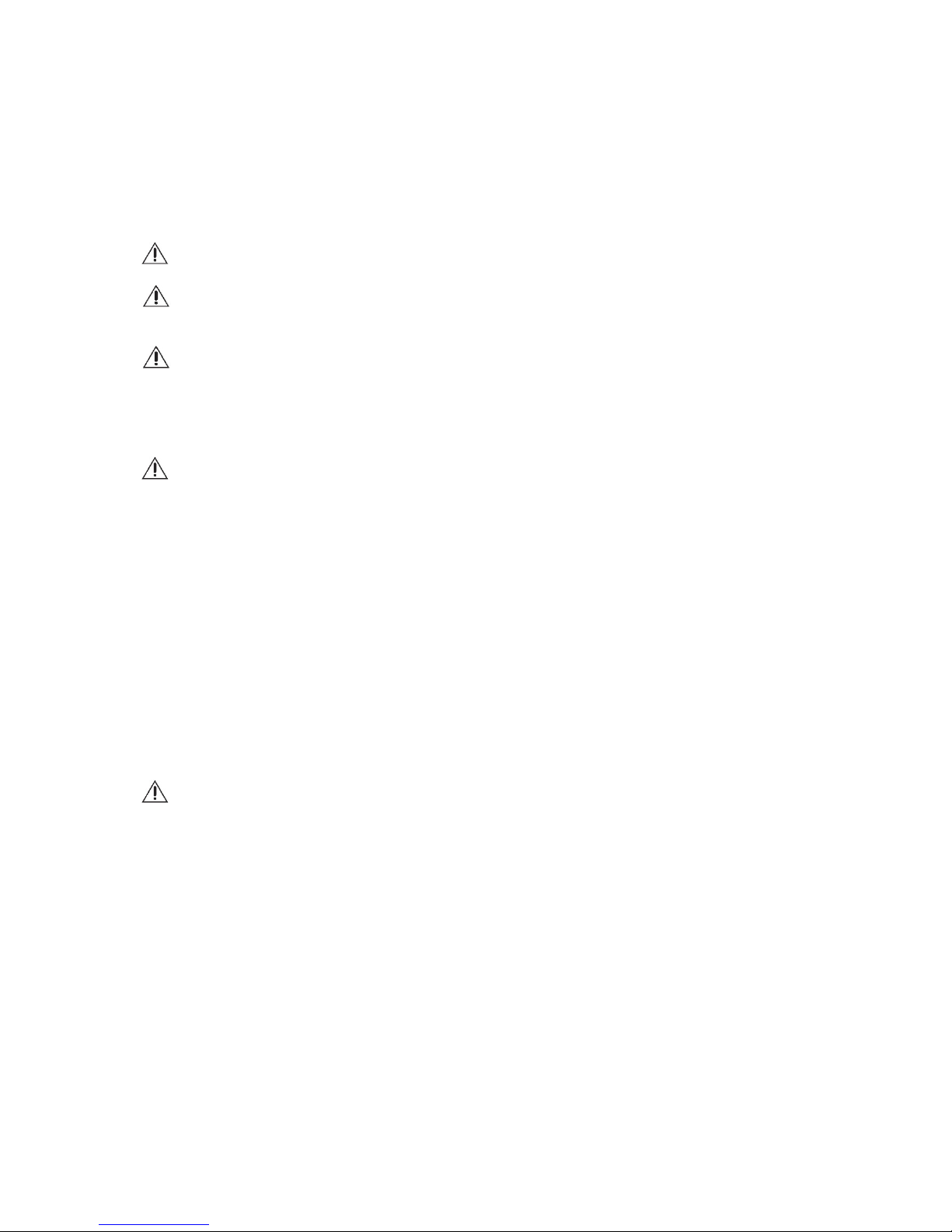
Cautions
Read Before System Operation
Follow these details to prevent material damage or personal injury.
Signs of Caution and Warning
Warning: This sign indicates that the user could die or be seriously wounded if not used or installed
properly.
Caution: This sign indicates that the user could be wounded or could expect property damage if not used
or installed properly.
Warning: Do not expose the product to fog, rain or too much humid to decrease danger from electric shock
or fire.
General Warning
Warning
1. Use the power cord, which is supplied or recommended by the supplier, or it may cause fire.
2. Do not disassemble or reassemble the product. It may cause malfunction or fire.
3. Enquire to your vendor for repair. It may cause electric shock or fire if the repair is not done properly.
4. Do not touch the product with wet hands. It may cause malfunction or electric shock.
5. Product installation must be ensured to a professional for product installation, or it may cause malfunction, electric shock or fire.
6. Ground applies to video products equipped with a 3-wire grounding type plug having a third (grounding) pin. This plug only fits into a
grounding-type power outlet. If grounding is not done, it may cause malfunction or electric shock.
7. Ground connection must not touch gas pipe, water pipe or telephone line. If grounding is not done properly, it may cause electric shock.
8. Prevent metallic foreign substance from going inside the product. It may cause malfunction or electric shock.
9. Do not spray insecticide or flammable spray while driving. It may cause fire.
10. Place the system in a open place where air ventilation is guaranteed, or it may cause over-heating and seriously damage the system to
be fired.
11. Prevent water from instilling inside electrical parts. Clean with a dry towel or malfunction or electric shock could result.
Caution
1. Use the power cord, which is supplied or recommended by the supplier. The internal fan rotates at high speed and may cause an
accident.
2. Do not drop, give strong vibration, or shock to the product. It may cause malfunction.
3. The air inhaler of the front panel and air outlet of the back panel must not be blocked during installation.
The internal temperature of the product would be greater than allowable and could cause malfunction or fire.
4. Do not touch the product or the power cord when there is thunder. It may cause electric shock.
5. Do not install the product near or on top of heating source. The internal temperature of the product would be greater than allowable and
could cause malfunction or fire.
6. Do not install the product on inclined or unstable location or where vibration could be committed. It may cause malfunction.
Page 4
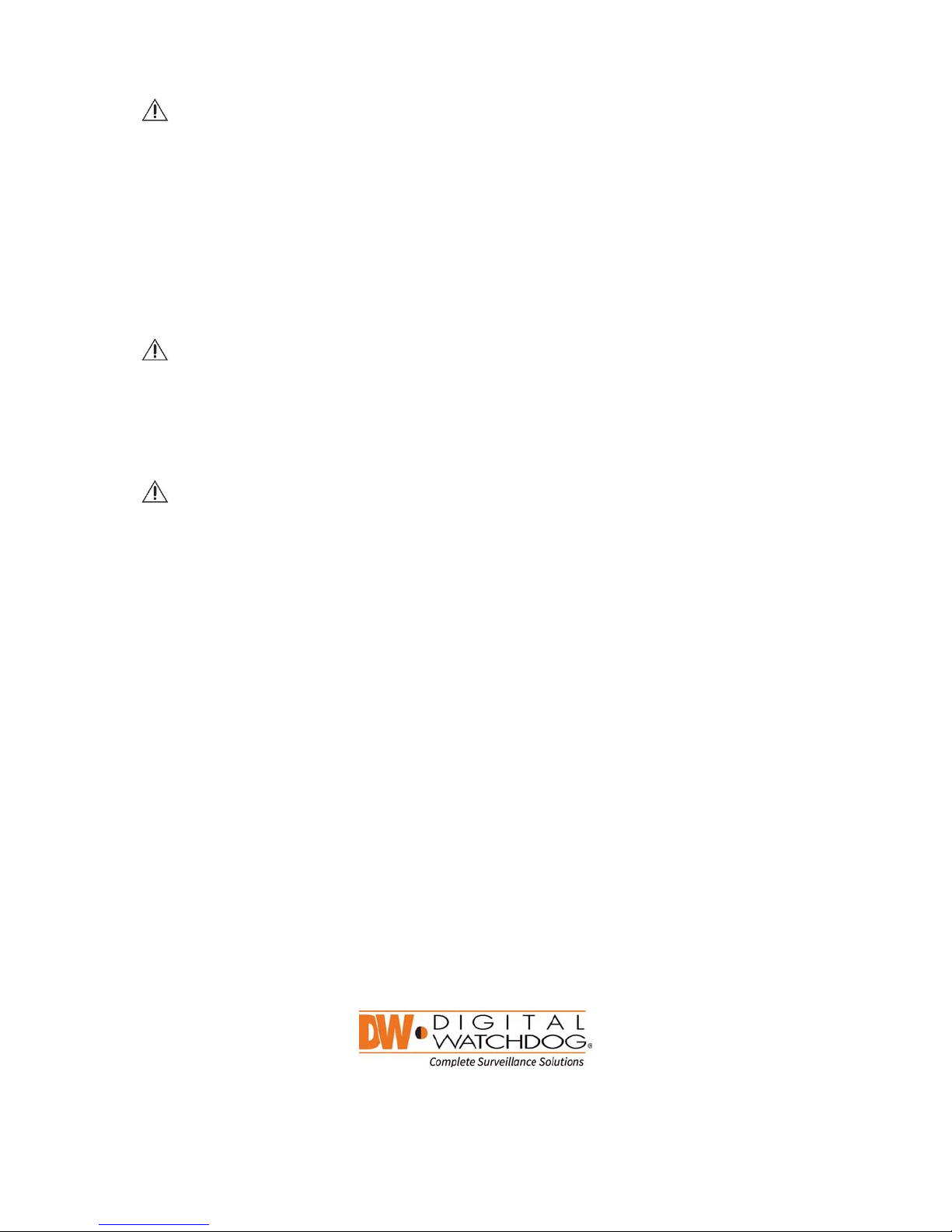
Cautions about the Power
Warning
1. Must use the outlet of the grounding to connect the power cord, or it may cause fire.
2. Do not connect on the middle of power cord or use extension cord. It may generate heat or cause fire.
3. Do not touch the power cord with wet hands. It may cause electric shock.
4. Keep power cord dry and protect from humidity. It may generate heat or cause fire. The power cord is not waterproof.
5. Hold the body of the plug while removing the power plug. Do not pull the power cord. Damage to the power cord may generate heat or
cause fire.
6. Check the power plug regularly. Humidity and moderation in smoking may cause fire.
7. Remove power cord from outlet when product is not used for a long time. It may cause short-circuit or electric shock.
Caution
1. Do not turn off the power by removal of the power plug.
To turn off the power, click the power button from the front panel.
When the system stops abnormally, the power button might not work. Click power button for 5 full seconds to turn power off.
2. Do not cut off the power artificially, or give shock or vibration to unit while the hard disk is activating. It may cause hard disk failure or
loss of data.
Remarks
※ Pictures and buttons are subject to be changed or modified up to different models.
※ Function or configuration is subject to be changed or modified without prior notice for improvement of the product.
Page 5
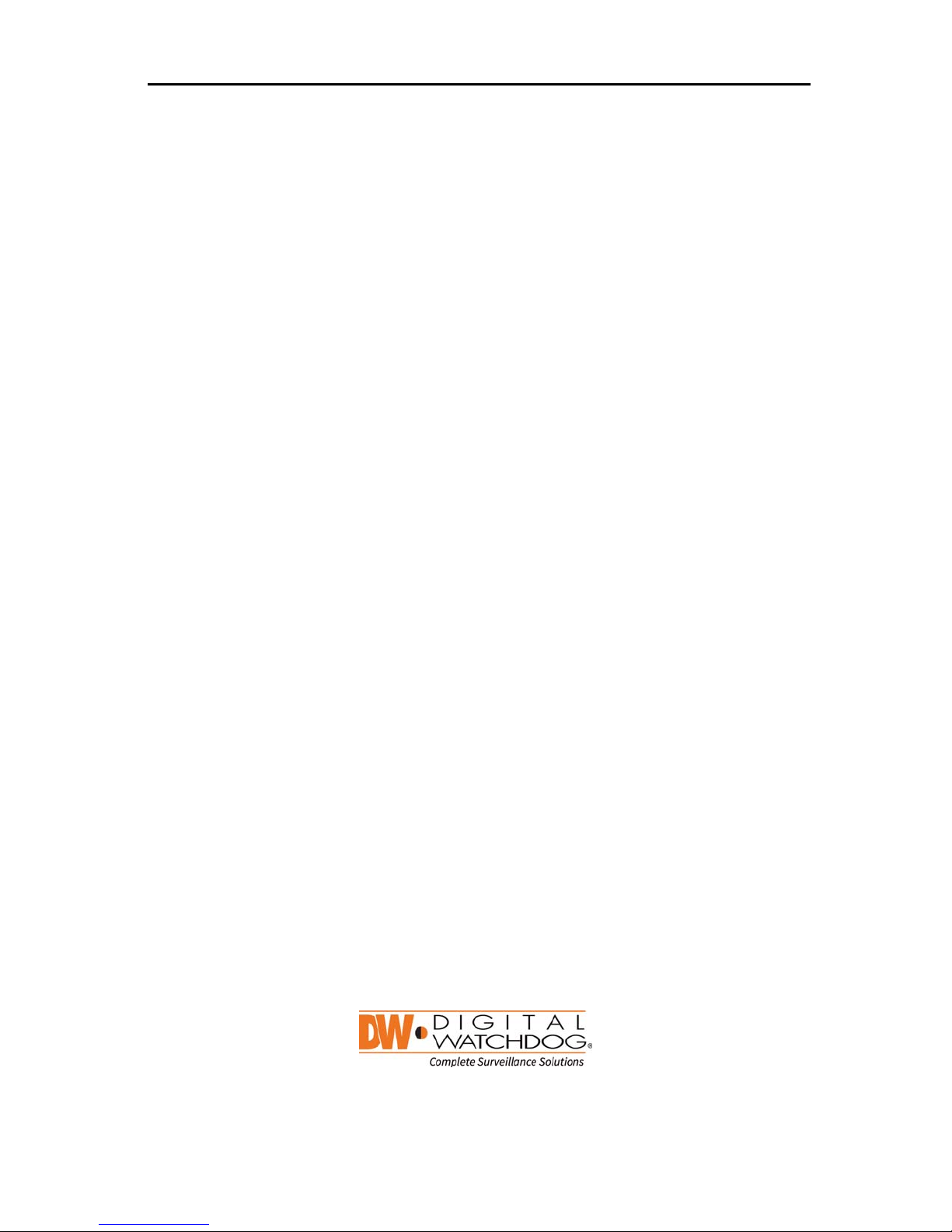
1 VMAX IP Plus™ User Manual
Table of Contents
1. GETTING STARTED ................................................................................................................................................... 2
1.1 CHECKING SUPPLIED ITEMS ....................................................................................................................................... 2
1.2 SYSTEM STA RTUP ...................................................................................................................................................... 3
1.3 SYSTEM SHUTDOWN .................................................................................................................................................. 3
1.4 SYSTEM EXPLANATION ............................................................................................................................................... 4
2. STARTUP WIZARD .................................................................................................................................................... 8
2.1 LANGUAGE ................................................................................................................................................................ 8
2.2 DATE /TIME ................................................................................................................................................................ 8
2.3 HDD FORMAT ......................................................................................................................................................... 9
2.4 NETWORK ............................................................................................................................................................... 10
2.5 CAMERA MANAGEMENT ..................................................................................................................................... 12
2.6 FINISH ..................................................................................................................................................................... 12
3. OPERATION ............................................................................................................................................................. 13
3.1 USER LOG-IN ........................................................................................................................................................... 13
3.2 CAMERA REGISTRATION ........................................................................................................................................... 13
3.3 DELETING CAMERAS ................................................................................................................................................ 16
3.4 CAMERA SETUP ....................................................................................................................................................... 17
3.5 LIVE DISPLAY MODE ................................................................................................................................................. 19
3.6 PTZ OPERATION ...................................................................................................................................................... 22
3.7 PLAYBACK RECORDED IMAGES ................................................................................................................................. 23
3.8 QUICK BACKUP DURING PLAYBACK ........................................................................................................................... 24
3.9 SEARCH RECORDED IMAGE ...................................................................................................................................... 24
3.11 DST SETTING AND IMAGE PLAYBACK ........................................................................................................................ 29
4. SETTING ................................................................................................................................................................... 31
4.1 SYSTEM .................................................................................................................................................................. 32
4.2 DEVICE .................................................................................................................................................................. 39
4.3 EVENT ..................................................................................................................................................................... 46
4.4 RECORD ............................................................................................................................................................... 50
4.5 NETWORK ............................................................................................................................................................. 53
4.6 BACKUP ................................................................................................................................................................ 63
5. WEB SURVEILLANCE THROUGH INTERNET EXPLORER .................................................................................. 65
5.1 WEB LOGIN ............................................................................................................................................................. 65
5.2 WEB MONITORING ................................................................................................................................................... 67
5.3 WEB PLAYBACK ....................................................................................................................................................... 68
5.4 SETUP ..................................................................................................................................................................... 69
6. Q & A ......................................................................................................................................................................... 70
Page 6

1.
Getting Started
VMAX IP Plus™ User Manual 2
1.1 Checking Supplied Items
Make sure that you have following items supplied with your NVR. If any of these items is missing or damaged,
notify your vendor immediately. Keep the packing utilities for moving or storage purposes afterwards.
Items Photo Quantity
User Manual and
Remote Software
12V D/C Adaptor
(48V D/C for PoE Model)
& Power Cable
IR Remote Controller
1 Set
(*) Quick Manual and CD
or
(*) Type of controller may differ
depending on the NVR model
and can be replaced by USB
Mouse.
1 Set
1 Set
Terminal Block
and Rubber Mount
(*) Packed goods may differ
depending on the NVR model
1 Pair (2 Pieces)
1 Set
Page 7
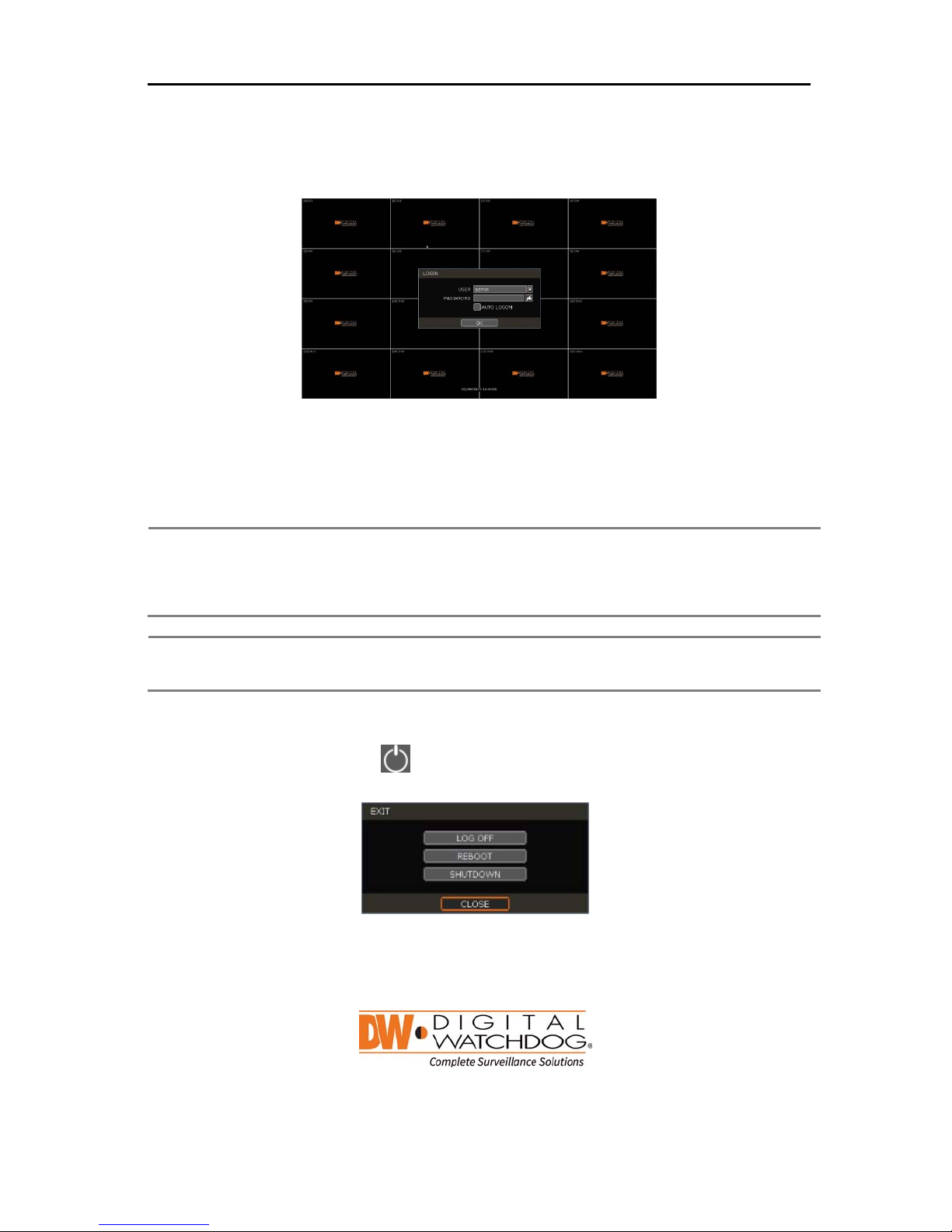
3 VMAX IP Plus™ User Manual
1.2 System Startup
After connecting peripheral devices such as cameras, monitors and a mouse to the NVR, power up the NVR
by connecting DC12V adaptor to the power jack on the rear panel. The boot logo will display as shown
below. Please wait until the boot process completes.
To login, right-click anywhere on the screen and enter the username and password in the popup screen. There
is only one Administrator Account configurable in the NVR. It is assigned with an unchangeable User ID
marked as ‘admin’. The default password is empty (No Password). Administrator account has full access to
the NVR and its configurable parameters and can also create new users and to assign rights to the new user
accounts.
If NVR is set as AUTO LOGIN, login process is not necessary.
Caution
Note
1) It may take a few minutes to startup the system after turning on the power, in case the
user sets the network configuration as DHCP mode but under the situation that there is no
DHCP server in the network or the network is not connected.
2) The mouse is included. In case you need to replace it, it is highly recommended to choose well-known major brands
such as DELL, MICROSOFT, LOGITECH, or SAMSUNG.
1) Do not forget the administrator’s password that was set for the first time. In case the password
is forgot, contact your local dealer for help.
2) Refer to the “Section 4.1.2 User” for AUTO LOGIN and AUTO LOGOFF.
1.3 System Shutdown
To turn off the power, Click exit button [ ] the tool bar and then click [SHUTDOWN] in the pop-up screen
as below. Do not pull off the power by pulling the power plug.
Input the password and click [OK] to shut down the system. Click [YES] to confirm shutdown.
Page 8
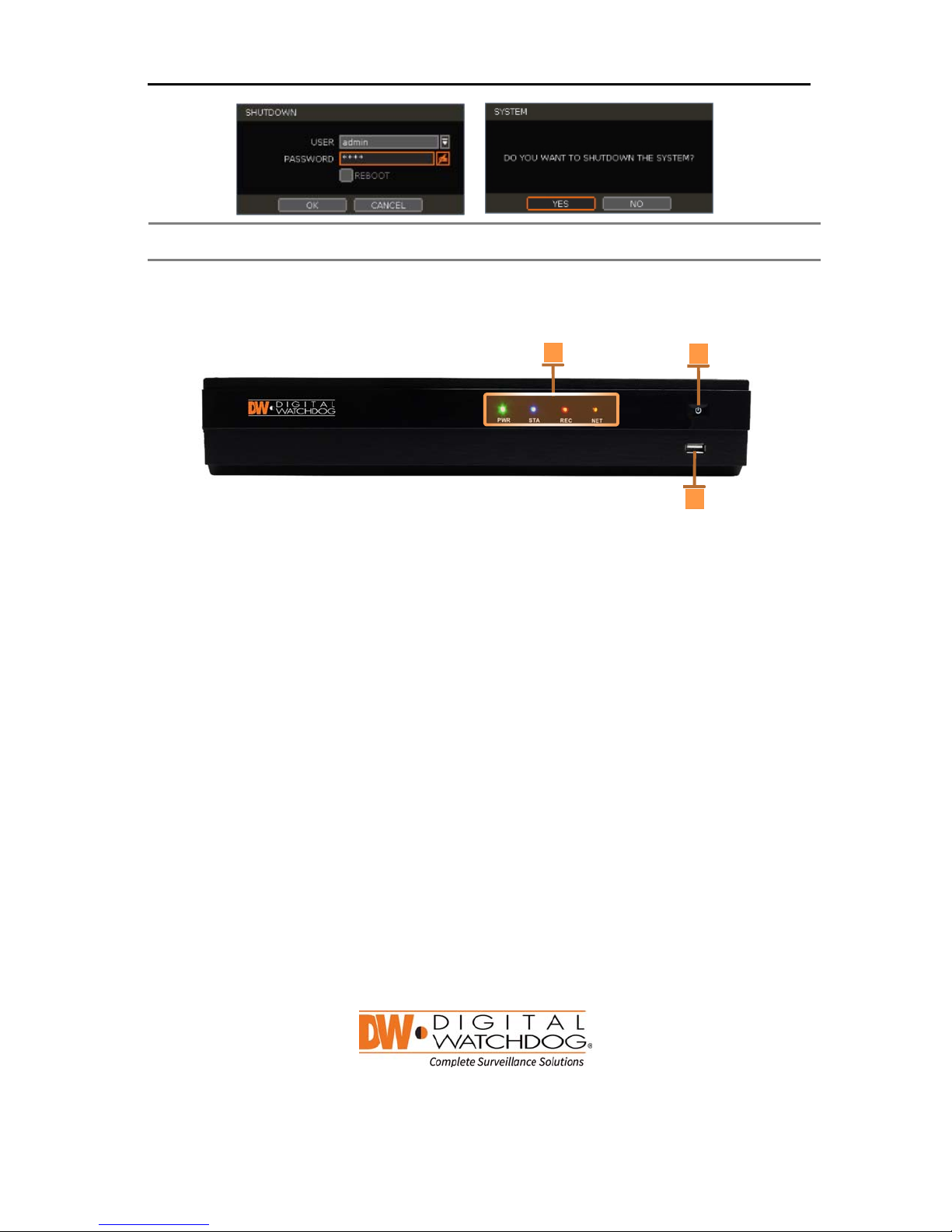
Note
User can input password by virtual keyboard, IR remote-control or front numeric buttons (if
available).
1.4 System Explanation
1.4.1. Front Panel
VMAX IP Plus™ User Manual 4
** Front panel may differ according to the model.
1.4.2. Power : System ON/OFF
LED Indicator : Indicates system status.(Power, Record and Network status)
USB Port : For backup, upgrade and so on.
Page 9
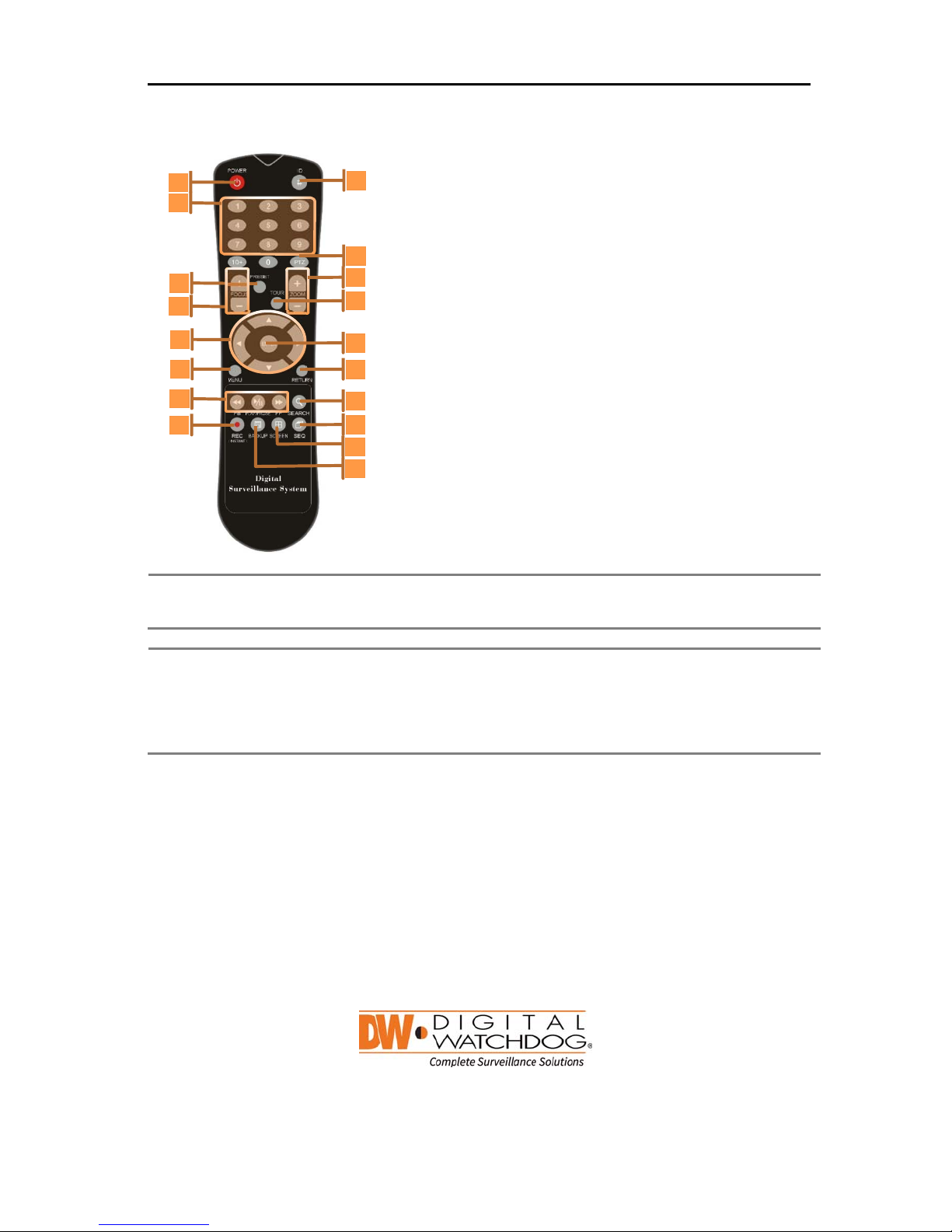
5 | VMAX IP Plus™ NVR
○
○
○
○
○
○
○
○
1.4.3. IR Remote Controller
Power : System ON/OFF
NVR ID Selection
Numeric Button : Channel selection or Password input
PTZ Button
Preset Button : Select Preset in PTZ mode
Focus Button : Focus IN/OUT in PTZ mode
ZOOM Button : Zoom IN/OUT in PTZ mode
Preset Tour : Tour ON/OFF in PTZ mode
Direction Button
11
13
15
12
14
16
17
18
Enter Button
Menu Button
Return Button
Playback Button on Search mode
Search Button
Emergency Recording Button
16
○
Auto-Sequence Button in Live mode
17
○
Screen Mode Button
18
○
Backup Button
Note
User can control multiple NVRs with one IR Remote Controller.
In order to control multiple NVRs, each NVR has different Remote ID.
(The initial ID is set as “0”.)
Note
How to setup the ID # in IR Remote Controller
1) Keep pressing ID selection button () for about 5 seconds.
2) Set the ID number by pressing numeric button on IR Remote Controller.
ID number is available from 000 up to 255.
3) You have to press numeric button as three-digit number format.
For example, press “000” for 0, “023” for 23, “234” for 234.
1.4.4. Tool Bar in Live Mode
In live view, move the mouse cursor to the bottom of the screen to show the menu bar.
Page 10
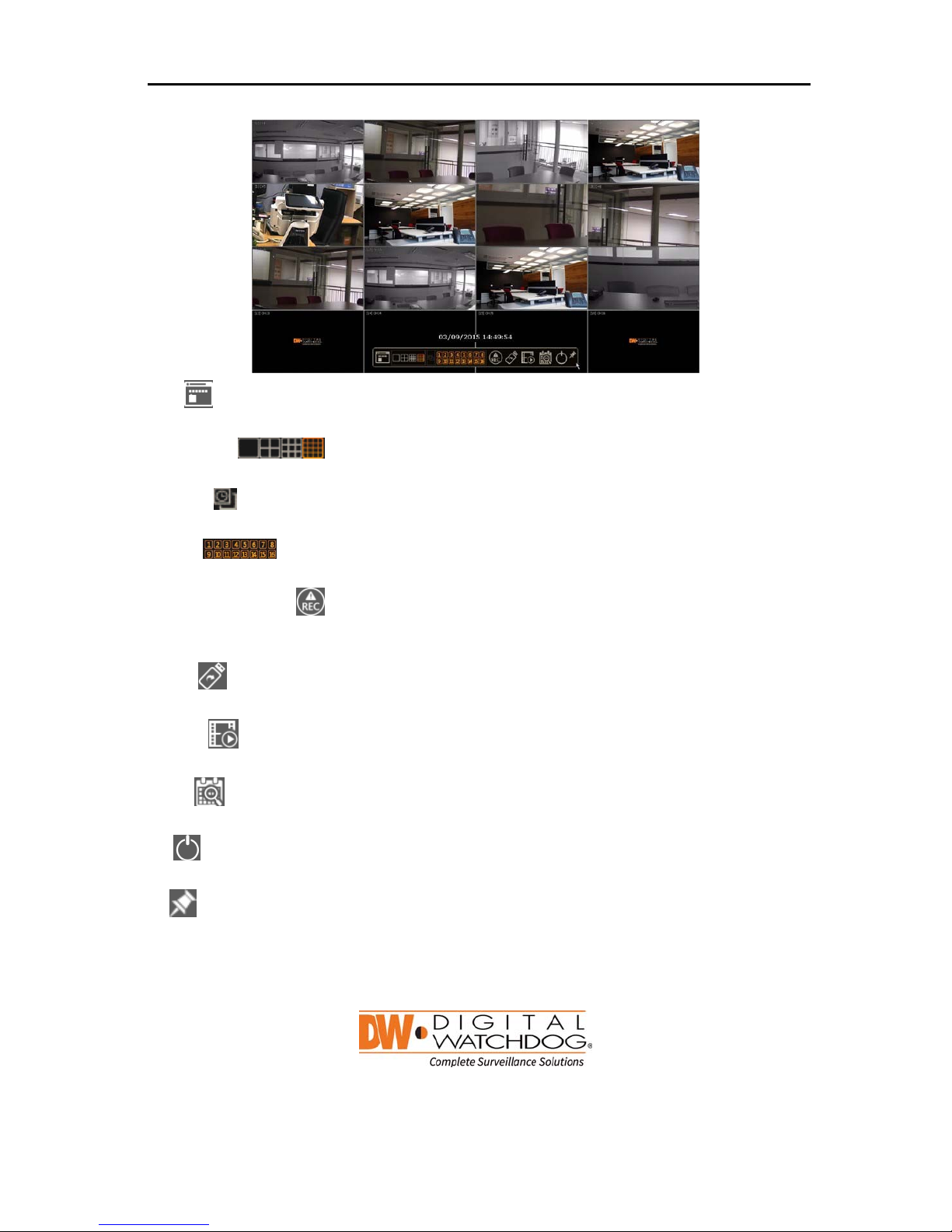
User Manual | 6
Menu
Click on the menu button to access the NVR’s main menu screen. See “4. Setting” for details.
Display Mode
Select the display split mode from the available options. Select 1CH, 4CH, 9CH or 16CH mode.
Sequence
Start/stop the sequence mode in live mode. Sequence is disabled if all channels are displayed.
Channel
Switch to single channel view of a specific channel by pressing the corresponding number.
Emergency Recording
The system records all channels with full frame rate at the maximum resolution regardless of recording
setting. To stop emergency recording, click the same icon again.
Backup
Backup recorded video to an external device. See “0 Backup” for details.
Playback
Switch to playback mode. See “3.7 Playback Recorded Image” for details.
Search
Open the search options screen. See “3.6 Search Recorded Image” for details.
Exit
Exit the NVR with three different options: Log Off, Reboot and Shutdown.
Pin
When selected, the NVR’s menu bar will be displayed on the screen permanently, regardless of the mouse’s
position.
1.4.5. Tool Bar in Playback Mode
In Playback view, move the mouse cursor to the bottom of the screen to show the menu bar.
Page 11
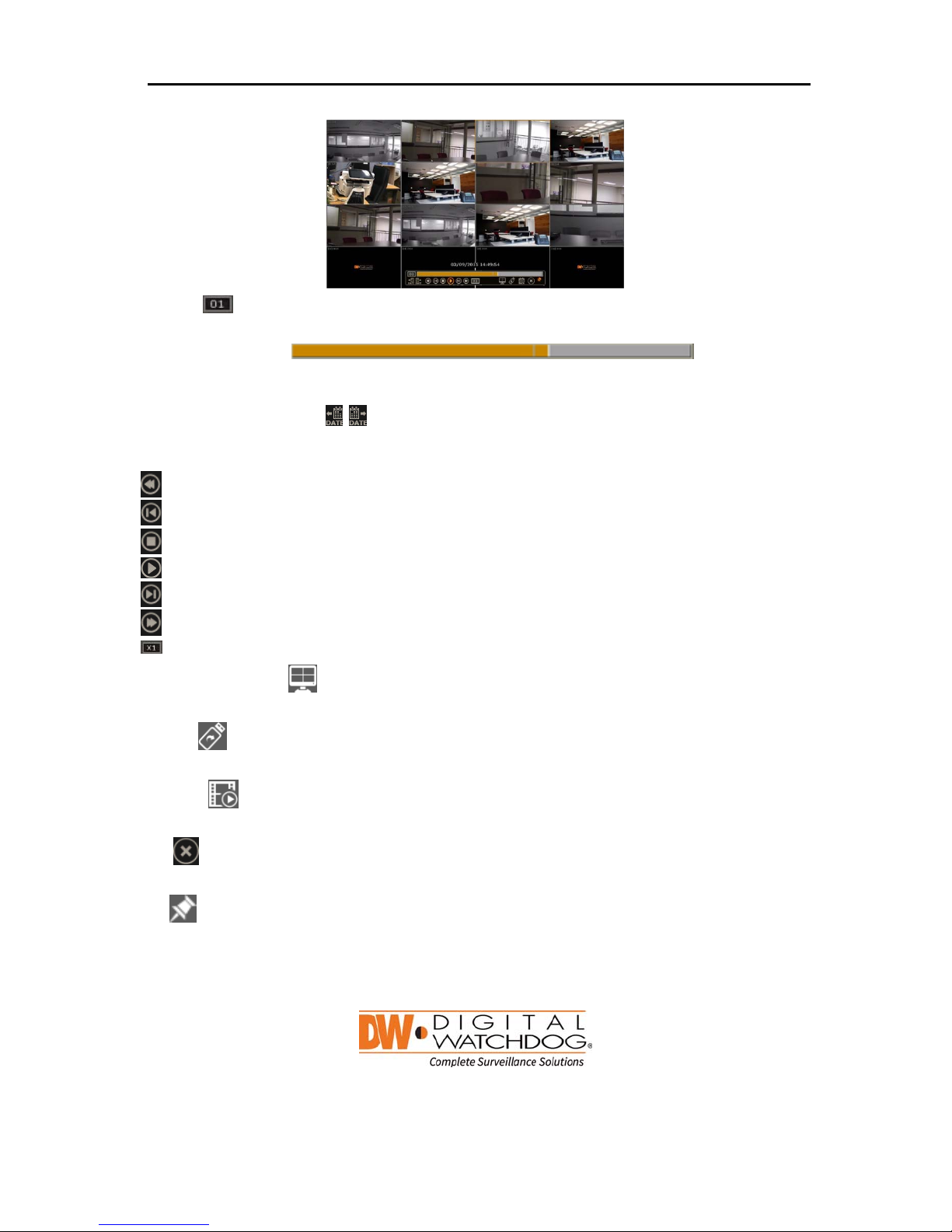
7 | VMAX IP Plus™ NVR
Channel
Indicates the currently selected channel.
Intelligent Search Bar
Shows recording status for the selected channel from 00:00 to 24:00. A white-vertical line indicates the time
currently displayed. Moving the white-vertical line will update the video.
Previous/Next Date Search
User can move to the previous date or the next date to search.
Playback Controls
: Playback speed control. (x32 / x16 / x8 / x4 / x2).
: Move backward one frame
: Stop button
: Play button
: Move forward one frame
: Playback speed control. (x2 / x4 / x8 / x16 / x32)
: Current playback speed
Screen Display Mode
Select the display split mode from the available options. Select 1CH, 4CH, 9CH or 16CH mode.
Backup
Backup recorded video to an external device. See “0 Backup” for details.
Playback
Switch to playback mode. See “3.7 Playback Recorded Image” for details.
Exit
Close playback mode and move to live mode.
Pin
When selected, the NVR’s menu bar will be displayed on the screen permanently, regardless of the mouse’s
position.
Page 12
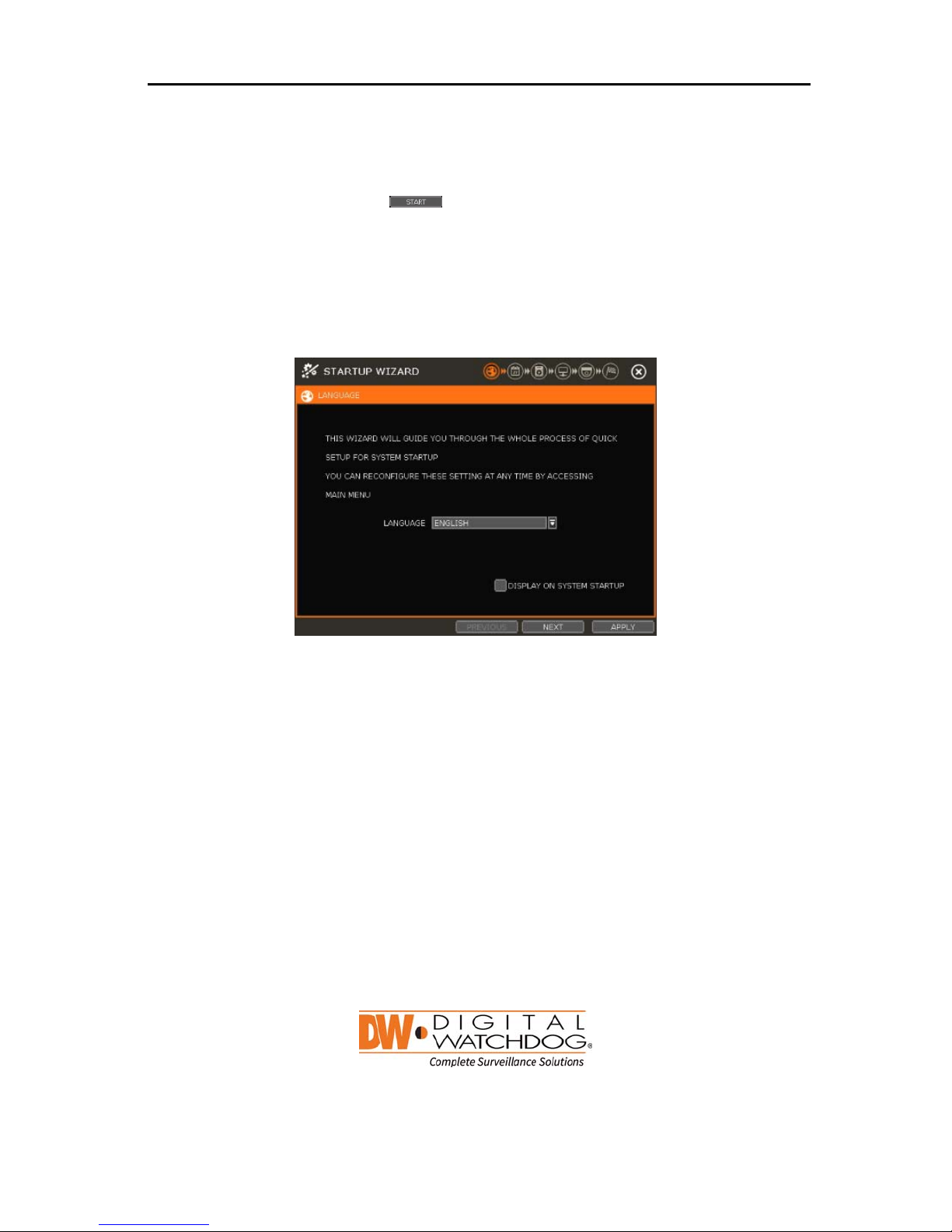
User Manual | 8
2. Startup Wizard
When the NVR is launched for the first time, the STARTUP WIZARD will appear. This wizard helps you
setup the NVR’s most basic settings for proper functioning. You can access the Startup Wizard screen at
any time by clicking the Startup Wizard [ ] button in setting “MENU>SYSTEM>SETTINGS” menu.
(See “4.1.5 SETTINGS”).
2.1 Language
Select the language according to the country or user’s preference.
If “DISPLAY ON SYSTEM STARTUP” is selected, Startup Wizard will pop up every time the system is
started.
2.2 Date/Time
Select the NVR’s date and time format, select the Time Zone, enable or disable daylight savings and sync
the NVR with an NTP server or manually enter the date and time. You can also select to sync the NVR with
an NTP server, which will automatically sync your NVR’s date and time settings.
Page 13
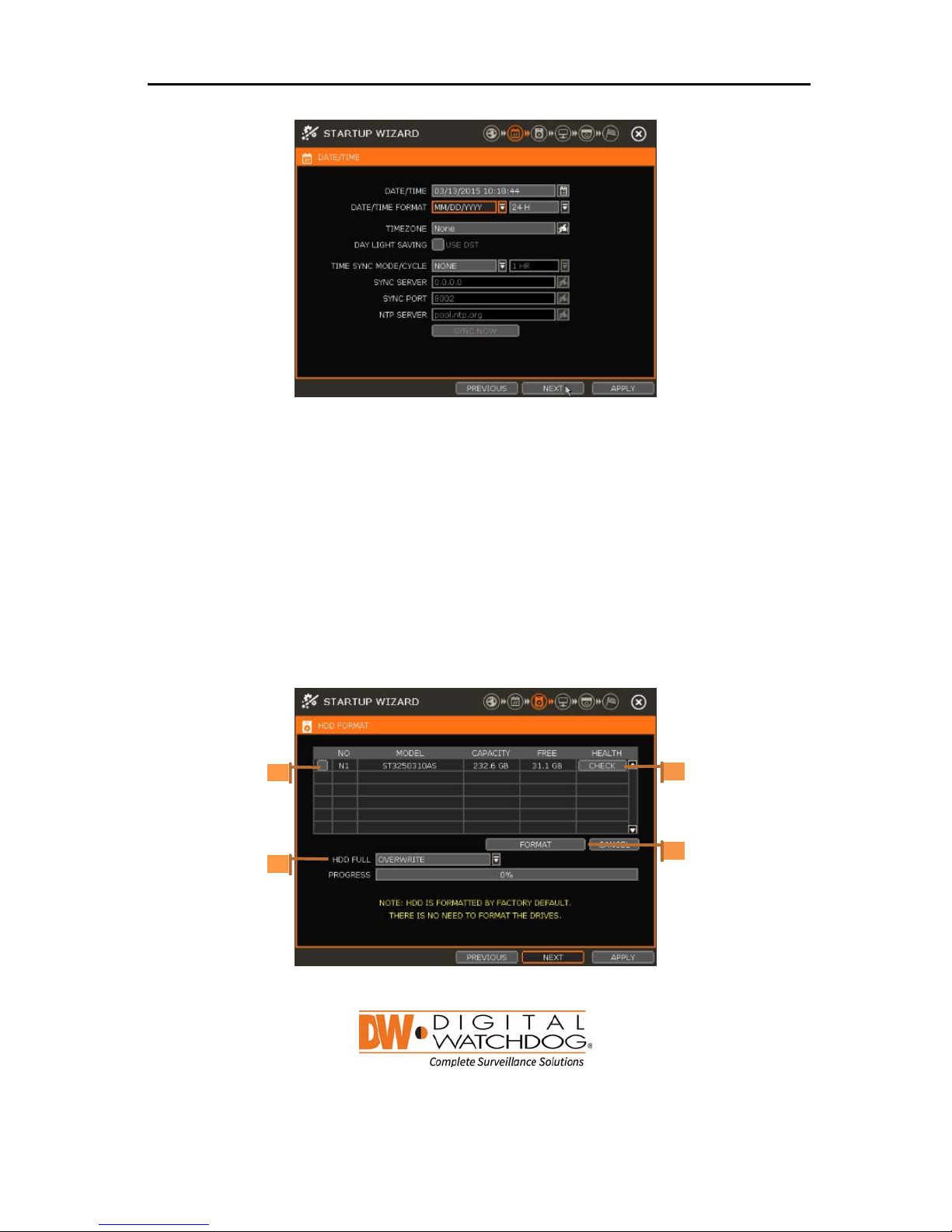
9 | VMAX IP Plus™ NVR
TIME SYNC MODE
There are three types of time sync mode:
Server Mode: The operating NVR is set as a Time Sync Server, which can synchronize the time other
NVR(s) connected over the same network.
Client Mode: Input the IP address of a designated NVR or Remote Software P/C (CMS) as a Time
Sync Server in “SYNC SERVER”. The NVR’s time clock will be synchronized with the server by interval
time set in “TIME SYNC CYCLE”.
NTP Mode: “pool.ntp.org” is the recommended NTP Server. To activate, set the TIME ZONE of your
local area and then click [SYNC NOW].
2.3 HDD FORMAT
Digital Watchdog’s NVRs are shipped with pre-installed HDDs that are formatted and ready to be used.
There is no need to format the HDDs out of the box.
Page 14

User Manual | 10
HDD FULL ()
Select “Overwrite” or “Stop recording” when HDD is full.
Overwrite : NVR deletes oldest data and records new data.
Stop recording : NVR stops recording.
HDD CHECK ()
Click ( ) next to each HDD to view full information of each HDD
such as model name, serial no, capacity, bad sector ratio, life time (used
time) and temperature.
HDD FORMAT ()
Check the box next to the HDDs you wish to format and press the
“FORMAT” button. If system resources are occupied such as network
connection during format process, the format process may fail. It is
recommended to reboot the system to release system resources and then
try to format again.
Note
1) It may take a few minutes to format HDD.
2) When the format is done, all data in the HDD will be deleted.
3) The system always reserves some space in each built-in HDD to effectively utilize archiving
memory.
2.4 Network
Setup the NVR’s network settings for remote connection.
NETWORK TYPE
Select either STATIC IP or DHCP for dynamic IP.
If DHCP is selected, the NVR will automatically configure the network settings according to the current
network requirements. If DHCP is selected, click ‘IP DETECT’ button to detect automatically all the network
settings.
If Static IP is selected, manually enter all necessary network settings. For proper configuration, it is
recommended to assign the NVR a DHCP address and let it auto discover all the proper network settings,
and then change the Network Type back to Static IP and save the changes
Page 15
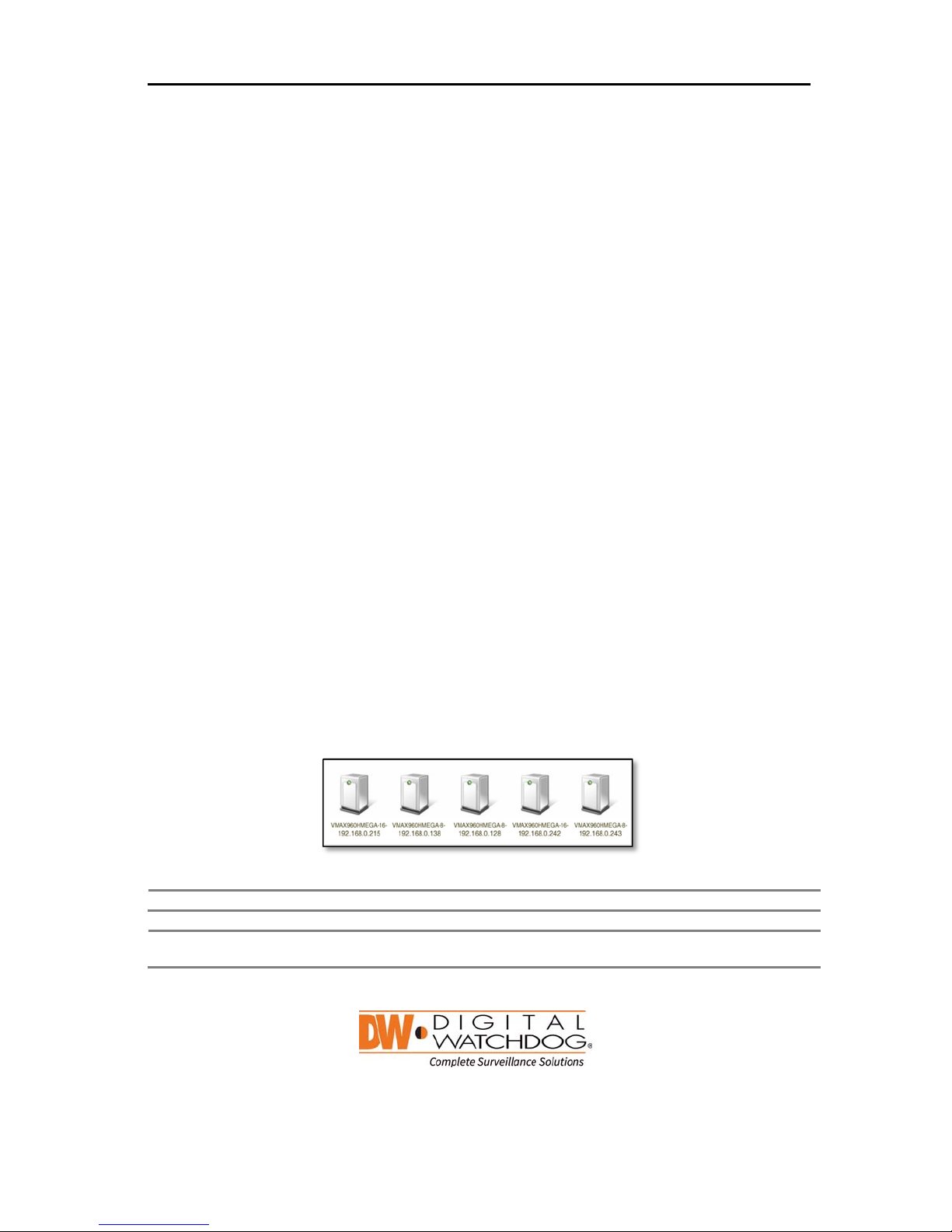
11 | VMAX IP Plus™ NVR
IP ADDRESS
Displays the NVR’s IP address. If DHCP is selected, the IP address will automatically adjust to match the
network’s requirements. You can also manually change the IP address as needed.
SUBNET MASK
Subnet Mask address classifies the subnet that the system belongs to. For more information, please consult
your network administrator or your internet provider.
GATEWAY
This is the IP address of the router or gateway server. It is required when connecting to the NVR through
the external router over the internet (from another network). For more information, consult your network
administrator or your internet provider.
DNS SERVER
Enter the IP address of the Domain Name Server. You should input the DNS Server information in order to
use DDNS, E-mail notifications and NTP Server. For more information, please consult your network
administrator or your internet provider.
TCP/IP PORT
Input the port number to use when connecting to the NVR locally or remotely. Default is 9010.
If your ISP blocks the port # 9010, you need to input another valid port number (ex, 9020).
WEB PORT
Input the port number to use when connecting from the Web Browser. Default is 80. If your ISP blocks the
port # 80, you need to input another valid web port number (ex, 8080).
AUTO IP
Displays the system IP which is assigned through Auto-IP, automatically.
BANDWIDTH LIMIT
Depending on the setting made by user, the system can control the data volume transmitted over network
ranging from 25 kbps up to 1Gbps. This function is effective especially under narrow bandwidth network
condition or when user wants to limit “network bandwidth occupied by video transmission” to a certain level.
Default is 100 Mbps
USE UPnP (Universal Plug and Play)
UPnP is a plug-and-play feature that allows the NVR to be automatically discovered by a PC on the same
network. To locate the NVR, go to “My Network” on your PC. The computer will scan your network for all
supported devices. The first five characters of the file name of a detected NVR represent the model number,
followed by the NVR’s IP address
Once the PC discovered the NVR, double click on the icon to open the NVR’s web client. Enter your User
ID and Password to login and click ‘Connect’ to connect.
Note
The maximum number of simultaneous connection is 15 users.
Note
For the other network settings, such as DDNS, Notification, Mobile Push & P2P Cloud, please
refer to the “4.5 Network”.
Page 16

User Manual | 12
2.5 CAMERA MANAGEMENT
The Camera Management menu allows you to search, register and manage your IP cameras. See
“3.2 Camera Registration” for more information.
2
1
Auto Configuration (1)
The NVR will scan the network for all supported cameras and automatically register them to the available
channels. Select the recording mode to apply to all registered cameras and press [START]. The NVR will
search all cameras under the same network (Router) and register them in order, automatically.
In case where there are multiple NVRs on the network, it is recommended to use the Drag & Drop or
advanced configuration options to avoid a camera being connected to multiple NVRs.
Drag & Drop Configuration (2)
The Drag & Drop Configuration scans the network for supported cameras, displaying the results in a table
from which you can drag cameras to the viewing channel to assign them to channels.
Click [START] button to search camera.
3
Select a camera and while clicking on the camera, drag it to a channel to assign it.
Click [APPLY] button to finish the process.
Advanced Configuration (3)
Search the network for cameras and manually configure and register them to the NVR.
2.6 Finish
When the Setup Wizard is completed, click “FINISH” to close the wizard and go to the live view screen.
Page 17

13 | VMAX IP Plus™ NVR
3. Operation
3.1 User Log-in
Input USER and PASSWORD after turning on the system. The factory default of user and password are
“admin” and no password.
Note
1) LOGIN window will be permanently displayed until a user logs in with the right ID and
password.
2) If NVR is set as AUTO LOGIN, login process is not necessary. See “4.1.2 User” for more
information.
Note
The key in the virtual keyboard includes common words, such as Admin, root,
http://, rtsp://, www., .com, .net, .org etc.
3.2 Camera Registration
The NVR can connect to any ONVIF® IP cameras over the network. If the cameras are connected to the
PoE switch in the back of the NVR, the cameras will also receive power and transmit data to and from the
NVR.
3.2.1. PoE Camera Connection
PoE cameras are automatically connected when the camera is plugged to the PoE port. Channels assigned
to cameras connected to the NVR’s PoE switch will display the channel title in green.
Cameras connected to the NVR’s PoE switch must be set to ‘DHCP’ before connecting to the NVR.
For cameras that support ‘Auto IP’, the NVR will automatically control its IP settings.
Note
Note
If PoE camera is connected to the PoE channel while another camera is being assigned to that
channel, the previously assigned camera moves to another channel and the PoE camera will be
assigned to that channel.
Zero-Configuration
It is the Link-Local IP address assignment method through Auto-IP and it is for assigning IP,
automatically, when the DHCP is not available or supported. The device that adopts this
technology selects 169.254.xxx.xxx, in general, and assign the IP address after checking the
availability of the selected IP address
Page 18
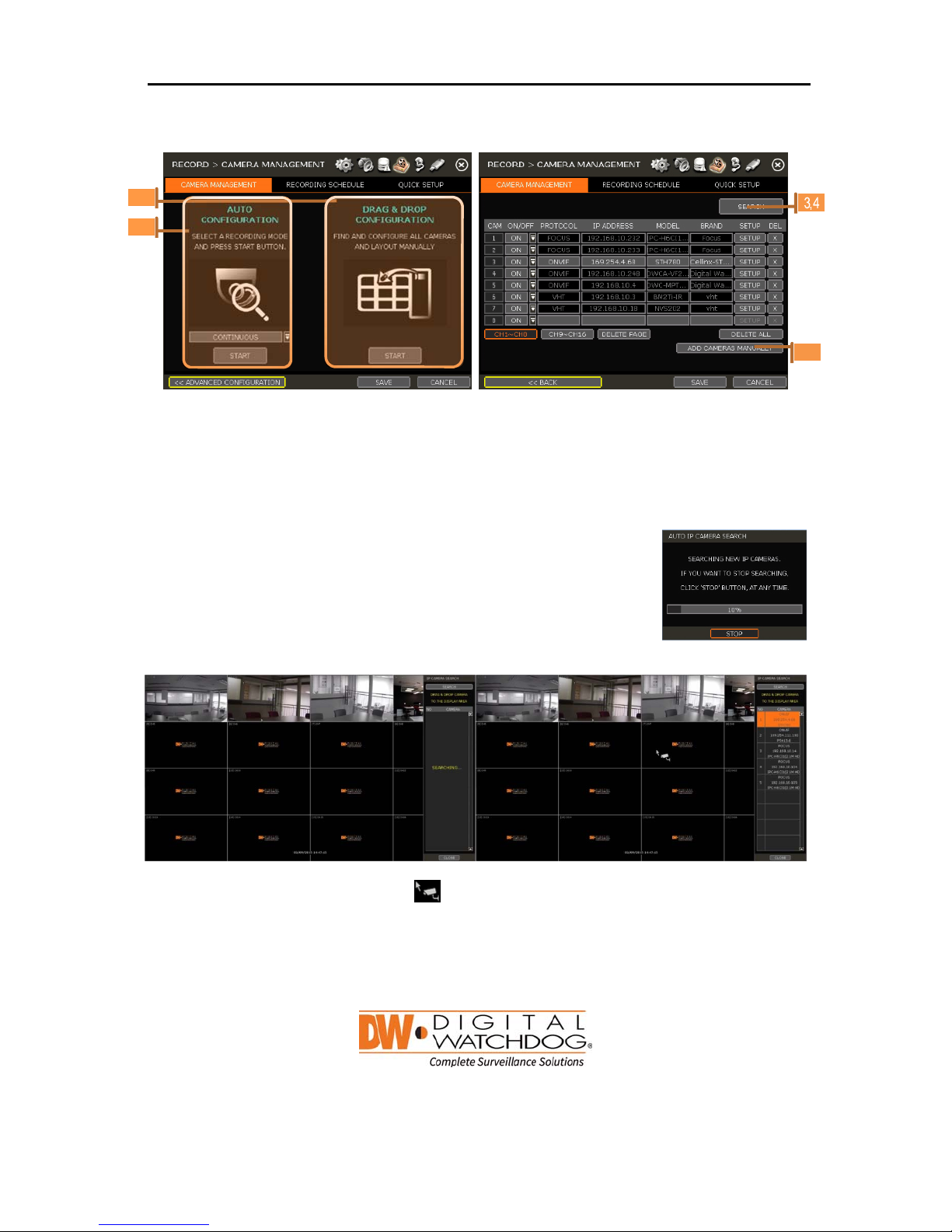
User Manual | 14
3.2.2. Camera Connection through Network
2
1
The NVR supports three ways to search and register cameras to the NVR. The AUTO CONFIGURATIO
option allows the NVR to scan the network and automatically register the first cameras it finds to the available
channels.
The DRAG & DROP CONFIGURATION option scans the network for supported cameras, displaying the
results in a table from which you can drag cameras to the viewing channel to assign them to channels.
For advanced settings and manually adding cameras, select ADVANCE CONFIGURATION.
3.2.2.1. AUTO CONFIGURATION
Select a recording mode for the cameras. This recording option will be applied
to all cameras registered to the NVR.
Click [START]. The NVR will search all cameras under the same network
(Router) and register them in order, automatically.
3.2.2.2. DRAG&DROP CONFIGURATION
Click [START] button to search camera. The NVR will search the network for
cameras and display all results in the table on the right.
5
Select camera in the list and drag and drop it to the channel you want to assign to the camera. (While
moving, the mouse pointer is changed to .)
Click [APPLY] to save all changes.
3.2.2.3. ADVANCE CONFIGURATION
The Advanced Configuration menu allows you to search for cameras with advanced configuration options,
manage assigned cameras and manually add cameras using individual URLs.
Click [SEARCH] to search all cameras on the network.
Select a camera from the list and click [GET STREAM] to read the streams of the camera.
Page 19
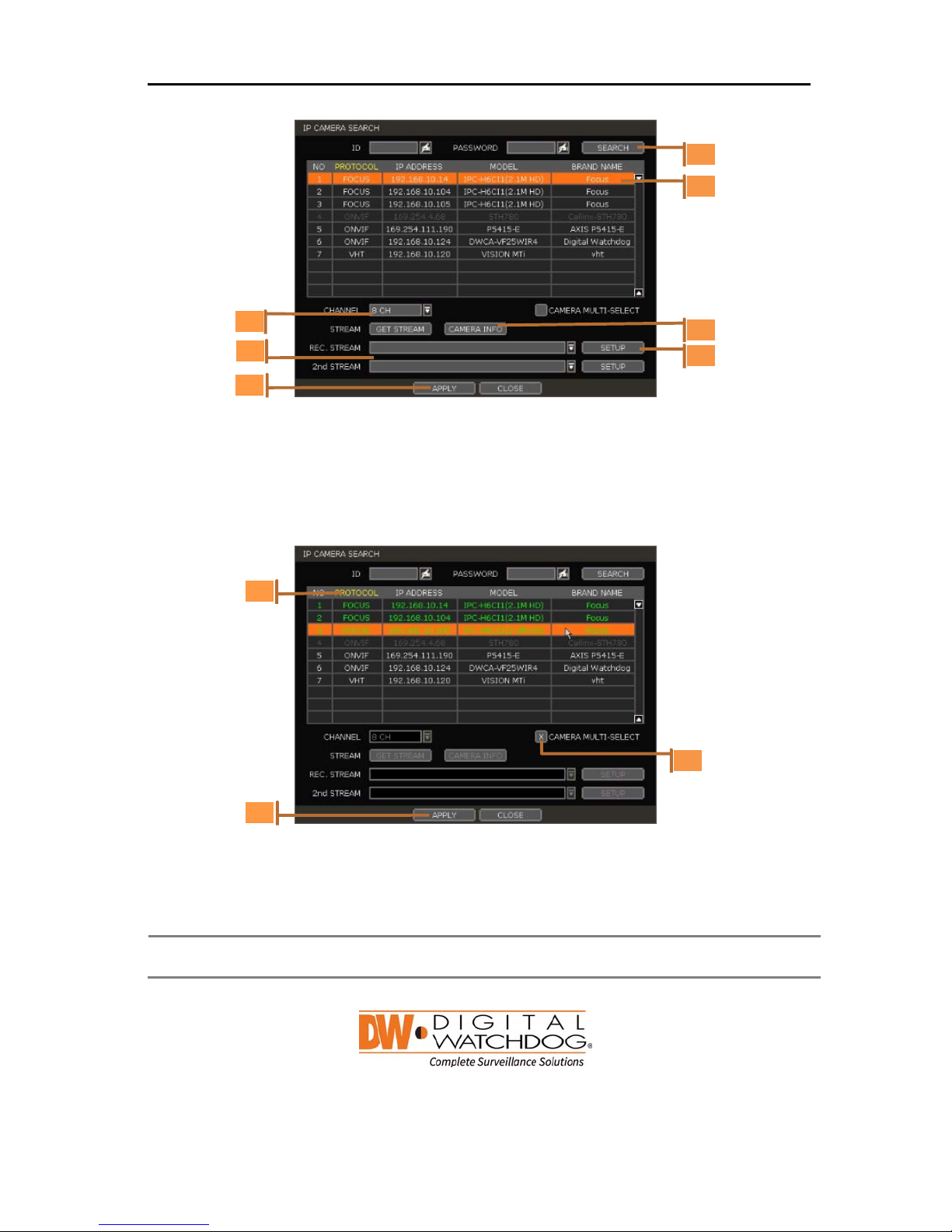
15 | VMAX IP Plus™ NVR
When [GET STREAM] is selected, the NVR will assign a channel number to the selected camera. User
can also select a specific channel number from the drop-down options.
[CAMERA INFO] shows the camera’s basic information such as model name, IP address, Port number,
Mac address in detail.
[SETUP] allows user to control the camera’s setting such as Resolution/Frame/Bitrate/Image Quality etc.
Click [APPLY] to register the selected camera to the NVR.
3.2.2.4. Multi Select
Click [SEARCH] button to search cameras.
Once all search results are displayed, user can sort the table by the different columns such as protocol,
IP Address, Hardware and Name, by clicking each property tabs. The selected property will be highlighted
in yellow.
Check the box next to [MULTI SELECT] to select multiple cameras from the search results. Selected
cameras will be highlighted in green.
When [APPLY] button is clicked, cameras will be registered one by one starting from the top. Cameras
that are already registered will be shown as unselected.
Note
During the registration process of Multi Select, if there is a camera which has a different IP range
or requires ID & Password, the process is paused and the NVR will request the required
information.
Page 20
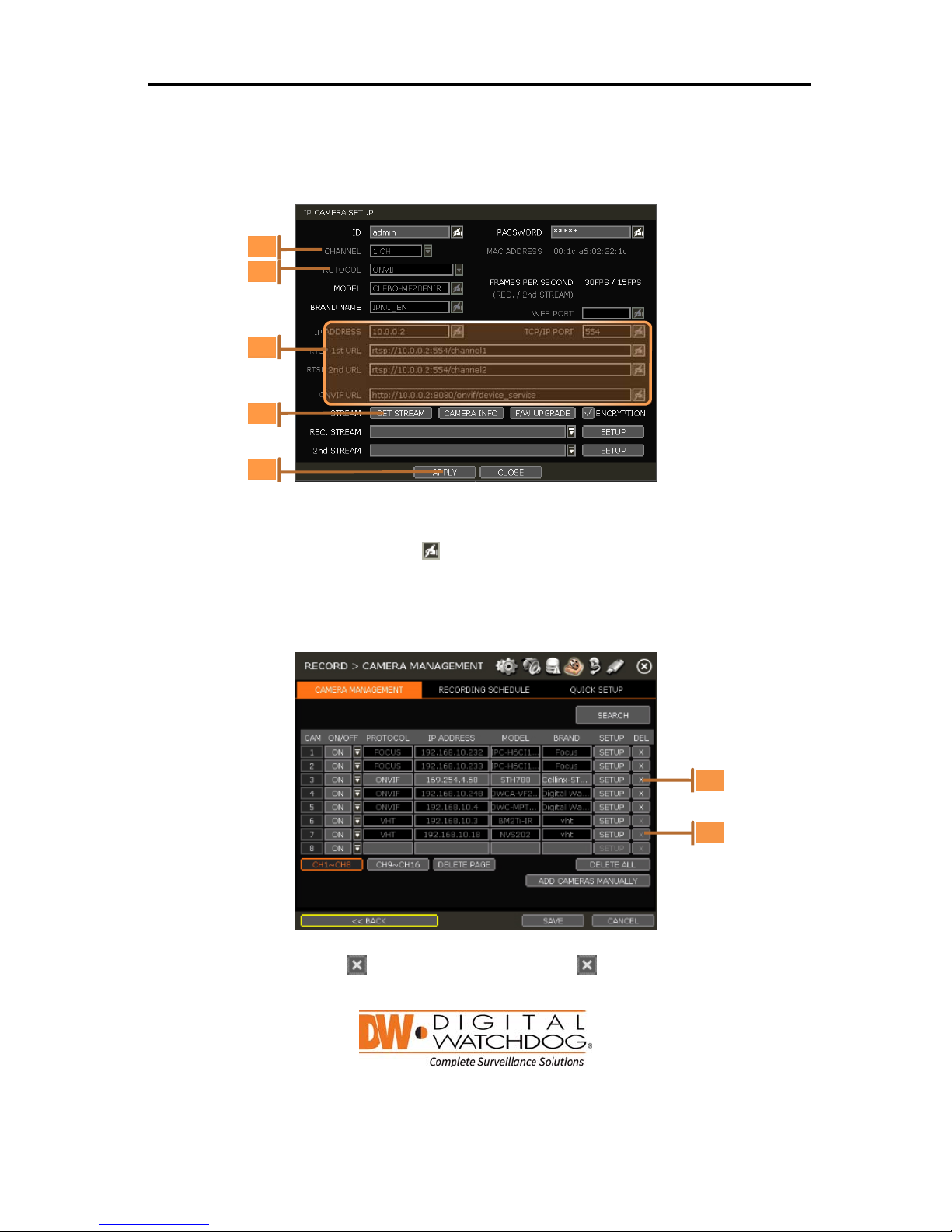
User Manual | 16
3.2.2.5. MANUALLY ADD CAMERAS
If a user wants to connect to an IP camera in a different network, the cameras can be added manually using
the [ADD CAMERAS MANUALLY] button.
Click [ADD CAMERAS MANUALLY] to open the camera property window.
Select channel number to register.
Select protocol (ONVIF, RTSP, FOCUS and VHT) of the camera. Registration is available with one
of the following. – IP Address, RTSP URL or ONVIF URL
Input necessary information with button and click [GET STREAM] button to get streams
information.
Click [APPLY] button to register camera.
3.3 Deleting Cameras
Go to [ADVANCED CONFIGURATION] in Camera Menu (Menu > Record > Camera).
Non-PoE Camera - Delete ( ) button is always activated. Click of the camera to delete it from the
NVR’s channels.
Page 21
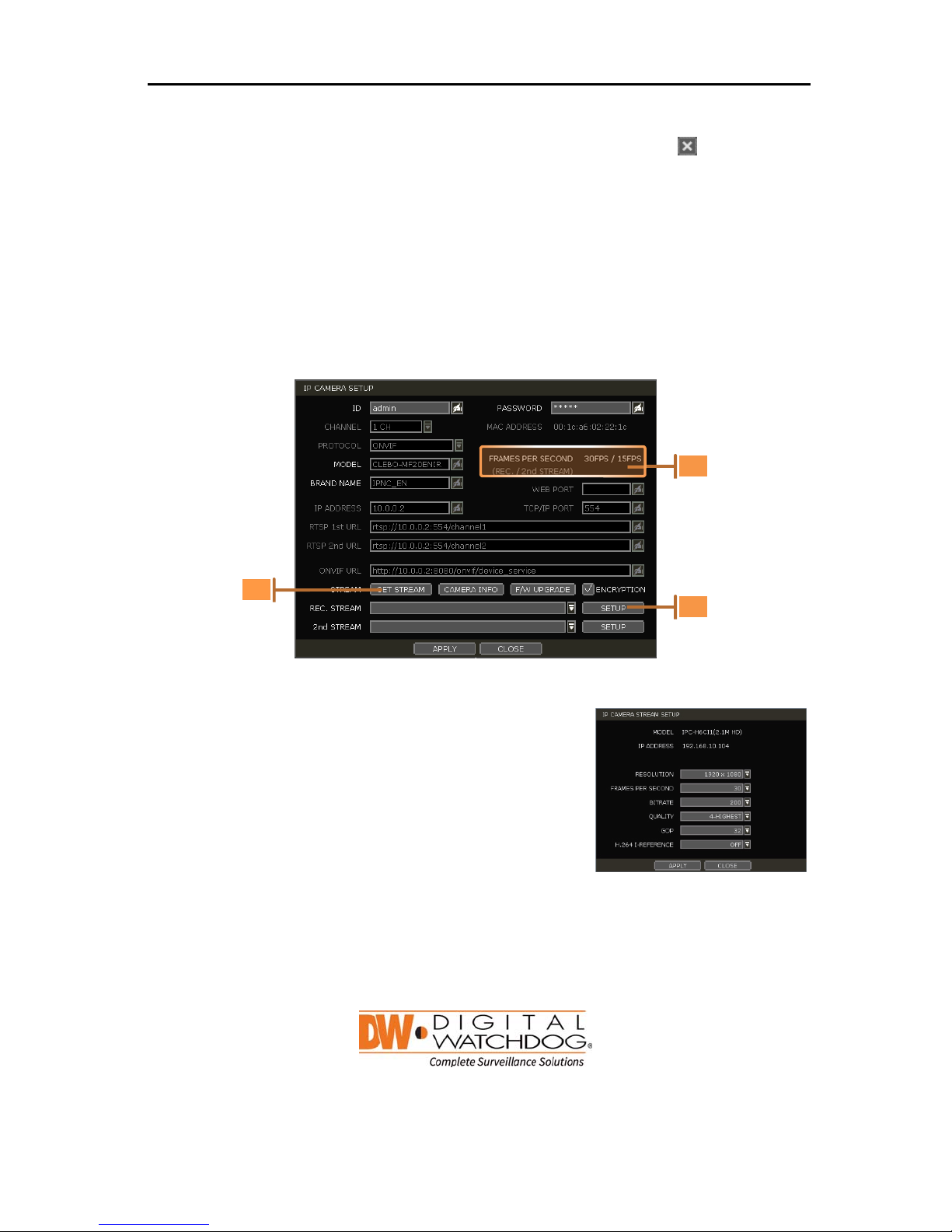
17 | VMAX IP Plus™ NVR
PoE Camera - PoE cameras cannot be deleted while connected to the NVR’s PoE switch.
In order to delete a PoE camera, unplug the camera from the NVR and click button when it is
activated.
3.4 Camera Setup
User can change setup of registered camera.
3.4.1. Setup for Each Camera
Click [ADVANCED CONFIGURATION] in Camera Management menu (“Menu > Record”).
Go to setup mode by clicking the [SETUP] button next to a desired camera.
You can also access the camera’s setup menu by right-clicking anywhere on the screen during live view and
selecting [CAMERA SETUP].
Click [GET STREAM] button and get current camera status.
Click [SETUP] button to change resolution, frame rate, image quality etc.
RESOLUTION: Select the rescoring resolution from the available
drop-down options.
FRAMES PER SECOND: Set the stream's frames per second
speed from 0 to 30.
BITRATE: The maximum bitrate that camera use for image
transmission.
QUALITY: Image quality for recording. The higher the quality, the
larger the recording file size will be.
GOP: Group of pictures. The interval of I-Frame.
H.264 I-REFERENCE: Recording frame interval out of
transmitted frames. (ex. x2 means records one frame out of two frames) If it is not used, NVR records
all transmitted frames. (Check your camera’s manual to make sure it supports this setting)
Current Streaming conditions – This will display the camera’s recording mode and FPS in real-time.
FRAMES PER SECOND: It shows the current transmission frame.
REC.: It shows the stream that NVR records for the camera.
Page 22

User Manual | 18
Note
Note
I-REFERENCE
Differently from DVR, NVR records all data which come from IP camera. That is, frame rate of live display
should be the same as that of recording.
However, if user uses IP camera that supports I-REFERENCE, user can make it different. That is, user can
monitor live display with full frame and record it with lower frame.
- If user sets ‘H.264 I-Reference’ as “4X”, it means that 1 frame out of 4 frames is recorded.
- If user sets ‘H.264 I-Reference’ as “2X”, it means that 1 frame out of 2 frames is recorded.
- It is also related to the setting of frame rate and GOP (Group of Picture).
Ex 1) FPS: 30, GOP: 30, I-Reference: 4X recording frame will be about 7.5fps
Ex 2) FPS: 15, GOP: 30, I-Reference: 4X recording frame will be about 3.7fps
- It is useful for extending recording period without dropping of live monitoring frame rate.
CCIP™ Encryption Option
CCIP™ (Closed Circuit Internet Protocol) System Encryption Protects Your Surveillance System from Out
of Network Attacks.
Digital Watchdog’s CCIP feature encrypts the RTSP stream, adding an additional layer of security. The
CCIP encryption works when the VMAX IP Plus system sends a request for an encrypt stream from the
camera. The camera then encrypts its RTSP stream a second time, over the user ID and password. The
result is a secured and encrypted RTSP stream that can be read only by the requesting VMAX IP Plus
NVR.
If you are using a Digital Watchdog camera that supports the CCIP encryption option, check the button in
the camera’s setup page as shown (※).
When enabled, images from the camera will be seen through the current NVR only.
3.4.2. Quick Setup
User can setup multiple cameras with the same recording at once.
Select model to setup. All cameras with the same model name will be selected.
Click [GET STREAM] button and get the current stream information.
Click [Get INFO] button and check current setup for the cameras.
Change setup and click [SAVE].
“CAMERAS ARE SUCCESSFULLY APPLIED” message will appear when the process is completed.
Page 23

19 | VMAX IP Plus™ NVR
3.4.3. Change channel
User can change channel by drag & drop from the live display screen.
Select a camera by clicking on it and dragging it to its new channel. During the dragging, the mouse pointer
will change to . In case of a PoE camera, channel title will be shown as in
the example below.
Channel
No.
PoE Port
No.
Channel
Title
In Live mode, user can check the status of PoE cameras by selecting [PoE
STATUS] menu in the pop up menu window.
3.5 Live Display Mode
3.5.1. Channel Selection
Live image can be seen by easy button operation after power-up. The images can be seen in 1, 4, 9 and 16
screen splits (some split options may not be available according to the NVR’s number of channels). Whenever
the up/down arrow button on the front panel or IR remote controller is pressed, and whenever the screen
display mode button ( ) on the tool bar is clicked, the screen will change to display the next
channel or sequence of channels.
To switch from a multi-channel view to a single camera, click on the selected channel. To return to previous
screen mode, click of the left mouse button again.
“VIDEO LOSS” is shown on the display screen when no camera is connected or disconnects suddenly. When
a camera is disconnected, a warning sound shall be generated depending on the system setting.
Admin users can set different level of authorization for each user, granting them specific access to specific
channels. If a certain user is not authorized to view a channel, no image is shown on the display screen as
below.
3.5.2. Icons
In live mode, icons will appear on the screen to notify of the system mode or status.
Icon shown at the right-upper corner on each
channel screen
Continuous Recording
Motion Detection Recording
Sensor Activated Recording
Icon shown at the right-bottom corner on full screen
No HDD detected
Emergency Recording is in use
PTZ is enabled
Page 24

User Manual | 20
Continuous + Motion Alarm
Recording
Continuous + Sensor Activated
Recording
Motion Detection + Sensor Activated
Recording
Emergency Recording
Sensor Activated
Motion Detected
Audio Channel
PTZ Camera
Transaction Verification
Warning for exceeding temperature
Sequence mode is enabled
Digital zoom is enabled
Note
If you cannot find any recording icon in the right corner of screen, then the system is not recording.
Check the recording schedule or camera in the main setup menu.
3.5.3. Pop-up Menu
User can click the right button of the mouse to pop up sub-menu as below. If user want to control a specific
channel, put the mouse cursor on that channel and then click the right button.
DISPLAY MODE
User can change screen display mode from the available split options.
CHANGE NEXT CH
View the next channel or next group of cameras in the current split mode.
SEQUENCE
When “SEQUENCE” is selected, icon will appear on the right-bottom
corner of the screen. Display screen will be sequentially changed.
DIGITAL ZOOM
Digital Zoom is available in single channel view only. When “ZOOM” is selected,
icon will appear on the right-button corner of the screen and digital zoom control is available.
To zoom-in, drag the mouse’s cursor on the desired area to create a zoom square.
You can also control zoom-in & zoom-out by mouse scrolling the mouse’s wheel up
and down. Once the image is zoomed-in, user can move the zoom area by clicking
on the edge of the square and dragging it.
To exit from the zoom mode, click the right and select “ZOOM EXIT’ in the menu.
IMAGE ADJUSTMENT
View the adjust camera image menu (Please refer to “4.2.1 Camera”). User
can adjust image such as brightness, contrast, color etc. The available options depend on the camera’s
ONVIF integration. See the camera’s manual for more information.
PTZ
Page 25

21 | VMAX IP Plus™ NVR
Enable PTZ mode. (Please refer to “3.6 PTZ Operation” for detail.) The available PTZ options depend on
the camera’s ONVIF integration. See the camera’s manual for more information.
CAMERA SETUP
View the setup camera menu. (Please refer “3.4.1 Setup for each camera”)
User can setup resolution, frame etc. The available options depend on the camera’s ONVIF integration. See
the camera’s manual for more information.
FREEZE
Freeze the current live view. System clock (date/time information) will continue running at the bottom of the
screen. Select “FREEZE” again to resume the live view.
ADD BOOK MARK
Add a bookmark with description on the currently displayed image. When
the bookmark menu appears, enter a description and click OK to save.
PLAYBACK
Select a specific prior time (10sec. / 15sec. / 30sec. / 60sec. / 2min. / 3min.
/ 5min.) to instantly switch to playback mode..
SEARCH
Search recorded video using the Calendar, Date/Time, First Data, Last Data, System Log, Event Log,
Transaction Verification and Bookmark options. (Please refer to “3.6. Search Recorded Image” for details.)
SMART SEARCH
Search recorded video in preview search or advanced preview search modes. See 3.10 Smart Search for
more information.
RECORDING INFO
Check the recording status of the NVR, such as Recording Period, Daily
Recording Size (Average), Recording Days and Remaining Recording Days.
SYSTEM STATUS
See the system status, including information on the network condition,
number of clients currently connected to the NVR, PoE camera connection etc. A green line means the
connection is live and working.
ANALYSIS
Check the system performance, conditions and network conditions for each channel and the entire system.
User can also check the status of PoE Cameras.
Page 26

User Manual | 22
[Performance monitor] [Network monitor] [POE Monitoring]
MENU
Open the main menu setup screen.
3.6 PTZ Operation
In order to operate a PTZ camera, the channel which is connected to a PTZ camera should be in full screen
mode. To activate PTZ control, right-clicking and selecting “PTZ” in the pop-up menu. When in PTZ mode,
will appear on the right-button corner of the screen.
PTZ Control
In PTZ mode, user can control PTZ camera using the USB mouse.
While pressing the left button, drag the mouse cursor up/down or
left/rightward to move the camera’s pan/tilt position. The further
away from the center the mouse’s cursor moves, the faster the PTZ
camera will move.
To move the camera to a preset position, click the preset position
number in the bottom of the screen to move the camera
accordingly. The presets must be set prior to selection.
Note
Full PTZ functions are available by using the USB mouse, IR remote control, or keyboard
controller. Availability of functions depends on the camera’s ONVIF integration. Consult the
camera’s manual for more information.
Page 27

23 | VMAX IP Plus™ NVR
ZOOM/FOCUS
Move zoom-in/out by rolling the wheel of mouse up/down. If mode is changed to “Focus”,
the camera’s focus can be controlled by rolling the wheel of mouse.
PRESET
When the preset menu pops-up, select the preset number and click “Enter” to move to
the corresponding preset position. Maximum Preset number supported is 255.
TOUR
Enable the TOUR function. When ‘TOUR’ is on, the camera will move to preset positions
in order. To turn the tour off, right-click on the screen and select ‘Tour’.
GUARD TOUR
When enabled, the camera will automatically switch positions according to the sequence of presets set in
the GUARD TOUR settings. See “4.2.3 PTZ” for more information.
Caution
User can set interval for each preset position. Some presets might be skipped in case the camera
cannot mechanically move or control focus within the interval time.
GOTO HOME
Camera moves to the original position that is memorized in the PTZ device.
SETUP
Go to PTZ setup menu (Please refer to “4.2.3. PTZ”).
PTZ EXIT
Close PTZ control mode.
3.7 Playback Recorded Images
To playback recorded image, press the Play button on the font panel, IR remote controller or playback icon
( ) in the menu bar. When the NVR transitions to playback mode, it will automatically playback the latest
recording image.
Date/Time ()
Shows date & time of the image that is being displayed.
Tool Bar ()
Contains playback control, recorded data check, screen mode etc. (See “1.3.4. Tool Bar on Playback Mode”
Page 28

User Manual | 24
for more information.)
Pop-up Menu ()
Display mode: Change display mode (1, 4, 9, 16 screen mode)
Digital zoom: Enable or disable digital zoom (available in single channel view).
Backup: Open the backup window.
Add Bookmark: Add a bookmark to the current image.
Search: Search recorded data by various conditions (Please refer to “3.8 Search Recorded Image” for
detail.)
Live Mode: Go to live mode.
Exit Playback Mode ()
Clicking the Exit icon in the menu bar will return you to the live view.
3.8 Quick Backup during Playback
Easily archive video while watching playback data. When pressing the “ENTER" button in the front panel
during playback, backup start time will be indicated and the NVR will start backing up data. The “Quick backup
starts” will appear in the bottom of the screen.
Press “ENTER” button to set “start” and “end” time during
video playback.
Button type may be different depending on the NVR case
Once “Quick backup starts” message is shown (), press the “ENTER” button again to set backup “end” time.
The backup menu window will appear to complete the backup. Select the backup media such as CD/DVD or
USB thumb drive, and execute archiving.
3.9 Search Recorded Image
Search recorded image by date and time, first and last data, events, bookmarks etc.
Page 29

25 | VMAX IP Plus™ NVR
Note
To enter the search options menu:
In Playback mode, right-click to enter the popup menu and select the search menu.
In Live mode, press the Search button in the tool bar at the bottom of the screen.
Press the [SEARCH] button in front panel.
3.9.1. Calendar Search
To search data for a specific date and time, select the date and time.
Move the white-vertical line () to the time you want to search.
The colors of the time bar represent the different recording modes. See “4.4.2” for more information. The time
bar displays four channels at a time. To check the next 4 channels, press the group button on the bottom of
the window ().
“*” mark on dates () indicate days with recorded video available.
3.9.2. Search Date/Time
Enter the desired date and time in the calendar screen.
Use the arrow button or mouse to move to each day/month/year and time category for selecting second /
minute / hour / month / year.
Days with recorded data will be highlighted in red and “*” next to them.
Page 30

User Manual | 26
3.9.3. First Data
Go to the first screen of the recorded image. This is the oldest image recorded.
3.9.4. Last Data
Go to the last screen of the recorded image. This is the latest image recorded.
3.9.5. System Log
Find particular system log information such as System, Setup or network events.
Select a date to search.
Select log type to search. User can search individual events or all at once.
Click [SEARCH] to show the search results in the list.
Click [EXPORT] to copy the list to an external device such as USB memory stick as “.txt” file.
Once export is completed, user can find a date folder created in USB memory stick. There is “system.log” file
stored in the date folder.
3.9.6. Event Log
Find particular events such as sensor activation, motion detection, video loss or HDD full.
Page 31

27 | VMAX IP Plus™ NVR
Select a date to search.
Select log type to search. User can search individual events or all at once.
Click [SEARCH] to show the search results in the list.
Click [EXPORT] to copy the list to an external device such as USB memory stick as “.txt” file.
Note
20 records will be shown in one page. Click the arrow buttons ( ) to search the log records on
another page.
3.9.7. Transaction Verification
Search text from a Transaction Verification™ integration such as a POS device. Input the search information
(channel #, date, time & keyword) and then click [SEARCH] to view search results. Enter a keyword to filter
the results. Click [PLAY] to go to playback video and transaction data.
3.9.8. BOOKMARK
Bookmark search allows you to can check, modify and delete bookmarks. Select a bookmark from the
Page 32

User Manual | 28
search results list and [PLAY] to display the correspondent video image.
3.10 Smart Search
User can search recorded video at split screen mode by hour or minute units.
Smart Search supports two different modes – Preview Search and Advanced Preview Search.
3.10.1. Preview Search
Preview search breaks down a day’s worth of recorded video for a camera into 12 still images, one for each
hour. You can then “zoom” into the hour to display images for every minute of that hour.
To use this search: “
User can easily & quickly search large amounts of video for specific events with this preview search,
allowing you to playback the recorded image of that moment.
The number of thumbnail image and the size of each image can be increased/decreased and the maximum
no. is 196(14 x 14), depending on the resolution.
In the preview search mode, user can change search date, display unit (time/minute) and go to playback
mode directly.
1. Right-click on the selected channel and go to Smart Search > Preview Search
2. Select the date you wish to search. Days with recorded video will appear in orange.
3. Click Search. The NVR will display 24 screen images (1 hour unit) of the channel on that day.
4. Double-click on a specific image, or press the minute button to display 60 screen images (1
minute unit) on that hour.
Page 33

29 | VMAX IP Plus™ NVR
3.10.1. Advanced Preview Search
Advanced Preview Search allows you to search a camera’s data across multiple days, checking for
abnormalities or events at a specific time of the day.
To use the Advanced Preview Search:
1. Right-click on the selected channel and go to Smart Search > Advanced Preview Search.
2. Select the start and end dates you wish to search. Days with recorded video will appear in orange.
3. Select the time interval you wish to search. The interval can be set from 1 minute to 1 day. Once
the interval is selected, set the time of the search. For example, if 1 day is selected, select the time
of the day you want to search (e.g. every day at 5PM).
4. Press Search. The NVR will playback the recorded image of the selected channel with the selected
interval on the multiple screen mode, simultaneously.
3.11 DST Setting and Image Playback
DST starts at 2:00AM local time on 2nd Sunday of March, and ends at 2:00AM DST on 1st Sunday of
November.
During DST (Daylight Saving Time), the NVR’s clock needs to be adjusted according to regional time zone.
The NVR’s time will shift one hour after the DST settings start, and the NVR will restore the time clock back
to normal after DST ends.
3.11.1. DST Setting
To enable DST setting on the NVR, go to SYSTEM > INFORMATION and click “DATE/TIME ”. Select “USE
DST” to apply DST time change. (Select the proper Time Zone that allows DST setting in order to activate
DST)
Page 34

User Manual | 30
3.11.2. DST Image Playback
When there is an hour of overlapped data due to DST, the overlapping hour will be indicated in Blue in the
Intelli-Search Bar during playback.
To playback data from the overlapped hour, select a time in the intelli-search bar. A “Data Selection” message
will appear. Select whether to play DST data or Non-DST data.
Page 35

31 | VMAX IP Plus™ NVR
4. Setting
General setting structure consists of “System”, “Device”, “Event”, “Record”, “Network” and “Backup”. Each
Setup menu consists of sub-menus and additional categories.
Main Classification Sub Classification
INFORMATION
USER
SYSTEM
DEVICE
EVENT
CAMERA MANAGEMENT
RECORD
RECORDING SCHEDULE
NETWORK
BACKUP
DISPLAY
HDD
SETTINGS
CAMERA
AUDIO
PTZ
TRANS. VERI.
KEYBOARD
SENSOR
CAMERA ALARM
EXTRA ALARM
QUICK SETUP
NETWORK
DDNS
NOTIFICATION
MOBILE PUSH
P2P CLOUD
BACKUP
Page 36

User Manual | 32
To access the setup menu, click the button in the menu bar or right-click anywhere on the screen and
select Setup Menu.
4.1 System
4.1.1. Information
SITE NAME
Enter a site name to differentiate the NVR from other sites.
KEYBOARD ID
Setup SITE ID to match the ID settings of a keyboard controller. Keyboard model and BUAD RATE must be
setup in “MENU > DEVICE > KEYBOARD” (See “4.2.5 Keyboard”).
REMOTE ID
User must setup REMOTE ID to match with the ID setting of IR remote controller, if user wants to use it to
control NVR.
Page 37

33 | VMAX IP Plus™ NVR
DATE/TIME
Using the available options, manually adjust the date and time, select the display mode for the time and the
date, and select the appropriate time zone. If applicable, check the ‘USE DST’ box.
There are three types of time sync mode.
Server Mode: The operating NVR is set as a Time Sync Server, which can synchronize the time other
NVR(s) connected over the same network.
Client Mode: Input the IP address of a designated NVR or Remote Software P/C (CMS) as a Time
Sync Server in “SYNC SERVER”. The NVR’s time clock will be synchronized with the server by interval
time set in “TIME SYNC CYCLE”.
NTP Mode: “pool.ntp.org” is the recommended NTP Server. To activate, set the TIME ZONE of your
local area and then click [SYNC NOW].
For DST setting, please refer to “3.7 DST Time Setting.
LANGUAGE
Select the display language from the available options.
Page 38

User Manual | 34
VERSION
View the NVR’s current firmware version and update to a newer version via DVD/CD/USB Memory Stick/FTP
server.
Caution
Do not click CANCEL during firmware upgrade. It may cause serious damage to the
system.
Settings may be changed to factory default. It is recommended to check the settings and
operating condition of the NVR after firmware upgrade.
Upgrading system using USB memory stick:
1. Insert a USB drive with the firmware file formatted by FAT/FAT32 in any USB port
of the NVR (compatible with USB 2.0).
2. Select ‘USB’ from the Method drop down options and press the ‘Scan’ button.
3. Once the system detects the USB drive, it will display the firmware file under
‘CURRENT VER’ and the ‘NEW VER’.
4. Click START to begin the upgrade process.
Upgrading system using Digital Watchdog’s Automatic Firmware Upgrade via FTP server:
1. Select FTP in the drop-down options under ‘Method’.
2. Enter the FTP’s address: ftp.dwcc.tv and enter the username and password
(these should be filled out automatically). Username: vmaxipplus, password:
vmaxipplus.
NOTE
The FTP server address is subject to change without a prior notice
3. Enter the Check Time. The system will automatically check the FTP server for a
newer firmware every day at set hour.
4. Click [OK] button to proceed automatic firmware upgrade. After completed, the
system will reboot.
5. Click ‘Check’ to allow the NVR to connect to the FTP server and check the latest
Firmware version. If a new firmware is available, the NVR will ask you whether
you want to upgrade it or not.
6. Click ‘OK’ to confirm and click ‘START’ to start upgrading.
Enter your convenient time at CHECK TIME and then click [SAVE] button.
Page 39

35 | VMAX IP Plus™ NVR
VIDEO SIGNAL
Check the right video signal (NTSC or PAL). This setting should match the [NTSC/PAL] Selection Switch
located on the rear panel. Video images might heavily shake and blink if NTSC/PAL is not properly set.
IP ADDRESS
Shows the NVR’s current IP Address. It can be set at ‘MENU>NETWORK>NETWORK’.
AUTO IP
Shows AUTO IP Address of the NVR.
MAC ADDRESS
Shows the unique identity number for the NVR.
SYSTEM MONITOR
Monitor the system performance and condition.
KEY PAD BEEP
User can turn on or off the beeping sound of key pad.
Page 40

User Manual | 36
4.1.2. USER
The ADMIN user (default password is no password) has full authority for system setting and can change the
system password or add/delete users and assign different permission level to them.
Note
Maximum number of users including administrator is 16.
User Management
Admin user can control authorization for each function. This authorization is applied when the user connects
to the NVR from a remote software as well.
Add User
To add new user, click [ADD]. In the new setup window, set new user’s ID,
description, and password. Select which functions and menu options the
user will have access to by checking the box next to the corresponding
functions.
In Live and Playback mode, only the selected channels are visible to the
user.
To change the setting, select user and click [Edit].
Delete User
Select user in the list by highlighting their name and click [Delete].
Option
If Auto Logon “On Boot” is enabled, the NVR will not request ID and password after power up.
If “Auto Logoff” is enabled, the NVR will log off the current user after the set
time of inactivity.
Setting Authorized Level at the Remote Software (CMS)
Level of authority for the user is linked between the NVR and Remote Software.
If a user has been restricted in the NVR, those restrictions will also be applied
when operating the Remote Software.
4.1.3. DISPLAY
Set the sequence dwell time, Display Resolution, OSD display options and spot-out channel & dwell time as
below picture.
Page 41

37 | VMAX IP Plus™ NVR
SEQUENCE
Set the dwell time for sequence channel display.
DISPLAY RESOLUTION
The system supports the following kinds of resolutions: 800x600, 1024x768, 1280x1024 and 1920x1080.
Set the proper resolution in accordance with the monitor resolution.
OSD
Select what information will appear over the display by checking the corresponding boxes.
SCREEN SAVER
The Screen Saver features protects the screen and data of the NVR by turning off after a set time of inactivity.
Set the screen saver’s waiting time for when the monitor will automatically turn off. Set in between 1 minute
and 180minutes. If applicable, select to log off the current user when the screen saver is on.
4.1.4. HDD
HDD FULL ()
Page 42

User Manual | 38
When an HDD is full, select whether to “Overwrite” or “Stop recording”.
Overwrite: NVR deletes the oldest data and record new data.
Stop recording: NVR stops recording.
HDD CHECK ()
Click [CHECK] next to each HDD to open the health check window. See full
information for each HDD such as model name, serial no, capacity, bad sector
ratio, life time (used time) and temperature.
Caution WARNING MESSAGE
To achieve high-level system stability, warning message of high temperature will be popped
up when temperature inside the system exceeds optimum range. This problem may be
driven from malfunction of ventilation fans. Inspect if the cooling fan is properly working, or
temperature around the system is properly kept.
HDD FORMAT ()
When the new HDD is installed or there seems to be a problem on the HDD, formatting the HDD is
recommended.
If system resources are occupied such as during a network connection while the HDD format is in process,
the formatting may fail. Reboot the system to release system resources and then try to format again.
Select the HDD to format by checking the check box next to the HDD name and pressing the format button.
Note
1) It may take a few minutes to format an HDD.
2) When the format is done, all data in the HDD will be deleted.
3) The system always reserves some space in each built-in HDD to effectively utilize archiving
memory.
4.1.5. SETTINGS
STARTUP WIZARD
Manually start the startup wizard.
FACTORY DEFAULT
Reset the system back to its factory default configuration. Once the factory default is done, all the
Page 43

39 | VMAX IP Plus™ NVR
configurations will be deleted and the system setting will return to its original factory default. Recorded video
will not be deleted.
EXPORT/IMPORT
Copy the system configuration values from this NVR to save for your records or copy to another NVR.
Export: Copy the settings of this system to a USB memory device.
Import: apply settings from another NVR via CD/DVD/USB memory device
During the import process, make sure that the F/W version of the sourced NVR is the same as the target
NVR’s.
.
4.2 DEVICE
4.2.1. CAMERA
Set each camera’s title, covert channel settings, privacy masks and general camera adjustments.
Note
To be able to setup these functions from the NVR, the settings must be integrated by OnVIF. If the
camera is OnVIF but the settings were not integrated via OnVIF, you will have to setup the
camera's settings from the camera's menu.
TITLE
Designate a name for each channel. The name will appear both in the NVR and remote software.
COVERT
“Covert,” also called ‘hidden camera’, hides camera display and playback as if there were no camera
recording. Covert settings apply to both Live and Playback view in both the NVR and remote software.
PRIVACY MASK
Hide specific areas in the camera’s Field of View (FoV) in live and playback mode. Please check that your
camera supports this feature.
1. Click [SET] to get into the setup mode.
2. Using the popup menu on the bottom right, select where to place the privacy mask, assign a color and
index number to it. Click ‘Save’ to save the changes and ‘Exit’ to return to the main setup page.
Page 44

User Manual | 40
CAMERA ADJUST
Set the camera’s brightness, contrast, color etc.
1. Click [SET] in the ‘CMAERA ADJUST’ section to get into the setup screen.
2. Adjust the applicable options using the drop-down menu options.
3. Click ‘Save’ to save the changes.
4. Switch to the next channel using the arrow buttons ( ).
5. Changes will apply to the camera’s view automatically.
6. [Apply All] makes all channels have the same value.
7. Click [EXIT] to exit.
4.2.2. AUDIO
Select an audio input and output during live display and match it to a specific channel. The number of audio
channel may differ depending on NVR model. User can hear audio sound under both live display and
playback mode depending on the system setting.
Page 45

41 | VMAX IP Plus™ NVR
Page 46

User Manual | 42
4.2.3. PTZ
Full control of PTZ camera is available in this menu. Please refer to “3.6 PTZ Operation” for more
information on operating a PTZ camera.
1. If the camera is connected to the NVR via ONVIF protocol, make sure ONVIF PTZ is selected in
the Protocol field.
2. If the camera is connected via RS-485 cables, make sure of serial communication with the PTZ
camera through RS-485 port are setup properly. The Protocol, baudrate and cameras address set
in the NVR must match the ones set in the camera’s settting.
PROTOCOL
Select the proper protocol of the connected PTZ camera. This field does not apply if the camera is connected
to the NVR over the network via the OnVIF protocol.
BAUD RATE
Select the baud rate level from 2,400bps up to 57,600bps. This field does not apply if the camera is
connected to the NVR over the network via the OnVIF protocol.
ADDRESS
Set the P/T/Z driver address of the connected camera. It should be the same as that of the PTZ. This field
does not apply if the camera is connected to the NVR over the network via the OnVIF protocol.
CONTROL(The functions depends on the camera’s model and supported features)
When the
speed, preset, tour, auto pan etc.
[SET] button is clicked, the OSD menu of the camera will appear on the monitor. Set the PTZ’s
Page 47

43 | VMAX IP Plus™ NVR
Direction buttons: move camera up/down & left/right.
M (depends on PTZ model): Show/ hide the camera’s OSD menu
on the NVR monitor. Use the directional arrows to navigate the
menu options.
ZOOM/FOCUS/IRIS: Control IN (+)/OUT (-) for each functions.
(Depending on camera’s model and supported features).
Speed: Change the PTZ speed (0~100). This sets the speed in
which the camera will move when controlled from the NVR using
the virtual joystick. Save the changes by clicking [SET].
Preset
ADD: Move the camera’s position and zoom to the desired
position. Select the preset number using the button. Press [ADD] to save the new preset. (The
system supports preset the number of preset from 1 to 255.)
DEL: delete the preset currently selected.
Move: Enter a present number and press [Move] to move the camera to the preset position of that
number.
TOUR: Set the camera to move between preset positions in order. The
camera will keep running the tour until it manually is disabled.
AUTO-PAN: Set the camera to move 360 ° in one direction. The camera will
keep running the auto-pan until it manually is disabled.
GUARD-TOUR: Set the camera to move between selected presets in a set
order and interval. The camera will keep running the guard tour until it is
manually disabled.
Set: Set the Interval (Sec) and select the preset position. Add to
Sequence by clicking button. The preset will appear in the Sequence column indicating the
preset number and the set interval time.
Delete: To delete a preset position form the sequence, select the preset in the Sequence column and
click button.
MOVE: Start GUARDTOUR.
HOME: Set the camera to move to an original position memorized by the camera.
In case the PTZ is directly connected to the rear panel of NVR, AUX control button ( )
is shown. User can control additional settings such as Power, Light, Wiper and Pump, etc.
Page 48

User Manual | 44
4.2.4. TRANSACTION VERIFICATION SETTINGS
TRANSACTION VERIFICATION
equipment can be connected to NVR through RS-232 port or LAN.
NO
Port Number of the Serial connection. ex) NO1 = COM1, NO4 = COM4.
CAM
Assign a camera to the Transaction Verification device.
TYPE
Connection type between NVR and Transaction Verification device.
PROTOCOL
Communication protocol between NVR and Transaction Verification device.
SAVE
Enable or disable the NVR to save the transaction data.
SHOW
Enable or disable the NVR to display the transaction data.
SETUP ()
- TRANSACTION VERIFICATION SETTINGS
NO: ID# of Transaction Verification device.
CAMERA: Select the camera to assign to the Transaction
Verification device.
TYPE: Select COM (RS-232) or TCP/IP (LAN)
DEVICE IP: Input the IP address of the Transaction Verification
device when it is connected through the network.
PROTOCOL: Communication protocol between NVR and the
Transaction Verification device.
TEXT-IN: Receive ASCII character.
SNVR-POS: Manufacturer’s own protocol.
Please contact your Transaction Verification dealer for information.
START CHARACTER: Input the assigned character to start display and save. If there is no input, the
system will display and save all data without classification per transaction.
END CHARACTER: Input the assigned character to terminate display and save. It must have START
Page 49

45 | VMAX IP Plus™ NVR
CHARACTER to work correctly.
LINE BREAK: Set the line change character. (It should be 16 digits HEX Value.)
[CRLF] / [CR] / [LF]: The character that is generally used in ASCII-type Transaction
Verification. (Please contact Transaction Verification manufacturer for the detail.)
[Custom]: It can be used except the above general character. Only number (0~9) and
alphabet (A ~ F) can be used and even numbers should be input.
ex) Hexadecimal: 0x0D 0x0A → 0D0A
SAVE: Save the transaction verification data.
- LIVE DISPLAY SETTINGS
DISPLAY LINE: Set the number of lines to display on the screen.
CLEAR TIME: Set the time period to display text on the screen. Data will be deleted from the screen if
no new data is entered after the set time. If it is set as “0”, the data will not be deleted (If there is Start
Character and the character is input, current data will be deleted regardless of the Clear Time setting).
POSITION: Designate the display position of transaction data.
FONT COLOR: Select the font color which will be displayed on the screen. It will be displayed with the
color that is shown on “SAMPLE TEXT”
SHOW: Select to display transaction data in the live mode.
SCROLL REVERSE: Select to change the direction of scrolling. If it is selected, you can scroll from
the bottom to top, the latest data is displayed on the top.
PLAYBACK DISPLAY SETTINGS ()
Open setup screen for playback mode
DISPLAY LINE: Set the number of lines to display on the screen.
CLEAR TIME: Set the time period to display text on the screen. Data will be
deleted from the screen if no new data is entered after the set time. If it is
set as “0”, the data will not be deleted (If there is Start Character and the
character is input, current data will be deleted regardless of the Clear Time
setting).
POSITION: Designate the display position of transaction data.
FONT COLOR: Select the font color which will be displayed on the screen.
It will be displayed with the color that is shown on “SAMPLE TEXT”
SHOW: Select to display transaction data in the playback mode.
SCROLL REVERSE: Select to change the direction of scrolling. If it is selected, you can scroll from
the bottom to top, the latest data is displayed on the top.
PORT SETUP ()
Open setup screen for communication port
TYPE: Setup the type of communication port.
- SERIAL: It is for 1-to-1 connection between NVR and Transaction Verification
device without Serial Mux.
- MUX: It is for 1-to-Nulti connection between NVR and Transaction
Verification device
BAUDRATE: Set BAUDRATE according to the Transaction Verification device.
PARITY: Set PARITY according to the Transaction Verification device.
DATA BIT: Set DATABIT according to the connected Transaction Verification
device.
STOP BIT: Set STOPBIT according to the connected Transaction Verification device.
TCP/IP PORT: Set the TCP/IP Port number.
4.2.5. KEYBOARD
When an external keyboard is used, select the model and corresponding baud rate from the drop-down
options. The baudrate must match the one set in the keyboard itself. Make sure the Keyboard ID in the
Page 50

User Manual | 46
SYSTEM> INFORMATIO setup page matched the one set in the keyboard.
4.3 Event
4.3.1. SENSOR
User can install multiple sensors on the system to get the pre & post alarm recording and intensive
recording function as well.
ON/OFF
Turn on or turn off the sensor
CAM
Select the associated camera.
RELAY
Select the associated alarm output.
Caution
Relay contact can stand up to 24V/1A. In case that it is connected to the external circuit which
is over 24V/1A, it can cause a problem on the system.
Page 51

47 | VMAX IP Plus™ NVR
PRESET
Set a PTZ camera to move to a preset position when the sensor is triggered.
DWELL (Post Alarm)
Set the recoding period from when the sensor is activated. During this period, the selected camera will
record according to the record setting. The recording stops and alarm output is turned off when the set
period is completed.
PRE-ALARM
Set recording period in seconds just before a sensor is activated. Input up to 5 seconds. The pre-alarm recording
mode is always “continuous” at the recording speed that user sets in the “Record” menu.
TYPE
Select the sensor type as N/O (Normal Open) or N/C (Normal Close). The circuit of an N/O sensor type is
usually open, and the activation of the sensor occurs at the time of close, and N/C type works the reverse
way.
Note
NOTIFY
Enable sensor notification via a buzzer sound and/or a pop-up warning.
Check the setting of the sensor type (N/O or N/C). It is recommended to use “Dry Contact Type”
while “Wet Contact Type” may cause damage to the system.
Note
When “Camera pop-up” is enabled, in a multi-screen mode, the system will switch to single
channel mode automatically when the alarm is triggered.
4.3.2. CAMERA ALARM
Setup the NVR to start recording when motion is detected. The system can also trigger an alarm signal via
the selected sensor-out channel.
Page 52

User Manual | 48
RELAY
Select related output.
Caution
Relay contact can bear up to 24V 1A other devices. If it is connected to the power more than
24V 1A, the system may have problem with it.
DWELL
Set sensor operation time in between 1 and 15 seconds.
PRE-ALARM
Set recording period in seconds just before motion is detected. Input up to 5 seconds. The pre-alarm recording
mode is always “continuous” at the recording speed that user sets in the “Record” menu.
MOTION AREA
Set the camera’s motion area and sensitivity. The area can be selected by clicking on a specific block or
dragging the mouse’s cursor across the screen to select multiple blocks. Areas where motion detection is
activated will appear with a green border line. Unselected areas will be shown with grey border.
Click [SET] in the ‘MOTION AREA’ section to set area.
Select the motion detection area and click [SAVE] () and then [EXIT] (③) to save the changes.
Clicking on SELECT ALL will enable motion detection in the entire camera’s FoV .
Note
Motion detection area and sensitivity should be set, properly, in consideration of the actual
motion happened in the site.
COPY SETTING
To apply the settings to all cameras connected to the NVR, click on the Copy Settings button:
Select the channel to get the setting from
Select the property(s) to copy.
Select the target channel(s) to apply the setting.
Click [OK] to apply the setting to all the other selected channel(s).
Page 53

49 | VMAX IP Plus™ NVR
4.3.3. EXTRA ALARM
Setup alarms for additional NVR abnormalities such as SMART HDD check, VIDEO LOSS, RECORDING
FAILURE and DISK FULL.
S.M.A.R.T.
Trigger an alarm signal when HDD is about to be out of operation. Please refer to “4.1.4 HDD” to check the
HDD status.
VIDEO LOSS
Trigger an alarm signal when a camera signal is disconnected.
RECORDING FAILURE
Trigger an alarm signal when the system does not record images due to an error in HDD or system.
DISK FULL
Trigger an alarm signal when the HDD is occupied with a certain percentage of its capacity. If user set HDD
FULL as STOP RECORDING and the HDD is occupied with the certain percentage set here, NVR stops
recording and alarm trigger.
Note
Extra alarm will appear in the event log only when it is set as “ON”.
Page 54

User Manual | 50
4.4 RECORD
4.4.1. CAMERA MANAGEMENT
User can register/delete/setup cameras by letting the NVR scan and register cameras automatically or
manually search and add cameras.
[DEFAULT MODE] [ADVANCED CONFIGURATION MODE]
SETUP
Set the camera (Please refer to “3.4 Camera Setup”).
DEL
Delete the camera (“3.3. Camera Deletion”).
DELETE PAGE ()
It deletes cameras in the current page (Please refer to “3.3 Camera Deletion”.)
DELETE ALL ()
It deletes all cameras (Please refer to “3.3. Camera Deletion”).
CAMERA REGISTRATION (,,,)
User can register camera by various ways such as AUTO CONFIGURATION, DRAG & DROP
CONFIGURATION and ADVANCED CONFIGURATION. (Please refer to “3.2. Camera Registration”).
Page 55

51 | VMAX IP Plus™ NVR
4.4.2. RECORDING SCHEDULE
Set recording schedule for each camera. Select the camera to set schedule, or “All”. Recording can be set by
each hour from 00 through 23 a day, for all days of the week. You can also setup a special recording mode for
holidays.
NO COLOR (Off)
No recording. Even though user set recording frames in the “CAMERA” setup menu, the system will not
record anything if user sets “OFF” in the schedule table.
YELLOW (Continuous Recording)
Record all the time as set in the “CAMERA” settings.
GREEN (Motion-Detection Recording)
The system records only when motion is detected.
If “EVNET > MOTION ALARM” is disabled, then the system will record when motion is detected but motion
alarm will not be activated.
ORANGE (Sensor-Activated Recording)
The system records only when a sensor is triggered as set in “EVNET > SENSOR” menu.
If “EVNET > SENSOR” is disabled, then the system will record when a sensor is triggered but sensor alarm
will not be activated.
SKY BLUE (Continuous + Motion Detection Recording)
The system records continuously as set by “RECORD > CAMERA” menu.
When motion is detected according to the settings in “EVENT > MOTION ALARM”, the NVR will switch
recording mode to motion configuration. If “EVNET > MOTION ALARM” is disabled, then the system will
record when motion is detected but motion alarm will not be activated.
BROWN (Continuous + Sensor-Activated Recording)
The system records continuously as set by “RECORD > CAMERA” menu.
When a sensor is triggered according to the settings in “EVNET > SENSOR”, the NVR will switch recording
mode to motion configuration. If “EVNET > SENSOR” is disabled, then the system will record when a sensor
is triggered but sensor alarm will not be activated.
Page 56

User Manual | 52
PINK (Motion Detection + Sensor-Activated Recording)
The system records only when motion is detected AND when a sensor is triggered at the same time. If both
“EVNET > SENSOR” and “EVENT > MOTION ALARM” are disabled, then the system will record when a
sensor is triggered and motion is detected but neither sensor nor motion detection alarms will be activated
Note
In case the recording schedule is set by “CONT + MOT” or “MOT + SENS”, the system records by
continuous or motion detection mode in normal operation. However, when motion occurs in motion
area or alarm is activated, then recording mode will switch to recording as set by “MOTION
ALARM” or “SENSOR” of “EVENT” menu.
Note Dark Blue Color
The data recorded during DST (Daylight Saving Time) will be indicated in Dark Blue color in
Intelli-Search Bar on playback mode.
HOLIDAY SETUP
Setup specific days as “holidays” in HOLIDAY SETUP to assign special
recording schedule for those days. The system supports up to 32 holidays.
Press [DATE] button ( ) write a description, and press [ADD] to save the
data as a holiday.
Note Instant Recording (Emergency Recording)
In the case of emergency, user enables Instant Record by pressing the panic recording button in
the menu bar. The system will instantly start recording all the channels with full frame rate at the
maximum resolution regardless of recording mode setting. will appear in live mode and
red-colored bar is shown in the time search bar for video recorded by instant recording.
RECORD 1FPS CONTINUOOUS WITH ‘CONT+’ MODE.
Check the box to set continuous recording to 1FPS when selecting “continuous + xx” modes.
LIMIT EMERGENCY RECORDING TIME
Set a limit to how long the system will record in emergency recording mode. Select from
30sec/60sec/90sec/2min/5min/10min.
Page 57

53 | VMAX IP Plus™ NVR
4.4.3. QUICK SETUP
User can setup multiple cameras with the same recording at once.
Select model to setup. All cameras with the same model name will be selected.
Click [GET STREAM] button and get the current stream information.
Click [Get INFO] button and check current setup for the cameras.
Change setup and click [SAVE].
“CAMERAS ARE SUCCESSFULLY APPLIED” message will appear when the process is completed.
4.5 NETWORK
NVR can be connected to the network or internet through either fixed IP or dynamic IP by proper setting of
the NVR and router.
Page 58

User Manual | 54
4.5.1. NETWORK
NETWORK TYPE
Select either STATIC IP or DHCP for dynamic IP.
If DHCP is selected, the NVR will automatically configure the network settings according to the current
network requirements. If DHCP is selected, click ‘IP DETECT’ button to detect automatically all the network
settings.
If Static IP is selected, manually enter all necessary network settings. For proper configuration, it is
recommended to assign the NVR a DHCP address and let it auto discover all the proper network settings,
and then change the Network Type back to Static IP and save the changes
IP ADDRESS
Displays the NVR’s IP address. If DHCP is selected, the IP address will automatically adjust to match the
network’s requirements. You can also manually change the IP address as needed.
SUBNET MASK
Subnet Mask address classifies the subnet that the system belongs to. For more information, please consult
your network administrator or your internet provider.
GATEWAY
This is the IP address of the router or gateway server. It is required when connecting to the NVR through
the external router over the internet (from another network). For more information, consult your network
administrator or your internet provider.
DNS SERVER
Enter the IP address of the Domain Name Server. You should input the DNS Server information in order to
use DDNS, E-mail notifications and NTP Server. For more information, please consult your network
administrator or your internet provider.
TCP/IP PORT
Input the port number to use when connecting to the NVR locally or remotely. Default is 9010.
If your ISP blocks the port # 9010, you need to input another valid port number (ex, 9020).
WEB PORT
Input the port number to use when connecting from the Web Browser. Default is 80. If your ISP blocks the
port # 80, you need to input another valid web port number (ex, 8080).
Page 59

55 | VMAX IP Plus™ NVR
AUTO IP
Displays the system IP which is assigned through Auto-IP, automatically.
BANDWIDTH LIMIT
Depending on the setting made by user, the system can control the data volume
transmitted over network ranging from 25 kbps up to 1Gbps. This function is
effective especially under narrow bandwidth network condition or when user
wants to limit “network bandwidth occupied by video transmission” to a certain
level. Default is 100 Mbps
USE UPnP (Universal Plug and Play)
UPnP is a plug-and-play feature that allows the NVR to be automatically discovered by a PC on the same
network. To locate the NVR, go to “My Network” on your PC. The computer will scan your network for all
supported devices. The first five characters of the file name of a detected NVR represent the model number,
followed by the NVR’s IP address
Once the PC discovered the NVR, double click on the icon to open the NVR’s web client. Enter your User
ID and Password to login and click ‘Connect’ to connect.
Note
The maximum number of simultaneous connection is 15 users.
POE SETTING
SETUP
Manually setup the IP address and subnet mask for the PoE cameras connected directly to the NVR.
STATUS
Check the status of PoE cameras connected to the NVR and reset all PoE camera as needed.
NETWORK MONITOR
Check network status of each camera and data flow information for the NVR and cameras.
Page 60

User Manual | 56
4.5.2. DDNS
Use can use either a public DDNS server or the DDNS server operated by NVR maker (dynlink.net) to
connect through dynamic IP.
DDNS SERVER
Digital Watchdog® offers free and reliable DDNS service support. This allows you to assign the NVR a URL
address rather than a long complicated IP Address. This simplified the connection process to the NVR. The
DDNS service is supported by Digital Watchdog® and is free of charge for our customers. To setup DDNS
Input necessary information based on your network environment. And then click [SAVE] button.
Enable Use DDNS box
DDNS SERVER: Select DYNLINK.NET
TCP/IP PORT: Default is 80.
DOMAIN NAME: Assign a domain name for your NVR (ex, NVROFFICE). If the same domain name is
assigned, the message sill pop up when you click [CHECK]
IP MAPPING and EXTERNAL IP
If you are using IP Mapping and Port Forwarding (e.g. using router for internet connection), enable both
[Use Device IP Mapping] and [Use External IP] for proper connection.
SETTING AT THE REMOTE SOFTWARE (CMS)
In the menu of [Option > Setting], input DDNS Address and Port number.
Address of DDNS SERVER is “dynlink.net” and Port is “80”.
SETTING AT M/S I/E
User can type the NVR’s mac address + dynlink.net.
In case you are using a sub domain name, type the domain name + dynlink.net
Ex) 1. If Mac address is “00:1C:84:01:00:02” input as “http://001c84010002.dynlink.net”
2. If domain name is “DVROFFICE” input as “http:// DVROFFICE.dynlink.net”
Page 61

57 | VMAX IP Plus™ NVR
4.5.3. NOTIFICATION
REMOTE NOTIFY
The system can send an alarm message to the IP address of a Remote Software P/C.
Select REMOTE NOTIFY to use this function and set IP address & events.
ADD / EDIT / DELETE
- IP ADDRESS: Input the IP address of the Remote Software PC
which will receive events notification.
- PORT: Input Port number which is set at the Remote Software
PC. Default is 8003.
- EVENT: Select events to be notified. When “ALL” is selected, all
of the events will be notified.
Page 62

User Manual | 58
E-MAIL NOTIFY
The system can send a notification to an e-mail address. Select E-MAIL NOTIFY to use this function and
set e-mail address & events.
ADD / EDIT / DELETE
- E-MAIL: Input e-mail address which will receive events
notification.
- EVENT: Select events to be notified. When “ALL” is selected, all
of the events will be notified.
SENDER Setting (SMTP)
Need to set sender to send e-mail notification.
SMTP: Input SMTP server address.
PORT: Input the port number that will be used for e-mail sending.
USER: Input the user of the sending account.
PASSWORD: Input password of the sending account.
FROM: Input sender’s e-mail address.
E-MAIL TEST: Check if the settings were entered correctly. The NVR will send an e-mail and inform you
of the result.
2) In some cases, SMTP server does not send e-mail if the e-mail is received.
Use SSL AUTHENTICATION: Incase the SMTP server requires SSL authentication
(e.g. Gmail, Yahoomail, etc.), select this option.
Note
Configuration first priority is always on “RECORD > SCHEDULE” menu.
Thus, the system will not email alarm message upon motion alarm or sensor even though the checkbox of above event selection is checked. To receive motion and sensor e-mail notifications, set the
“SCHEDULE > RECORD”, “EVENT > MOTION ALARM” and “EVENT > SENSOR” accordingly.
Page 63

59
4.5.4. MOBILE NOTIFY
The system can send an event notification to the mobile device registered in the NVR.
The mobile app ‘MobileViewerPro’ must be installed in your smart phone device prior to registration. Select
[USE MOBILE NOTIFY] to use this function and select event to notify.
In the mobile app, add your NVR using the IP address or DDNS by clicking the + sign on the top right side of
the app.
Once the site has been added to the device list on the app, highlight the NVR in the list and press the Setup
button on the bottom right side of the app. Make sure ‘Use Push Check’ is enabled.
The mobile device’s ID will appear in the Mobile Notify table in the NVR.
Note
1. Mobile Push Notification function is available with iPhone, iPad & Android devices.
2. Registration for Mobile Push Notification is available when it is set at the mobile device.
3. Deletion of the list will be available when you click “Delete” button in the NVR menu or
when you select disable Push Notify function in the mobile device.
4. Maximum number of mobile devices is 50.
DELETE
When the mobile device is registered to the NVR correctly, it shows in the list.
Device ID is a unique ID of the mobile device.
If you want to delete it, select the device and click [Delete] button. Then, push notification setup in the mobile
device will be disabled.
Note
1. Push Notification function only works when the NVR & mobile device has network
connection to internet.
Page 64

User Manual | 60
4.5.5. P2P Cloud
The system supports QR reading and ezP2P™ cloud server.
P2P Setup by QR code
When the PoP Use is selected, P2P service is being used.
QR code menu (P2P service is not in use)
QR code menu (P2P service is in use)
When user scan QR code with his mobile application(MV3000), he can easily register the system and
monitor it.
Note
About ezP2P Cloud Service…
ezP2P™ Cloud Service is a cloud-based video management system without any complicated
Page 65

61
network setting. Just login to ezP2P™ Cloud Server (www.ezp2p.com) with your own account
and enjoy thumbnail preview and instant live monitoring.
REGISTRATION (in the ezP2P™ Cloud Server)
In order to use this function, register the User ID & password in the ezP2P™ Cloud Service site
(www.ezp2p.com)
REGISTRATION (of the NVR to the ezP2P™ Cloud Server)
Select [USE P2P CLOUD]
Input E-MAIL & PASSWORD which were registered in the ezP2P™ Cloud Server site.
Click [Save] to start communication with ezP2P Cloud Server.
Page 66

User Manual | 62
Process is shown at (). When registration is completed, auto port forwarding result will be shown in
the bottom of the menu ().
CONNECTION (ezP2P™ Cloud Server)
Go to the ezP2P™ Cloud Service site (www.ezp2p.com)
and login.
The registered site list with snapshot image & detail
information will be shown.
Caution P2P Cloud function may not be available, if;
1) Router doesn’t support UPnP function or UPnP function is OFF.
2) Firewall is set in the network.
(Port no. 50,000 or higher need to be opened.)
3) The network condition doesn’t support it due to the other issues.
Consult your network administrator or your internet service provider.
Note
ezLink™ is the function that allows users can easily connect to the NVR from the Web Browser in
the save network using the NVR’s MAC address only.
To use this feature, type the NVR’s MAC address to the search bar in the web browser as follow :
http://[Mac Address].ezp2p.net
For example, if the Mac address is “00:1C:84:01:00:02”, then user can input the address as
“001c84010002.ezp2p.net”.
Page 67

63
4.6 BACKUP
4.6.1. Manual Backup
User can easily archive video while viewing the video playback.
1. In live mode, click the [BACKUP] icon in the menu bar to open the backup menu.
2. In playback mode, press the [QUICK BACKUP] icon in the menu bar. Pressing it once will indicate the
start time for the backup file. Click the icon again to indicate the end time for the backup clip. The
backup menu screen will appear.
3. Connect an appropriate USB memory drive and press [SCAN] to recognize it before starting the
backup process.
4. Adjust the following options as needed:
a. Select the channels to be included in the backup file.
b. Adjust the start and end time of the backup file.
c. Select to include the Backup Viewer with the archived file.
d. Press the ‘Estimate’ button to see the expected size of the backup file.
e. Check the box next to [ADD VIEWER] to add the backup player to the backup file. The backup
player allows to play the video clip without installing any programs.
f. Edit the file name and add a protection password if needed.
g. Press ‘Start’ to start the backup process. A progress bar will appear on the screen.
4.6.2. Backup Video Playback
If [ADD VIEWER] is selected, the backup image can be reviewed in a PC with no need for additional
installation. Once the backup device (USB, CD/DVD.) is connected to a PC, the files will appear in the USB’s
folder.
To play recorded data, double click the “MultiBackupPlayer.exe” file. In the backup player, open the video data
file (SSF format) you wish to playback in the date folder.
Page 68

User Manual | 64
To playback a single channel, click [SINGLE CH] tab () and select an SSF file to playback and drag it to the
viewing area. To playback multiple channels, click [MULTI CH] tab and ‘Search” to open the folder that keeps
all SSF files.
You can print, export an image, and zoom by using the icons () at the bottom-left of the player window.
Option MENU
Various settings are available in OPTION window of the backup player software.
Use DirectDraw
There are some PCs that do not support “Direct Draw”. In this
case, user can uncheck the DirectDraw check-box in the “Option”
menu.
Show Image Info on Snapshot
Image information will be added as text overlay when exporting
an image.
Show POS Data on video channel
POS data that has been backed up can be displayed during
playback.
WATERMARK Verification on AVI File
Convert the backup file to an AVI file to play the file in ordinary media players.
1) Playback the SSF file in Single CH mode and click [Pause].
2) Click [AVI Convert].
3) Define the start and end time.
Page 69

65
When the AVI file is played back in the BackupPlayer, verify whether the file has been altered or not by
pressing [Watermark] button ( ). If the file has been altered, a popup message will appear
No alteration was found AVI video clip has been altered
5.
Web Surveillance through Internet Explorer
The VMAX IP Plus has a built-in web server by itself. This allows you to access the system by ordinary webbrowser via network for live monitoring, playback or remote configuration without installing any additional
software.
5.1 Web Login
In an Internet Explorer page, type the NVR’s IP Address or DDNS address in the address bar. When the login
page appears, enter the user ID and password. Default user ID and password are “admin” and n password.
Once you are connected to the NVR, you will be prompted to download and install Active-X file
.
Page 70

User Manual | 66
Active-X Installation
1. If the P/C doesn’t have Active-X installed, installation guide message will appear automatically.
2. Click ‘install’ and follow the installation wizard to complete the ActiveX installation.
3. To avoid download restrictions for the Active X file, make sure that Active X controls are enabled in the
web browser’s security settings. Go to “Tools > Internet Options > Security > Internet > Custom Level”
and enable all Active-X controls and plug-in.
4. Failing to install the Active X files properly may result in no video showing from the NVR.
Page 71

67
5.2 Web Monitoring
Once the Active X files are properly installed, the live view from the NVR will appear on the web page
automatically. User can select other menus such as PLAYBACK and SETUP, or LOGOUT.
LIVE
User can select which channels to view in live mode, set the reconnection time interval in case of connection
loss, and connect or disconnect all channels.
PTZ CONTROL
User can control Pan/Tilt, Zoom In/Out, Focus In/Out and Preset buttons to control PTZ cameras connected
to the NVR.
FUNCTION
Enable or disable audio in from the camera.
Enabled or disable interlace function to improve image quality.
HIDE /SHOW MENU
To hide the menu bar, press the “HIDE MENU” button. To view the menu bar again, press the “SHOW MENU”
button.
POP-UP MENU
Right-click to open additional options:
Display Mode: change the current split view option from 1x,
4x, 9x, or 16x options.
Full Scree: View current split view in full screen view. Right-
click anywhere on the screen to exit full screen view.
Display POS: show Transaction Verification text.
Original Screen Ratio: view the cameras in their original
aspect ratio.
Archive: Backup a clip to your PC. Click the screen once to
start the backup. Select the directory where you want the files to be stored. Click the Archive option
again to end the backup process. A popup screen will ask you to save the archive or not.
ASPECT RATIO
Manually select the size ratio of the image either original ratio or monitor ratio.
Page 72

User Manual | 68
FULL SCREEN
User can change view to full screen. Right-click on the screen to exit full screen mode.
5.3 Web Playback
To remotely playback video from the NVR, click “PLAY” on the top of the window.
PLAYBACK TIME
Select the date and time and click “GO” to view video from the selected time.
PLAYBACK ICON
Use the Fast Forward, Rewind and Play/ Pause buttons to control the playback video.
PLAY DST
Check this box to play overlapped images during DST (Daylight Saving Time) period.
For details, please refer to Section “3.7.DST Setting and Image Playback” menu.
INTELLI-SEARCH BAR
Move the red-vertical line to the time that user wants to search. The colors of the time bar indicate the
different recording modes. Refer to “4.3.2” for more information.
Page 73

69
5.4 Setup
[Menu of Setup]
Main Classification Sub Classification
INFORMATION
SYSTEM
DEVICE
EVENT
RECORD
NETWORK
USER
DISPLAY
CONFIGURATION
CAMERA
AUDIO
KEYBOARD
SENSOR
MOTION ALARM
EXTRA ALARM
CAMERA
SCHEDULE
QUICK SETUP
NETWORK
DDNS
NOTIFICATION
Note
This NVR system has its own built-in web server.
Therefore, this web CGI screen is directly supported from the built-in web server of NVR
regardless of Internet connection.
Note
<System Reboot> enables user to reboot the system without any change of the setup. User can
use this function when the network is disconnected due to abnormal operation of the system and
try to reconnect. IP number assigned to the system may be changed in case of DHCP mode.
Page 74

User Manual | 70
6. Q & A
1. NVR doesn’t record images in sensor mode and/or motion mode.
1) It records images only when there is an event for the corresponding mode.
2) Check that the settings are correct at the menus: [Event > Sensor],
[Event > Motion Alarm], and [Record > Schedule].
2. There is a HDD installed but “No HDD” icon ( ) is still shown on the screen.
1) Check the cable connection of the HDD again.
2) If you can see the HDD list at [System > HDD] but the capacity indicates “0”, the HDD requires format.
3. There is nothing displayed on the HDMI / VGA monitor though electric power is
supplied to the NVR.
1) Check if the power is supplied properly. You should be able to hear the noise from the fan and HDD
operation.
2) Check the HDMI / VGA cable connection with the NVR. Remove all the cable connections, except for
the monitor cable, and then apply power to the NVR again.
3) In case that the display screen is stopped at logo screen, please contact Digital Watchdog’s technical
support for additional information.
4. Is it necessary to open the port when using DDNS?
Yes, it is.
NVR (dynamic IP provided by ISP) or to allow connection to the NVR by domain (domain.dynlink.net)
without memorizing IP.
DDNS is the function that lets remote connections acknowledge the changed address of the
5. Remote software connection to the NVR works fine but WEB connection doesn’t work.
1) Some ISP blocks port number 80. Please try again after changing WEB port.
(8080 is recommended.)
2) Check whether port 80 is opened or not.
6. Image is not shown after login at WEB monitoring
TCP Base port should be opened. Default of TCP base port is 9010.
Page 75

71
7. Image on the remote software has suddenly disappeared after displaying for a short
time.
1) Some ISP restricts upload data/traffic volume. Please contact your ISP.
2) Upload traffic restriction can be easily checked with the following steps.
> Turn off the power of your Modem & Router.
> After 60seconds, turn on the power of your Modem first and then Router.
> After reconnection, if it is disconnected again after a shot time (in a similar period later), it
means that the ISP restricts upload traffic.
8. Backup or firmware upgrade through USB memory stick cannot be made though it is
detected by the NVR.
1) USB memory stick should be formatted by FAT or FAT 32.
2) It is not allowed to use a partitioned or password-encoded USB memory.
9. Time sync through NTP server doesn’t work.
NTP server requires DNS server address. Check if DNS server address is correct at the [Network] setup
page.
10. E-mail transmission doesn’t work in using E-mail notify function.
1) E-mail notify function works based on SMTP service.
2) Check if the sending mail address is correct and if the mail server supports SMTP service.
3) If you are using an SMTP service which is based on TLS authentication (including SSL) such as
Gmail and yahoo mail, enable [Use SSL Authentication] at the [Notification] setup page.
4) SMTP service is provided based on DNS. Check if DNS server address is correct at the [Network]
setup page.
