Page 1

STAR-LIGHT Universal HD
over Coax
TM
SnapitTM Outdoor
Dome Cameras
DWC-V4283WD
DWC-V4283WTIR
User’s Manual Ver. 08/17
Before installing and using the camera, please read this manual carefully.
Be sure to keep it handy for future reference.
Page 2
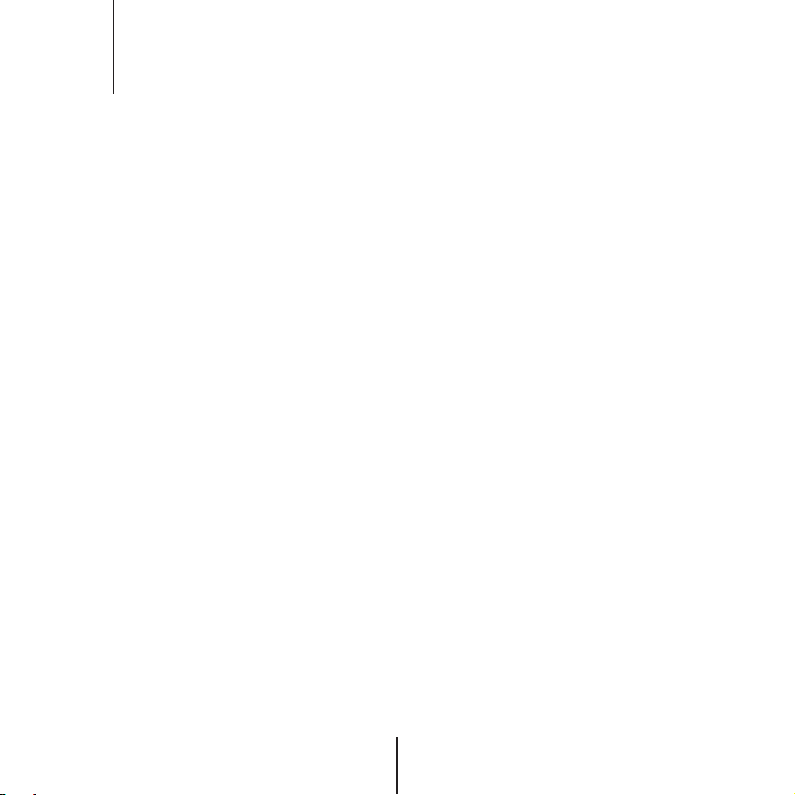
Index
INTRODUCTION
02
07
08
09
10
INSTALLTION
11
13
14
15
OSD MENU
16
17
21
22
23
24
25
26
28
APPENDIX
29
30
32
33
Safety Information
Features
Part Name
Dimension
Product & Accessories
Installation
Connecting to Monitors
Control Board
Adjusting the Camera angle
Menu Tree
OSD Menu - Exposure
OSD Menu - Color
OSD Menu - Day&Night
OSD Menu - Function
OSD Menu - Motion
OSD Menu - Privacy
OSD Menu - Setup
OSD Menu - Exit
Troubleshooting
Specifications
Limits & Exclusions
Warranty
2
Page 3
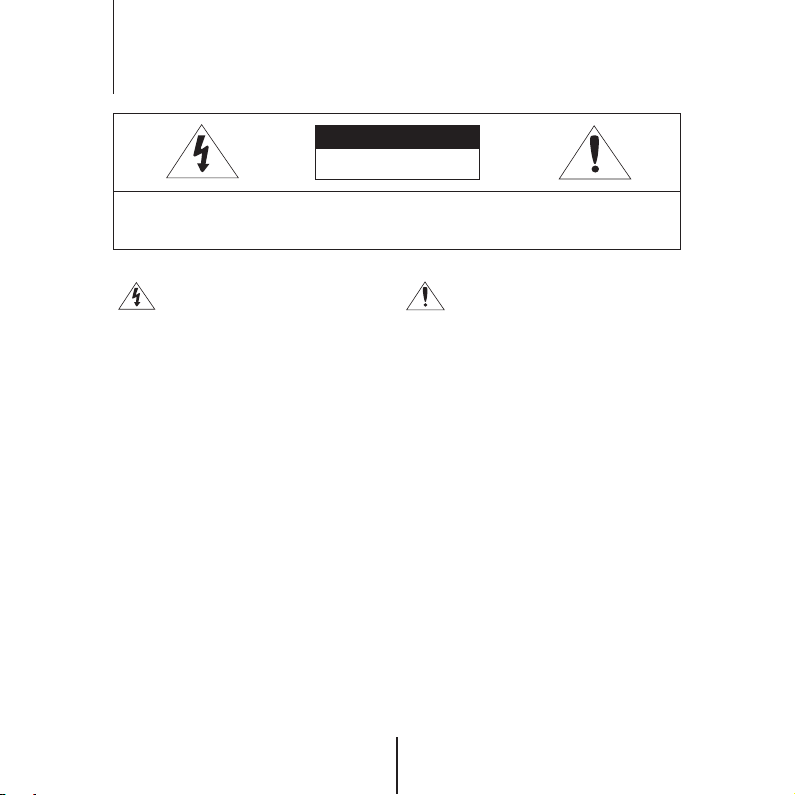
Safety Information
CAUTION
RISK OF ELECTRIC SHOCK.
DO NOT OPEN
:
TO REDUCE THE RISK OF ELECTRIC SHOCK, DO NOT REMOVE COVER (OR BACK) NO USER
SERVICEABLE PARTS INSIDE. REFER SERVICING TO QUALIFIED SERVICE PERSONNEL.
CAUTION
This symbol indicates that dangerous voltage
consisting a risk of electric shock is present within
this unit.
This exclamation point symbol is intended to alert the
user to the presence of important operating and
maintenance (servicing) instructions in the literature
accompanying the appliance
WARNING
To prevent damage which may result in fire or electric shock hazard, do not expose this appliance to
rain or moisture.
WARNING
1. Be sure to use only the standard adapter that is specified in the specification sheet.
Using any other adapter could cause fire, electrical shock, or damage to the product
2. Incorrectly connecting the power supply or replacing battery may cause explosion, fire, electric
shock, or damage to the product.
3. Do not connect multiple cameras to a single adapter.
Exceeding the capacity may cause abnormal heat generation or fire.
4. Securely plug the power cord into the power receptacle. Insecure connection may cause fire.
5. When installing the camera, fasten it securely and firmly.
A falling camera may cause personal injury.
6. Do not place conductive objects (e.g. screw drivers, coins, metal things, etc.) or containers filled
with water on top of the camera. Doing so may cause personal injury due to fire, electric shock,
or falling objects.
3
Page 4
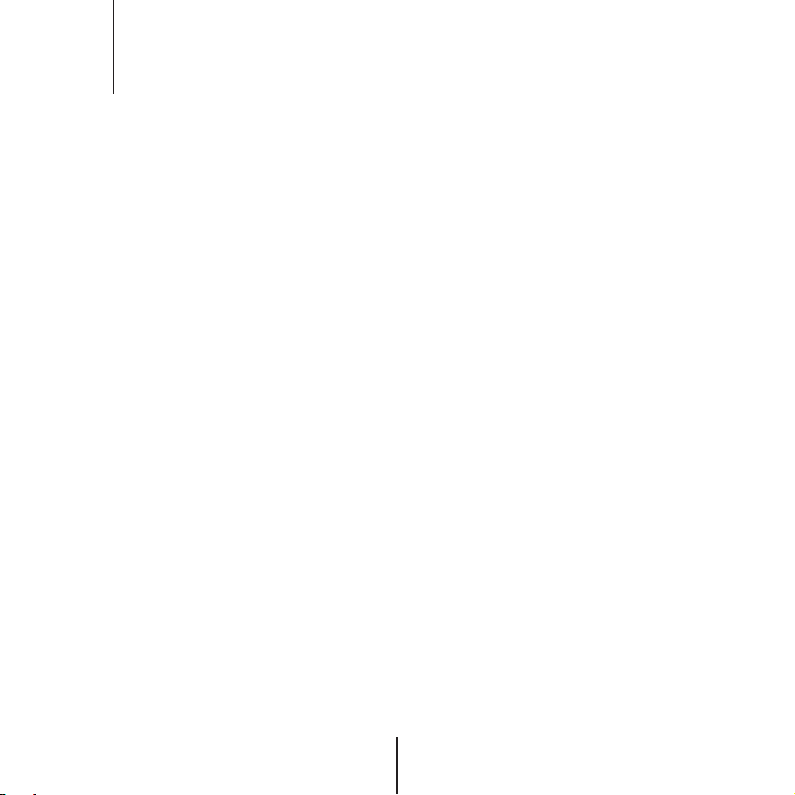
Safety Information
7. Do not install the unit in humid, dusty, or sooty locations.
Doing so may cause fire or electric shock.
8. If any unusual smells or smoke come from the unit, stop using the product.
In such case, immediately disconnect the power source and contact the service center.
Continued use in such a condition may cause fire or electric shock.
9. If this product fails to operate normally, contact the nearest service center.
Never disassemble or modify this product in any way.
10. When cleaning, do not spray water directly onto parts of the product.
Doing so may cause fire or electric shock.
PRECAUTION
Operating
.
Before using, make sure power supply and all other parts are properly connected.
.
While operating, if any abnormal condition or malfunction is observed, stop using the camera
immediately and contact your dealer.
Handling
.
Do not disassemble or tamper with parts inside the camera.
.
Do not drop the camera or subject it to shock or vibration as this can damage the camera.
.
Clean the clear Lens cover with extra care. Scratches and dust can ruin the quality of the camera image.
Installation and Storage
.
Do not install the camera in areas of extreme temperature, exceeding the allowed range.
.
Avoid installing in humid or dusty environments.
.
Avoid installing in places where radiation is present.
.
Avoid installing in places where there are strong magnetic ÿelds and electric signals.
.
Avoid installing in places where the camera would be subject to strong vibrations.
.
Never expose the camera to rain or water.
4
Page 5
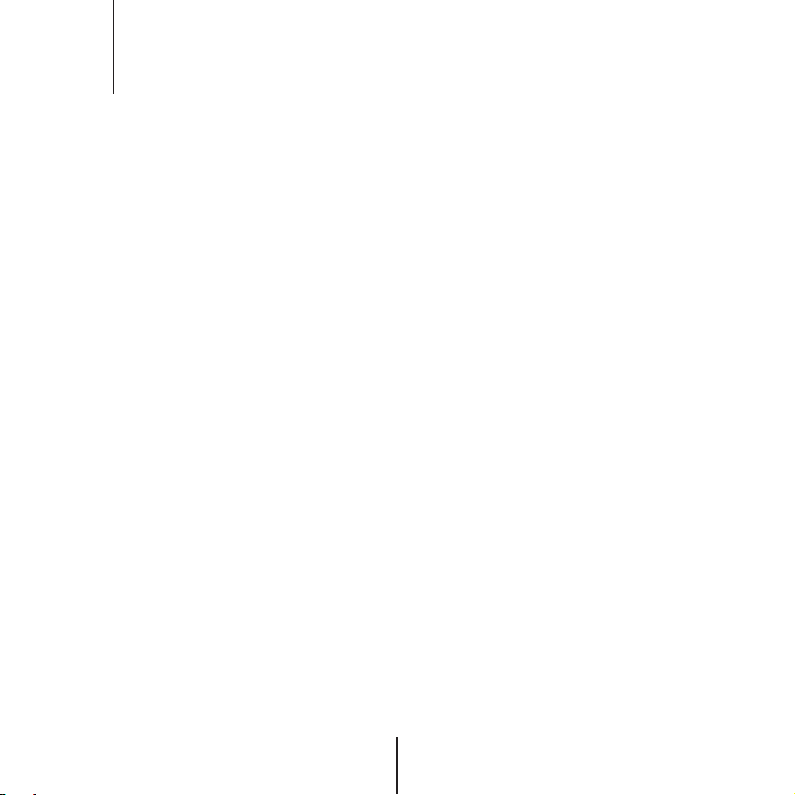
Important Safety Instructions
1. Read these instructions.
All these safety and operating instructions should be read before the product is installed or operated.
-
2. Keep these instructions.
The safety, operating and use instructions should be retained for future reference.
-
3. Heed all warnings.
All warnings on the product and in the operating instructions should be adhered to.
-
4. Follow all instructions.
All operating and use instructions should be followed.
-
5. Do not use this device near water.
For example: near a bath tub, wash bowl, kitchen sink, laundry tub, in a wet basement; near a swimming pool; etc.
-
6. Clean only with dry cloth.
Unplug this product from the wall outlet before cleaning. Do not use liquid cleaners.
-
7. Do not block any ventilation openings. Install in accordance with the manufacturer’s instructions.
- Slots and openings in the cabinet are provided for ventilation, to ensure reliable operation of the product, and
to protect it from over-heating. The openings should never be blocked by placing the product on bed, sofa, rug or
other similar surface. This product should not be placed in a built-in installation such as a bookcase or rack unless
proper ventilation is provided and the manufacturer’s unstructions have been adhere to.
8. Do not install near any heat sources such as radiators, heat registers, or other apparatus
(including amplifiers) that produce heat.
9. Do not defeat the safety purpose of the polarized or grounding-type plug. A polarized plug has
two blades with one wider than the other. A grounding type plug
grounding prong. The wide blade or the third prong are provided for your safety. If the provided
plug does not fit into your outlet, consult an electrician for replacement of the obsolete outlet.
10. Protect the power cord from being walked on or pinched particularly at plugs,
convenience receptacles, and the point where they exit from the apparatus.
has two blades and a third
5
Page 6
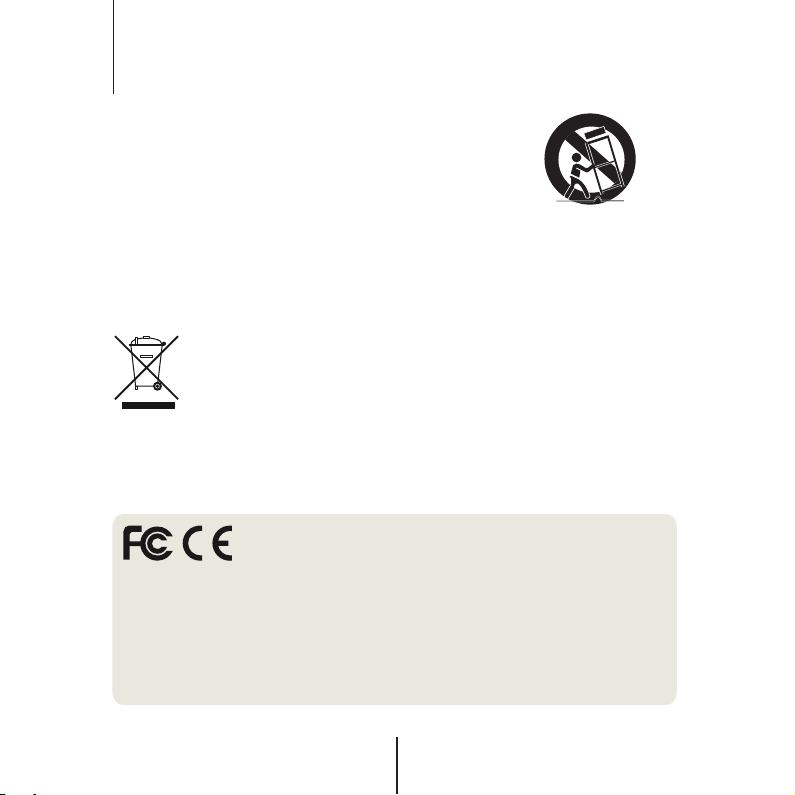
Important Safety Instructions
11. Only use attachments/accessories specified by the manufacturer.
12. Use only with c
by the manufacturer, or sold with the apparatus.
When a cart is used, use caution when moving the cart/
apparatus combination to avoid injury from tip-over.
13. Unplug this apparatus during lightning storms or when unused for long periods of time.
14. Refer all servicing to qualified service personnel. Servicing is required when the apparatus
has been damaged in any way, such as power supply cord or plug is damaged, liquid has been
spilled or objects have fallen into the apparatus, the apparatus has been exposed to rain or
moisture, does not operate normally, or has been dropped.
art, stand, tripod, bracket, or table specified
Disposal of Old Appliances
1. When this crossed-o
product is covered by the European Directive 2002/96/EC.
2. All electrical and electronic products should be disposed of separately form the
municipal waste stream stream in accordance to laws designated by the
government or the local authorities.
3. The correct disposal of your old appliance will help prevent potential negative consequences for
the environment and human health.
4. For more detailed information about disposal of your old appliance, please contact your city
office, waste disposal service or the shop where you purchased the product.
This equipment has been tested and found to comply with the limits for a Class A digital device, pursuant to
part 15 of the FCC Rules.
These limits are designed to provide reasonable protection against harmful interference when the equipment
is operated in a commercial environment.
This equipment generates, uses, and can radiate radio frequency energy and, if not installed and used in
accordance with the instruction manual, may cause harmful interference to radio communications.
Operation of this equipment in a residential area is likely to cause harmful interference in which case the user
will be required to correct the interferenece at his own expense.
ut wheel bin symbol is attached to a product it means the
6
Page 7
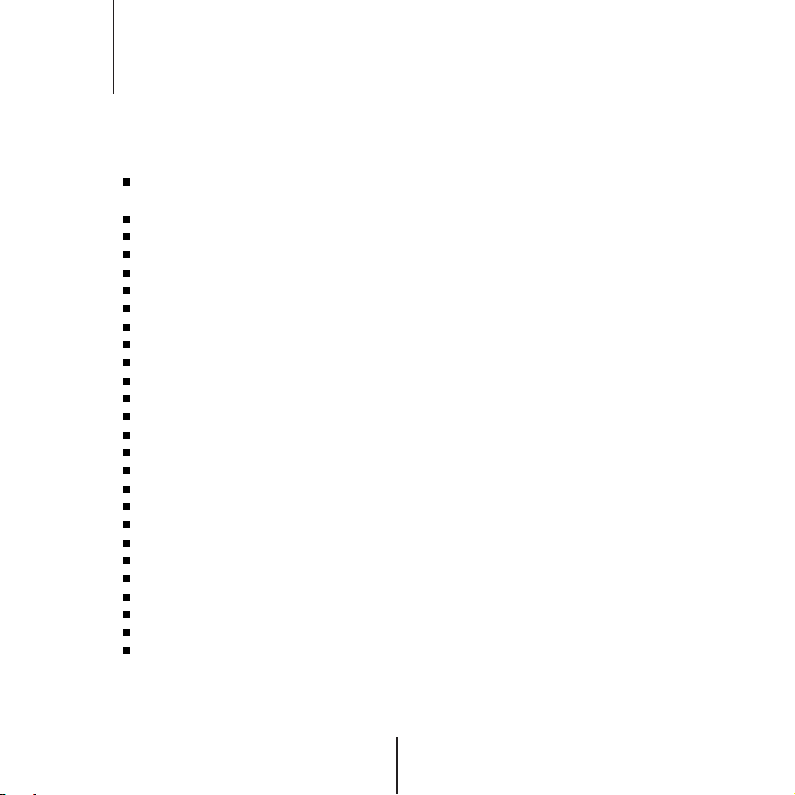
Features
Universal HD over Coax™ Technology with HD-Analog, HD-TVI, HD-CVI and all Analog
to 960H Signal Support
STAR-LIGHT™ Super Low Light Technology
2.1MP 1/3" Image Sensor at Real-time 30fps
Auto-Focus P-Iris Lens 2.8~12mm
True Wide Dynamic Range (WDR)
OSD Control Via Coaxial (UTC)
Snapit™ Easy Installation Housing
CleanView™ Hydrophobic Dome Coating Repels Water, Dust and Grease
100' Smart IR™ with Intelligent Camera Sync. (DWC-D4283WTIR)
Smart DNR™ 3D Digital Noise Reduction
True Day/Night Mechanical IR Cut Filter (DWC-D4283WTIR)
De-Fog™ Extreme Weather Image Compensation
Highlight Masking Exposure (HME)
Auto Sensing 24VAC/12VDC with Line Lock
Easy Icon Driven OSD Menu with Built-in Joystick
Programmable Privacy Zones
Auto Gain Control (AGC)
Backlight Compensation (BLC)
Dynamic Range Compressor (DRC) Reveals Low Light Detail
Auto White Balance (AWB)
UTP Built-In
Junction Box Built-in
RS-485 Built-in
IP68 Certified Water and Tampering Resistant
IK-10 Impact Rated
5 Year Warranty
7
Page 8
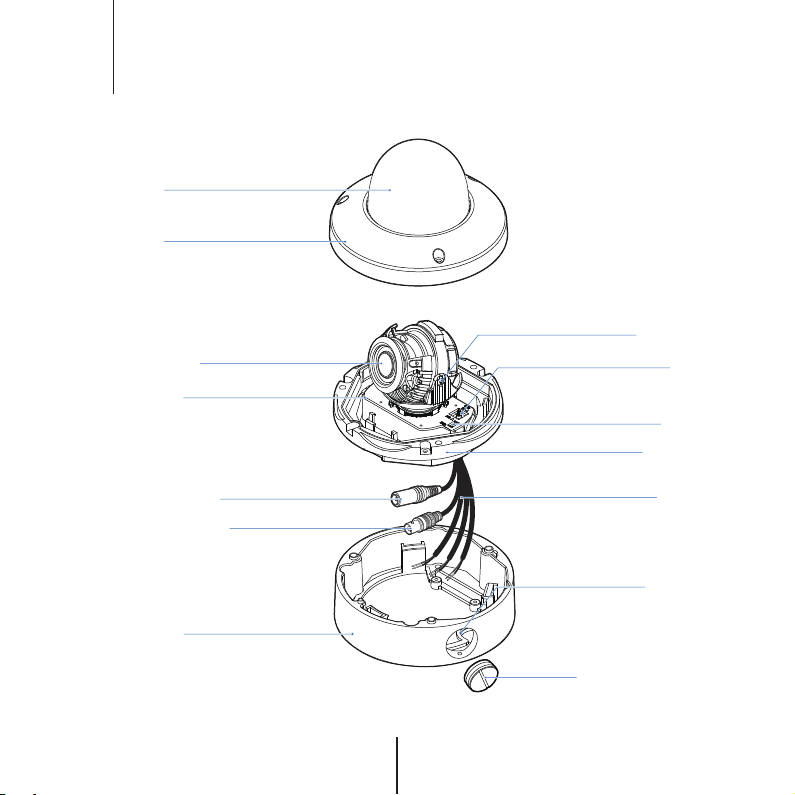
Part name
Dome Cover
Upper Case
Lens
Control Board
Power Cable
Surface Mount Base
BNC Cable
Tilt Stopper Screw
Joystick for OSD Menu
Test Video Cable Slot
Flush Mount Base
Power, BNC, UTP, RS485, Alarm
Cables:
Mounting Hole
NPT Plug
8
Page 9
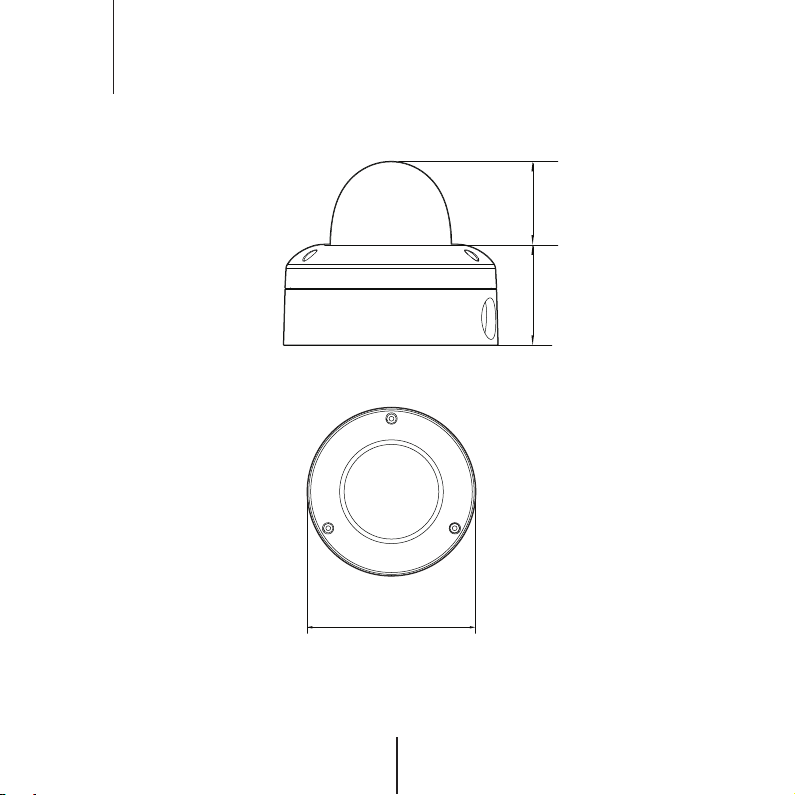
Dimension
U
nit : Inches (mm)
5.4" (139mm)
2.11" (
53.8mm)
2.55" (65.0mm)
9
Page 10
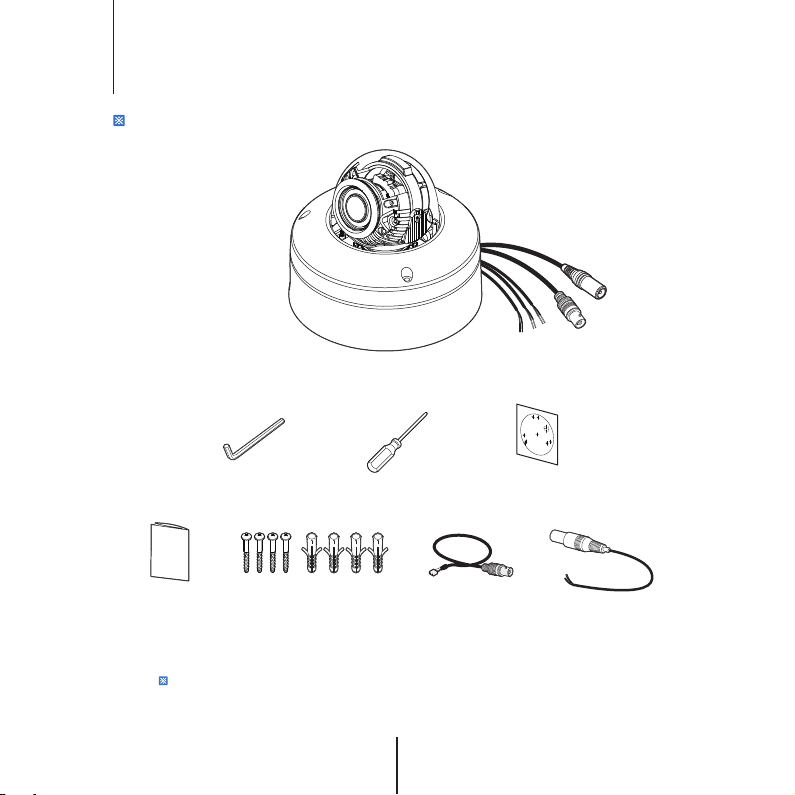
Product & Accessories
Please check if all the camera and accessories are included in the package.
Camera Cables
Hexagonal Wrench
(for NPT Plug Set Screw) Torx Screw Driver
Manual
:
NOTE
The ‘Test Video Cable’ is used to test the camera by connecting to a portable display.
Screw &
Plastic Anchor-4pcs
Test Video Cable
10
Template Sheet
DC Plug Cable
Page 11
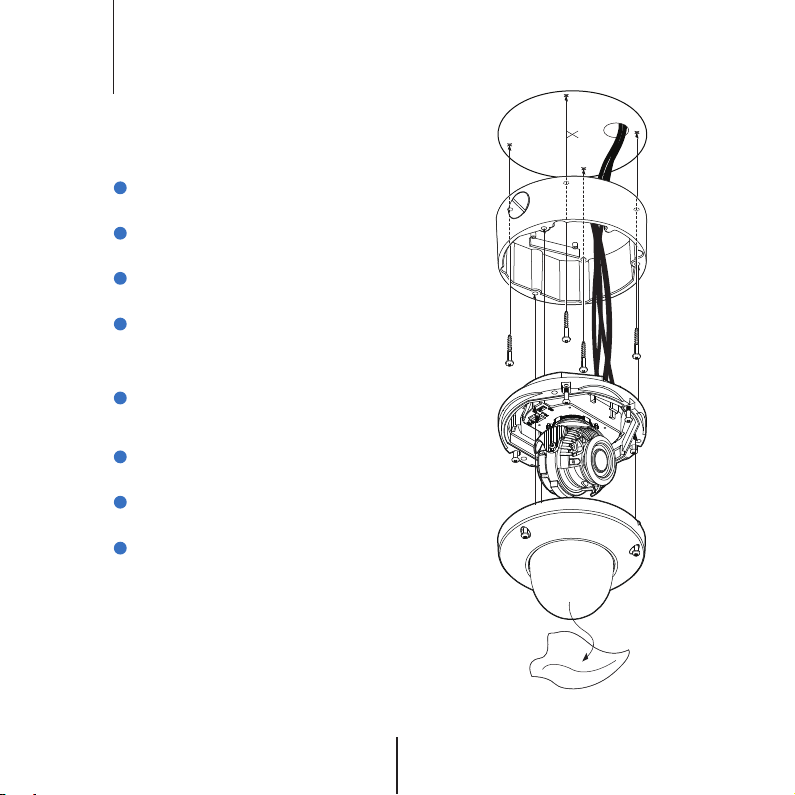
Installation-
11
Instructions
1
Using provided template sheet, make holes
on the ceiling panel in the desired location.
2
By tightening four screws provided, attach
the mount bracket on the panel.
3
Connect the Power, BNC,RS485, UTP cables
respectively.
4
After passing the cables through the hole in
the bottom of bracket, align the orientation
of three screw in the camera mechanism to
be assembled into the mount.
5
To achieve desired view direction and orientation, rotate 3-axis gimbal. To x the setting,
tighten the Tilt stopper screw.
By turning screws of the lens, decide the view
6
angle.
After placing dome cover on to the bracket
7
properly, tighten three Torx Wrench.
Detach the protection lm from the dome
8
cover.
Page 12

Connecting to DVR/Encoder (Coax)
12
Use the diagram below to connect to an Universal DVR or CRT Monitor properly.
Coax Video Output Mode (Default Mode)
12VDC/24VAC
COAX
Test Video Output
UTP/Coax switch
Monitor
UTPCOAX
- Power Connection : 12VDC/24VAC Dual Voltage. (Auto Polarity Detection and Protection)
- All cameras are equipped with a test video output for on-site conguration.
Note : When switching to UTP/Coax switch to Coax, the image will not be output when switched to UTP.
UNIVERSAL DVR
Page 13

Connecting to DVR/Encoder (UTP)
13
Use the diagram below to connect to an Universal DVR or CRT Monitor properly.
UTP Video Output Mode
12VDC/24VAC
UTP
Balun
(Receiver at DVR side)
Test Video Output
UTP/Coax switch
Monitor
UTPCOAX
- Power Connection : 12VDC/24VAC Dual Voltage. (Auto Polarity Detection and Protection)
- All cameras are equipped with a test video output for on-site conguration.
Note : When switching to UTP/Coax switch to UTP, the image will not be output when switched to Coax.
UNIVERSAL DVR
Page 14

Control Board
14
OSD Joystick
3
2
1
1.
RS 485
BK D+
WH D-
- OSD Joystick : The function setting and video output can be adjusted with OSD joystick. (default : HD-A)
Image Mode
Switches to HD-TVI mode when press OSD Joystick to left 5sec or longer.
Switches to HD-A mode when press OSD Joystick to right 5sec or longer.
Switches to CVBS mode when press OSD Joystick to up 5sec or longer.
Switches to HD-CVI mode when press OSD Joystick to down 5sec or longer.
- RS485 Connectors : Connect the camera to a controller or the DVR using RS485
Black : RS485 +, White : RS485 -
- UTP Cable : Connect when using UTP video output mode.
Yellow : UTP +, Black : UTP -
- Alarm Output Cable : Cable to output Motion Detection signal.
Yellow : Alarm , Blue : GND
2.
UTP
3.
ALARM
Page 15

Adjusting the Camera angle
15
Panning 360º
Tilting 75º
(Non-IR 75º)
Rotation 350º
Page 16

OSD Menu Tree
16
:
NOTE
The function setting can be adjusted with both switch (OSD joystick) and remote control through RS485 or UTC.
In case of camera without OSD joystick, it can be adjusted with coaxial (UTC) only.
EXPOSURE
EXPO
LENS
BACKLIGHT
DRC
DEFOG
AGC
STARLIGHT
3D DNR
EXIT JUMP
COLOR
RGB
WHITE BAL.
COLOR GAIN
EXIT JUMP
DAY & NIGHT
D&N
MODE
CDS THRES
CDS MARGIN
EXTERN SW
EXT LED
DELAY
SMART IR
EXIT JUMP
FUNCTION
FUNC
SHARPNESS
GAMMA
MIRROR
FLIP
EXIT JUMP
MANUAL / AUTO
OFF / HME / BLC / WDR
OFF / LOW / MIDDLE / HIGH
OFF / ON
0 ~ 10
OFF / x2 ~ x32
OFF / LOW / MIDDLE / HIGH
AUTO / AUTO-EX / PRESET
/ MANUAL
0 ~ 20
AUTO / COLOR / BW / EXTERN
0 ~ 20
0 ~ 20
LOW / HIGH
OFF/ AUTO
LOW / MIDDLE / HIGH
0 ~ 20
0 ~ 10
0.45 ~ 0.75
OFF / ON
OFF / ON
MOTION
MOTI
MOTION
DET WINDOW
DET TONE
MDRECT FILL
SENSITIVITY
MOTION OSD
TEXT ALARM
SIGNAL OUT
EXIT JUMP
PRIVACY
PRIV
PRIVACY
ZONE NUM
ZONE DISP
H-POS
V-POS
H-SIZE
V-SIZE
Y LEVEL
CB LEVEL
CR LEVEL
TRANS
EXIT JUMP
SETUP
SET
COMMUNICA
CAM TITLE
IMAGE RANGE
FREQ
LANGUAGE
INITIAL
EXIT JUMP
EXIT
EXIT
SAVE & EXIT
EXIT
The contents might be dierent some products.
OFF / ON
0 ~ 4
OFF / ON
0 ~ 10
OFF / ON
OFF / ON
OFF / ON
OFF / ON
0 ~ 15
OFF / ON
0 ~ 59
0 ~ 33
0 ~ 60
0 ~ 34
0 ~ 20
0 ~ 20
0 ~ 20
0 ~ 3
OFF / RIGHT UP / LEFT DOWN
FULL / COMP / USER
50Hz / 60Hz
ENG/ CHN/ CHN(S)/ JPN / KOR
OFF / ON
Page 17

OSD Menu_Exposure
17
LENS
1
MANUAL : Manual mode supports the xed board lens or the manual iris lens.
AUTO : AUTO mode sets the camera’s iris automatically.
EXPOSURE
EXPO MOTI PRIVRGB D&N FUNC SET EXIT
1
LENS AUTO
BACKLIGHT OFF
DRC OFF
DEFOG OFF
AGC 10
STARLIGHT X4
3D DNR HIGH
EXIT JUMP
Under the LENS sub-menu, you can adjust the following settings:
1. Level
Change the camera’s iris value manually. If AUTO is selected, this option is disabled.
2. Brightness
Adjust the camera’s brightness from 0~20. The higher the number, the brighter the image will appear.
3. Shutter
Set the shutter speed to AUTO, Manual, or FLC (Flicker-less mode).
* If AUTO is selected, select from the following options :
- NORMAL: Set when the camera is installed in an indoor environment.
- DEBLUR: Set when the camera is installed in an outdoor environment.
* Select FLC if the camera is experiencing some ickering in the image.
The shutter speed will be set to 1/100 for NTSC, or 1/120 for PAL.
* If Manual is selected, set the shutter speed from the options :
- 1/30(1/25) ~ 1/30000.
LENS
LEVEL 20
BRIGHTNESS 10
SHUTTER AUTO
2-MOTOR
RETURN
Page 18

OSD Menu_Exposure
18
4. 2-MOTOR
Set the 2-Motor Lens sub-menu.
EXPOSURE
EXPO MOTI PRIVRGB D&N FUNC SET EXIT
LENS AUTO
BACKLIGHT OFF
DRC OFF
DEFOG OFF
AGC 10
SENS-UP X4
3D DNR HIGH
EXIT JUMP
- AF Mode
AUTO : Auto Focus
MANUAL : Manual Focus & Zoom In/Out.
- Zoom Set : Adjust the zoom by operating the OSD keys to left and right. OSD R→Tele , L→Wide
- Focus Set : Adjust the focus by operating the OSD keys to left and right. OSD R→Far , L→Near
- Scanning
Half : Auto focus scanning area operation in half area.
Full : Auto focus scanning operation in full area.
- OnepushAF
Auto focus operation on current image.
- Sync TDN
Auto focus operation when Day or Night changes.
- Initial
Two Motor Lens initialization.
(Activate in AF Mode Manual only)
LENS
LEVEL 20
BRIGHTNESS 10
SHUTTER AUTO
2-MOTOR
RETURN
2-MOTOR
AF MODE AUTO
ZOOM SET STOP
FOCUS SET ____
SCANNING HALF
ONEPUSHAF ON
SYNC TDN OFF
INITIAL ON
RETURN
Page 19

OSD Menu_Exposure
19
BACKLIGHT
2
OFF
HME HIGHLIGHT MASKING EXPOSURE
HME allows objects to appear clearly on the screen by
masking extremely bright areas. To setup HME, set the
level and color. The lower the setting, the darker the
masking areas have to be. Select from: 0 ~ 10.
2
Color: Set the color of the HME mask. Select from:
BLACK / WHITE / YELLOW / CYAN / GREEN /
MAGENTA / RED / BLUE / CUSTOMIZE
BLC BACK LIGHT COMPENSATION
If BLC is selected, adjust the size and position of the mask:
- H-POS: Move the Zone position left or right. The higher the number,
the zone will move to the right.
- V-POS: Move the Zone position up or down. The higher the number,
the zone will move down.
- H-Size: Reset the zone‘s size horizontally. The higher the number,
the right side panel will move further to the right.
- V-Size: Reset the zone’s size vertically. The higher the number, the
bottom side panel will move further down.
WDR Wide Dynamic Range
If WDR is selected, adjust the WDR level (Weight) in the sub-menu. Select
from Low, Middle, or High (Default).
ROI (Region of interest)
To have more ecient scene result, up to 4 regions are able to be selected
for WDR eect to maintain the most suitable color appearances.
WDR&3D-DNR functions can’t be operated simultaneously. Once the WDR may activate then the DNR function shifts to
2D-DNR although DNR functions set by 3D-DNR as default setting.
EXPOSURE
EXPO MOTI PRIVRGB D&N FUNC SET EXIT
LENS AUTO
BACKLIGHT HME
DRC OFF
DEFOG OFF
AGC 10
STARLIGHT X4
3D DNR HIGH
EXIT JUMP
BACKLIGHT
H-POS 8
V-POS 7
H-SIZE 3
V-SIZE 3
RETURN
WDR
MODE ROI
WEIGHT HIGH
RETURN
Page 20

OSD Menu_Exposure
20
EXPOSURE
EXPO MOTI PRIVRGB D&N FUNC SET EXIT
LENS AUTO
3
4
6
DRC ( DYNAMIC RANGE COMPRESSOR )
3
DRC enables dark areas in images to become more visible without overexposing the bright areas to create
one perfect image. Select from : OFF / LOW / MIDDLE / HIGH
DEFOG
4
Allows the camera to process a scene that is obscured by fog or weather conditions and provides a visibly
improved image. AUTO / Manual : Select AUTO to have the WDR and DRC levels adjusted automatically.
Set the DEFOG level from LOW / MIDDLE / HIGH.
AGC ( AUTO GAIN CONTROL )
5
0~10 - AGC enhances the picture brightness in low light conditions. A higher level AGC setting makes
the images brighter, however, it could increase the amount of noise.
STARLIGHT
6
OFF / x2 ~ x32(Default: X4) - Automatically activates slow shutter function when the image is too dark.
3D DNR ( 3D DIGITAL NOISE REDUCTION )
7
OFF/ LOW/MIDDLE / HIGH - 3D-DNR reduces the noise on the screen in low light conditions and allows
BACKLIGHT OFF
DRC ___
DEFOG ON
5
AGC 10
STARLIGHT X4
3D DNR HIGH
EXIT JUMP
7
High values are not recommended as they may causes the image to lag.
Starlight menu cannot be controlled if the SHUTTER setting is above 1/30.
for clearer images, even at night.
DEFOG
MODE AUTO
LEVEL ____
RETURN
Page 21

OSD Menu_Color
21
WB MODE
COLOR
EXPO MOTI PRIVRGB D&N FUNC SET EXIT
WHITE BAL. AUTO
COLOR GAIN 10
EXIT JUMP
AUTO Auto Tracking White Balance Control mode compensates for color temperature changes
AUTO-EX Auto White Balance Control mode compensates for color temperature changes lower than
between 2500K˚and 12000K˚.
2500K ˚and tigher than 12000K˚.
WHITE BAL.
C-TEMP 5000K
R-GAIN 10
B-GAIN 10
RETURN
PRESET Preset xes the white balance based on the current lighting automatically.
MANUAL Users can control the white balance manually by changing RED GAIN and BLUE GAIN. (see blow)
C-TEMP: Select the color temperature for the white balance setup. If enabled,
the Red and Blue Gain settings will be set automatically according to the C-TEMP selected.
RED GAIN: 0 ~ 20. Adjusts the amount of red in the image.
BLUE GAIN: 0 ~ 20. Adjust the amount of blue in the image.
Set the color gain from 0~20.COLOR GAIN
Page 22

OSD Menu_Day & Night
22
1
2
3
4
1
2
3
4
DAY/NIGHT
EXPO MOTI PRIVRGB D&N FUNC SET EXIT
MODE AUTO
AGC THRES ____
AGC MARGIN ____
CDS THRES 3
CDS MARGIN 5
EXTERN SW LOW
EXT LED AUTO
DELAY LOW
SMART IR 5
EXIT JUMP
MODE
AUTO : Day/ Night switch will be based on the AGC levels.
COLOR : The camera always stays in day/color mode.
B&W : The camera always stays in night/B&W mode.
EXTERN : Day/ Night switch will be based on using IR LED lights.
* WITHOUT LED
- AGC Threshold : Set when the camera switches between Day & Night.
- AGC Margin : Set the value added to the AGC Threshold. Adjust the value
* WITH LED
- CDS Threshold : Marks the light level at which the camera will switch between color and B/W.
- CDS Margin : The value added to the CDS Threshold. Adjust this based on the environment in which
EXT LED
AUTO : The LEDs are enabled/ disabled by the CDS Sensor on the LED Board.
OFF : The camera’s LEDs are disabled manually.
DELAY
Low/Mid/High : Time interval delay before switching from day mode to night mode.
SMART IR
0 ~ 20 : Enable Smart IR and set the level. Higher values will make Smart IR stronger.
based on the environment in which the camera is installed. If the margin is too low,
the camera will switch from color to B/W and back.
The lower the value, the camera will require less light (more darkness) to switch to Night Mode.
the camera is installed. If the margin is too low, the camera will switch from color to B/W and back.
Page 23

OSD Menu_Function
23
1
2
3
4
1
2
3
FUNCTION
EXPO MOTI PRIVRGB D&N FUNC SET EXIT
SHARPNESS 3
GAMMA 0.55
MIRROR OFF
FLIP OFF
EXIT JUMP
SHARPNESS
0 ~ 10 - Sets the image sharpness. The higher the number, the sharper the image.
GAMMA
0.45 ~ 0.75 - Select the desired gamma level. 0.55 is default setting.
MIRROR / FLIP
OFF
MIRROR : Reects the camera horizontally.
FLIP : Reects the camera vertically.
Mirror & Flip ONFlip ONMirror ONMirror / Flip OFF
Page 24

OSD Menu_Motion
24
The camera can detect movement and display an alarm on the screen. when movement is detected.
1
2
3
4
5
6
1
MOTION
To use the motion detection settings, be fore Motion is ON.
2
DET. WINDOW
MOTION ZONE setting
3
DET. TONE
Four each dierent motion tone color available
4
MDRECT FILL
Color setting for operating motion zone
5
SENSITIVITY
The smaller the movement you want to detect, the higher the sensitivity value must be.
6
MOTION OSD
MOTION ZONE display.
MOTION OSD interoperable with ‘DET TONE’ and ‘MDRECT FILL’.
7
TEXT ALARM
Setup a text to appear on the screen when motion is detected explaining the alarm situation.
- WINDOW MOTION: Will appear when a motion alarm is detected.
- CAMERA MOVING : Will appear if the camera is shaken abruptly.
- BRIGHT CHANGE : Will appear if the brightness in the scene changes suddenly and drastically.
8
SIGNAL OUT (ON / OFF)
- ON : ‘HIGH’ SIGNAL OUT upon ALARM.
- OFF : ‘SIGNAL OUT’ o regardless of ALARM
MOTION
EXPO MOTI PRIVRGB D&N FUNC SET EXIT
MOTION ON
DET WINDOW
DET TONE ___
MDRECT FILL ___
SENSITIVITY 5
MOTION OSD OFF
TEXT ALARM OFF
SIGNAL OUT ON
EXIT JUMP
DET WINDOW
WINDOW USE 0
WINDOW ZONE ON
DET H-POS 1
DET V-POS 1
DET H-SIZE 58
DET V-SIZE 32
RETURN
Page 25

OSD Menu_Privacy
25
You can hide some parts of the screen for privacy masking. A total of 16 dierent privacy masking zones are available.
The cameras support square privacy masks or advanced polygon masks.
PRIVACY
EXPO MOTI PRIVRGB D&N FUNC SET EXIT
PRIVACY ON
ZONE NUM 0
ZONE DISP ON
H-POS 12
V-POS 2
H-SIZE 3
V-SIZE 3
Y LEVEL 10
CB LEVEL 10
CR LEVEL 10
TRANS 0
EXIT JUMP
- ZONE NUM : Select the zone number between 0~15.
- ZONE DISP : Zone display ON/OFF
- H-POS : Move the Zone position Left or right. The higher the number, the zone will move to the right.
- V-POS : Move the Zone position up or down. The higher the number, the zone will move down.
- H-SIZE : Reset the zone‘s size horizontally. The higher the number, the right side panel will move further to the right.
- V-SIZE : Reset the zone’s size vertically. The higher the number, the bottom side panel will move further down.
- Y LEVEL : The higher the number, the brighter the color will appear.
- CR LEVEL : The higher the number, the more red tone will be added to the zone’s color.
The lower the number, the more green will be added to the zone’s color.
- CB LEVEL : The higher the number, the more red tone will be added to the zone’s color.
* High CB Level + High CR Level = Pink
* High CB Level + Low CR Level = Sky Blue
* Low CB Level + High CR Level = Orange
- TRANS : Set the mask’s transparency level from 0~3. The default value is 0.
The lower the number, the more red will be added to the zone’s color.
Page 26

OSD Menu_Setup
26
1
2
3
1
COMMUNICATION
Adjust the camera’s ID and Baudrate. Default Protocol is Pelco-D.
- CAM ID : Provide an ID number for the camera (0 ~ 255).
- BAUDRATE : 9600bps is default. Select the baudrate from the following options :
- SET DONE : Set the value of CAM ID and BAUDRATE.
2
CAM. TITLE
Add a name to the camera. Set the title by using the OSD joystick.
IMAGE RANGE
3
Image Range allows you to set the proper Black and White levels according to the external display you use.
- FULL : Display all BLACK level and WHITE level without compression.
- COMP : Display BLACK level and WHITE level with compression.
- USER : Reset the BLACK level by changing the OFFSET value.
2400/4800/9600/57600/115200 bps.
:
NOTE
Be sure to press “Save&Exit” button on the EXIT menu before saving.
SETUP
EXPO MOTI PRIVRGB D&N FUNC SET EXIT
COMMUNICA
CAM TITLE OFF
IMAGE RANGE FULL
FREQ 60Hz
LANGUAGE ENG
INITIAL OFF
EXIT JUMP
COMMUNICA
CAM ID 1
BAUDRATE 9600
SET DONE OFF
RETURN
Page 27

OSD Menu_Setup
27
SETUP
EXPO MOTI PRIVRGB D&N FUNC SET EXIT
COMMUNICA
CAM TITLE OFF
4
6
4
FREQ
When the camera’s image appears to have ickering issues, change the frequency value to adjust the image.
5
LANGUAGE
Select from the following: English (Default), Chinese, Chinese (S), Japanese, and Koran.
6
INITIAL
Reset the camera to its default settings. Press and hold the select button for ve (5) seconds.
IMAGE RANGE FULL
FREQ 60Hz
LANGUAGE ENG
5
INITIAL OFF
EXIT JUMP
Page 28

OSD Menu_EXIT
28
1
EXPO MOTI PRIVRGB D&N FUNC SET EXIT
SAVE&EXIT
2
EXIT
1
SAVE & EXIT
Exit the OSD menu after saving the recent changes.
2
EXIT
Exit the OSD menu without saving any changes.
EXIT
Page 29

Troubleshooting
29
Before sending your camera for repair, check the following or contact our technical specialist.
FOR NO VIDEO
Check the coaxial cable and make sure it is connected securely.
Check the power supply and make sure the camera has the proper voltage and current.
Check UTP/COAX switch inside the camera’s housing and conrm the switch’s position matches
the signal connection type.
FOR OUT-OF-FOCUS VIDEO
Check the clear dome cover and the lens for dirt or ngerprints. Use a soft cloth and gently clean.
The use of a eld test monitor is recommended.
Page 30

Specications
30
VIDEO
Image Sensor 1/3” CMOS Sensors
Active Pixels 1944(H) x 1092(V)
Scanning System Progressive scan
Freguency
Signal Technology
Synchronization
Resolution
Minimum Scene Illumination
S/N Ratio
Video Output
LENS
Focal Length & Lens Type
IR Distance
OPERATIONAL
Alarm Output
Shutter Speed 1/30(25) - 1/30,000
Backlight
Starlight
Wide Dynamic Range (WDR)
60Hz / 50Hz
2.0 Megapixel Universal
Internal
1920x1080 (1080p30fps)
F1.4 (30IRE): 0.03 Lux (Color)
F1.4 (30IRE): 0 Lux (B&W)
55dB
BNC/UTP (Universal : HD-A/HD-TVI/HD-CVI/CVBS)
2.8~12mm P-Iris Auto Focus
100 ft
1 Alarm Output
OFF/HME/BLC/WDR
OFF, x2 - x32
LOW/MIDDLE/HIGH
Page 31

Specications
31
OPERATIONAL (CONT.)
Digital Noise Reduction OFF / LOW / MIDDLE / HIGH
White Balance AUTO / AUTO-EX / PRESET / MANUAL
Day and Night AUTO / COLOR / BW / EXTERN
Remote Control
ENVIRONMENTAL
Operating Temperature
Operating Humidity
IP Rating
Other Certications FCC, CE, ROHS
ELECTRICAL
Power Requirements DC12V / AC24V Dual Voltage
Power Consumption IR OFF
IR ON
Non-IR
MECHANICAL
Housing Material and Dimensions
Weight 2.09 lbs (2.028 Non-IR)
0 ~ 10Auto Gain Control
ON/OFF (4 Zones)Motion Detection
ON/OFF (16 Zones)Privacy Zones
0 ~ 10Sharpness
0.45 ~ 0.75Gamma
RS485 / Coaxial (UTC)
-40°F ~ 122°F (
No more than 90% (Non-Condensing)
IP68
DC12V: 3.0W, 252mA (2-Motor Lens 6.36W, 530mA)
AC24V: 2.3W, 156mA (2-Motor Lens 4.9W, 358mA)
DC12V: 5.2W, 430mA (2-Motor Lens 8.76W, 730mA)
AC24V: 4.6W, 302mA (2-Motor Lens 7.39W, 511mA)
DC12V: 3.0W, 252mA (2-Motor Lens 6.36W, 530mA)
AC24V: 2.3W, 156mA (2-Motor Lens 4.9W, 358mA)
Aluminum,
-40°C ~ 50°C), Cold Start
5.47 x 4.7 in (139 x 118.8mm)
Page 32

Limits & Exclusions
There are no express warranties except as listed. The warranter will not be liable for
incidental or consequential damages (including damage to recording media without
limitation) resulting from the use of these products
warranty. All express and implied warranties, including the warranties of merchantability
and fitness for particular purpose, are limited to the applicable warranty period set forth
above.
Some states do not allow the exclusion or limitation of incidental or consequential
damages, or limitations on how long an implied warranty lasts, so the exclusions or
limitations listed above may not apply to you. This warranty gives you specific legal
rights, and you may also have other rights that vary from state-to-state.
If the problem is not handled to your satisfaction, then write to the following address:
Digital Watchdog, Inc.
ATTN: RMA Department
5436 W. Crenshaw Street
Tampa, FL 33634
Service calls which do not involve defective materials or workmanship as determined by
the Warranter, in its sole discretion, are not covered. Costs of such service calls are the
responsibility of the purchaser.
or arising out of any breach of the
32
Page 33

Warranty Information
Digital Watchdog (referred to as “the Warranter”) warrants the Digital Watchdog Camera
against defects in materials or workmanship as follows:
LABOR: For the initial five (5) years and one (1) year on IR LED from the original purchase
date, if the camera is determined to be defective, the Warranter will repair or replace the
unit with a new or refurbished product at its option at no charge.
PARTS: In addition, the Warranter will supply replacement parts for the initial five (5) years and
one (1) year on IR LED.
To
obtain warranty or out of warranty service, please contact a Technical Support
Representative at 1+ (866)446-3595 Monday through Friday from 9:00AM to 8:00PM
Eastern Standard Time.
A purchase receipt or other proof of the original purchase date is required before warranty
service is rendered. This warranty only covers failures due to defects in materials and
workmanship which arise during normal use. This warranty does not cover damage which
occurs in shipment or failures which are ca
failures which result from accident, misuse, abuse, neglect, mishandling, misapplication,
alteration, modification, faulty installation, set-up adjustments, im
signal pickup, maladjustment of consumer controls, improper operation, power line surge,
improper voltage supply, lightning damage, rental use of the product or service by anyone other
than an authorized repair facility or damage that is attributable to acts of God.
used by products not supplied by the Warranter or
proper antenna, inadequate
33
Page 34

Notes
34
Page 35

Notes
35
Page 36

East Coast Headquarters Office: 5436 W Crenshaw St, Tampa, FL 33634
West Coast Headquarters Office: 16220 Bloomfield Ave., Cerritos, CA 90703
PH: 866-446-35951 FAX: 813-888-9262
www.Digital-Watchdog.com Technical Support:
USA & Canada 1+ (866) 446-3595
International 1+ (813) 888-9555
French Canadian 1+ (514) 360-1309
Support Hours: Monday-Friday 9:00am to 8:00pm EST
