Digital Watchdog DWC-BL2651TIR User Manual

Ball Camera
DWC-BL2651TIR
ABOUT MANUAL
Before installing and using the camera, please read this manual carefully.
Be sure to keep it handy for future reference.
12172014
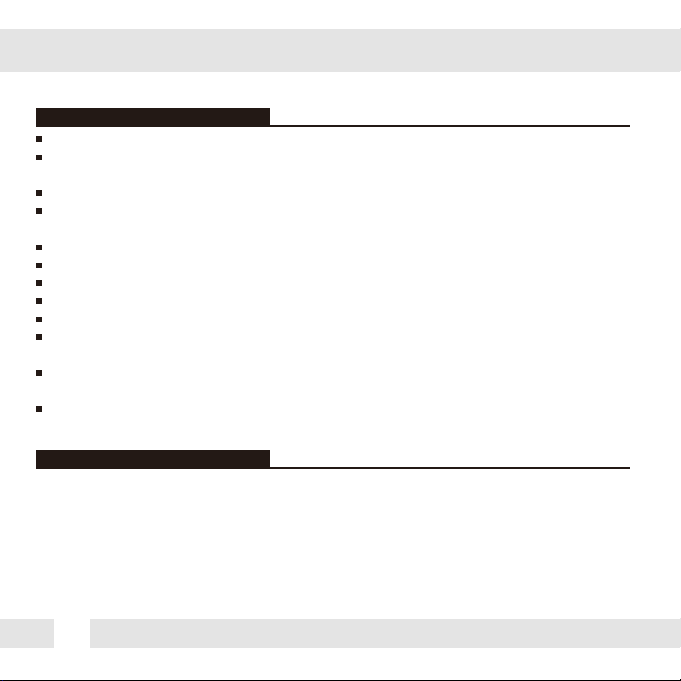
PRECAUTIONS
Do not open or modify.
Do not open the case except during maintenence and installation,
for it may be dangerous and can cause damages.
Do not put objects into the unit.
Keep metal objects and flammable substances from entering the camera.
It can cause fire, short-circuits, or other damages.
Be careful when handling the unit.
To prevent damages, do not drop the camera or subject it to shock or vibration.
Do not install near electric or magnetic fields.
Protect from humidity and dust.
Protect from high temperature.
Be careful when installing near the ceiling of a kitchen or a boiler room,
as the temperature may rise to high levels.
Cleaning:
To remove dirt from the case, moisten a soft cloth with a soft detergent solution and wipe.
Mounting Surface:
The material of the mounting surface must be strong enough to support the camera.
FCC COMPLIANCE
This equipment has been tested and found to comply with the limits for a Class B digital device,
pursuant to part 15 of the FCC rules. These limits are designed to provide reasonable protection
against harmful interference, when the equipment is operated in a residential environment. This
equipment generates, uses, and radiates radio frequency energy; and if it is not installed and used in
accordance with the instruction manual, it may cause harmful interference to radio communications.
WARNING: Changes or modifications are not expressly approved by the manufacturer.
2
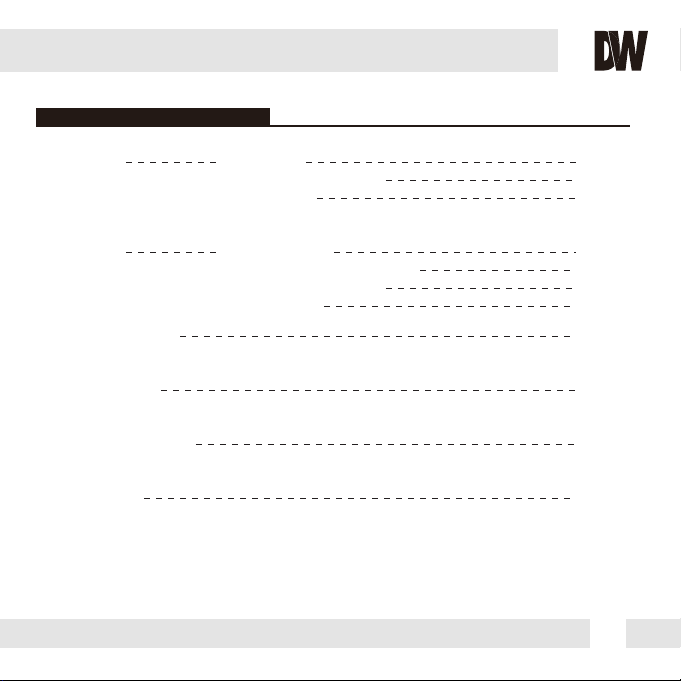
TABLE OF CONTENTS
Table of Contents
Introduction
Installation
Module OSD Menu
Troubleshooting
Warranty Information
Specifications
Features
Parts and Descriptions
Dimensions
Inside the Box
Mount Installation Instructions
Connecting to Monitors
Control Board
4
5
6
7
8
9
10
11-22
23
24-25
26-27
3
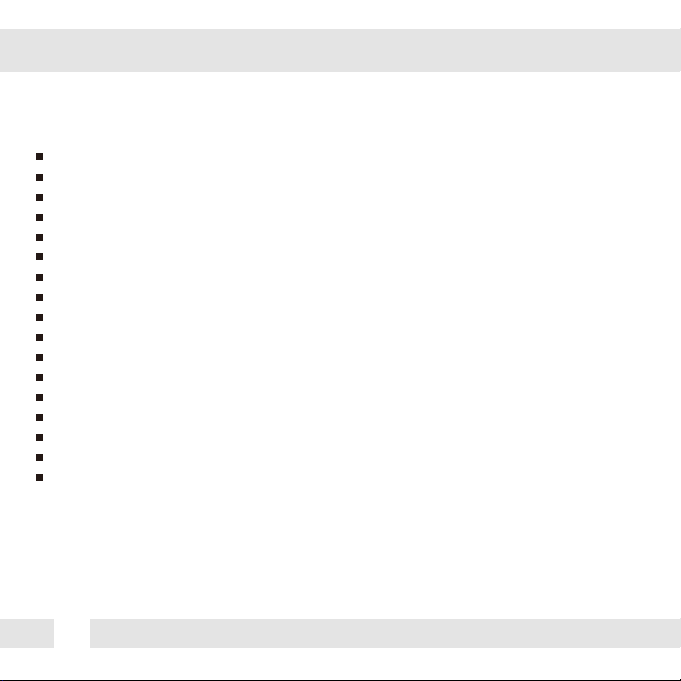
FEATURES*
1/3” Sony 1.3MP CMOS, 820TVL [B/W], 800TVL [Color]
QuickZoom™ Full Frame 8x Digital Zoom with no Loss in Resolution
Star-Light™ Super Low Light Technology
Wide Dynamic Range (WDR)
3.6mm Fixed Lens
Smart IR™ with Intelligent Camera Sync. 50ft Range
3D Digital Noise Reduction (DNR)
Highlight Masking Exposure (HME)
De-Fog™ (Extreme Weather Image Compensation)
Secondary Video-BNC Output
True Day/Night Mechanical IR Cut Filter
Programmable Privacy Zones
Auto Gain Control (AGC)
Back Light Compensation (BLC)
Dynamic Range Compressor (DRC) Reveals Low Light Detail
Auto White Balance (AWB)
IP66 Certified (Weather Resistant)
4
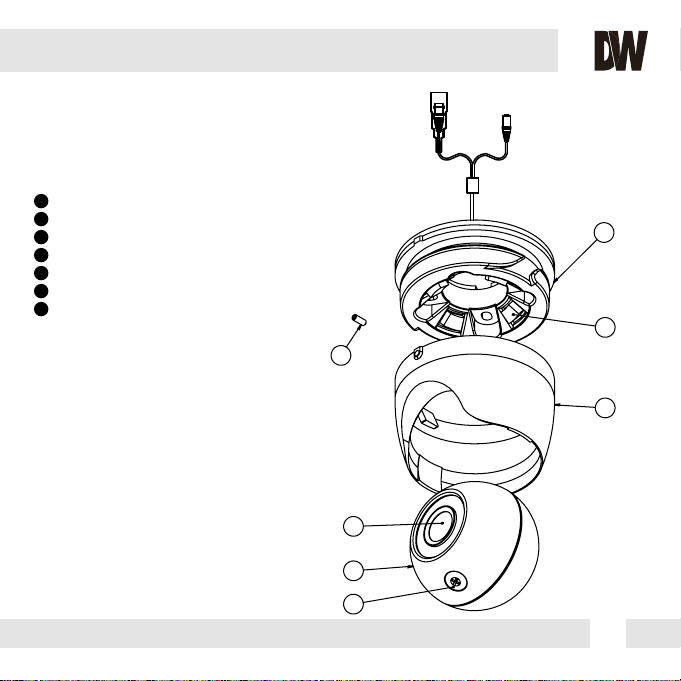
PARTS & DESCRIPTION*
1
Ball Cover
2
Gap Sponge
3
Ball Base
4
Set Screw
5
Camera’s Lens
6
Ball Camera Module
7
OSD Plug
3
2
4
1
5
6
7
5
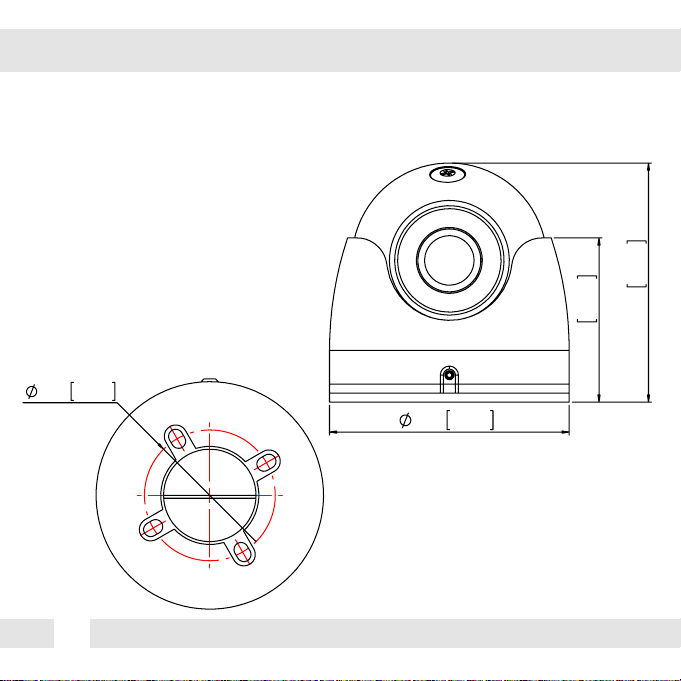
DIMENSIONS IN MILLIMETERS (IN)*
46.0 1.81”
80.0 3.15”
6
79.8 3.14”
54.8 2.16”
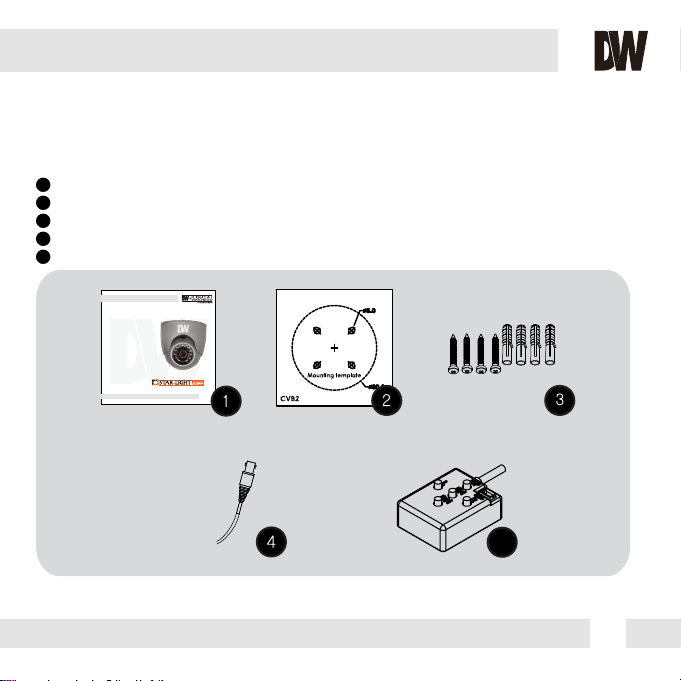
INSIDE THE BOX*
Included with Ball Camera:
1
User Manual
2
Mounting Template
3
4 Machine Screws and 4 Dry Wall Anchors
4
Secondary Video-BNC Cable
5
External OSD Controller
Ball Camera
DWC-BL2651TIR
ABOUT MANUAL
Before installing and using the camera, please read this manual carefully.
Be sure to keep it handy for future reference.
07232013
5
7
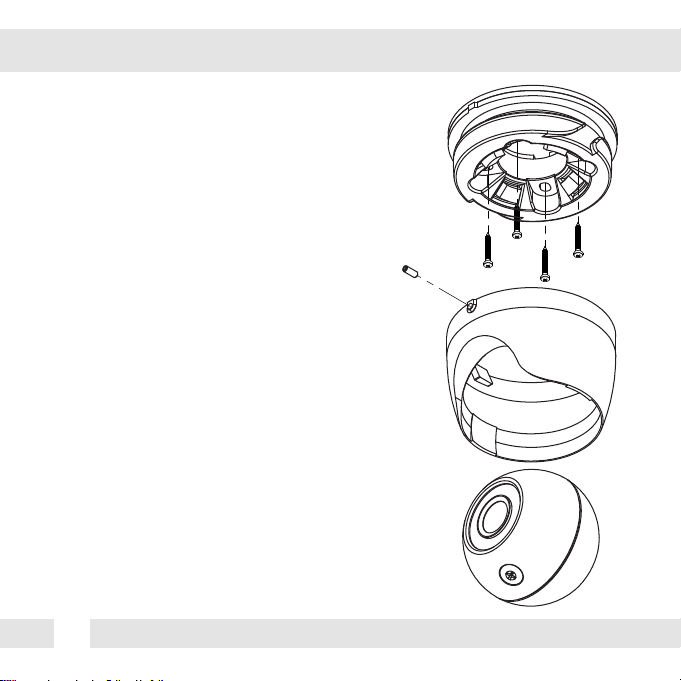
INSTALLATION INSTRUCTIONS*
1. To disassmble the camera, uncrew the small screw
at the base of the camera’s housing. The ball with the
camera module will get loose and separate from the
ball housing.
2. Use the camera or mounting template to mark and
drill the necessary holes in the wall or ceiling.
3. Pull wires through and make connections.
4. Using the four (4) included screws, mount and
secure the camera to the wall or ceiling.
5. Use the joystick to adjust the OSD menu. See
pages 11-22 for more information.
6. Secure the camera’s ball module into the housing
using the small screw at the base of the camera’s
housing.
8
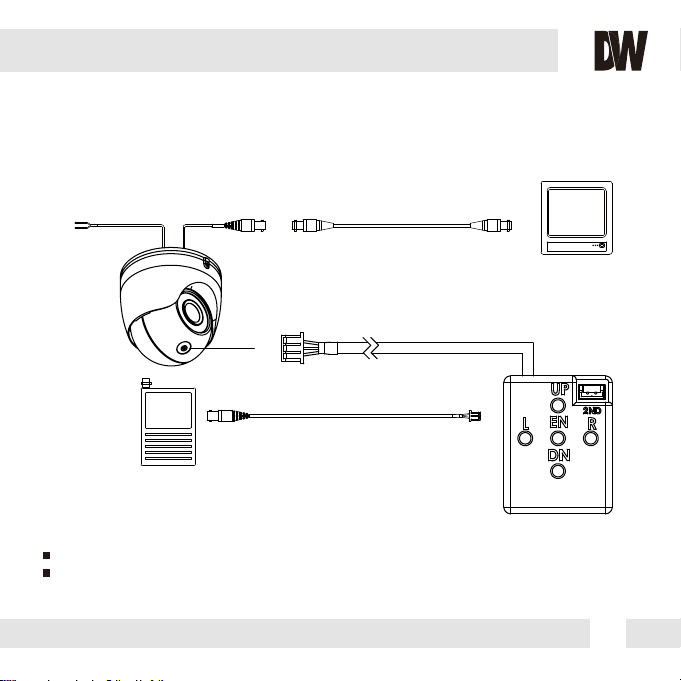
CONNECTING TO MONITORS*
Use the diagram below to connect to a Monitor or CRT Monitor properly.
12VDC
Monitor
Power Connection - 12VDC
All cameras are equipped with a second video output for on-site configuration.
CCTV Monitor
9
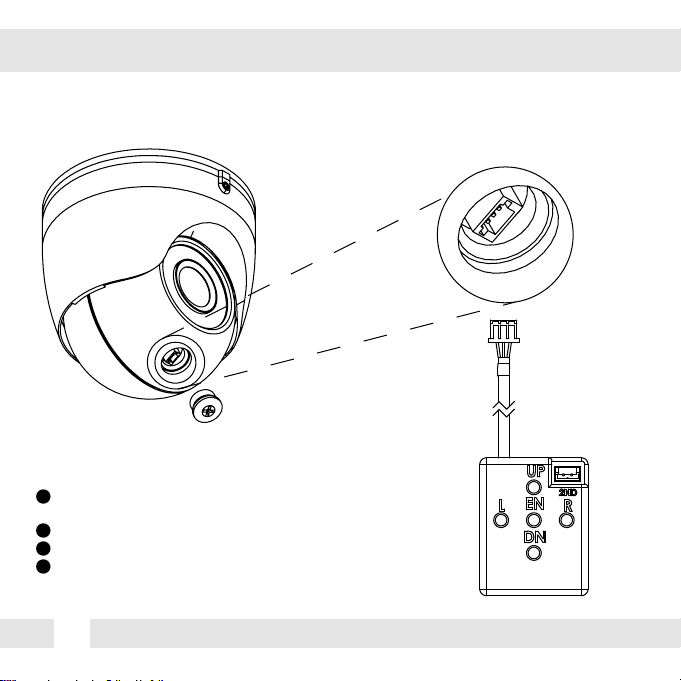
CONTROL BOARD*
The Ball camera includes an external OSD Joystick to control the
1
camera’s OSD setup menu.
2
Unscrew the protecting cover at the top of the camera’s ball module.
3
Connect the included external OSD Joystick Controller.
4
Use the Joystick to control the camera’s OSD options.
10
