Page 1
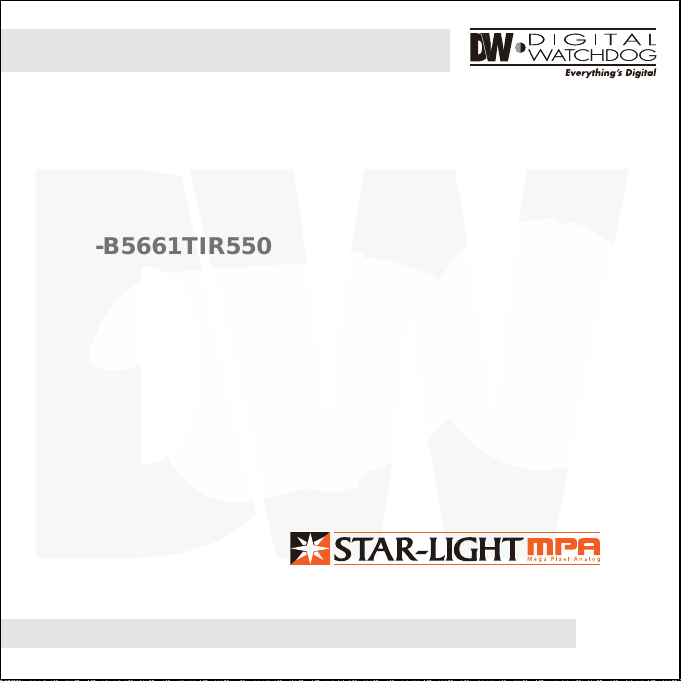
Starlight MPA Bullet Camera
DWC-B5661TIR
DWC-B5661TIR550
ABOUT MANUAL
Before installing and using the camera, please read this manual carefully.
Be sure to keep it handy for future reference.
06252014
Page 2
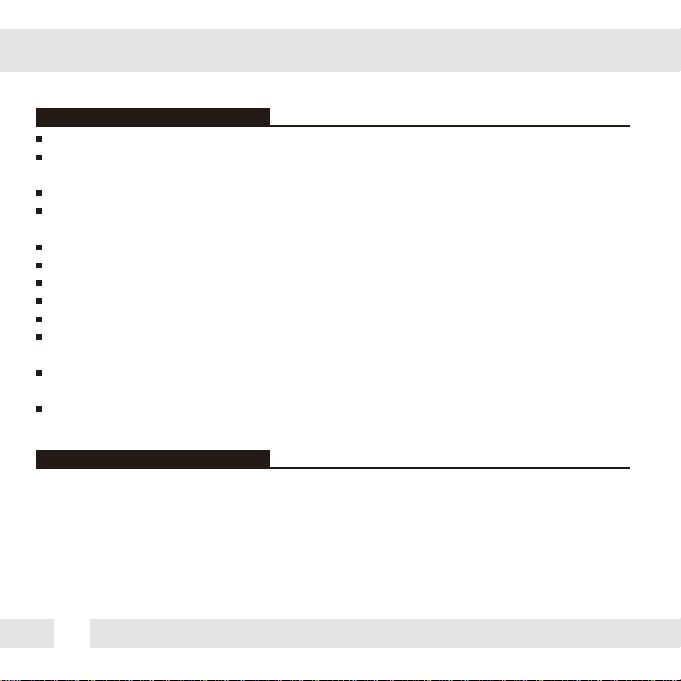
PRECAUTIONS
Do not open or modify.
Do not open the case except during maintenance and installation,
for it may be dangerous and can cause damages.
Do not put objects into the unit.
Keep metal objects and flammable substances from entering the camera.
It can cause fire, short-circuits, or other damages.
Be careful when handling the unit.
To prevent damages, do not drop the camera or subject it to shock or vibration.
Do not install near electric or magnetic fields.
Protect from humidity and dust.
Protect from high temperature.
Be careful when installing near the ceiling of a kitchen or a boiler room,
as the temperature may rise to high levels.
Cleaning:
To remove dirt from the case, moisten a soft cloth wi h a soft detergent solution and wipe.
Mounting Surface:
The material of the mounting surface must be strong enough to support the camera.
FCC COMPLIANCE
This equipment has been tested and found to comply with the limits for a Class B digital device,
pursuant to part 15 of the FCC rules. These limits are designed to provide reasonable protection
against harmful interference, when the equipment is operated in a residen ial environment. This
equipment generates, uses, and radiates radio frequency energy; and if it is not installed and used in
accordance with the instruction manual, it may cause harmful interference to radio communications.
WARNING: Changes or modifications are not expressly approved by the manufacturer.
2
Page 3
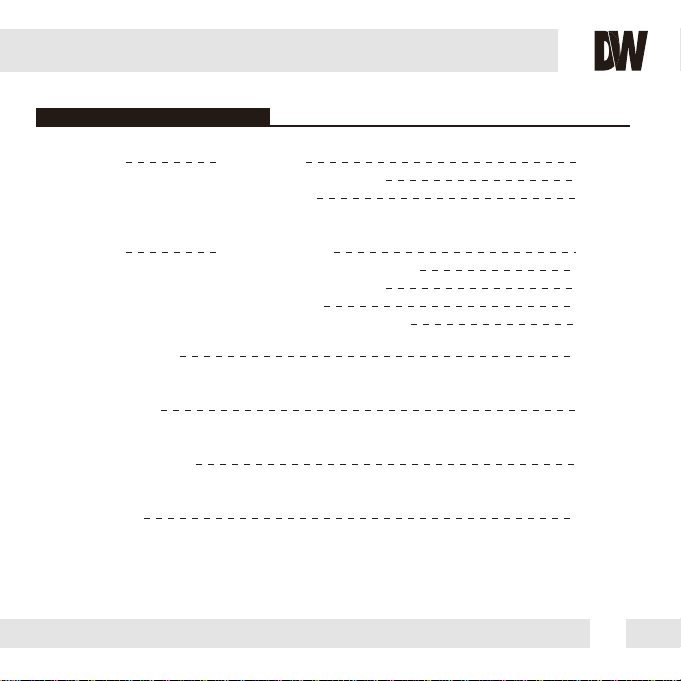
TABLE OF CONTENTS
Introduction
Installation
Module OSD Menu
Troubleshooting
Warranty Information
Specifications
Features
Parts and Descriptions
Dimensions
Inside the Box
Mount Installation Instructions
Connecting to Monitors
Control Board
Adjus ing the Camera Angle
4
5
6-7
8
9
10
11
12
13-25
26
27-28
29-30
3
Page 4
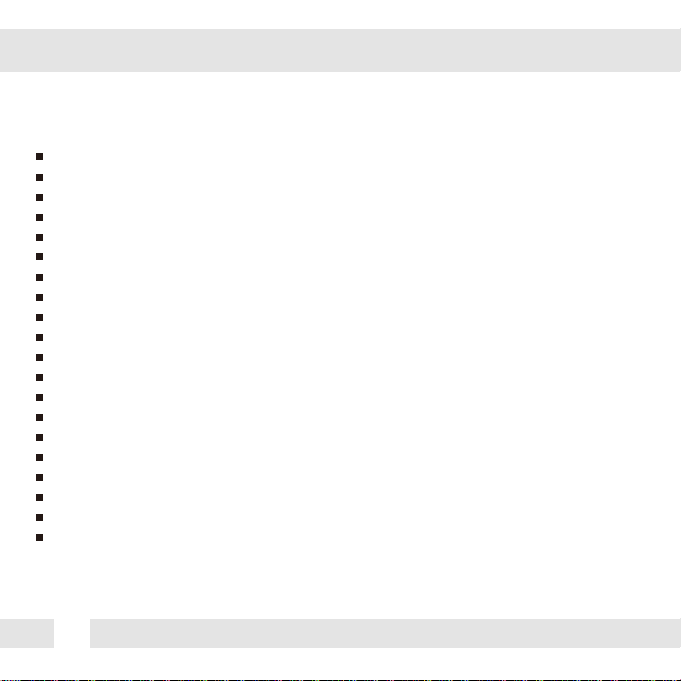
FEATURES*
1/3" Sony 1.3M CMOS
820 TV Lines [B/W], 800 TV Lines [Color]
2.8~12mm Varifocal Auto Iris Lens
5~50mm Varifocal Auto Iris Lens [DWC-B5661TIR550 Model]
100ft Range IR with Intelligent Camera Sync, Smart IR [DWC-B5661TIR Model]
150ft Range IR with Intelligent Camera Sync, Smart IR [DWC-B5661TIR550 Model]
True Day & Night with IR Cut Filter
3D DNR (3D Digital Noise Reduction)
WDR (Wide Dynamic Range)
Star-Light (Super Low Light Technology)
HME (Highlight Masking Exposure)
Defog (Extreme Weather Image Compensation)
Digital Quick Zoom & 8x Digital Zoom
16:9 and 4:3 Viewing Modes
AGC / BLC / AWB
Privacy Zones (16) & 4 Motion Detection Zones
Camera Control via RS-485/ UTC
Secondary BNC Output
RS485, UTP, & 1 Alarm Output Built-In
IP66 Certified (Weatherproof)
4
[DWC-B5661TIR Model]
Page 5
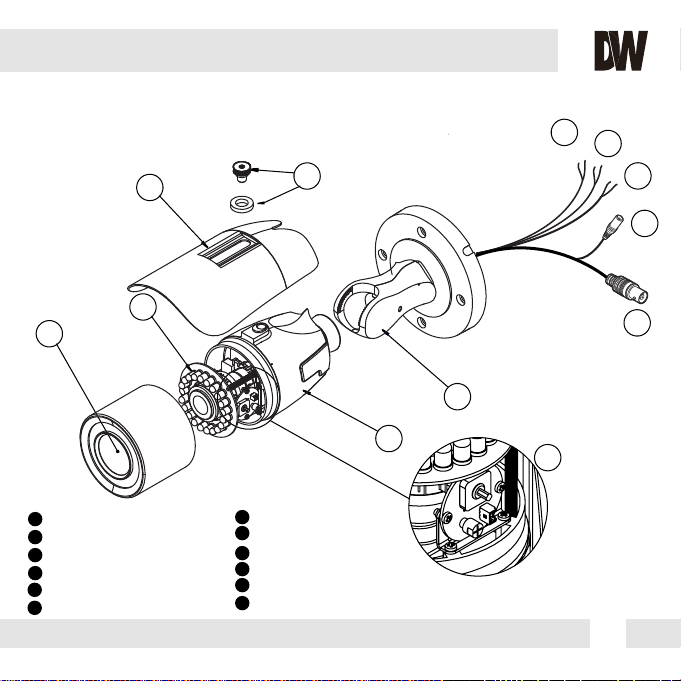
PARTS & DESCRIPTION*
4
3
12
11
10
9
5
6
Moun ing Bracket
1
Camera Module
2
Sunshield Adjusting Screws
3
Sunshield Cover
4
5
IR Module
6
Front Case
7
OSD Joystick Controller
8
BNC Cable
9
12VDC Power Outlet
10
RS485 Cable
11
UTP Cable
12
Alarm Output Cable
8
1
2
7
5
Page 6
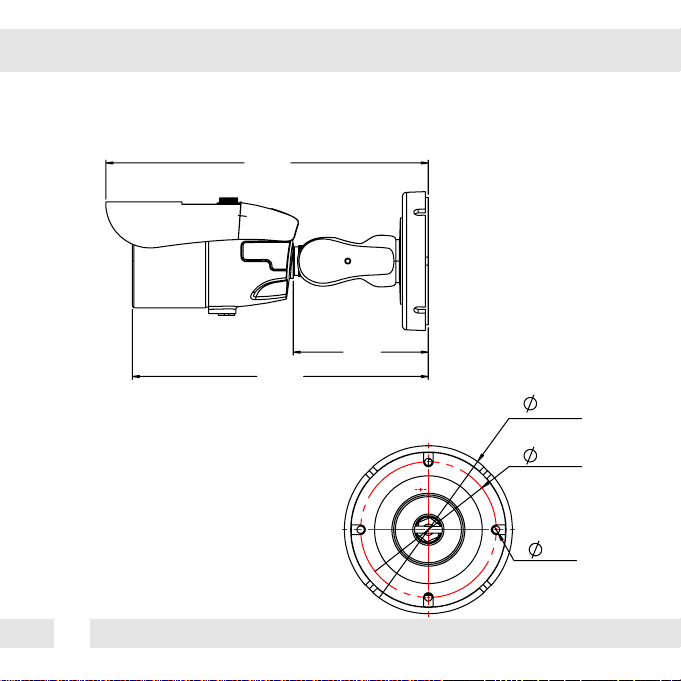
DIMENSIONS IN MILLIMETERS (IN)*
DWC-B5661TIR
6
224.5
(8.83”)
206.0
(8.11”)
94.0
(3.7”)
96.7 (3.8”)
78.0 (3.07”)
4.2 (0.16”)
Page 7
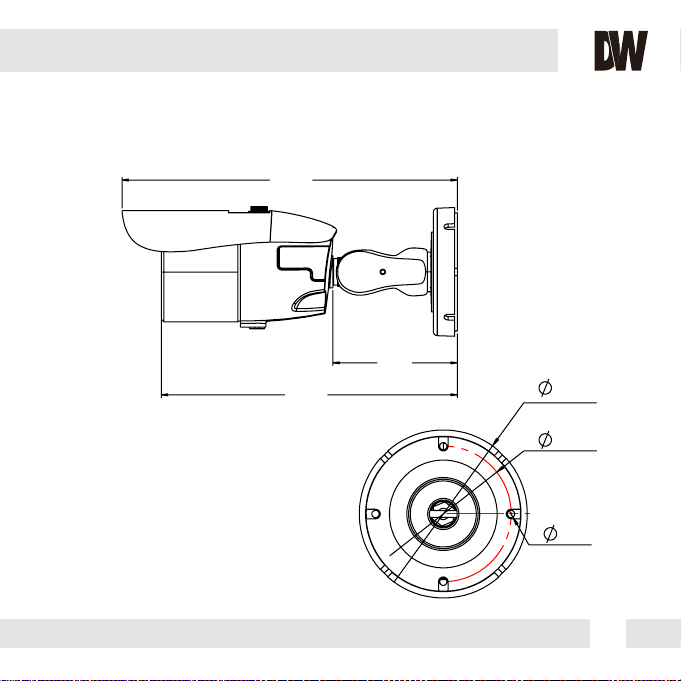
DIMENSIONS IN MILLIMETERS (IN)*
DWC-B5661TIR550
252.0
(9.9”)
93.5
222.5
(8.76”)
(3.68”)
96.7 (3.8”)
78.0 (3.07”)
4.2 (0.16”)
7
Page 8
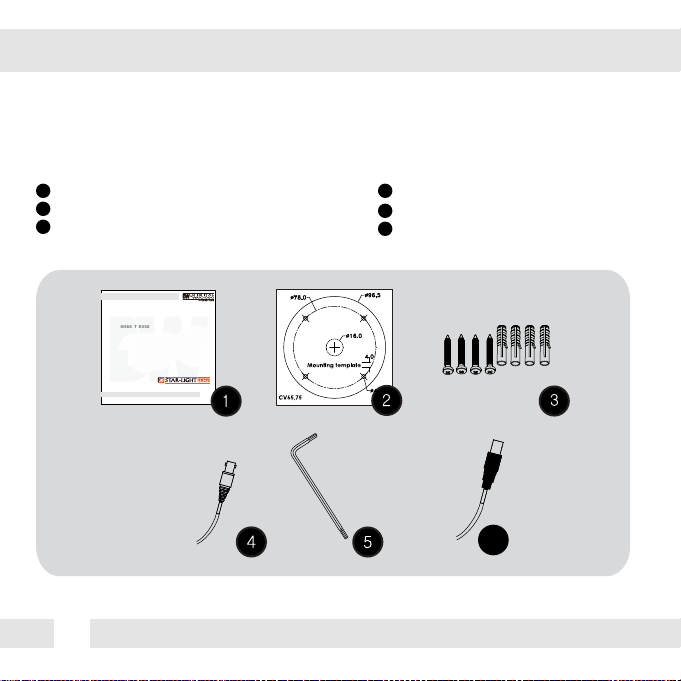
INSIDE THE BOX*
Included with Bullet Camera:
1
User Manual
2
Moun ing Template
3
4 Machine Screws and 4 Dry Wall Anchors
Starlight MPA Bullet Camera
DWC-B566 T R
DWC-B566 T R550
AB U MA A
B
B
8
0 0
4
Secondary Video-BNC Cable
5
L-Key
6
DC Plug Power Cable
6
Page 9
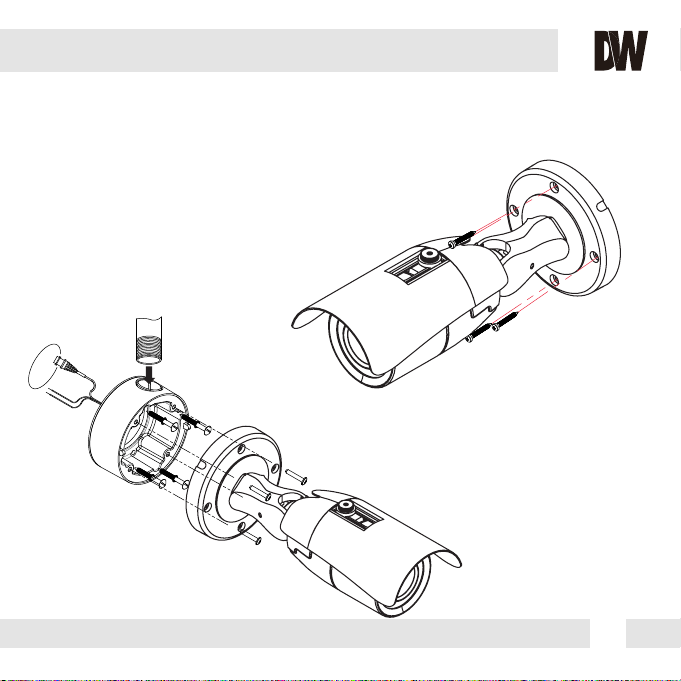
INSTALLATION INSTRUCTIONS*
1. Using the mounting template or your own camera,
mark and drill the necessary holes to mount he
bracket to a wall or ceiling.
2. Pull all necessary wires through and make the
proper connections.
3. Use the four (4) mounting screws to install
the camera on the wall or ceiling.
NPT 3/4” Pipe
*Installation Using a Junction Box
*Note: Electrical junction box and
required screws sold separately.
9
Page 10
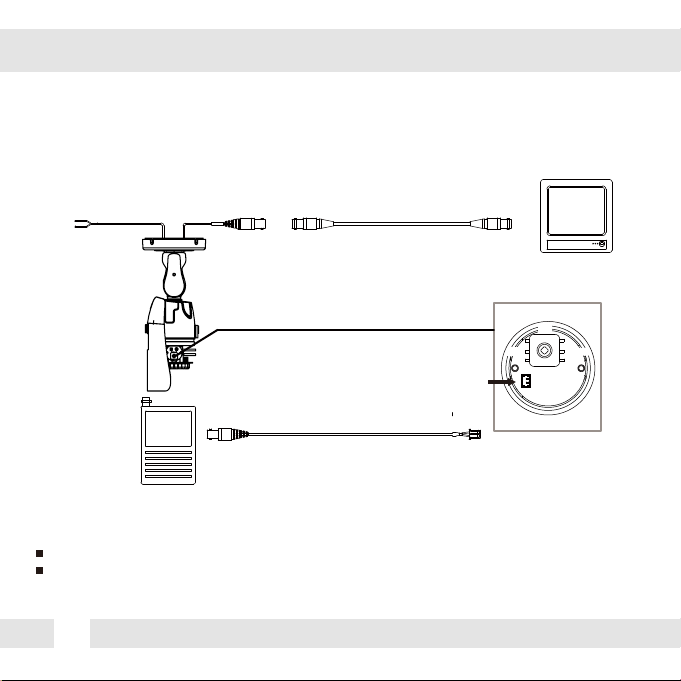
CONNECTING TO MONITORS*
Use the diagram below to connect to a Monitor or CRT Monitor properly.
12VDC/24VAC
Left
Second Video Output
Monitor
Power Connection - 12VDC/24VAC Dual Voltage (Auto Polarity Detection and Protection)
All cameras are equipped with a second video output for on-site configuration.
10
CCTV Monitor
Up
Right
Down
Page 11

CONTROL BOARD*
Joystick: Controls the OSD menu.
1
Remove the camera’s lens cover by rotating it counter-clockwise.
2
Use the Joystick to control the camera’s OSD options.
Secondary Connector:
Video Output Connector for
On-Site Configuration
11
Page 12

ADJUSTING THE CAMERA ANGLE*
CAUTION :
1
Do not rotate more than 360o.
2
Do not unnecessarily twist too many times.
12
Page 13

MODULE OSD MENU*
EXPOSURE
LENS
MANUAL / DC
BACKLIGHT
OFF / HME / BLC / WDR
DRC
OFF / LOW / MIDDLE / HIGH
DEFOG
OFF / ON
AGC
0 ~ 20
STARLIGHT
OFF / x2 ~ x64
3D DNR
OFF / LOW / MID / HIGH
EXIT JUMP
SAVE & EXIT / EXIT
MOTION
OFF / ON
ALARM
SHAKING - OFF / ON
SHAKE SCALE - 0~20
BRIGHT CHG. - OFF / ON
BRIGHT SCL. - 0~20
QUICK ZOOM
OFF / ON
EXIT JUMP
SAVE & EXIT / EXIT
COLOR
WB BAL.
ATW / AWB / PUSH /
MANUAL
COLOR GAIN
0 ~ 20
EXIT JUMP
SAVE & EXIT / EXIT
PRIVACY
ZONE NUM.MOTION
0 ~ 15
ZONE DISP.
OFF / ON
H-POS.
0 ~ 39
V-POS.
0 ~ 30
H-SIZE
0 ~ 40
V-SIZE
0 ~ 31
Y LEVEL
0 ~ 20
CR LEVEL
0 ~ 20
CB LEVEL
0 ~ 20
EXIT JUMP
SAVE & EXIT / EXIT
DAY & NIGHT
D&N MODE
AUTO / COLOR / B&W
CONTROL
AUTO / EXT.
EXT LED
AUTO / OFF
DELAY
LOW / MIDDLE / HIGH
B&W BURST
OFF / ON
SMART IR
0 ~ 20
EXIT JUMP
SAVE & EXIT / EXIT
SETUP
COMMUNICA.
CAM ID (0 ~ 255)
BAUDRATE (2400 / 4800 / 9600 /
57600 / 115200)
V EW ANGLE
NORMAL / 4 3 / 16 9
LANGUAGE
ENGLISH / CHINESE / CHINESE (S) /
JAPANESE / KOREAN
SPECIAL
DEFECT DET. / TV MODE / O.L.P.F
NITIAL
ON
EXIT JUMP
SAVE & EXIT / EXIT
FUNCTION
SHARPNESS
0 ~ 10
GAMMA
0.45 ~ 0.65
M RROR
OFF / ON
FL P
OFF / ON
D-ZOOM
x1.0 ~ x8.0
EXIT JUMP
SAVE & EXIT / EXIT
EXIT
SAVE & EXIT
EXIT
13
Page 14

EXPOSURE
LENS
Manual Manual mode supports the fixed board lens or the manual
iris lens.
DC DC mode supports the auto-iris varifocal lens.
NOTE: Both MANUAL and DC mode have FOCUS ADJ. You can
adjust the focus by finding the highest number on the FOCUS SET.
DC Lens Submenu
Mode: MANUAL: Set the lens mode to Normal or Deblur.
DC: Set the lens mode to Outdoor, Indoor, or Deblur.
Brightness: Adjust the camera’s brightness from 0~20. The higher the
number, the brighter the image will appear.
Shutter: Set the shutter speed to AUTO, Manual, or FLC (Flicker-less mode).
Select FLC if the camera is experiencing some flickering in the image. If selected, the
shutter speed will automatically be set to 1/100 for NTSC, or 1/120 for PAL.
If Manual is selected, set the shutter speed from 1/60 to 1/60000.
Focus Adjustment: When on, the default level is set automatically by
controlling lens focus and based on the installation and environment
circumstances.
14
MANUAL Lens Submenu
Page 15

EXPOSURE
BACKLIGHT
OFF
HME HIGHLIGHT MASKING EXPOSURE
HME allows objects to appear clearly on the screen by
masking extremely bright areas. To setup HME, set the
level and mode. The lower the setting, the darker the
masking areas have to be. Select from: 0 ~ 20.
Mode: Select when to enable HME settings. Select from
All Day (Run HME always), or Night Only (HME is
enabled only in B/W mode).
BLC BACK LIGHT COMPENSATION
If BLC is selected, adjust the size nad position of the mask:
- H-POS: Move the Zone position left or right. The higher the number,
the zone will move to the right.
- V-POS: Move the Zone position up or down. The higher he number,
the zone will move down.
- H-Size: Reset the zone‘s size horizontally. The higher the number,
the right side panel will move further to the right.
- V-Size: Reset the zone’s size vertically. The higher the number, the
bottom side panel will move further down.
WDR Wide Dynamic Range
If WDR is selected, adjust the WDR level in the submenu. Select
from Low, Middle, or High (Default).
15
Page 16

EXPOSURE
DRC DYNAMIC RANGE COMPRESSOR
DRC enables dark areas in images to become more visible without overexposing he
bright areas to create one perfect image. Select from: Off, Low, Middle, or High
NOTE: If WDR or DEFOG are enabled, he DRC set ings are set automaically and will not be available
for adjustment.
DEFOG Allows he camera to process a scene that is obscured by fog or weather conditions
and provides a visibly improved image.
AUTO / Manual: Select AUTO to have he WDR and DRC levels adjusted automa ically.
Set he DEFOG level from LOW / MIDDLE / HIGH.
AGC AUTO GAIN CONTROL
0~20 AGC enhances the picture brightness in low light conditions. A higher level AGC
setting makes the images brighter; however, it could increase the amount of noise.
STARLIGHT Automatically activates slow shutter function when the image is too dark.
OFF / x2 ~ x64 High values are not recommended as they may causes the image to lag.
(Default: X4) Starlight menu cannot be controlled if the SHUTTER setting is above 1/60.
3D DNR 3D DIGITAL NOISE REDUCTION
OFF/ LOW/ 3D-DNR reduces the noise on the screen in low light conditions and
MID/ HIGH allows for clearer images, even at night.
16
Page 17

COLOR
WB MODE
ATW Auto Tracking White Balance Control mode compensates for color temperature changes
between 2400K
AWB Auto White Balance Control mode compensates for color temperature changes
lower han 2000K
PUSH Push fixes the white balance based on he current lighting automatically.
MANUAL Users can control the white balance manually by changing RED GAIN and BLUE
GAIN (see below).
KELVIN: Select from Low, Middle, or High. If enabled, the Red and Blue Gain
settings will be set automatically according to the Kelvin settings.
RED GAIN: 0 ~ 20. Adjusts the amount of red in the image.
BLUE GAIN: 0 ~ 20. Adjust the amount of blue in the image.
COLOR GAIN
Set the color gain from 0~20.
o
and 11000Ko.
o
and higher than 15000Ko.
17
Page 18

DAY & NIGHT
D&N MODE
AUTO / In AUTO mode, the camera switches between day and night automatically depending
COLOR / on light level. If COLOR is selected, the camera always stays in day/color mode.
B&W If B&W is selected, camera always stays in night/B&W mode.
CONTROL
Select if the Day/ Night switch will be based on he AGC levels (AUTO),
or using IR LED lights (EXT.)
AUTO: if selected, Day/ Night switch will depend on the AGC levels.
- AGC Threshold: Set when the camera switches between Day & Night.
- AGC Margin: Set the value added to the AGC Threshold. Adjust the
value based on the environment in which the camera is installed.
- Night Mode: Select what will the camera do when light threshold is met
for “Night Mode”. Select to keep in color, or switch to B&W.
- At the bottom of the screen, the settings will be summarized for your
review. The information includes (according to current set ings), he AGC
threshold for Day to switch to Night, AGC threshold for Night to switch
back to Day, and current AGC level, for reference.
EXT.: if selected, adjust the external signal to CDS or LOW/HIGH.
- Low/ High: The camera’s Day/ Night switch will be set according to an external LED board.
Set to HIGH to make the camera switch to night mode only when there is very lit le light.
- Night Mode: Select what will the camera do when light threshold is met for “Night Mode”.
for “Night Model”. Select to keep in color, or switch to B&W.
- At the bottom of the screen, the settings will be summarized for your review. The information
includes (according to current settings), the EXT level for Day to switch to Night, EXT level for
Night to switch back to Day, and current EXT level, for reference.
18
Page 19

DAY & NIGHT
CONTROL (CONT.)
- CDS: The camera’s Day/ Night switch will be set according to the LED board in the camera.
* CDS Threshold: Marks he light level at which the camera will switch between color and B/W.
The lower the value, the camera will require less light (more darkness)
to switch to Night Mode.
* CDS Signal: The value added to the CDS Threshold. Adjust his value
based on the environment in which the camera is installed.
- Night Mode: Select what will the camera do when the light threshold is
met for “Night Model”. Select to keep in color, or switch to B&W.
- At the bottom of the screen, the settings will be summarized for your
review. The information includes (according to current settings), the CDS
threshold for Day to switch to Night, CDS threshold for Night to switch
back to Day, and current CDS level, for reference.
EXT LED
AUTO / OFF AUTO: Enables the IR LED board. OFF: disable the camera’s LEDs.
DELAY
Low/Mid/High Time interval delay before switching from day mode to night mode.
B&W BURST
ON / OFF If ON is selected, the camera provides a color burst signal in night mode.
SMART IR
0 ~ 20 Enable Smart IR and set the level. Higher values will make Smart IR stronger.
19
Page 20

FUNCTION
SHARPNESS
0 ~ 10 Sets the image sharpness. The higher the number, the sharper the image.
GAMMA
0.45 ~ 0.65 Select the desired gamma level. 0.55 is default setting.
MIRROR / FLIP
OFF
M RROR Reflects the camera horizontally.
FLIP Reflects the camera vertically.
Mirror & Flip ONFlip ONMirror ONMirror / Flip OFF
D-Zoom
1.0x ~ 8.0x Enable or Disable Digital zoom to the camera’s field of view. By default, the zoom
will go to the center of the camera’s Field of View.
20
Page 21

MOTION
The camera can detect the movement and display an alarm on the screen when movement is detected.
MOTION
OFF / ON Select to enable or disable the camera’s motion detection. If ON is selected:
DET. SETTINGS
Use this submenu to adjust the mo ion detection’s sensiivity, detection dwell ime, Moion Es imate, and setup
a Signal Output Action:
- Sensi ivity: The smaller the movement you want to detect, the higher he sensi ivity value must be.
- Object Keep LV: Set the dwell time for how long motion is detected.
- Mo ion Esimate: Predicts possible direction once mo ion is disappeared by wall or curtain. The lower the
number, the more sensitive the camera will be to new motion once detected.
- Signal Out: If Alarm is enabled, when mo ion is detected, the camera can support 3.3V power output to
an external signal.
MOTION SET
- Window Tone: Set the size of the zone’s borders.
- Window Zone: The camera supports up to 4 different motion detection zones.
- Window Use: Select which one of the motion areas to enable.
- DET H-POS: Move the Zone left or right. The higher the number, the zone will move to the right.
- DET V-POS: Move the Zone up or down. The higher the number, the zone will move down.
- DET H-Size: Adjust the zone‘s size horizontally. The higher the number, the right side panel
will move further to the right.
- DET V-Size: Reset the zone’s size vertically. The higher the number, the bottom side panel
will move further down.
21
Page 22

MOTION
The camera can detect the movement and display an alarm on the screen when movement is detected.
ALARM
Select to enable or disable the camera’s motion detection, and select
which conditions will trigger the alarm from the following options:
- Shaking (ON / OFF): “Camera Moving!!” will appear if the camera is
shaken abruptly.
- Shaking Scale (0 ~ 20): The lower the number, the more sensitive the
camera will be to shocks or vibrations.
- Bright Change (ON / OFF): “Birght Change!!” will appear if the brighness
in the scene changes suddenly and drstically.
- Bright Scale (0 ~20): The lower the number, the more sensitive the
camera is to brightness changes in the scene.
QUICK ZOOM
The camera can automa ically digitally zoom in when moion is detected.
In the submenu, setup he following:
- MOVING: Set the camera’s movement speed. 30/60 (0 5 Second) is he default
speed. Max speed: 240/60 (4 Seconds).
- ZOOM IN: Set he camera’s zooming speed. 30/60 (0.5 Second) is the default
speed. Max speed: 240/60 (4 Seconds).
- STAND BY: Setup the dwell time for he camera to remain zoomed in. 30/60
(0.5 Second) is he default speed. Max speed: 240/60 (4 Seconds).
- SYNCHRONOUS: Set by default. Should not be changed.
- TRACKING: The camera keeps tracking he moving area and operates Zoom In/Out
- REPEAT: The camera will con inue to zoom into motion as it detects it in different parts of he camera’s view.
22
Page 23

PRIVACY
You can hide some parts of the screen for privacy masking. A total of 8 different privacy masking
zones are available.
PRIVACY SET
- Select the zone number you want to setup.
- To enable it, turn the display option ON.
- H-POS: Move the Zone position Left or right. The higher the
number, the zone will move to the right.
- V-POS: Move the Zone position up or down. The higher the
number, the zone will move down.
- H-Size: Reset the zone‘s size horizontally. The higher the
number, the right side panel will move further to the right.
- V-Size: Reset the zone’s size vertically. The higher the number,
the bottom side panel will move further down.
MASK COLOR
To adjust the mask’s color, use the Y, CR, and CB Levels:
- Y Level- The higher the number, the brighter the color will appear.
- CR Level- The higher the number, the more red tone will be added to the zone’s color.
The lower the number, the more green will be added to the zone’s color.
- CB Level- High CB Level + High CR Level = Red
High CB Level + Low CR Level = Blue
Low CB Level + High CR Level = Orange
23
Page 24

SETUP
COMMUNICATION
Use this setup menu to adjust the camera’s ID and Baudrate.
The camera’s default Protocol is Pelco-D.
- CAM ID: Provide an ID number for the camera ( 0 ~ 255 ).
- BAUDRATE: 9600bps is default. Select the baudrate from the
following options: 2400/4800/9600/57600/115200 bps.
VIEW ANGLE
4:3 / 16:9 / Adjust the camera’s aspect ratio. By default, the camera is set to
NORMAL 4:3. If applicable, set it to 16:9.
LANGUAGE
The Camera supports the following languages: English (Default), Chinese,
Chinese (S), Japanese, and Koran.
SPECIAL
DEFECT DET.: The camera can detect and correct dead pixels in the
image. To do so, press the select button and set the threshold level.
The camera will detect and adjust the pixels automatically.
TV MODE: Set the camera to NTSC (Default) or PAL.
OLPF: Select the filter that you use from RED and PASS, then
reboot the camera to use.
INITIAL
Reset the camera to its factory default settings. To do so, press and hold he select button for five
(5) seconds.
24
Page 25

EXIT
EXIT
SAVE Exit the OSD menu after saving the recent changes.
INITIAL Exit the OSD menu after resetting the camera to factory default.
25
Page 26

TROUBLESHOOTING
Before sending your camera for repair, check the following or contact our technical
specialist.
FOR NO VIDEO
Check the coaxial cable and make sure it is connected securely.
Check the lens’ iris adjustment at the camera’s OSD menu.
Check the power supply and make sure the camera has the proper voltage and
current.
FOR OUT-OF-FOCUS VIDEO
Check the clear dome cover and the lens for dirt or fingerprints. Use a soft cloth and
gently clean. Check the lens’ manual focal and zoom adjustment. The use of a field
test monitor is recommended.
26
Page 27

WARRANTY INFORMATION*
Digital Watchdog (referred to as “the Warrantor”) warrants the Digital Watchdog Camera
against defects in materials or workmanship as follows:
LABOR: For the initial five (5) years and one (1) year on IR LED from the original purchase
date, if the camera is determined to be defective, the Warrantor will repair or replace the
unit with a new or refurbished product at its option at no charge.
PARTS: In addition, the Warrantor will supply replacement parts for the initial five (5) years
and one (1) year on IR LED.
To obtain warranty or out of warranty service, please contact a Technical Support
Representative at 1-866-446-3595 Monday through Friday from 9:00AM to 8:00PM
Eastern Standard Time.
A purchase receipt or other proof of the original purchase date is required before warranty
service is rendered. This warranty only covers failures due to defects in materials and
workmanship which arise during normal use. This warranty does not cover damage which
occurs in shipment or failures which are caused by products not supplied by the Warrantor or
failures which result from accident, misuse, abuse, neglect, mishandling, misapplication,
alteration, modification, faulty installation, set-up adjustments, improper antenna, inadequate
signal pickup, maladjustment of consumer controls, improper operation, power line surge,
improper voltage supply, lightning damage, rental use of the product or service by anyone other
han an authorized repair facility or damage that is attributable to acts of God.
27
Page 28

LIMITS & EXCLUSIONS*
There are no express warranties except as listed. The warrantor will not be liable for incidental
or consequential damages (including damage to recording media without limitation) resulting
from the use of these products or arising out of any breach of he warranty. All express and
implied warranties, including the warranties of merchantability and fitness for particular
purpose, are limited to the applicable warranty period set forth above.
Some states do not allow the exclusion or limitation of incidental or consequential damages, or
limitations on how long an implied warranty lasts, so he exclusions or limitations listed above
may not apply to you. This warranty gives you specific legal rights, and you may also have
other rights that vary from state-to-state.
If the problem is not handled to your sa isfaction, then write to the following address:
Digital Watchdog, Inc.
ATTN: RMA Department
5436 W. Crenshaw Street
Tampa, FL 33634
Service calls which do not involve defective materials or workmanship as determined by the
Warrantor, in its sole discretion, are not covered. Costs of such service calls are the
responsibility of the purchaser.
28
Page 29

SPECIFICATIONS*
VIDEO
Image Sensor 1/3” Sony 1 3 Mega Pixel CMOS Sensor
Active Pixels
Scanning System 2 : 1 Interlace
Frequency 15.734KHz (H), 59.95Hz (V)
Synchronization Internal
Horizontal Resolution 820 TV Lines [B/W], 800 TV Lines [Color]
Minimum Illumination F1.2 (30IRE): 0.0 Lux
S/N Ratio 55dB (AGC off)
Video Output CVBS: 1 0Vp-p / 75 Ω
Alarm Output 1 Alarm Output
LENS
Focal Length 2.8 ~ 12mm [DWC-B5661TIR]
5 ~ 50mm [DWC-B5661TIR550]
IR Distance 100ft Range IR [DWC-B5661TIR]
150ft Range IR [DWC-B5661TIR550]
OPERATIONAL
Shutter Speed 50(60) ~ 60,000s
Backlight OFF / HME / BLC / WDR
Star-Light (Sense-Up) OFF / x2 ~ x64
3D-DNR OFF / Low / Middle / High
White Balance ATW /AWB/ PUSH / MANUAL
1280 (H) x 1024 (V)
29
Page 30

OPERATIONAL
Auto Gain Control 0 ~ 20
Intelligent Motion Detection Digital Quick Zoom
Motion Detection 4 Motion Regions
Privacy Zones 16 Programmable Privacy Masks
Enhanced Day & Night Function LED Operation point selection, External LED ON/OFF Control
Sharpness 0 ~ 10
Gamma 0.45 ~ 0.65
De-Fog OFF/ ON
ENVIRONMENTAL
Operating Temperature -20oC ~ 60oC (-4oF ~ 140oF)
Operating Humidity Less than 90% (Non-Condensing)
IP Rating IP66
(Protects against dust and high pressure water.)
ELECTRICAL
Power Requirement Dual (DC12V & 24VAC)
Power Consumption DWC-B5661TIR: DC12V: Max 3.96W, 330mA (LED On)
AC24V: Max 3.69W, 153mA (LED On)
DWC-B5661TIR550: DC12V: Max 5 01W, 417mA (LED On)
AC24V: Max 5.39W, 224 mA (LED On)
MECHANICAL
Dimensions 234.5 x 96.7 mm (9.23 X 3.81 in) [DWC-B5661TIR]
252 x 96.7 mm (9.92 X 3 81 in) [DWC-B5661TIR550]
Weight 1.7 lbs [DWC-B5661TIR]
2.05lbs [DWC-B5661TIR550]
30
Page 31

MEMO*
31
Page 32

5436 W Crenshaw St. Tampa, FL 33634
Tel : 866-446-3595 / 813-888-9555
Fax : 813-888-9262
www.Digital-Watchdog.com
technicalsupport@dwcc.tv
Technical Support Hours : Monday-Friday
9:00am to 8:00pm EST
