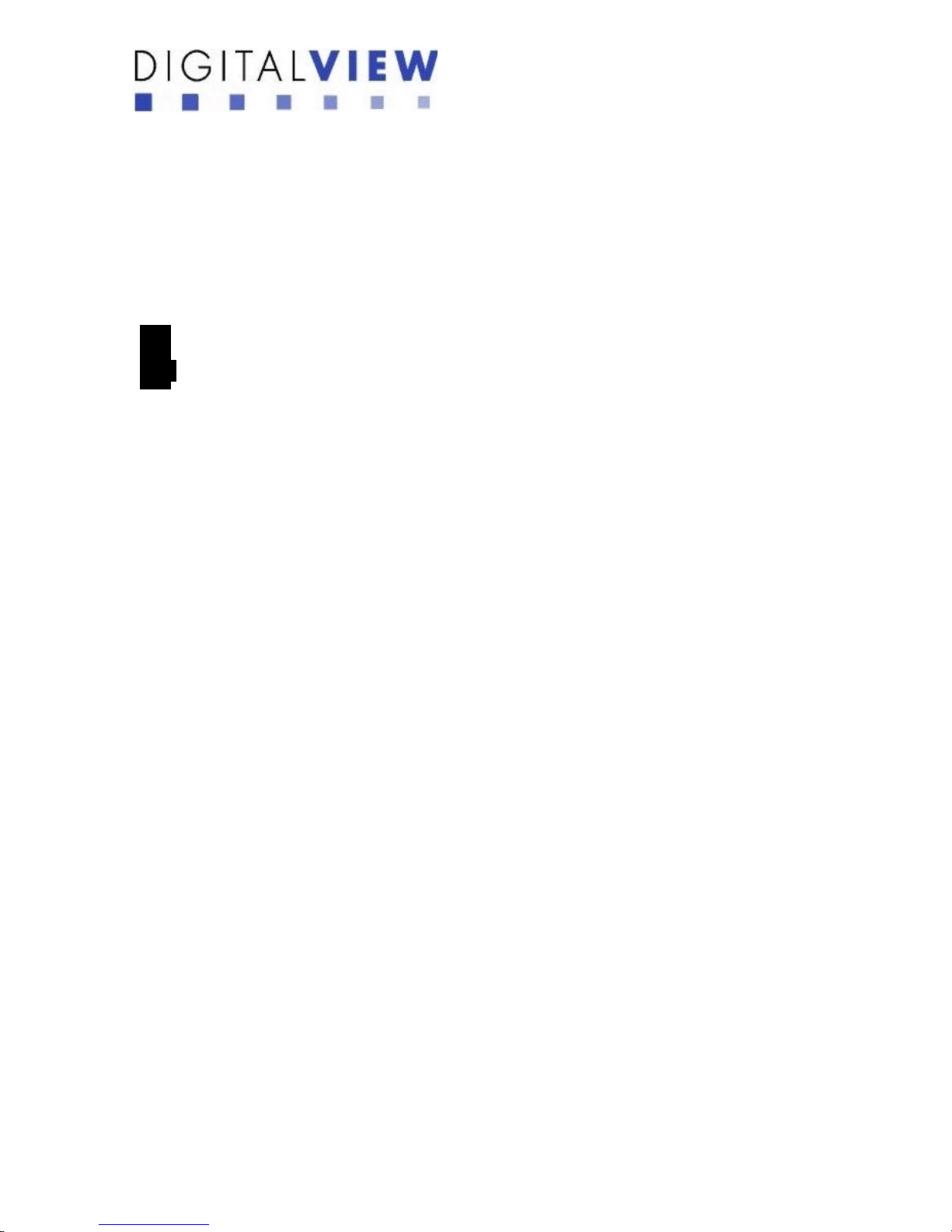
MV-Flash M3+ User Guide V2.1
This brief guide explains how to use and set up your MV-FLASH M3+ decoder board. It is
intended for Digital View/RemoteMedia staff who assemble ViewStream product for demos or for
customers, and for resellers of RemoteMedia equipment.
1 Introduction
The MV-FLASH M3+ is an MPEG decoder board designed to use with TV and Video
Monitors for playing MPEG-1/MPEG-2/MPEG-4 video and audio files.
• MPEG-1, MPEG-2, MPEG-4* video
• MPEG still picture output
• JPEG picture
• MP3 audio file
• Video signals of PAL & NTSC standard
• Composite and S-Video signal output
• VGA output
• Stereo audio output
• RS-232 port (option)
* DivX MPEG-4 format
HOW TO PROCEED
Ensure you have all parts & that they are correct. Refer to:
• General notes
• System setup
• Operating Instructions
IMPORTANT USAGE NOTE
This equipment is for use by developers and integrators; the manufacturer accepts no
liability for damage or injury caused by the use of this product. It is the responsibility of the
developer, integrators or other users of this product to:
• Ensure that all necessary and appropriate safety measures are taken.
• Obtain suitable regulatory approvals as may be required.
• Check power settings to all component parts before connection.
DISCLAIMER
There is no implied or expressed warranty regarding this material.
- 1 -
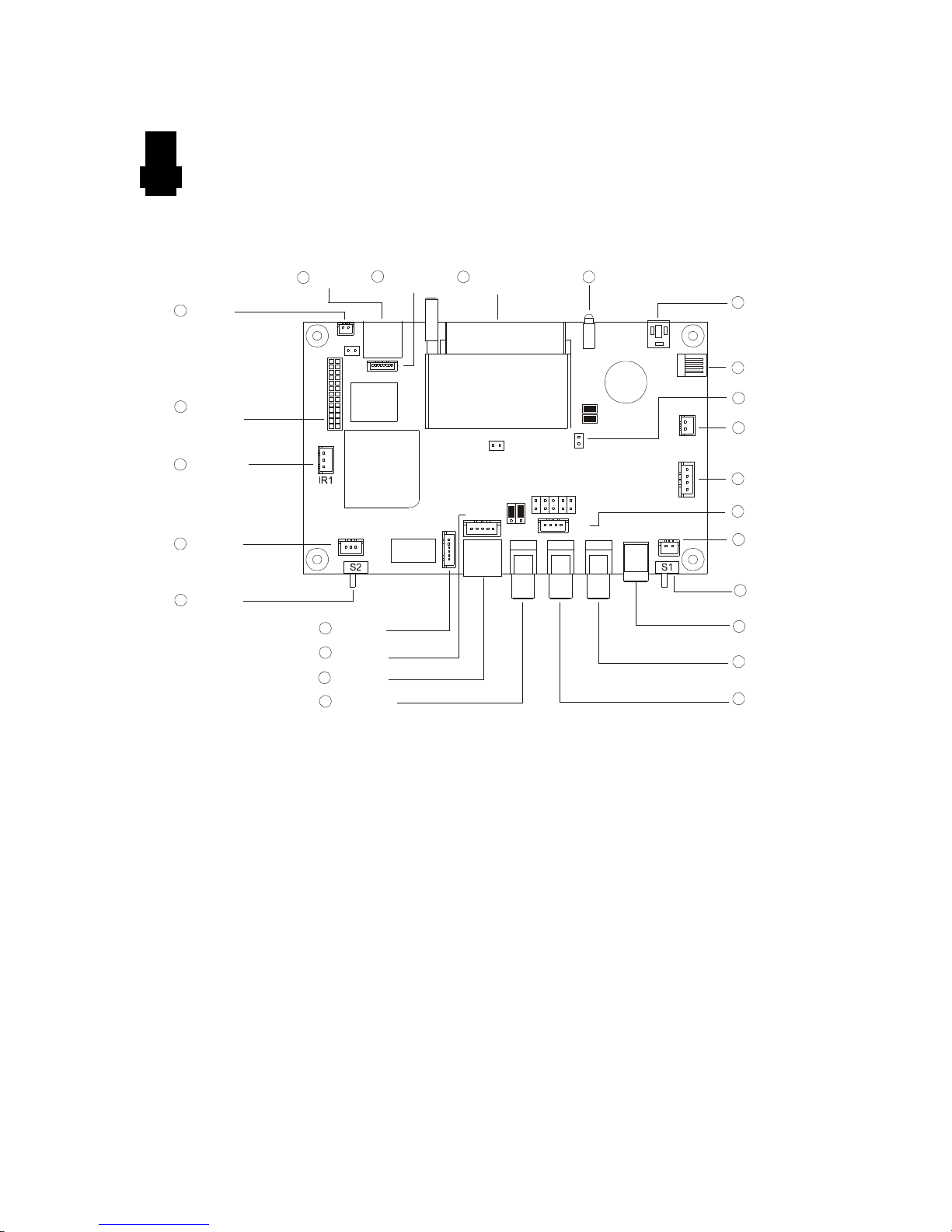
2 System Design
C 6N
C 5N
J6
LED1
S3
C 7N
CNV1
CN9
PP1
J1
J2 J3 J4
BT1
MV-Flash M3+
1
1
1
1
1
1
1 SW and Button
Connect or
4 Compact Flash card
connector
5 Power On/Off switch
6 Alternative PAL/NTSC
switch
7 PAL/NTSC switch
8 Power inp ut (DC12V)
9 Audio [R] out
10 Audio [L] ou t
11 Composite out
12 S-Video out
14 Alternative
Video/VGA switch
15 Remote Ext.
16 Power/Status LED
CN1
1
CN10
1
JA1
3
1
LED2
1
1
V 1R
13 Alternative pow er
connector
3 Speaker out (L/R)
connector
17 Alternative pow er
LED con nector
18 I/O exp ansion
connector
2 IR connec tor
CN11
1
CN4
1
CNV2
1
J5
JP
2
1
1
CN2
JP1
1
CNV3
1
19 USB con nector
20 Alternative
Video out
21 VGA out
22 Video/VGA
switch
23 Reserved
24 Alternative Audio out
A typical setup of a Video Monitor display with a MV-FLASH M3+ looks like this:
Summary:
1. Switches and Buttons connector 13. Alternative power connector
2. IR connector 14. Alternative Video/VGA switch
3. Speaker out (L/R) connector 15. Remote Ext. (8 buttons connection
only)
4. Compact Flash card connector 16. Power/Status LED
5. Power On/Off switch connector 17. Alternative power LED connector
6. Alternative PAL/NTSC switch 18. I/O expansion connector (eg. RS-232)
7. PAL/NTSC switch 19. USB connector
8. Power input (DC12V) 20. Alternative Video out
9. Audio right out 21. VGA out
10. Audio left out 22. Video/VGA switch
11. Composite out 23. Reserved
12. S-Video out 24. Alternative Audio out
- 2 -
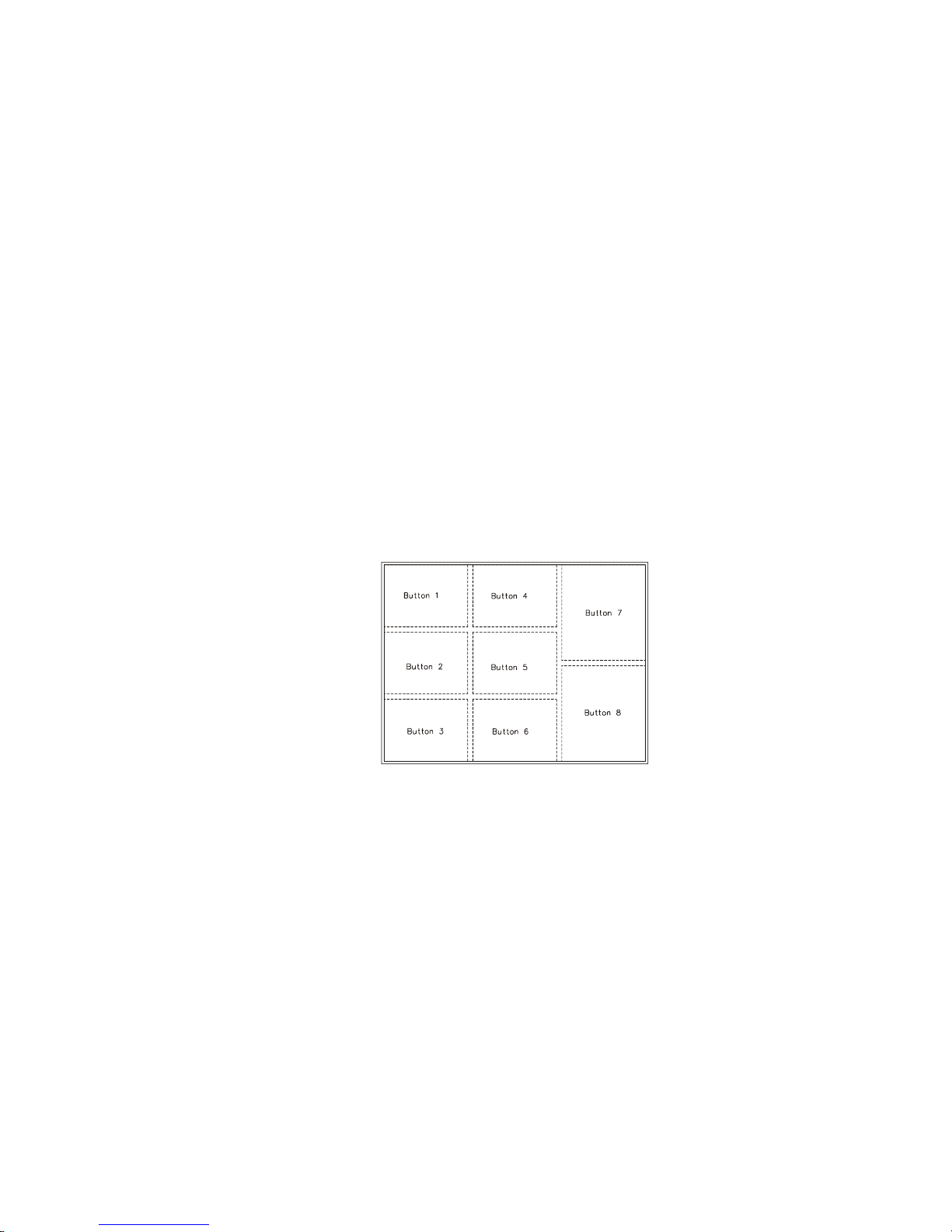
A) Mechanical buttons
• Standard MV-switchmount with 8 buttons.
• Custom made switchmount for 1-8 buttons when connected to the buttons connector
CN6 via the standard switchmount cable.
• Custom made switchmount kit for 1-8 buttons when connected to the Remote Ext.
socket (CN5) for alternative remote control buttons.
B) Touch screen segments
• The MV-Flash M3+ when connected with a LCD interface controller can output videos
on to LCD screen. Button control can be performed via touch screen for panel sizes of
6.4”, 7.9”, 10.4”, and 15”
• There are one types of button pattern layouts on the touch screen available: 8 buttons
for the 6.4”, 7.9”, 10.4” and 15” panels. (For any special button layout, please contact
local sales office.)
Fig.1 8-buttons for LCD screen sizes 6.4”, 7.9”, 10.4”, 15”
C) Button function settings
• Whether the buttons are of the mechanical type (on the standard switchmount or
custom made) or the touch screen segment type, each button function can be
programmed with the DV Studio Advanced software program to perform a VCD
player mode function or specific track select function. (See DV Studio Advanced
user manual).
• The DV Studio Advanced software program is separately provided
- 3 -
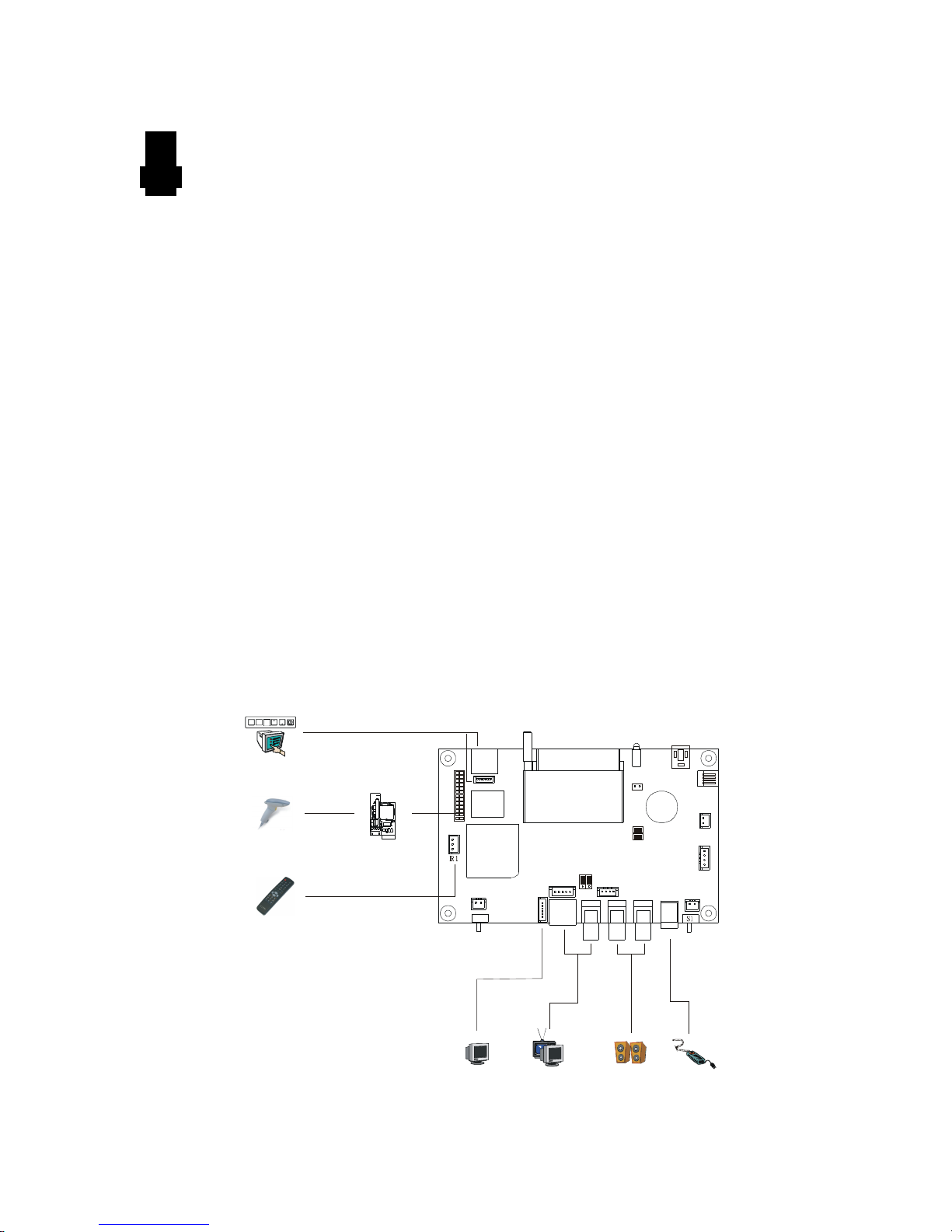
3 Quick Start
Power supply
Speaker
Monitor
Barcode reader
Touch screen/Keypad
C 6N
C 5N
J6
LED1
S3
C 7N
CN4
CNV1 CN9
PP1
J1
J2 J3 J4
BT1
MV-FLASH M3+
1
1
1
1
1
1
1
CN1
1
CN10
1
JA1
3
1
LED2
1
1
V 1R
CN11
1
RS-232 add on
board
VGA Monitor
Remote Control
CAUTION: Never connect or disconnect parts of the system when the system is powered up
as this may cause serious damage.
CONNECTION – Connection and usage are straightforward. However, care needs to be
taken with the following:
• Ensuring parts have been correctly connected – both power & signal considerations.
• Checking that all switches and jumpers are set correctly.
• The input signal is compatible.
• Legal & safety requirements have been met.
• If you are using supplied cables & accessories, ensure they are correct for the model
of video monitor.
• If you are making your own cables & connectors refer carefully to the video monitor
specifications and the “Connectors, Pin outs & Jumpers” section in this user guide to
ensure the correct pin-to-pin wiring.
Basic connection for MV-FLASH M3+ :
• Connect the keys pad to CN5 (if required)
• Set correct switch (S1) settings. (e.g. PAL/NTSC switch)
• Connect the video and audio ext. cables from the MV-FLASH M3+ to the AV monitor.
• Connect the power supply (DC 12V @ 1.2A minimum. - ensure correct + & -
orientation) to the controller power input (PP1).
• Connect the on/off switch cable (p/n:4266804-01) or short Pin1-2 at S3 for “Auto
power on”
- 4 -
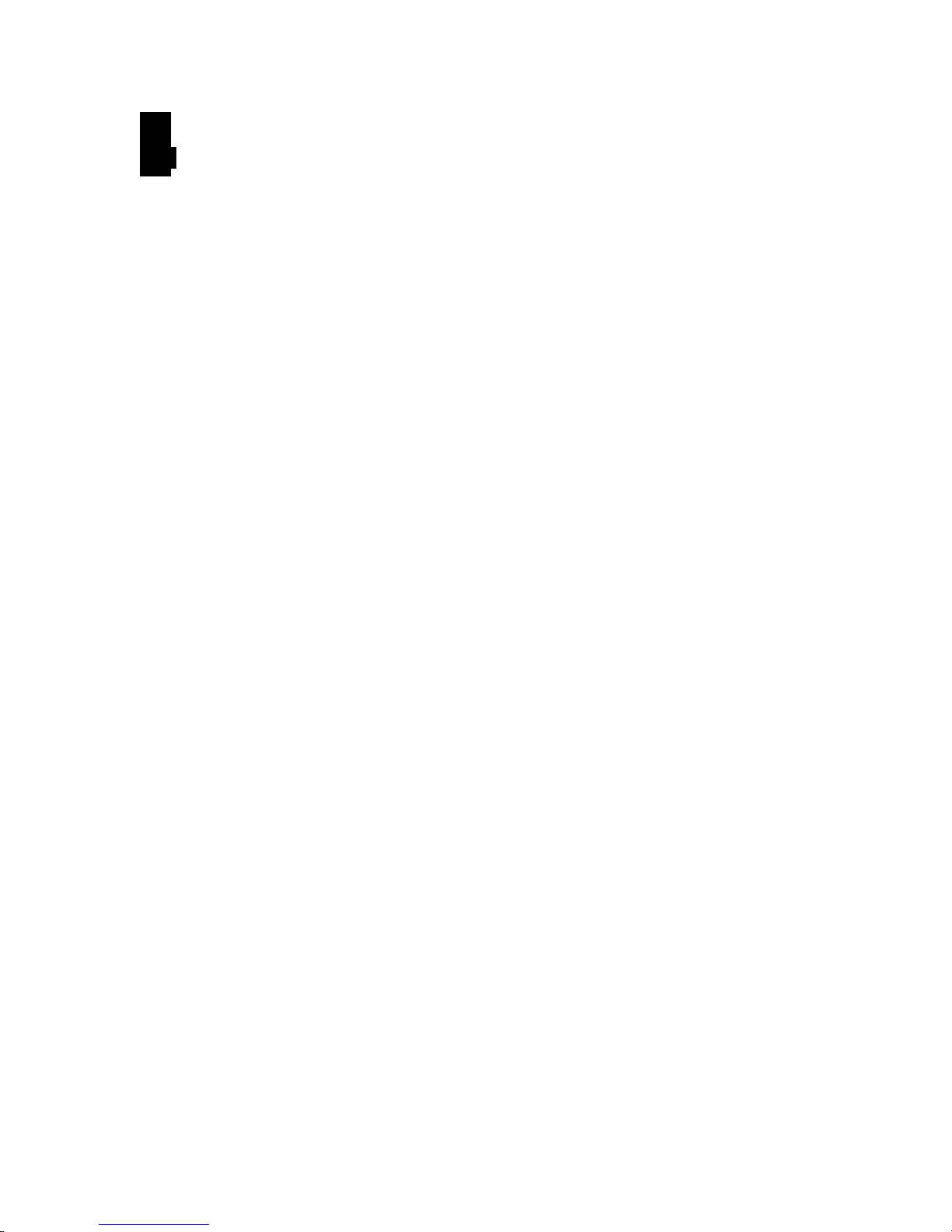
4 General Notes
The MV-FLASH M3+ is designed for use with Video Monitors and other analogue signal
input displays. Here are some notes for correct use:
• Preparation - Before you proceed, please familiarize yourself with the various
connectors, jacks, switches and function buttons of the MV-FLASH M3+ unit (see the
‘System Design’ diagram).
• The unit - Handle the unit with care; any knocking may cause components to come
loose and disconnect. Operate in a cool and dry place.
• Power Input: 12V DC, 1.2A (minimum) is required; this should be a regulated supply.
• Digital Video - use MPEG-1/2* video encoded at Video-CD standard. (See “Content
Creation Guide” for proper encoding rate.)
* For MPEG-2 video, the encoding rate is limited to 5Mb/s (in normal CF card)
• Audio & Video output - Video - displays PAL & NTSC signals with either Composite,
S-video or Component signal. The PAL/NTSC switch should be set correctly. Audio Stereo output. Volume is controlled by the switch mount buttons.
• Remote Ext. - Using the standard switch mount (p/n: 4161013-00) - 8 momentary
buttons for OSD config and video playback control (standard functions (in simple play
mode) being : Play, Stop, Pause, Next Track, Volume decrease, Volume increase,
Mute). An optional function control device is a custom-made switch mount connected
to the switches and buttons connector (CN6) with a maximum of 8 momentary buttons
• Remote Ext. cable - The cables (p/n: 4266318-00) to the switches and buttons
connector should be of suitable quality and length so that impedance does not affect
performance. Generally lengths up to 1 meter (3 feet) should be acceptable.
• LED (LED1) - The power LED indicator shows power is being supplied to the MV-
FLASH M3+. The Status LED indicates the status of CF card.
• RS-232 serial port (option)– A add-on board (p/n:4160113-10) and RS-232 cable
(p/n: 4268912-00) are required. The serial port only supports barcode scanner.
• USB – USB Client. Connect to PC or Notebook for content update without removing
the CF card.
• VGA out – A extend cable (p/n: 4268910-00) is required. The VGA resolution is
support 640x480.
• Service & Warranty: Warranty is invalidated if the unit is dismantled in any way. The
unit is not user serviceable or repairable.
CAUTION: do not attempt to remove any part of the casing or internal parts.
- 5 -
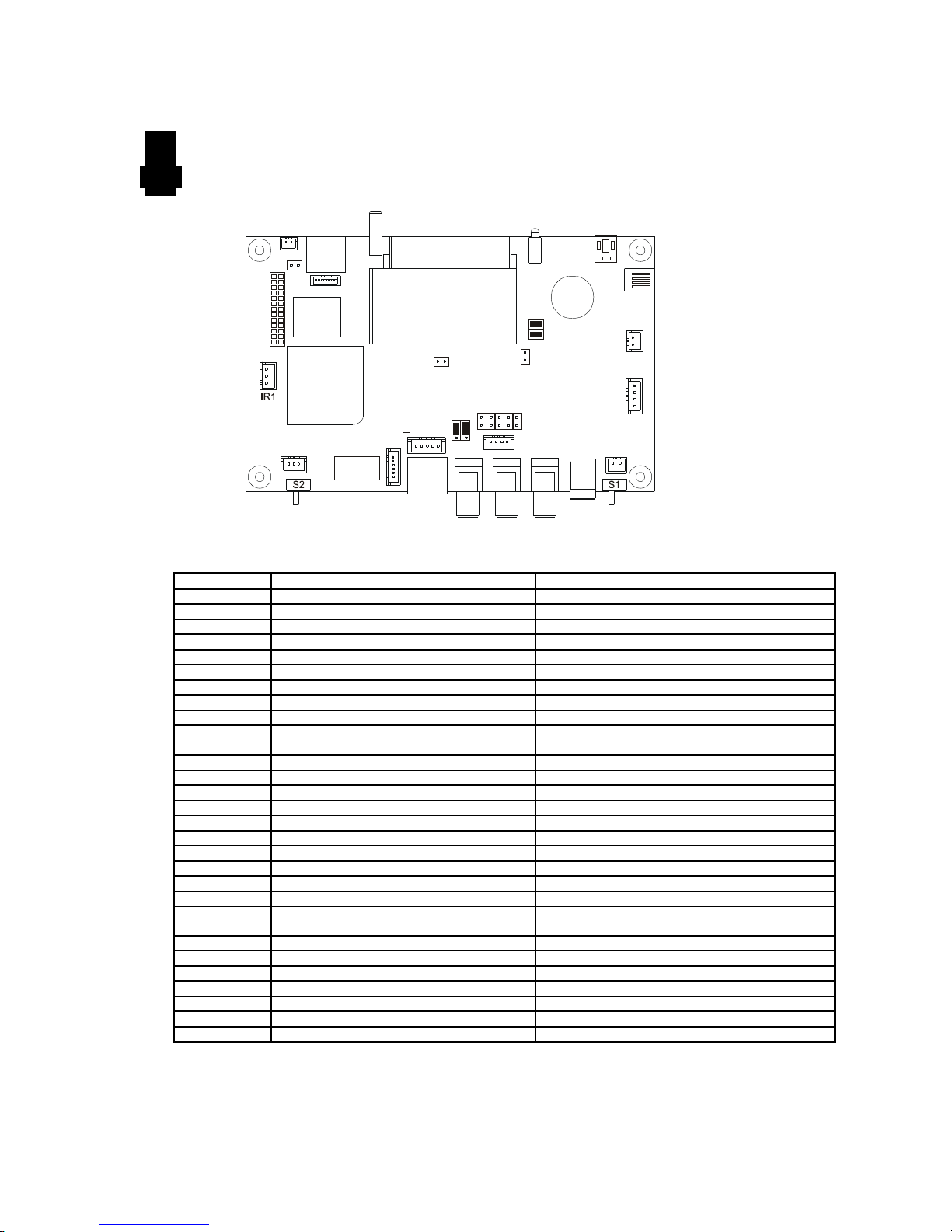
5 Connectors, pinouts & jumpers
C 6N
C 5N
J6
LED1
S3
C 7N
CNV1
CN9
PP1
J1
J2 J3 J4
BT1
MV-Flash M3+
1
1
1
1
1
1
CN1
1
CN10
1
JA1
3
1
LED2
1
1
V 1R
CN11
1
CN4
1
CNV2
1
J5
JP
2
1
1
CN2
JP1
1
CNV3
1
The various connectors are:
Ref Purpose Description
CN1 Speaker out (L/R) connector JST B4B-XH-A
CN2 Reserved 5x2 header (0.1” pitch)
CN4 Alternative Video/VGA switch JST B3B-PH-K
CN5 Remote Ext. MINI DIN 8-way
CN6 Switches and buttons connector Hirose 1.25mm, 9-pin, D3-3-1.25DSA
CN7 Alternative PAL/NTSC connector JST B2B-XH-A
CN9 Alternative audio output JST B4B-PH-K
CN10 Alternative power connector JS-1116-04WS
CN11 I/O Expansion connector 13x2 header socket (0.1” pitch)
CNV1 Alternative S-Video/ Composite video
CNV2 VGA output JST B6B-PH-K
CNV3 Reserved JST B2B-PH-K
LED1 Power/Status LED Stacked housing LED
LED2 Alternative power LED connector 1x2 header (0.1” pitch)
J1 S-Video out Mini DIN 4-way
J2 Composite video out RCA jack (yellow)
J3 Audio Left out RCA jack (red)
J4 Audio Right out RCA jack (white)
J5 USB Mini USB, 5-way
J6 CF Card connector CF-CARD, 25x2PIN 3M CF-II SOCKET
PP1 Main power input DC power jack, 2.5mm contact pin diameter
S1 PAL/NTSC switch 6mm stem select switch
S2 VIDEO/VGA switch 6mm stem select switch
S3 Power On/Off switch connector JST B2B-XH-A
JA1 5V Logic Power 2x2 header (2mm pitch)
IR1 IR Connector JST B3B-XH-A
VR1 Ext. Variable Resistor connector 3x2 header (0.1” pitch)
BT1 Battery for Real time clock CR1216 Type
output
JST B5B-PH-K
(Center +)
- 6 -

Details:
CN1 – Speaker out (L/R)
PIN SYMBOL DESCRIPTION
1 GND Ground
2 L Left speaker out
3 GND Ground
4 R Right speaker out
CN2 – Reserved
CN4 – Alternative Video/VGA switch
PIN SYMBOL DESCRIPTION
1 +5V Reserved
2 MODE VGA (short 2-3) Video (Open 2-3)
3 GND GND
CN5 - Remote Ext.
PIN SYMBOL DESCRIPTION
1 SW1 Button 1
2 SW2 Button 2
3 SW3 Button 3
4 SW4 Button 4
5 SW5 Button 5
6 SW6 Button 6
7 SW7 Button 7
8 SW8 Button 8
CN6 – Switches and buttons connector
PIN SYMBOL DESCRIPTION
1 SW1 Button 1
2 SW2 Button 2
3 SW3 Button 3
4 SW4 Button 4
5 SW5 Button 5
6 SW6 Button 6
7 SW7 Button 7
8 SW8 Button 8
9 GND Ground
CN7 – Alternative PAL/NTSC connector
PIN SYMBOL DESCRIPTION
1 SYSTEM PAL/NTSC select
2 GND Ground
1-2 short: NTSC
1-2 open: PAL
- 7 -

CN9 - Alternative audio output
PIN SYMBOL DESCRIPTION
1 GND Ground
2 AUDIO_L Audio left channel output
3 GND Ground
4 AUDIO_R Audio right channel output
CN10 - Alternative power
PIN SYMBOL DESCRIPTION
1 VCC +5V out
2 GND Ground
3 GND Ground
4 +12V +12V out
CN11 – I/O Expansion
PIN SYMBOL DESCRIPTION
1 LD08 Port Data 8
2 LD09 Port Data 9
3 LD10 Port Data 10
4 LD11 Port Data 11
5 LD12 Port Data 12
6 LD13 Port Data 13
7 LD14 Port Data 14
8 LD15 Port Data 15
9 /LCS CHIP SELECT
10 /LOE OUTPUT ENABLE
11 /LWRHL Port High Byte Write Enable
12 /LA20 Port Address 20
13 /LA21 Port Address 21
14 AUX6 Auxiliary Port 6
15 AUX7 Auxiliary Port 7
16 EAUX32 Aux3 Data I/O
17 GPI0 General Input 0
18 GPI1 General Input 1
19 GPI2 General Input 2
20 GPI3 General Input 3
21 GPI4 General Input 4
22 GPI5 General Input 5
23 GND Ground
24 VCC +5V
25 VCC3 +3.3V
26 GND Ground
CNV1 - Alternative S-Video/Composite video output
PIN SYMBOL DESCRIPTION
1 CHROMA S-Video : Chroma out
2 LUMA S-Video : Luma out
3 GND Ground
4 GND Ground
5 CVBS Composite video out
- 8 -

CNV2 - VGA output
PIN SYMBOL DESCRIPTION
1 GND Ground
2 H_SYNC Horizontal Sync Output
3 V_SYNC Vertical Sync Output
4 B Analog Blue
5 G Analog Green
6 R Analog Red
CNV3 - Reserved
LED2 – Alternative power LED connector
PIN SYMBOL DESCRIPTION
1 LED2 Connect to Anode of LED
2 GND Connect to Cathode of LED
J1 - S-Video Out
PIN SYMBOL DESCRIPTION
1 GND Ground
2 GND Ground
3 LUMA_OUT Luma Out
4 CHROMA_OUT Chroma Out
J2 - Composite video Out
PIN SYMBOL DESCRIPTION
1 CENTER Center pin, composite out, 0.7Vp-p
2 GND Ground
J3 - Audio left out
PIN SYMBOL DESCRIPTION
1 LEFT_AUDIO Center pin, Audio Left output
2 GND Ground
J4 - Audio right out
PIN SYMBOL DESCRIPTION
1 RIGHT_AUDIO Center pin, Audio Right output
2 GND Ground
J5 - USB
PIN SYMBOL DESCRIPTION
1 UVCC USB - VCC
2 D- -VE USB Data
3 D+ +VE USB Data
4 GND Ground
- 9 -

J6 – Compact Flash card connector
PIN SYMBOL DESCRIPTION
1 GND Ground
2 D3 Data bit 3
3 D4 Data bit 4
4 D5 Data bit 5
5 D6 Data bit 6
6 D7 Data bit 7
7 /CE1 Card enable 1
8 GND Ground
9 GND Ground
10 GND Ground
11 GND Ground
12 GND Ground
13 VCC +5V
14 GND Ground
15 GND Ground
16 GND Ground
17 GND Ground
18 A2 Address bit 2
19 A1 Address bit 1
20 A0 Address bit 0
21 D0 Data bit B3
22 D1 Data bit B4
23 D2 Data bit B5
24 NC No connection
25 /CD1 Card detect pin 1
26 /CD2 Card detect pin 2
27 NC No connection
28 NC No connection
29 NC No connection
30 NC No connection
31 NC No connection
32 /CE2 Card enable 2
33 NC No connection
34 /RD Memory read strobe
35 /WR Memory write strobe
36 NC No connection
37 IRQ Interrupt request
38 VCC +5V
39 GND Ground
40 NC No connection
41 RESET System reset
42 NC No connection
43 NC No connection
44 NC No connection
45 Pin45 BVD2
46 Pin46 BVD1
47 NC No connection
48 NC No connection
49 NC No connection
50 GND Ground
PP1 - Main power input
PIN SYMBOL DESCRIPTION
1 +12_CENTER +12V DC in center pin
2 GND Ground
- 10 -

S1 - PAL/NTSC switch
PIN SYMBOL DESCRIPTION
1-2 PAL PAL
2-3 NTSC NTSC
S2 - Video/VGA switch
PIN SYMBOL DESCRIPTION
1-2 COMP_SVIDEO Composite / S-Video Output
2-3 VGA VGA Output
S3 – Power On/Off switch connect
PIN SYMBOL DESCRIPTION
1 12V_IN +12V input
2 12V_OUT +12V output
IR1 – Infra-red
PIN SYMBOL DESCRIPTION
1 GND Ground
2 VCC +5V
3 IR IR Data
Jumper JA1: 1-2, 3-4 closed (Factory default)
Jumper JP1: 1-2 closed (Factory default)
Jumper JP2: Reserved
Jumper VR1: 1-3, 2-4 closed (Factory default)
- 11 -

6 System Setup
VOLUME 14 VER 5.00
Y M D H M S
2004 .10 .12 15 : 48 : 44
ID NO: 0712
DATA LOGGING: ON
OSD: ON
SAVE AND EXIT
A) SELECT SWITCHES
Before powering on the MV-FLASH M3+:
• Make sure the corresponding signal cables have been connected from the Composite
or S-Video output jacks.
• Set the 'PAL/NTSC' switch (S1) to the chosen output format.
B) POWER UP
Config mode
In config mode, you may need either external buttons or 8-segmented touch screen to
operate.
• Holding button 8 and power on. The OSD menu screen will be shown as follow:
• Press button 8 to select or press button 7/6 for up/dn.
• Press button 7or 6 for save and exit.
Auto-Play start up mode*
• Plug in the external power supply
• Insert CompactFlash Card containing DV Studio Advanced exported “.pll / .prj” and
other digital files. (e.g. .mpg, .mp3, .jpg) All filename should be in 8+3 format (i.e.
xxxxxxxx.xxx) and avoid using any illegal characters like “~”, “_”, “-“, etc
• Switch the power 'on/off' switch to 'on'.
• The first track of the collection of MPEG files will be auto-played.
Sleep mode*
• Plug in the external power supply
• Insert CompactFlash Card containing DV Studio Advanced exported “.pll / .prj” and
other digital files. (e.g. .mpg, .mp3, .jpg) All filename should be in 8+3 format (i.e.
xxxxxxxx.xxx) and avoid using any illegal characters like “~”, “_”, “-“, etc
• Switch the power 'on/off' switch to 'on'.
- 12 -

• Press the 'play' button'.
• The first track of the collection of MPEG files will be played.
Note: special specific track playback activated by assigned button can also be performed in
sleep mode - contact local sales office.
*The Autoplay and Sleep playback mode are selected when writing the MPEG files on to the
CompactFlash Card by using DV Studio Advanced software.
C) AUTO-LOOP PLAYBACK
After Track 1 is set to play, it will play to the end, then Track 2 will start playing from
beginning to end, then Track 3 etc. When the MV-FLASH M3+ plays to the end of the last
track, it will automatically jump back to the beginning of Track 1, repeating tracks 1,2 then 3
etc. The MV-FLASH M3+ will play in auto-loop play mode, so long as none of the function
buttons are pressed. (NOTE: Loop playback is the standard playback setting of the MVFLASH M3+ but the track playback sequence can be changed as required: contact local
sales office.)
- 13 -

7 Operating Instructions
OPERATING MODES
There are two operating modes in MV-Flash M3+ – “playlist mode” and “simple play mode”
.
1. Playlist mode
When operating in playlist mode, both project file (*.prj) and playlist file (*.pll) must be
present on the Compact Flash card. These are used to control the sequence for all video
tracks.
The project and playlist file are created using DV Studio Advanced software. Using this
software, you can set simple sequences or complex sequences including “jump track“ or
“next track” actions. DV Studio can also program buttons with different function like “play”,
“stop”, “pause”, “mute”, “previous”, “next” and “volume”.
2. Simple play mode
In simple play mode, the user just copies all video files (.mpg) or JPEG files (.jpg) onto the
Compact Flash card. The MV-Flash M3+ will play these files in alphabetical sequence.
For MPEG still pictures or JPEG files, the play time can be set by the last digit of the
filename. (For example: APPLE5.mpg, where “5” means the track will be displayed for 5
seconds.) Note: Do not use the same filename on both MPEG and JPEG.
Note: Make sure all capital letters in filename defined in playlist are consistence with the
filename on CompactFlash card. All filename should be in 8+3 format (i.e. xxxxxxxx.xxx) and
avoid using any illegal characters like “~”, “_”, “-“, etc
OPERATING FUNCTIONS
The following key buttons are default in “Simple Play mode”
PLAY (Button 1)
• Resumes playback of videos from track 1 after STOP has been pressed.
• Resumes playback of the track from the point that it has been set to PAUSE.
• Playback is reset back to the beginning of the specific track which is being played at
the time the PLAY button is pressed.
STOP (Button 2)
• When STOP is pressed the video stops playing and a blank screen is displayed.
PAUSE (Button 3)
• When PAUSE is pressed the video image instantly freezes.
• Press Pause again or PLAY to resume normal playback from the position where it was
paused.
- 14 -

REPEAT (Button 4)
• When REPEAT is pressed the current track loop back on itself continuously.
• To disable the repeat mode press REPEAT, PLAY, PREVIOUS TRACK or NEXT
TRACK . When the track plays to the end it will playback the next track (and etc.) as
normal.
NEXT TRACK (Button 5)
• The NEXT TRACK function can be activated only when a track is already playing.
When NEXT TRACK is pressed the current video stops playing and jumps directly to
the start of the next track.
VOLUME DECREASE (Button 6)
• Decreases audio output volume setting.
VOLUME INCREASE (Button 7)
• Increases audio output volume setting.
MUTE (Button 8)
• When MUTE is pressed, all the tracks will have no sound.
• Press MUTE again to resume the normal sound in all tracks.
Note : All above buttons can be re-defined by DV Studio Advanced software if operating in playlist mode.
- 15 -

8 Dimensions
91.
46
5.07
81.31
136.62
146.77
18
Unit in mm
The maximum thickness of the controller is 20.6mm with or without video add-on board (measured from bottom of
PCB to top of components, including any underside components & leads). We recommend clearances of:
• 5mm from bottom of PCB - if mounting on a metal plate we also recommend a layer of suitable insulation
material is added to the mounting plate surface.
• 10mm above the components
• 3~5mm around the edges
Any of the holes shown above can be used for mounting the PCB, they are 3.2mm in diameter.
CAUTION: Ensure adequate insulation is provided for all areas of the PCB with special attention to high
voltage parts such as the inverter.
- 16 -

9 Specifications
Playable formats: MPEG-1 video (Video CD)
MPEG-2 video* (DVD)
MPEG-4 video (DivX format)
MPEG still picture
MP3 audio
JPEG still picture
VGA (640x480)
Video Storage
medium:
Output Display
Systems:
Video Output: Signal type: Composite and S-Video
Output Resolution: Low resolution : 352 x 288 pixels (PAL)
Audio Outputs: Stereo output, connector – RCA jack, 3.2 V p-p max. 5K ohm
Signal-to-Noise: 96 dB
Select Switches: Power ON/OFF select
Indicators: Power On/Off LED
Start-up Modes: Autoplay (at power-on); Sleep mode (after power-on)
Power Input: 12V DC, 500mA typical
Power Consumption: 6 W
Environment:
Relative Humidity 5% - 95% relative humidity, non-condensing
Dimensions: 146.8mm x 91.5 mm x 18mm (W x D x H)
Net Weight: 135g
External ports: RS-232 port (option) – for barcode application.
Video Storage
Accessories:
CompactFlash Memory Cards: Type 1 & Type 2
TV and Video Monitors
VGA monitors
Output format: PAL and NTSC
: 352 x 240 pixels (NTSC)
High resolution : 720 x 576 pixels (PAL)
: 720 x 480 pixels (NTSC)
Still picture : 704 x 576 pixels (PAL)
: 704 x 480 pixels (NTSC)
JPEG picture : 800 x 600 pixels
PAL/NTSC select
Video/VGA select
Status LED
0 °C to 50 °C, free air circulation
Remote Ext. – External buttons connection (8-buttons)
CompactFlash Card – various memory capacities available
64MB, 128MB, 256MB, 512MB, 1G, 2G, 4G
* For MPEG-2 video, the encoding rate is limited to 5Mb/s
- 17 -

WARRANTY
The products are warranted against defects in workmanship and material for a period of one (1) year from the date
of purchase provided no modifications are made to it and it is operated under normal conditions and in compliance
with the instruction manual.
The warranty does not apply to:
• Product that has been installed incorrectly, this specifically includes but is not limited to cases where electrical
short circuit is caused.
• Product that has been altered or repaired except by the manufacturer (or with the manufacturer’s
consent).
• Product that has subjected to misuse, accidents, abuse, negligence or unusual stress whether physical or
electrical.
• Ordinary wear and tear.
Except for the above express warranties, the manufacturer disclaims all warranties on products furnished
hereunder, including all implied warranties of merchantability and fitness for a particular application or purpose. The
stated express warranties are in lieu of all obligations or liabilities on the part of the manufacturer for damages,
including but not limited to special, indirect consequential damages arising out of or in connection with the use of or
performance of the products.
CAUTION
Whilst care has been taken to provide as much detail as possible for use of this product it cannot be relied upon as
an exhaustive source of information. This product is for use by suitably qualified persons who understand the nature
of the work they are doing and are able to take suitable precautions and design and produce a product that is safe
and meets regulatory requirements.
DISCLAIMER: There is no implied or expressed warranty regarding this material.
LIMITATION OF LIABILITY
The manufacturer’s liability for damages to customer or others resulting from the use of any product supplied
hereunder shall in no event exceed the purchase price of said product.
TRADEMARKS
The following are trademarks of Digital View Ltd:
• DigitalView
• ThinSurfer
• RemoteMedia
CompactFlash is a registered trademark of SanDisk Corporation.
Other brands and products are trademarks of their respective holder/s.
- 18 -

CONTACT DETAILS
ASIA: Digital View Ltd
EUROPE: Digital View Ltd
USA: Digital View Inc.
19th Floor, Tai Tung Building
8 Fleming Road
Wanchai
Hong Kong
Tel: (852) 2861 3615
Fax: (852) 2520 2987
Sales: sales@digitalview.com
Technical Support: support@digitalview.com
36-38 Mortimer Street,
London
W1W 7RJ
UK
Tel: (44) (0) 20-7631 2150 Fax: (44) (0) 20-7631 2156
Sales: sales@digitalview.com
Support: support@digitalview.com
18440 Technology Drive
Building 130
Morgan Hill, CA 95037
Tel: (1) 408-782 7773
Fax: (1) 408-782 7883
Sales: sales@digitalview.com
Support: support@digitalview.com
Specifications subject to change without notice
Document No. 9168900-10 (October 2005) © Digital View Ltd
2005
- 19 -
