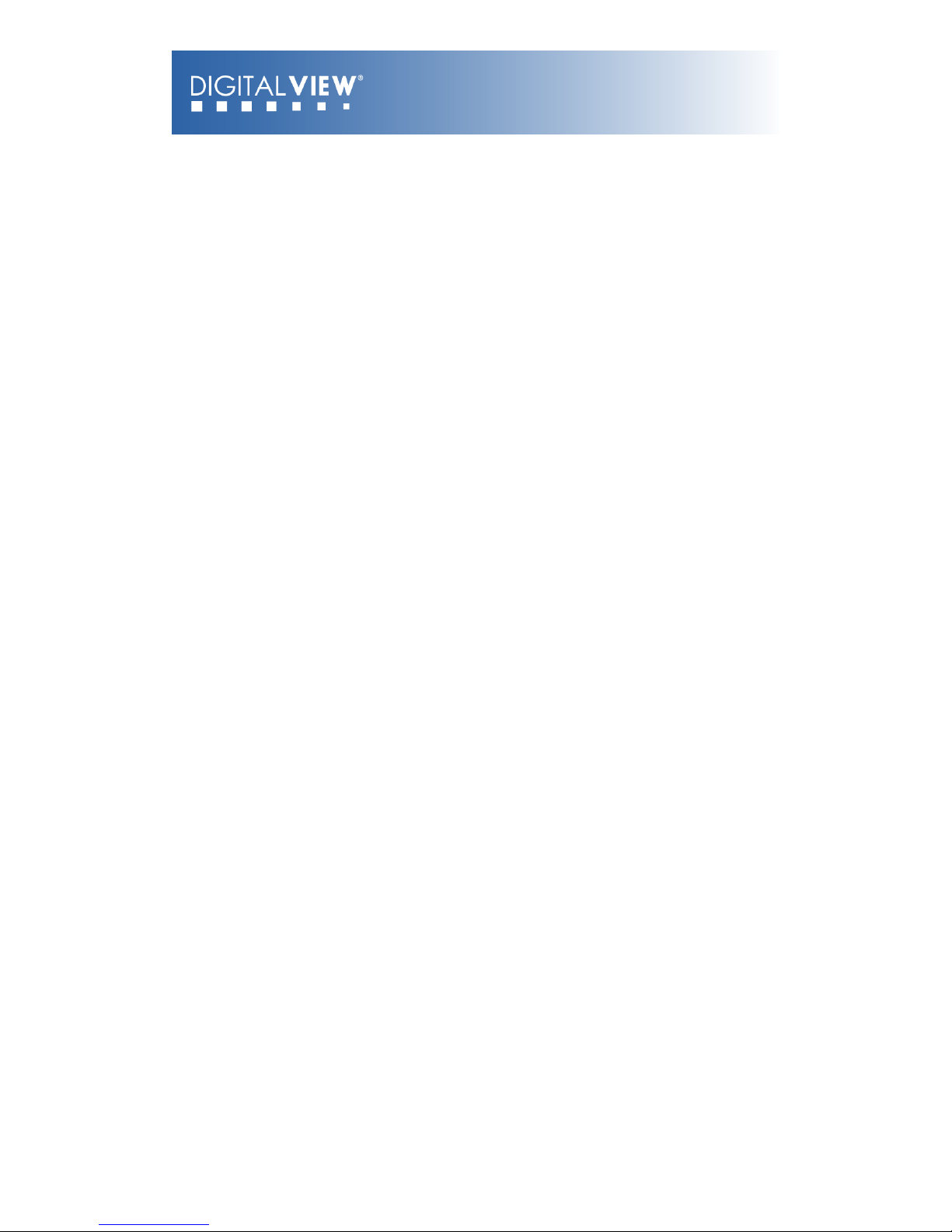
M3-320
USER GUIDE
Version 1.1
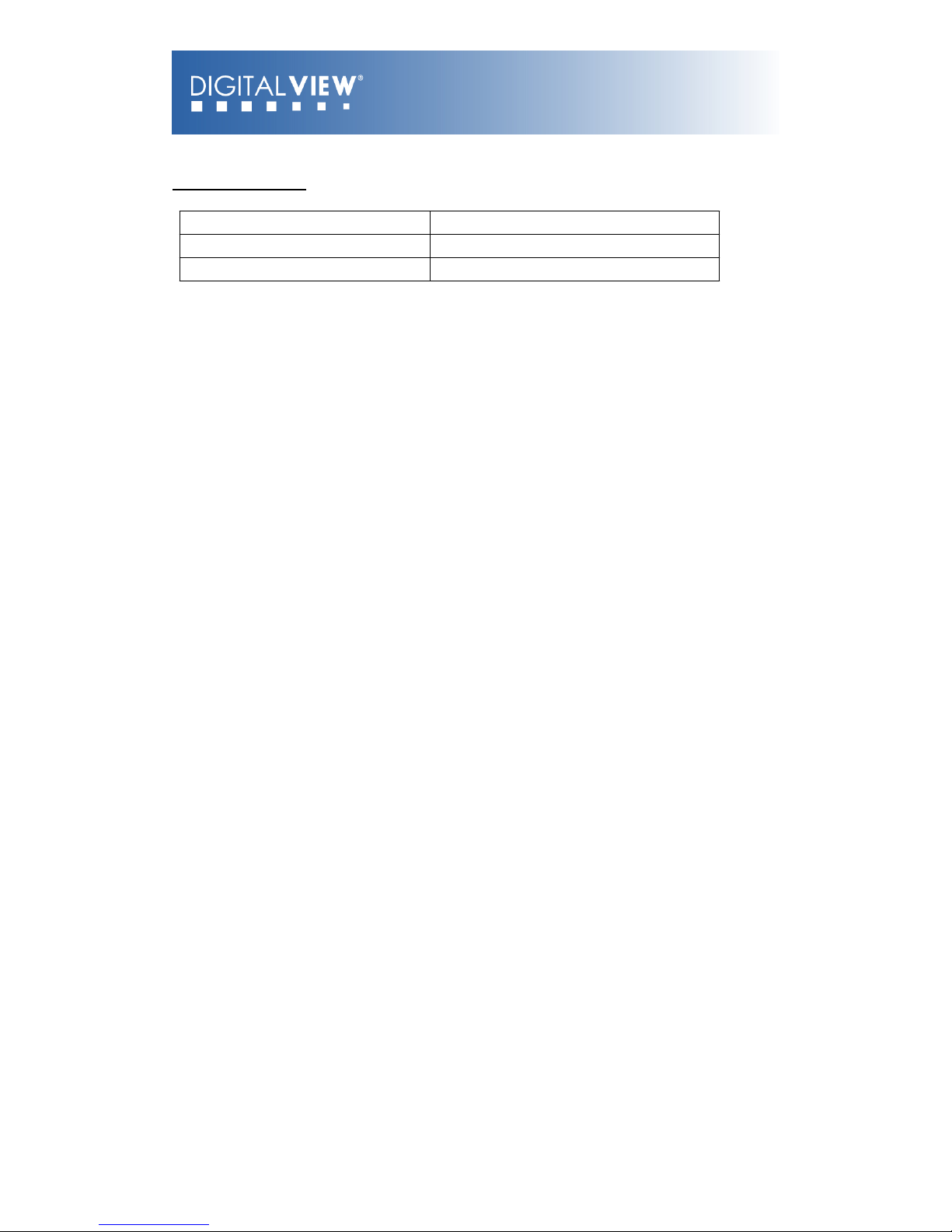
2
Revision History
Amendment Date
Version
March 2009
V1.0
September, 2010
V1.1
Page
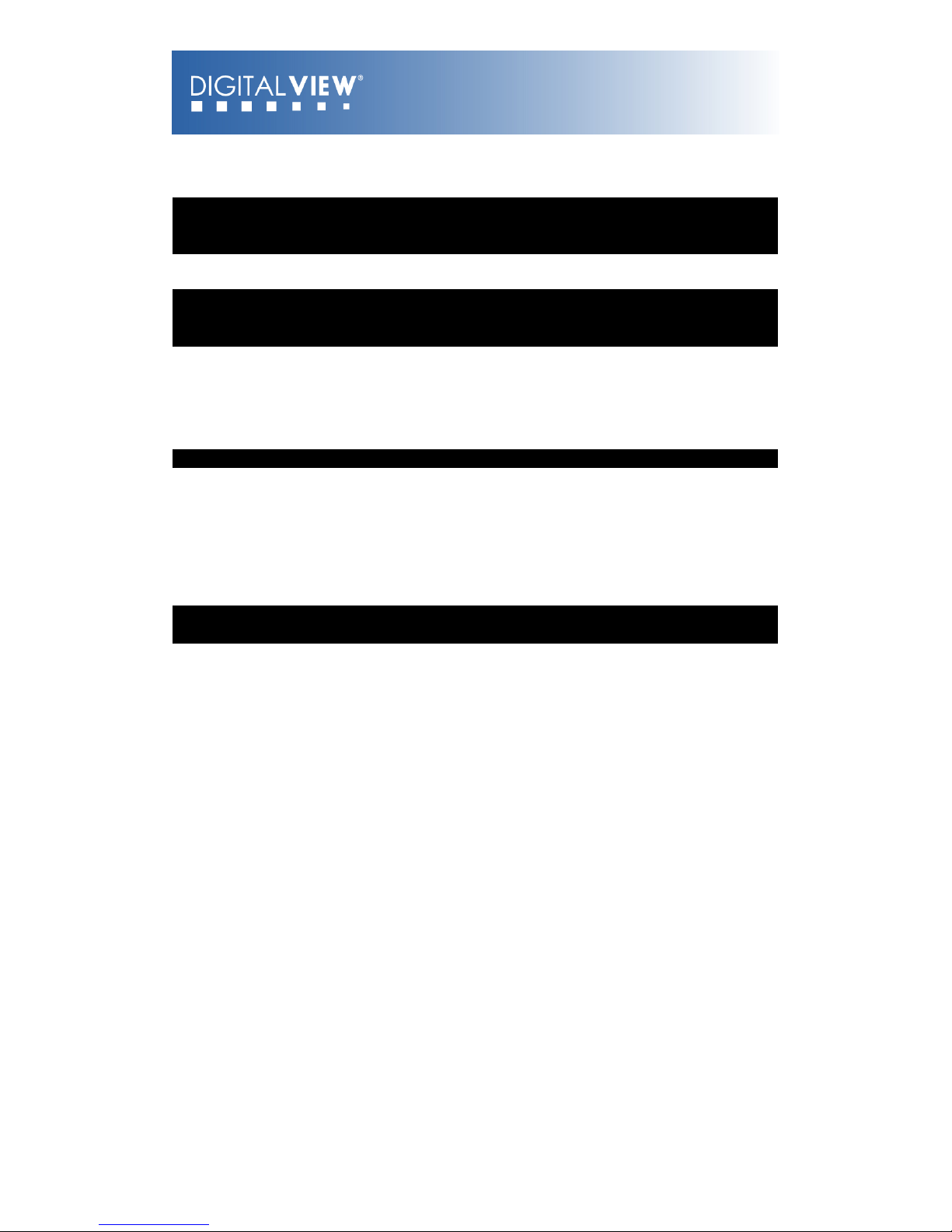
3
Table of Contents
................................................................................1 Introduction 4
.............................................................................2 System Design 6
..................................................................................3 Quick Start 8
.................................................................................................................3.1 Prepare for connection 8
.......................................................................................................3.2 Basic connection for M3-320 9
............................................................................4 General Notes 10
.....................................................5 Connectors, pinouts & jumpers 13
............................................................................6 System Setup 22
...........................................................................................................................6.1 Select switches 22
....................................................................................................................6.2 OSD Configuration 22
.......................................................................................................................................6.3 Start up 23
..............................................................................................................6.3.1 Start track mode 23
......................................................................................................................6.3.2 Sleep mode 23
............................................................................................................................6.4 Loop Playback 24
.................................................................7 Operating Instructions 25
........................................................................................................................7.1 Operating modes 25
...................................................................................................................7.1.1 Playlist mode 25
............................................................................................................7.1.2 Simple play mode 25
....................................................................................................................7.2 Operating functions 26
................................................................................................................................7.3 USB Update 27
....................................................................................................................7.4 Formatting SD card 29
....................................................................................................7.5 Exporting Project and Playlist 30
............................................................................................................................7.6 Network setup 31
.................................................................................8 Dimension 33
..............................................................................9 Specification 34
Page
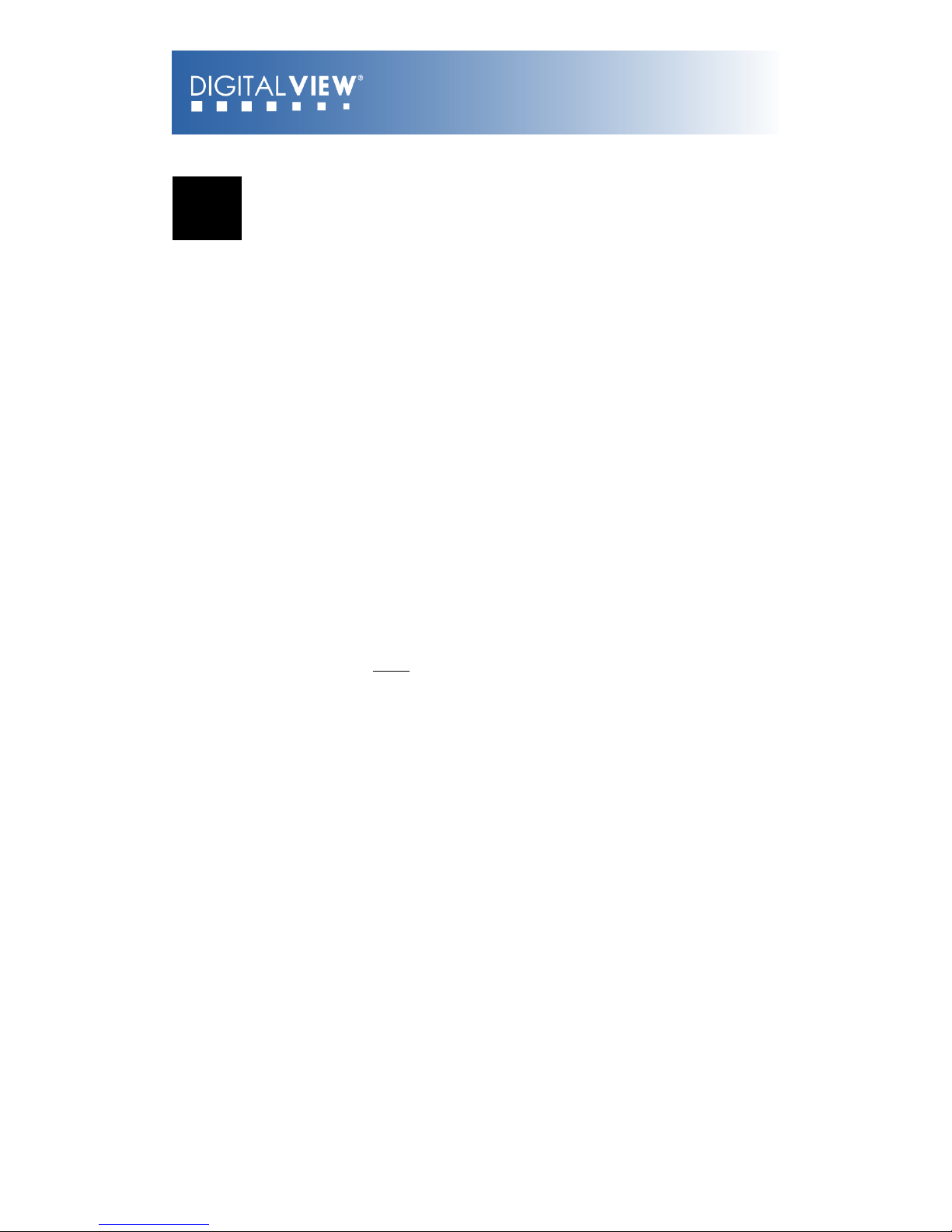
4
1 Introduction
This brief guide explains how to use and set up your M3-320 decoder board. It is
intended for Digital View staff who assemble ViewStream product for demos or
for customers, and for resellers.
The M3-320 is an MPEG decoder board designed to use with Video Monitors for
playing MPEG-2/MPEG-4 video and audio files.
MPEG-2, MPEG-4* video
JPEG picture
MP3 audio file
Video signals of PAL & NTSC standard
Composite signal output
DVI output
Audio output
RS-232 port
USB Update
LAN (RJ-45) port
* DivX MPEG-4 format
IMPORTANT USAGE NOTE
☞ ! All media filenames must be in 16.3 format (e.g. xxxxxxxx.xxx) though
combinations with 7.3, 10.3 etc are fine.
Where: “16” is the maximum of alpha-numeric character to be used.
“3” is the file extension like .mpg / .jpg / .avi etc.
☞ ! Do not use any “Non alpha-numeric” characters like ‘~’, ‘_’, ‘-‘, ‘&’, ‘^’,
etc.
NOTE: If ‘Non alpha-numeric character’ or the ‘8.3’ format are not followed, the
player will not recognize the playlist.
This equipment is for use by developers and integrators; the manufacturer
accepts no liability for damage or injury caused by the use of this product. It is
the responsibility of the developer, integrators or other users of this product to:
Ensure that all necessary and appropriate safety measures are taken.
Obtain suitable regulatory approvals as may be required.
Check power settings to all component parts before connection.
DISCLAIMER
There is no implied or expressed warranty regarding this material.
Page
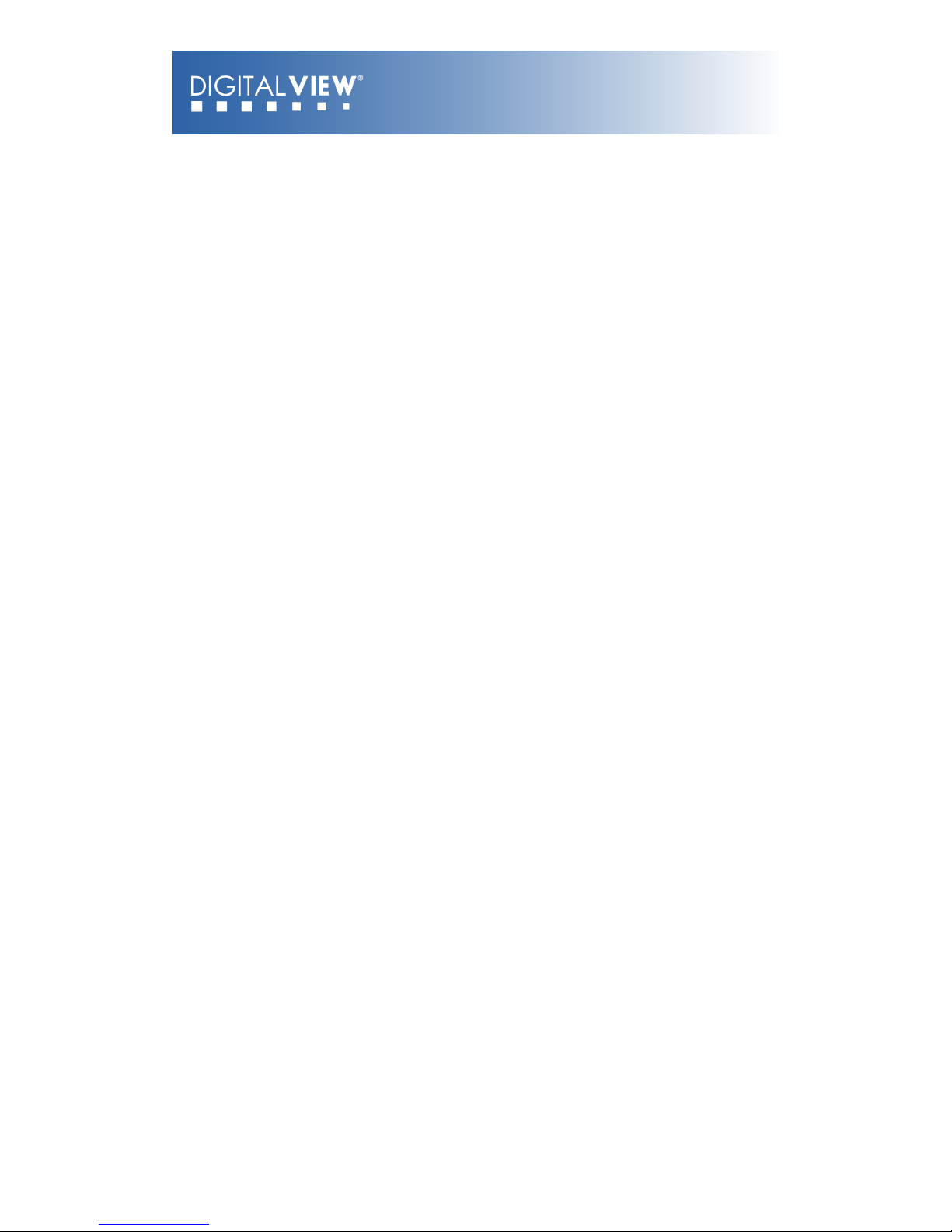
5
Page
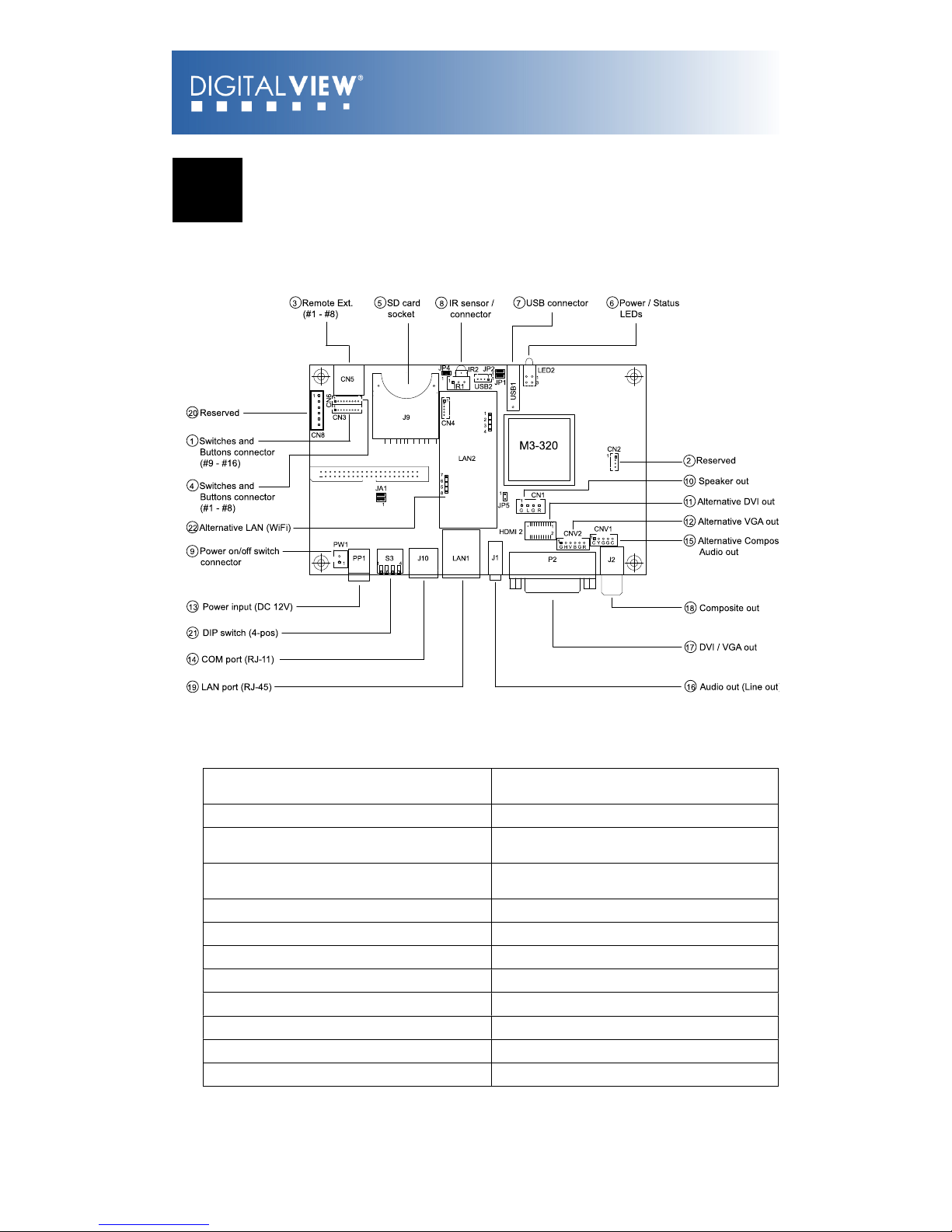
6
2 System Design
M3-320 Connector Summary:
Summary:
1. Switches and buttons connector (1
– 8 button)
13. Power input (DC 12V)
1. Reserved
14. COM port
1. Remote Ext. (1-8 button)
15. Alternative Composite out and
audio out
1. Switches and button connector (9
– 16 button)
16. Audio out (Line out)
1. SD card slot
17. DVI / VGA out
1. Power / Status LEDs
18. Composite out
1. USB connector
19. LAN port (RJ-45)
1. IR connector
20. Reserved
1. Power on/off switch connector
21. DIP switch (4-pos)
1. Speaker out connector
22. Alternative LAN (WiFi)
1. Alternative DVI out
1. Alternative VGA out
Page
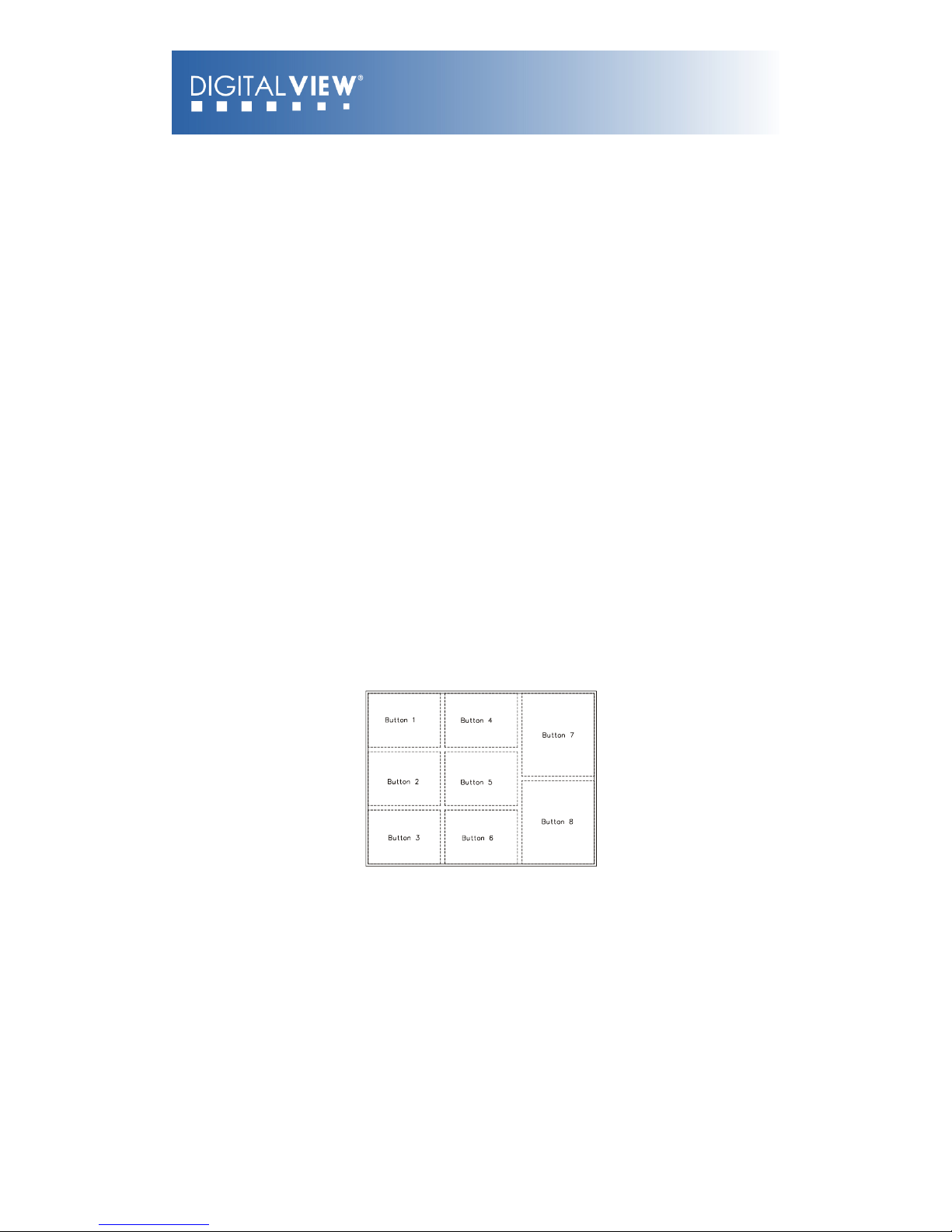
7
A) Mechanical buttons
•
Standard MV-switchmount (P/N:416101300-3) for 1-8 buttons when
connected to the button connector CN6 via the standard switchmount
cable (P/N:426451100-3) or connected to the Remote Ext. socket
(CN5) via the standard cable (P/N:426631800-3).
•
Custom made switchmount for 1-16 buttons when connected to the
buttons connector CN6 and CN3 via the standard switchmount cable (P/
N:426451100-3)
•
Custom made switchmount for 1-8 buttons when connected to the
Remote Ext. socket (CN5) for alternative remote control buttons via the
standard cable (P/N:426631800-3).
B) Touch screen segments
•
The M3-320 when connected with a LCD interface controller can output
videos on to LCD screen. Button control can be performed via touch
screen for panel sizes of 7”, 8”, 10”, 15” and 21.5”
•
There is one type of button pattern layouts on the touch screen
available: 8 buttons
(For any special button layout, please contact local sales office.)
Fig. 1 8-buttons for LCD touch screen
C) Button function settings
•
Whether the buttons are of the mechanical type (on the standard
switchmount or custom made) or the touch screen segment type, each
button function can be programmed with the DV Studio Software
program to perform a VCD player mode function or specific track select
function. (See DV Studio Software user manual).
•
The DV Studio Software program is separately provided
Page
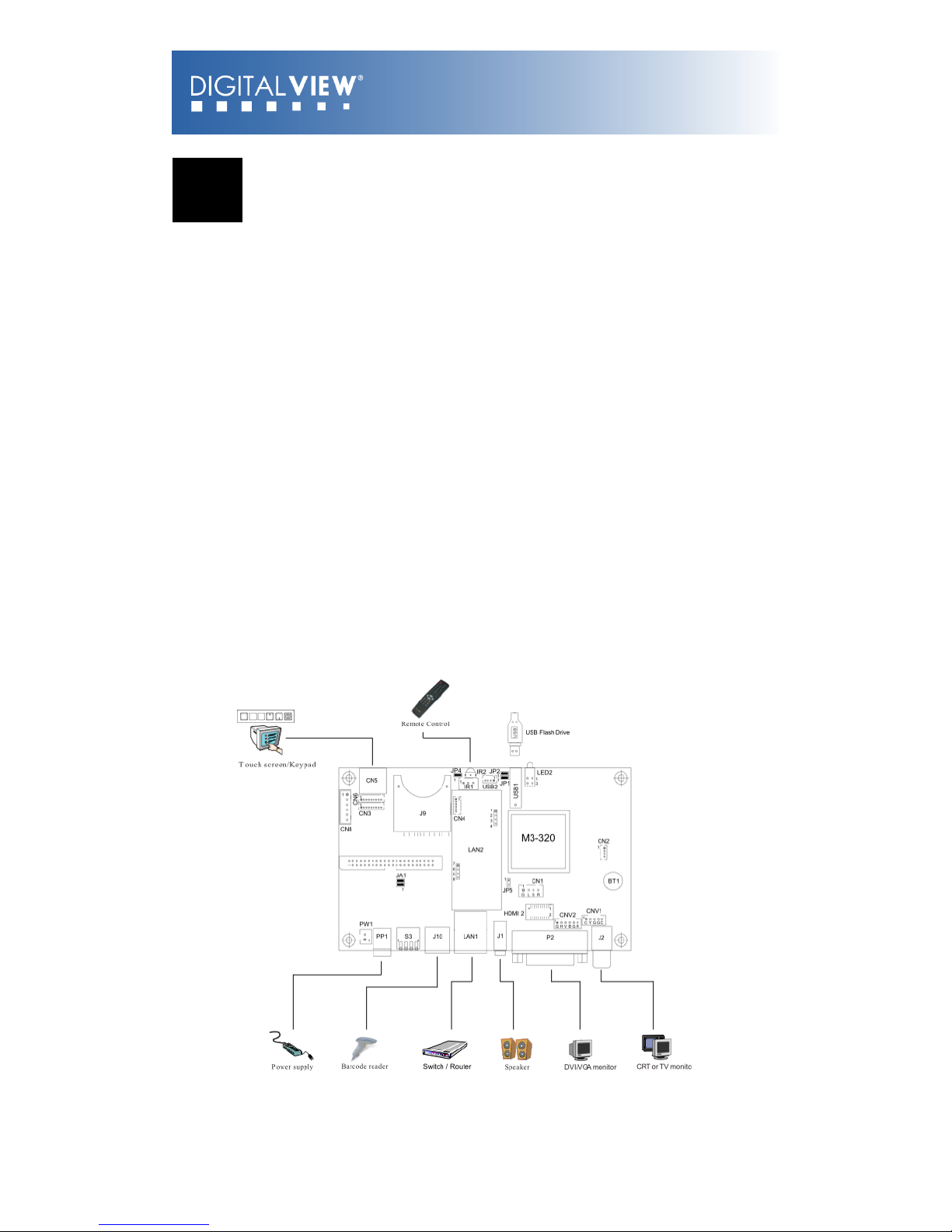
8
3 Quick Start
CAUTION: Never connect or disconnect parts of the system when the system is
powered up as this may cause serious damage.
3.1 Prepare for connection
Connection and usage are straightforward. However, care needs to be taken
with the following:
•
Ensuring parts have been correctly connected – both power & signal
considerations.
•
Checking that all switches and jumpers are set correctly.
•
The input signal is compatible.
•
Legal & safety requirements have been met.
•
If you are using supplied cables & accessories, ensure they are correct
for the model of video monitor.
•
If you are making your own cables & connectors refer carefully to the
video monitor specifications and the “Connectors, Pin outs & Jumpers”
section in this user guide to ensure the correct pin-to-pin wiring.
Page
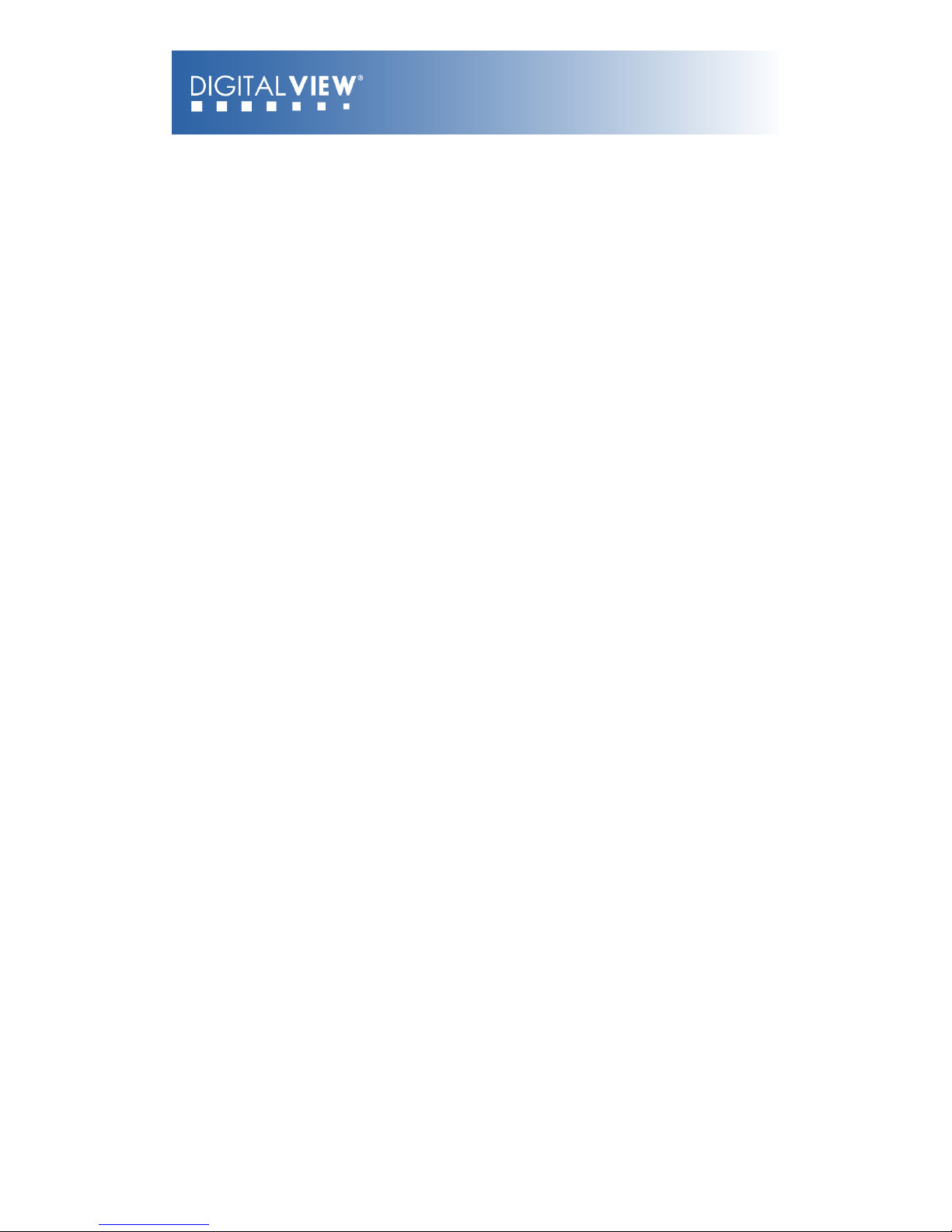
9
3.2 Basic connection for M3-320
•
Connect the keys pad to CN5 (if required)
•
Set the DIP switch#1 (S3) to the chosen output connector.
•
If Composite video output is selected, set the DIP switch#2 (S3) for
“PAL” or “NTSC” selection.
•
Connect the video and audio ext. cables from the M3-320 to the
monitor.
•
Connect the power supply (DC 12V @ 1.2A minimum. - ensure correct
+ & - orientation) to the controller power input (PP1).
•
Connect the on/off switch cable (p/n:426680401-3) or short Pin1-2 at
PW1 for “Auto power on”
For a detailed system setup, go to section 6
Page
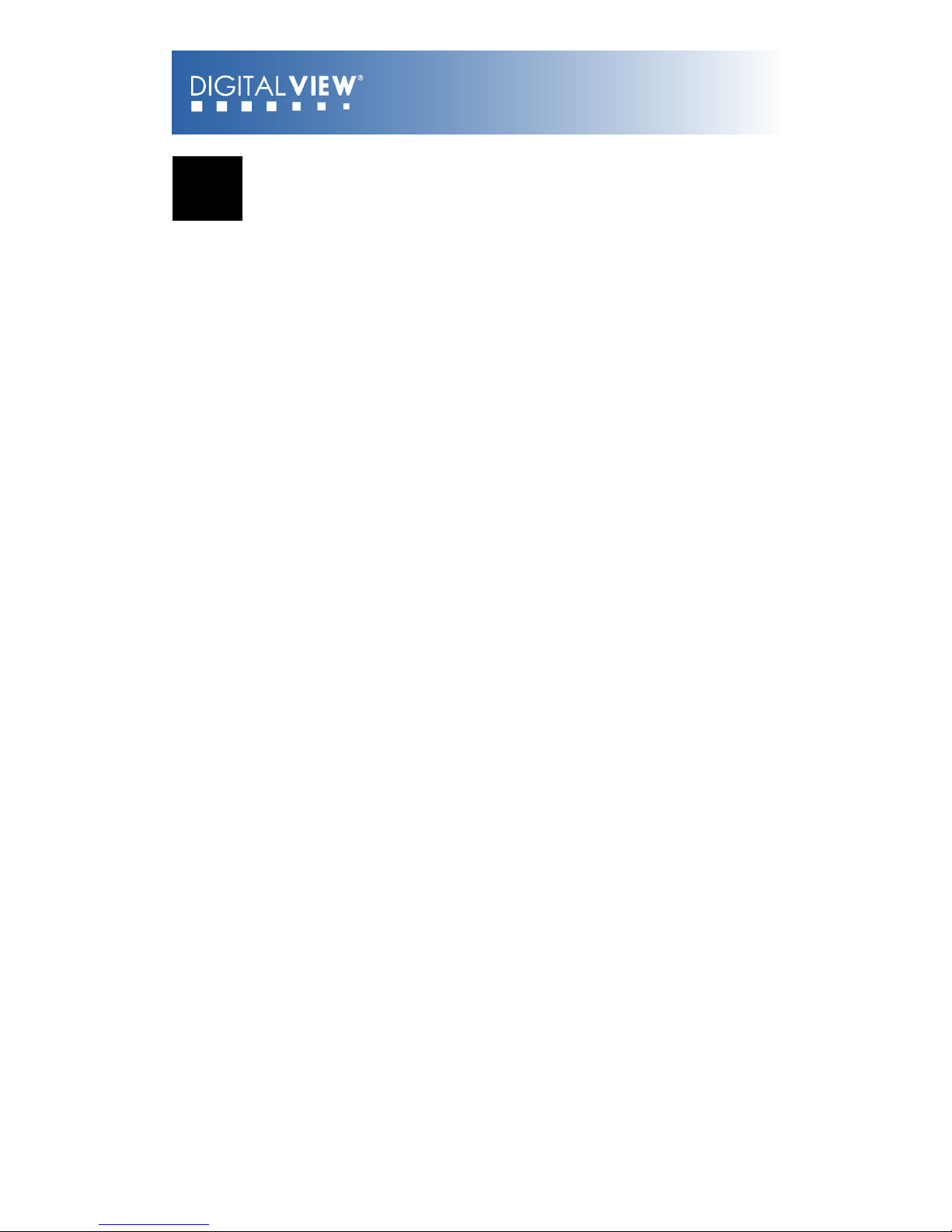
10
4 General Notes
The M3-320 is designed for use with Video Monitors and other analogue
signal input displays. Here are some notes for correct use:
•
Preparation - Before you proceed, please familiarize yourself with the
various connectors, jacks, switches and function buttons of the M3-320
unit (see the ‘System Design’ diagram).
•
The unit - Handle the unit with care; any knocking may cause
components to come loose and disconnect. Operate in a cool and dry
place.
•
Power Input: 12V DC, 1.2A (minimum) is required; this should be a
regulated supply. Power connector is using DC jack, 2.5mm diameter
(Center +)
•
Video output – Video - displays PAL & NTSC signals with composite
out. The PAL/NTSC switch should be set correctly.
•
Audio output – Audio - Stereo output. Master volume is controlled
through OSD with switch mount buttons.
•
DIP Switch settings (S3) – To define and select the source of output
and USB/LAN.
o
SW1-1 (Output selection):
DVI/VGA: If it is selected, the output resolution is set to
1280x720p60Hz*
Composite: If it is selected, the video format (PAL/
NTSC) is determined by SW1-2.
o
SW1-2 (PAL/NTSC selection): When using Composite output
connectors this should be set according to the input
requirements of the video display being used.
o
SW1-4 (Content update selection): You may only choose either
one way (LAN or USB) to update content without removing SD
card.
Page

11
*An optional DVI to VGA adapter is required
•
Remote Ext. - Using the standard switch mount (p/n: 416101300-3) 8 momentary buttons for OSD config and video playback control
(standard functions (in simple play mode) being: Play, Stop, Pause,
Next Track, Volume decrease, Volume increase, Mute). An optional
function control device is a custom-made switch mount connected to
the switches and buttons connectors (CN6 and CN3) with a maximum of
16 momentary buttons
•
Remote Ext. cable - The cables (p/n: 426631800-3) to the switches
and buttons connector should be of suitable quality and length so that
impedance does not affect performance. Generally lengths up to 1
meter (3 feet) should be acceptable.
•
LED (LED2) - The power LED indicator shows power is being supplied
to the M3-320. The Status LED indicates the status of SD card.
•
RS-232 port – Requires RJ-11 to DB-9 extend cable (p/n:
426894301-3) for RS-232 connection. This serial port supports barcode
scanner and RS-232 command control. The baud rate must be set to
(9600, n,8,1) and record suffix is set to CR (0DH).
•
USB – USB Host. Use USB memory stick for content update without
removing the SD card. The M3-320 will reset power when the USB stick
is detected inserting into the USB connector or removing from the USB
connector. (For the details of USB content update, please refer to the
Application note.)
•
DVI out – Supports DVI or VGA. Both DVI and VGA signal are sharing
the same connector. A DVI to VGA adapter is required if connect to
VGA.
Note: This DVI/VGA out is currently set to 1280x720 resolution which may not
be supported by all monitors. If the display looks reasonable but not perfect
please use the OSD settings of the monitor to adjust image position and tuning.
(sometimes called Phase, H. size, H. Freq, etc) It may also be necessary to
adjust image size.
Page
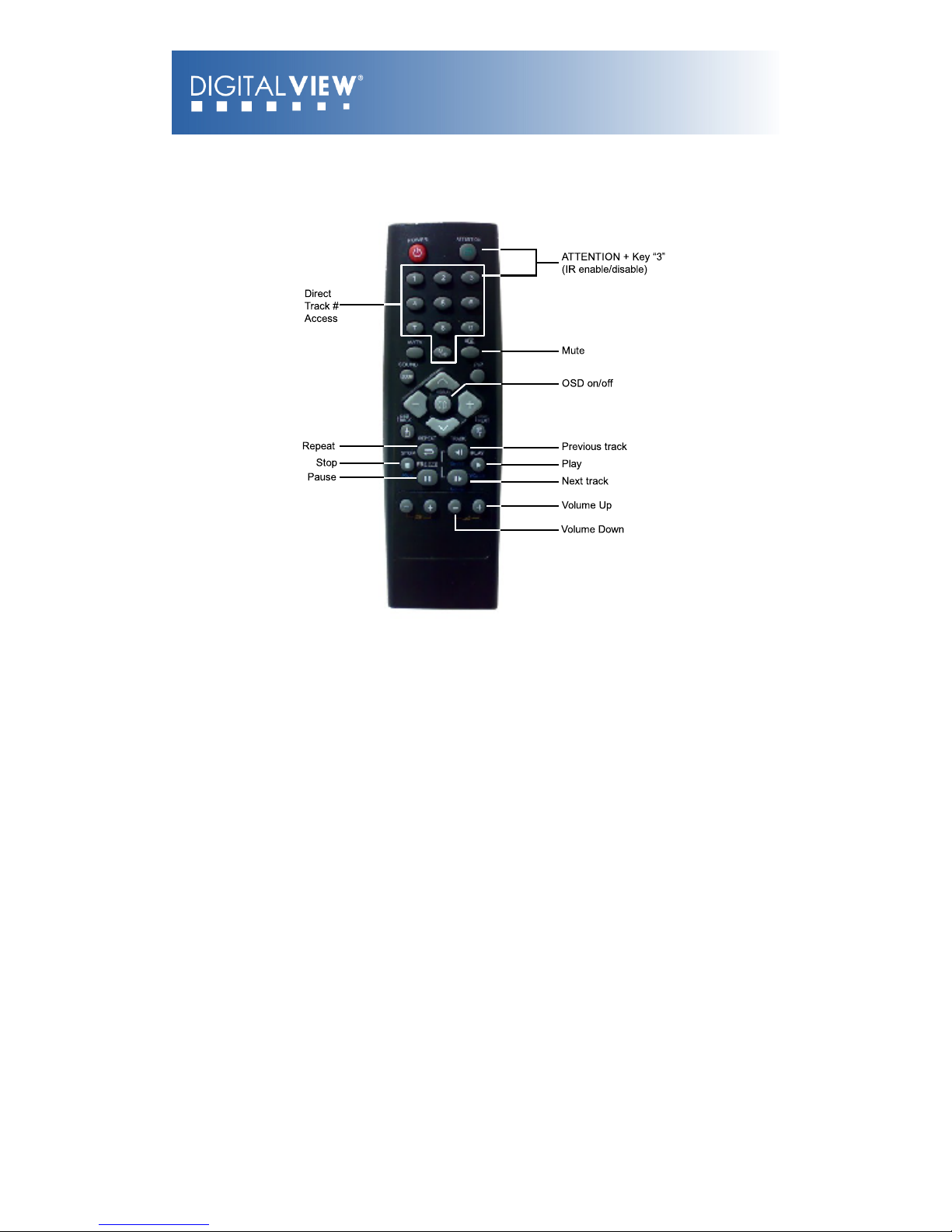
12
•
Infra-red (IR) - Supports IR control with DV remote control handset
(P/N:559000104-3). The IR sensor and cable kit (P/N:446010401-3)
are required. The IR control functions are shown as below.
•
Service & Warranty: Warranty is invalidated if the unit is dismantled
in any way. The unit is not user serviceable or repairable.
CAUTION: Do not attempt to remove any part of the casing or internal
parts.
Page

13
5 Connectors, pinouts &
jumpers
The various connectors are:
Ref
Purpose
Description
CN1
Speaker out (L/R) connector
JST B4B-XH-A
CN2
Reserved
Hirose 1.25mm, 4-pin,
DF13-4P-1.25DSA
CN3
Switches and buttons connector
(#9 - #16)
Hirose 1.25mm, 9-pin,
DF13-9P-1.25DSA
CN4
Reserved
Hirose 1.25mm, 6-pin,
DF13-6P-1.25DSA
CN5
Remote Ext. (#1 - #8)
MINI DIN 8-way
CN6
Switches and buttons connector
(#1 - #8)
Hirose 1.25mm, 9-pin,
DF13-9P-1.25DSA
CN8
Reserved
JST B6B-XH-A
CNV1
Alternative Composite and Audio
output
JST B5B-PH-K
CNV2
Alternative VGA output
JST B6B-PH-K
HDMI 2
Alternative DVI output
JST BM20B-SRDS
LED2
Power (up)/Status (dn) LEDs
Stacked housing LED
J1
Audio out (Line out)
Stereo Phone Jack
J2
Composite video out
RCA jack (yellow)
J9
SD card connector
SD Card socket
J10
RS-232
RJ-11 socket
USB1
USB connector
USB, A type USB connector, 4-way
LAN1
LAN connector
RJ-45 connector
P2
DVI out
DVI Connector
PP1
Main power input
DC power jack, 2.5mm diameter
(Center +)
S3
Video out / USB / LAN switch
DIP Switch (4-Pos)
PW1
Power On/Off switch connector
JST B2B-XH-A
JA1
Internal power set
2x2 header (2mm pitch)
IR1
IR Connector
JST B3B-XH-A
Page

14
JP1
2x1 header (2mm pitch)
JP2
LAN Select
2x1 header (2mm pitch)
JP4
Watchdog select
2x1 header (2mm pitch)
JP5
Audio out select
2x1 header (2mm pitch)
BT1
Battery for Real time clock
CR1216 Type
Page

15
Details:
CN1 – Speaker out (Left / Right)
PIN
SYMBOL
DESCRIPTION
1L+Left positive
2L-Left negative
3R+Right positive
4R-Right negative
CN3 – Switches and buttons (#9 - #16)
PIN
SYMBOL
DESCRIPTION
1
SW9
Button 9
2
SW10
Button 10
3
SW11
Button 11
4
SW12
Button 12
5
SW13
Button 13
6
SW14
Button 14
7
SW15
Button 15
8
SW16
Button 16
9
GND
Ground
CN5 – Remote Ext.
PIN
SYMBOL
DESCRIPTION
1
SW1
Button 1
2
SW2
Button 2
3
SW3
Button 3
4
SW4
Button 4
5
SW5
Button 5
6
SW6
Button 6
7
SW7
Button 7
8
SW8
Button 8
The shielding of connector is grounded.
CN6 – Switches and buttons (#1 - #8)
PIN
SYMBOL
DESCRIPTION
1
SW1
Button 1
2
SW2
Button 2
3
SW3
Button 3
4
SW4
Button 4
5
SW5
Button 5
6
SW6
Button 6
7
SW7
Button 7
Page

16
8
SW8
Button 8
9
GND
Ground
Page

17
CNV1 - Alternative Composite and Audio output
PIN
SYMBOL
DESCRIPTION
1
AUDIO_RIGHT
Audio right output
2
AUDIO_LEFT
Audio left output
3
GND
Ground
4
GND
Ground
5
CVBS
Composite video out
CNV2 - Alternative VGA output
PIN
SYMBOL
DESCRIPTION
1
GND
Ground
2
H_SYNC
Horizontal Sync Output
3
V_SYNC
Vertical Sync Output
4
B (Pb)
Analog Blue (Component Pb)
5
G (Y)
Analog Green (Component Y)
6
R (Pr)
Analog Red (Component Pr)
HDMI 2 - Alternative DVI output
PIN
SYMBOL
DESCRIPTION
1
GND
Ground
2
GND
Ground
3
RXC+
TMDS Data C+
4
RXC-
TMDS Data C-
5
RX0+
TMDS Data 0+
6
RX0-
TMDS Data 0-
7
RX1+
TMDS Data 1+
8
RX1-
TMDS Data 1-
9
RX2+
TMDS Data 2+
10
RX2-
TMDS Data 2-
11
GND
Ground
12
GND
Ground
13
MSTR2_SCL
Reserved
14
MSTR2_SDA
Reserved
15
DDC_5V
+5V power supply for DDC
16
HPD
Hot plug detection
17
DDC_SCL
DDC serial clock
18
DDC_SDA
DDC Data
19
VCC1
VCC 5V output
20
VCC2
VCC 5V output
LED2 - Power / Status LED
PIN
SYMBOL
DESCRIPTION
1
Anode_A
Anode of Status LED
2
Cathode_A
Cathode of Status LED
Page

18
3
Anode_B
Anode of Power LED
4
Cathode_B
Cathode of Power LED
J1 - Audio Out (Line out)
PIN
SYMBOL
DESCRIPTION
1
FRONT_LEFT
Audio left output
2
MIDDLE_RIGHT
Audio right output
3
REAR_GND
Ground
J2 - Composite video Out
PIN
SYMBOL
DESCRIPTION
1
CENTER
Center pin, composite out,
0.7Vp-p
2
GND
Ground
J9 – SD card connector
PIN
SYMBOL
DESCRIPTION
1
CD/DAT3
Card detect / Data Line [Bit 3]
2
CMD
Command / Response
3
VSS1
Supply voltage ground
4
VDD
Supply voltage
5
CLK
Clock
6
VSS2
Supply voltage ground
7
DAT0
Data line [Bit 0]
8
DAT1
Data line [Bit 1]
9
DAT2
Data line [Bit 2]
J10 - RS-232
PIN
SYMBOL
DESCRIPTION
1NC No connection
25V +5V (jumper enable/disable)
3
TXD
Tx data
4
RXD
Rx data
5
GND
Ground
6
12V
+12V (jumper enable/disable)
USB1 - USB connector
Page

19
PIN
SYMBOL
DESCRIPTION
1
UVCC
USB - VCC
2D- -VE USB Data
3D++VE USB Data
4
GND
Ground
LAN1 - LAN connector
PIN
SYMBOL
DESCRIPTION
1
TX-
Network Transmit Data
2
TX+
Network Transmit Data
3
RX+
Network Receive Data
4
CMT4
Network Use
5
CMT4
Network Use
6
RX-
Network Receive data
7
CMT3
Network Use
8
CMT3
Network Use
9
GND
Ground
10
GND
Ground
P2 - DVI out
PIN
SYMBOL
DESCRIPTION
1
/RX2
TMDS Data 2-
2
RX2
TMDS Data 2+
3
GND
Digital Ground
4NCNo connection
5NCNo connection
6
DDC_CLK
DDC Clock
7
DDC_DAT
DDC Data
8
VS_IN
Analog vertical Sync
9
/RX1
TMDS Data 1-
10
RX1
TMDS data 1+
11
GND
Digital Ground
12NCNo connection
13NCNo connection
14
DDC_5V
+5V power supply for DDC
15
GND
Ground (+5, Analog H/V Sync)
Page

20
16NCNo connection
17
/RX0
TMDS Data 0-
18
RX0
TMDS Data 0+
19
GND
Digital Ground
20NCNo connection
21NCNo connection
22
GND
Digital Ground
23
RXC
TMDS Clock +
24
/RXC
TMDS Clock -
C1RRedC2G
Green
C3BBlueC4HS_IN
Analog horizontal sync
C5
GND
Ground
C6NCNo connection
PP1 - Main power input
PIN
SYMBOL
DESCRIPTION
1
+12_CENTER
+12V DC in center pin
2
GND
Ground
S3 - DIP switch (4-pos) Video out/USB/LAN switch
PW1 – Power On/Off switch connect
PIN
SYMBOL
DESCRIPTION
1
12V_IN
+12V input
2
12V_OUT
+12V output
JA1 – 5V Logic power
PIN
DESCRIPTION
1-2, 3-4
Close (Factory default)
IR1 – Infra-red
PIN
SYMBOL
DESCRIPTION
1
GND
Ground
2
VCC
+5V3IR
IR Data
JP1 and JP2 – LAN select
Page

21
PIN
DESCRIPTION
1-2
Open (wireless adapter)
Close (On-board LAN)*
*Factory default
JP4 – Watchdog select
PIN
DESCRIPTION
1-2
Open (watchdog disable)
Close (watchdog enable)*
*Factory default
JP5 – Audio out select
PIN
DESCRIPTION
1-2
Open (J1 line out enable)*
Close (CN1 out enable)
*Factory default
Page

22
6 System Setup
6.1 Select switches
Before powering on the M3-320:
•
Make sure the corresponding signal cables have been connected from
the Composite, or DVI output connector.
•
Set the DIP switch (S3) SW-1 to the chosen output connector.
•
If select Composite video, set the DIP switch (S3) SW-2 to PAL or NTSC
6.2 OSD Configuration
In OSD configuration mode, you may need external buttons, 8-segmented
touch screen or IR remote handset to operate.
Use with external button or 8-segmented touch screen
•
To enter OSD configuration mode, holding button 8 and power on. The
OSD menu screen will be shown as follow:
•
Press button 8 to select option.
•
Press button 7 or button 6 for change value.
•
Press button 7 or button 6 to confirm “SAVE AND EXIT”.
Page

23
6.3 Start up
There are two kinds of start up mode (Start track mode and Sleep mode) can
be selected when writing playlist on to the Compact Flash Card by using DV
Studio Software.
6.3.1 Start track mode
If start track mode is selected in playlist, the pre-defined started track will be
played first when boot-up. For example, if track #5 is defined as started
track, then M3-320 will play track #5 after start up. (The default started track
is the first track in playlist)
Step by step:
•
Plug in the external power supply
•
Insert SD Card containing DV Studio Software exported “.pll / .prj” and
other media files. (e.g. .mpg, .avi, .jpg)
•
All filename should be in 16.3 format (i.e. xxxxxxxx.xxx) and avoid
using any illegal characters like “~”, “_”, “-“, etc
•
Switch the power 'on/off' switch to 'on'. (short jumper on PW1)
•
The track #5 (started track) will be played first.
•
Once the track #5 is finished, the first track in playlist will be followed
and played.
6.3.2 Sleep mode
If sleep mode is selected in playlist, a blank screen will be shown at the
beginning until the pre-defined button has been pressed. For example, if
button# 3 is defined in sleep mode, then M3-320 will play the 1st track until
the button #3 is pressed.
Step by step:
•
Plug in the external power supply
•
Insert SD Card containing DV Studio Software exported “.pll / .prj” and
other media files. (e.g. .mpg, .mp3, .jpg)
•
All filename should be in 16.3 format (i.e. xxxxxxxx.xxx) and avoid
using any illegal characters like “~”, “_”, “-“, etc
•
Switch the power 'on/off' switch to 'on'. (short jumper on PW1)
•
Press 'button #3'.
•
The first track will be played.
Note: special specific track playback activated by assigned button can also be
performed in sleep mode - contact local sales office.
Page

24
6.4 Loop Playback
After Track 1 is set to play, it will play to the end, then Track 2 will start
playing from beginning to end, then Track 3 etc. When the M3-320 plays to
the end of the last track, it will automatically jump back to the beginning of
Track 1, repeating tracks 1,2 then 3 etc. The M3-320 will play in auto-loop
play mode, so long as none of the function buttons are pressed.
(NOTE: Loop playback is the standard playback setting of the M3-320 but the
track playback sequence can be changed as required: contact local sales
office.)
Page

25
7 Operating Instructions
7.1 Operating modes
There are two operating modes in M3-320 – “Playlist mode” and “Simple play
mode”.
7.1.1 Playlist mode
When operating in playlist mode, both project file (*.prj) and playlist file
(*.pll) must be present on the Compact Flash card. These are used to control
the sequence for all video tracks.
The project and playlist file are created using DV Studio software. Using this
software, you can set simple sequences or complex sequences including
“jump track“ or “next track” actions. DV Studio can also program buttons
with different function like “play”, “stop”, “pause”, “mute”, “previous”, “next”
and “volume”.
7.1.2 Simple play mode
In simple play mode, the user just copies all video files (.mpg/.avi) or JPEG
files (.jpg) onto the Compact Flash card. The M3-320 will play these files in
alphabetical sequence.
For JPEG files, the play time can be set by the last digit of the filename. (For
example: APPLE5.jpg, where “5” means the track will be displayed for 5
seconds.) Note: Do not use the same filename on both MPEG and JPEG.
Note:
(1)Make sure all capital letters in filename defined in playlist are consistence with the
filename on SD card. All filename should be in 16.3 format (i.e. xxxxxxxx.xxx)
and avoid using any illegal characters like “~”, “_”, “-“, etc
(2)All files (including project file and playlist file) must be placed under a folder
named “Media” on SD card. For example:
Page

26
7.2 Operating functions
The following key buttons are default in “Simple Play mode”. (This operation
requires button switch-mount or 8-segments touch screen connection.)
PLAY (Button 1)
•
Resumes playback of videos from track 1 after
STOP has been pressed.
•
Resumes playback of the track from the point
that it has been set to PAUSE.
•
Playback is reset back to the beginning of the
specific track which is being played at the time
the PLAY button is pressed.
STOP (Button 2)
•
When STOP is pressed the video stops playing
and a blank screen is displayed.
PAUSE (Button 3)
•
When PAUSE is pressed the video image
instantly freezes.
•
Press Pause again or PLAY to resume normal
playback from the position where it was paused.
REPEAT (Button 4)
•
When REPEAT is pressed the current track loop
back on itself continuously.
•
To disable the repeat mode press REPEAT,
PLAY, PREVIOUS TRACK or NEXT TRACK . When
the track plays to the end it will playback the
next track (and etc.) as normal.
NEXT TRACK (Button 5)
•
The NEXT TRACK function can be activated only
when a track is already playing. When NEXT
TRACK is pressed the current video stops
playing and jumps directly to the start of the
next track.
VOLUME - (Button 6)
•
Decreases audio output volume setting.
VOLUME + (Button 7)
•
Increases audio output volume setting.
MUTE (Button 8)
•
When MUTE is pressed, all the tracks will have
no sound.
•
Press MUTE again to resume the normal sound
in all tracks.
Note : All above buttons can be re-defined by DV Studio * software if operating in
playlist mode.
*DV Studio software can be found and downloaded from www.digitalview.com
Page

27
7.3 USB Update
The M3-320 USB port provides the ability to connect a USB memory stick
directly and to read and write data to and from the SD card. To use this USB
update function, the DIP switch (SW-4) must set to OFF position. (Please
refer to Application Note* for details)
*Application Notes can be found and downloaded from www.digitalview.com
When connect USB memory stick of your M3-320 unit, the power will
reset and read the USB content and show the following screen
sequences:
The M3-320 will reset power again once you remove the USB stick from
USB connector.
Page

28
Page

29
A “Media” folder must be created on both USB memory stick and SD
card.
7.4 Formatting SD card
When you bought the new SD card or want to re-used the old SD card. It is
suggested to re-format the card with FAT32 again before to export any
content on it.
Formatting procedure for Windows:
•
Double click the My Computer icon on your Windows desktop.
•
Right-click the drive name of card reader.
•
Click Format. The format dialog box appears.
•
Click Start.
Notes:
☞ SD cards should be formatted using FAT32 before first use.
☞ All media files on the SD must be in a folder name “media”.
☞ All media filenames must be in 16.3 format (e.g. xxxxxxxx.xxx)
though combinations with 7.3, 6.3 etc are fine. Filenames must be
alpha-numeric characters only, not ‘~’, ‘_’, ‘-‘, ‘!’, ‘@’, ‘^’, etc.
Page

30
7.5 Exporting Project and Playlist
Using DV Studio * software to export your project file (.prj) and playlist file
(.pll). Make sure the SD card is formatted with FAT32 and the SD card reader
is connected and the driver is well installed. The SD card reader is autodetected as the ‘Removable Disk”
*DV Studio software can be found and downloaded from www.digitalview.com
•
Open DV Studio software.
•
Click Project from the menu and select Open Project.
•
In the Project pull down menu, select Export and click Local Drives
•
Click to select destination drive (i.e. Removable Disk).
•
Enter the file path including a Media folder to export on SD card (e.g.
E:\MEDIA ), then click OK
Page

31
•
Click Start to export.
7.6 Network setup
Each M3-320 is shipped with DHCP settings (IP=0.0.0.0). In some network
environment, fixed IP could be used and you may need to change the VS-320
with the fixed IP settings. All IP settings are set in a configuration file called
“netcfg.ini”. To change the IP settings on M3-320 media player, copy the
netcfg.ini file with your setting on to MEDIA folder on SD card and restart the
player then you will see a boot up message with your IP information
changed.
The following is an example of fixed IP settings in netcfg.ini file.
Page

32
In addition to IP information, the NETCFG.INI file contains some system
settings for M3-320 media player. Below is a table to show all user settings in
the NETCFG.INI
File Content (“NETCFG.INI” )
Default
value
Description
IP
0.0.0.0
IP address
0.0.0.0 = DHCP mode
NETMASK
0.0.0.0
Subnet Mask Address
GATEWAY
0.0.0.0
Gateway address
DNS1
0.0.0.0
DNS1 address
DNS2
0.0.0.0
DNS2 address
Page

33
8 Dimension
The maximum thickness of the board is 19.3mm without add-on board (measured from bottom
of PCB to top of components, including any underside components & leads). We recommend
clearances of:
•
5mm from bottom of PCB - if mounting on a metal plate we also recommend a layer of
suitable insulation material is added to the mounting plate surface.
•
10mm above the components
•
3~5mm around the edges
Any of the holes shown above can be used for mounting the PCB, they are 3.2mm in diameter.
CAUTION: Ensure adequate insulation is provided for all areas of the PCB with special
attention to high voltage parts. (e.g. the inverter)
Page

34
9 Specification
Playable formats
1. MPEG-4 (DivX,) .avi @5Mbit/s - Recommended
2. JPEG (.jpg) up to 1280x720 pixels
3. MPEG-2 .mpg @5Mbit/s (acceptable alternatives)
(H.264 is also supported but only for 352x288 (CIF) resolution.)
Storage media
SD card
Recommended max capacity: 16GB
Video output resolution
DVI / VGA – 1280x720@60Hz
Composite - 720x576(PAL), 720x480(NTSC)
Audio volume
Controlled through OSD with switches attached
Line out
Stereo phone jack (3.5mm)
Playback functions
Play / Stop / Pause / Repeat / Previous track / Next
track / Volume / Mute
Loop playback / Sequence play / Startup mode /
Sleep mode
External I/O ports
RS-232 (9600, N-8-1)
USB (content upload)
Infra-red (use with DV IR handset, P/N:
559000104-3)
Remote Ext. (for 8-button & touch)
LAN
RJ-45 LAN connector
LEDs
Power LED (Green)
Status LED (Green)
Watchdog
System level auto-reset
Real time clock
Battery-backup RTC
Power requirement
Regulated DC 12V input. 2.5mm center positive.
Power consumption
500mA @ 12V
Environmental
Operating temperature : 0oC to 50oC
Relative humidity : 5%-95% relative humidity
(Non-condensing)
Dimensions
146.9mm (W) x 91.4mm (D) x 18mm (H)
Weight (net)
135g
Page

35
WARRANTY
The products are warranted against defects in workmanship and material for a period of three (3)
year from the date of purchase provided no modifications are made to it and it is operated under
normal conditions and in compliance with the instruction manual.
The warranty does not apply to:
•
Product that has been installed incorrectly, this specifically includes but is not limited to cases
where electrical short circuit is caused.
•
Product that has been altered or repaired except by the manufacturer (or with the
manufacturer’s consent).
•
Product that has subjected to misuse, accidents, abuse, negligence or unusual stress whether
physical or electrical.
•
Ordinary wear and tear.
Except for the above express warranties, the manufacturer disclaims all warranties on products
furnished hereunder, including all implied warranties of merchantability and fitness for a particular
application or purpose. The stated express warranties are in lieu of all obligations or liabilities on the
part of the manufacturer for damages, including but not limited to special, indirect consequential
damages arising out of or in connection with the use of or performance of the products.
CAUTION
Whilst care has been taken to provide as much detail as possible for use of this product it cannot be
relied upon as an exhaustive source of information. This product is for use by suitably qualified
persons who understand the nature of the work they are doing and are able to take suitable
precautions and design and produce a product that is safe and meets regulatory requirements.
SAFETY INSTRUCTION
Do not use this product near water, for example, near a bathtub, wash bowl, kitchen sink, laundry
tub, in a wet basement or near a swimming pool.
LIMITATION OF LIABILITY
The manufacturer’s liability for damages to customer or others resulting from the use of any product
supplied hereunder shall in no event exceed the purchase price of said product.
TRADEMARKS
The following are trademarks of Digital View Ltd:
Digital View
M3-320
ViewStream 320
Page

36
CONTACT DETAILS
USA: Digital View Inc.
18440 Technology Drive
Building 130
Morgan Hill, CA 95037
Tel: (1) 408-782 7773 Fax: (1) 408-782 7883
Sales: ussales@digitalview.com
EUROPE: Digital View Ltd
6 Marylebone Passage
London
W1W 8EX
UK
Tel: (44) (0)20 7631 2150 Fax: (44) (0)20 7631 2156
Sales: uksales@digitalview.com
ASIA: Digital View Ltd
16
th
floor, Millennium City 3
370 Kwun Tong Road
Kwun Tong
Hong Kong
Tel: (852) 2861 3615 Fax: (852) 2520 2987
Sales: hksales@digitalview.com
Specifications subject to change without notice
Document No. 9162400-10 (September 2010) © Digital View Ltd
2010
Page

Mouser Electronics
Authorized Distributor
Click to View Pricing, Inventory, Delivery & Lifecycle Information:
Digital View:
446010401-3
