Digital View DD-1920-DUAL-DVI Instructions Manual
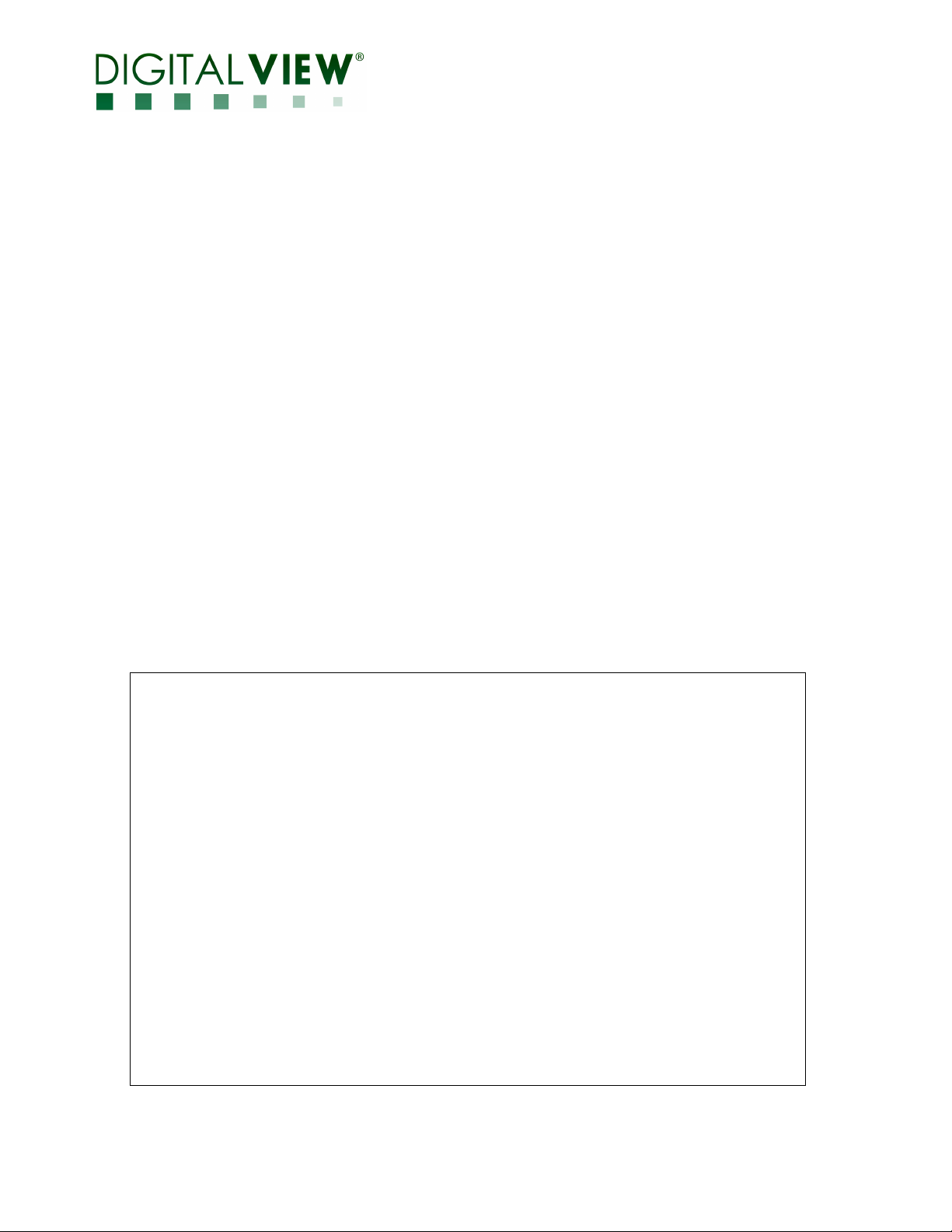
UAL DVI INTERFACE CONTROLLER
D
FOR TFT PANEL
Model: DD-1920-DUAL-DVI
Part number : 41739000X-3
INSTRUCTIONS
Version 4 - 17 June, 2019
CONTENTS
age: 2. Introduction, How to Proceed, Usage Note, Disclaimer
P
3. System design – Diagram of a suggested system
4. Assembly notes – Important information about system elements
6. Connection & Operation – How to use the controller
9. Connectors, pinouts & jumpers – Essential connection information
16. Controller dimensions
17. Application notes
19. Troubleshooting
20. Specifications
21. Appendix I – Mode Support Table
22. Appendix II – RS-232 control protocols
26. Appendix III - Mapping definition
28. Appendix IV – DV remote control unit work for DD-1920-DUAL-DVI
29. Warranty, Caution & Limitation of Liability, Trademarks
30. Contact details
It is essential that these instructions are read and understood before connecting or
powering up this controller.
age 1 of 31
P
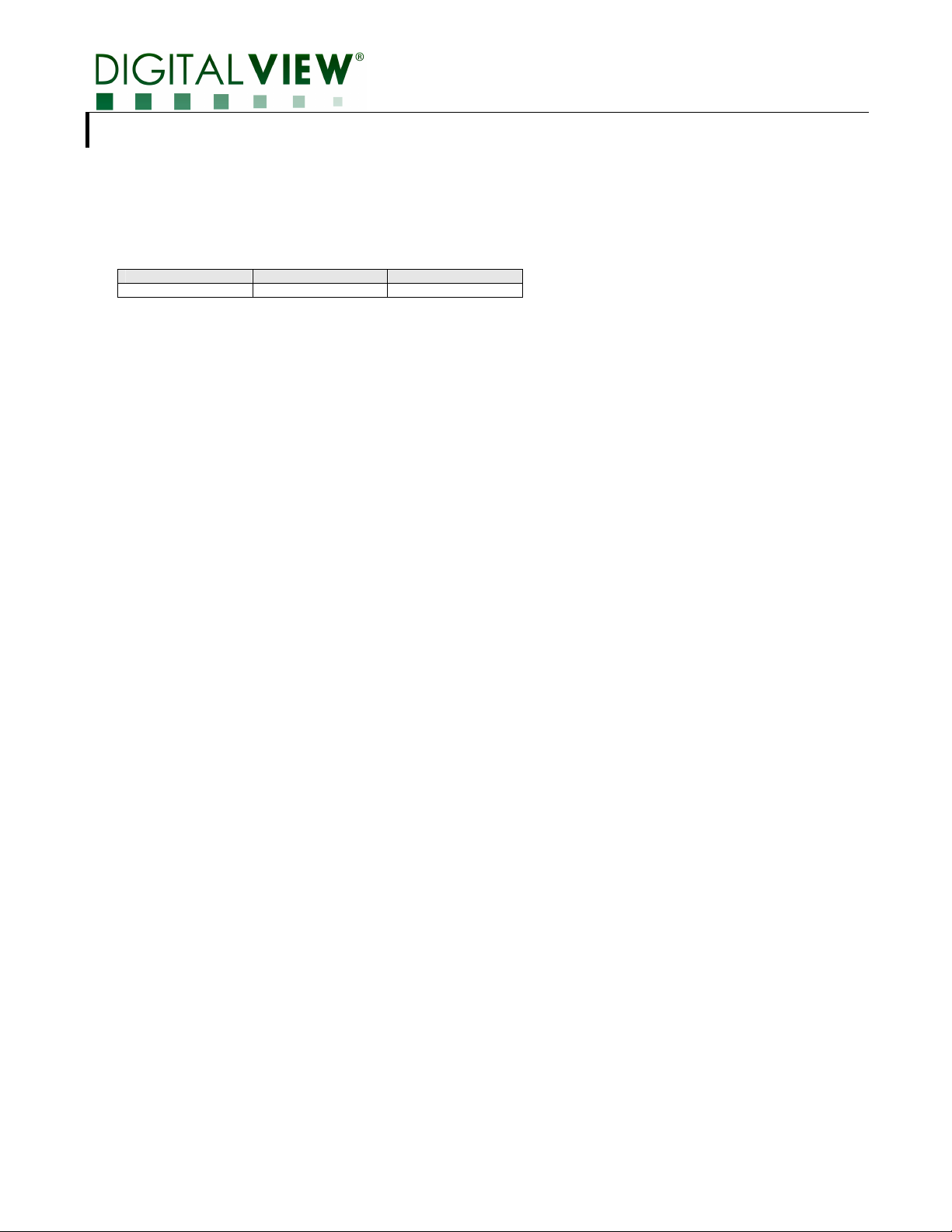
Introduction
Designed for LCD monitor and other flat panel display applications, the DD-1920-DUAL-DVI controller provides easy to use DVI interface
controller for:
TFT (active matrix) LCDs with LVDS interface of 1920x1200, 1920x1080, 1920x480, 1680x1050, 1600x1200, 1600x900, 1440x900,
1400x1050, 1366x768, 1280x1024, 1280x800, 1280x768, 1024x768, 1024x600, 960x960, 800x600, 800x480 resolution
Support dual DVI input up to 1920x1080 60Hz resolution
Ordering information :
Controller Part number Ordering part number
DD-1920-DUAL-DVI P/N 41739000X-3 P/N 4173900XX-3
HOW TO PROCEED
Ensure you have all parts & that they are correct, refer to:
• Connection diagram (separate document for each panel)
• Connector reference (in following section)
• Assembly notes
Check controller switch & jumper settings (errors may damage the panel)
Prepare the PC
Connect the parts
Understand the operation and functions (in following section)
IMPORTANT USAGE NOTE
This product is for use by system developers and integrators, the manufacturer accepts no liability for damage or injury caused by the use
of this product. It is the responsibility of the developer, integrators or other user of this product to:
Ensure that all necessary and appropriate safety measures are taken.
Obtain suitable regulatory approvals as may be required.
Check power settings to all component parts before connection.
Understand the operation and connectivity requirements of this controller.
DISCLAIMER
There is no implied or expressed warranty regarding this material.
Page 2 of 30
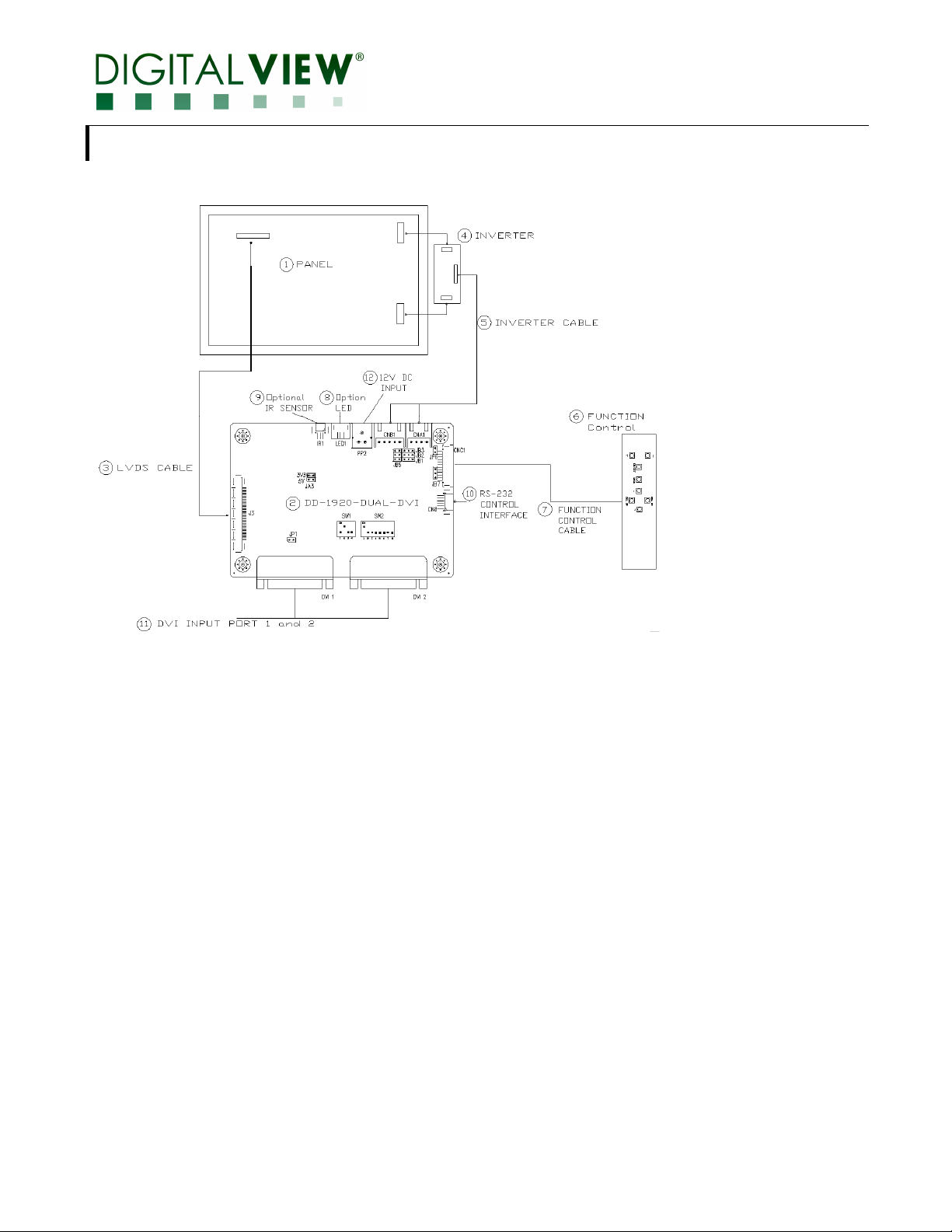
SYSTEM DESIGN
A typical LCD based display system utilizing this controller is likely to comprise the following:
Summary:
1. LCD panel
2. LCD controller card, DD-1920-DUAL-DVI
3. LVDS cable (for connection with LVDS panel)
4. Inverter for LCD backlight (if not built into LCD)
5. Inverter cable
6. Function controls
7. Function controls cable
8. Status LED (Optional)
9. IR sensor (Optional)
10. RS-232 control interface
11. DVI 1/ DVI 2 signal source
12. Power input (12VDC)
Digital View offers a range of accessories such as listed above, to make up complete display solution.
Page 3 of 31
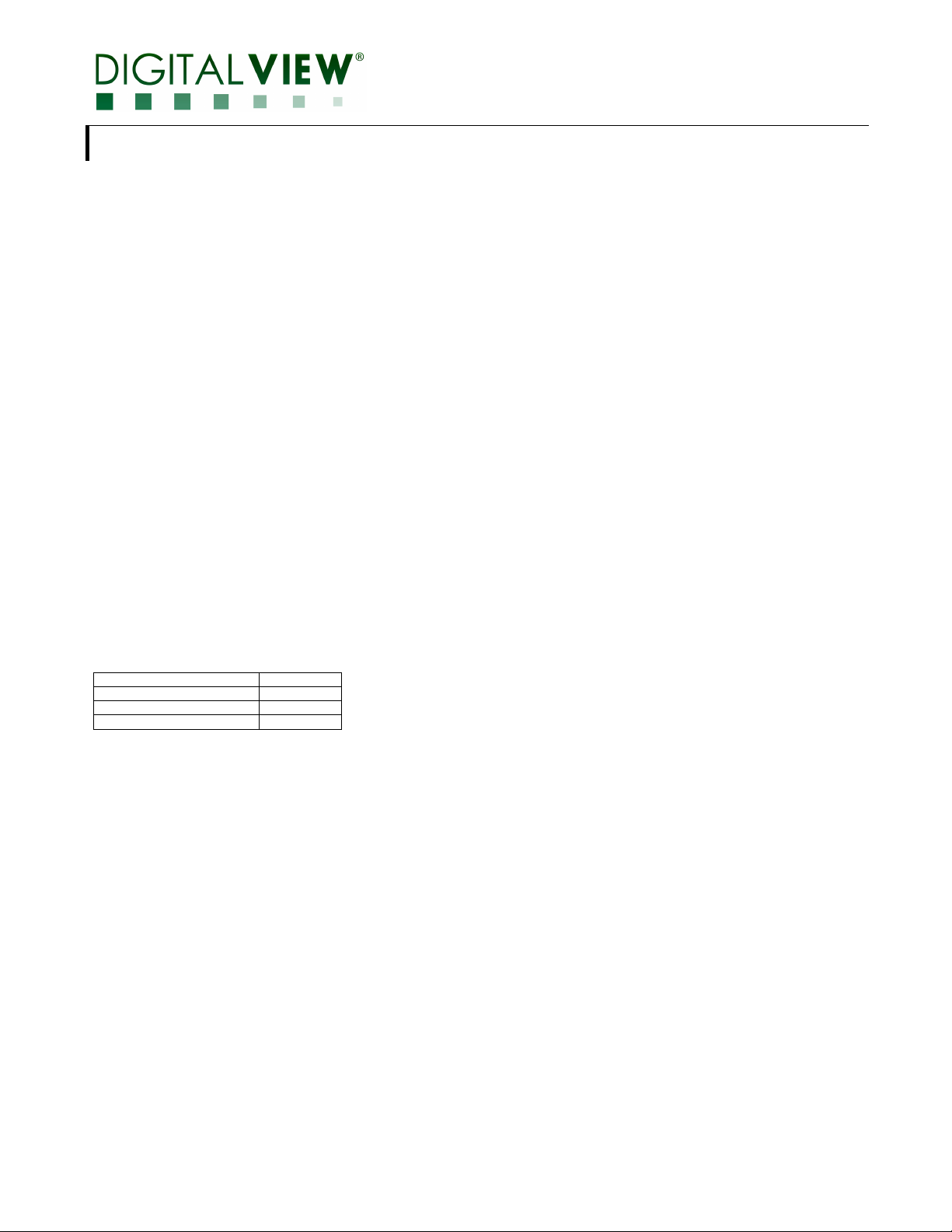
ASSEMBLY NOTES
This controller is designed for monitor and custom display projects using 1920x1200, 1920x1080, 1920x480, 1680x1050, 1600x1200, 1600x900,
1440x900, 1400x1050, 1366x768, 1280x1024, 1280x800, 1280x768, 1024x768, 1024x600, 960x960, 800x600, 800x480 resolution TFT panels with a
VGA, SVGA, XGA, SXGA, UXGA, WUXGA signal input. The following provides some guidelines for installation and preparation of a finished display
solution.
Preparation: Before proceeding it is important to familiarize yourself with the parts making up the system and the various connectors, mounting holes
and general layout of the controller. As much as possible connectors have been labeled. Guides to connectors and mounting holes are shown in the
following relevant sections.
1. LCD Panel: This controller is designed for typical LVDS interface TFT panels with panel voltage 3.3V or 5V or 12V LVDS interface. Due to the
variation between manufacturers of signal timing and other panel characteristics factory setup and confirmation should be obtained before
connecting to a panel. (NOTE: Check panel power jumper settings before connection)
2. Controller card: Handle the controller card with care as static charge may damage electronic components.
3. LVDS signal cable : In order to provide a clean signal it is recommended that LVDS signal cables are no longer than 46cm (18 inches). If loose
wire cabling is utilized these can be made into a harness with cable ties. Care should be taken when placing the cables to avoid signal
interference. Additionally it may be necessary in some systems to add ferrite cores to the cables to minimize signal noise.
4. Inverter: This will be required for the backlight of an LCD, some LCD panels have an inverter built in. As panels may have 1 or more backlight
tubes and the power requirements for different panel models backlights may vary it is important to match the inverter in order to obtain optimum
performance. See page 15 for the Application notes “Inverter connection section for more informations.
5. Inverter Cables: Different inverter models require different cables and different pin assignment. Make sure correct cable pin out to match the
inverter. Using wrong cable pin out may damage the inverter.
6. OSD switch mount controls: The following section discusses the controls required and the section on connectors provides the detail. The
controls are minimal: On/Off, Backlight Brightness (depends on inverter), OSD (5 momentary buttons) analog VR type or (8 momentary buttons)
digital type.
7. OSD switch mount controls cable: The cables to the function switches should be of suitable quality and length so that impedance does not
affect performance. Generally lengths up to 1 metre (3 feet) should be acceptable.
8. Controller status LED (Optional) : This LED indicates the controller status. The pin direction of the LED should be corrected for right colour
indication. Red colour stands for standby. Green colours stands for signal on. The status LED is an optional part only, can be unconnected.
Controller LED status (LED1) :
State LED color
No signal & backlight off RED
No signal & backlight on ORANGE
With signal & backlight on GREEN
9. IR sensor: It is an optional part only, can be unconnected if not using IR remote control. See Appendix V for button definition.
10. RS-232 control interface : Firmware upgrade and serial control via this interface port.
11. DVI Input port 1 and 2 : Plug the DVI cable to the connector DVI port 1 and 2 on the controller board.
12. Power Input: 12VDC is required, this should be a regulated supply. Although the controller provides power regulation for the LCD power this
does not relate to the power supplied to the backlight inverter. If an unregulated power supply is provided to an inverter any fluctuations in power may
affect operation, performance and lifetime of the inverter and or backlight tubes.
•••• Power Safety: Note that although only 12VDC is supplied as ‘power-in’ a backlight inverter for panel backlighting produces significantly higher
voltages (the inverter does not connect to the ground plane). We strongly advise appropriate insulation for all circuitry.
•••• EMI: Shielding will be required for passing certain regulatory emissions tests. Also the choice of external Controller to PC signal cable can affect
the result.
•••• Ground: The various PCB mounting holes are connected to the ground plane.
•••• Servicing: The board is not user serviceable or repairable. Warranty does not cover user error in connecting up to the controller and is
invalidated by unauthorized modification or repairs.
Page 4 of 30
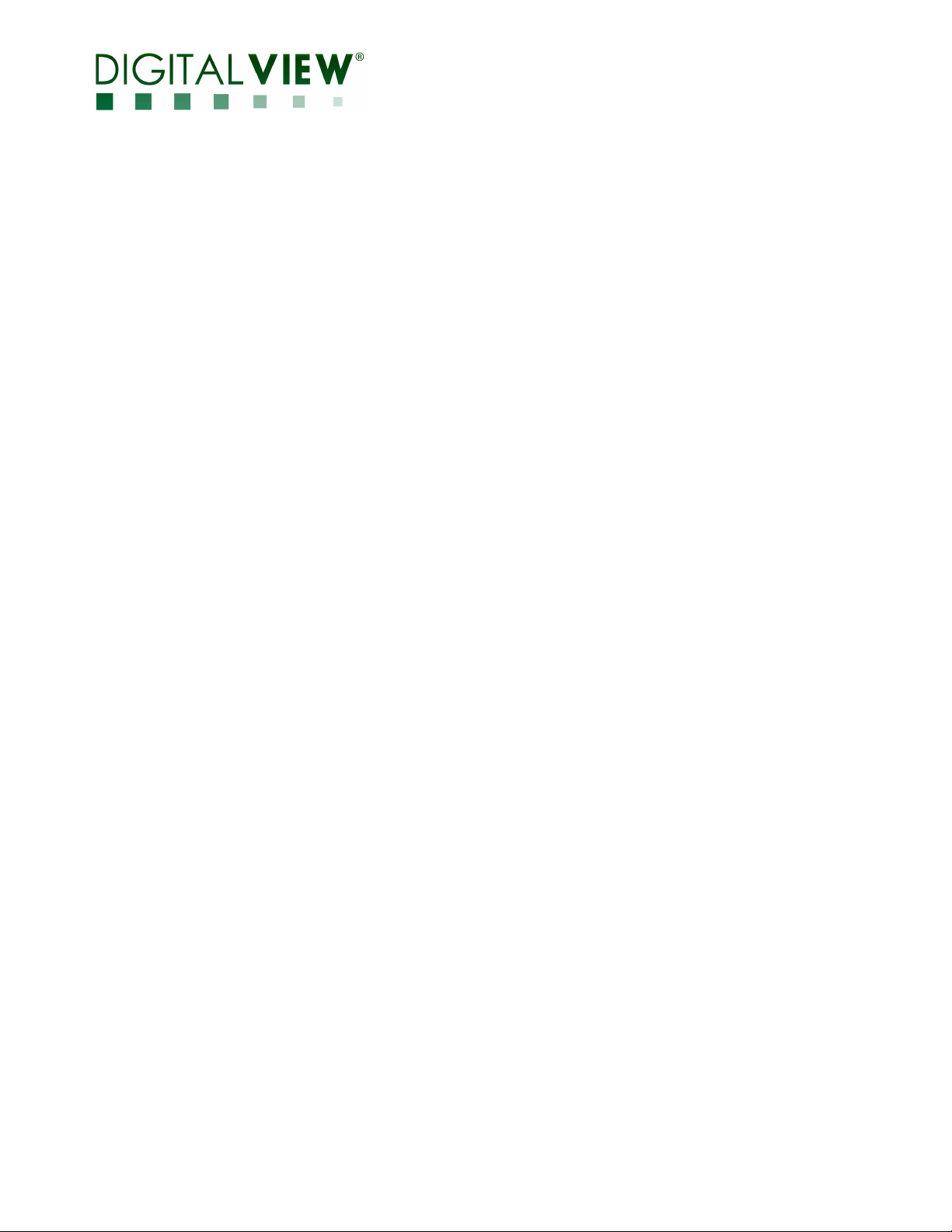
•••• Controller Mounting: It is recommended that a clearance of at least 10mm is provided above and 5mm below the controller when mounted.
Additionally consideration should be given to:
• Electrical insulation.
• Grounding.
• EMI shielding.
• Cable management. Note: It is important to keep panel signal cables apart from the inverter & backlight cables to prevent signal
interference.
• Heat & Ventilation: Heat generated from other sources, for example the backlight of a very high brightness panel may generate significant
heat which could adversely affect the controller.
• Other issues that may affect safety or performance.
IMPORTANT: Please read the Application Notes section for more information.
Page 5 of 31
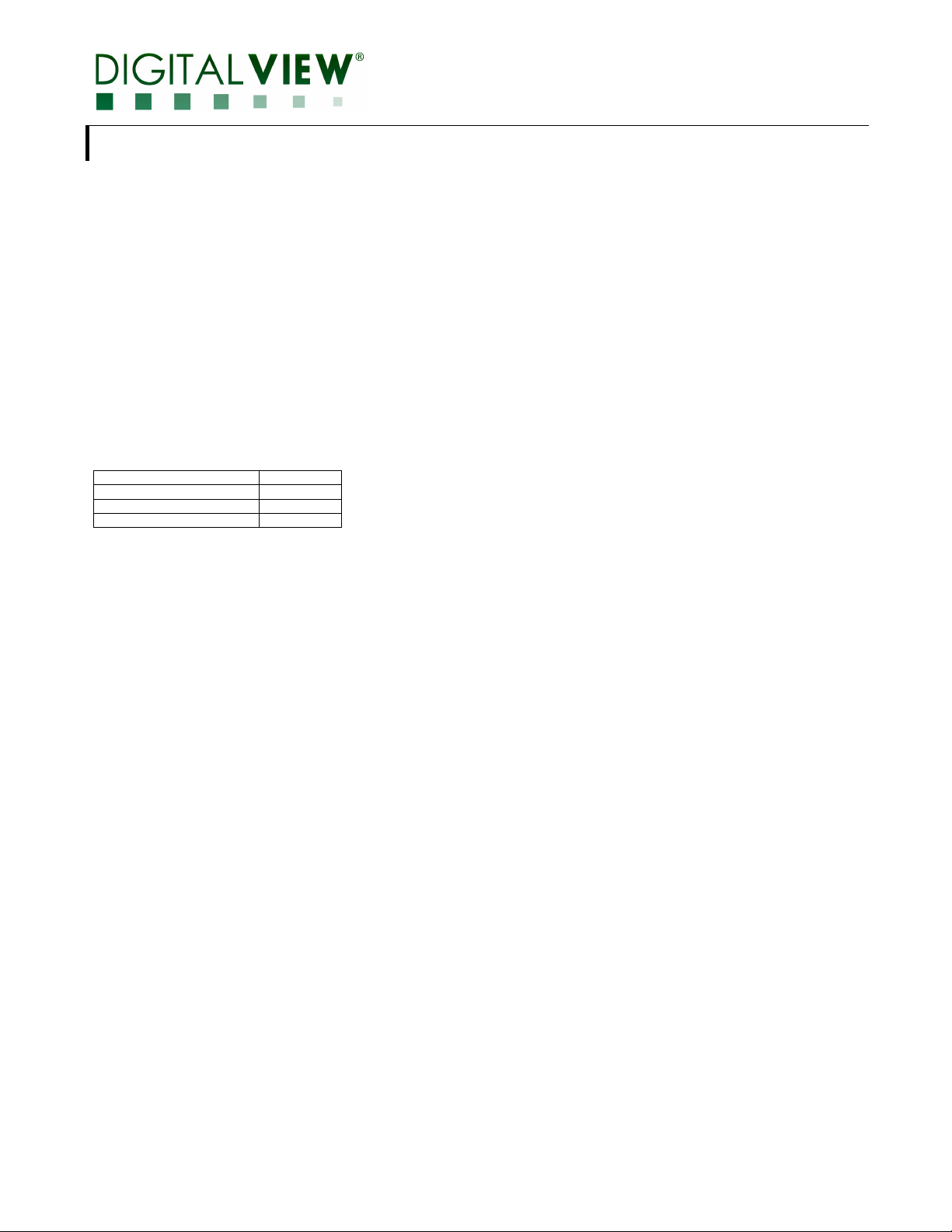
CONNECTION & OPERATION
CAUTION: Never connect or disconnect parts of the display system when the system is powered up as this may cause serious damage.
CONNECTION
Connection and usage is quite straight forward (it is useful to have the relevant connection diagram available at this time):
LCD panel & Inverter: Connect the inverter (if it is not built-in the panel) to the CCFT lead connector of the LCD panel.
LVDS type panels: Plug the LVDS signal cable direct to J3. Insert the panel end of the cable to the LCD panel connector.
Inverter & Controller: Plug the inverter cable to CNB1 and CNA1 (if necessary). Plug another end to the connector on the inverter.
Function switch & Controller: Plug the OSD switch mount cable to CNC1 on the controller board and another end to the OSD switch mount.
LED 1 : Plug in a 3-way with dual colour LED to connector LED1 on the controller board for indicating the controller status.
IR & Controller: Plug in a 3-way with IR sensor to connector IR1 on the controller board.
Jumpers : Check all jumpers are set correctly. Details referring the connection diagram.
Jumpers & Inverter & Panel voltage: Particularly pay attention to the settings of JA3, JB1, JB2, JB3. JB2 & JB3 are used for inverter control (read
inverter specification and information on the jumper table to define the correct settings). JA3 is used for panel voltage input (read panel specification
and information on the jumper table to define the correct settings).
DVI cable : Plug the DVI cable to the connector DVI port 1 and 2 on the controller board.
Power supply & Controller: Plug the DC 12V power in to the connector PP2. You can consider to use DigitalView mating power cable P/N
426013800-3, 160mm.
Power on: Switch on the controller board and panel by using the OSD switch mount.
CAUTION: Never connect or disconnect parts of the display system when the system is powered up as this may cause serious damage.
Controller LED status (LED1 & LED1A) :
State LED color
No signal & backlight off RED
No signal & backlight on ORANGE
With signal & backlight on GREEN
General:
• If you are using supplied cables & accessories, ensure they are correct for the model of panel and controller.
• If you are making your own cables & connectors refer carefully to both the panel & inverter specifications and the section in this manual,
“Connectors, Pinouts & Jumpers” to ensure the correct pin to pin wiring.
OPERATION
Once the system has been connected and switched on there are a number of functions available to adjust the display image as summarized in
the following sections. The settings chosen will be saved for each mode independently.
Page 6 of 30
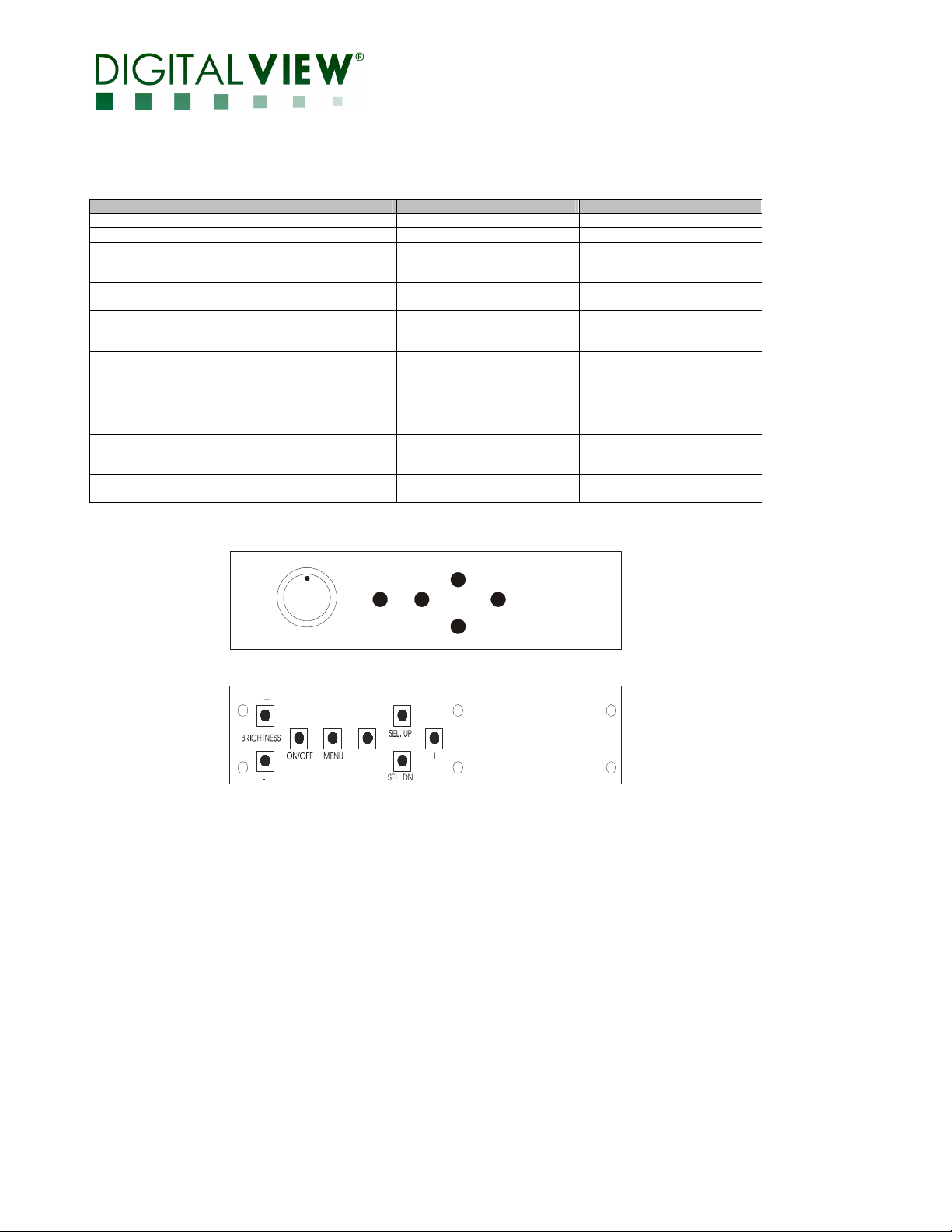
LCD DISPLAY SYSTEM SETTINGS
NOTE: By way of explanation the following refers to a set of sample buttons that may be obtained as an option. In addition to power on/off and
connection for backlight brightness the controller provides an On Screen Display of certain functions which are controlled by 5 momentary type
buttons (analog VR type) or 8 momentary type buttons (digital type):
Controls Analog VR type Digital type
On/Off – turns controller board power on VR toggle switch On/Off button
Brightness – controls backlight brightness Rotary VR Brightness +/- buttons
Menu – turns OSD menu On or Off (it will auto time
off) (Function with signal input
only)
Select – Select function / Confirm
(under OSD menu on state)
Move up to select individual RGB color level OSD
page
(under OSD menu on state)
+ – increase the setting / moves the selector to the
next function
(under OSD menu on state)
- - decrease the setting / moves the selector to the
previous function
(under OSD menu on state)
Reset to Factory Defaults Press and hold SEL DN
Switch to next input source
(under OSD menu off state)
Menu button Menu button
SEL DN SEL DN
SEL UP SEL UP
+ +
- -
button, then power on the
controller
+ +
Press and hold SEL DN button,
then power on the controller
ON/Off/Brightness
Menu
-
Analog VR type
Dig ital type
SEL UP
+
SEL DN
Page 7 of 31
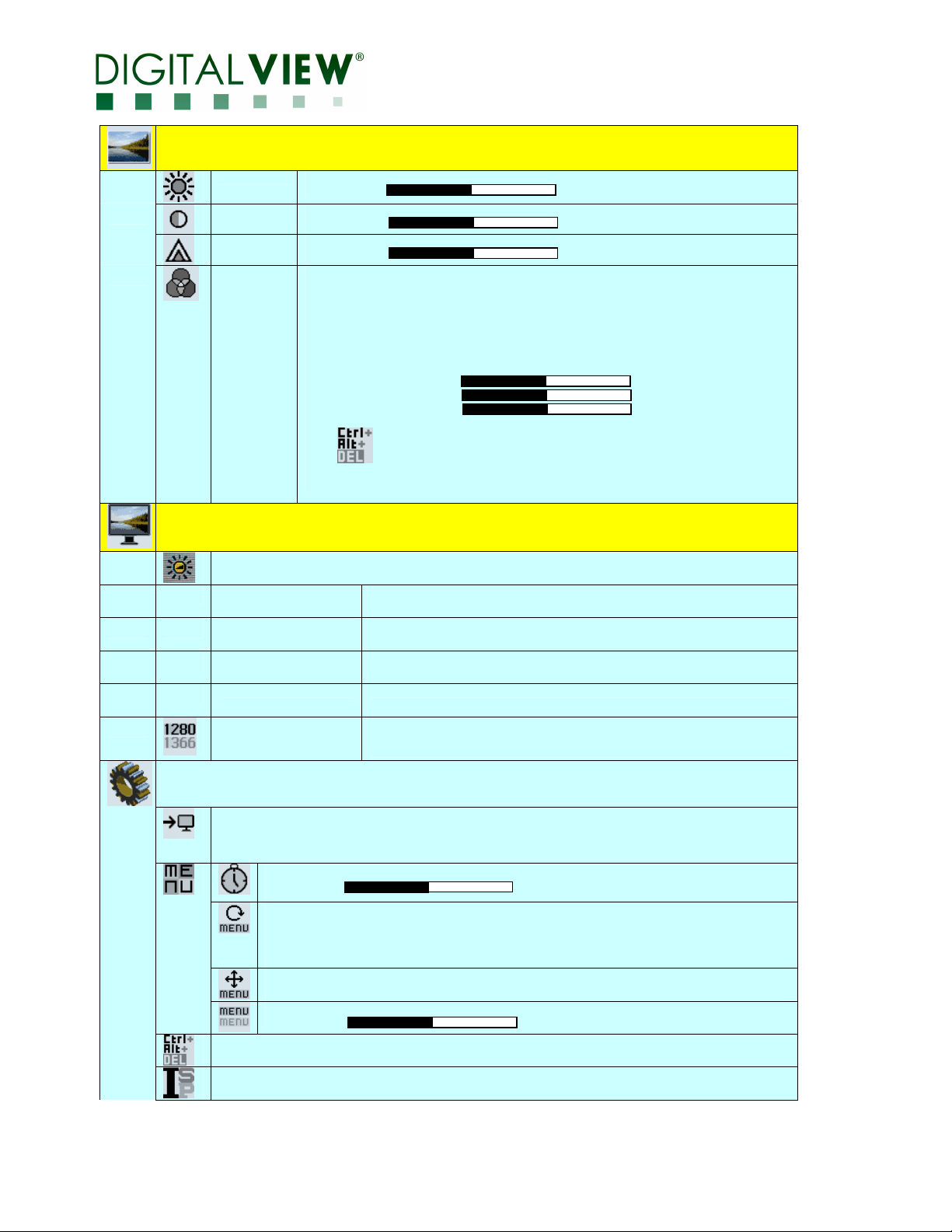
OSD Functions
Image
Brightness
Contrast
Sharpness
Color
4
4
Display
4
4
Invert
Control
D/A / PWM : Selection for voltage level dimming control / PWM dimming control
Frequency
B/L
Wide Screen mode
4
4
for Always ON)
270
Increase/decrease brightness level.
Press – or + (- + ) Total : 100 steps
Increase/decrease contrast level.
Press – or + (- + ) Total : 100 steps
Increase/decrease sharpness level.
Press – or + (- + ) Total : 8 steps
Color temp
coolest image looks like. The lower temperature the warmest image looks like.)
4200k
5000k
6500k
7500k
9300k
User 4444
R Press – or + (- + ) Total : 100 steps
G Press – or + (- + ) Total : 100 steps
B Press – or + (- + ) Total : 100 steps
Reset
Gamma (0.4/0.6/1.0/1.6/2.2)
(Adjust the warmness of the image displayed. The higher temperature the
System
Backlight
B/L Invert : Invert for the backlight brightness
Backlight frequency 100 ~ 440Hz in a step of 20
Backlight brightness adjustment
DDC programming: Video timing
CVT timing
Input : Select the input video signal
DVI 1
DVI 2
Autoscan : Enable the Auto source seek function
Timer : OSD Timeout in seconds
Reset : Load factory default settings.
Press down on OSD keypad to factory reset
For Smart ISP firmware upgrade
Press – or + (- + ) From ON, 5 to 60 (Total : 13 steps, ON standard
Rotation : OSD menu rotation in degree
0
90
180
Position : Adjust OSD menu position
Transparency : Set OSD transparency
Press – or + (- + ) Total : 100 steps
[Refer to Appendix V for the details timings support]
Remark :
Items marked 4 have sub menus.
Exit the OSD menu to save the setting chosen
Page 8 of 30
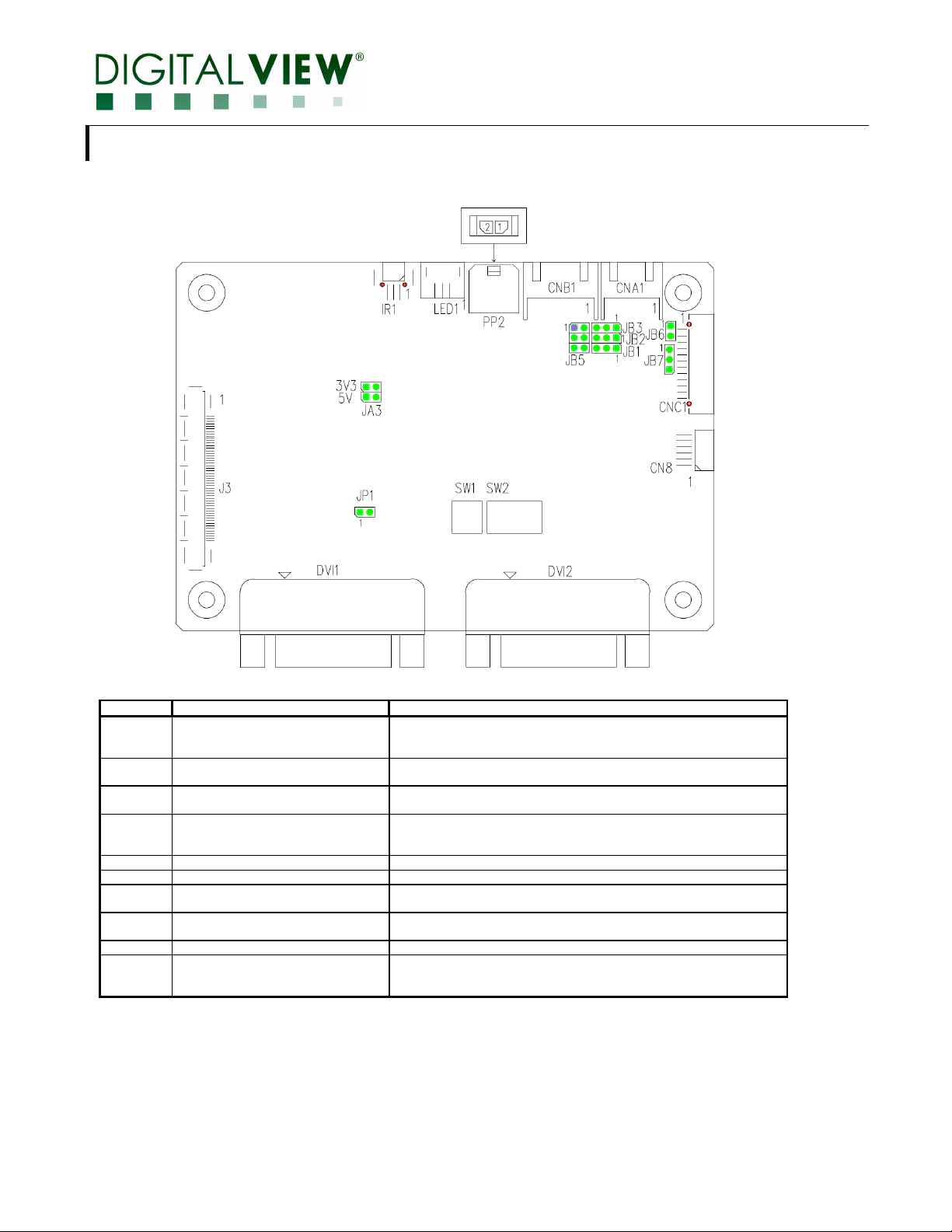
Ref Purpose
Description
CONNECTORS, PINOUTS & JUMPERS
The various connectors are:
Summary: Connectors
CN8 Serial control Molex 53261-0671, 6 ways 1.25mm pitch
CNA1 Auxiliary power output JST 4-way, S4B-XH-A (Mating type : XHP-4)
CNB1 Backlight inverter JST 5-way, S5B-XH-A (Mating type : XHP-5)
CNC1 OSD controls Hirose DF13A-12P-1.25H (Mating type : DF13-12S-1.25C)
DVI 1 DVI-D 1 signal input DVI-D connector
DVI 2 DVI-D 2 signal input DVI-D connector
IR1 Infra-Red sensor connector Molex 53261-0371, 3 way 1.25mm pitch (Mating type : 51021-0300)
LED1 Dual color LED connector for
controller status
J3 LVDS panel signal JAE FI-RE51S-HF (Mating type : JAE FI-RE51HL)
PP2 Power input Molex 43650-0200 compatible (Mating type : Molex 43645-0200
(Mating type : Molex 51021-0600)
(Matching connection cable P/N 426171800-3)
(Matching cable P/N 426040200-3)
(Matching cable P/N 426058300-3)
(Matching OSD switch mount cable P/N 426122200-3 (150mm) or P/N
426122210-3 (250mm)
(Matching connection cable P/N 426031500-3)
JST 3-way, S3B-ZR-SM4A (Mating type : ZHR-3)
(Matching connection cable P/N 426031400-3)
compatible)
(Matching power cable : P/N 426013800-3, 160mm)
Page 9 of 31
