Digital View SP-1600, 416990030/4X-3 Instruction Manual
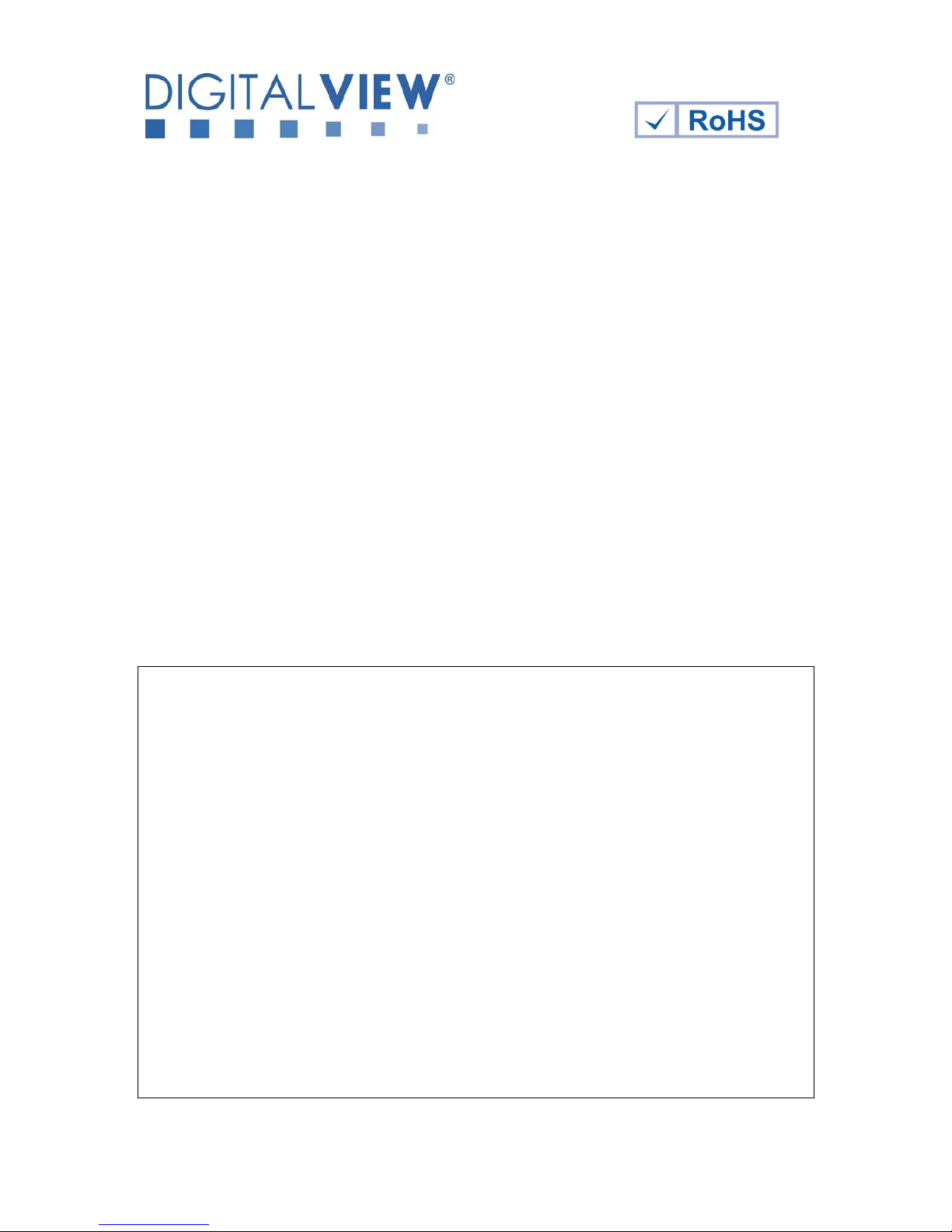
© Digital View Ltd 2011 www.digitalview.com Page 1 of 38
PC, DVI & VIDEO INTERFACE CONTROLLER
FOR TFT PANEL
Model: SP-1600
Part number : 416990030/4X-3
INSTRUCTIONS
CONTENTS
Page: 2. Introduction, How to Proceed, Usage Note, Disclaimer
3. System design – Diagram of a suggested system
4. Assembly notes – Important information about system elements
6. Connection & Operation – How to use the controller
10. Connectors, pinouts & jumpers – Essential connection information
19. Controller dimensions
20. Application notes
22. Troubleshooting
23. Specifications
24. Appendix I – Supported modes table
26. Appendix II – RS-232 control protocols
31. Appendix III – Mapping definition
33. Appendix IV – Auto Color Gain
34. Specification for inverter Interface Board P/N 416040010-3
37. Warranty, Caution & Limitation of Liability, Trademarks
38. Contact details
It is essential that these instructions are read and understood before connecting or
powering up this controller.
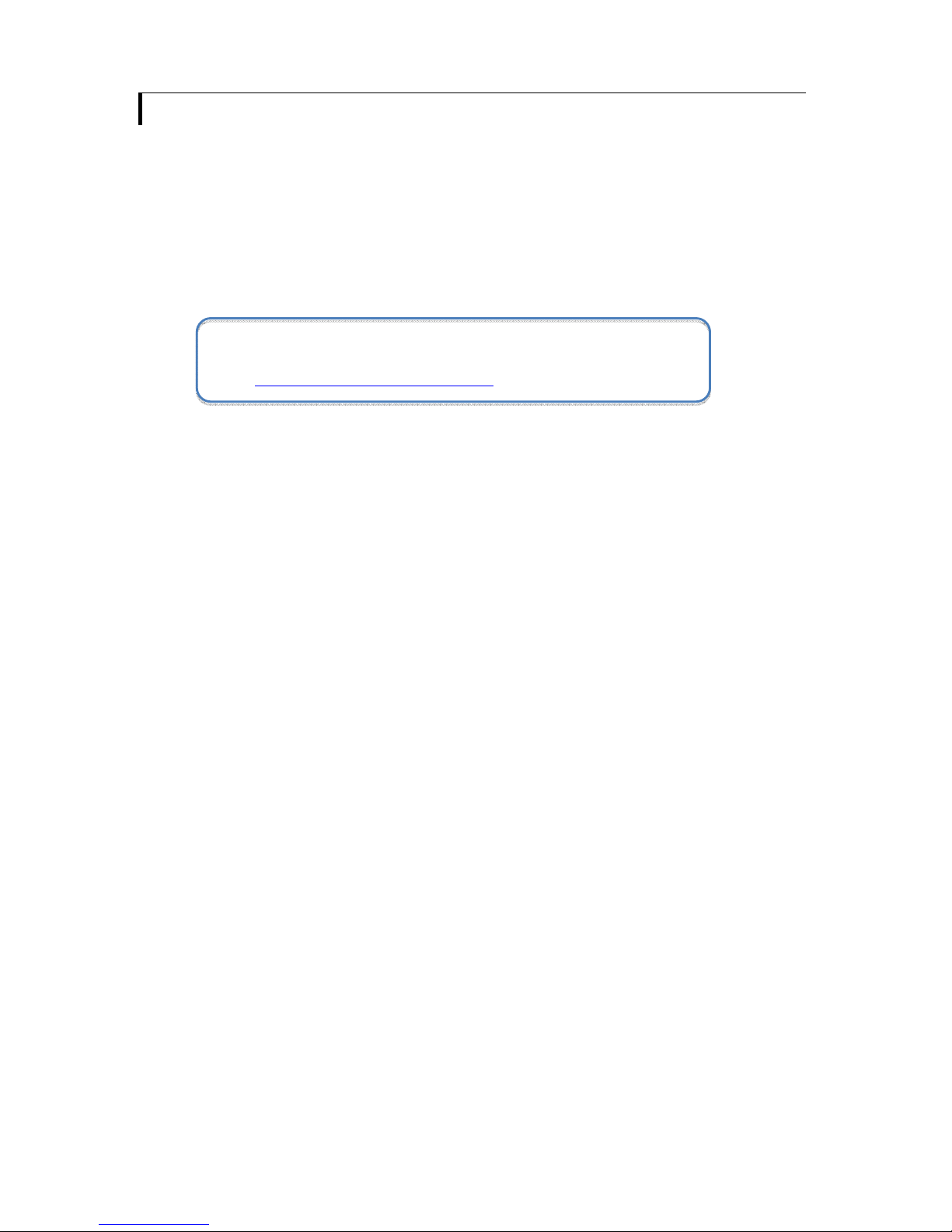
© Digital View Ltd 2011 www.digitalview.com Page 2 of 38
Introduction
Design for LCD monitor and other flat panel display applications, the SP-1600 controller provides easy to use interface
controller for :
¾ TFT (active matrix) LCD panels of 1600x1200, 1366x768, 1280x1024, 1280x 800, 1280x768, 1024x768, 800x600,
800x480 and 640x480 resolutions.
¾ Computer video signals of VGA, SVGA, XGA, SXGA, WXGA, UXGA standard.
¾ Video signals of NTSC, PAL and SECAM standard.
¾ Embedded 3D comb filter on video decoder to display excellent video picture quality.
¾ DVI input support up to 1600x1200 60Hz input signals
HOW TO PROCEED
¾ Ensure you have all parts & that they are correct, refer to:
• Connection diagram (separate document for each panel)
• Connector reference (in following section)
• Assembly notes
¾ Check controller switch & jumper settings (errors may damage the panel)
¾ Prepare the PC
¾ Connect the parts
¾ Understand the operation & functions
IMPORTANT USAGE NOTE
This equipment is for use by developers and integrators, the manufacturer accepts no liability for damage or injury
caused by the use of this product. It is the responsibility of the developer, integrators or other user of this product to:
• Ensure that all necessary and appropriate safety measures are taken.
• Obtain suitable regulatory approvals as may be required.
• Check power settings to all component parts before connection.
DISCLAIMER
There is no implied or expressed warranty regarding this material.
Controller Solution Generator
Full web resource matching controllers & panels with connection diagrams for download.
See at : http://www.digitalview.com/controllers/csg.php
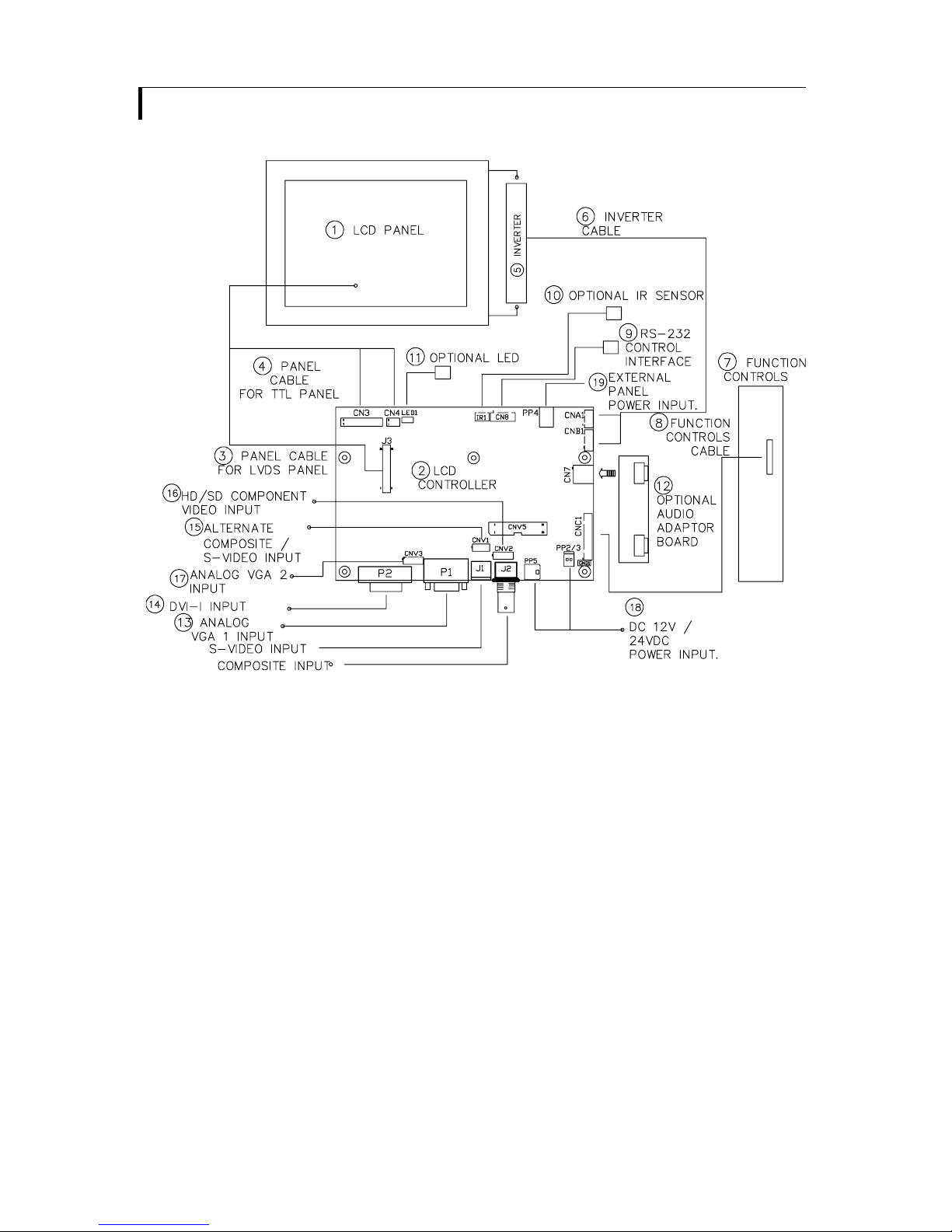
© Digital View Ltd 2011 www.digitalview.com Page 3 of 38
SYSTEM DESIGN
A typical LCD based display system utilizing this controller is likely to comprise the following:
Summary:
1. LCD panel
2. LCD controller card, SP-1600
3. LCD signal cable (use for LVDS panel)
4. LCD signal cable (use for TTL panel)
5. Inverter for backlight (if not built into LCD)
6. Inverter cable
7. Function controls
8. Function controls cable
9. RS-232 control interface
10. IR sensor (optional)
11. Status LED (optional)
12. Audio add-on board (optional)
13. External type signal inputs
- Analog VGA 1 input
- AV input (J1: S-video, J2: Composite video)
14. DVI-I input
15. Alternate composite / S-Video input
16. HD/SD Component video input
17. Analog VGA 2 input
18. 12V/24V DC power input
19. External panel power input
Digital View provides a range of parts, such as listed above, to make up complete display solutions.
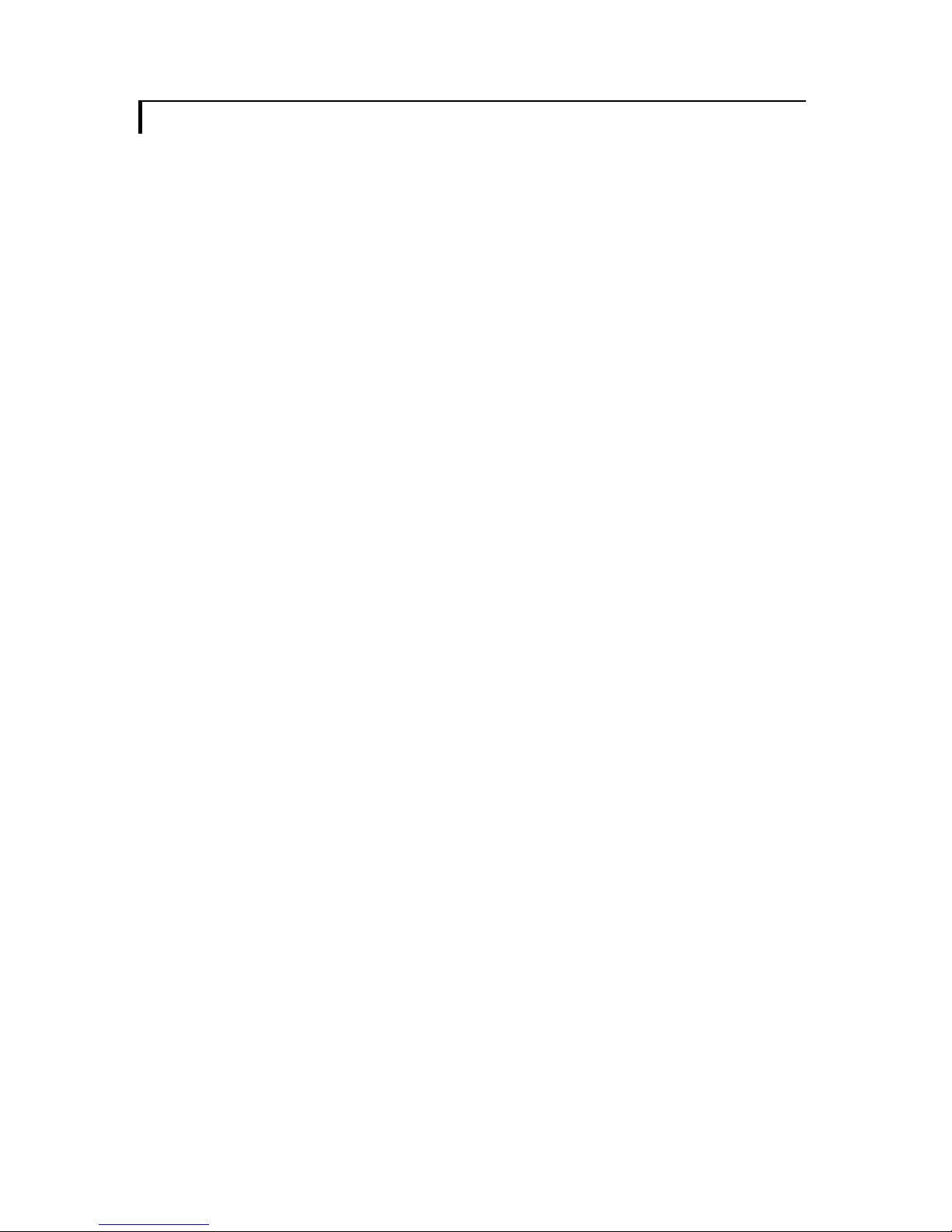
© Digital View Ltd 2011 www.digitalview.com Page 4 of 38
ASSEMBLY NOTES
This controller is designed for monitor and custom display projects using 1600x1200 or 1366x768 or 1280x1024 or 1280x800 or
1280x768 or 1024 x 768 or 800x600 or 800x480 or 640x480 resolution TFT panels with a VGA, SVGA, WXGA, XGA, SXGA or
UXGA signal input. The following provides some guidelines for installation and preparation of a finished display solution.
Preparation: Before proceeding it is important to familiarize yourself with the parts making up the system and the various
connectors, mounting holes and general layout of the controller. As much as possible connectors have been labeled. Guides
to connectors and mounting holes are shown in the following relevant sections.
1. LCD Panel: This controller is designed for typical LVDS or TTL single interface panels with panel voltage 3.3V, 5V or 12V
or 18V. Due to the variation between manufacturers of panels signal timing and other panel
characteristics, factory setup
and confirmation should be obtained before connecting to a panel. (NOTE: Check panel power jumper settings before
connection)
2. Controller: Handle the controller with care as static charge may damage electronic components. Make sure correct
jumper and dip switches settings to match the target LCD panel.
3. LCD signal cable (Single pixel TTL panel): In order to provide a clean signal it is recommended that LCD signal cables
should not longer than 33cm (13 inches). If loose wire cabling is utilized these can be made into a harness with cable ties.
Care should be taken when placing the cables to avoid signal interference. Additionally it may be necessary in some
systems to add ferrite cores to the cables to minimize signal noise.
4. LCD signal cable (LVDS panel): In order to provide a clean signal it is recommended that LVDS signal cables are no
longer than 46cm (18 inches). If those wire cabling is utilized these can be made into a harness with cable ties. Care
should be taken when placing the cables to avoid signal interference. Additionally it may be necessary in some systems to
add ferrite cores to the cable to minimize signal noise.
5. Inverter: This will be required for the backlight of an LCD, some LCD panels have an inverter built in. As LCD panels may
have 1 or more backlight tubes and the power requirements for different panel backlights may vary it is important to match
the inverter in order to obtain optimum performance. See Application notes page 18 for more information on connection.
6. Inverter Cables: Different inverter models require different cables and different pin assignment. Make sure correct cable
pin out to match inverter. Using wrong cable pin out may damage the inverter.
7. Function Controls: The following section discusses the controls required and the section on connectors provides the
detail. The controls are minimal: On/Off, Backlight Brightness (depends on inverter), OSD (5 momentary buttons) analog
VR type or (8 momentary buttons) digital type.
8. Function controls cable: The cables to the function switches should be of suitable quality and length so that impedance
does not affect performance. Generally lengths up to 1 meter (3 feet) should be acceptable.
9. Status LED: The pin direction of the LED should be corrected for right colour indication. Red colour stands for standby.
Green colour stands for signal on. The status LED is an optional part only, can be unconnected.
10. IR sensor: It is an optional part only, can be unconnected if not using IR remote control.
11. Audio add-on board: Provide the interface for the audio add-on board to be connected. The audio add-on board gives
the audio input and output signal connection. But the volume cannot be controlled by the OSD menu on the controller. It is
an optional part only, can be unconnected if not using audio.
12. VGA Input Cable: As this may affect regulatory emission test results and the quality of the signal to the controller a
suitably shielded cable should be utilized.
• AV cables: Standard Composite or S-video cables can be used. Reasonable quality cable should be used to avoid image
quality degradation.
13. DVI-D input cable : Plug the DVI cable to the connector P2 on the controller board.
14. Alternate video input for S-Video and composite video
15. HD/SD component video input : Plug the component video input signal on CNV2 connector
• Power Input: 12V/24VDC is required, this should be a regulated supply. The power rating is depending on the panel and
inverter used. Normally, power supply with 3.5Amp current output should enough for most of 4x CCFT panels. Although the
controller provides power regulation for the LCD power this does not relate to the power supplied to the backlight inverter. If an
unregulated power supply is provided to an inverter any fluctuations in power may affect operation, performance and lifetime of
the inverter and or backlight tubes.
• Power output: Note the controller has an overall 3Amp current limit and the current available from the auxiliary power
output will be dependent on the power input and other system requirements.
• Power Safety: Note that although only 12VDC / 24VDC is required as ‘power-in’ a backlight inverter for panel backlighting
produces significantly higher voltages (the inverter does not connect to the ground plane). We strongly advise appropriate
insulation for all circuitry.
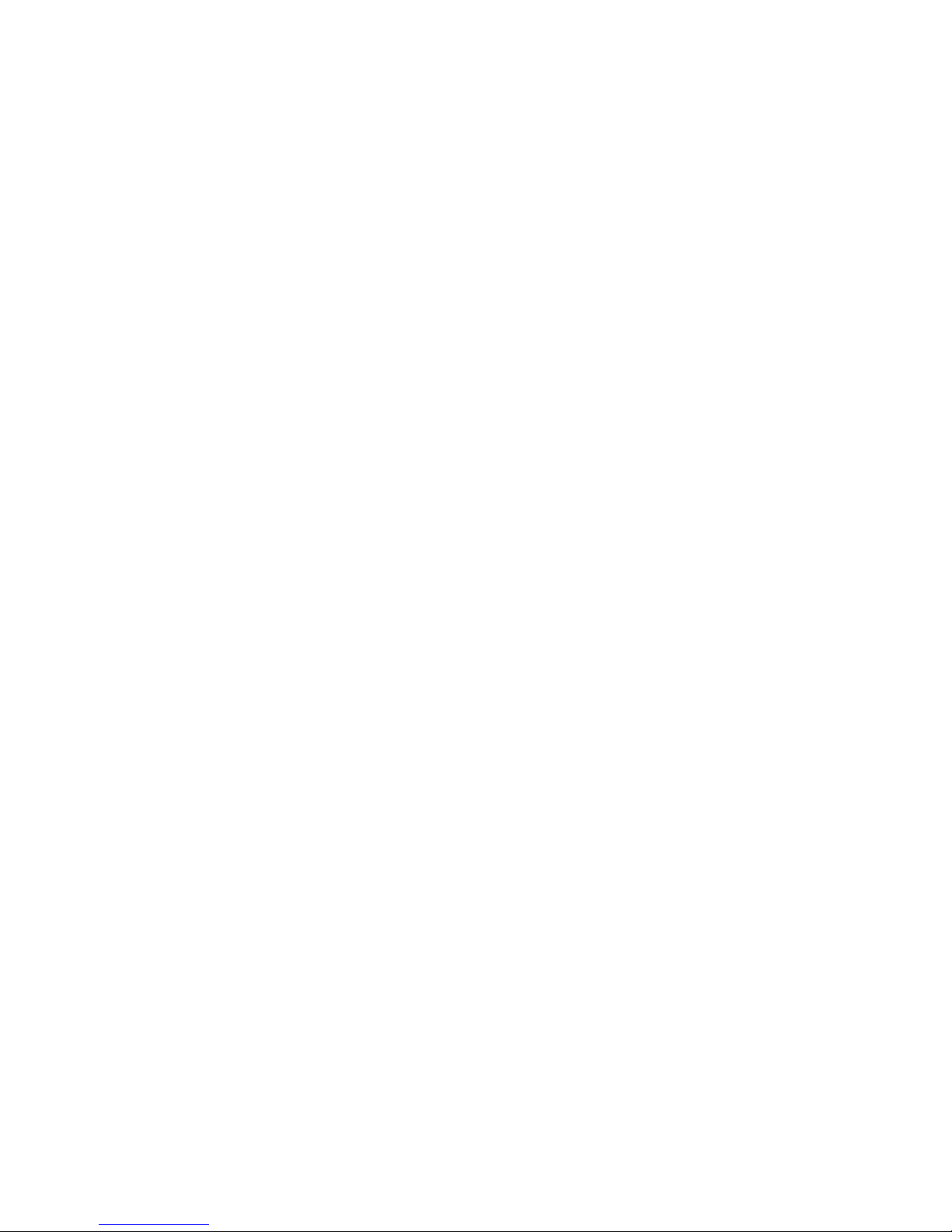
© Digital View Ltd 2011 www.digitalview.com Page 5 of 38
• EMI: Shielding will be required for passing certain regulatory emissions tests. Also the choice of external Controller to PC
signal cable can affect the result.
• Ground: The various PCB mounting holes are connected to the ground plane.
• Servicing: The board is not user serviceable or repairable. Warranty does not cover user error in connecting up to the
controller and is invalidated by unauthorized modification or repairs.
• Controller Mounting: It is recommended that a clearance of at least 10mm is provided above and 5mm below the
controller when mounted. Additionally consideration should be given to:
• Electrical insulation.
• Grounding.
• EMI shielding.
• Cable management. Note: It is important to keep panel signal cables apart from the inverter & backlight cables to
prevent signal interference.
• Heat & Ventilation: Heat generated from other sources, for example the backlight of a very high brightness panel may
generate significant heat which could adversely affect the controller.
• Other issues that may affect safety or performance.
• PC Graphics Output: A few guidelines:
• Signal quality is very important, if there is noise or instability in the PC graphics output this may result in visible noise
on the display.
• Refer to graphics modes table in specifications section for supported modes.
• Non-interlaced & interlaced video input is acceptable.
IMPORTANT: Please read the Application Notes section for more information.
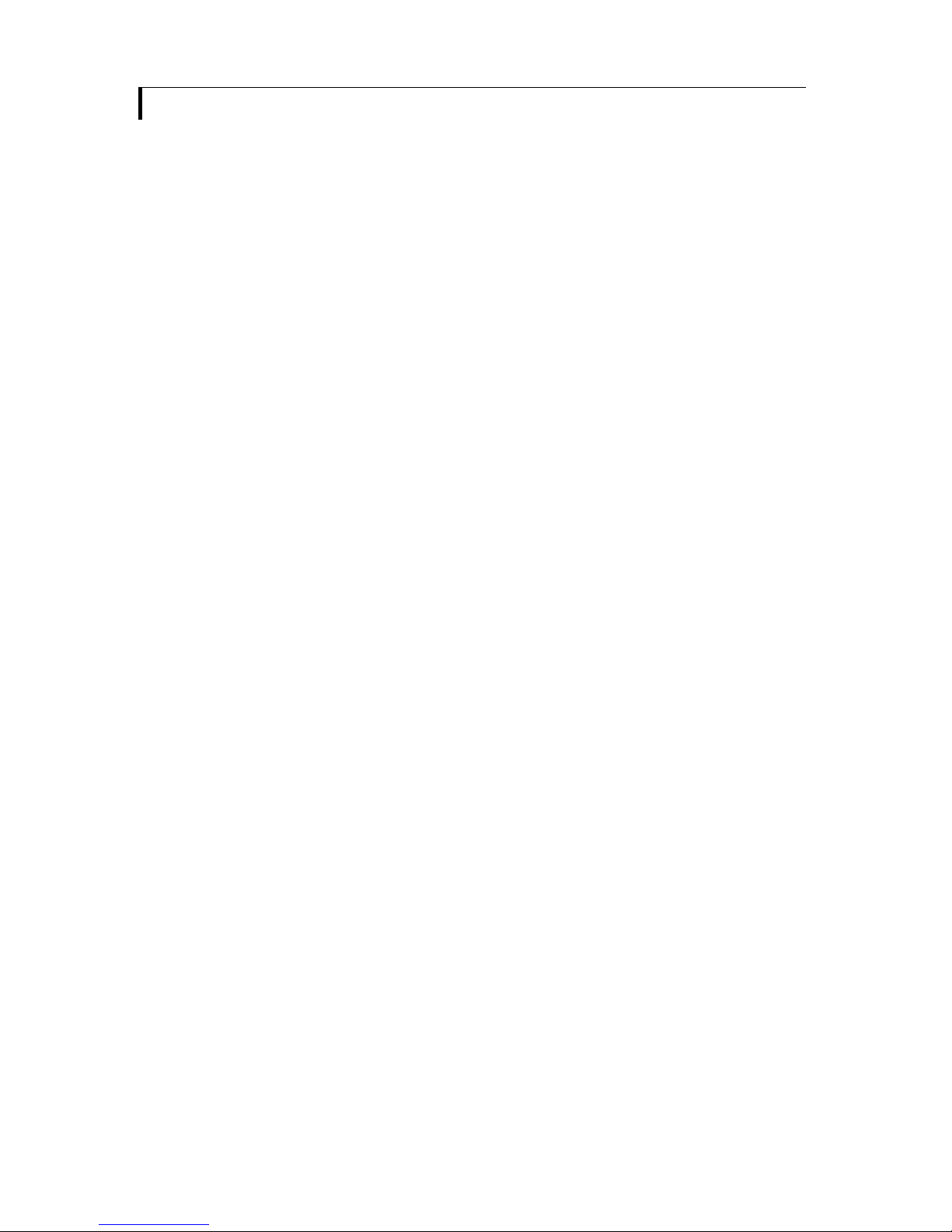
© Digital View Ltd 2011 www.digitalview.com Page 6 of 38
CONNECTION & OPERATION
CAUTION: Never connect or disconnect parts of the display system when the system is powered up as this may cause serious
damage.
CONNECTION
Connection and usage is quite straight forward (it is useful to have the relevant connection diagram available at this time):
1. LCD panel & Inverter: Connect the inverter (if it is not built-in the panel) to the CCFT lead connector of the LCD panel.
2. TTL type (Single pixel) panels: Plug the signal cables direct to CN3 and CN4 (CN4 will not be used for 3x6-bit panel) on
the controller board. Plug the other end of cables to the LCD connector board (if connector board is required, otherwise
the signal can be direct plug to the LCD panel connector). Then plug the board connector to the LCD panel connector.
LVDS type panels: The controller board has the built-in LVDS transmitter driver. Plug the LVDS cable to J3. Insert the
panel end of the cable the LCD panel connector.
3. Inverter & Controller: Plug the inverter cable to CNB1 and CNA1 (if necessary). Plug another end to the connector on
the inverter.
4. Function switch & Controller: Plug the OSD switch mount cable to CNC1 on the controller board and another to the
OSD switch mount.
5. LED & Controller: Plug in a 3-way with dual colour LED to connector LED1 on the controller board.
6. IR & Controller: Plug in a 3-way with IR sensor to connector IR1 on the controller board.
7. Jumpers & Switches: Check all jumpers and switches (JP7, SW3, SW4) are set correctly. Details referring the
connection diagram (a separate document) or the jumpers and switches setting table (in the following section).
8. Jumpers & Inverter & Panel voltage: Particularly pay attention to the settings of JA3, JA5 & JA6, JB2 and JB3. JB2 &
JB3 are used for inverter control (read inverter specification and information on the jumper table to define the correct
settings). JA3, JA5 & JA6 are used for panel voltage input (read panel specification and information on the jumper table to
define the correct settings).
9. VGA cable & Controller: Plug the VGA cable to the connector P1 on the controller board.
10. Power supply & Controller: Plug the DC 12V/24V power in to the connector PP5 or PP2/3. You can consider to use
DigitalView mating power cable P/N 426013800-3, 160mm for PP5 connection.
11. External panel power input : Plug power cable : P/N 426013700-3 for external panel power input (3.3 (max 7A) /
5V (max 7A) / 12V (max 5A) / 18V (max3.5))
12. Power on: Switch on the controller board and panel by using the OSD switch mount.
The red LED will light up when power on. The LED will change to green when VGA signal on.
General:
• If you are using supplied cables & accessories, ensure they are correct for the model of panel and controller.
• If you are making your own cables & connectors refer carefully to both the panel & inverter specifications and the section
in this manual, “Connectors, Pinouts & Jumpers” to ensure the correct pin to pin wiring.
PC SETTINGS
The controller has been designed to take a very wide range of input signals however to optimize the PC’s graphics performance
we recommend choosing 60Hz vertical refresh rate – this will not cause screen flicker.
OPERATION
Once the system has been connected and switched on there are a number of functions available to adjust the display
image as summarized in the following sections. The settings chosen will be saved for each mode independently.
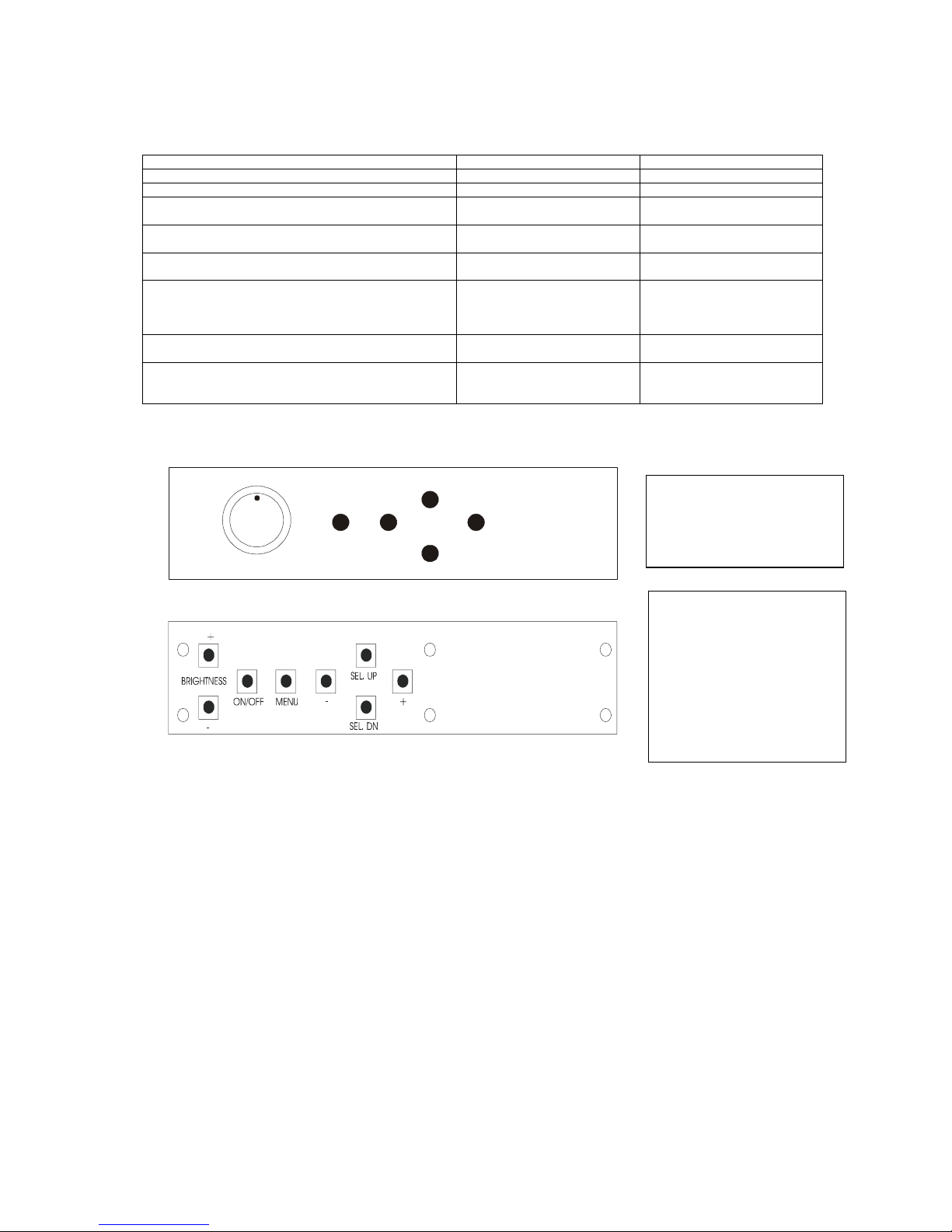
© Digital View Ltd 2011 www.digitalview.com Page 7 of 38
LCD DISPLAY SYSTEM SETTINGS
NOTE: By way of explanation the following refers to a set of sample buttons that may be obtained as an option. In addition
to power on/off and connection for backlight brightness the controller provides an On Screen Display of certain functions
which are controlled by 5 momentary type buttons (analog VR type) or 8 momentary type buttons (digital type):
Controls Analog VR type Digital type
On/Off – turns controller board power on VR toggle switch On/Off button
Brightness – controls backlight brightness Rotary VR Brightness +/- buttons
Menu
– Turns OSD menu On or Off (it will auto time off)
Menu button Menu button
Select down
– Moves the selector to the next function (down)
SEL DN SEL DN
Select up
Moves the selector to the previous function (up)
SEL UP SEL UP
+
– Increase/Select the OSD parameter values
– Go into the sub-menu page
– Confirm to select the OSD function
+ +
-
– Decrease/Select the OSD parameter values
- -
Reset to Factory Defaults Press and hold SEL DN
button, then power on the
controller
Press and hold SEL DN button,
then power on the controller
ON/Off/Brightness
SEL UP
SEL DN
+
-
Menu
Analog VR type
Digital type
12V / 24VDC power input :
Analog 10K VR Type OSD
switch mount uses
P/N 410680550-3 or up
12V / 24VDC power input :
Digital 10K Type OSD
switch mount uses
P/N 416100520-3 or up
12VDC power input :
Digital 10K Type OSD
switch mount uses
P/N 416100510-3
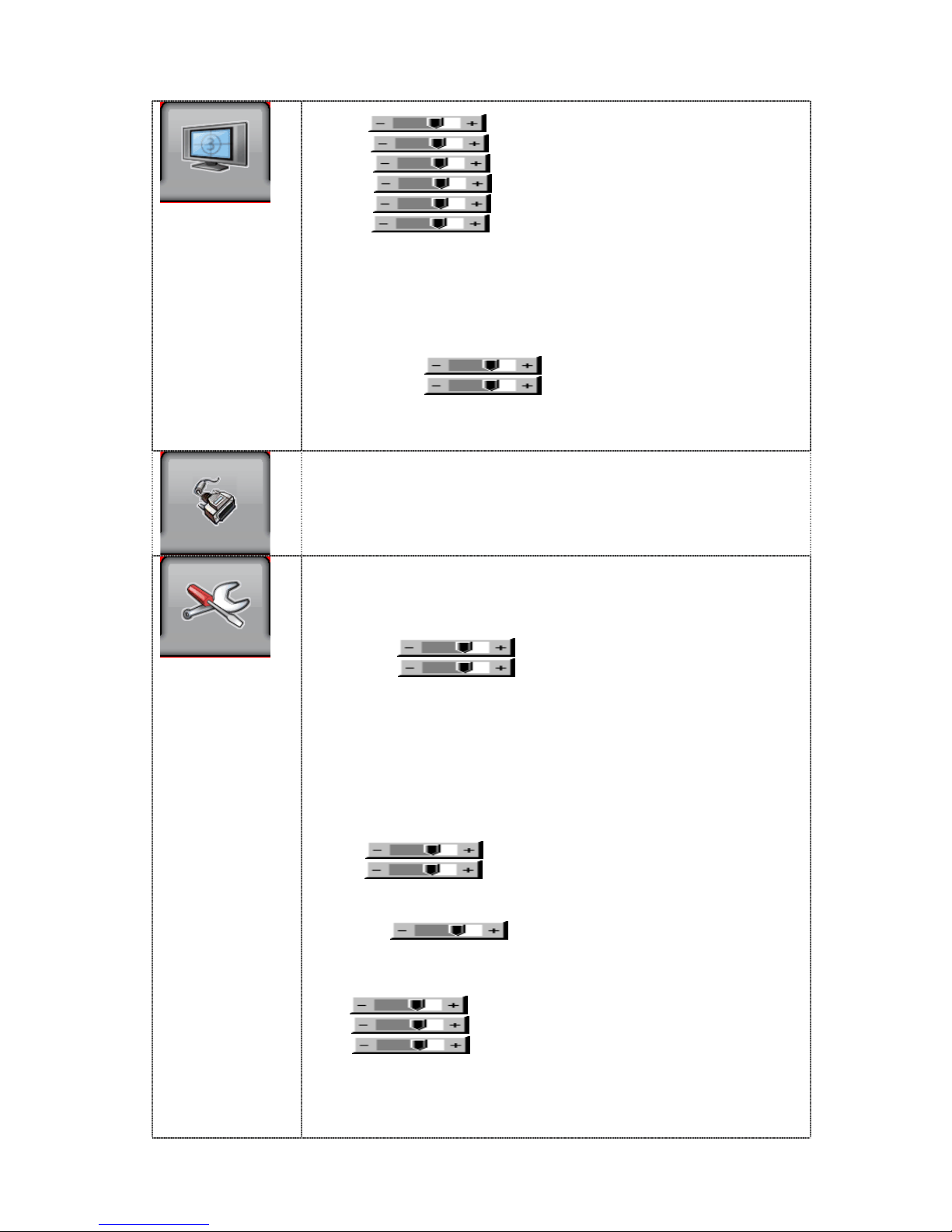
© Digital View Ltd 2011 www.digitalview.com Page 8 of 38
OSD functions
Picture :
Volume
Increase/decrease volume level, total 31 steps
Brightness
Increase/decrease panel brightness level, total: 100 steps
Contrast
Increase/decrease panel contrast level, total: 100 steps
Hue *
Increase/decrease Hue level, total: 100 steps
Saturation *
Increase/decrease saturation, total: 100 steps
Sharpness
Increase/decrease sharpness, total: 15 steps
Aspect Size 4
Aspect Ratio : Fill Screen / Fill Aspect / 1 to 1 (UNDER ARGB / DVI mode)
Auto / Fill Screen / 1 to 1 / Anamorphic (UNDER VIDEO MODE)
- Fill Screen : Enable full screen expansion for lower resolution Image
- Fill Aspect : Enable fill screen expansion for lower resolution image
according to aspect ratio
- 1 to 1 : Display the exact image resolution on the screen without
image expansion.
Horz Position
Move the image position horizontally
Vert Position
Move the image position vertically
Blue Only : OFF / ON : Turn off the "Red" & "Green" channel (i.e. output all zero to Red &
Green channel)
* : DISPLAY IN VIDEO MODE ONLY
Main Source : Select the input video signal
VGA 1 / Composite Video / S-Video / VGA 2 / DVI / HD/SD Component
Utilities :
Setup 4
Auto Picture Setup
#
4 : Auto adjust the image position, phase and size
Auto Color Gain
#
4 : Auto Color Calibration (Function in ARGB mode ONLY – See
appendix IV)
Manual Clock
#
: Adjust the image horizontal size
Manual Phase
#
: Fine tune the data sampling position (adjust image
quality)
Auto Source Seek : OFF / ON
ON – Auto source select always enable
OFF – Disable auto source select function
Auto Power : OFF / ON
ON – Enable soft power off function if absence of input signals
OFF – Disable soft power function
Video Standard (SD)** : Auto / NTSC / PAL / SECAM / NTSC 443
Gamma : 1.0 / 1.6 / 2.2
OSD 4
H Position
: Move the OSD menu image horizontally
V Position
: Move the OSD menu image vertically
Timeout (sec) : 1 – 20 : Adjust the OSD menu timeout period in a step of 1
seconds (max 20 seconds)
Language : English / Simplified Chinese : Select OSD menu language display
Transparency :
0 – 100 steps
Color Temperature 4
Color Temp : 9300K / 8000K / 6500K / 5000K
Red :
Green :
Blue :
Hot Key 4
Hot key 1 : Brightness / Contrast / Input / Aspect / Volume
Hot key 2 : Brightness / Contrast / Input / Aspect / Volume
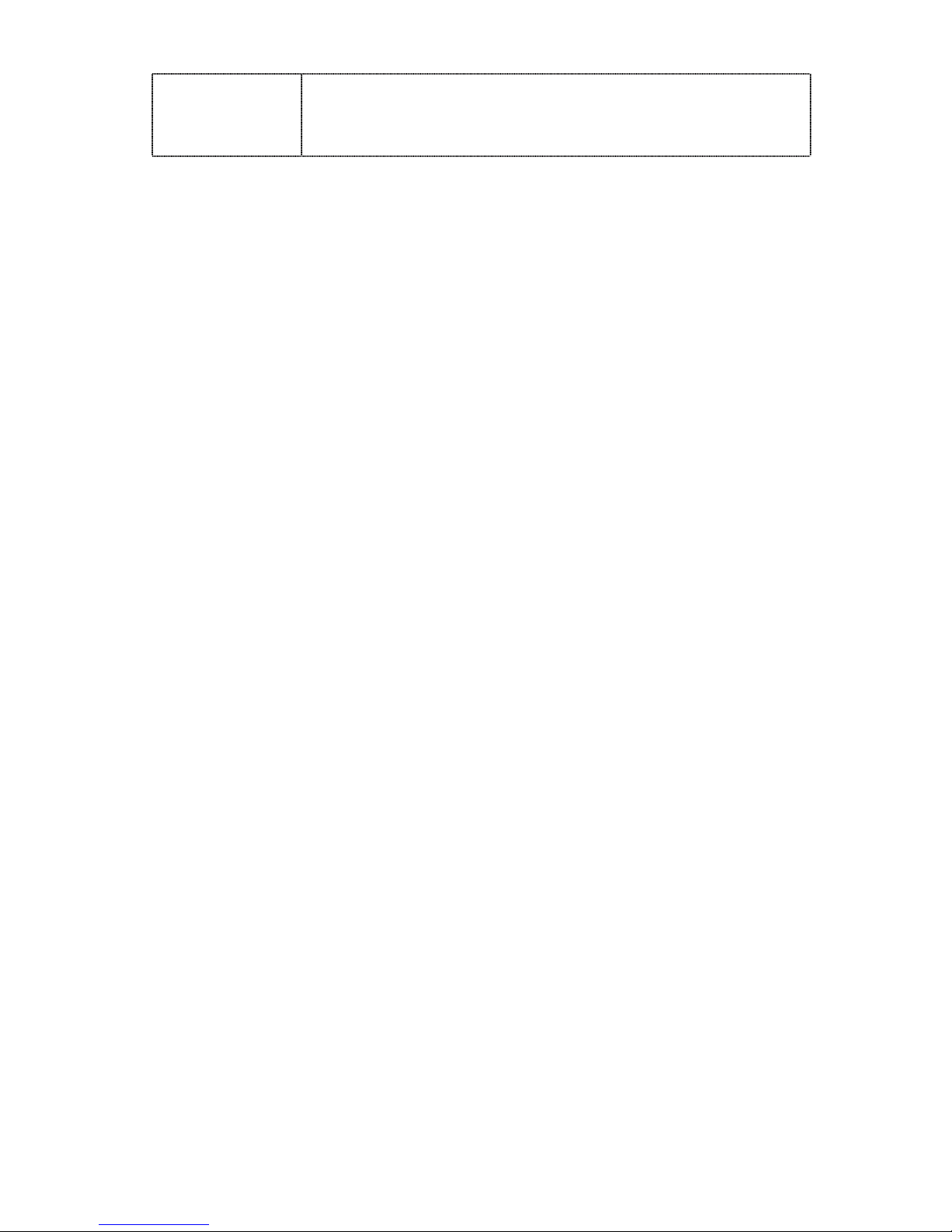
© Digital View Ltd 2011 www.digitalview.com Page 9 of 38
Reset to Factory Defaults 4
Factory Defaults
Reset Color Gain
#
DDC Updates
** : FUNCTION IN VIDEO MODE ONLY
# : DISPLAY AND FUNCTION IN VGA MODE ONLY
Firmware : V0.15.00 or up
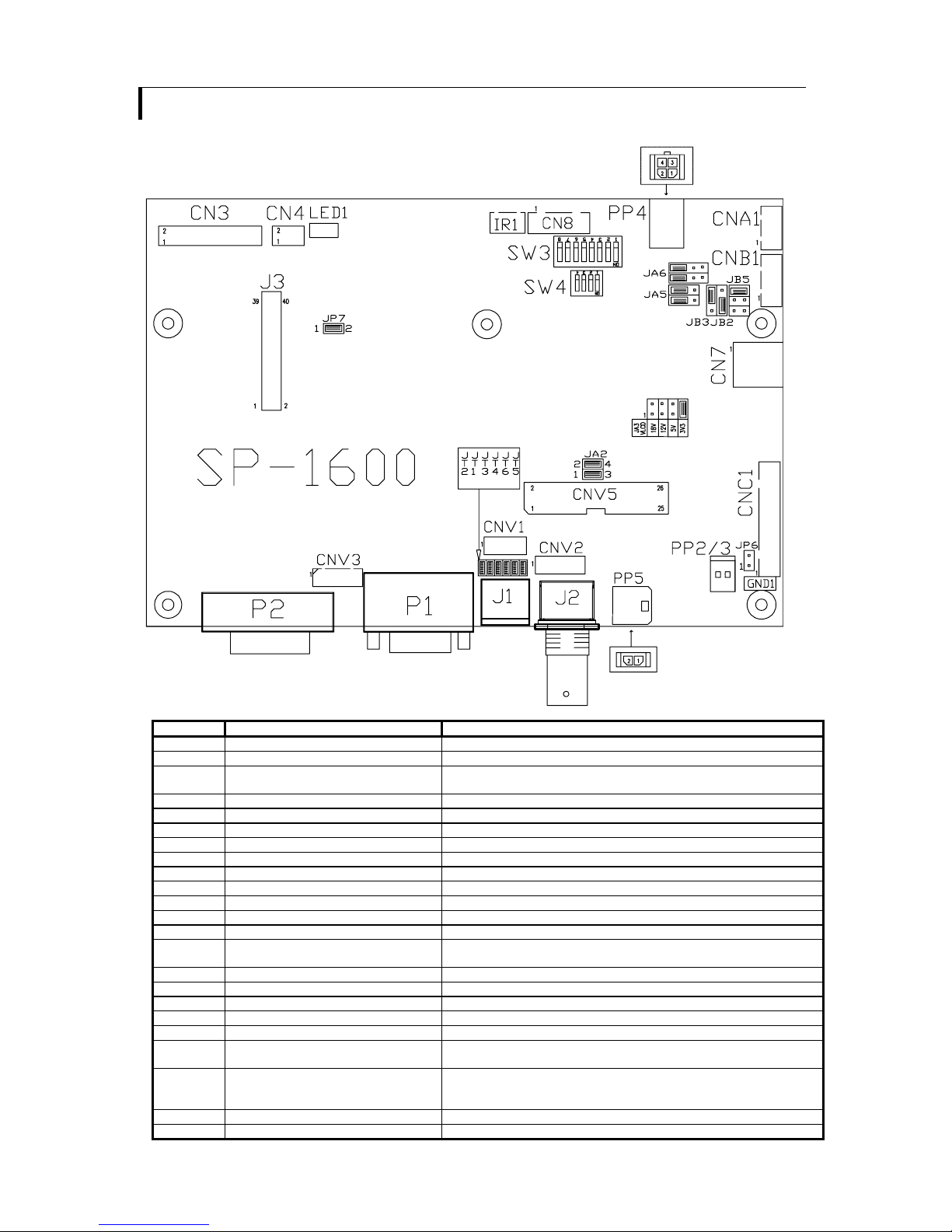
© Digital View Ltd 2011 www.digitalview.com Page 10 of 38
CONNECTORS, PINOUTS & JUMPERS
The various connectors are:
Summary: Connectors
Ref Purpose Description
CN3 Panel signal for TTL panel Hirose 50-pin, DF20G-50DP-1V (Matching type : DF20A-50DS-1C)
CN4 Panel signal for TTL panel Hirose 10-pin, DF20G-10DP-1V (Matching type : DF20A-10DS-1C)
CN7 Audio board connector DIL socket header 5x2 right angle
(Matching audio Add-on Board P/N 416940020-3)
CN8 RS-232 serial control JST 6-way, B6B-XH-A (Matching type : XHP-6)
CNA1 Auxiliary power output JST 4-way, B4B-XH-A (Matching type : XHP-4)
CNB1 Backlight inverter JST 5-way, B5B-XH-A (Matching type : XHP-5)
CNC1 OSD controls JST 12-way, B12B-XH-A (Mating type : XHP-12)
CNV1 Alternate video in JST 5-way, B5B-PH-K (Matching type : PHR-5)
CNV2 Component video in JST 6-way, B6B-PH-K (Matching type : PHR-6)
CNV3 ARGB 2 input 12-way pin header (Matching cable : P/N 426003300-3)
CNV5 Reserved Reserved
J1 S-video in Mini din 4-way
J2 Composite video in BNC connector
J3 Panel signal for LVDS panel Hirose 40 pin, DF13-40DP-1.25DSA
(Matching type : DF13-40DS-1.25C)
IR1 Infra-Red sensor connector JST 3-way, B3B-XH-A (Matching type : XHP-3)
LED1 Dual color LED connector Header pin 3x1
P1 VGA analog input DB-15 way high density 3 row
P2 DVI-I input DVI-I connector
PP2/3 Power input (alternative) DC power Molex 2 pin 0.156” pitch
PP4 External panel power input
Molex 43045-0400 compatible (Mating type : Molex 43025-0400 or
compatible)
PP5 Power input Molex 43650-0200 compatible (Mating type : Molex 43645-0200
compatible)
(Matching power cable : P/N 426013800-3)
SW3 Panel selection 8-way DIP Switch
SW4 Function selection 4-way DIP Switch
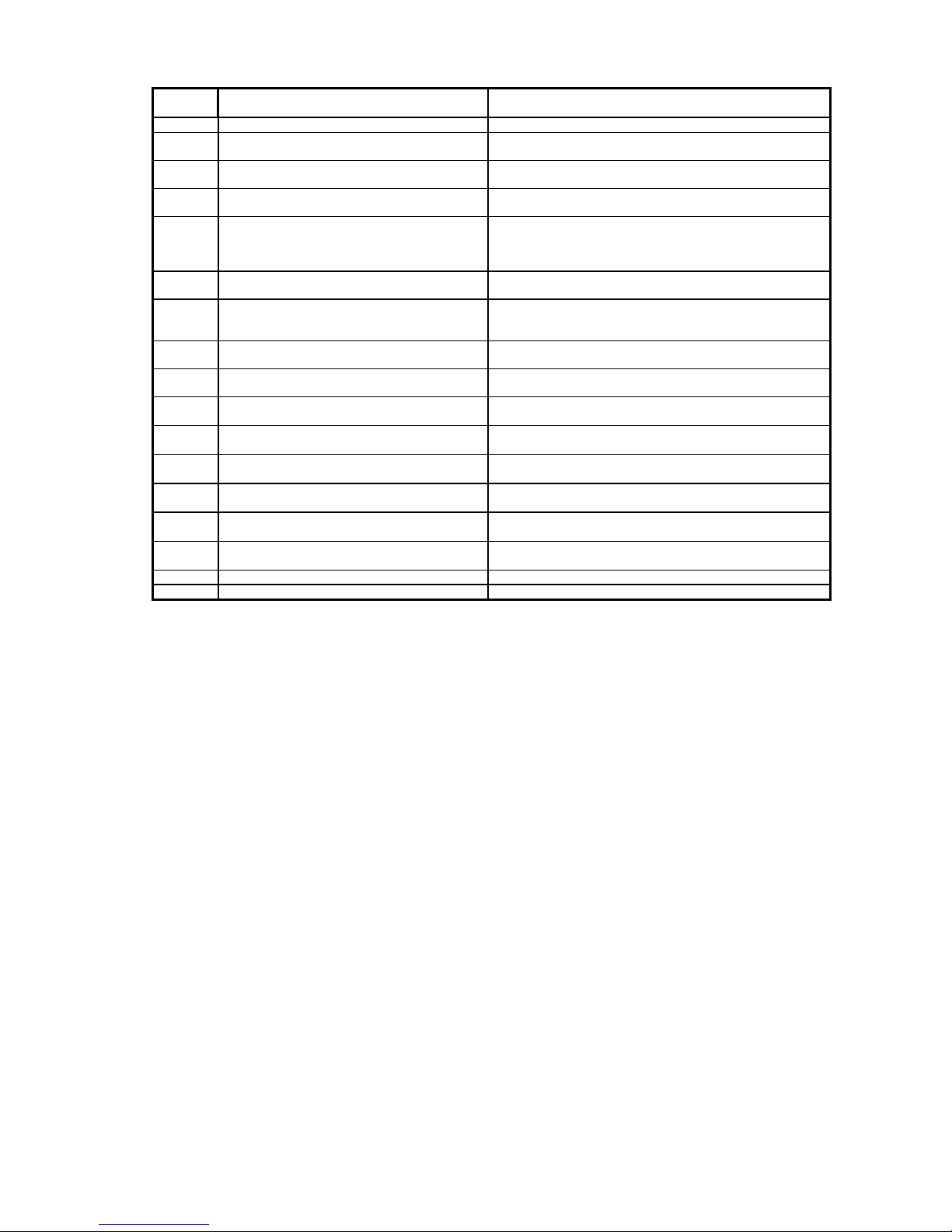
© Digital View Ltd 2011 www.digitalview.com Page 11 of 38
Summary: Jumpers setting
Ref
Purpose Note
JA2 On board +3.3V logic power enable 1-3 & 2-4 closed, factory set, do not remove
JA3 Panel power voltage select
CAUTION: Incorrect setting can damage panel
See panel voltage setting table 1
JA4 Panel power voltage select
CAUTION: Incorrect setting can damage panel
See panel voltage setting table 1
JA5 Panel power voltage select
CAUTION: Incorrect setting can damage panel
See panel voltage setting table 1
JB2 Backlight inverter on/off control – signal level
1-2 = On/Off control signal ‘High’ = +12V/24V
2-3 = On/Off control signal ‘High’ = +5V
Open = On/Off control signal ‘High’ = Open collector
CAUTION: Incorrect setting can damage inverter.
JB3 Backlight inverter on/off control – polarity 1-2 = control signal ‘high’ = CCFT ON
2-3 = control signal ‘low’ = CCFT ON
JB5 Backlight control type selection 1-2 = VR/Digital switch mount control
3-4 = RS-232 backlight brightness control
5-6 = Reserved
JP6 Input power control Short = External switch control
Open = Switch mount control
JP7 LVDS or TTL panel selection Close = LVDS panel
OFF = TTL panel
JT1 Composite video-in terminator enable Open = composite video input is not terminated
Close = composite video input is terminated with 75Ω
JT2 S-Video luma-in terminator enable Open = S-video luma input is not terminated
Close = S-video luma input is terminated with 75Ω
JT3 S-Video chroma-in terminator enable Open = S-video chroma input is not terminated
Close = S-video chroma input is terminated with 75Ω
JT4 Component luma-in terminator enable Open = component luma input is not terminated
Close = component luma input is terminated with 75Ω
JT5 Component Cr-in terminator enable Open = component Cr input is not terminated
Close = component Cr input is terminated with 75Ω
JT6 Component Cb-in terminator enable Open = component Cb input is not terminated
Close = component Cb input is terminated with 75Ω
SW3 Panel & function selection See table below
SW4 Panel & function selection See table below
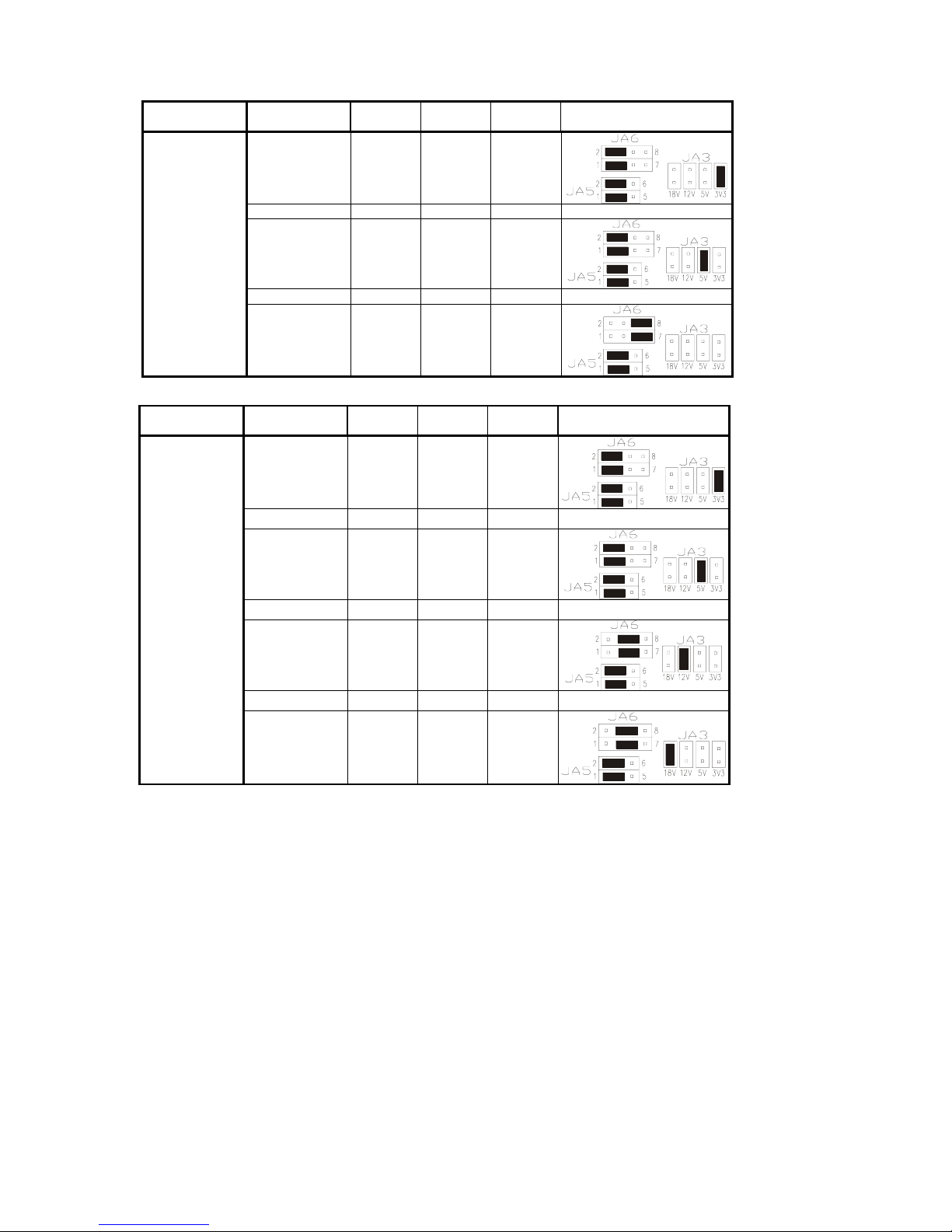
© Digital View Ltd 2011 www.digitalview.com Page 12 of 38
Table 1 : Panel voltage setting table :
Input voltage via
PP2/PP3, PP5 Panel Voltage JA3 JA5
JA6 Jumper on board
3.3V 3V3 closed 1-3 & 2-4 1-3 & 2-4
5V 5V closed 1-3 & 2-4 1-3 & 2-4
12VDC
12V OPEN 1-3 & 2-4 5-7 & 6-8
CAUTION: Incorrect setting can damage panel & controller
Input voltage via
PP2/PP3, PP5 Panel Voltage JA3
JA5 JA6 Jumper on board
3.3V 3V3 closed 1-3 & 2-4 1-3 & 2-4
5V 5V closed 1-3 & 2-4 1-3 & 2-4
12V 12V closed 1-3 & 2-4 3-5 & 4-6
24VDC**
18V
18V closed 1-3 & 2-4 3-5 & 4-6
CAUTION: Incorrect setting can damage panel & controller
** Ensure that the backlight inverter supports 24V operation prior to connecting a 24VDC input.
Because CNA1 pin 1 and CNB1 pin 2 will output 24VDC if input 24VDC via PP2/PP3 or PP5.
