Page 1

Titan Laser WUXGA
High Brightness Digital Video Projector
INSTALLATION & QUICK START GUIDE
CONNECTION GUIDE
OPERATING GUIDE
REFERENCE GUIDE
Rev A January 2019
119-712
Page 2
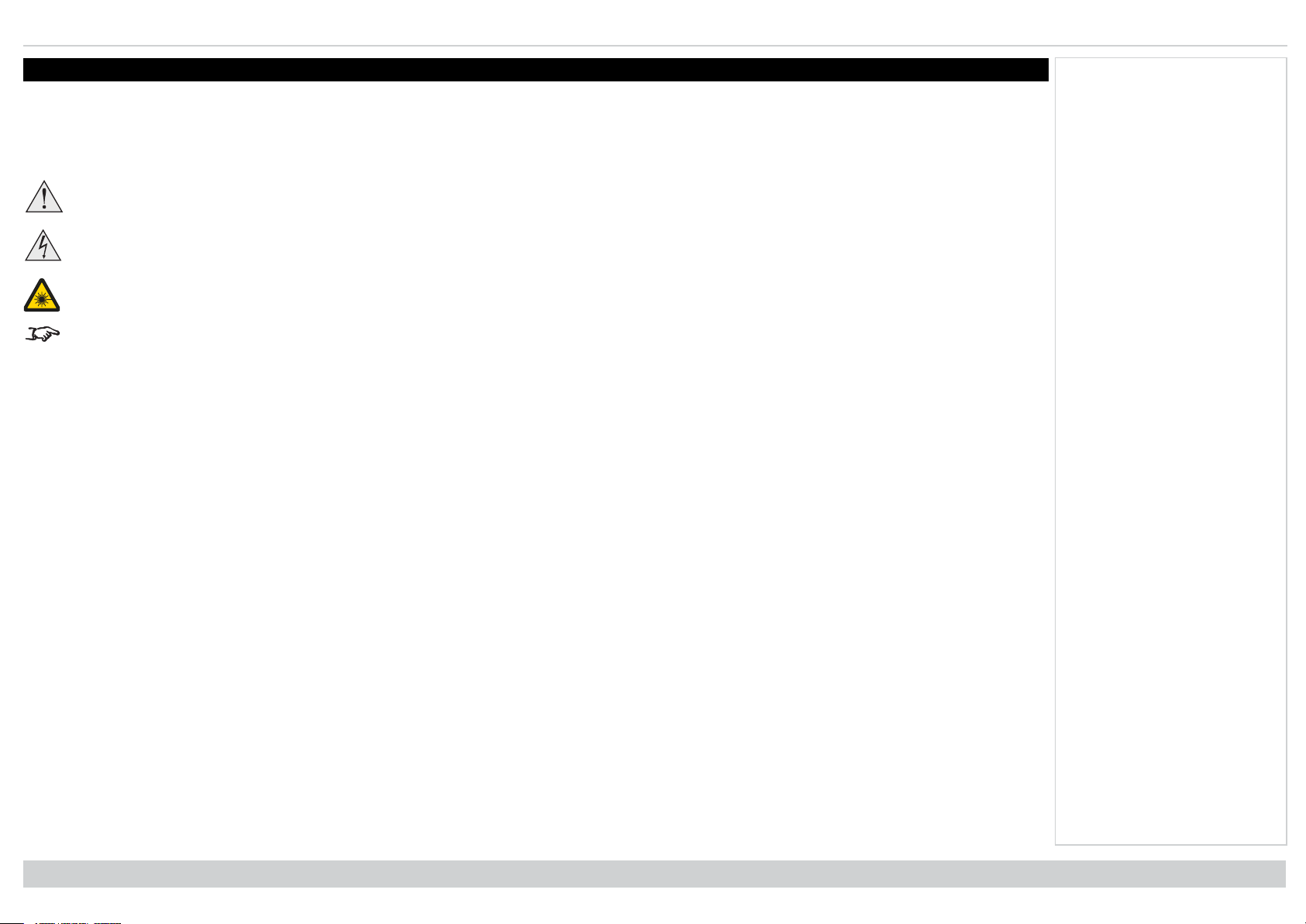
Digital Projection Ltd. Titan Laser WUXGA About this document
About this document
Follow the instructions in this manual carefully to ensure safe and long-lasting use of the projector.
Symbols used in this document
Many pages in this document have a dedicated area for notes. The information in that area is accompanied by the following symbols:
WARNING: this symbol indicates that there is a danger of physical injury to yourself and/or damage to the equipment unless the instructions are
closely followed.
ELECTRICAL WARNING: this symbol indicates that there is a danger of electrical shock unless the instructions are closely followed.
LASER WARNING: this symbol indicates that there is a potential hazard of eye exposure to laser radiation unless the instructions are closely
followed.
NOTE: this symbol indicates that there is some important information that you should read.
Product revision
Because we at Digital Projection continually strive to improve our products, we may change specifications and designs, and add new features without prior notice.
Updates may be available online - visit the Digital Projection website for all latest documents.
Legal notice
Trademarks and trade names mentioned in this document remain the property of their respective owners. Digital Projection disclaims any proprietary interest in
trademarks and trade names other than its own.
Notes
Copyright © 2019 Digital Projection Ltd. All rights reserved.
Rev A January 2019
page2
Introduction
Page 3
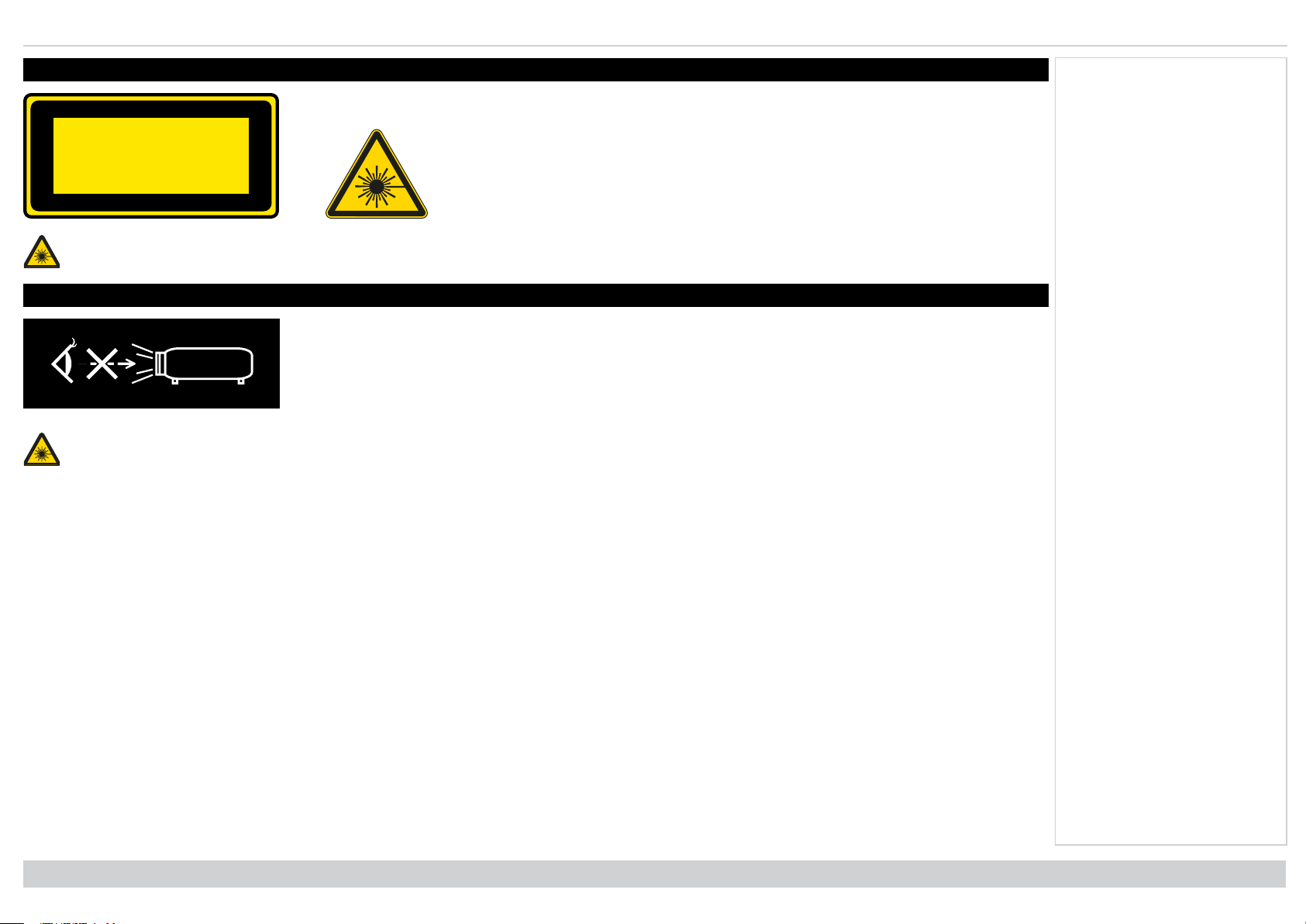
Laser information Digital Projection Ltd. Titan Laser WUXGA
LASER LIGHT
AVOID DIRECT EYE EXPOSURE
CLASS 3R LASER PRODUCT
455-470nm <13Watts
CLASSIFIED EN/IEC 60825-1 2007
Laser information
Caution - use of controls or adjustments or performance of procedures other than those specified herein may result in hazardous radiation
exposure.
Optical radiation
Caution - possibly hazardous optical radiation emitted from this product. Do not stare at operating light source. May be harmful to eyes. This
projector is tested according to IEC/EN62471-5:2015 (Photobiological safety of lamps and lamp systems – Part 5: Image projectors” standard) to be
Risk Group 3 (high risk).
Notes
Introduction
Rev A January 2019
page3
Page 4
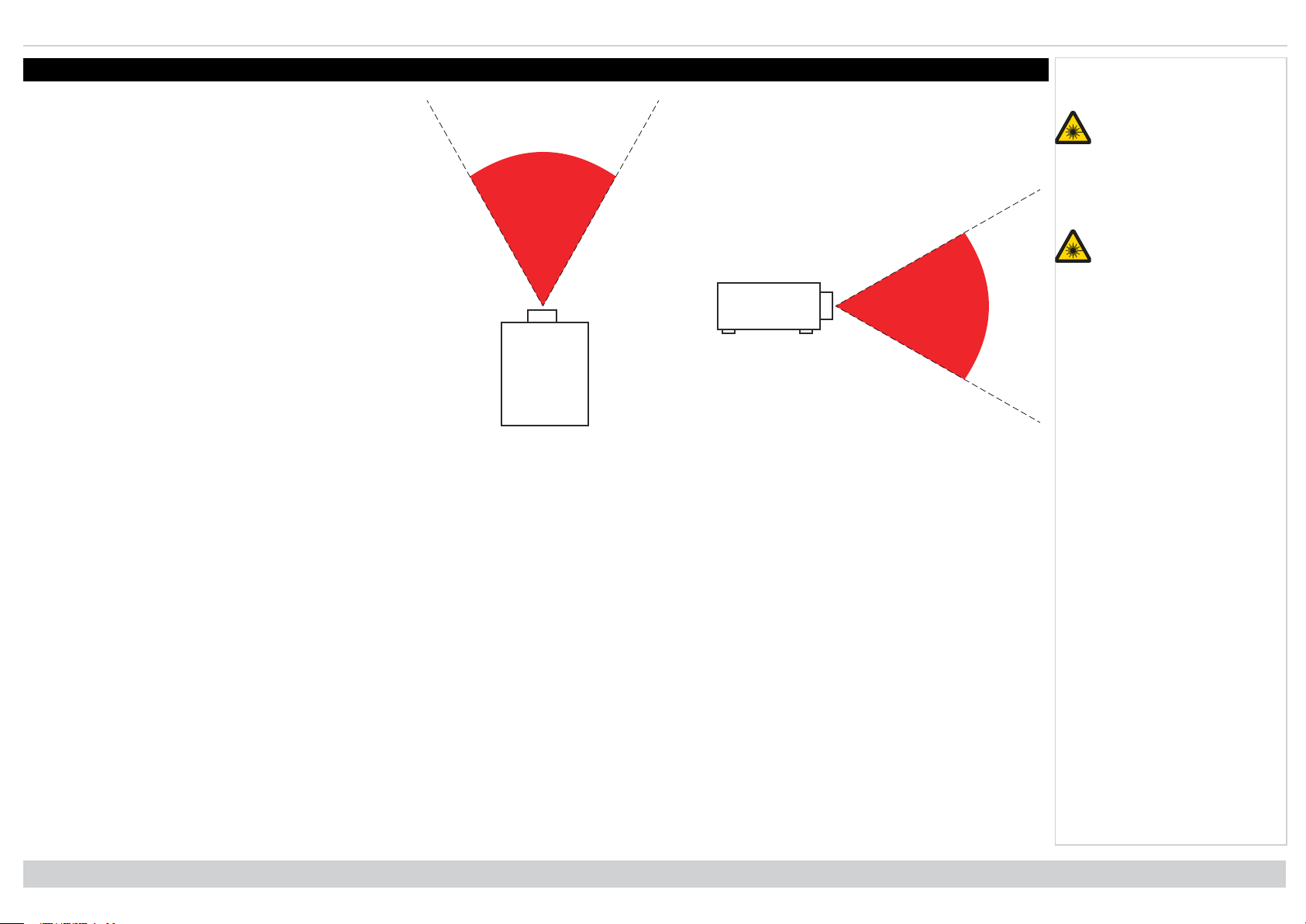
Digital Projection Ltd. Titan Laser WUXGA Light Hazard Warning
Light Hazard Warning
The hazard distance is the distance measured from the
projection lens at which the intensity or energy per unit of
surface is lower than the applicable exposure limit on the
cornea or skin. If the person is within the hazard distance, the
beam is considered unsafe for exposure.
Light Hazard Distances
Notes
No direct exposure to the
beam is permitted, RG3
IEC 62471-5:2015.
Operators should control
access to the beam
within the hazard
distance or install the
projector at sufficient
height to prevent
exposures of spectators’
eyes within the hazard
distance.
Hazard Distance
LENS HAZARD DISTANCE
0.67: 1 Super Wide fixed
1.12 : 1 Wide Fixed
1.16-1.49:1 Super Wide Zoom 5.5m
1.39 - 1.87:1 Wide Zoom 6.5m
1.87 - 2.56:1 Standard Zoom 8.5m
2.56 - 4.16:1 Semi Long Zoom 10.5m
4.16 - 6.96:1 Long Zoom1 14m
6.92 - 10.36:1 Long Zoom2
Rev A January 2019
page4
Introduction
Page 5
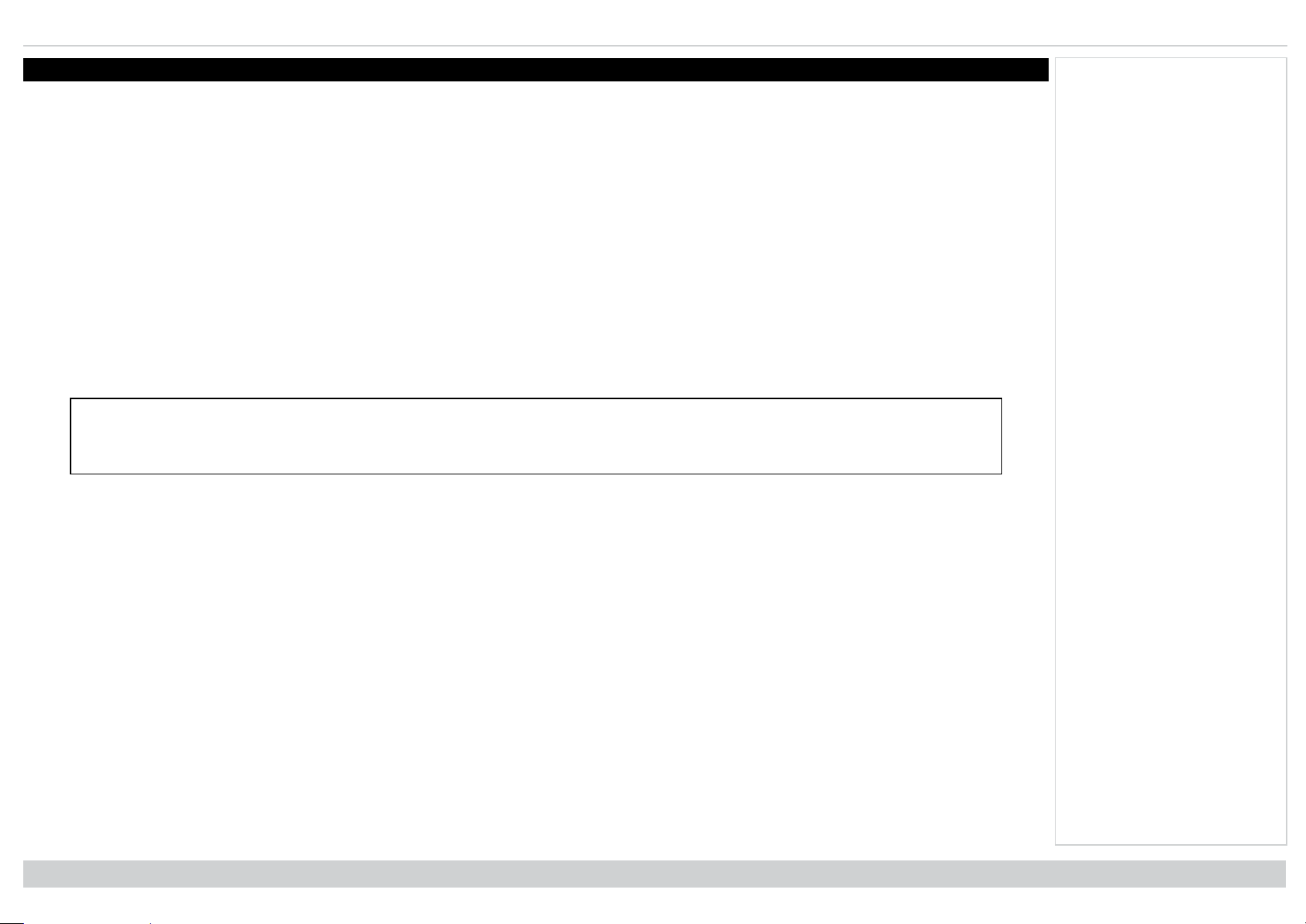
Introduction Digital Projection Ltd. Titan Laser WUXGA
Introduction
Congratulations on your purchase of this Digital Projection product. Your projector has the following key features:
l WUXGA projector
l Support for Frame Sequential and Dual Pipe 3D formats.
l HDBaseT® for transmission of uncompressed High Definition Video up to 100 m from the source.
l 3G-SDI with loop-through.
l Edge Blend with black level correction.
l Blanking control for custom input window sizing.
l Cornerstone, Vertical & Horizontal Keystone, Pincushion & Barrel, and Image Rotation.
l Control via LAN and RS232.
l Motorised lens mount.
l Separate control of screen and source aspect ratio.
l Non-linear warp for irregular projection surfaces
A serial number is located on the side of the projector. Record it here:
Notes
Introduction
Rev A January 2019
page5
Page 6
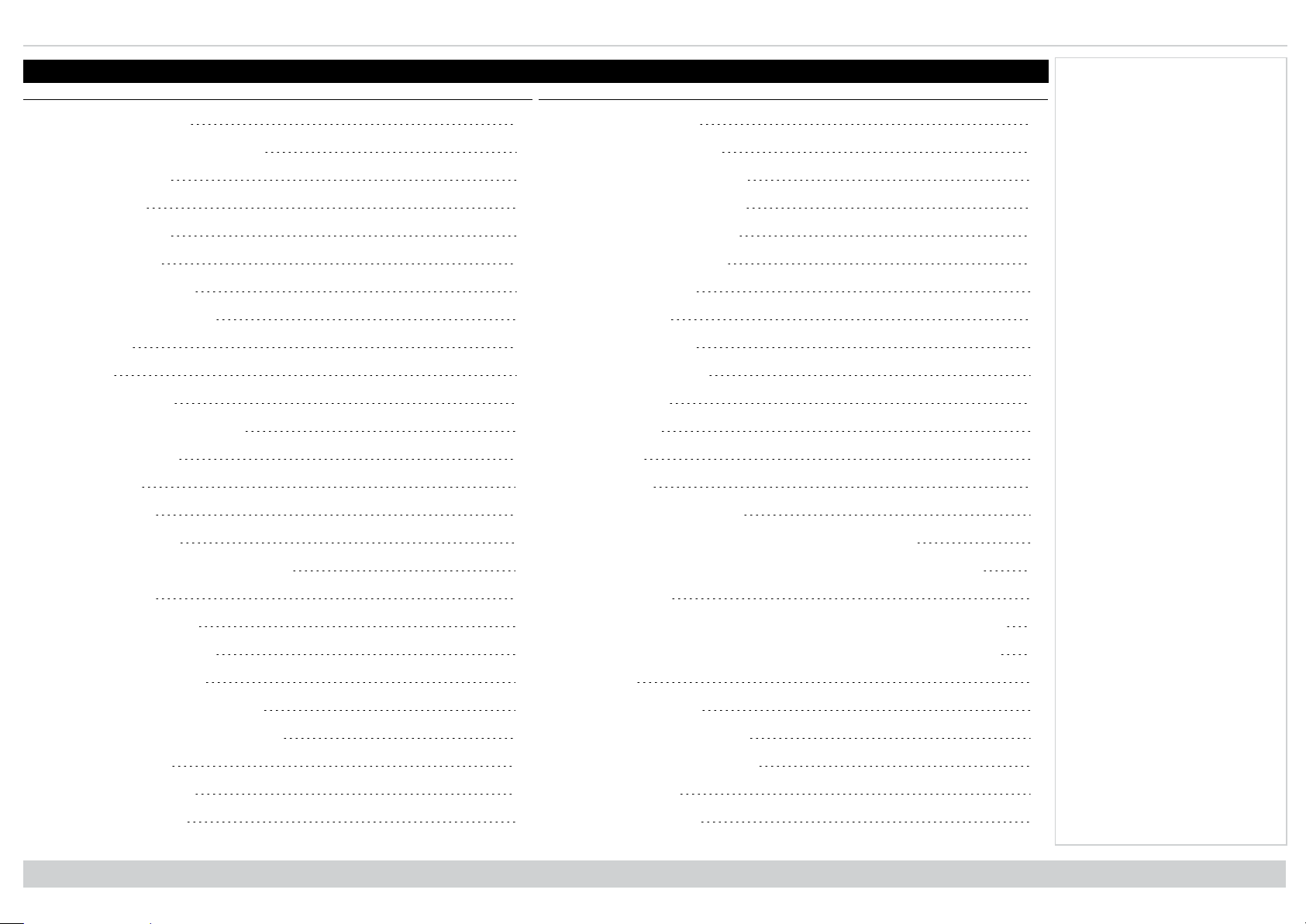
Digital Projection Ltd. Titan Laser WUXGA Contents
Contents
About this document 2
Symbols used in this document 2
Product revision 2
Legal notice 2
Laser information 3
Optical radiation 3
Light Hazard Warning 4
Light Hazard Distances 4
Introduction 5
Contents 6
What's in the box? 12
Connecting the power supply 13
Projector overview 14
Control panel 15
Remote control 17
Notes
Fitting a lens hood 27
Operating the projector 28
Switching the projector on 28
Switching the projector off 28
Selecting an input signal 28
Selecting a test pattern 28
Adjusting the lens 29
Lens menu 29
Remote control 29
Adjusting the image 29
Orientation 29
Geometry 29
Picture 29
Signal inputs 32
Digital inputs and outputs 32
Infrared reception 20
Positioning the screen and projector 21
Roll and pitch 22
Stacking and rigging 23
Pin and cup stacking 23
Using the eye bolts 24
Point-to point connections 24
Threaded suspension cables 25
Changing the lens 26
Inserting a new lens 26
Removing the lens 26
Rev A January 2019
page6
EDID on the DisplayPort, HDMI, and HDbaseT inputs 33
Using DisplayPort/ HDMI/ HDBaseT switchers with the projector 33
3D connections 34
Frame sequential 1080p 3D up to 120Hz and WUXGA 3D at 100Hz 34
Dual Pipe 1080p and WUXGA 3D sources at up to 100 and 120Hz 34
3D Sync 35
Control connections 36
LAN connection examples 37
RS232 connection example 38
Using the menus 40
Opening the Menu 40
Introduction
Page 7
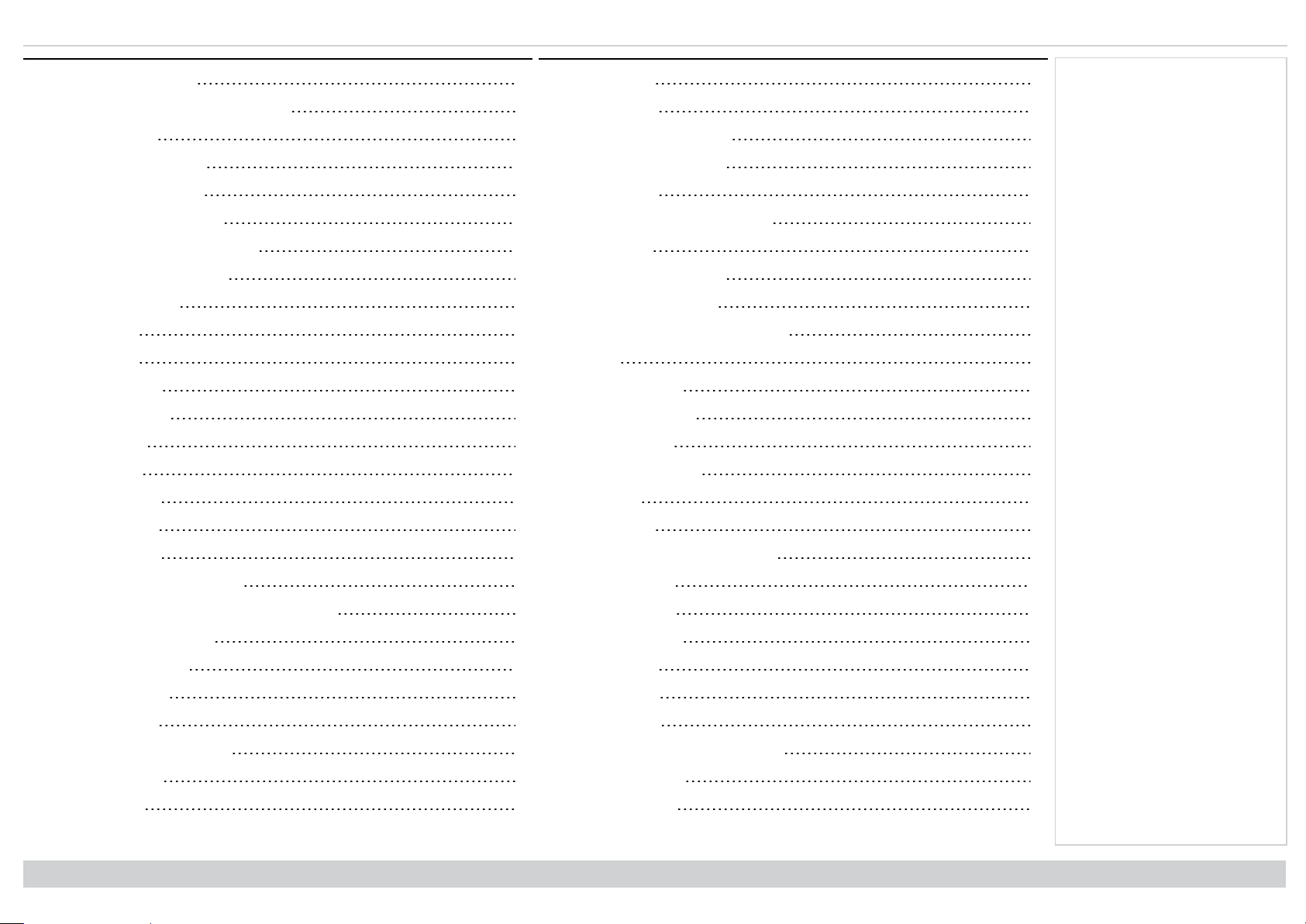
Contents Digital Projection Ltd. Titan Laser WUXGA
Opening a submenu 40
Exiting menus and closing the OSD 41
Inside a menu 41
Accessing sub menus 42
Executing commands 42
Editing projector settings 43
Using a slider to set a value 43
Editing numeric values 44
Using the projector 45
Main menu 45
Lens menu 46
Lens control 46
Lens memory 47
Image menu 48
Color menu 50
Color space 50
Color mode 51
Blanking 59
Keystone 60
Keystone example 61
Keystone settings 62
4 corners 63
Top right corner example 64
Rotation 65
Rotation example 66
Pincushion / barrel 67
Pincushion/ Barrel example 67
Arc 68
Custom warp 69
Edge blend menu 70
Blend width 71
Black level uplift 72
3D menu 73
3D types 74
Notes
ColorMax 51
Manual color matching 52
Color matching parameters explained 53
Color temperature 54
Gains and lifts 54
Geometry menu 55
Aspect ratio 55
Theaterscope setting 56
Digital zoom 57
Overscan 58
Introduction
Some 3D settings explained 75
Dark time 75
Eye swap 75
Sync offset 76
Laser menu 77
Setup menu 78
ColorMax 80
Measured data/ target data 81
Power on / off 82
Clock adjust 83
Rev A January 2019
page7
Page 8
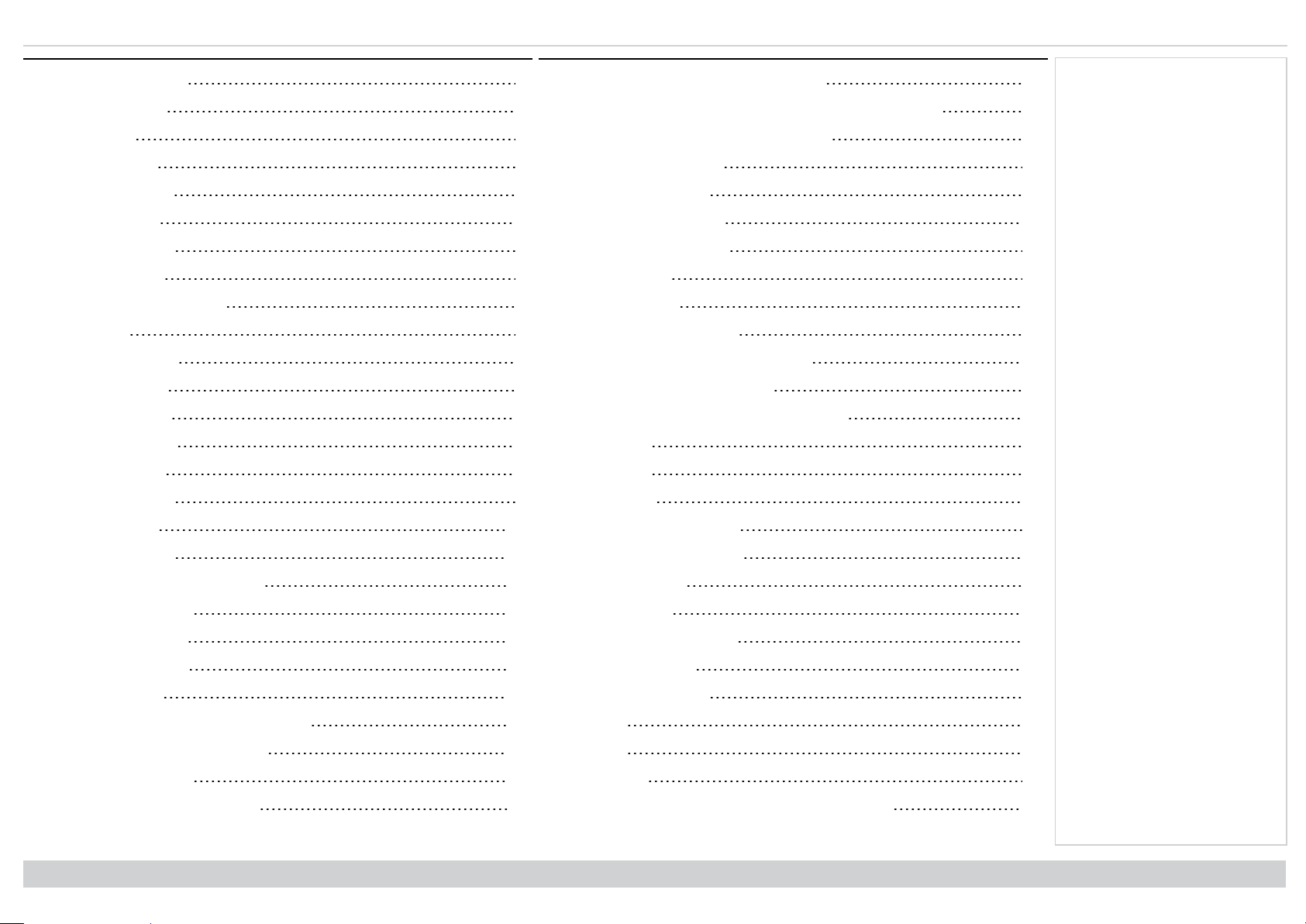
Digital Projection Ltd. Titan Laser WUXGA Contents
PIC mute setting 83
OSDsettings 84
Memory 84
EDID Mode 85
Hotkey setting 85
Network menu 86
Network setup 86
Art-net setup 87
Art-net channel setting 87
PIP menu 88
Information menu 89
Signal format 89
System status 90
Thermal status 90
Factory reset 91
Served web pages 92
Choosing a lens 102
WUXGA images displayed full width 108
WUXGA images displayed with a height of 1200 pixels 108
WUXGA images displayed full height 109
Diagonal screen sizes 109
Positioning the image 110
Aspect ratios explained 112
Aspect ratios examples 112
Source: 4:3 112
Source: 16:9 113
Source: 16:10 (native) 113
Aspect ratio example: TheatreScope 114
Appendix A: lens part numbers 115
Appendix B: supported signal input modes 116
2D formats 116
3D formats 119
SDI formats 119
Appendix C: wiring details 121
Notes
Basic calculation 103
Basic calculation example 104
Full lens calculation 105
Introducing TRC 105
Calculating TRC 106
TRC table 106
Calculating the throw ratio with TRC 106
Full lens calculation example 107
Screen requirements 108
Fitting the image to the display 108
Rev A January 2019
page8
Signal inputs and outputs 121
HDMI 1 and 2 121
DisplayPort 122
3G-SDI in, 3G-SDI out 123
HDBaseT input 123
Control connections 124
LAN 124
RS232 124
IR input 124
Appendix D: memory scheme and memory items 125
Introduction
Page 9
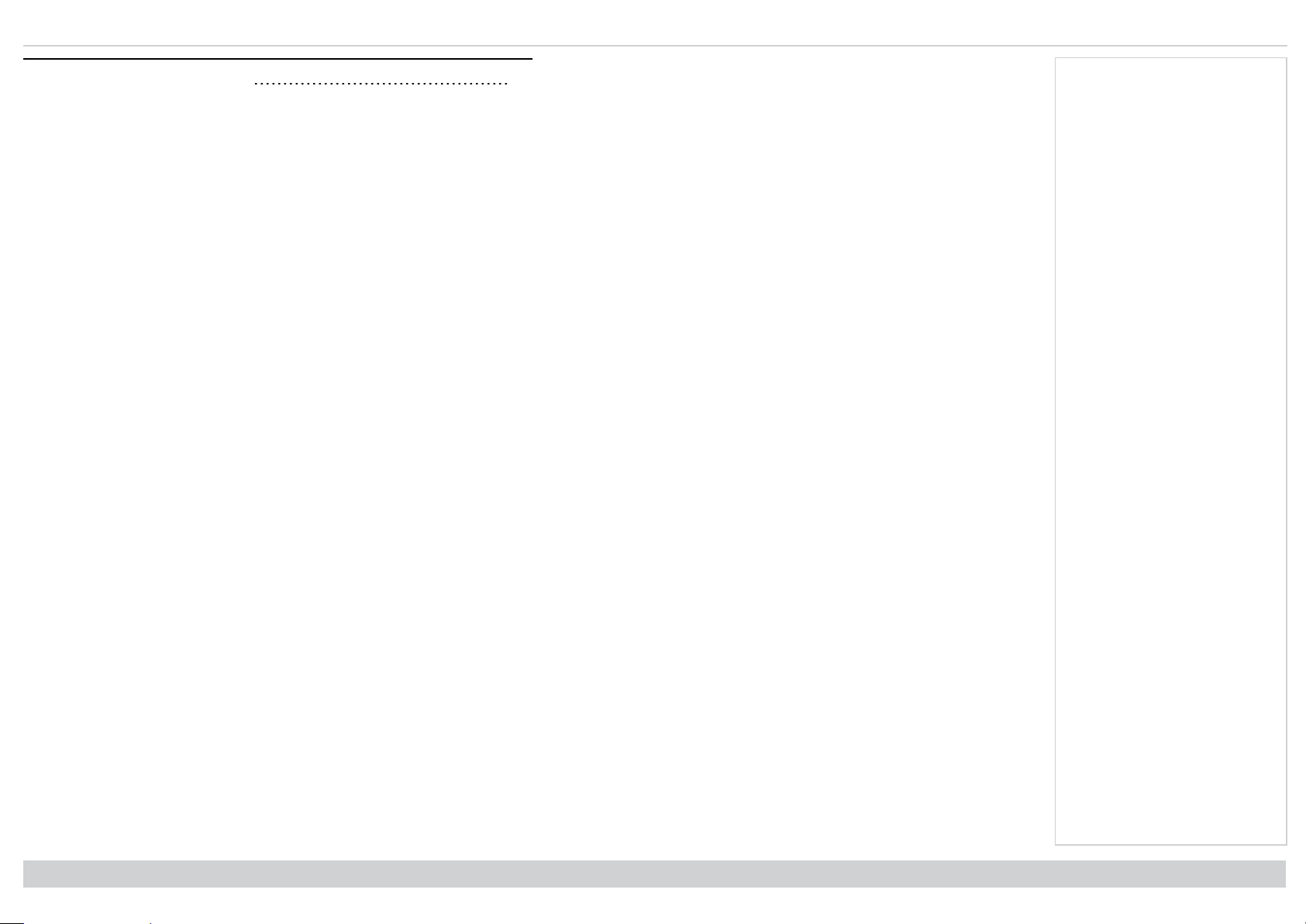
Contents Digital Projection Ltd. Titan Laser WUXGA
Appendix E: glossary of terms 128
Notes
Introduction
Rev A January 2019
page9
Page 10
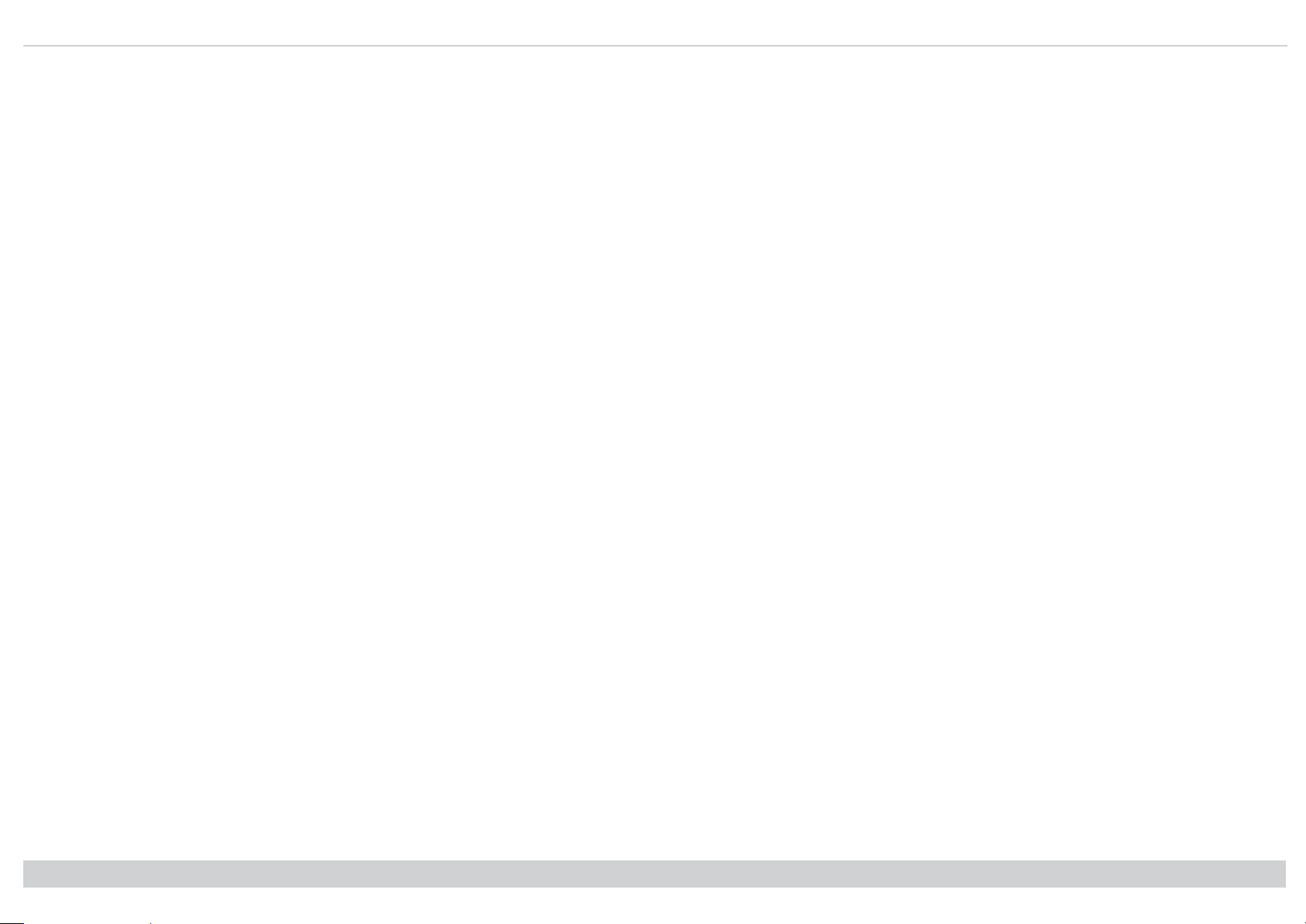
Digital Projection Ltd. Titan Laser WUXGA
This page is intentionally left blank
Rev A January 2019
Page 11

Titan LaserWUXGA
High Brightness Digital Video Projector
INSTALLATION & QUICK START GUIDE
Rev A January 2019
119-712
Page 12
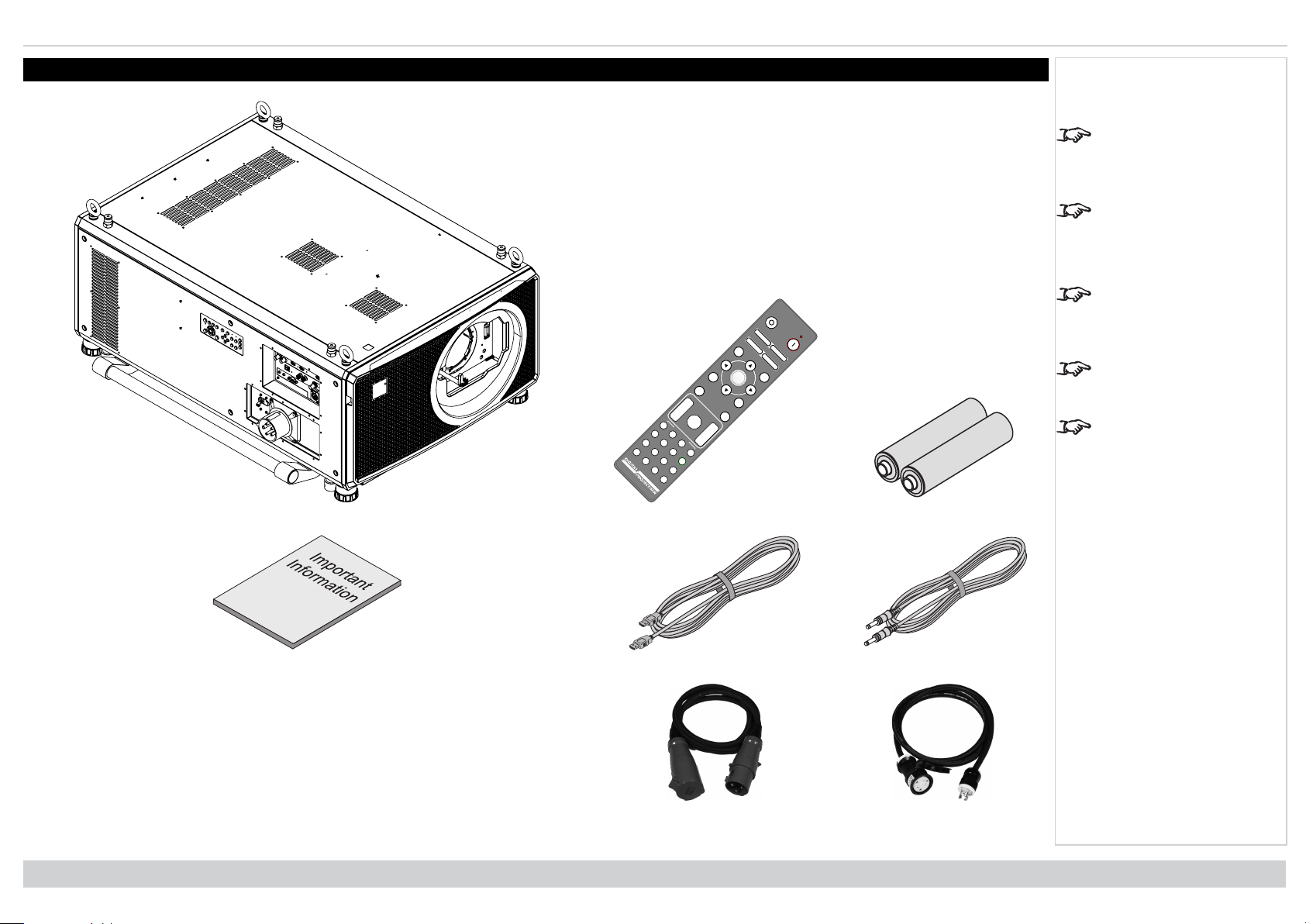
Digital Projection Ltd. Titan Laser WUXGA What's in the box?
PicMute
OPEN
CLOSE
MENU
EXIT INFO
HDMI1
OK
OFF ON
ALT
LENS
FOCUS ZOOM
IN
OUT
IN
OUT
SHIFT
21 3
HDMI2 DVI
DisplayPort1
HD-T 3GSDI
VGA COMP1 COMP2
HDMI3
TEST
HDMI4
DisplayPort2
R G B ALL
3D EYE PIP SWAP
4 5 6
7 8 9 0
ALT
ADDR
OSD
OFF
ON
DEFAULT
FREEZE
RE-SYNC
A B C D
USERPRESET
What's in the box?
Projector
Notes
Make sure your box
contains everything listed.
If any pieces are missing,
contact your dealer.
Only one remote is
supplied with the
projector.
Save and store the
original box and packing
materials, in case you
ever need to ship your
projector.
The projector is shipped
without a lens.
Only the appropriate cable
for destination territory is
supplied with the projector
Remote Control Batteries
Rev A January 2019
page12
Important Information Book HDMI Cable Remote Control Cable
Power Cable, UK / RoW Power Cable, USA
Installation & Quick Start Guide
Page 13
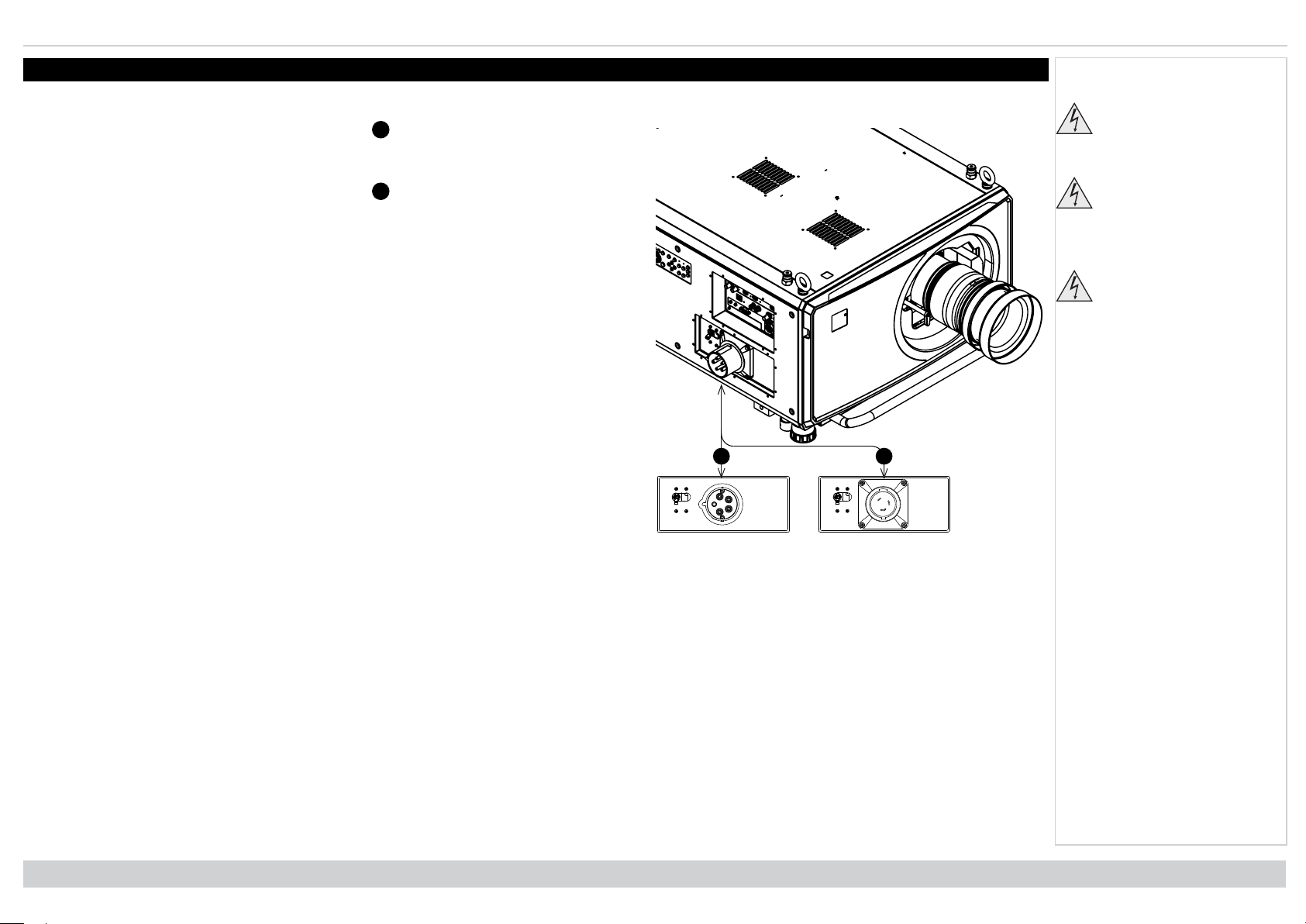
Connectingthe powersupply Digital Projection Ltd. Titan Laser WUXGA
1
2
1
2
Connecting the power supply
Rest of the World:
1.
Firmly push the mains connector into the socket
USA Only
1.
Firmly push the mains connector into the socket
2. Rotate the connector 90° clockwise to lock it in place
Notes
Use only the power cable
provided.
Ensure that the power
outlet includes a ground
connection as this
equipment MUST be
earthed.
Handle the power cable
carefully and avoid sharp
bends. Do not use a
damaged power cable.
Installation & Quick Start Guide
Rev A January 2019
page13
Page 14
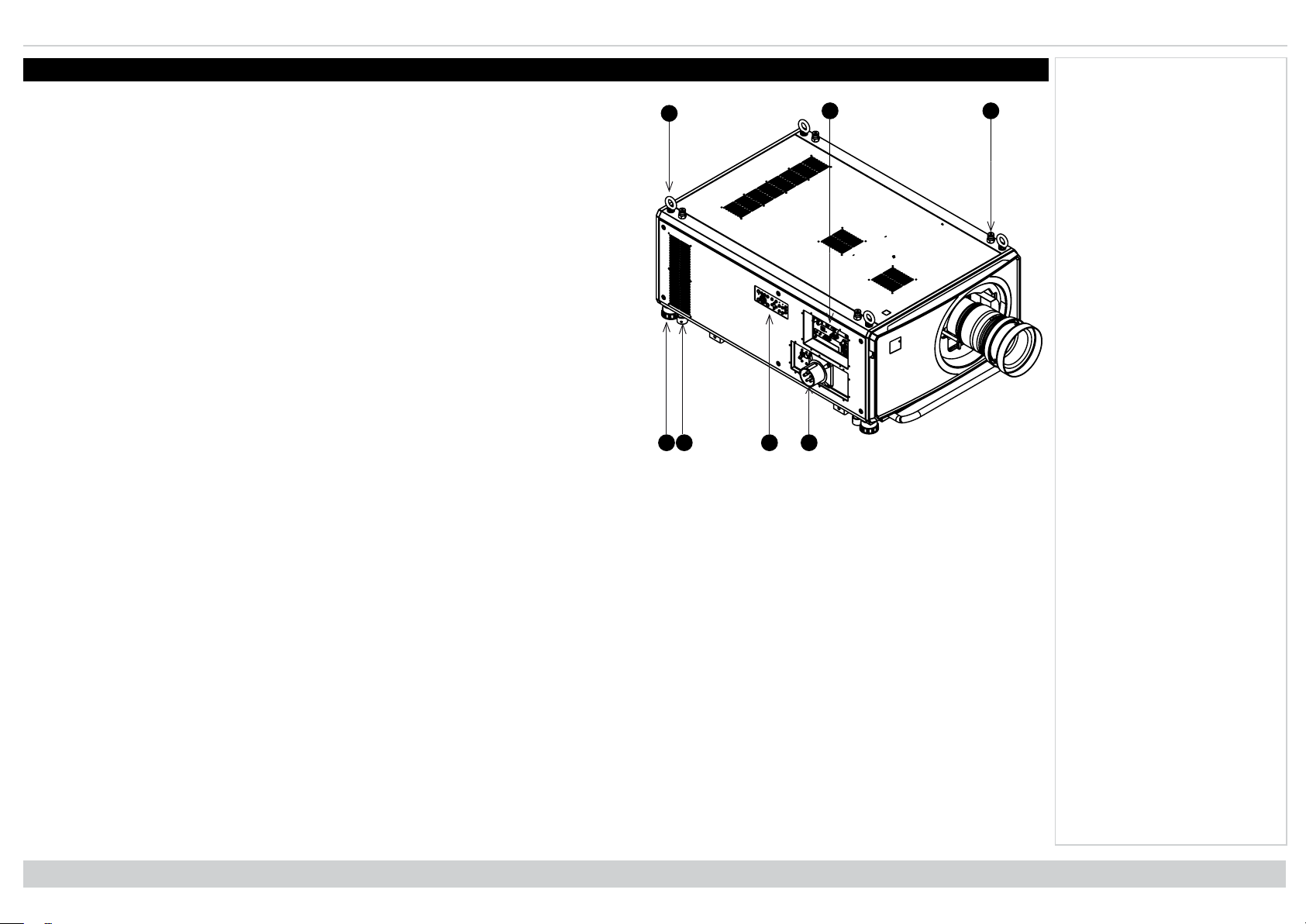
Digital Projection Ltd. Titan Laser WUXGA Projector overview
6
7
1
3
2
4
5
Projector overview
1. Eye bolts (x4)
2. Connections panel
3. Stacking pins (x4)
4. Adjustable feet (x4)
5. Stacking cups (x4)
6. Control panel
7. Mains socket and switch
Notes
Front View
Rev A January 2019
page14
Installation & Quick Start Guide
Page 15
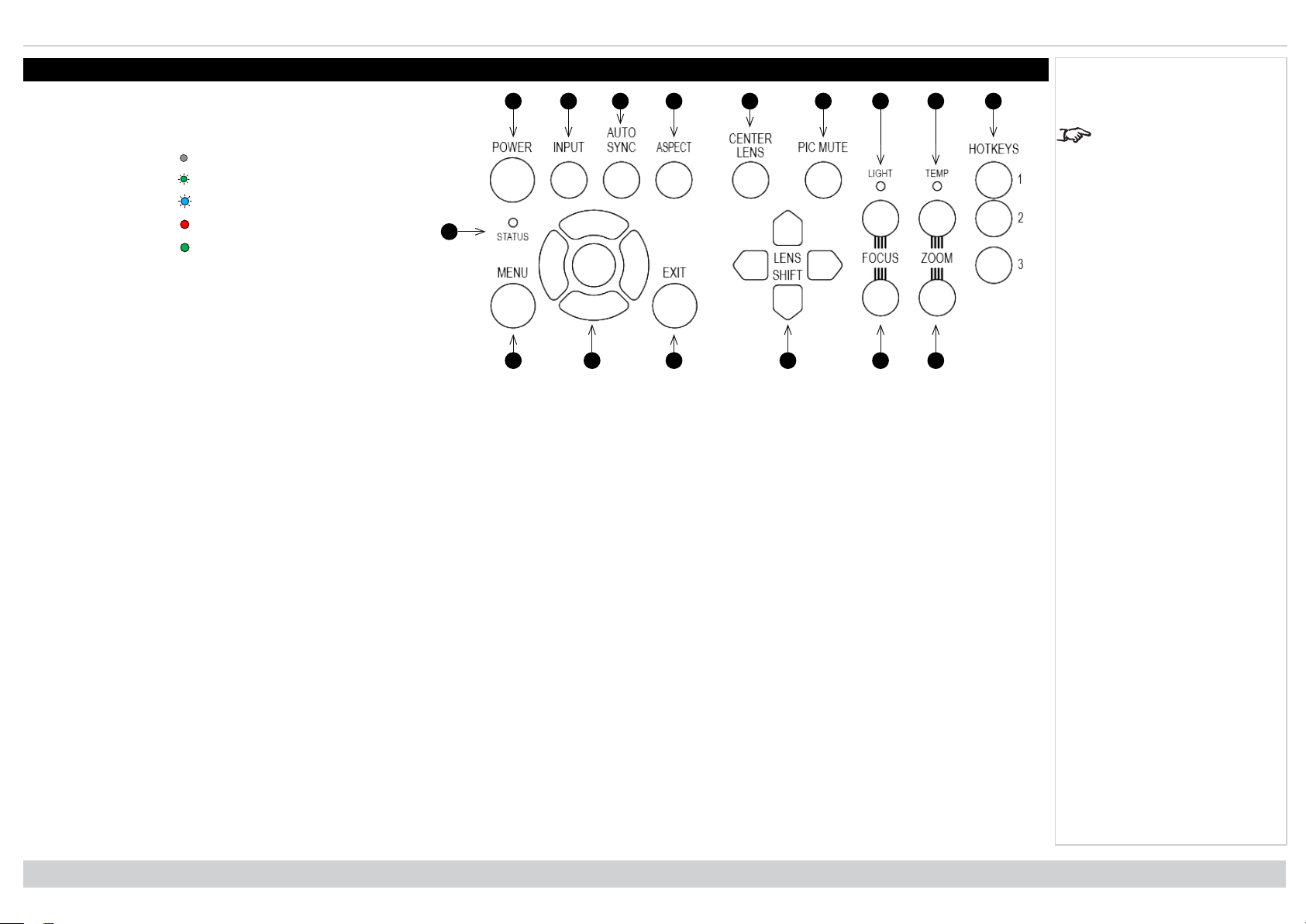
Controlpanel Digital Projection Ltd. Titan Laser WUXGA
1246910357
8
1214151613
11
Control panel
1. POWER
Switches the projector on and off (STANDBY).
Indicator:
Off. The projector is switched off
Flashing green. The projector is warming up
Flashing blue. The projector is cooling down
On, red. Standby mode
On, green. The projector is switched on.
2. INPUT
Switches to the next input source.
3. AUTO SYNC
Re-synchronises with the current input signal.
4. ASPECT
Changes the aspect ratio.
5. CENTER LENS
Centers the lens.
6. PIC MUTE
Switches the laser off/on or blanks the DMD.
Indicator:
Off = the projector is in standby
On, blue = the projector is on, normal projection
On, red = the projector is on, picture mute is activated
7. LIGHT INDICATOR
Off = light is switched off
Flashing red (cycles of single flashes) = failure to light up during power up
Flashing red (cycles of double flashes) = unexpected light off while running
On, green = light is switched on
8. TEMP INDICATOR
Off = no problem
Flashing red = temperature error
Notes
AUTO SYNC and
ASPECT do not work
when the projector uses
HDMI 3 or 4.
Control Panel
Installation & Quick Start Guide
Rev A January 2019
page15
Page 16
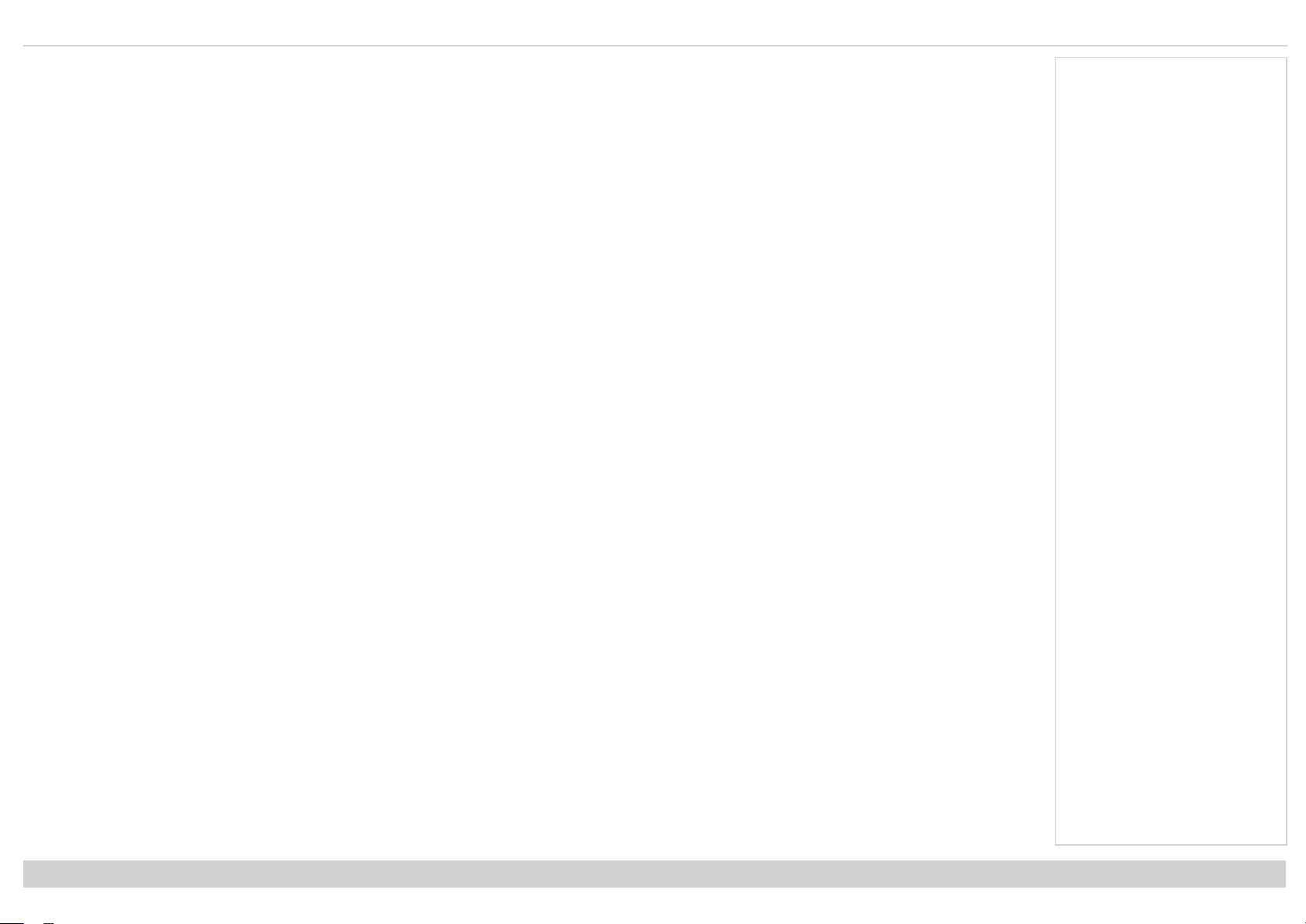
Digital Projection Ltd. Titan Laser WUXGA Control panel
9. HOTKEYS
User selectable functions.
Pre-set functions:
HOTKEY 1 Information
HOTKEY 2 Test Pattern
HOTKEY 3 Lens Memory Load
Additional options:
Picture Mode
Ambient Brightness Correction
Freeze
PIP Swap
10. STATUS
Off = no problem
Flashing red (continuously) = cover error
Flashing red (cycles of four flashes) = fan error
On, red = system error
11. MENU
Displays and exits the OSD.
12. Arrow buttons & ENTER
Navigation buttons used to highlight menu entries in the OSD.
Press ENTER to open or execute the highlighted menu entry.
13. EXIT
Exits the current OSD page and enters the level above.
14. LENS SHIFT arrow buttons
Each of these buttons moves the lens in the specified direction.
15. FOCUS plus and minus buttons
Used to move the focus in and out.
16. ZOOM plus and minus buttons
Used to zoom in and out.
Notes
Rev A January 2019
page16
Installation & Quick Start Guide
Page 17
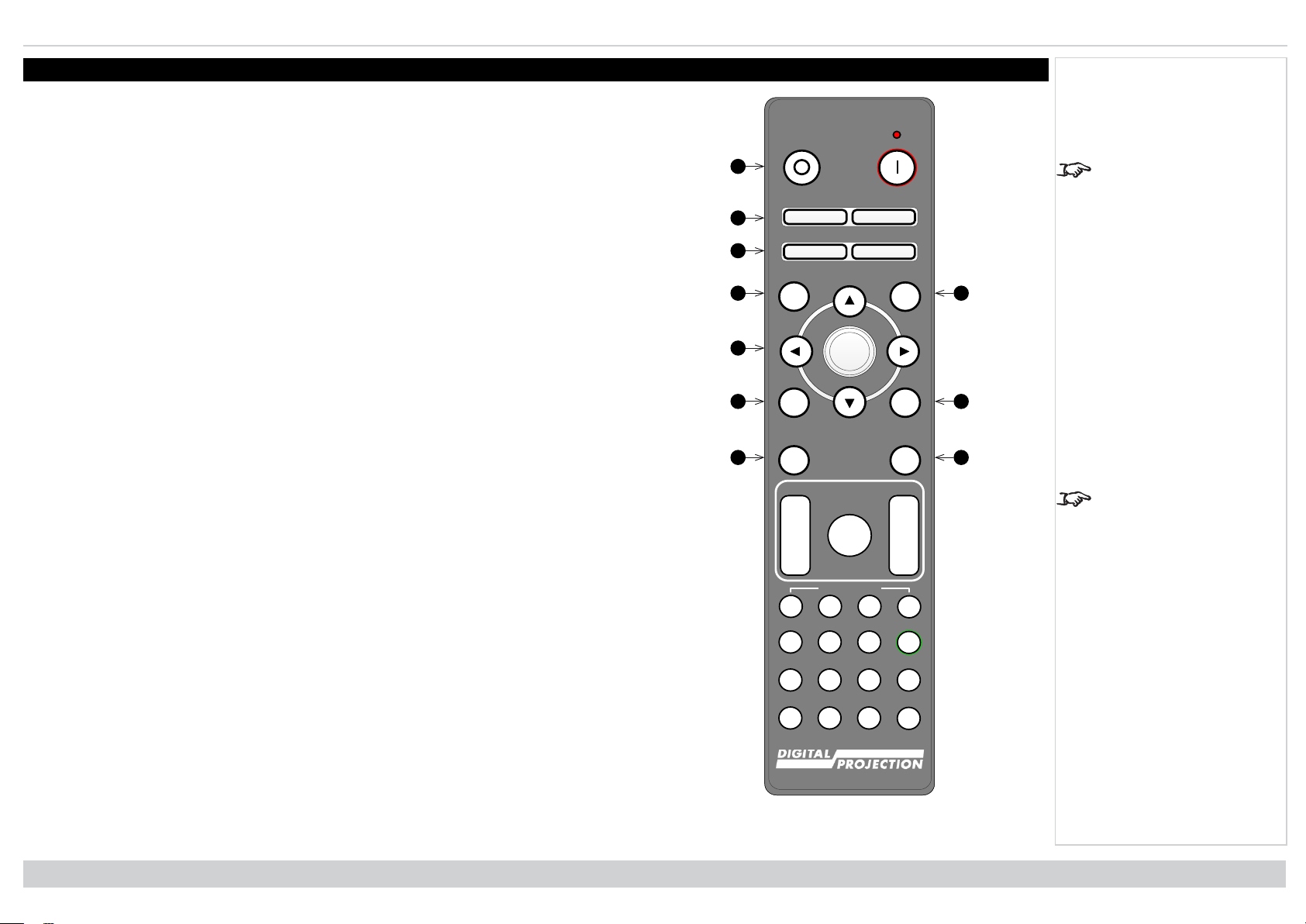
Remotecontrol Digital Projection Ltd. Titan Laser WUXGA
Pic Mute
OPEN
CLOSE
MENU
EXIT INFO
HDMI1
OK
OFF ON
ALT
LENS
FOCUS ZOOM
IN
OUT
IN
OUT
SHIFT
21 3
HDMI2 DVI
DisplayPort1
HD-T 3GSDI
VGA COMP1 COMP2
HDMI3
TEST
HDMI4
DisplayPort2
R G B ALL
3D EYE PIP SWAP
4 5 6
7 8 9 0
ALT
ADDR
OSD
OFF
ON
DEFAULT
FREEZE
RE-SYNC
A B C D
USER PRESET
8
6
543
217
9
10
Remote control
1. Power ON / OFF
Turns power on and off.
2. Pic Mute OPEN / CLOSE
Shows and hides the projected image.
There are two PIC Mute settings:
l Laser. When off, the laser is switched off and no image is projected
l DMD Blanking. When off, the laser remains on and a black image is projected
3. OSD ON / OFF
Enable and disable screen timeout messages and control whether to show the OSD during
projection.
4. MENU
Access the OSD. If the OSD is open, press this button to go back to the previous menu.
5. Navigation (arrows and OK)
6. EXIT
7. FREEZE
8. DEFAULT
9. INFO
10. RE-SYNC
Navigate through the menus with the arrows, confirm your choice with OK.
In lens adjustment modes, the arrows are used to move, zoom or focus the lens.
See 11 below. In lens adjustment modes, or when the OSD is not showing, the OK button
switches between modes: Shift Adjustment and Zoom / Focus Adjustment.
Go up one level in the OSD. When the top level is reached, press to close the OSD.
Freeze the current frame.
When editing a parameter, press this button to restore the default value.
Access information about the projector.
Re-synchronise with the current input signal
Notes
The PIC Mute setting is
defined in the setup menu.
See Setup menu on
page78
FREEZE and RE-SYNC
are not available when the
projector uses input HDMI
3 or 4.
Installation & Quick Start Guide
Remote Control
Rev A January 2019
page17
Page 18
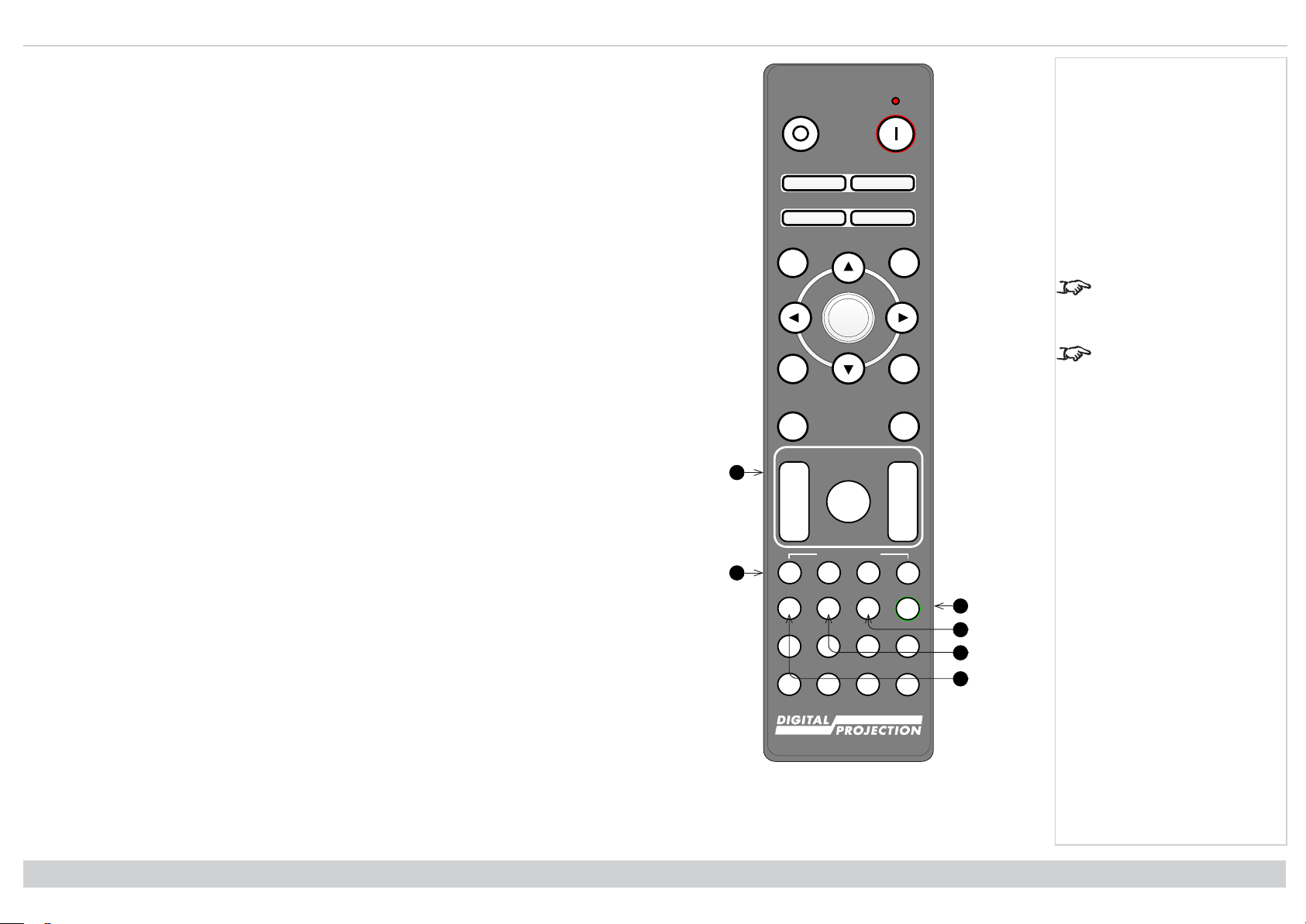
Digital Projection Ltd. Titan Laser WUXGA Remotecontrol
Pic Mute
OPEN
CLOSE
MENU
EXIT INFO
HDMI1
OK
OFF ON
ALT
LENS
FOCUS ZOOM
IN
OUT
IN
OUT
SHIFT
21 3
HDMI2 DVI
DisplayPort1
HD-T 3GSDI
VGA COMP1 COMP2
HDMI3
TEST
HDMI4
DisplayPort2
R G B ALL
3D EYE PIP SWAP
4 5 6
7 8 9 0
ALT
ADDR
OSD
OFF
ON
DEFAULT
FREEZE
RE-SYNC
A B C D
USER PRESET
11
13
12
14
15
16
11. LENS adjustment
l FOCUS IN / OUT: adjust focus.
l SHIFT: press and hold this button, then use the Navigation arrow buttons to move the
lens.
l ZOOM IN / OUT: adjust zoom.
12. USER PRESET A, B, C, D
Load user presets.
13. ALT
Press and hold this button to access alternative functions for all buttons with a green label.
14. DVI / DisplayPort2 / numeric input 3
There is no DVI input on this projector.
Use with ALT to select the DisplayPort 2 input.
15. HDMI 2 / HDMI 4 / numeric input 2
16. HDMI 1 / HDMI 3 / numeric input 1
Select the HDMI 1 input.
Use with ALT to select the HDMI 4 input.
Select the HDMI 1 input.
Use with ALT to select the HDMI 3 input.
Notes
This projector does not
use the following options
on the remote: DVI, VGA,
COMP 1 and COMP 2.
3D is only available on the
HDMI 3 and 4 inputs.
Rev A January 2019
page18
Remote Control
Installation & Quick Start Guide
Page 19
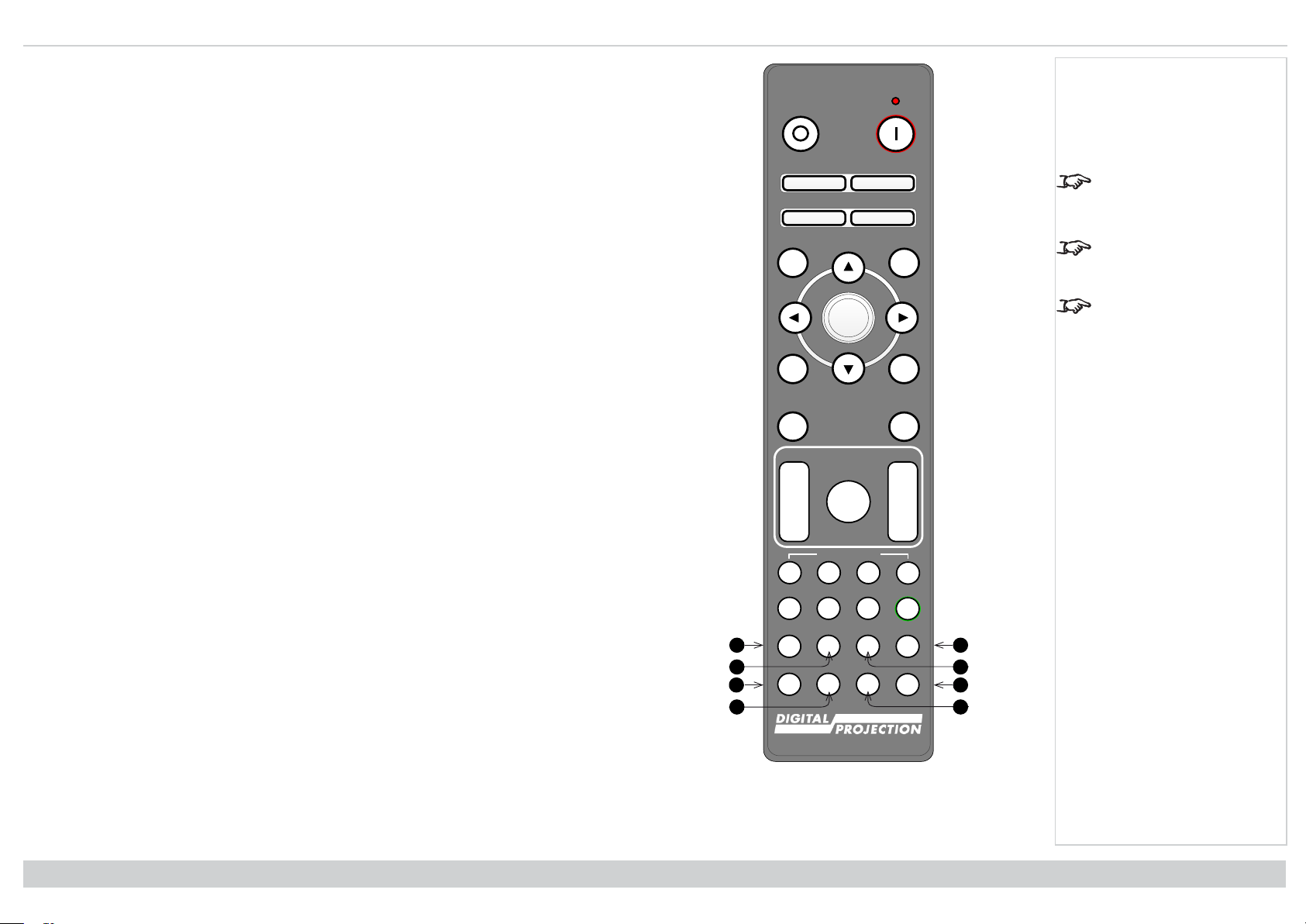
Remotecontrol Digital Projection Ltd. Titan Laser WUXGA
Pic Mute
OPEN
CLOSE
MENU
EXIT INFO
HDMI1
OK
OFF ON
ALT
LENS
FOCUS ZOOM
IN
OUT
IN
OUT
SHIFT
21 3
HDMI2 DVI
DisplayPort1
HD-T 3GSDI
VGA COMP1 COMP2
HDMI3
TEST
HDMI4
DisplayPort2
R G B ALL
3D EYE PIP SWAP
4 5 6
7 8 9 0
ALT
ADDR
OSD
OFF
ON
DEFAULT
FREEZE
RE-SYNC
A B C D
USER PRESET
17
23
19
21
222418
20
17. DISPLAYPORT 1 / R / numeric input 4
Select DisplayPort 1 input.
18. HD-T / G / numeric input 5
Select the HDBaseT input.
19. VGA / 3D / numeric input 7
There is no VGA input on this projector.
Use with ALT to toggle the 3D Format setting between Off and Auto.
20. COMP1 / EYE / numeric input 8
There is no Component 1 input on this projector.
Use with ALT to switch between left and right eye 3D dominance.
21. ADDR / ALL (with red indicator at the top)
Assign and unassign an IR remote address.
l To assign an IR remote address:
1. Press and hold this button until the red indicator starts flashing.
2. Release this button and while the red indicator is still flashing, enter a two-
l To unassign an address and return to the default address 00:
digit address using the numeric input buttons. The indicator will flash three
times quickly to confirm the change.
1. Press and hold ALT and this button simultaneously until the red indicator
flashes to confirm the change.
22. 3GSDI / B / numeric input 6
Select the 3G-SDI input.
23. COMP2 / PIP / numeric input 9
There is no Component 2 input on this projector.
Use with ALT to switch on Picture In Picture (PIP) mode.
24. TEST / SWAP / numeric input 0
Show a test pattern. Press again to show the next test pattern: ...Off, White, Black, Red,
Green, Blue, CheckerBoard, CrossHatch, V Burst, H Burst, ColourBar, Screen layout.
When PIP mode is on, use this button with ALT to swap the main and sub images.
Notes
This projector does not
use the following options
on the remote: DVI, VGA,
COMP 1 and COMP 2.
3D is only available on the
HDMI 3 and 4 inputs.
PIP is not available when
the projector uses input
HDMI 3 or 4.
Installation & Quick Start Guide
Remote Control
Rev A January 2019
page19
Page 20
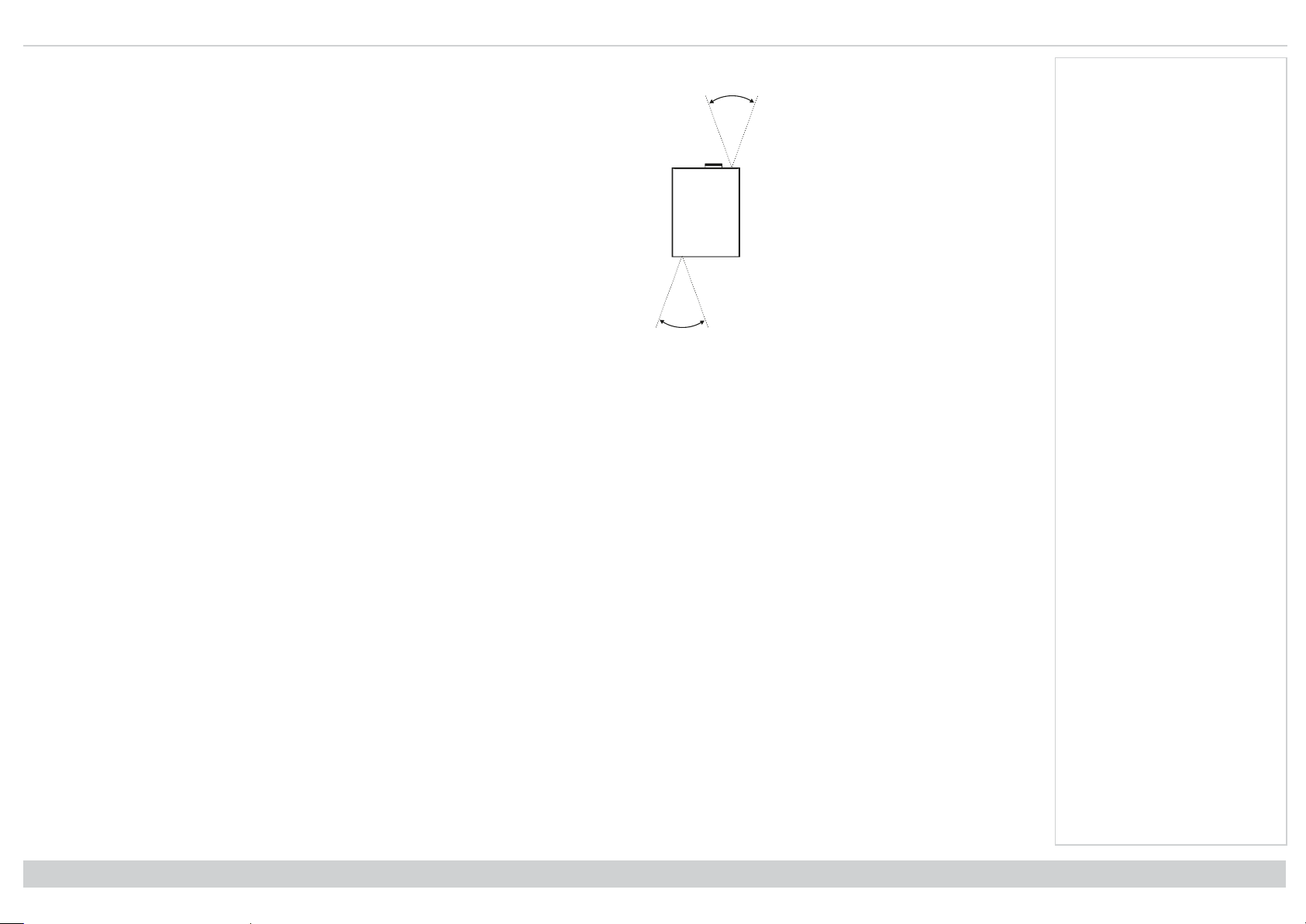
Digital Projection Ltd. Titan Laser WUXGA Remotecontrol
40˚
40˚
Infrared reception
The projector has infrared sensors at the front and back.
The angle of acceptance is 40°. Make sure that the remote control is within the angle of acceptance
when trying to control the projector.
Notes
Rev A January 2019
page20
Installation & Quick Start Guide
Page 21
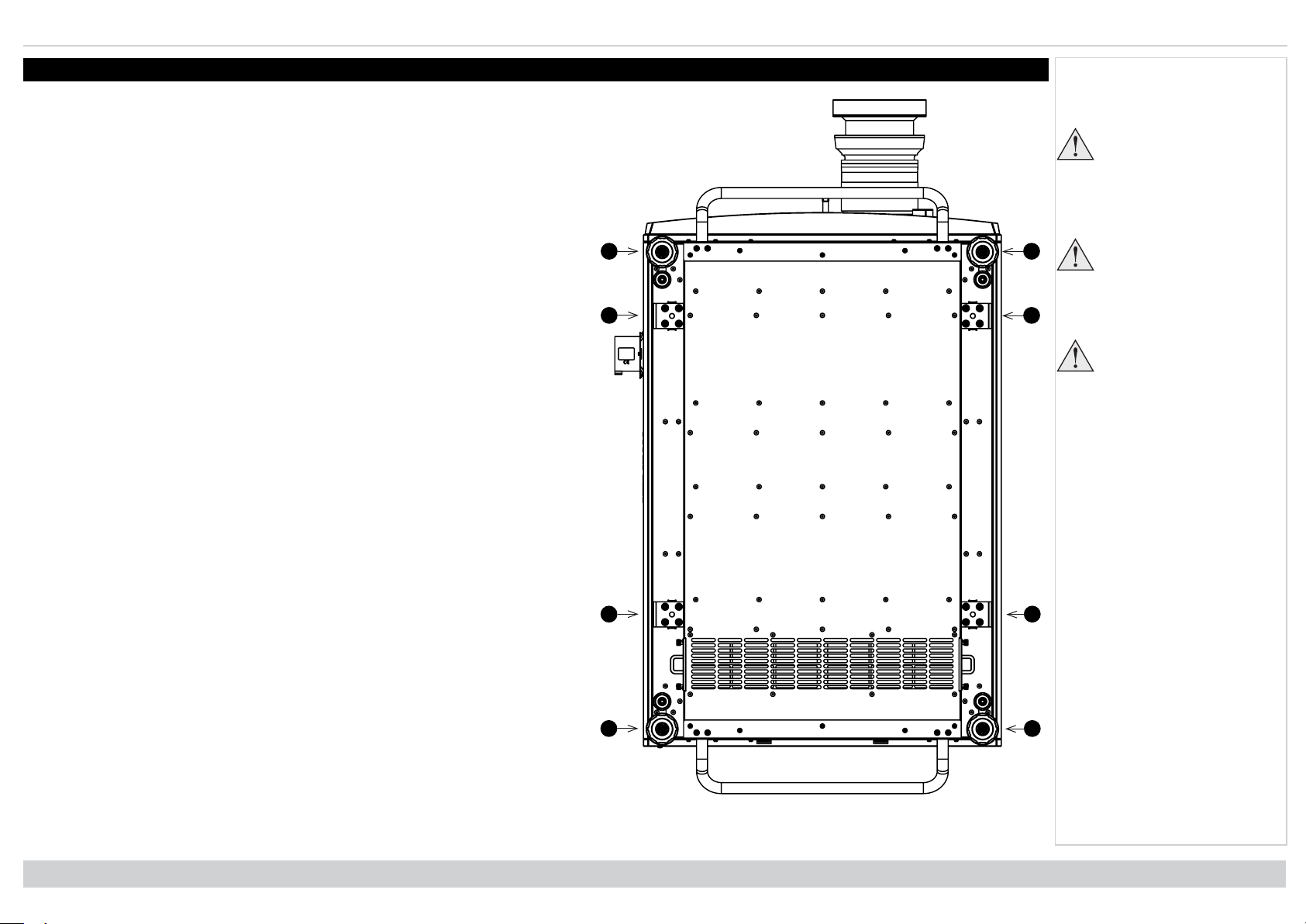
Positioningthe screen and projector Digital Projection Ltd. Titan Laser WUXGA
1221122
1
Positioning the screen and projector
1. Install the screen, ensuring that it is in the best position for viewing by your
audience.
2. Mount the projector, ensuring that it is at a suitable distance from the screen for the
image to fill the screen. Set the adjustable feet so that the projector is level, and
perpendicular to the screen.
The drawing shows the positions of the feet for table mounting, and the fixing holes for
ceiling mounting.
1. Four adjustable feet
2. Four M10 holes for ceiling mount The screws should not penetrate more than 15
mm into the body of the projector.
Notes
Always allow the
projector to cool for 5
minutes before
disconnecting the power
or moving the projector.
Ensure that there is at
least 50 cm (19.7 in) of
space between the
ventilation outlets and
any wall, and 30 cm (11.8
in) on all other sides.
Do not use the threaded
holes for the adjustable
feet to hang or mount the
projector.
Installation & Quick Start Guide
Rev A January 2019
page21
Page 22
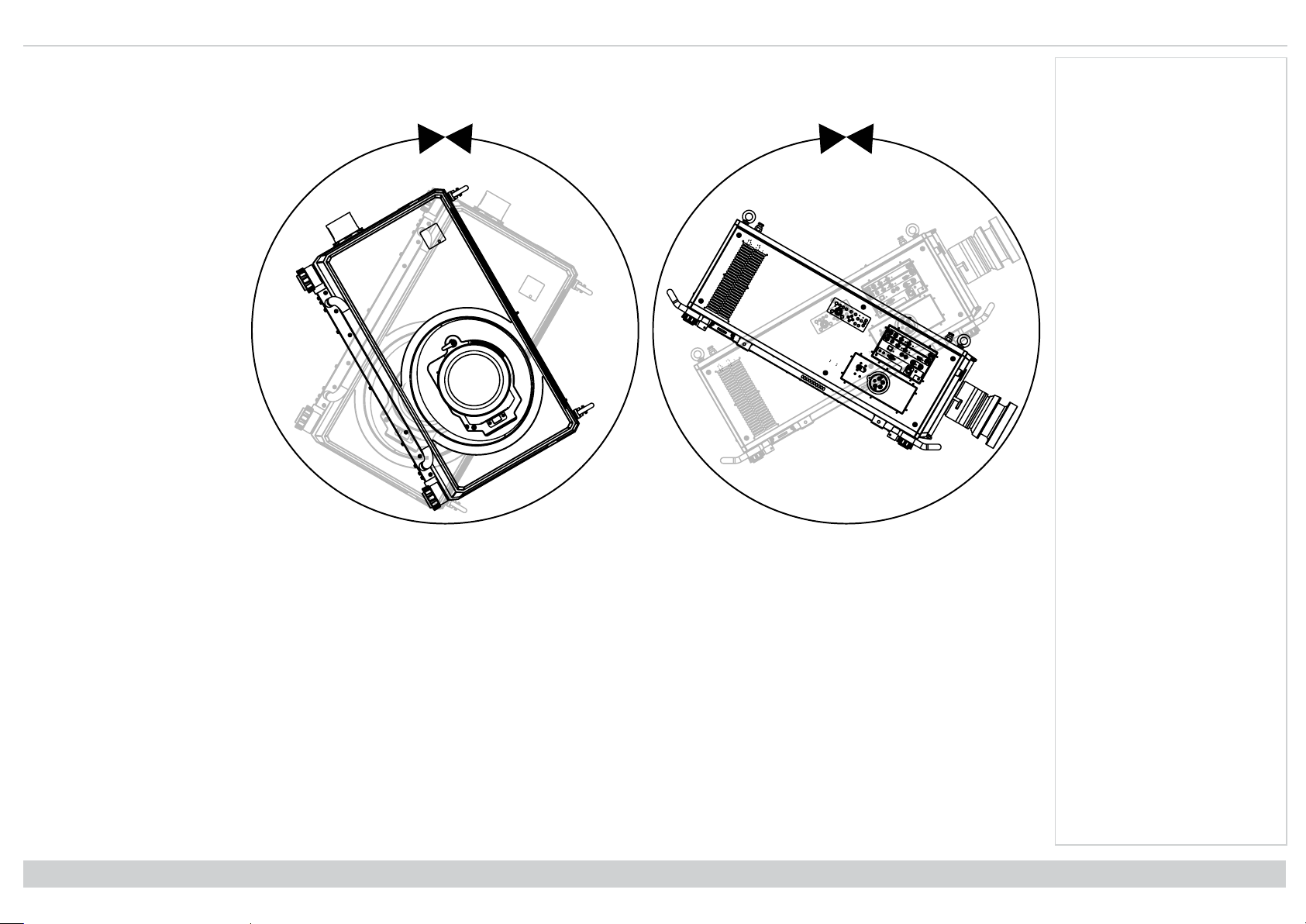
Digital Projection Ltd. Titan Laser WUXGA Positioningthe screen and projector
360˚
360˚
Roll and pitch
The projector can be operated in numerous positions.
In portrait mode, it is recommended
to position the projector with inputs
facing upward, as shown in the
diagram.
Notes
Rev A January 2019
page22
Roll
Pitch
Installation & Quick Start Guide
Page 23
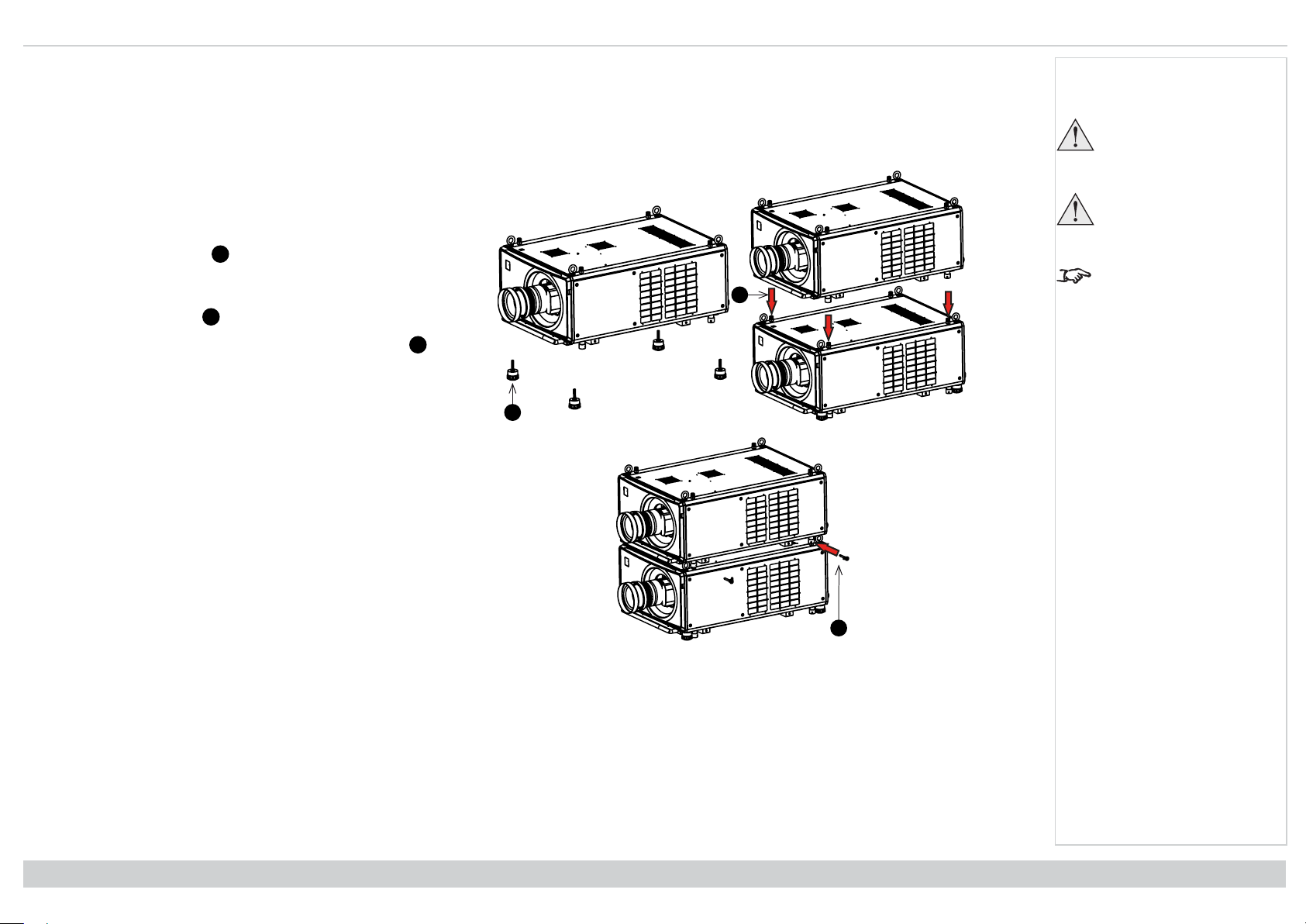
Positioningthe screen and projector Digital Projection Ltd. Titan Laser WUXGA
1
2
3
1
2
3
Stacking and rigging
The projector can be stacked using the pin and cups that are located on top and underneath the projector. The pin and cups can also be used to attach a mounting
rail. The eye bolts on top of the projector can be used with suspension cables to fly the projector.
Pin and cup stacking
The top of the projector has pins and the bottom of the
projector has cups. The pins and cups can connect together
and be locked into place with a locking pin.
1. Remove the adjustable feet from the projector that will
be stacked on the top.
2. Mount the projector on top of the other projector.
Ensure that all four cups are placed over the pins on
the bottom projector.
3.
Push the locking pins into place on each cup and pin.
Notes
Do not use the threaded
holes for the adjustable
feet to hang or mount the
projector.
Do not use the carry
handles to hang or mount
the projector.
This system should only
be used to stack a
maximum two projectors.
Installation & Quick Start Guide
Rev A January 2019
page23
Page 24
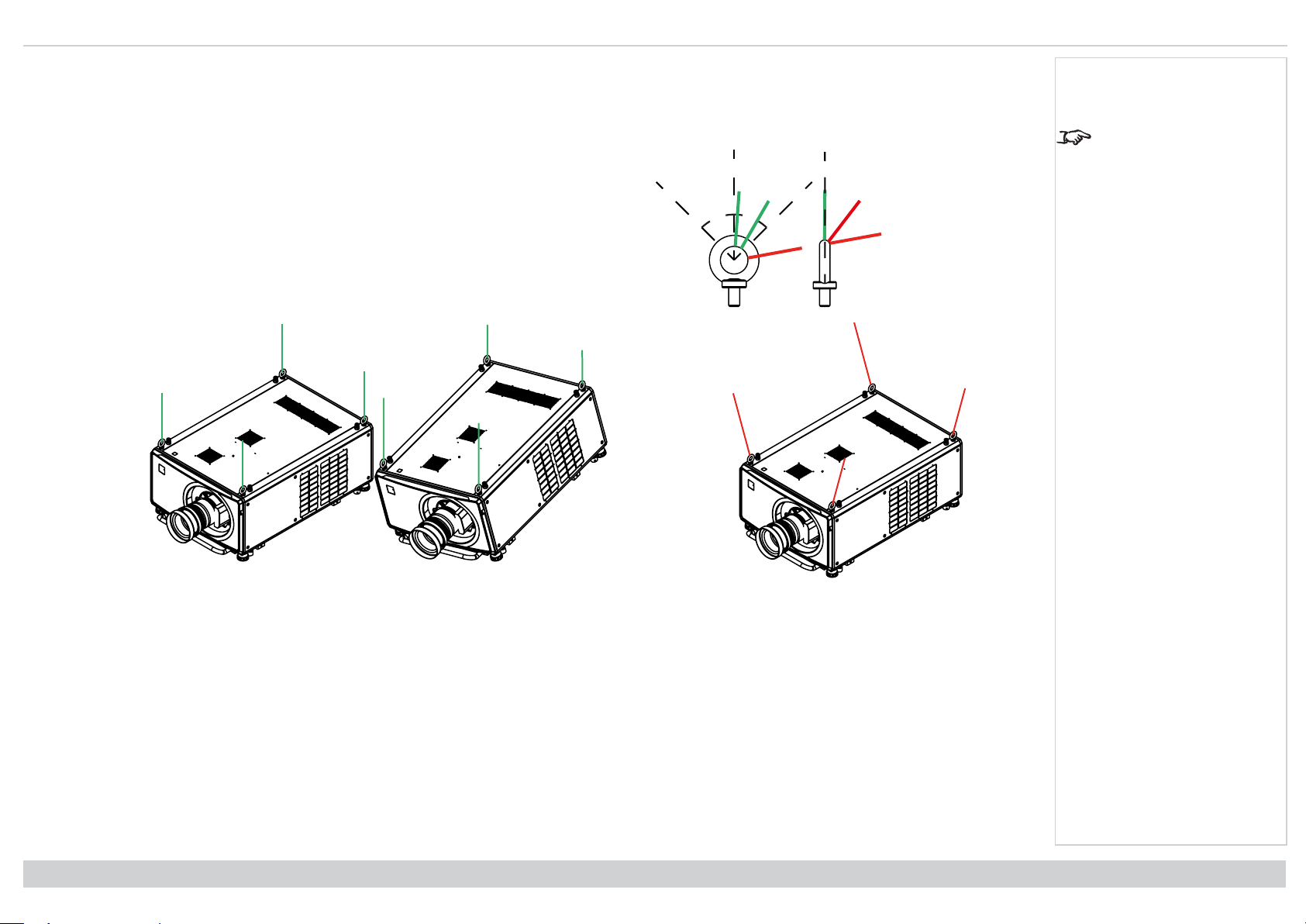
Digital Projection Ltd. Titan Laser WUXGA Positioningthe screen and projector
45° 45°
Using the eye bolts
Four eye-bolts are fitted to the top of the projector to enable the flying of the projector using steel wire or chains.
Point-to point connections
Refer to the following guidelines when connecting one end of a suspension cable directly to an
eye-bolt and the other to a suspension point.
l The suspension cables can be connected to the eye-bolts at an angle of up to 45° around
the eye ring.
l The suspension cables must not be connected to the eye-bolts at any angle across the eye
ring.
l The suspension cable must run vertically up from the projector.
Notes
This system should only
be used to fly a single
projector. Do not stack
projectors and fly them
together.
Rev A January 2019
page24
Examples of correct configurations
Example of an incorrect configuration
Installation & Quick Start Guide
Page 25
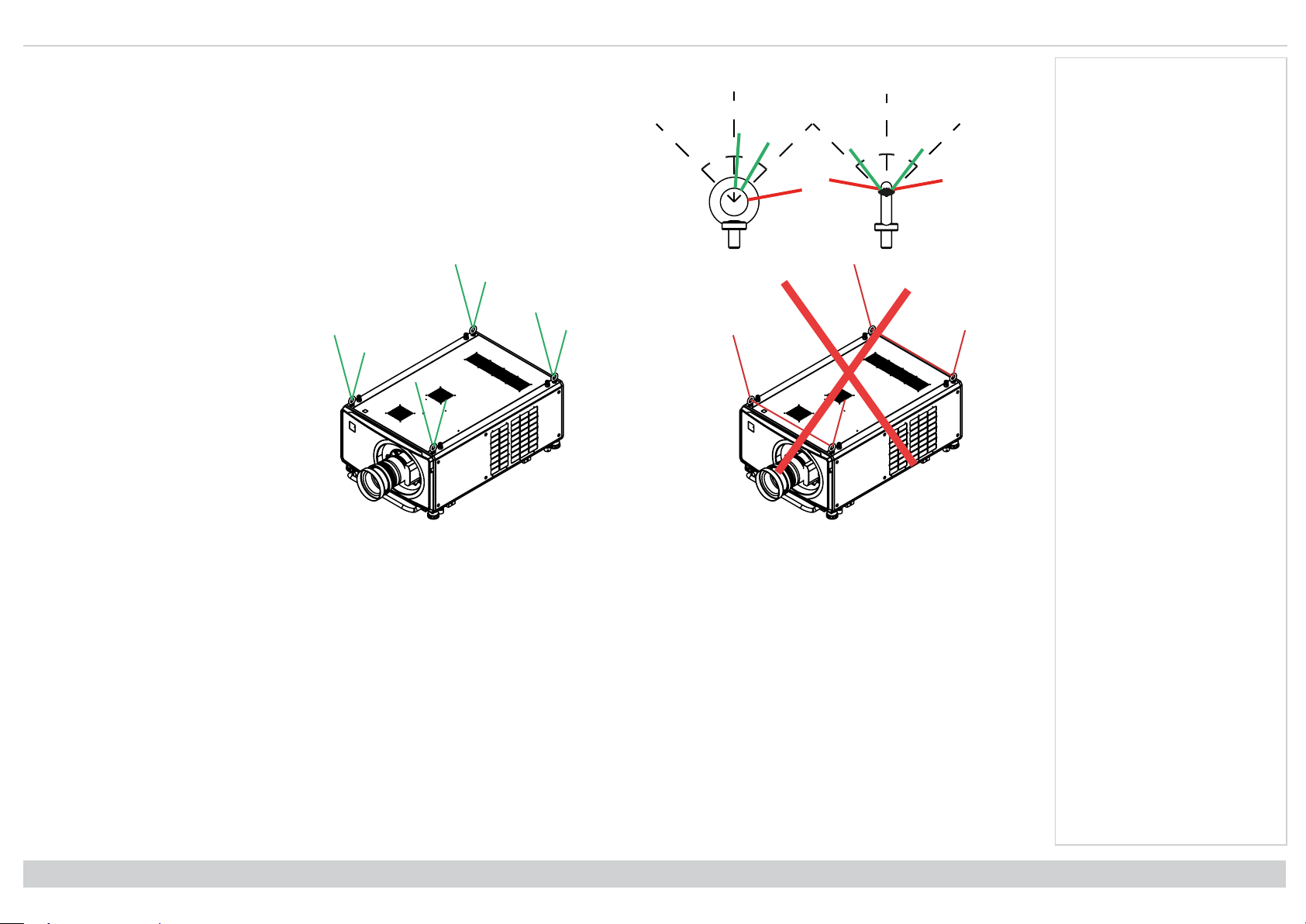
Positioningthe screen and projector Digital Projection Ltd. Titan Laser WUXGA
45° 45°
45°45°
Threaded suspension cables
Refer to the following guidelines when threading the suspension cable through the eye-bolts and
connecting both ends to suspension points.
l The suspension cable can exit the eye-bolts at an angle of up to 45° around the eye ring.
l The suspension cable can exit the eye-bolts at an angle of up to 45° across the eye ring.
l The suspension cable should not be threaded through 2 or more eye-bolts
Notes
Installation & Quick Start Guide
Example of an incorrect configurationExample of a correct configuration
Rev A January 2019
page25
Page 26
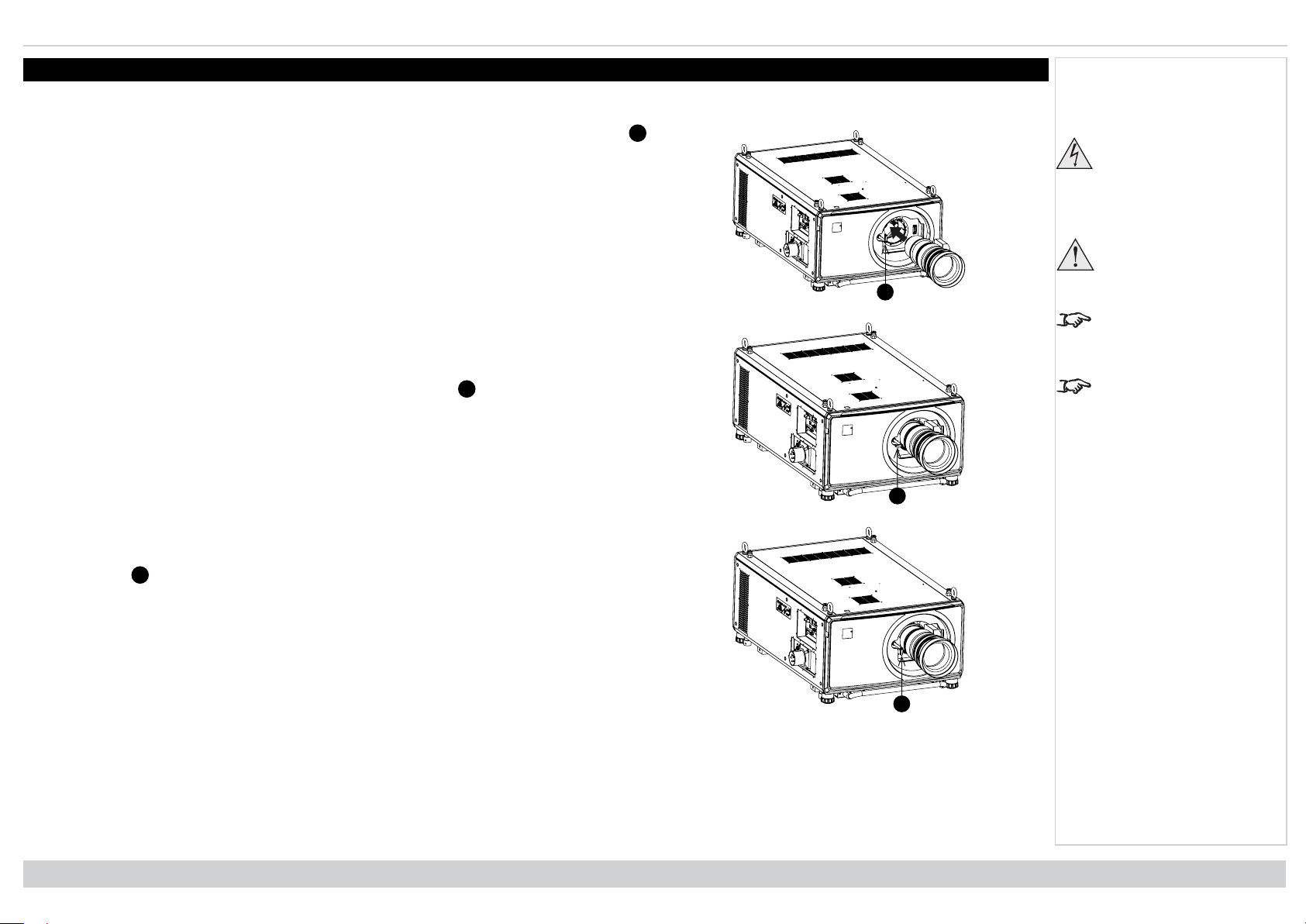
Digital Projection Ltd. Titan Laser WUXGA Changingthe lens
1
1
2
2
3
3
Changing the lens
Inserting a new lens
1.
Turn the lens release lever clockwise so that it is pointing upwards, to open the lock fully.
2. Remove the rear lens cap from the lens.
3. Insert the lens into the lens aperture, making sure that the plug on the zoom drive
mechanism lines up with the socket on the front of the projector, then push the lens in firmly
as far as it will go.
4.
Turn the lens release lever anti-clockwise to the mid-position.
Notes
Before changing the
lens, always make sure
the projector is switched
off and fully
disconnected from its
power supply.
When changing the lens,
avoid using excessive
force as this may
damage the equipment.
The lens is shipped
separately.
Take care to preserve the
original lens packaging
and protective caps for
future use.
5. The lens can now be pushed in further. Push the lens in firmly as far as it will go.
6. Turn the lens release lever fully anti-clockwise so that it is pointing downwards, to close the
lock fully.
Removing the lens
To remove the lens, reverse the procedure described in Inserting a new lens above:
1. Turn the release lever up to the mid-position, then pull the lens out as far as it will go.
2. Turn the release lever clockwise so it is pointing upwards, then pull the lens out completely.
Rev A January 2019
page26
Installation & Quick Start Guide
Page 27
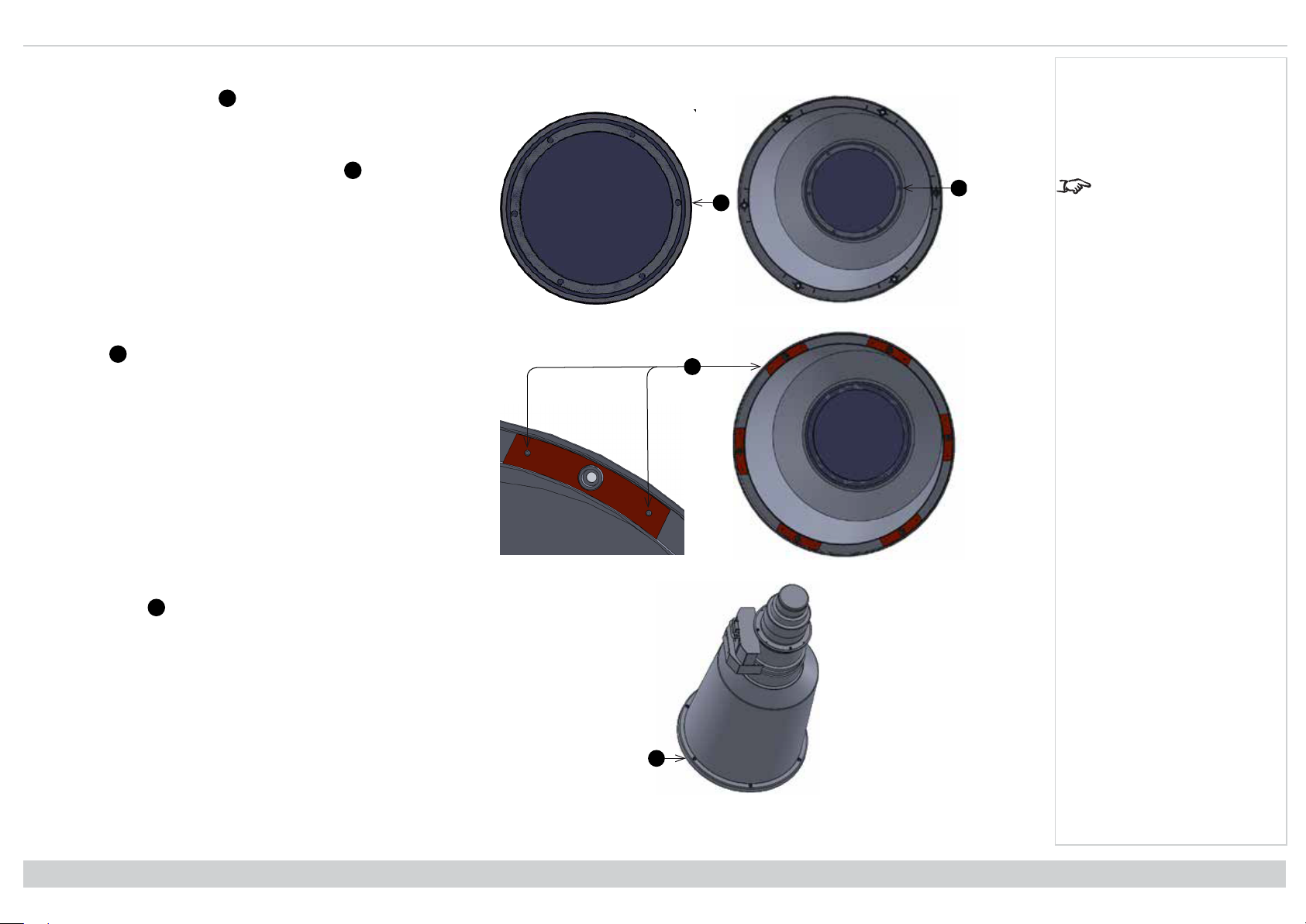
Changingthe lens Digital Projection Ltd. Titan Laser WUXGA
1
2
1
2
3
3
4
4
Fitting a lens hood
1.
Remove the six screws.
2. Remove the lens glass.
3. Place hood over the lens, aligned with the screw holes.
4.
Screw in the six screws to secure the hood.
5. Pace the six sponges over the locating pins on the
hood.
6. Place the glass and bracket over the hood.
Notes
FDA regulations requires
that a lens hood is
permanently fitted when
using the 4.16-6.96:1 lens
with the Titan Laser range
of projectors in the United
States of America. Fitting
can be provided by your
reseller or System
Integrator.
7. Screw in the six screws to secure the glass and bracket
to the hood.
Installation & Quick Start Guide
Rev A January 2019
page27
Page 28
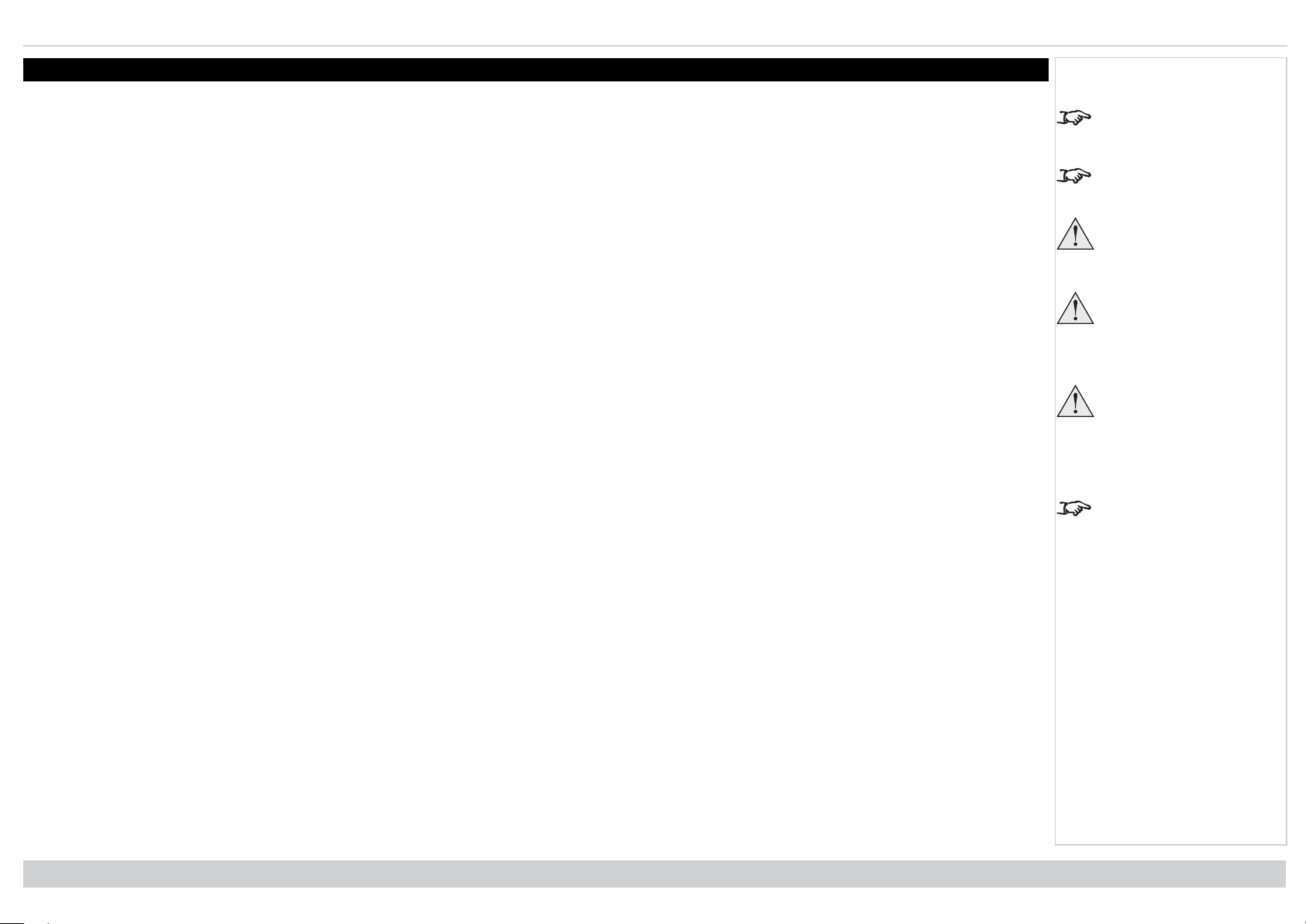
Digital Projection Ltd. Titan Laser WUXGA Operating the projector
Operating the projector
Switching the projector on
1. Connect the power cable between the mains supply and the projector. (See Connecting the power supply above.) Switch the breaker switch next to the
power connector to on.
The POWER indicator turns red to signal that the projecter is on and in STANDBY mode.
2. Press one of the following buttons:
l On the remote control, the ON button
l On the projector control panel, the POWER button.
The POWER indicator begins flashing green as the projector powers up. When the flashing stops, the POWER indicator lights solid green and the Digital Projection
logo appears on the screen. The projector is switched on and projecting.
Switching the projector off
1. Press OFF on the remote control or POWER on the control panel, then press again to confirm your choice.
The POWER indicator on the control panel will start flashing blue, the projected image will turn off and the cooling fans will run for a short time until the
POWER indicator goes steady red to indicate that the projector has entered STANDBY mode.
2. If you need to switch the projector off completely, switch the breaker switch next to the power connector to off and then disconnect the power cable from the
projector.
Selecting an input signal
1. Connect one or more image sources to the projector.
2. Select the input you want to display:
l Press one of the input buttons on the remote control.
l Alternatively, open the On-screen display (OSD) by pressing MENU. Highlight Input from the main menu, press ENTER/OK and then select an input
signal using the UP and DOWN arrow buttons. Press ENTER/OK to confirm your choice.
Notes
See Connecting the
power supply on page13.
The self-test is running
when all the LEDs on the
control panel are lit.
Use only the power cable
provided.
Ensure that the power
outlet includes a ground
connection as this
equipment MUST be
earthed.
Handle the power cable
carefully and avoid sharp
bends. Do not use a
damaged power cable.
See Using the menus on
page40 for full details of
how to use the controls
and the menu system.
Selecting a test pattern
To display a test pattern:
l Press TEST on the remote control.
Change the test pattern using the LEFT and RIGHT arrow buttons. The following test patterns are available: White, Black, Red, Green, Blue, Checkerboard,
Crosshatch, V Burst, H Burst, Color Bar, Off.
l Alternatively, open the OSD by pressing MENU. Highlight Test Patterns from the main menu, then select a test pattern using the LEFT and RIGHT arrow
buttons.
After the final test pattern, the projector exits test pattern mode and returns to the main image. To view test patterns again, you need to press TEST again. If you wish
to exit the test patterns before you reach the final one, press TEST or EXIT at any time.
Rev A January 2019
page28
Installation & Quick Start Guide
Page 29
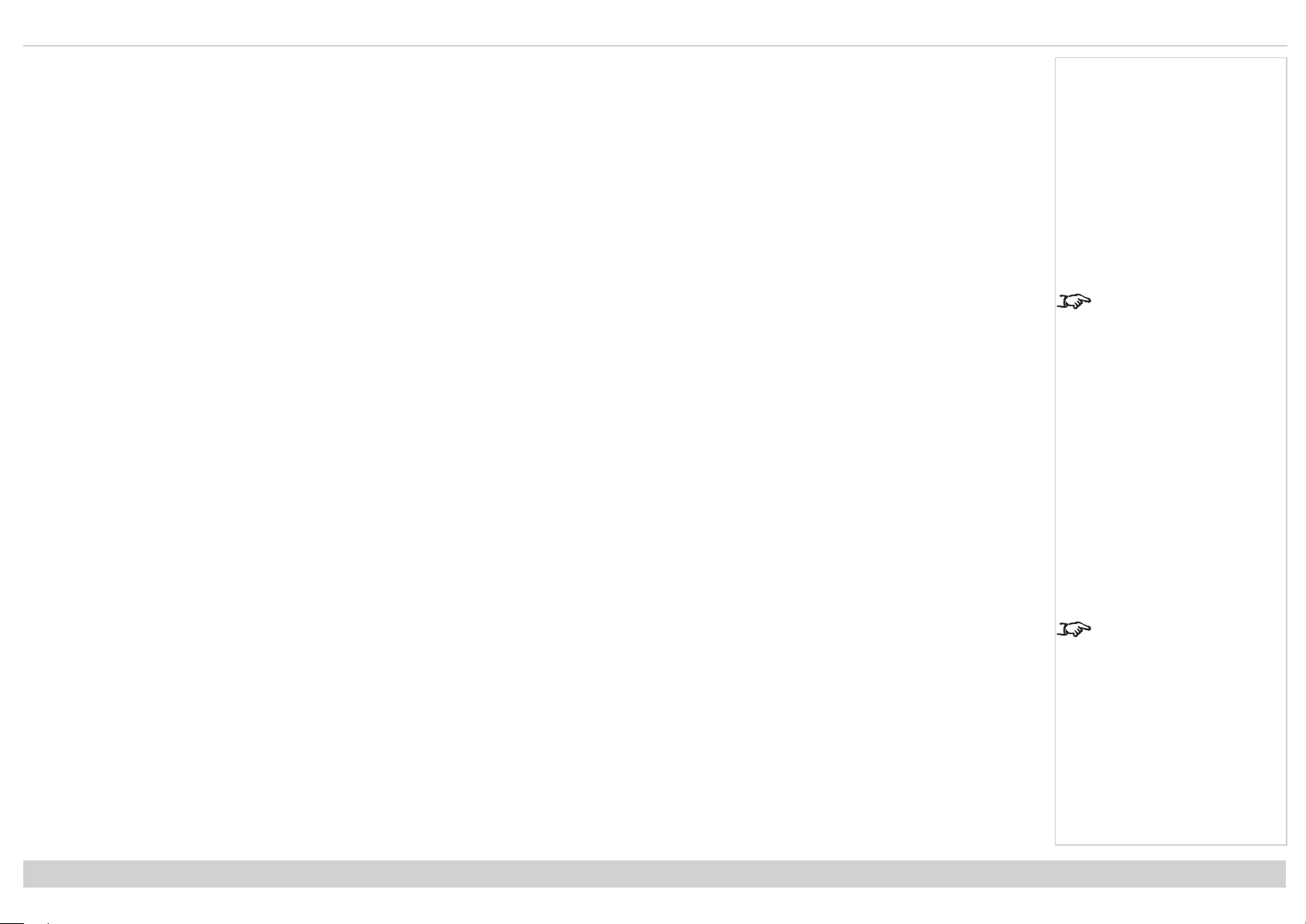
Operating the projector Digital Projection Ltd. Titan Laser WUXGA
Adjusting the lens
The lens can be adjusted using the Lens menu, or using the lens buttons on the remote control.
Lens menu
The Lens menu provides access to the Lens Control setting and the Lens Center command.
Lens Control allows Zoom, Focus and Shift adjustment using the arrow buttons. The setting operates in Zoom/Focus Adjustment and Shift Adjustment mode.
Press ENTER/SELECT to switch between the two modes.
Remote control
Use the remote control to adjust zoom, focus and shift directly, without opening a menu:
l OK enters lens control, then switches between Zoom/Focus Adjustment and Shift Adjustment.
l EXIT exits lens control and opens the Lens menu.
l MENU exits lens control and returns to the main image.
l The arrow buttons adjust zoom, focus and shift as indicated on the screen.
Adjusting the image
Orientation
This can be set from the Setup menu.
Highlight Orientation and choose from Front Tabletop, Front Ceiling, Rear Tabletop, Rear Ceiling and Auto-front.
Geometry
Notes
See Remote control on
page17 for full details of
how to adjust the lens
using the remote control.
Settings such as Keystone, Rotation, Pincushion / Barrel and Arc can be set from the Geometry menu.
Picture
Settings such as Gamma, Brightness, Contrast, Saturation, Hue and Sharpness can be set from the Image menu.
Installation & Quick Start Guide
Neither of the settings
under Picture are
available with the HDMI 3
and 4 inputs.
Rev A January 2019
page29
Page 30
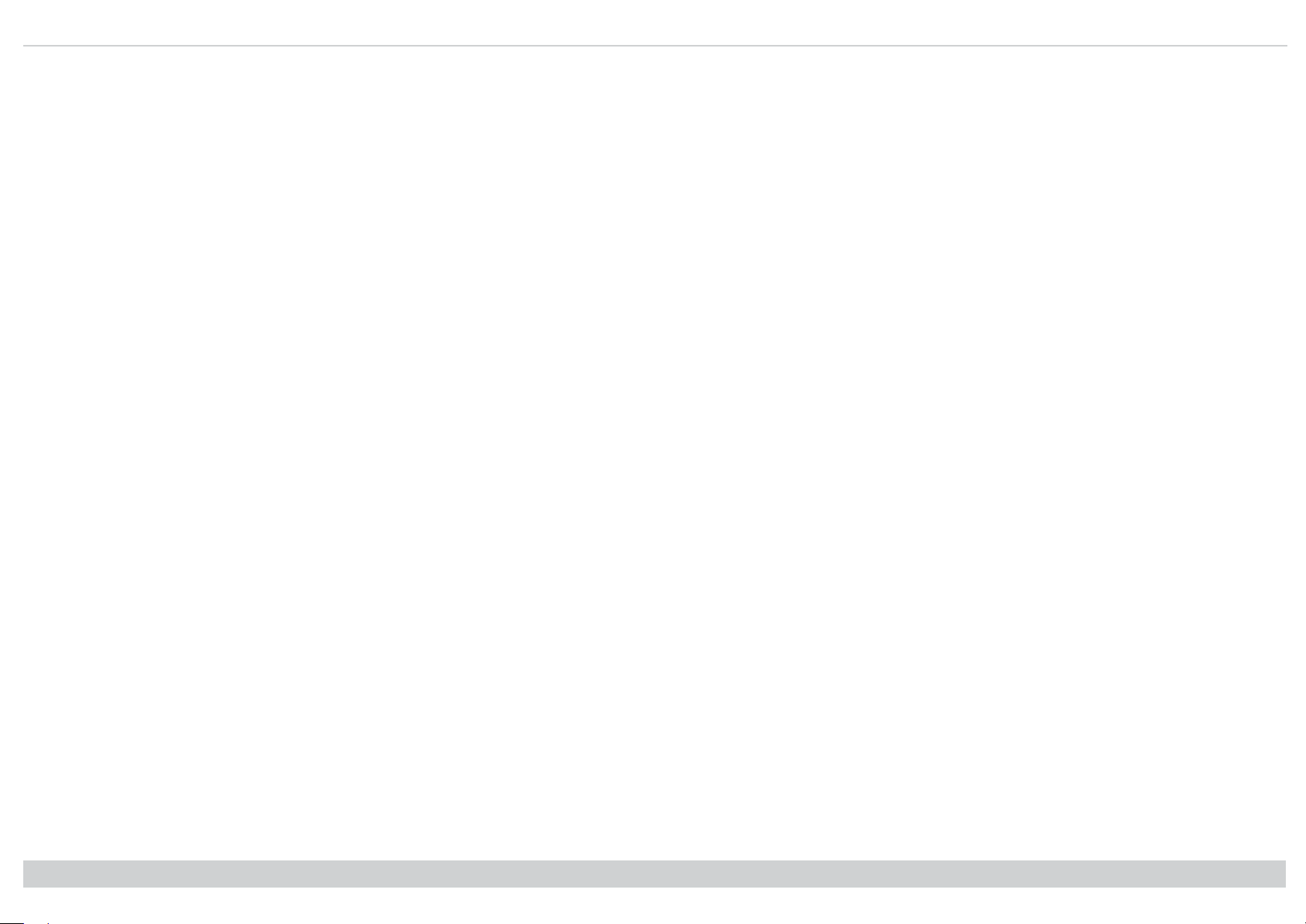
Digital Projection Ltd. Titan Laser WUXGA
This page is intentionally left blank
Rev A January 2019
Page 31

Titan LaserWUXGA
High Brightness Digital Video Projector
OPERATING GUIDE
Rev A January 2019
119-712
Page 32

Digital Projection Ltd. Titan Laser WUXGA Signal inputs
HDBaseT / LAN
1 2
TRIGGER
RS-232
WIRE REMOTE
Ethernet / Art-Net
HDMI 3
HDMI 1 HDMI 2
SYNC INSYNC OUT HDMI 4 3D SYNC IR
IN OUT
SDI
13245
Signal inputs
Digital inputs and outputs
1. HDMI 1 / HDMI 2 / HDMI 3 / HDMI 4
HDMI 1 and 2 are HDMI 2.0 inputs supporting HDCP
2.2.
HDMI 3 and 4 are HDMI 1.4b inputs supporting Frame
Sequential and Dual Pipe 3D with HDCP 1.4. Connect
an HDMI cable to the connector.
2. DisplayPort
DisplayPort 1.2 input. Connect a DisplayPort cable to
the connector. Supports sources up to 4K-UHD
resolution at 60 Hz
3. HDBaseT/LAN
Receives digital signal from HDBaseT-compliant
devices with LAN connectivity.
4. 3G-SDI in and 3G-SDI out
Connect a 3G-SDI cable to distribute the 3G-SDI signal
to another projector.
5. Ethernet/ArtNet
Provides LAN connectivity via an ethernet or ArtNet
cable.
Notes
For simultaneous
HDBaseT and LAN
connectivity, a third-party
distribution product can be
utilised to combine
HDBaseT video stream
with LAN connection for
delivery to the projector.
Rev A January 2019
page32
Connection Guide
Page 33

Signal inputs Digital Projection Ltd. Titan Laser WUXGA
EDID
EDID
EDID
EDID
123
EDID on the DisplayPort, HDMI, and HDbaseT inputs
If you are using a computer graphics card or another source that obeys the EDID protocol, the source will automatically configure itself to suit the capability of the
projector.
Otherwise refer to the documentation supplied with the source to manually set the resolution to the DMD™ resolution of the projector or the nearest suitable setting.
Switch off the source, connect to the projector, then switch the source back on again.
Using DisplayPort/ HDMI/ HDBaseT switchers with the projector
When using a DisplayPort/HDMI/HDBaseT source switcher with the projector, it is important to set the switcher so that it passes the projector EDID through to the
source devices.
If this is not done, the projector may not be able to lock to the source or display the source correctly as its video output timings may not be compatible with those of
the projector. Sometimes this is called transparent, pass-through or clone mode. See your switcher’s manual for information on how to set this mode.
1. Sources
2. Switcher
3. Projector
Notes
Connection Guide
The EDIDs in the switcher should be the same as the one in the projector.
Rev A January 2019
page33
Page 34

Digital Projection Ltd. Titan Laser WUXGA 3D connections
HDBaseT / LAN
1 2
TRIGGER
RS-232
WIRE REMOTE
Ethernet / Art-Net
HDMI 3
HDMI 1 HDMI 2
SYNC INSYNC OUT HDMI 4 3D SYNC IR
IN OUT
SDI
21 3
3D connections
1. Sync In / Sync Out
Sync In is the 3D sync input signal. Connect the 3D
sync from your graphics card or server.
Sync Out is the 3D sync output signal. Enables 3D from
multiple projectors.
2. HDMI 3 / HDMI 4
HDMI 3 and 4 are HDMI 1.4b inputs supporting Frame
Sequential and Dual Pipe 3D with HDCP 1.4. Connect
an HDMI cable to the connector.
3. 3D Sync IR
Sync output signal. This is affected by the settings in
the 3D menu such as Dark Time and 3D Sync Offset.
Connect this to an IR emitter or ZScreen.
Notes
Frame sequential 1080p 3D up to 120Hz and WUXGA 3D at 100Hz
1. Connect to HDMI 3 or 4.
2. Set 3D Format in the 3D menu to Frame Sequential.
Dual Pipe 1080p and WUXGA 3D sources at up to 100 and 120Hz
1. Connect the left eye output to the HDMI 3 socket and the right eye output to the HDMI 4 socket.
2. Set 3D Format in the 3D menu to Dual-Pipe.
Rev A January 2019
page34
See 3D formats on
page119 for a complete
list of supported formats
and frame rates.
Connection Guide
Page 35

3D connections Digital Projection Ltd. Titan Laser WUXGA
4
3
2
1
3D Sync
1. 3D Input
2. 3D Sync In
3. 3D Sync IR
4. IR emmitter or Zscreen
Notes
Connection Guide
Rev A January 2019
page35
Page 36

Digital Projection Ltd. Titan Laser WUXGA Controlconnections
HDBaseT / LAN
1 2
TRIGGER
RS-232
WIRE REMOTE
Ethernet / Art-Net
HDMI 3
HDMI 1 HDMI 2
SYNC INSYNC OUT HDMI 4 3D SYNC IR
IN OUT
SDI
24531
Control connections
1. Trigger 1 & Trigger 2
The Trigger outputs are activated by one of the three
following conditions, as set in the Setup menu:
l Screen trigger: can be connected to an
electrically operated screen, automatically
deploying the screen when the projector starts
up, and retracting the screen when the projector
shuts down.
l Aspect ratio trigger: can be used to control
screen shuttering for different aspect ratios.
l RS232 trigger: can be used to control the
screen or screen shuttering on receipt of an
RS232 command
2. HDBaseT/LAN
The projector’s features can be controlled via a LAN
connection, using Digital Projection’s Projector
Controller application or a terminal-emulation
program.
3. RS232
l All of the projector’s features can be controlled
via a serial connection, using commands
described in the Protocol Guide.
l Use a straight-through cable to connect directly
to a computer.
4. Ethernet/ArtNet
This dedicated LAN connection can be used if HDBaseT/LAN is already being used for HDBaseT signal input.
5. Wired Remote
The remote control can be connected using a standard 3.5 mm mini jack cable (tip-ring-sleeve, or TRS).
Notes
For a list of all commands
used to control the
projector via LAN, see the
Protocol Guide (available
separately).
Only one remote
connection (RS232 or
LAN) should be used at
any one time.
With a LAN connection the
projector can serve a web
page offering status and
projector controls.
Trigger 1 and Trigger 2
are not available with
HDMI 3 and 4 inputs.
Projector Controller is
available for download,
free of charge, from the
Digital Projection website.
Rev A January 2019
page36
Connection Guide
Page 37

Controlconnections Digital Projection Ltd. Titan Laser WUXGA
Un-crossed
LAN cable
Un-crossed LAN cables
LAN connection examples
The projector’s features can be controlled via a LAN connection, using Digital Projection’s Projector Controller application or a terminal emulation program.
Notes
With a LAN connection the
projector can serve a web
page offering basic
projector controls.
Projector Controller is
available for download,
free of charge, from the
Digital Projection website.
For simultaneous
HDBaseT and LAN
connectivity, a third-party
distribution product can be
utilised to combine
HDBaseT video stream
with LAN connection for
delivery to the projector.
Connection Guide
Rev A January 2019
page37
Page 38

Digital Projection Ltd. Titan Laser WUXGA Controlconnections
Straight through
cable
RS232 connection example
All of the projector’s features can be controlled via a serial connection, using commands described in the Protocol Guide.
Computer to Projector
Notes
The Protocol Guide is
available separately
Rev A January 2019
page38
Connection Guide
Page 39

Titan LaserWUXGA
High Brightness Digital Video Projector
OPERATING GUIDE
Rev A January 2019
119-712
Page 40

Digital Projection Ltd. Titan Laser WUXGA Using the menus
Pic Mute
OPEN
CLOSE
MENU
EXIT INFO
HDMI1
OK
OFF ON
ALT
LENS
FOCUS ZOOM
IN
OUT
IN
OUT
SHIFT
21 3
HDMI2 DVI
DisplayPort1
HD-T 3GSDI
VGA COMP1 COMP2
HDMI3
TEST
HDMI4
DisplayPort2
R G B ALL
3D EYE PIP SWAP
4 5 6
7 8 9 0
ALT
ADDR
OSD
OFF
ON
DEFAULT
FREEZE
RE-SYNC
A B C D
USER PRESET
Using the menus
Opening the Menu
Access the various menus using
either the projector control panel or
the remote control. On either device:
1. Press the MENU button.
The on-screen display
(OSD) opens showing the
list of available menus
Notes
Projector control panel
Opening a submenu
Move up and down the list using the UP and DOWN arrow buttons.
To open a submenu:
1. Press ENTER on the control panel or OK on the remote control.
This guide refers to the above two buttons as ENTER/OK.
Rev A January 2019
page40
Remote control
Operating Guide
Page 41

Using the menus Digital Projection Ltd. Titan Laser WUXGA
Exiting menus and closing the OSD
To go back to the previous page:
1. Press EXIT.
To close the OSD:
1. Press MENU.
Or:
1. Go back to the top level menu
2. Press EXIT.
On Screen Display (OSD): Top Level Menu
Inside a menu
When you open a menu, the page consists of the following elements:
l Title bar at the top shows which menu you have accessed.
l Highlighted item
l Available and unavailable items Unavailable items appear a pale gray color. Whether an item is
available may depend on other settings.
l The text or symbol to the right of an item shows whether the item:
l has a value that can be changed (the current value is shown)
l opens a sub-menu (an arrow button is displayed)
l executes a command (the space to the right of the item is blank).
Notes
OSD: Top Level Menu continued
The highlighted item has
green background.
Operating Guide
Inside a menu
Rev A January 2019
page41
Page 42

Digital Projection Ltd. Titan Laser WUXGA Using the menus
Accessing sub menus
Use the UP and DOWN arrow buttons to highlight the sub-menu, then press ENTER/OK.
Executing commands
If the item contains a command, highlighting it reveals an OK
button.
Press ENTER/OK to execute the highlighted command.
You may be asked for confirmation. Use the ENTER/OK to
confirm, or EXIT to cancel.
Highlighted command
Notes
Confirmation dialog
Rev A January 2019
page42
Operating Guide
Page 43

Using the menus Digital Projection Ltd. Titan Laser WUXGA
Editing projector settings
If the highlighted menu item contains a list of values to choose from, you can change the value by doing the
following:
1. Highlight the menu item and press ENTER/OK.
2. In the list of values that opens, use the UP and DOWN arrow buttons to highlight a value, then press
ENTER/OK again to select the highlighted value.
Using a slider to set a value
Some parameters open a slider. To set such a parameter:
1. Press the LEFT or RIGHT arrow button, or ENTER/OK. The arrow buttons will open the slider and adjust
the value at the same time. ENTER/OK will open the slider without altering the initial value.
2. Use the LEFT and RIGHT arrow buttons to move the slider.
3. When ready, press EXIT to exit the slider and return to the menu, or press MENU to exit the slider without showing the menu again.
Notes
Some menu items may be
unavailable due to
settings in other menus.
Unavailable menu items
appear gray
List of values
Slider
Operating Guide
Rev A January 2019
page43
Page 44

Digital Projection Ltd. Titan Laser WUXGA Using the menus
Editing numeric values
Some parameters take numeric values without using sliders - for example, color matching values or IP
addresses.
1. Use the UP and DOWN arrow buttons to highlight the row containing the numeric field you wish to edit.
2. Press ENTER/OK to enter edit mode. A numeric field in edit mode is white text on blue background.
3. In edit mode:
l Use the UP arrow button to increase the numeric value.
l Use the DOWN arrow button to decrease the numeric value.
4. Use the LEFT and RIGHT arrow buttons to edit the next or previous numeric fields within the same row.
5. Once ready, press ENTER/OK to exit edit mode.
Notes
Rev A January 2019
page44
Operating Guide
Page 45

Using the projector Digital Projection Ltd. Titan Laser WUXGA
Using the projector
Main menu
l Input Press ENTER/OK to open the list of available
inputs. Use the UP and DOWN arrow buttons to
select an input from the list, then press ENTER/OK to
confirm your choice. Press EXIT to return to the main
menu.
l Test Pattern Choose from: White, Black, Red, Green,
Blue, Checkerboard, Crosshatch, V Burst, H Burst,
Color Bar, Off. Use the LEFT and RIGHT arrow
buttons to switch between values.
l Lens, Image, Color, Geometry, Edge Blend, 3D,
Laser, Setup and Network. Press ENTER/OK to open
these menus and access various settings.
Press the DOWN arrow at the bottom of the page to access
additional menus:
l PIP and Information Press ENTER/OK to open these
menus and access various settings.
Press the UP arrow to return to the previous page.
Main menu, page 1
Notes
See Signal inputs on
page32 for information
about the available inputs
and connections.
Selecting a test pattern
hides the OSD. Press
EXIT to hide the test
pattern, and then press
MENU to show the OSD
Main menu, page 2
Operating Guide
Rev A January 2019
page45
Page 46

Digital Projection Ltd. Titan Laser WUXGA Using the projector
Lens
Lens Control
Center Lens
Lens Lock
Lens Type
Lens Memory
2.5~4.2:1
Off
Lens menu
l Lens Lock
When this feature is On, all other Lens menu items are disabled.
l Lens Control
Opens a sub-menu, see below.
l Center Lens
Centers the lens.
l Lens Type
Choose from 1.4~1.9:1, 1.8~2.6:1, 2.5~4.2:1, 4.1~7.0:1, 0.7:1, 1.1:1, 1.2~1.5:1, 6.9~10.4:1.
Select the lens that is installed on the projector.
l Lens Memory
Opens a sub-menu, see next page.
Lens control
Lens Control settings operate in Zoom/Focus Adjustment and Shift Adjustment mode. Press ENTER/OK to
switch between modes.
When in Zoom/Focus Adjustment mode:
Notes
l Use the UP and DOWN arrow buttons to adjust Zoom.
l Use the LEFT and RIGHT arrow buttons to adjust Focus.
When in Shift Adjustment mode, use the arrow buttons to adjust Shift.
Rev A January 2019
page46
Operating Guide
Page 47

Using the projector Digital Projection Ltd. Titan Laser WUXGA
Lens memory
This menu allows you to load, save and delete up to ten lens presets, containing position, zoom, focus and shift
adjustment information.
For example, if using different screen sizes and aspect ratios, you can save zoom, focus and positioning for
each screen size and aspect ratio in a dedicated preset.
Use Clear Memory to delete a memory preset if you need to save a new combination of lens settings in its
place. Overwriting a saved memory preset is not possible.
Notes
Operating Guide
Rev A January 2019
page47
Page 48

Digital Projection Ltd. Titan Laser WUXGA Using the projector
Image
Light Off Timer
Gamma
Dynamic Black
Brightness
Saturation
Hue
Contrast
Sharpness
Disable
2.2
Off
Noise Reduction
100100100
100100100
100100100
100100100
1010
HDR Auto
Resync
Off
Image
Freeze
Ambient Brightness Correction Off
Image menu
l Dynamic Black
Set to On to allow for increased contrast in darker scenes by modulating the light source.
l Light Off Timer
When Dynamic Black is On, the Light Off Timer will define if laser light source will turn off after a period
of time has passed. The options are: Disable, 0.5, 1.0, 1.5, 2.0, 3.0, 4.0 seconds.
l Gamma
Choose a de-gamma curve from 1.0, 1.8, 2.0, 2.2, 2.35, 2.5, S-Curveand DICOM.
Used correctly, the Gamma setting can improve contrast while maintaining good details for blacks and
whites.
If excess ambient light washes out the image and it is difficult to see details in dark areas, lower the
Gamma setting to compensate. This improves contrast while maintaining good details for blacks.
Conversely, if the image is washed out and unnatural, with excessive detail in black areas, increase the
setting.
DICOM is a simulated DICOM display, which can be used for training applications.
l HDR
Choose from AUTO, RPQ-500, RPQ500, RPQ1000 and HDRHLG.
HDR (High Dynamic Range) is a new form of gamma developed to create more realistic experience
when viewing images delivered using this format, such as scenes with bright sunlight. Unlike traditional
gamma HDR is not device or installation independent. HDR content will come with a recommended
brightness regardless of screen size. For best results as a guideline the following screens sizes are
suggested.
Notes
The following settings are
not available with input
HDMI 3 or HDMI 4:
Image > Dynamic Black,
Brightness, Contrast,
Saturation, Hue,
Sharpness, Noise
Reduction, Freeze,
Resync.
Color > Color Space.
Geometry > Aspect Ratio,
Digital Zoom, Overscan.
Setup > Screen Setting,
Auto Source, Trigger-1,
Trigger-2.
PIP > all settings.
Selecting a HDR setting
will disable the Gamma
setting.
If the HDR setting is Auto,
the Gamma setting is only
disabled when the image
source is HDR
Rev A January 2019
page48
The HDR AUTO setting is
only available when the
incoming signal is HDR
capable
Operating Guide
Page 49

Using the projector Digital Projection Ltd. Titan Laser WUXGA
HDRScreen sizes Screen width (cm)
Model Lumens 400 NIT 500 NIT 1000 NIT 4000 NIT
Titan Laser WU 29,000 607.6cm 543.5cm 384.3cm 192.2cm
Titan Laser WU 37,000 686.4cm 613.9cm 434.1cm 217.1cm
HDR options should only be used with media players and sources equipped with HDR and HDR content.
Perceptual Quantizer (PQ) is the digitizing concept for capture and display and provides metadata to enable the display to understand the coding of the
content.
The NIT numbers relate to the brightness of the viewing conditions in NIT. NIT is the unit of brightness measurement for monitors and LED walls that emit
light rather than reflect it such as a projection screen. However it is a reference to the brightness you would choose for a given environment.
HDRHLG is High Dynamic Range – hybrid-log-gamma. This is a broadcast version of HDR for live TV and events.
l Brightness, Contrast, Saturation, Hue, Sharpness
Highlight the setting you wish to edit, and then press ENTER/OK, or the LEFT or RIGHT arrow button to open the slider.
Use the LEFT and RIGHT arrow buttons to adjust the slider.
Press EXIT to close the slider and return to the menu, or MENU to close the slider and return to the projected image.
l Resync
Press ENTER/OK to force the projector to resynchronise with the current input
l Noise Reduction
Choose a level of noise reduction from Off, Low, Middle and High.
l Freeze
Freezes the current frame.
l Ambient Brightness Correction
Choose from; Off, BC1, BC2, BC3, BC4, BC5, BC6
This adjusts brightness, contrast, saturation, hue and sharpness settings to levels that are pre-configured for different levels of ambient light.
Notes
Brightness, Contrast,
Saturation, Hue,
Sharpness and Noise
Reduction are not
available with the HDMI 3
and HDMI4 inputs
Operating Guide
Rev A January 2019
page49
Page 50

Digital Projection Ltd. Titan Laser WUXGA Using the projector
Color menu
Color space
In most cases, the Auto setting determines the correct colorspace to use. If it does not, you can choose a specific
colorspace:
Choose from Auto, YPbPr, YCbCr, RGB PC and RGB Video.
Notes
Color Space is not
available with HDMI 3 or
HDMI 4.
Rev A January 2019
page50
Operating Guide
Page 51

Using the projector Digital Projection Ltd. Titan Laser WUXGA
Color mode
The projector can work in the following color modes: ColorMax, Manual Color Matching, Color Temperature
and Gains and Lifts.
ColorMax
1. Set Color Mode to ColorMax.
2. Navigate to the ColorMax setting.
3. Choose from HDTV, Peak, User 1, User 2, 3 Color Matching and 7 Color Matching. User 1 and User 2
are user-defined color gamuts set via the Setup > ColorMax menu.
Notes
Only one color mode can
be selected at a time.
Settings used by the other
color modes are disabled.
See Setup menu on
page78 for further
information about setting
up the User 1 and User 2
color gamuts.
Operating Guide
Rev A January 2019
page51
Page 52

Digital Projection Ltd. Titan Laser WUXGA Using the projector
Manual color matching
1. Set Color Mode to Manual Color Matching.
2. Open the Manual Color Matching submenu.
Here you can do the following:
l Switch Auto Test Pattern On and Off.
l Adjust Hue, Saturation and Gain settings for each individual color to improve the color balance of the
projected image.
l Adjust white balance RGB values.
l Reset all values.
Notes
See Color matching
parameters explained on
the facing page for more
details about the Hue,
Saturation and Gain
settings.
Rev A January 2019
page52
Operating Guide
Page 53

Using the projector Digital Projection Ltd. Titan Laser WUXGA
Color matching parameters explained
The levels of hue, saturation and gain in the Manual Color
Matching menu change the color values in the following ways:
1. Hue Specifies the position of each color (red, yellow,
green, cyan, blue and magenta) relative to its
neighboring colors.
2. Saturation Specifies the level of white in each color
(i.e. how “pale” each color is).
3. Gain Controls the amount of light that goes into each
color, i.e. the lowest gain would produce black.
Notes
Operating Guide
Rev A January 2019
page53
Page 54

Digital Projection Ltd. Titan Laser WUXGA Using the projector
Color temperature
1. Set Color Mode to Color Temperature.
2. Navigate to the Color Temperature setting. Choose a value from 3200K (warmer) to 9300K (cooler) or
Native (no correction).
Gains and lifts
1. Set Color Mode to Gains and Lifts.
2. Open the Gains and Lifts submenu.
Lifts allow you to adjust black levels of individual colors, while gains adjust the bright part of the scale.
Notes
Set the sliders as required
Rev A January 2019
page54
Operating Guide
Page 55

Using the projector Digital Projection Ltd. Titan Laser WUXGA
Geometry
Digital Zoom
Overscan
Aspect Ratio
Warping Mode
4 Corners
Rotation
Keystone
Pincushion / Barrel
Off
Source
Arc
Custom Warp
Blanking
Keystone
Geometry menu
This menu allows you to compensate for image distortions caused by an unusual projection angle or irregular
screen surface.
Aspect ratio
This feature defines the aspect ratio of the source. Use the Setup > Screen Setting to define the screen aspect ratio.
If you choose a preset aspect ratio from here, it will give you the best fit for your selection.
Choose from:
l 5:4
l 4:3
l 16:10
l 16:9
l 1.88
l 2.35
l TheaterScope
l Source
l Unscaled
Operating Guide
Notes
Aspect Ratio, Digital
Zoom and Overscan are
not available with input
HDMI 3 or HDMI 4.
Image scaling and aspect
ratio are also influenced
by Setup > Screen
Setting.
See Theaterscope setting
on the next page for
further information about
the TheaterScope aspect
ratio.
Rev A January 2019
page55
Page 56

Digital Projection Ltd. Titan Laser WUXGA Using the projector
Black margin – part of the source
Black margin – part of the source
Theaterscope setting
The TheaterScope setting is used in combination with an anamorphic lens to restore 2.35: images packed into a 16:9 frame. Such images are projected with black
lines at the top and bottom of the 16:9 screen to make up for the difference in aspect ratios.
Without an anamorphic lens and without the TheaterScope setting applied, a 16:9 source containing a 2.35:1 image looks like this:
If we change the setting to TheaterScope, the black lines will disappear but the image will stretch vertically to reach the top and bottom of the DMD™:
An anamorphic lens will stretch the image horizontally, restoring the original 2.35 ratio:
Notes
TheaterScope is used with
an anamorphic lens.
If you use TheaterScope,
set your screen aspect
ratio to 16:9.
Rev A January 2019
page56
Operating Guide
Page 57

Using the projector Digital Projection Ltd. Titan Laser WUXGA
Digital zoom
Digital zooming enlarges a section of the image, while the area outside the enlarged section is cropped out to
preserve the overall image size.
l Digital Zoom defines the level of zoom that needs to be applied. If Digital Zoom is set to 0, then the other
settings in the menu will be disabled.
l Digital Pan and Digital Scan specify the area that is being enlarged:
l Digital Pan adjusts the horizontal coordinates.
l Digital Scan adjusts the vertical coordinates.
The Reset command restores the default Digital Zoom, Digital Pan and Digital Scan values.
Notes
Digital Zoom is not
available with input HDMI
3 or HDMI 4.
Digital Zoom is a
temporary setting and not
retained after an input
change or power cycle.
Operating Guide
Rev A January 2019
page57
Page 58

Digital Projection Ltd. Titan Laser WUXGA Using the projector
Geometry
Digital Zoom
Overscan
Aspect Ratio
Warping Mode
4 Corners
Rotation
Keystone
Pincushion / Barrel
Off
Source
Arc
Custom Warp
Blanking
Keystone
Off
Crop
Zoom
Overscan
Use this setting to compensate for noisy or badly defined image edges.
Crop removes unwanted artifacts from the edges of your image by cropping the edges.
Zoom increases the size of the image to force the edges off-screen
Notes
Overscan is not available
with input HDMI 3 or HDMI
4.
Rev A January 2019
page58
Operating Guide
Page 59

Using the projector Digital Projection Ltd. Titan Laser WUXGA
Blanking
Use this feature to:
l fit an odd-sized screen;
l cut off timecode dots in the top line of a picture;
l cut off subtitles, etc.
Select the edge you wish to blank and use the LEFT and RIGHT arrow buttons to determine the amount of
correction.
Use the Reset command to restore blanked edges.
Notes
Operating Guide
Rev A January 2019
page59
Page 60

Digital Projection Ltd. Titan Laser WUXGA Using the projector
Keystone
H Keystone
Rotation
Lens Throw Ratio
V Keystone
0
0
0
Reset
0, 3
Keystone
Use this setting to compensate for any distortion caused by the projector being in a different horizontal or vertical
plane to the screen.
After correcting for keystone, the aspect ratio of the projected image may be incorrect. This is dependant upon
the throw ratio of the lens at its current zoom setting. Adjust the lens throw ratio to compensate for the apsect
ratio that results from the zoom setting on the lens.
Notes
Max rotation in Keystone
is reduced from normal
rotation
Make sure that the lens
type is set to the correct
lens in the lens menu
before adjusting the lens
throw ratio
Rev A January 2019
page60
Operating Guide
Page 61

Using the projector Digital Projection Ltd. Titan Laser WUXGA
Keystone example
The image is corrected when Keystone is
applied, but the aspect ratio is incorrect
Notes
The resulting image is distortedThe projector is positioned at an angle
The aspect ratio is corrected when the correct
lens throw ratio is applied
Operating Guide
Rev A January 2019
page61
Page 62

Digital Projection Ltd. Titan Laser WUXGA Using the projector
1
2
3 4 5
Keystone settings
1. Projector to the left The projector is positioned to the
left of the screen. To correct, apply a positive
Horizontal Keystone value using the RIGHT arrow
button.
2. Projector to the right The projector is positioned to the
right of the screen. To correct, apply a negative
Horizontal Keystone value using the LEFT arrow
button.
3. Projector high The projector is positioned above the
screen at a downward angle. To correct, apply a
negative Vertical Keystone value using the DOWN
arrow button.
4. Projector low The projector is positioned below the
screen at an upward angle. To correct, apply a positive
Vertical Keystone value using the UP arrow button.
5. Projector straight The projector is directly opposite the
screen at a right angle both horizontally and vertically.
No correction is needed.
Notes
Rev A January 2019
page62
Horizontal and vertical keystone corrections
Operating Guide
Page 63

Using the projector Digital Projection Ltd. Titan Laser WUXGA
4 corners
For each corner, apply horizontal and / or vertical correction as necessary to restore the rectangular shape of the
image.
Notes
Corner corrections
provide a simple setup for
awkward installations and
irregular shaped screens
that may distort the image.
To apply a similar (but
less flexible) correction,
while preserving the
original aspect ratio of the
image, use the Keystone
menu.
Operating Guide
Rev A January 2019
page63
Page 64

Digital Projection Ltd. Titan Laser WUXGA Using the projector
Top right corner example
In this illustration, the top right corner requires both horizontal and vertical correction.
Notes
Rev A January 2019
page64
Operating Guide
Page 65

Using the projector Digital Projection Ltd. Titan Laser WUXGA
Rotation
Use this feature for example to correct a mounting error causing the image not to be level with the screen.
Notes
Operating Guide
Rev A January 2019
page65
Page 66

Digital Projection Ltd. Titan Laser WUXGA Using the projector
123
Rotation example
1. DMD™ area
The DMD™ is not rotated. It still covers the area that would be occupied by the image
without correction.
2. Rotated image
The image is smaller than the surrounding DMD™ area. It is scaled in order to remain within
the DMD™ area.
3. Angle of rotation
Each step on the slider is 0.25° of rotation. In this example the angle is 5°, therefore Rotation
value is 20.
Notes
Rev A January 2019
page66
Operating Guide
Page 67

Using the projector Digital Projection Ltd. Titan Laser WUXGA
Pincushion / Barrel
H Pin/Barrel
Keystone
Reset
V Pin/Barrel
0
0
Lens Throw Ratio
0, 3
Pincushion / barrel
Pincushion or barrel distortions are the result of poor or incorrect tensioning of the screen or using a surface that
is not flat.
Use the Pincushion / Barrel control to compensate electronically for such distortions.
You can also use this menu to make simple panoramic screen corrections without using external processors.
When also correcting for keystone, the aspect ratio of the projected image may be incorrect. This is dependant
upon the throw ratio of the lens at its current zoom setting. Adjust the lens throw ratio to compensate for the
apsect ratio that results from the zoom setting on the lens.
Pincushion/ Barrel example
The illustration shows pincushion
and barrel correction applied both
horizontally and vertically, in equal
measures.
Notes
Make sure that the lens
type is set to the correct
lens in the lens menu
before adjusting the lens
throw ratio
Operating Guide
BarrelPincushion
Rev A January 2019
page67
Page 68

Digital Projection Ltd. Titan Laser WUXGA Using the projector
Arc
This feature is similar to Pincushion / Barrel but allows you to apply curvature to each edge of the image
independently so you can have any combination of corrections.
Notes
Please note that a positive
Arc value on any edge
will reduce the image size
as the projector needs to
maintain the aspect ratio.
A negative Arc value will
not affect the overall
image size.
Rev A January 2019
page68
Operating Guide
Page 69

Using the projector Digital Projection Ltd. Titan Laser WUXGA
Custom warp
This feature permits selection of predefined User warp maps. User custom warp maps require the Projector
Controller PC application to create the custom warp.
Custom warp maps provide non-linear curvature correction for curved or spherical screens and other irregular
shaped surfaces such as building mapping.
Notes
Operating Guide
Rev A January 2019
page69
Page 70

Digital Projection Ltd. Titan Laser WUXGA Using the projector
Edge blend menu
Use this menu to blend together images from an array of two or more projectors. The feature feathers the light
output of the projector within the edges that overlap with other projectors in the array: as a result, the
overlapping edges are evenly lit and easily blend in with the rest of the image.
l Edge Blend
Enable and disable Edge Blend
l Align Pattern
Add markers to the image showing the edges of the blend area and making the overlaps more visible to
help adjust the physical position of the projectors in the array.
l Blend Width
Determine the width of the blended regions.
l Black Level Uplift
Adjust black levels to compensate if the blended regions appear brighter than the rest of the image.
l Reset
Reset all Edge Blend settings to their factory default values.
Notes
When Edge Blend is set to
Off, all other edge blend
settings are disabled.
The picture in the blend
region needs to be
delivered to all
overlapping projectors,
which may require a
special setup of the
source.
Rev A January 2019
page70
Operating Guide
Page 71

Using the projector Digital Projection Ltd. Titan Laser WUXGA
123
4
Blend width
Use the LEFT and RIGHT arrow buttons to set the width of the blended regions:
1. Top
2. Bottom
3. Left
4. Right
Notes
Operating Guide
Rev A January 2019
page71
Page 72

Digital Projection Ltd. Titan Laser WUXGA Using the projector
123
4
4
Black level uplift
Black in the blended regions appears less dark than in the rest of the image. To compensate for this, use this
menu to raise the black levels of the rest of the image:
l Set All to the required amount of black level correction. This will apply equal correction to the black
levels of all colors
l If necessary, use the individual color sliders (Red, Green and Blue) for fine adjustment.
You may experience artifacts at the edges where the blended region of one projector overlaps the pond of
mirrors of its neighbor. In the example below, the blended image comes from two projectors,1and2. Both
images have black level uplift applied; as a result, artifacts3and4have emerged at the edges where the
black level uplift region of one projector overlaps the pond of mirrors of the other.
To remove the artifacts, you need to slightly reduce the size of the black level uplift region of each projector so it
does not overlap the pond of mirrors of the other projector.
l Depending on your array, use Top, Bottom, Left and/or Right to reduce the black level uplift size. In the
example below, use the Right slider of the projector on the left1to remove the artifact on the right
, and the Left slider of the projector on the right2to remove the artifact on the left3.
Notes
Enable Align Pattern from
the Edge Blend menu to
see the black level uplift
area.
Rev A January 2019
page72
Operating Guide
Page 73

Using the projector Digital Projection Ltd. Titan Laser WUXGA
3D
Eye Swap
3D Format
Dark Time
Normal
Off
1.95 ms
Sync Reference
Sync Offset
Internal
100
3D menu
Use this menu to enable, disable and set up 3D input, as follows:
l 3D Format — Off, Dual Pipe and Frame Sequential.
Frame Sequential is for sources where Left and Right eye images are delivered as alternate frames from
a single input. Dual Pipe is for sources where Left and Right eye are delivered on separate inputs.
l Eye Swap — Normal and Reverse.
(set to Reverse if the left- and right-eye images are displayed in the wrong order)
l Dark Time — 0.65 ms, 1.3 ms and 1.95 ms.
Set to reduce the effect of banding and image overlapping when viewed through 3D glasses.
l Sync Offset.
Use the LEFT and RIGHT arrow buttons to compensate for image overlapping (ghosting) when viewed
through 3D glasses.
l Sync Reference— External and Internal.
Select the source of the 3D sync. Internal is referenced to the incoming video. External is for Frame
Sequential 3D sources and is supplied by the graphics card or player.
Notes
3D video is only possible
on the HDMI 3 and HDMI
4 inputs.
If 3D Format is set to Off,
all other 3D settings will
be unavailable.
See 3D connections on
page34 for more
information about
supported 3D formats.
The following settings are
not available when 3D is
on:
Image > Brightness,
Contrast, Saturation, Hue,
Sharpness, Noise
Reduction, Freeze,
Resync.
Color > Color Space.
Geometry > Aspect Ratio,
Digital Zoom, Overscan.
Setup > Screen Setting,
Auto Source, Trigger-1,
Trigger-2.
PIP > all settings.
Operating Guide
Also: See 3D types on the
next page and See Some
3D settings explained on
page75
See 3D formats on
page119 for 3D
resolutions and frame
rates.
Rev A January 2019
page73
Page 74

Digital Projection Ltd. Titan Laser WUXGA Using the projector
L
R
HDMI 1
HDMI 2
L R L R
3D types
To display a 3D image if is first necessary to select the 3D format. This can either be Frame Sequential or Dual Pipe. These formats are described below:
l Dual Pipe (LEFT and RIGHT) The left and right eye images are delivered on two separate
HDMI links, which the projector will interleave for 3D display.
l Frame Sequential For sequential 3D, an external sync is required to identify left and right
frames. If no sync is available from the sequential source, the projector will generate an
output sync, but it may then be necessary to manually set the Eye Swap each time the player
is started.
Dark Time and Sync Offset need to be set only once, to optimize the image for the glasses in use.
Dual Pipe
Notes
Rev A January 2019
page74
Sequential
Operating Guide
Page 75

Using the projector Digital Projection Ltd. Titan Laser WUXGA
Fully On
Fully Off
Left Right
Dark Time
Dark
Time
Dark
Time
LEFT 1 LEFT 2 LEFT 3RIGHT 1 RIGHT 2 RIGHT 3
LEFT 1 LEFT 2 LEFT 3RIGHT 1 RIGHT 2 RIGHT 3
Some 3D settings explained
Dark time
Banding can be caused if the image is displayed before each
eye of the 3D switching glasses or ZScreen is not fully open.
Dark Time allows you to minimize this effect.
Eye swap
The outgoing 3D frames are in pairs - the dominant frame
being presented first. You can determine which frame should
be the dominant one.
By convention the default setting is Left.
Notes
In order to achieve
maximum light output and
a smooth grayscale, whilst
eliminating ghosting, the
following procedure is
recommended:
1. Set Dark Time to a
value appropriate to the
glasses or ZScreen, say
1.3 ms or 1.95 ms.
2. Adjust Sync Offset time
to eliminate ghosting and
achieve a smooth
grayscale.
3. Repeat steps 1 and 2
until the best result is
obtained.
Dominance Left
Operating Guide
Dominance Right
Rev A January 2019
page75
Page 76

Digital Projection Ltd. Titan Laser WUXGA Using the projector
Incoming video
Incoming sync signal
Video signal with processing
delays (and dark time
adjustment)
Sync output signal after
delay adjustments
Sync offset
The sync signal from the 3D server will be in phase with the
frames generated by its graphics card. However, to
compensate for switching delays in the glasses or ZScreen,
Sync Offset is used to adjust the sync output signal sent to the
ZScreen or 3D glasses to minimise overlapping (ghosting in
the image when viewed through the 3D glasses.
Notes
Rev A January 2019
page76
Operating Guide
Page 77

Using the projector Digital Projection Ltd. Titan Laser WUXGA
Laser
Power Level
Power Mode
— — — —
Normal
Constant Brightness
Off
MUBC Mode
Off
MUBC Group — — — —
MUBC Refresh Interval — — — — (Min)
MUBC Connection Status
Laser menu
l Power Mode
l Eco will automatically set the laser power to 80%.
l Normal will set the power to 100%.
l Set to Custom if you wish to adjust the power manually.
l Power Level
This setting is only available if Power Mode is set to Custom.
Choose a value between 30 and 100, ranging from 30% to 100% laser power.
l Constant Brightness
Once a Custom Power Mode has been set, then Constant Brightness can be turned ON.
This setting will maintain the brightness until the maximum laser power has been reached. The lower the
power level the longer it will be maintained.
l MUBC (Multi Unit Brightness Correction).
MUBC is available when multiple projectors are synced together.
Over time, the output power of the lasers in the projector will diminish. The output power of the lasers in
different projectors may diminish at different rates. When multiple units are synced, this can lead to
different units operating at different laser power levels, causing the projected images to display at
differing brightnesses.
MUBC groups multiple projectors together to make sure that the lasers in each projector always operate
at the same power level. The power level will automatically adjust to match the lowest power level in the
group.
1. MUBC Mode
Choose master or slave. The master projector is the first projector in a group. There is only one master projector in a group. Up to 8 projectors are
slaved to the master projector
2. MUBC Group
Choose the group the projector belongs to
3. MUBC Refresh Interval
Sets the time between laser power level updates
l MUBC Status
Open the MUBC Connection Status menu to view the connection information for the projector
Notes
The projector must be
connected via LAN same
network group as other
projectors to allow MUBC
Operating Guide
Rev A January 2019
page77
Page 78

Digital Projection Ltd. Titan Laser WUXGA Using the projector
Setup
High Altitude
Orientation
Screen Setting
Power On/Off Management
Clock Adjust
ColorMax Setting
Standby Mode
Blank Screen
Auto Source
Startup Logo
Auto
Auto-front
16:9
Normal
On
Off
Logo
PIC Mute Setting
Setup menu
l Orientation
Choose from Front Tabletop, Front Ceiling, Rear Tabletop, Rear Ceiling and Auto-front.
l High Altitude
Choose from On, Auto and Quiet.
l Standby Power
Choose from SuperECO, ECO and Normal.
SuperECO uses minimal power and disables power ON via LAN.
ECO uses a low power setting but enables power ON via Ethernet port only.
Normal enables power ON via both HDBase-T/LAN and Ethernet ports.
l Screen Setting
Choose from 16:10, 16:9 and 4:3.
l ColorMax Setting
Set up user-defined color gamut values.
l Power On/Off Management
Access the submenu to set up automatic projector power on and power off.
l Clock Adjust
Access the submenu to set current date and local time.
l Startup Logo
Choose from Off, Original and User.
Select original to display the Digital Projection Ltd. logo on startup. Select User to display a custom logo. Use the projector controller application to set the
custom logo for the User option.
l Blank Screen
Choose from Logo, Black, Blue and White.
l Auto Source
If this setting is On, the projector will automatically search for an active input source.
l PIC Mute Setting
Access sub menu to set up the picture mute control.
Notes
Auto-front automatically
detects the projector’s
position and sets Table or
Ceiling orientation
accordingly.
Screen Setting and Auto
Source are not available
with input HDMI 3 or HDMI
4
Highlight the DOWN arrow at the bottom of the page and press ENTER/OK to navigate to the second Setup menu page.
Rev A January 2019
page78
Operating Guide
Page 79

Using the projector Digital Projection Ltd. Titan Laser WUXGA
Setup
Infrared Remote
IR Code
IR Code Reset
Memory
OSD Settings
On
0
Trigger-2 Off
Trigger-1 Off
Standby Period
Instant Startup Off
30 Min.
EDID Mode
l Trigger1 and Trigger 2
Choose from Screen, 5:4, 4:3, 16:10, 16:9, 1.88, 2.35, TheaterScope, Source, Unscaled or RS232 to
determine what will cause each trigger output to activate.
l Infrared Remote
Set to Off if you wish to disable the remote control.
l IR Code
The projector and the remote control need a matching IR code: a two-digit number between 00 and 99.
The default IR code is 00. This is also a master code, which, if assigned to a remote, will work regardless
of the value assigned to the projector.
l To assign an IR code for the projector: Select IR code. Use the UP and DOWN arrow buttons to
change the values.
l To assign an IR code for the remote, press and hold the ADDR button on the remote until the
On indicator starts flashing. Release the ADDR button and while the indicator is still flashing,
enter a two digit address using the numeric input buttons. The indicator will flash three times
quickly to confirm the change.
l IR Code Reset
Use this command to unassign an IR code from the projector. This will revert the IR Code value to 00.
To unassign an IR code from the remote control, press and hold ALT and ADDR simultaneously until
the On indicator flashes to confirm the change.
l OSD Settings
Access this submenu to adjust the appearance and position of the on-screen display.
l Memory
Access this submenu to save up to four presets containing custom combinations of image settings, or to recall a saved preset.
l Instant Startup
When ON only the Laser will be turned off when the Power off command is given. A subsequent Power On will turn on the laser giving an apparent very fast
power on.
l Standby Period
Used with Instant Startup. If Instant Startup in ON and the projector is powered down then the projector will go to Standby after the selected “Standby Period”
30 minutes, 60 minutes, 90 minutes.
l EDID Mode
Access this submenu to set the frame rate and display resolution for each input type..
Highlight the UP arrow at the top of the page and press ENTER/OK to go back to the first Setup menu page. Highlight the DOWN arrow at the bottom of the page
and press ENTER/OK to navigate to the third Setup menu page.
Operating Guide
Notes
Trigger-1 and Trigger-2
are not available with
input HDMI 3 or HDMI 4. If
you turn the remote
control off, you can only
turn it back on again from
the control panel or via the
Projector Controller
application.
The Projector Controller
software is available for
download from the Digital
Projection website, free of
charge.
A wired remote control will
also be disabled if
Infrared Remote is set to
Off.
Rev A January 2019
page79
Page 80

Digital Projection Ltd. Titan Laser WUXGA Using the projector
Setup
Smear Reduction
Output Frame Rate
Off
Auto
Keypad Button Backlight On
Hotkey Setting
l Hotkey Setting
Access this submenu to set the option for each hotkey.
l Keypad Button Backlight
Choose from On or Off. Select On to switch the keypad backlight on. This will light the keypad controls on
the projector.
l Smear Reduction
Choose from Off, 6ms, 7ms, 8ms, 9ms, and 10ms. When projecting footage with a high frame rate, fast
moving images may appear as a smear across the display. Select a smear reduction value to reduce this
effect.
l Output Frame Rate
Choose from Auto, 48Hz, 50Hz and 60Hz. Select Auto to use the same frame rate as the input signal.
When switching between inputs on auto output frame rate, the projector measures the input frame rate
before setting the output frame rate. When you know that all input frame rates are the same value, you
can set an output frame rate to reduce the time it takes to switch between inputs.
Highlight the UP arrow at the top of the page and press ENTER/OK to go back to the second Setup menu page.
ColorMax
ColorMax permits seven point color matching of red, green, blue, yellow, cyan, magenta and white.
You can enter your own gamut values here, or edit values you have imported using the Projector Controller
software.
Defining your own colorspace with individual x and y coordinates for each color enables you to match not only
the whites but each individual color as well.
Highlight the submenu you wish to open and press ENTER/OK to confirm your choice.
Notes
Smear reduction is not
available for 3D input
types
Smear reduction reduces
the brightness of the
displayed image
The Projector Controller
software is available for
download from the Digital
Projection website, free of
charge.
This tool is best used in
conjunction with a
specialized light meter (a
photo spectrometer) to
measure color parameters
within a particular
installation. However, the
preloaded generic factory
default data set is
designed to give more
than satisfactory results.
Rev A January 2019
page80
Operating Guide
Page 81

Using the projector Digital Projection Ltd. Titan Laser WUXGA
Measured data/ target data
1. Use the UP and DOWN arrow buttons to highlight a
color, then use the LEFT and RIGHT arrow buttons to
navigate to the x or y coordinate.
2. Use the UP and DOWN arrow buttons to increase
and decrease the value, respectively.
3. Exit edit mode:
l press ENTER/OK, if you want to save the
edited values.
l press EXIT, if you do not wish to save the
edited values
4. If necessary, highlight another color and repeat the
procedure.
Notes
Operating Guide
Rev A January 2019
page81
Page 82

Digital Projection Ltd. Titan Laser WUXGA Using the projector
Power on / off
l Auto Power Off
Set this to On if you want the projector to go into STANDBY mode when no input source is detected for
20 minutes.
l Auto Power On
Set this to On if you want the projector to start up immediately when the mains is connected. Set this to
Off if you want the projector to go into STANDBY mode when the mains is connected. In this case, the
projector will not start up until the POWER button is pressed on the control panel or the ON button is
pressed on the remote control.
l Scheduled on/off
Access this submenu to create a weekly schedule for automatic on and off times:
1. Set a schedule:
2. To enable the schedule, set Scheduleto On.
Notes
l Use the UP and DOWN arrow buttons to highlight a row, then press ENTER/OK to enable
edit mode.
l Within a row, navigate with the LEFT and RIGHT arrow buttons. Set values with the UP
and DOWN arrow buttons.
l To exit edit mode, press ENTER/OK. Alternatively, press EXIT if you don’t want the
changes to take effect. Move to another row using the UP and DOWN arrow buttons.
Rev A January 2019
page82
Operating Guide
Page 83

Using the projector Digital Projection Ltd. Titan Laser WUXGA
PIC Mute Setting
Fade In Timer
Fade Out Timer
PIC Mute
Off
Laser
Off
Clock adjust
Use this menu to set date (in dd:MM:yyyy format), time (in HH:mm format) and time zone.
The date and time set here will affect any schedule created within the Power On/Off menu.
PIC mute setting
PIC mute allows the projected image to be hidden without turning the projector off.
l PIC Mute
Choose from Laser and DMD Blanking. Select PIC Mute to turn the laser off when the PIC Mute
activated. Select DMD Blanking to project a black image when PIC Mute is activated.
l Fade In Timer
Fade out timer is available when PICMute is set to Laser. Choose from Off, 1s, 2s, 3s, 4s, and 5s.
Select Off to start projecting the image as soon as PIC Mute is deactivated. Select a time to fade the
image in when PIC Mute is deactivated.
l Fade Out Timer
Fade in timer is available when PICMute is set to Laser. Choose from Off, 1s, 2s, 3s, 4s, and 5s. Select
Off to stop projecting the image as soon as PIC Mute is activated. Select a time to fade the image out
when PIC Mute is activated.
Notes
Operating Guide
Rev A January 2019
page83
Page 84

Digital Projection Ltd. Titan Laser WUXGA Using the projector
OSD Settings
Menu Position
Menu Transparency
Language
Time Out
Message Box
Center
0
English
30 Seconds
On
Menu Rotation Off
OSDsettings
l Language sets the OSD language.
l Menu Position determines where the OSD should appear on the screen when activated.
l Menu Transparency sets OSD transparency between 0% (no transparency), 25%, 50% and 75%.
l Time Out determines how long the OSD should remain on screen if no buttons are pressed. Choose
Always On to disable this feature.
l Message Box determines whether projector status messages should appear on the screen.
l Menu RotationChoose from Off, Clockwise and Anticlockwise. Select a rotation option to rotate the
OSD menu when the projector is displaying in portrait.
Memory
The current image settings can be saved as a preset, which you can recall later. The default settings can be
recalled at any time as well.
Up to four custom presets can be stored for each input.
Notes
Presets from one input
cannot be applied to
another input.
To recall a saved preset:
l Select Recall Memory and press ENTER/OK, then select a preset from Preset A to Preset D. Select
Default to load factory default values.
To save a preset:
l Select Save Settings and press ENTER/OK, then choose from Preset A, Preset B, Preset C and
Preset D.
Rev A January 2019
page84
Presets for inputs HDMI 3
and 4 do not contain all
the settings normally
stored for other inputs.
See memory scheme and
memory items on
page125 for information
about the parameters that
can be saved in a memory
preset.
Operating Guide
Page 85

Using the projector Digital Projection Ltd. Titan Laser WUXGA
EDID Mode
HDMI 2
HDMI 1
HDMI 4
HDBaseT
DisplayPort
HDMI 3
4K/60 HDR
4K/60 HDR
1920x1200xp60
1920x1200xp60
4K/60
4K/60
Hotkey Setting
Hotkey2Function
Hotkey1Function
Hotkey3Function
Test Pattern
Information
Lens Memory Load
EDID Mode
Each signal input type is available in the menu. Select the appropriate frame rate and display resolution for each
input.
Hotkey setting
l Hotkey1Function
Choose from Information, Test Pattern, Lens Memory Load, Ambient Brightness Correction, FREEZE
and PIP SWAP. Select the function that you want to assign to hotkey1. This function will be activated
when you press hotkey 1 on the control panel.
l Hotkey2Function
Choose from Information, Test Pattern, Lens Memory Load, Ambient Brightness Correction, FREEZE
and PIP SWAP. Select the function that you want to assign to hotkey2. This function will be activated
when you press hotkey 2 on the control panel.
l Hotkey2Function
Choose from Information, Test Pattern, Lens Memory Load, Ambient Brightness Correction, FREEZE
and PIP SWAP. Select the function that you want to assign to hotkey3. This function will be activated
when you press hotkey 3 on the control panel.
Notes
Operating Guide
Rev A January 2019
page85
Page 86

Digital Projection Ltd. Titan Laser WUXGA Using the projector
Network
Network Setup
Art-Net Setup
Art-Net Channel Setting
Art-Net Channel Status
AMX On
Network Setup
DHCP
IP
Gateway
DNS
Subnet Mask
MAC
Apply
Off
192 . 168 . 000 . 100
000 . 000 . 000 . 000
000 . 000 . 000 . 000
255 . 255 . 255 . 000
00: 18: 27: 2d: f2: 06
Network menu
l Network Setup
Access this submenu to edit the network settings for the projector
l Art-Net Setup
Access this submenu to edit the Art-Net network settings for the projector
l Art-Net Channel Setting
Access this submenu to set the functions for each Art-Net channel
l Art-Net Channel Status
Access this submenu to view the status of each Art-Net channel
l AMX Switch on or off
Network setup
l DHCP, IP, Subnet Mask, Gateway, DNS
Set DHCP to On if the IP address is to be assigned by a DHCP server, or Off if it is to be set here.
If DHCPis On, it will not be possible to edit IP Address, Subnet Mask, Gateway or DNS.
If DHCP is set to Off, edit IP Address, Subnet Mask, Gateway and DNS as required.
l Apply
Select to apply any changes to the network setup
l MAC
This field is read-only.
Notes
Rev A January 2019
page86
Operating Guide
Page 87

Using the projector Digital Projection Ltd. Titan Laser WUXGA
Art-Net Setup
Net
Art-Net Active
— — — —
Off
Sub Net — — — —
Universe — — — —
Start Address — — — —
Apply
Art-Net Channel Setting
Channel 2
Channel 1
Channel 3
PIC Mute
Power
Power Level
Channel 4
Channel 5
Input
Channel Control
Art-net setup
l Art-Net Active
Set to On to activate art-net DMX electronic light system control via the art-net port.
Set the Net, Sub Net, Universe and Start Address for the network.
l Apply
Select to apply any changes to the art-net setup
Art-net channel setting
l Chanel 1-5
Choose from None, Power, PIC Mute, Power Level, Input and Channel Control. Select the projector
functions that are associated with each art-net channel.
Notes
Operating Guide
Rev A January 2019
page87
Page 88

Digital Projection Ltd. Titan Laser WUXGA Using the projector
PIP menu
l PIP Turn PIP on and off.
l Source Select an input source for the PIP image. Any combinations are possible between main and PIP
input source, as long as one of the inputs is either DisplayPort or 3G-SDI.
l Position Set the location of the PIP image on the screen. Choose from Top-Left, Top-Right, Bottom-Left,
Bottom-Right and PBP.
Notes
PIP functionality is not
available with inputs
HDMI 3 and HDMI 4
Rev A January 2019
page88
Operating Guide
Page 89

Using the projector Digital Projection Ltd. Titan Laser WUXGA
Information
Serial Number
Software Version 1
Model Name
Software Version 2
Signal Format
Laser Hours
Active/pip Source
System Status
Factory Reset
Thermal Status
X000XXXXX0000
ME20-VE20-2.0.5-201811
07
Titan Laser 33000 4K-UHD
LE10-29-20-3140
2
HDMI 1 / NA
Software Version 3 2.0.32.2-CT03-125
Signal Format
Scanning Frequency
Pixel Clock
Timing
Color Format
H: 134.8 KHz V: 59.9 Hz
593.80 MHz
3840x2160@59.9Hz
YCbCr 4:2:0 8 bit
Active Source
HDMI 1
HDR Format No Data
Scanning Frequency
Pixel Clock
Timing
Color Format
H: NA V: NA
NA
No Source
NA
PIP Source
NA
Information menu
This menu gives information about software and hardware configuration, input source and laser operating times
It also allows you to restore the factory default settings.
Signal format
Notes
PIP Source items are not
available with input HDMI
3 or HDMI 4.
Operating Guide
Rev A January 2019
page89
Page 90

Digital Projection Ltd. Titan Laser WUXGA Using the projector
System Status
Atmospheric Pressure
AC Voltage
Constant Brightness
Altitude Mode
Laser Power
100972 Pa (27 m)
180V – 264V
Off
Auto
100
License Key License Pass, Timeout, Not Expired
Thermal Status
LD 1-5 Temp.
LD 6-10 Temp.
Inlet / DMD Temp.
Fan 5-8 Speed
Fan 9-12 Speed
Fan 1-4 Speed
Fan 13-16 Speed
20/18/19/20/19 (C)
24/23/22/22/20 (C)
22 / 30 (C)
1493/1503/1493/1503
1498/1496/3010/NA
1406/1402/1396/1410
1691/3517/5886/2808
Fan 17-20 Speed
Fan 21-24 Speed
Water Pump Speed
2804/4453/4453/4463
4519/1406/1406/1400
3412/3388/3412
Fan 25-28 Speed
Fan 29 Speed
1396/1408/1408/1402
1396
System status
Thermal status
Notes
Rev A January 2019
page90
Operating Guide
Page 91

Using the projector Digital Projection Ltd. Titan Laser WUXGA
Information
Serial Number
Software Version 1
Model Name
Software Version 2
Signal Format
Laser Hours
Active/pip Source
System Status
OKOKOK
Factory Reset
Thermal Status
X000XXXXX0000
ME20-VE20-2.0.5-20181107
Titan Laser 33000 4K-UHD
LE10-29-20-3140
2
HDMI 1 / NA
Software Version 3 2.0.32.2-CT03-125
Factory Reset
WARNING
All user se�ngs will be lost!
Press OK to confirm
Press Exit to cancel
Factory Reset
WARNING
All user se�ngs will be lost!
Press OK to confirm
Press Exit to cancel
Factory reset
To restore the factory default settings:
1. Navigate to Factory Reset and press ENTER/OK.
2. When prompted, press ENTER/OK to confirm your choice, or press EXIT to cancel.
Notes
Factory reset does not
reset the Network settings,
or High Altitude mode
Operating Guide
Rev A January 2019
page91
Page 92

Digital Projection Ltd. Titan Laser WUXGA Served web pages
Served web pages
The served web pages allow you to control the projector remotely via LAN.
The default IP address is 192.168.0.100.
Notes
Rev A January 2019
page92
Operating Guide
Page 93

Served web pages Digital Projection Ltd. Titan Laser WUXGA
Notes
Operating Guide
Rev A January 2019
page93
Page 94

Digital Projection Ltd. Titan Laser WUXGA Served web pages
Notes
Rev A January 2019
page94
Operating Guide
Page 95

Served web pages Digital Projection Ltd. Titan Laser WUXGA
Notes
Operating Guide
Rev A January 2019
page95
Page 96

Digital Projection Ltd. Titan Laser WUXGA Served web pages
Notes
Rev A January 2019
page96
Operating Guide
Page 97

Served web pages Digital Projection Ltd. Titan Laser WUXGA
Notes
Operating Guide
Rev A January 2019
page97
Page 98

Digital Projection Ltd. Titan Laser WUXGA Served web pages
Notes
Rev A January 2019
page98
Operating Guide
Page 99

Served web pages Digital Projection Ltd. Titan Laser WUXGA
Notes
Operating Guide
Rev A January 2019
page99
Page 100

Digital Projection Ltd. Titan Laser WUXGA Served web pages
Notes
Rev A January 2019
page100
Operating Guide
