Digital Projection TITAN 1080p-600, TITAN 1080p-700, TITAN 1080p Ultra Contrast User Manual
Page 1

Rev C August 2009
TITAN 1080p-600, Reference 1080p,
TITAN 1080p-700, 1080p Ultra Contrast
High Brightness Digital Video Projector
16:9 widescreen display
User Manual
108-451C
Page 2

Digital Projection TITAN 1080p-600/700, Reference, Ultra Contrast User Manual
Page 3

Digital Projection TITAN 1080p-600/700, Reference, Ultra Contrast User Manual
Declaration of Conformity
Directives covered by this Declaration
2004/108/EC Electromagnetic Compatibility Directive.
2006/95/EC Low Voltage Equipment Directive.
Products covered by this Declaration
Large screen video projector type The CE mark was rst applied in:
TITAN 1080p-600 October 2007
TITAN 1080p-700 June 2008
TITAN Reference 1080p October 2007
TITAN 1080p-Ultra Contrast June 2008
Basis on which Conformity is being declared
The products identied above comply with the protection requirements of the above EU directives, and the
manufacturer has applied the following standards.
EN 55022:1998 - Limits and Methods of Measurement of Radio Disturbance Characteristics of Information
Technology Equipment.
EN 55024:1998 - Limits and Methods of Measurement of Immunity Characteristics of Information Technology
Equipment.
EN 55103:1997 - Product family Standard for Audio, Video, Audio-Visual and Entertainment Lighting Control
apparatus for Professional Use.
EN 60950-1:2001 - Specication for Safety of Information Technology Equipment, including Electrical Business
equipment.
The technical documentation required to demonstrate that the products meet the requirements of the Low Voltage
directive has been compiled by the signatory below and is available for inspection by the relevant enforcement
authorities.
Signed:
Authority: D.J. Quinn, Product Development Director
Date: 13 June 2008
Attention!
The attention of the specier, purchaser, installer, or user is drawn to special measures and limitations to use which
must be observed when these products are taken into service to maintain compliance with the above directives.
Details of these special measures are available on request, and are also contained in the product manuals.
Page 4

Digital Projection TITAN 1080p-600/700, Reference, Ultra Contrast User Manual
Page 5

Rev C August 2009 Page v
Please read this user manual carefully before using the projector, and keep
the manual handy for future reference.
A serial number is located on the side of the projector. Record it here:
Symbols used in this guide
Warnings
ELECTRICAL WARNING: this symbol indicates that there is a danger of
electrical shock unless the instructions are closely followed.
WARNING: this symbol indicates that there is a danger of physical
injury to yourself and/or damage to the equipment unless the
instructions are closely followed.
NOTE: this symbol indicates that there is some important information that
you should read.
Trademarks
IBM is a registered trademark of International Business Machines Corporation.
Macintosh and PowerBook are registered trademarks of Apple Computer, Inc.
Other product and company names mentioned in this user’s manual may be the
trademarks of their respective holders.
Product revision
Because we at Digital Projection continually strive to improve our products, we
may change specications and designs, and add new features without prior
notice. Projectors built prior to this revision of the User Manual may therefore not
include all the features described.
Manual revision
Date Description Revision
March 2008 Rev A
August 2008 700 and Ultra Contrast added Rev B
August 2009 Userware added, various corrections, revisions Rev C
•
•
•
•
Important Information
Page 6

Page vi Rev C August 2009
Important Information Digital Projection TITAN 1080p-600/700, Reference, Ultra Contrast User Manual
General precautions
Do not open the cabinet. There are no user serviceable parts inside.
Use only the power cable provided.
Ensure that the power outlet includes a Ground connection, as this
equipment MUST be earthed.
Take care to prevent small objects such as paper or wire from falling
into the projector. If this does happen, switch off immediately, and have
the objects removed by authorised service personnel.
Do not expose the projector to rain or moisture, and do not place any
liquids on top of the projector.
Unplug before cleaning, and use a damp, not wet, cloth.
Do not touch the power plug with wet hands.
Do not touch the power plug during a thunder storm.
Handle the power cable carefully and avoid sharp bends. Do not use a
damaged power cable.
There are no user-serviceable parts inside the lamp module. The whole
module should be replaced.
Only lamps supplied by Digital Projection and intended for this
projector should be used. Fitting any other lamp could damage both
projector and lamp, and will invalidate the warranty.
Take care when removing the lamp module.
NEVERtouchthelamporreector.
Take care not to touch the glass surface of the lamp module. If you
do accidentally touch the glass, it should be cleaned before use. (see
section 5. Maintenance.)
Do not use the lamp for more than 2000 hours, as this may cause
serious lamp failure, damage the lamp module and cause extra cost on
replacement.
HID lamps produce high intensity light. Do not look directly at the light
coming from the lamp housing, or the lens, or allow items such as
magnifying lenses to be placed in the light path. This could result in
serious eye damage.
Do not touch the ventilation outlets, as they will become hot in use.
Do not cover or obstruct the ventilation outlets or inlets.
Do not cover the lens whilst the projector is switched on. This could
causeare
Always allow the projector to cool for 5 minutes before disconnecting
the power, moving the projector or changing the lamp.
Never use strong detergents or solvents such as alcohol or thinners to
clean the projector and lens.
Notes
Page 7

Rev C August 2009 Page vii
Digital Projection TITAN 1080p-600/700, Reference, Ultra Contrast User Manual Important Information
Installation precautions
Connect the LAN cable only to a computer LAN connection. Other
similar connectors may have a dangerously high voltage source.
Theprojectormustbeinstalledonlybysuitablyqualiedpersonnel,in
accordance with local building codes.
The projector should be installed as close to the power outlet as
possible.
The power connection should be easily accessible, so that it can be
disconnected in an emergency.
Ensure that there is at least 30cm (12in) of space between the
ventilation outlets and any wall, and 10cm (4in) on all other sides.
Do not install the projector close to anything that might be affected by
its operational heat, for instance, polystyrene ceiling tiles, curtains etc.
The projector weighs approximately 31 kg (68 lbs). Use safe handling
techniques when lifting the projector.
When stacking projectors, the stack MUST be vertical, to ensure that
the stresses are distributed to all frame couplings.
Before installation, make sure that the surface, ceiling or rigging that is
to support the projector is capable of supporting the combined weight
of the projector and lens (see specication for exact weights).
Separate backup safety chains or wires should always be used for each
projector.
Do not place heavy objects on top of the projector chassis. Only the
chassis corners and the rigging frame are capable of withstanding the
weight of another projector.
Do not stack more than 3 projectors.
Do not drop or knock the projector.
The lens release lever should always be set to the locked position to
prevent the lens from falling out.
Eachtimeanewlensisttedtotheprojector,thecalibrationprocedure
must be carried out. See Setup menu, in Section 4. Controlling the
projector.
Place the projector in a dry area away from sources of dust, moisture,
steam, smoke, sunlight or heat.
Do not tilt the projector more than ±12° in either direction when in use,
as this may cause serious lamp failure, damage the lamp module and
cause extra cost on replacement.
Notes
It may be possible to use
the projector in other
orientations, depending on
lamp conguration. For more
information, contact Digital
Projection.
±12°
±12°
Page 8

Page viii Rev C August 2009
Important Information Digital Projection TITAN 1080p-600/700, Reference, Ultra Contrast User Manual
Notes
Operationandcongurationprecautions
Donotmakechangestothenetworkingcongurationunlessyou
understand what you are doing, or have taken advice from your
Network Manager. If you make a mistake, it is possible that you will lose
contact with the projector. Always double-check your settings before
pressing the APPLY button. Always keep a written note of the original
settings, and any changes you have made.
Software update should NOT be carried out except by, or with the
supervision of, Digital Projection Service personnel.
Compliance with international standards
Noise
GSGV Acoustic Noise Information Ordinance
The sound pressure level is less than 70 dB (A) according to ISO 3744 or ISO 7779.
RF Interference
FCC
The Federal Communications Commission does not allow any modications or
changes to the unit EXCEPT those specied by Digital Projection in this manual.
Failure to comply with this government regulation could void your right to operate
this equipment.
This equipment has been tested and found to comply with the limits for a Class A
digital device, pursuant with Part 15 of the FCC Rules. These limits are designed to
provide reasonable protection against harmful interference when the equipment is
operated in a commercial environment. This equipment generates, uses, and can
radiate radio frequency energy and, if not installed and used in accordance with
the instruction manual, may cause harmful interference to radio communications.
Operation of this equipment in a residential area may cause harmful interference, in
which case the user will be responsible for correcting any interference.
This equipment contains an FCC approved RF transmitter module with FCC ID:
R68WIPORT.
European Waste Electrical and Electronic Equipment
(WEEE) Directive
Digital Projection Ltd is fully committed to minimising Waste Electrical and
Electronic Equipment. Our products are designed with reuse, recycling
and recovery of all components in mind. To this end, at end of life, your
projector may be returned to Digital Projection Ltd or its agent so that the
environmental impact can be minimised.
Page 9

Rev C August 2009 Page ix
Digital Projection TITAN 1080p-600/700, Reference, Ultra Contrast User Manual Important Information
Digital Projection Contact details
Digital Projection Limited,
Greenside Way, Middleton, Manchester M24 1XX, UK.
Registered in England No. 2207264, Registered Ofce: as above
Tel +44 (0) 161 947 3300
Fax +44 (0) 161 684 7674
Email enquiries@digitalprojection.co.uk, service@digitalprojection.co.uk
Web Site www.digitalprojection.co.uk
Digital Projection Inc.
55 Chastain Road, Suite 115, Kennesaw, GA 30144. USA
Tel (USA) 770 420 1350
Fax (USA) 770 420 1360
Email powerinfo@digitalprojection.com
Web Site www.digitalprojection.com
Notes
Page 10

Page x Rev C August 2009
Important Information Digital Projection TITAN 1080p-600/700, Reference, Ultra Contrast User Manual
Page 11

Rev C August 2009 Page xi
continued
Titan 1080p-600/700, Reference,
Ultra Contrast User Manual
Contents
Declaration of Conformity ...................................................................................................................iii
Important Information
Symbols used in this guide ..................................................................................................................v
Warnings ..............................................................................................................................................v
Trademarks ..........................................................................................................................................v
Product revision ......................................................................................................................................v
Manual revision .......................................................................................................................................v
General precautions ..............................................................................................................................vi
Installation precautions ......................................................................................................................vii
Operationandcongurationprecautions ..................................................................................... viii
Compliance with international standards ...................................................................................... viii
Noise ................................................................................................................................................ viii
RF Interference.................................................................................................................................. viii
European Waste Electrical and Electronic Equipment (WEEE) Directive ................................................. viii
Digital Projection Contact details ......................................................................................................ix
1. Introduction
What’s in the box? .............................................................................................................................. 1.2
Key features of the projector ........................................................................................................... 1.3
Getting to know the projector .......................................................................................................... 1.4
Front panel, – lens and power ............................................................................................................ 1.4
Rear panel – lamp and air lter........................................................................................................... 1.4
Side panel – connection and control ................................................................................................... 1.5
2. Installation
Screen requirements ......................................................................................................................... 2.2
Aspect ratio ...................................................................................................................................... 2.2
Positioning the screen and projector ................................................................................................... 2.5
Choosing a lens .................................................................................................................................. 2.6
Choosing a lens using the lens charts ................................................................................................. 2.7
Choosing a lens by calculation ..........................................................................................................2.11
Useful lens calculations .................................................................................................................. 2.12
Fitting the lens ................................................................................................................................... 2.13
Shifting the image............................................................................................................................. 2.14
Page 12

Page xii Rev C August 2009
Table of Contents Digital Projection TITAN 1080p-600/700, Reference, Ultra Contrast User Manual
continued
Mounting the projector .................................................................................................................... 2.15
Chassis adjustment ......................................................................................................................... 2.15
Fitting the optional rigging frame....................................................................................................... 2.15
Stacking projectors .......................................................................................................................... 2.17
Connecting the projector ................................................................................................................ 2.18
Signal Inputs .................................................................................................................................. 2.18
Control connection examples ........................................................................................................... 2.19
Power connection ........................................................................................................................... 2.20
3. Getting Started
Switching the projector on ............................................................................................................... 3.2
Selecting an input or test pattern ................................................................................................... 3.2
Input ................................................................................................................................................ 3.2
Test pattern ...................................................................................................................................... 3.2
Adjusting the lens............................................................................................................................... 3.3
Focus .............................................................................................................................................. 3.3
Zoom ............................................................................................................................................... 3.3
Shift ................................................................................................................................................. 3.3
Adjusting the projected image ........................................................................................................ 3.4
Picture settings ................................................................................................................................. 3.4
Geometry settings ............................................................................................................................. 3.4
Switching the projector off ............................................................................................................... 3.4
4. Controlling the projector
Overview ............................................................................................................................................... 4.4
Controlling the projector..................................................................................................................... 4.4
Input modes and settings ................................................................................................................... 4.5
Indicators .............................................................................................................................................. 4.7
Input status indicators ....................................................................................................................... 4.7
The control panel ................................................................................................................................ 4.8
Keypad layout................................................................................................................................... 4.8
Projector status indicators .................................................................................................................. 4.8
The remote control ............................................................................................................................. 4.9
Layout ............................................................................................................................................. 4.9
Timeout ............................................................................................................................................ 4.9
Using the control keys .................................................................................................................... 4.10
Power ............................................................................................................................................ 4.10
Shutter ........................................................................................................................................... 4.10
On-Screen-Display .......................................................................................................................... 4.10
Focus ............................................................................................................................................ 4.10
Zoom ............................................................................................................................................. 4.10
Page 13

Rev C August 2009 Page xiii
Digital Projection TITAN 1080p-600/700, Reference, Ultra Contrast User Manual Table of Contents
continued
Shift ............................................................................................................................................... 4.10
Auto-detect input mode ....................................................................................................................4.11
Source information ...........................................................................................................................4.11
Input ...............................................................................................................................................4.11
Input Presets .................................................................................................................................. 4.12
Red, Green and Blue....................................................................................................................... 4.13
Test pattern .................................................................................................................................... 4.13
Picture settings ............................................................................................................................... 4.13
Geometry settings ........................................................................................................................... 4.13
Magnify and pan ............................................................................................................................. 4.14
On-screen-display size .................................................................................................................... 4.14
Remote control address................................................................................................................... 4.14
Remote control backlight ................................................................................................................. 4.14
Using the menus ............................................................................................................................... 4.15
Navigating menus and submenus ..................................................................................................... 4.15
Menu controls ................................................................................................................................. 4.17
Input menu ......................................................................................................................................... 4.18
Input Source ................................................................................................................................... 4.18
Presets .......................................................................................................................................... 4.19
Picture menu ...................................................................................................................................... 4.22
Brightness ...................................................................................................................................... 4.22
Contrast ......................................................................................................................................... 4.22
Saturation ...................................................................................................................................... 4.22
Hue ............................................................................................................................................... 4.22
Gamma Correction .......................................................................................................................... 4.23
Parametric Gamma ......................................................................................................................... 4.23
Phase ............................................................................................................................................ 4.23
Aspect Ratio ................................................................................................................................... 4.24
Sharpness ...................................................................................................................................... 4.24
Geometry menu ................................................................................................................................. 4.25
Horizontal Position .......................................................................................................................... 4.25
Vertical Position .............................................................................................................................. 4.25
Aspect Ratio ................................................................................................................................... 4.25
User Horizontal Aspect Ratio ........................................................................................................... 4.26
User Vertical Aspect Ratio ............................................................................................................... 4.26
Keystone ........................................................................................................................................ 4.26
Phase ............................................................................................................................................ 4.26
Resolution ...................................................................................................................................... 4.27
Blanking ......................................................................................................................................... 4.28
Page 14

Page xiv Rev C August 2009
Table of Contents Digital Projection TITAN 1080p-600/700, Reference, Ultra Contrast User Manual
continued
Colour menu ...................................................................................................................................... 4.29
Colour Mode................................................................................................................................... 4.30
Colour Temperature ........................................................................................................................ 4.30
RGB Lift ......................................................................................................................................... 4.30
RGB Gain ...................................................................................................................................... 4.30
Component Type ............................................................................................................................ 4.30
Trim ............................................................................................................................................... 4.31
Setup menu ........................................................................................................................................ 4.32
Projector ........................................................................................................................................ 4.33
Global Colourimetry ........................................................................................................................ 4.36
Lamp ............................................................................................................................................. 4.38
On Screen Display .......................................................................................................................... 4.40
Password ....................................................................................................................................... 4.41
Communication............................................................................................................................... 4.42
Network ......................................................................................................................................... 4.43
Restore Defaults ............................................................................................................................. 4.48
Centre Lens ................................................................................................................................... 4.48
Information menu ............................................................................................................................. 4.49
Projector Information ....................................................................................................................... 4.49
Source Information .......................................................................................................................... 4.49
Digital Projection Information ........................................................................................................... 4.50
5. Userware
Introduction .......................................................................................................................................... 5.3
Applet version................................................................................................................................... 5.3
Standalone version ........................................................................................................................... 5.4
Show page ............................................................................................................................................ 5.5
On / Off ............................................................................................................................................ 5.5
Shutter Open / Closed ....................................................................................................................... 5.5
Freeze / Un-Freeze ........................................................................................................................... 5.5
Picture sliders ................................................................................................................................... 5.5
Input Presets .................................................................................................................................... 5.6
Orientation ....................................................................................................................................... 5.7
Input ................................................................................................................................................ 5.7
Test Pattern ...................................................................................................................................... 5.8
Aspect Ratio ..................................................................................................................................... 5.8
Lens page ............................................................................................................................................. 5.9
Lens controls .................................................................................................................................... 5.9
Shutter Open / Closed ....................................................................................................................... 5.9
Page 15

Rev C August 2009 Page xv
Digital Projection TITAN 1080p-600/700, Reference, Ultra Contrast User Manual Table of Contents
Image page ......................................................................................................................................... 5.10
Component .................................................................................................................................... 5.10
Phase slider ................................................................................................................................... 5.10
Colour Space ..................................................................................................................................5.11
Gamma .......................................................................................................................................... 5.12
Parametric slider ............................................................................................................................. 5.12
Screen page ....................................................................................................................................... 5.13
Blanking On / Off ............................................................................................................................ 5.13
Blanking adjust ............................................................................................................................... 5.13
Keystone adjust .............................................................................................................................. 5.13
Position adjust ................................................................................................................................ 5.13
MCGD page ........................................................................................................................................ 5.14
The MCGD measurement procedure ................................................................................................ 5.14
MCGD values ................................................................................................................................. 5.15
Download ....................................................................................................................................... 5.15
Save File ........................................................................................................................................ 5.15
Open File ....................................................................................................................................... 5.15
TCGD page ......................................................................................................................................... 5.16
TCGD values .................................................................................................................................. 5.16
Update Graph ................................................................................................................................. 5.17
Save File ........................................................................................................................................ 5.17
Open File ....................................................................................................................................... 5.17
Download User 1, User 2 ................................................................................................................. 5.17
Read User 1, User 2 ....................................................................................................................... 5.17
Global Colour page .......................................................................................................................... 5.18
Global Colour Mode ........................................................................................................................ 5.18
Modal Colour page ........................................................................................................................... 5.19
Modal Colour Mode ......................................................................................................................... 5.19
Lift and Gain sliders ........................................................................................................................ 5.20
Temperature slider .......................................................................................................................... 5.20
Information page ............................................................................................................................... 5.21
Projector Information ....................................................................................................................... 5.21
Digital Projection ............................................................................................................................. 5.21
System page ...................................................................................................................................... 5.22
OSD .............................................................................................................................................. 5.22
Backlight ........................................................................................................................................ 5.22
DMD controls ................................................................................................................................. 5.22
Lamp mode .................................................................................................................................... 5.22
Lamp Power slider .......................................................................................................................... 5.22
continued
Page 16

Page xvi Rev C August 2009
Table of Contents Digital Projection TITAN 1080p-600/700, Reference, Ultra Contrast User Manual
Discover page .................................................................................................................................... 5.23
Disconnect ..................................................................................................................................... 5.23
Reconnect ...................................................................................................................................... 5.23
Refresh .......................................................................................................................................... 5.24
Connect ......................................................................................................................................... 5.24
6. Maintenance
Changing the lamp module .............................................................................................................. 6.2
Changingtheairlter ........................................................................................................................ 6.3
Cleaning ................................................................................................................................................ 6.4
Projector .......................................................................................................................................... 6.4
Lens ................................................................................................................................................ 6.4
Lamp module ................................................................................................................................... 6.4
7. Appendix
Troubleshooting .................................................................................................................................. 7.2
Specications ...................................................................................................................................... 7.4
Part numbers .................................................................................................................................... 7.4
Optical ............................................................................................................................................. 7.4
Electrical .......................................................................................................................................... 7.5
Physical ........................................................................................................................................... 7.5
Lens Data ........................................................................................................................................ 7.6
Dimensions .......................................................................................................................................... 7.8
Input modes supported ..................................................................................................................... 7.9
Input connections ............................................................................................................................. 7.10
1. RGB1 input ................................................................................................................................. 7.10
2. RGB2 input ................................................................................................................................. 7.10
3. DVI-D input ..................................................................................................................................7.11
4. SDI input .................................................................................................................................... 7.12
5. Composite video input ................................................................................................................. 7.12
6. S-Video input .............................................................................................................................. 7.12
7. Component video input ................................................................................................................ 7.12
Control connections ........................................................................................................................ 7.13
Wired Remote control connection ..................................................................................................... 7.13
LAN connection .............................................................................................................................. 7.13
Serial control input .......................................................................................................................... 7.14
Remote communications protocol ............................................................................................... 7.15
Introduction .................................................................................................................................... 7.15
Message Structure .......................................................................................................................... 7.15
Operation Command examples ........................................................................................................ 7.18
Quick Reference chart ..................................................................................................................... 7.23
Page 17

Rev C August 2009 Page 1.1
1. Introduction
Contents
What’s in the box? .............................................................................................................................. 1.2
Key features of the projector ........................................................................................................... 1.3
Getting to know the projector .......................................................................................................... 1.4
Front panel, – lens and power ............................................................................................................ 1.4
Rear panel – lamp and air lter........................................................................................................... 1.4
Side panel – connection and control ................................................................................................... 1.5
Page 18

Page 1.2 Rev C August 2009
1. Introduction Digital Projection TITAN 1080p-600/700, Reference, Ultra Contrast User Manual
What’s in the box?
Make sure your box contains everything listed. If any pieces are missing, contact
your dealer.
You should save the original box and packing materials, in case you ever need
to ship your Projector.
•
•
Notes
Lenses are optional. Order
lenses from your Digital
Projection dealer.
For more detailed information
about lenses, see Choosing a
lens, in section 2. Installation.
Only one power cable -
dependent on the destination
territory - will be supplied with
the projector.
Projector
(1080p-600: 107-302, with SDI: 108 643
Reference 1080p: 107-973, with SDI 108 644
1080p-700: 108-722
1080p Ultra Contrast: 108-781)
Power cable 13A
North America
(102-165)
Power cable 10A
Europe
(102-163)
Important Information
(108-467)
User manual on CD
(105-923)
Remote control
(105-023)
Power cable 10A
United Kingdom
(102-180)
4x AAA batteries
(105-922)
Remote cable 5m
(102-162)
Page 19

Rev C August 2009 Page 1.3
Digital Projection TITAN 1080p-600/700, Reference, Ultra Contrast User Manual 1. Introduction
Notes
Key features of the projector
Congratulations on your purchase of the Digital Projection Titan
1080p-600/700, Reference or Ultra Contrast projector.
Digital Projection International, Texas Instruments’ rst DLP™ partner and the
original innovator of the 3-chip DLP™ projector, proudly introduces the Titan 1080p.
Incredibly bright, high resolution and high in contrast, the Titan 1080p offers a
radically new electronics conguration ideally suited for the staging and large-venue
permanent installation markets.
The Titan 1080p harnesses the power of the Texas Instruments’ 1920 x 1080 pixel
HPO DMD’s™. Alongside the LIGHTNING and HIGHlite Pro, the Titan 1080p is to
set new standards for Staging and is destined to be the rst choice of professionals
who stage prestigious events such as the Grammy® Awards and the Oscars®. With
a contrast of 2000:1 and awe-inspiring brightness of 10000 lumens, the Titan 1080p
is unmatched for applications as diverse as world class staged events, commercial
entertainment, major outdoor venues, large-scale simulation, gaming, home theatre
and houses of worship.
Key Features
High resolution, large venue projector
Applications: Large Screen; Fixed install and Rental
1080p-600: 10000 ANSI lumens ±10%
Reference: 4000 ANSI lumens ±10%
1080p-700: 10000 ANSI lumens ±10%
Ultra Contrast: 5000 ANSI lumens ±10%
600 and 700 Contrast 2000:1 ±10%
Reference and Ultra Contrast: Contrast 5000:1 ±10%
1920 x 1080 resolution
Precision mechanical design ensuring maximum amount of light from lamp
housing reaches optics, without any operator adjustment
600 and Reference: 850W single phase, 100-240VAC ±10%
700 and Ultra Contrast: 950W single phase, 100-240VAC ±10%
Compact size, light weight - approximately 31 kg (68 lbs)
Intelligent motorised lens mount
Optional Rigging frame with Quick-lock stack system- 3 point pitch & roll
adjustment for accurate alignment
Ruggedised robust metal case
LAN & RS232 connection for network operation
Six/Seven selectable Digital and Analogue Video inputs for display of the latest
as well as legacy video standards.
DVI, SD and HD SDI, RGBHV, Component, S-Video, Composite all as standard.
(SDI not present on earlier models)
Wi- connection wireless remote control
IR/cable remote control for easy setup
LAN operation using control codes or Integrated Userware
•
•
•
•
•
•
•
•
•
•
•
•
•
•
•
•
Page 20

Page 1.4 Rev C August 2009
1. Introduction Digital Projection TITAN 1080p-600/700, Reference, Ultra Contrast User Manual
Getting to know the projector
Front panel, – lens and power
Notes
For more detailed information
about lenses, see
section 2. Installation
For information about how to
change the lamp or the lter,
see section 6. Maintenance.
Rear door:
(access to
Lamp compartment
and Air lters)
Rearpanel–lampandairlter
Screws
x 4
Rear Infra-red window
(remote control)
Power
connection
Lens
Air inlet -
around lens
Front Infra-red window
(remote control)
Air inlet
Air outlet
Page 21

Rev C August 2009 Page 1.5
Digital Projection TITAN 1080p-600/700, Reference, Ultra Contrast User Manual 1. Introduction
Side panel – connection and control
Notes
For information about how
to connect the projector, see
Connecting the projector in
section 2. Installation, and
Connections in section 7.
Appendix.
For information about how
to use the control panel, see
section 4. Controlling the
projector.
For information about how to
mount and stack projectors, see
section 2. Installation.
Input
connections
Control
connections
Control panel
Adjustable
foot
Page 22

Page 1.6 Rev C August 2009
1. Introduction Digital Projection TITAN 1080p-600/700, Reference, Ultra Contrast User Manual
Page 23

Rev C August 2009 Page 2.1
2. Installation
Contents
Screen requirements ......................................................................................................................... 2.2
Aspect ratio ...................................................................................................................................... 2.2
Fitting the image to the DMD ............................................................................................................. 2.2
Images displayed full width ............................................................................................................... 2.2
Images displayed full height .............................................................................................................. 2.2
Diagonal screen sizes ..................................................................................................................... 2.3
Fitting the image to the screen ........................................................................................................... 2.4
Positioning the screen and projector ................................................................................................... 2.5
Choosing a lens .................................................................................................................................. 2.6
Choosing a lens using the lens charts ................................................................................................. 2.7
Full width images, including 2.35:1, 1.85:1 and 16:9 (native resolution) ....................................................... 2.7
example ....................................................................................................................................... 2.7
Full height image 1.66:1 (Vista) .......................................................................................................... 2.8
Full height image 1.6:1 ..................................................................................................................... 2.9
Full height image 4:3 ..................................................................................................................... 2.10
Choosing a lens by calculation ..........................................................................................................2.11
example ......................................................................................................................................2.11
Useful lens calculations .................................................................................................................. 2.12
Lens extension ............................................................................................................................. 2.12
Fitting the lens ................................................................................................................................... 2.13
Shifting the image............................................................................................................................. 2.14
Mounting the projector .................................................................................................................... 2.15
Chassis adjustment ......................................................................................................................... 2.15
Fitting the optional rigging frame....................................................................................................... 2.15
Adjusting the rigging frame .............................................................................................................. 2.16
Stacking projectors .......................................................................................................................... 2.17
Connecting the projector ................................................................................................................ 2.18
Signal Inputs .................................................................................................................................. 2.18
EDID handshaking on the DVI and RGB2 inputs .................................................................................. 2.18
Control connection examples ........................................................................................................... 2.19
LAN connection ............................................................................................................................ 2.19
RS232 connection ......................................................................................................................... 2.19
Power connection ........................................................................................................................... 2.20
Page 24

Page 2.2 Rev C August 2009
2. Installation Digital Projection TITAN 1080p-600/700, Reference, Ultra Contrast User Manual
Screen requirements
Aspect ratio
Fitting the image to the DMD
If the source image supplied to the projector is smaller than 1920 x 1080 pixels,
then the image will not ll the DMD. The following example shows how a number
of common formats may be displayed.
Images displayed full width
Images displayed full height
Notes
The images are shown here
scaled automatically by the
projector.
The image may be scaled
differently if the Aspect Ratio is
set differently in the Picture or
Geometry menus.
2.35:1(Scope)
= 817 pixels
full width = 1920 pixels
1.85:1
= 1037 pixels
16:9 = 1.78:1
= 1080 pixels
(native resolution)
4:3 = 1.33:1 = 1440 pixels
full height = 1080 pixels
1.66:1 (Vista) = 1792 pixels
16:9 = 1.78:1 = 1920 pixels
(native resolution)
16:10 = 1.6:1 = 1728 pixels
Page 25

Rev C August 2009 Page 2.3
Digital Projection TITAN 1080p-600/700, Reference, Ultra Contrast User Manual 2. Installation
Diagonal screen sizes
Screen sizes are sometimes specied by their diagonal size (D) in inches. When
dealing with large screens and projection distances at different aspect ratios, it is
more convenient to measure screen width (W) and height (H).
The example calculations below show how to convert diagonal sizes in inches into
width and height, at various aspect ratios.
2.35:1 (Scope)
W = D x 0.92in (D x .023m) H = D x 0.39in (D x .01m)
1.85:1
W = D x 0.88in (D x .022m) H = D x 0.47in (D x .012m)
16:9 = 1.78:1 (native aspect ratio)
W = D x 0.87in (D x .022m) H = D x 0.49in (D x .0125m)
1.66:1 (Vista)
W = D x 0.86in (D x .022m) H = D x 0.52in (D x .013m)
16:10 = 1.6:1
W = D x 0.85in (D x .022m) H = D x 0.53in (D x .014m)
4:3 = 1.33:1
W = D x 0.8in (D x .02m) H = D x 0.6in (D x .015m)
Notes
D = diagonal (inches)
W = width
H = height
Page 26

Page 2.4 Rev C August 2009
2. Installation Digital Projection TITAN 1080p-600/700, Reference, Ultra Contrast User Manual
Fitting the image to the screen
It is important that your screen is of sufcient height and width to display images at
all the aspect ratios you are planning to use.
Use the conversion chart, or the sample calculations below to check that you are
able to display the full image on your screen. If you have insufcient height or width,
you will have to reduce the overall image size in order to display the full image on
your screen.
Notes
2.35:1 (Scope)
W = H x 2.35 H = W x 0.426
1.85:1
W = H x 1.85 H = W x 0.54
16:9 = 1.78:1 (native aspect ratio)
W = H x 1.78 H = W x 0.56
1.66:1 (Vista)
W = H x 1.66 H = W x 0.6
4:3 = 1.33:1
W = H x 1.33 H = W x 0.75
1 2 3 4 5 6 7 8 9 10
Screen width
Screen height
4:3
16:9
2.35:1
Aspect ratio
10
9
8
7
6
5
4
3
2
1
1.85:1
1.66:1
16:10
Page 27

Rev C August 2009 Page 2.5
Digital Projection TITAN 1080p-600/700, Reference, Ultra Contrast User Manual 2. Installation
Positioning the screen and projector
For optimum viewing, the screen should be a at surface perpendicular to the oor.
The bottom of the screen should be 1.2m (4 feet) above the oor and the front row
of the audience should not have to look up more than 30° to see the top of the
screen.
The distance between the front row of the audience and the screen should be at
least twice the screen height and the distance between the back row and the screen
should be a maximum of 8 times the screen height. The screen viewing area should
be within a 60° range from the face of the screen.
Notes
The projector should be
installed as close to the
power outlet as possible.
The power connection should
be easily accessible, so that
it can be disconnected in an
emergency.
Ensure that there is at least
30cm (12in) of space between
the ventilation outlets and
any wall, and 10cm (4in) on
all other sides.
Do not install the projector
close to anything that
might be affected by its
operational heat, for instance,
polystyrene ceiling tiles,
curtains etc.
The image can be ipped for
rear projection (see section
4. Using the menus, Image
menu) and displayed without
the need for extra mirrors or
equipment.
However, you must ensure
that there is sufcient distance
behind the screen for the
projector to be correctly located.
Rear installation is generally
more complicated and advice
should be sought from your
local dealer before attempting it.
Page 28

Page 2.6 Rev C August 2009
2. Installation Digital Projection TITAN 1080p-600/700, Reference, Ultra Contrast User Manual
Notes
The High Brightness lenses
are recommended for the
1080p-600 and 1080p-700, for
maximum light output.
The High Contrast lenses
are recommended for the
Reference 1080p and 1080p
Ultra Contrast, for maximum
contrast.
Each time a new lens is
ttedtotheprojector,
the calibration procedure
must be carried out. See
Setup menu, in Section 4.
Controlling the projector.
For more information about
Throw ratio factor (TRF), see
Useful lens calculations, later
in this section.
Choosing a lens
A number of lenses are available for use with the projector. Which lens you choose
will depend on the screen size, image aspect ratio, projection distance and light
output.
The lenses available and their part numbers are listed below:
High Brightness High Contrast
0.67 : 1 xed lens 105-607 107-195
1.12 : 1 xed lens (3 - 15m) 105-608 105-608
1.12 : 1 zoom lens (1.2 - 2m) 105-609 105-609
1.16 - 1.49 : 1 zoom lens 109 236 109-359
1.39 - 1.87 : 1 zoom lens 105-610 107-196
1.87 - 2.56 : 1 zoom lens 105-611 107-197
2.56 - 4.16 : 1 zoom lens 105-612 107-198
4.16 - 6.96 : 1 zoom lens 105-613 107-199
6.92 - 10.36 : 1 zoom lens 109-235 109-358
If you are simply connecting the output of a camera or computer directly to the
projector, then the image size (in pixels) may well be xed. If, however, you are
using commercially available image processing equipment, such as the Digital
Projection VIP1000, you may be able to resize the image to t the DMD.
If the image does not ll the full width of the DMD, this effectively increases the
throw ratio of the lens. This can be corrected for by applying a Throw ratio factor.
Method one: using the lens charts
For the screen sizes listed below, use the charts on the following pages, to choose
the most suitable lens.
Full width images, including:
2.35:1 (Scope) 1920 x 817 pixels
1.85:1
1920 x 1037 pixels
16:9 = 1.78:1
1920 x 1080 pixels (native resolution)
Full height images
A Throw ratio factor (TRF) has been applied to the following charts:
1.66:1 (Vista) 1792 x 1080 pixels TRF = 1.07
16:10 = 1.6:1 1728 x 720 pixels TRF = 1.11
4:3 = 1.33:1 1440 x 1080 pixels TRF = 1.33
Method two: by calculation
See the calculations, on the page immediately following the lens chart.
Page 29

Rev C August 2009 Page 2.7
Digital Projection TITAN 1080p-600/700, Reference, Ultra Contrast User Manual 2. Installation
Notes
This chart has a TRF of 1.0, for
use with the following images:
Choosing a lens using the lens charts
Use the charts on this page and on the following pages to choose which lens best
suits your application.
Full width images, including 2.35:1, 1.85:1 and 16:9 (native resolution)
example
For a screen width of 10m at a distance of 30m, the 2.56- 4.16: 1 zoom lens
would be best suited.
For the same screen size at a distance of 50m, the 4.16 - 6.96: 1 zoom lens
would be best suited.
if you need to be more precise, then use the calculations on the page immediately
following the lens charts.
•
•
2.35:1 (Scope),
1.85:1 and 16:9
1.12 : 1 xed lens
(1.2 - 2m)
105-609
105-609
1.39 - 1.87 : 1
zoom lens
105-610
107-196
1.87 - 2.56 : 1
zoom lens
105-611
107-197
4.16 - 6.96 : 1
zoom lens
105-613
107-199
0.67 : 1 xed lens
105-607
107-195
feet
metres
Screen width
10 20 30 40 50 60 70 80 metres
33 66 98 131 164 197 230 262 feet
66 20
49 15
33 10
16 5
Throw distance
2.56 - 4.16 : 1
zoom lens
105-612
107-198
1.12 : 1 xed lens
(3 - 15m)
105-608
105-608
1.16 - 1.49 : 1
zoom lens
109-236
109-359
6.92 - 10.36 : 1
zoom lens
109-235
109-358
Page 30

Page 2.8 Rev C August 2009
2. Installation Digital Projection TITAN 1080p-600/700, Reference, Ultra Contrast User Manual
Notes
This chart has a TRF of 1.07,
for use with the following
images:
1.66:1 (Vista)
Lens charts continued
Full height image 1.66:1 (Vista)
Use the chart below to choose which lens best suits your application.
if you need to be more precise, then use the calculations on the page immediately
following the lens charts.
feet
metres
Screen width
10 20 30 40 50 60 70 80 metres
33 66 98 131 164 197 230 262 feet
66 20
49 15
33 10
16 5
Throw distance
1.12 : 1 xed lens
(1.2 - 2m)
105-609
105-609
1.39 - 1.87 : 1
zoom lens
105-610
107-196
1.87 - 2.56 : 1
zoom lens
105-611
107-197
4.16 - 6.96 : 1
zoom lens
105-613
107-199
0.67 : 1 xed lens
105-607
107-195
2.56 - 4.16 : 1
zoom lens
105-612
107-198
1.12 : 1 xed lens
(3 - 15m)
105-608
105-608
1.16 - 1.49 : 1
zoom lens
109-236
109-359
6.92 - 10.36 : 1
zoom lens
109-235
109-358
Page 31

Rev C August 2009 Page 2.9
Digital Projection TITAN 1080p-600/700, Reference, Ultra Contrast User Manual 2. Installation
Lens charts continued
Full height image 1.6:1
Use the chart below to choose which lens best suits your application.
if you need to be more precise, then use the calculations on the page immediately
following the lens charts.
Notes
This chart has a TRF of 1.1, for
use with the following images:
1.6:1
feet
metres
Screen width
10 20 30 40 50 60 70 80 metres
33 66 98 131 164 197 230 262 feet
66 20
49 15
33 10
16 5
Throw distance
1.12 : 1 xed lens
(1.2 - 2m)
105-609
105-609
1.39 - 1.87 : 1
zoom lens
105-610
107-196
1.87 - 2.56 : 1
zoom lens
105-611
107-197
4.16 - 6.96 : 1
zoom lens
105-613
107-199
0.67 : 1 xed lens
105-607
107-195
2.56 - 4.16 : 1
zoom lens
105-612
107-198
1.12 : 1 xed lens
(3 - 15m)
105-608
105-608
1.16 - 1.49 : 1
zoom lens
109-236
109-359
6.92 - 10.36 : 1
zoom lens
109-235
109-358
Page 32

Page 2.10 Rev C August 2009
2. Installation Digital Projection TITAN 1080p-600/700, Reference, Ultra Contrast User Manual
Notes
This chart has a TRF of 1.33,
for use with the following
images:
4:3 = 1.33
Lens charts continued
Full height image 4:3
Use the chart below to choose which lens best suits your application.
if you need to be more precise, then use the calculations on the page immediately
following the lens charts.
feet
metres
Screen width
10 20 30 40 50 60 70 80 metres
33 66 98 131 164 197 230 262 feet
66 20
49 15
33 10
16 5
Throw distance
1.12 : 1 xed lens
(1.2 - 2m)
105-609
105-609
1.39 - 1.87 : 1
zoom lens
105-610
107-196
1.87 - 2.56 : 1
zoom lens
105-611
107-197
4.16 - 6.96 : 1
zoom lens
105-613
107-199
0.67 : 1 xed lens
105-607
107-195
2.56 - 4.16 : 1
zoom lens
105-612
107-198
1.12 : 1 xed lens
(3 - 15m)
105-608
105-608
1.16 - 1.49 : 1
zoom lens
109-236
109-359
6.92 - 10.36 : 1
zoom lens
109-235
109-358
Page 33

Rev C August 2009 Page 2.11
Digital Projection TITAN 1080p-600/700, Reference, Ultra Contrast User Manual 2. Installation
Notes
The Throw ratio for a particular
lens is xed, and assumes that
the image lls the width of the
DMD.
For images that do not ll the
width of the DMD, the Throw
ratio is effectively increased. To
correct for this, a Throw Ratio
Factor (TRF) is used.
Choosing a lens by calculation
For any screen size not listed above, or if you need to be more precise, then use the
calculations below.
Identify actual width of the image in pixels.
Calculate the Throw Ratio Factor: TRF =
DMD width (1920)
Image width in pixels
Identify the screen width required.
Identify the throw distance required.
Throw distance calculations are based on the distance from the outer end of the
lens, which will vary from lens to lens. Once a lens has been chosen, the gures
can be checked using the lens extension values given on the next page.
Calculate the throw ratio required. Throw ratio =
Throw distance
Screen width x TRF
Choose a lens with the required throw ratio from the list at the bottom of the
page.
Check from the list that the lens chosen will work at the throw distance required.
example
An image, 1024 x 768 pixels, screen width 6.5m, throw distance 18m from the
outer end of the lens.
Throw Ratio Factor (TRF) =
1920 = 1.875
1024
Throw ratio required = 18 = 1.48
6.5 x 1.875
Choose the 1.39 - 1.87 zoom lens.
•
•
•
•
•
•
•
•
•
•
High Brightness High Contrast Throw distance range
0.67 : 1 xed lens 105-607 107-195 1.1 - 3.2m (3.6 - 10.5ft)
1.12 : 1 xed lens (3 - 15m) 105-608 105-608 3 - 15m (9.8 - 49.2ft)
1.12 : 1 xed lens (1.2 - 2m) 105-609 105-609 1.2 - 2m (3.9 - 6.6ft)
1.16 - 1.49 : 1 zoom lens 109 236 109-359
3 - 15m (9.8 - 49.2ft)
1.39 - 1.87 : 1 zoom lens 105-610 107-196 4 - 24m (13.1 - 78.7ft)
1.87 - 2.56 : 1 zoom lens 105-611 107-197 4 - 24m (13.1 - 78.7ft)
2.56 - 4.16 : 1 zoom lens 105-612 107-198 9.1 - 45m (29.9 - 147.6ft)
4.16 - 6.96 : 1 zoom lens 105-613 107-199 12 - 80m (39.4 - 262.5ft)
6.92 - 10.36 : 1 zoom lens 109-235 109-358 12 - 80m (39.4 - 262.5ft)
Page 34

Page 2.12 Rev C August 2009
2. Installation Digital Projection TITAN 1080p-600/700, Reference, Ultra Contrast User Manual
Notes
The Throw ratio for a particular
lens is xed, but assumes that
the image lls the width of the
DMD.
For images that do not ll the
width of the DMD, the Throw
ratio is effectively increased. To
correct for this, a Throw Ratio
Factor (TRF) is used.
Useful lens calculations
The following lens calculations may be useful:
Throw ratio = Throw distance
Screen width
Throw ratio factor (TRF) =
DMD width in pixels = 1920
image width in pixels image width in pixels
Therefore:
Screen width =
Throw distance
Throw ratio x TRF
Throw distance = Screen width x Throw ratio x TRF
Lens extension
The throw distance calculated above is to the outer end of the lens. For each lens,
the nominal distance between the front of the projector and the outer end of the lens
(lens extension) will be as listed below.
High Brightness/ Contrast Lens extension (±2%)
0.67 : 1 xed lens 105-607 107-195 204 mm (8.0 in)
1.12 : 1 xed lens (3 - 15m) 105-608 105-608 268 mm (10.6 in)
1.12 : 1 xed lens (1.2 - 2m) 105-609 105-609 268 mm (10.6 in)
1.16 - 1.49 : 1 zoom lens 109 236 109-359 226 mm (8.9 in)
1.39 - 1.87 : 1 zoom lens 105-610 107-196 194 mm (7.6 in)
1.87 - 2.56 : 1 zoom lens 105-611 107-197 159 mm (6.3 in)
2.56 - 4.16 : 1 zoom lens 105-612 107-198 145 mm (5.7 in)
4.16 - 6.96 : 1 zoom lens 105-613 107-199 129 mm (5.1 in)
6.92 - 10.36 : 1 zoom lens 109-235 109-358 179 mm (7.0 in)
lens extension,
measured from front
of corner post
Page 35

Rev C August 2009 Page 2.13
Digital Projection TITAN 1080p-600/700, Reference, Ultra Contrast User Manual 2. Installation
Notes
Each time a new lens is
ttedtotheprojector,
the calibration procedure
must be carried out. See
Setup menu, in Section 4.
Controlling the projector.
Make sure the rear lens cap is
removed, before tting the lens.
Make sure the front lens cap is
removed, before switching on
the projector.
Be careful not to scratch
the lens surfaces. If you do
accidentally touch a lens, then
clean the surface using a lens
paper.
The lens release lever should
always be set to the locked
position to prevent the lens
from falling out.
Zoom drive connector
Fitting the lens
Turn the lens release lever anti-clockwise so that it is pointing upwards, to open
the lock.
Remove the rear lens cap from the lens.
Insert the lens into the lens aperture, making sure that the plug on the drive
mechanism engages with the socket on the front of the projector, and that the
lens is pushed rmly into place.
•
•
•
Lens release
lever, open
Lens release
lever, closed
Turn the lens release lever clockwise to lock the lens in place. When the lock is
fully closed, the lever should feel loose.
•
Page 36

Page 2.14 Rev C August 2009
2. Installation Digital Projection TITAN 1080p-600/700, Reference, Ultra Contrast User Manual
Notes
For more information on using
the Lens shift feature, see
section 4. Using the menus,
Using the control keys.
If the lens is to be shifted in
two directions combined, the
maximum range is somewhat
less, as can be seen below.
(zoom lens shift shown).
full horizontal or vertical shift
without distortion
combined shift
is reduced
Shifting the image
The normal position for the projector is at the centre of the screen. However, you
can set the projector above or below the centre, or to one side, and adjust the image
using the Lens shift feature to maintain a geometrically correct image.
Any single adjustment outside the ranges specied below may result in an
unacceptable level of distortion, paricularly at the corners of the image, due to
the image passing through the periphery of the lens optics.
If the lens is to be shifted in two directions combined, the maximum range
without distortion will be somewhat less, as can be seen in the diagrams to the
right.
The maximum range available with no distortion is dependent on which lens is used.
The tables below show the maximum range for images that ll the DMD. For images
which do not use the full height or width, extra shift will be possible, up to the limit of
the lens mount movement.
0.67 : 1 xed lens
vertical
(pixels)
horizontal
(pixels)
vertical
(vs DMD height)
horizontal
(vs DMD width)
± 108 ± 192 ± 0.1H ± 0.1W
1.16 - 1.49 : 1 zoom lens
vertical
(pixels)
horizontal
(pixels)
vertical
(vs DMD height)
horizontal
(vs DMD width)
± 540 ± 345 ± 0.5H ± 0.18W
1.12 : 1 xed lenses and all other zoom lenses
vertical
(pixels)
horizontal
(pixels)
vertical
(vs DMD height)
horizontal
(vs DMD width)
+ 756
- 540
± 345 + 0.7H
- 0.5H
± 0.18W
It is physically possible to shift the lens further than this, however there will be some
vignetting of the image beyond the ranges specied above.
•
•
Page 37

Rev C August 2009 Page 2.15
Digital Projection TITAN 1080p-600/700, Reference, Ultra Contrast User Manual 2. Installation
Mounting the projector
The projector is designed to be used on a at surface, but the optional rigging frame
will allow it to be suspended from a lighting truss or rigging. The four adjustable feet
under the chassis allow the projector to be lowered onto a at surface without any
danger of hands being trapped between the bottom frame and the surface.
Chassis adjustment
If the projector is to be operated from a at surface such as a projector table, then
adjustment of projector level should be made by turning the four feet under the
chassis.
Fitting the optional rigging frame
Before tting the rigging frame to the projector:
- remove the four feet;
- discard the bracket supplied for use with Titan 1080p-500/250 projectors;
- make sure that all the frame adjusters are set midway.
Secure the rigging frame to the projector using the screws supplied, as shown
in the pictures below. Three screws secure each of the adjuster brackets to its
corner post.
•
•
Fixing
screws
Adjustable
foot
Notes
BEFORE INSTALLING THE
PROJECTOR, READ ALL THE
WARNINGS BELOW AND
ALL THOSE IN IMPORTANT
INFORMATION AT THE
FRONT OF THIS MANUAL.
The projector weighs
approximately 31 kg (68 lbs).
Use safe handling techniques
when lifting the projector.
Make sure that the surface,
ceiling or rigging that is
to support the projector
is capable of supporting
the combined weight of
the projector and lens (see
specication for weights).
Backup safety chains or
wires should always be used.
Do not tilt the projector more
than ±12° in either direction
when in use, as this may
cause serious lamp failure,
damage the lamp module
and cause extra cost on
replacement.
It may be possible to use
the projector in other
orientations, depending on
lamp conguration. For more
information, contact Digital
Projection.
±12°
±12°
Page 38

Page 2.16 Rev C August 2009
2. Installation Digital Projection TITAN 1080p-600/700, Reference, Ultra Contrast User Manual
Adjusting the rigging frame
Coarse adjustment of projector level should be made by adjusting the length of
the supporting wires or chains, or by adjusting the position of the truss or rigging.
Once the initial coarse adjustment has been made, ne adjustment can be made by
turning the frame adjusters on the rigging frame:
To tilt the projector forwards and backwards (pitch adjustment),
turn either the front pair or the rear pair of vertical adjusters,
taking care to turn both adjusters by the same amount.
To tilt the projector from side to side (roll adjustment), turn either
the left pair or the right pair of vertical adjusters, taking care to
turn both adjusters by the same amount.
To rotate the projector around its vertical axis (yaw adjustment),
turn the single horizontal adjuster at the rear.
•
•
•
Vertical
adjusters
Horizontal
adjuster
Notes
Before suspending the
projector, make sure that all the
frame adjusters are set midway.
Always make adjustments in
pairs - never make a single
adjustment - otherwise
the projector frame could
become distorted.
Do not tilt the projector more
than ±12° in either direction
when in use, as this may
cause serious lamp failure,
damage the lamp module
and cause extra cost on
replacement.
It may be possible to use
the projector in other
orientations, depending on
lamp conguration. For more
information, contact Digital
Projection.
±12°
±12°
Page 39

Rev C August 2009 Page 2.17
Digital Projection TITAN 1080p-600/700, Reference, Ultra Contrast User Manual 2. Installation
Notes
When stacking projectors,
the stack MUST be vertical,
to ensure that the stresses
are distributed to all frame
couplings.
Make sure that the surface,
ceiling or rigging that is
to support the projector is
capable of supporting the
combined weight of all the
projectors and lenses (see
specication for weights).
Do not place heavy objects
on top of the projector
chassis. Only the chassis
corners and the rigging frame
are capable of withstanding
the weight of another
projector.
Do not try to stack more than
3 projectors.
Separate backup safety
chains or wires should
always be used for each
projector.
Stacking projectors
The rigging frame is capable of supporting the weight of up to two other projectors,
using the built-in frame couplings. The projectors can be stacked on top of each
other, or suspended below each other.
Carefully lower each projector down onto the top of the others, making sure that
all four frame couplings engage fully.
Fit a locking pin into each coupling. A ball in the end of the pin prevents the pin
from falling out – to insert or remove a locking pin, press the button on the end of
the pin to release the ball.
Align the images from the projectors, following the instructions on the previous
page and those in section 3. Getting started, Adjusting the lens and
Adjusting the projected image.
•
•
•
Locking
pin
Frame
couplings
Page 40

Page 2.18 Rev C August 2009
2. Installation Digital Projection TITAN 1080p-600/700, Reference, Ultra Contrast User Manual
Notes
For more information on
selecting an input source, see
section 4. Overview, Using
the control keys, and Using
the menus.
SDI not present on earlier
models
For more information about pin
connections and control codes
see section 7. Appendix.
For more information on
input modes see section
4. Overview.
Connecting the projector
Signal Inputs
The following inputs are available:
EDID handshaking on the DVI and RGB2 inputs
If you are using a computer DVI card or other source that obeys the EDID
handshaking protocol, then the card or source will automatically congure itself to
suit the projector.
If not, then you should refer to the documentation supplied with the source to
manually set the resolution to 1920 x 1080 or the nearest suitable setting. Switch off
the source, connect to the projector, then switch the source back on again.
5. Composite Video
6. S-Video
7. Component
1. RGB1
2. RGB2
3. DVI
Input
connection panel
Control
connection panel
4. SDI
Page 41

Rev C August 2009 Page 2.19
Digital Projection TITAN 1080p-600/700, Reference, Ultra Contrast User Manual 2. Installation
Notes
For more information about pin
connections and control codes
see section 7. Appendix.
For more information about
using a browser to control the
projector see section 4. Using
the menus.
Computer
Null-modem
cable
Control connection examples
LAN connection
All of the projector’s features can be controlled via a LAN connection, using a
standard internet browser package such as Internet Explorer.
RS232 connection
Computer
Crossed
LAN cable
Computer
Hub or
LAN
Un-crossed
LAN cables
Projector
Serial
RS232
LAN
Wired
remote
Projector
Projector
Projector
Page 42

Page 2.20 Rev C August 2009
2. Installation Digital Projection TITAN 1080p-600/700, Reference, Ultra Contrast User Manual
Notes
Use only the power cable
provided.
Ensure that the power
outlet includes a Ground
connection, as this
equipment MUST be earthed.
Handle the power cable
carefully and avoid sharp
bends. Do not use a damaged
power cable.
Power connection
When mains power is rst applied, the projector will perform a self-test, then go into
Standby mode.
The Power indicator on the control panel will show amber until the POWER
on the remote control or the keypad, is pressed for 3 seconds.
Power connection
Page 43

Rev C August 2009 Page 3.1
3. Getting Started
Contents
Switching the projector on ............................................................................................................... 3.2
Selecting an input or test pattern ................................................................................................... 3.2
Input ................................................................................................................................................ 3.2
Test pattern ...................................................................................................................................... 3.2
Adjusting the lens............................................................................................................................... 3.3
Focus .............................................................................................................................................. 3.3
Zoom ............................................................................................................................................... 3.3
Shift ................................................................................................................................................. 3.3
Adjusting the projected image ........................................................................................................ 3.4
Picture settings ................................................................................................................................. 3.4
Geometry settings ............................................................................................................................. 3.4
Switching the projector off ............................................................................................................... 3.4
Page 44

Page 3.2 Rev C August 2009
3. Getting Started Digital Projection TITAN 1080p-600/700, Reference, Ultra Contrast User Manual
Selecting an input or test pattern
Input
Press or to change to the next input up or down the following list:
1. RGB1
2. RGB2
3. DVI
4. SDI
5. Composite Video
6. S-Video
7. Component
Or press the numbered keys 1–7 to change directly to the input:
Test pattern
If you have no video source connected to the projector, then you can display a test
pattern as follows:
Press on the remote control, to select a test pattern.
•
•
•
Switching the projector on
Connect the power cable between the mains supply and the projector.
Wait until the self-test has completed and the power indicator on the control
panel shows amber. The lamp will be off, the shutter closed, and the projector
will be in STANDBY mode.
Press POWER on the remote control or the keypad, and hold for about 3
seconds to switch the projector ON. The power indicator on the control panel will
show green, the lamp will light and the shutter will open.
•
•
Notes
For more information about
connecting the power cable,
see Power Connections, in
section 2. Installation.
For more detailed information
about:
- using the control keys on the
remote control or keypad,
- using the menus,
see the next section:
Controlling the projector.
SDI not present on earlier
models
Power
connection
Page 45

Rev C August 2009 Page 3.3
Digital Projection TITAN 1080p-600/700, Reference, Ultra Contrast User Manual 3. Getting Started
Notes
Each time a new lens is
ttedtotheprojector,
the calibration procedure
must be carried out. See
Setup menu, in Section 4.
Controlling the projector.
For more detailed information
about:
- using the control keys on the
remote control or keypad,
- using the menus,
see the next section:
Controlling the projector.
When any of the three Lens
adjustment keys is pressed, the
blue Transmit indicator on the
remote control will light for 10
seconds:
- after 10 seconds, if no
adjustment has been made,
the indicator will go out and
the Lens adjustment key must
be pressed again to resume
adjustment.
- to end the adjustment before
10 seconds has elapsed, press
the key.
- all other adjustments will
be locked out until the Lens
adjustment is ended.
Adjusting the lens
Focus
Press followed by and to adjust the focus.
When adjustment is nished, press .
Zoom
Press followed by and to adjust the zoom.
When adjustment is nished, press .
Shift
Press followed by , , or to shift the lens up, down, left or
right.
When adjustment is nished, press .
•
•
•
Page 46

Page 3.4 Rev C August 2009
3. Getting Started Digital Projection TITAN 1080p-600/700, Reference, Ultra Contrast User Manual
Adjusting the projected image
Picture settings
Press a key, followed by and to adjust these picture settings:
Brightness
BRI
Contrast
CON
Saturation
SAT
Phase
PHASE
Aspect ratio
ASPECT
Geometry settings
Press Keystone KEYST
followed by and to adjust the keystone correction.
Press Position
POS (for all inputs except DVI)
followed by , , and to adjust the picture position, for images
smaller than the DMD.
Switching the projector off
Press POWER on the remote control or keypad, and hold for 3 seconds,
to switch the projector OFF.
•
•
•
•
Notes
The Saturation control is
available for Composite, SVideo and Component inputs
only.
The Phase control is available
for RGB inputs only.
For more detailed information
about:
- using the control keys on the
remote control or keypad,
- using the menus,
see the next section:
Controlling the projector.
For all adjustments that require
more than one key to be
pressed:
- after 10 seconds, if no
adjustment has been made,
the indicator will go out and
the adjustment key must be
pressed again.
- to end the adjustment before
10 seconds has elapsed, press
a different adjustment key, or
press the Exit key.
Always allow the lamp to cool
for 5 minutes before:
- disconnecting the power
- moving the projector
- changing the lamp
Page 47

Rev C August 2009 Page 4.1
4. Controlling the projector
Contents
Overview ............................................................................................................................................... 4.4
Controlling the projector..................................................................................................................... 4.4
Input modes and settings ................................................................................................................... 4.5
Input mode detection ....................................................................................................................... 4.5
Mode library and mode history ........................................................................................................... 4.5
Input presets .................................................................................................................................. 4.6
Indicators .............................................................................................................................................. 4.7
Input status indicators ....................................................................................................................... 4.7
The control panel ................................................................................................................................ 4.8
Keypad layout................................................................................................................................... 4.8
Projector status indicators .................................................................................................................. 4.8
The remote control ............................................................................................................................. 4.9
Layout ............................................................................................................................................. 4.9
Timeout ............................................................................................................................................ 4.9
Using the control keys .................................................................................................................... 4.10
Power ............................................................................................................................................ 4.10
Shutter ........................................................................................................................................... 4.10
On-Screen-Display .......................................................................................................................... 4.10
Focus ............................................................................................................................................ 4.10
Zoom ............................................................................................................................................. 4.10
Shift ............................................................................................................................................... 4.10
Auto-detect input mode ....................................................................................................................4.11
Source information ...........................................................................................................................4.11
Input ...............................................................................................................................................4.11
Input Presets .................................................................................................................................. 4.12
Recall ........................................................................................................................................ 4.12
Save .......................................................................................................................................... 4.12
Red, Green and Blue....................................................................................................................... 4.13
Test pattern .................................................................................................................................... 4.13
Picture settings ............................................................................................................................... 4.13
Geometry settings ........................................................................................................................... 4.13
Magnify and pan ............................................................................................................................. 4.14
On-screen-display size .................................................................................................................... 4.14
Remote control address................................................................................................................... 4.14
Remote control backlight ................................................................................................................. 4.14
Using the menus ............................................................................................................................... 4.15
Navigating menus and submenus ..................................................................................................... 4.15
Menu controls ................................................................................................................................. 4.17
continued
Page 48

Page 4.2 Rev C August 2009
4. Controlling the projector Digital Projection TITAN 1080p-600/700, Reference, Ultra Contrast User Manual
Input menu ......................................................................................................................................... 4.18
Input Source ................................................................................................................................... 4.18
Presets .......................................................................................................................................... 4.19
Recall Presets .............................................................................................................................. 4.19
Save Presets ............................................................................................................................... 4.20
Delete Presets ............................................................................................................................. 4.21
Picture menu ...................................................................................................................................... 4.22
Brightness ...................................................................................................................................... 4.22
Contrast ......................................................................................................................................... 4.22
Saturation ...................................................................................................................................... 4.22
Hue ............................................................................................................................................... 4.22
Gamma Correction .......................................................................................................................... 4.23
Parametric Gamma ......................................................................................................................... 4.23
Phase ............................................................................................................................................ 4.23
Aspect Ratio ................................................................................................................................... 4.24
Sharpness ...................................................................................................................................... 4.24
Geometry menu ................................................................................................................................. 4.25
Horizontal Position .......................................................................................................................... 4.25
Vertical Position .............................................................................................................................. 4.25
Aspect Ratio ................................................................................................................................... 4.25
User Horizontal Aspect Ratio ........................................................................................................... 4.26
User Vertical Aspect Ratio ............................................................................................................... 4.26
Keystone ........................................................................................................................................ 4.26
Phase ............................................................................................................................................ 4.26
Resolution ...................................................................................................................................... 4.27
Input Detection ............................................................................................................................. 4.27
Blanking ......................................................................................................................................... 4.28
Blanking On/Off ............................................................................................................................ 4.28
Blanking adjust ............................................................................................................................. 4.28
Colour menu ...................................................................................................................................... 4.29
Colour Mode................................................................................................................................... 4.30
Colour Temperature ........................................................................................................................ 4.30
RGB Lift ......................................................................................................................................... 4.30
RGB Gain ...................................................................................................................................... 4.30
Component Type ............................................................................................................................ 4.30
Trim ............................................................................................................................................... 4.31
Trim RGB Lift and Gain .................................................................................................................. 4.31
Global Colourimetry ....................................................................................................................... 4.31
Setup menu ........................................................................................................................................ 4.32
Projector ........................................................................................................................................ 4.33
Orientation .................................................................................................................................. 4.33
continued
Page 49

Rev C August 2009 Page 4.3
Digital Projection TITAN 1080p-600/700, Reference, Ultra Contrast User Manual 4. Controlling the projector
Control Panel Backlight .................................................................................................................. 4.33
Component Video Sync .................................................................................................................. 4.33
Keystone .................................................................................................................................... 4.34
Lens Calibration ........................................................................................................................... 4.34
Calibrate Focus ............................................................................................................................ 4.34
Calibrate Zoom ............................................................................................................................ 4.34
Test Pattern ................................................................................................................................. 4.35
Global Colourimetry ........................................................................................................................ 4.36
Colour Mode ................................................................................................................................ 4.37
Colour Temperature....................................................................................................................... 4.37
RGB Lift ..................................................................................................................................... 4.37
RGB Gain ................................................................................................................................... 4.37
Lamp ............................................................................................................................................. 4.38
Change Lamp Setting .................................................................................................................... 4.38
Lamp Power ................................................................................................................................ 4.39
Lamp Mode ................................................................................................................................. 4.39
OK ............................................................................................................................................ 4.39
Cancel ....................................................................................................................................... 4.39
On Screen Display .......................................................................................................................... 4.40
OSD Position ............................................................................................................................... 4.40
OSD Size .................................................................................................................................... 4.40
OSD Timeout ............................................................................................................................... 4.40
Password ....................................................................................................................................... 4.41
Communication............................................................................................................................... 4.42
Projector Address ......................................................................................................................... 4.42
Network ......................................................................................................................................... 4.43
MAC Address ............................................................................................................................... 4.43
Connection .................................................................................................................................. 4.43
DHCP ........................................................................................................................................ 4.44
IP Address .................................................................................................................................. 4.44
Subnet Mask ............................................................................................................................... 4.45
Gateway Mask ............................................................................................................................. 4.46
Wi Channel ................................................................................................................................ 4.47
SSID .......................................................................................................................................... 4.47
Restore Defaults ............................................................................................................................. 4.48
Centre Lens ................................................................................................................................... 4.48
Information menu ............................................................................................................................. 4.49
Projector Information ....................................................................................................................... 4.49
Source Information .......................................................................................................................... 4.49
Digital Projection Information ........................................................................................................... 4.50
Page 50

Page 4.4 Rev C August 2009
4. Controlling the projector Digital Projection TITAN 1080p-600/700, Reference, Ultra Contrast User Manual
Overview
Controlling the projector
The projector can be controlled from:
the remote control
the keypad
the RS232 input
the Ethernet input
For more information about controlling the projector using the RS232 and
Ethernet inputs, see Remote communications protocol in section 7.
Appendix.
For information about how to connect the projector, see Connecting the
projector in section 2. Installation, and Connections in section 7. Appendix.
Many features are controlled from the menus using the menu navigation keys on
the remote control or keypad.
For more information about using the menus, see later in this section, Using the
menus.
Some of the menu features, for example brightness, contrast and input preset
operations, can be accessed directly using the control keys at the bottom of the
remote control.
Other features, eg zoom and focus, are controlled using the control keys at the
top of the remote control and keypad.
For more information about using the control keys, see later in this section,
Using the control keys.
•
•
•
•
•
•
•
Notes
Menu navigation keys
Control keys
Page 51

Rev C August 2009 Page 4.5
Digital Projection TITAN 1080p-600/700, Reference, Ultra Contrast User Manual 4. Controlling the projector
Input modes and settings
Input mode detection
The projector can automatically detect the following parameters from the incoming
video signal:
line frequency
frame rate
interlace / progressive
From these parameters the projector can determine input mode, for example:
input source horizontal vertical mode
composite 15.73KHz 60.0Hz = NTSC
RGB1 31.51KHz 60.0Hz = SDTV 480p
DVI 64.02KHz 60.0Hz = SXGA 60
When you select a new input source, the green LED near the input connector will
ash, and the searching message will be displayed.
When the input mode has been detected, the LED will show continuously and the
auto detect message will be displayed, for example:
If the input mode cannot be detected, the LED will continue to ash, to show that the
input is still selected. However, the following message will be displayed:
Mode library and mode history
Once an input mode has been successfully determined for the rst time, a set of
default modal settings (picture, geometry and colour), will be copied from the mode
library to the mode history.
•
•
•
•
•
•
Notes
For a full list of supported input
modes, see Input modes
supported, in section 7.
Appendix.
NTSC
mode
detected
Mode
library
defaults
SDTV
480p
HDTV
1080p
SVGA
defaults
defaults
defaults
Mode
history
Page 52

Page 4.6 Rev C August 2009
4. Controlling the projector Digital Projection TITAN 1080p-600/700, Reference, Ultra Contrast User Manual
Any subsequent changes that you make to the modal settings will be saved in the
mode history, with the input mode.
If a new signal is detected, the mode history for the previous signal will be saved in
the mode history, and the new mode added, along with a new set of default settings.
Thus the projector builds up a history of input modes, and the required settings for
each mode, depending on actual useage.
Input presets
It may be the case that you need to save more than one set of modal settings for
the same input mode. For example you may have more than one video player or a
selection of lms with different characteristics.
In that case, the current input source and modal settings can be saved to any one of
16 input presets, for recall when the same input source is used again.
When you recell a preset, the projector switches to the saved input source, and
redetects the input mode before applying the saved modal settings.
Notes
In normal use, there should be
adequate memory to record
all likely modal settings in the
mode history.
However, in exceptional
circumstances, the least used
settings will be deleted, to allow
a new mode to be added.
A preset can be applied only to
the same mode for which it was
created. If the detected input
mode does not match, then
settings from the mode history
or mode library will be applied.
NTSC
new
modal
settings
defaults
SDTV
480p
HDTV
1080p
SVGA
defaults
defaults
defaults
Mode
history
Mode
library
NTSC
NTSC
new
mode
detected
defaults
SDTV
480p
HDTV
1080p
SVGA
defaults
defaults
defaults
Mode
history
Mode
library
NTSC
settings
DVI
settings
SVGA
1) input
switched
2) mode
redetected
3) settings
applied
preset
saved
Mode
history
NTSC
settings
Input
presets
SVGA
settings
A
B
C
D
RGB
settings
DVI
settings
DVI
SVGA
SDTV
Page 53

Rev C August 2009 Page 4.7
Digital Projection TITAN 1080p-600/700, Reference, Ultra Contrast User Manual 4. Controlling the projector
Indicators
Input status indicators
The indicator next to each input connector on the input panel will light as follows:
off = input not selected
green
= input selected, signal detected and in range
ashing green = input selected, but signal not detected or out of range
Notes
There are more indicators on
the Control panel, and these are
described on the next page.
SDI not present on earlier
models
5. Composite Video
6. S-Video
7. Component
1. RGB1
2. RGB2
3. DVI
4. SDI
Page 54

Page 4.8 Rev C August 2009
4. Controlling the projector Digital Projection TITAN 1080p-600/700, Reference, Ultra Contrast User Manual
The control panel
Keypad layout
The controls on the keypad are identical to those at the top of the remote control,
and are described on the following pages.
Projector status indicators
The indicators on the control panel are as follows:
Power off = NO POWER
green = normal RUNNING mode amber = STANDBY mode
Shutter amber = CLOSED green = OPEN
Error off = NO ERROR
ashing = ERROR (temperature) steady = ERROR (voltage)
IR
blue ash = Remote control command received
Lamp 1 off = OFF
ashing red = LAMP ERROR
green = ON (100%) amber = (80 - 99%)
ashing green = LAMP WARM-UP ashing amber = COOL-DOWN
Lamp 2 off = OFF
ashing red = LAMP ERROR green = ON (100%) amber = (80 - 99%)
ashing green = LAMP WARM-UP ashing amber = COOL-DOWN
Notes
Many features are controlled
from the menus using the menu
navigation keys on the remote
control or keypad.
For more information about
using the menus, see later in
this section, Using the menus.
Some of the menu features, for
example brightness, contrast
and input preset operations, can
be accessed directly using the
control keys at the bottom of
the remote control.
Other features, eg zoom and
focus, are controlled using the
control keys at the top of the
remote control and keypad.
For more information about
using the control keys, see
later in this section, Using the
control keys.
Page 55

Rev C August 2009 Page 4.9
Digital Projection TITAN 1080p-600/700, Reference, Ultra Contrast User Manual 4. Controlling the projector
The remote control
Layout
Timeout
There is a 10 second timeout for the three Lens adjustment keys (see note on next
page).
There is a separate, adjustable timeout for the On Screen Menus (see On Screen
Display, in Setup Menu, later in this section).
Notes
Many features are controlled
from the menus using the menu
navigation keys on the remote
control or keypad.
For more information about
using the menus, see later in
this section, Using the menus.
Some of the menu features, for
example brightness, contrast
and input preset operations, can
be accessed directly using the
control keys at the bottom of
the remote control.
Other features, eg zoom and
focus, are controlled using the
control keys at the top of the
remote control and keypad.
For more information about
using the control keys, see
later in this section, Using the
control keys.
The following keys are NOT
used on this projector:
CTRL
R P Y
FUNC
10+ (but N is used)
# (but R is used)
Note that plugging in the remote
control cable will disable the
infra-red.
Menu
navigation
keys
Remote control
backlight
ON/OFF
Control keys
Transmit
indicator
Page 56

Page 4.10 Rev C August 2009
4. Controlling the projector Digital Projection TITAN 1080p-600/700, Reference, Ultra Contrast User Manual
Notes
Closing the shutter produces
a better black than simply
removing the signal, as the
light source will be completely
blocked by the shutter blade.
When the OSD is OFF:
- all menu navigation keys are
disabled.
- keys such as
BRI
(brightness) will still function,
but the slider bars will not be
visible on screen.
When any of the three Lens
adjustment keys is pressed, the
blue Transmit indicator on the
remote control will light for 10
seconds:
- after 10 seconds, if no
adjustment has been made,
the indicator will go out and
the Lens adjustment key must
be pressed again to resume
adjustment.
- to end the adjustment before
10 seconds has elapsed, press
the key.
- all other adjustments will
be locked out until the Lens
adjustment is ended.
For more information about the
amount of lens shift available,
see section 2. Installation.
Using the control keys
Power
Press POWER and hold for 3 seconds, to switch the projector ON.
Press POWER and hold for 3 seconds, to switch the projector OFF.
Shutter
Press SHUTTER to OPEN the shutter.
Press SHUTTER to CLOSE the shutter.
On-Screen-Display
Press OSD to switch the On-Screen-Display OFF.
This includes ALL menus, controls and on-screen messages.
Press OSD to switch the On-Screen-Display ON.
Focus
Press followed by and to adjust the focus.
When adjustment is nished, press .
Zoom
Press followed by and to adjust the zoom.
When adjustment is nished, press .
Shift
Press followed by , , or to shift the lens up, down, left or
right.
When adjustment is nished, press .
•
•
•
•
•
•
•
•
•
Page 57

Rev C August 2009 Page 4.11
Digital Projection TITAN 1080p-600/700, Reference, Ultra Contrast User Manual 4. Controlling the projector
Auto-detect input mode
Press to force the projector to re-detect the input mode
(see Input modes and settings, earlier in this section).
Source information
Press to display the source information screen.
Input
Press or to change to the next input up or down the following list:
1. RGB1
2. RGB2
3. DVI
4. SDI
5. Composite Video
6. S-Video
7. Component
Or press the numbered keys 1–7 to change directly to the input:
•
•
•
•
Notes
For more information about
input mode detection, see
earlier in this section, Input
modes and settings.
SDI not present on earlier
models
Page 58

Page 4.12 Rev C August 2009
4. Controlling the projector Digital Projection TITAN 1080p-600/700, Reference, Ultra Contrast User Manual
Notes
For more information about
input modes and input presets,
see earlier in this section, Input
modes and settings.
See also
Input menu, later in
this section.
A preset can be applied only to
the same mode for which it was
created. If the detected input
mode does not match, then
settings from the mode history
or mode library will be applied.
For more information about
input modes, see Input modes
and settings. earlier in this
section.
The lens settings, ie Focus
position, Zoom position and
Shift, are included only for the
rst ten presets.
Input Presets
Recall
To recall a set of modal and lens settings that have been saved, press and hold
, whilst pressing the lettered key A – S.
The projector will switch to the saved input source, and redetect the input mode
before applying the saved modal and lens settings.
Save
To save the current input source, modal and lens settings, press and hold ,
whilst pressing the lettered key A – S.
If this Preset has been used before, and the Input source has been changed,
then the following message will be displayed.
Press
and to select either OK or Cancel.
Press
to conrm your selection.
The settings will be saved to the selected preset, and the following message will
be displayed.
•
•
•
•
•
•
Page 59

Rev C August 2009 Page 4.13
Digital Projection TITAN 1080p-600/700, Reference, Ultra Contrast User Manual 4. Controlling the projector
Notes
The red, green and blue keys
are disabled when the OSD is
switched OFF.
For more information about test
patterns, see Setup menu, later
in this section.
The Saturation control is
available for Composite, SVideo and Component inputs
only.
The Phase control is available
for RGB inputs only.
For all adjustments on this page
that require more than one key
to be pressed:
- after 10 seconds, if no
adjustment has been made, the
key must be pressed again
to resume adjustment.
- to end the adjustment before
10 seconds has elapsed, press
a different adjustment key, or
press the key.
When the OSD is OFF:
- the
keys will still function,
but the controls will not be
visible on screen.
Red, Green and Blue
Press , or to switch the red, green or blue components OFF
or ON.
Test pattern
Press to select a test pattern.
Picture settings
Press a key, followed by and to adjust these picture settings:
Brightness
BRI
Contrast
CON
Saturation
SAT
Phase
PHASE
Aspect ratio
ASPECT
Geometry settings
Keystone adjustment is used to correct for distortion caused by the projector being
mounted higher or lower than the screen.
Press Keystone
KEYST,
followed by and to adjust the keystone correction:
Press Position
POS,
followed by , , and to adjust the picture position, for images
smaller than the DMD:
•
•
•
•
•
Page 60
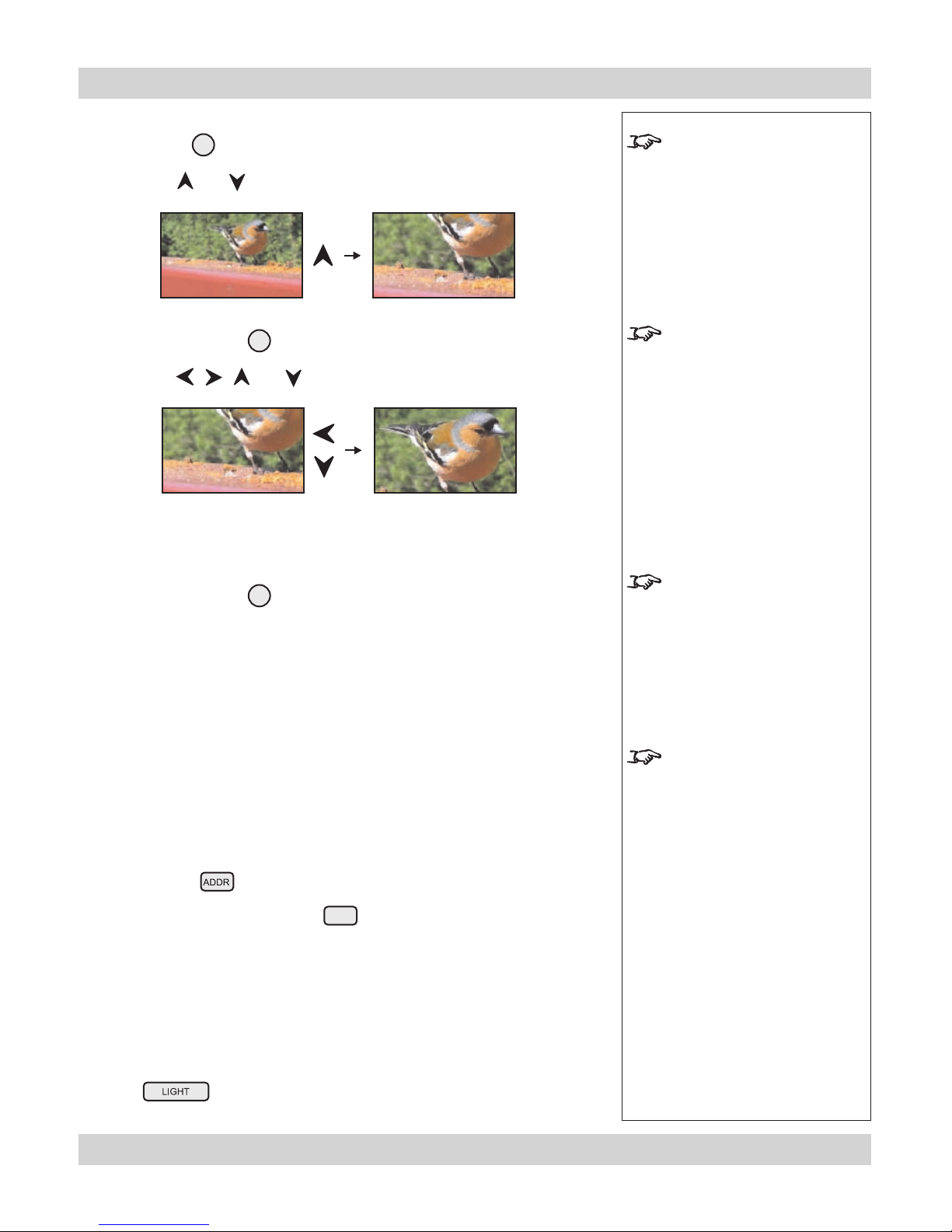
Page 4.14 Rev C August 2009
4. Controlling the projector Digital Projection TITAN 1080p-600/700, Reference, Ultra Contrast User Manual
Notes
The magnify feature utilises a
digital zoom. Used with the pan
control, this can be used to:
- enlarge a section of the image
- enable the use of multiple
projectors to construct a large
image from tiles.
The pan control is available
only when the image has been
magnied.
If the OSD moves off screen
due to a change in image size,
then pressing the size key will
restore its readability.
When fresh batteries are
inserted in the remote control
it will default to address 00.
Remote control 00 is a master
control, able to control all
projectors.
If two or more projectors are set
to the same address, they can
be controlled from one remote
control, provided they are
connected by cable or in range
of the infra red.
Magnify and pan
Press Magnify MAGNIFY
followed by and to adjust the size of the picture.
Press Pan
PAN
followed by , , and to adjust the position of the magnied image.
On-screen-display size
Press Size SIZE
to switch the size of the OSD between large and small.
Remote control address
The projector and the remote control need to be set to matching addresses. Read
the note to the right on this page, and follow the instructions in the order shown
below:
1 Set the projector address as shown in Setup menu, later in this section.
2 Set the remote control address:
Press and hold
whilst pressing two numbered keys 0 – 9
to set the remote control address to any number between 00 and 99.
(leading zeros must be used for numbers less than 10)
Remote control backlight
Press to switch the backlight on and off.
•
•
•
•
•
Page 61

Rev C August 2009 Page 4.15
Digital Projection TITAN 1080p-600/700, Reference, Ultra Contrast User Manual 4. Controlling the projector
Notes
Some menu controls can be
accessed directly using the
control keys (see earlier in this
section).
When the OSD is OFF, all menu
navigation keys will be disabled.
When the OSD is switched back
ON, the menus will remain OFF
until the key is pressed
again. The menus will then
reopen at the same point they
were last viewed.
If a menu is opened, and no
other key is pressed within the
period set in the OSD Timeout
menu, then the menus will
disappear. When the key
is pressed again, the menus will
reopen at the same point they
were last viewed.
(see
On Screen Display,
in Setup Menu, later in this
section).)
Main menu: Input
SDI not present on earlier
models
Main menu: Setup
Using the menus
Navigating menus and submenus
When the menus are in use and the OSD is ON, the top level menu headings are
always visible to the left of the screen.
Each menu item can lead to a number of submenus, which are displayed in the
column to the right . The symbol indicates that a submenu is available.
Each submenu can lead to further submenus, up to a maximum of three levels.
To display the menus, press on the remote control or the keypad.
The menus will always open at the same point they were last viewed. The
example below shows the rst menu display following power on – the item that is
currently selected (the Input menu) is highlighted in blue.
To select a menu, press and , for example the Setup menu:
•
•
•
Input
Picture
Geometry
Colour
Setup
Information
1. RGB1
2. RGB2
3. DVI
4. SDI
5. Composite Video
6. S-Video
7. Component
Presets
Page 62

Page 4.16 Rev C August 2009
4. Controlling the projector Digital Projection TITAN 1080p-600/700, Reference, Ultra Contrast User Manual
Press to open the menu. The blue highlight moves to the rst item in the
menu, which may be submenu, for example the Projector Setup submenu.
To select a submenu, press and , for example the Lamp submenu.
Press to open the submenu. The submenu opens, with the title at the top.
To close the submenu and return to the previous level, press .
There may be up to three levels of submenu, so to return to the top level, you
may have to press up to three times.
To close the menu display completely, press .
•
•
•
•
•
Notes
Setup menu
Setup menu
Lamp
Setup menu
Page 63

Rev C August 2009 Page 4.17
Digital Projection TITAN 1080p-600/700, Reference, Ultra Contrast User Manual 4. Controlling the projector
Slider bar
The highlighted slider bar shows which
control is active currently.
To adjust the slider press and .
Parameter selection
To select from a number of parameters,
(shown one at a time to the right),
press and .
These two items are greyed out and
the values are blank, showing that they
are not available, due to the effect of
settings made in other menus, or due
to the type of input signal.
Parameter list
To select from a list of parameters,
press and .
Menu controls
Some menus have controls, as shown in the examples below.
Notes
Some menus items may be
greyed out - unavailable due to
the effect of settings made in
other menus, or due to the type
of input signal.
Input
Picture
Geometry
Colour
Setup
Information
1. RGB1
2. RGB2
3. DVI
4. SDI
5. Composite Video
6. S-Video
7. Component
Presets
Page 64

Page 4.18 Rev C August 2009
4. Controlling the projector Digital Projection TITAN 1080p-600/700, Reference, Ultra Contrast User Manual
Input menu
To return to the main menu, press up to three times.
From the main menu:
Press and until Input is highlighted.
Press to open the Input menu. The blue highlight moves to the rst item in
the menu. The symbol shows which input is currently selected.
Input Source
Press and to select from:
1. RGB1
2. RGB2
3. DVI
4. SDI
5. Composite Video
6. S-Video
7. Component
Press to conrm your selection.
•
•
•
Notes
Some menu controls can be
accessed directly using the
control keys (see earlier in this
section).
When using the menus, press
OSD or to hide or
reveal the On-Screen-Display.
Input Menu
SDI not present on earlier
models
For more information about
the input connections, see
section 2. Installation
, and
section 7. Appendix.
When an input has been
selected, the projector will
automatically detect input mode
settings such as line rate and
resolution etc.
To force the projector to re-
detect the input mode settings,
press .
Input
Picture
Geometry
Colour
Setup
Information
1. RGB1
2. RGB2
3. DVI
4. SDI
5. Composite Video
6. S-Video
7. Component
Presets
Page 65

Rev C August 2009 Page 4.19
Digital Projection TITAN 1080p-600/700, Reference, Ultra Contrast User Manual 4. Controlling the projector
Notes
Some menu controls can be
accessed directly using the
control keys (see earlier in this
section).
For more information about
input modes and input presets,
see earlier in this section, Input
modes and settings.
Input Menu
Presets
Input Menu
Presets
Recall Presets A ~ H
Presets
Sixteen sets of parameters can be saved and recalled (A – S). The parameters
saved for each Preset are:
all settings from the Picture menu,
all settings from the Input menu (1 – 7)
all settings from the Geometry menu, except Keystone
all settings from the Colour menu, except Global
all lens position, focus and zoom settings
Press and to select Presets.
Press
to open the Presets submenu.
Recall Presets
Press and to select Recall Preset.
Press
to open the Recal Presets A ~ H submenu. Any presets that have
been saved are indicated by their description, for example D: in this example.
To recall a set of parameters that has been saved, press and to select
one of the Presets.
For Presets J to S, select Recall Preset J ~ S then press
to open the
J~S submenu. Press
and to select the Preset.
Press
to conrm your selection.
The Preset parameters will be loaded.
•
•
•
•
Input menu continued
Page 66

Page 4.20 Rev C August 2009
4. Controlling the projector Digital Projection TITAN 1080p-600/700, Reference, Ultra Contrast User Manual
Notes
Some menu controls can be
accessed directly using the
control keys (see earlier in this
section).
Input Menu
Presets
Save Presets A ~ H
Save Presets
Press and to select Save Preset.
Press
to open the Save Presets A ~ H submenu.
To save the current set of parameters, press and to select one of the
Presets.
For Presets J to S, select Save Preset J ~ S then press
to open the
J~S submenu. Press
and to select the Preset.
Press
to conrm your selection.
If this Preset has been used before, but only if the Input source has been
changed, then the following message will be displayed.
Press
and to select either OK or Cancel.
Press
to conrm your selection.
The parameters will be saved to the selected preset, and the following message
will be displayed.
•
•
Input menu continued
Page 67

Rev C August 2009 Page 4.21
Digital Projection TITAN 1080p-600/700, Reference, Ultra Contrast User Manual 4. Controlling the projector
Notes
Input Menu
Presets
Delete Presets A ~ H
Delete Presets
Press and to select Delete Preset.
Press
to open the Delete Presets A ~ H submenu.
To delete a saved set of parameters, press and to select one of the
Presets.
For Presets J to S, select Delete Preset J ~ S then press
to open the
J~S submenu. Press
and to select the Preset.
Press
to conrm your selection.
The following message will be displayed.
Press
and to select either OK or Cancel.
Press
to conrm your selection.
The preset will be deleted, and the following message will be displayed.
•
•
Input menu continued
Page 68

Page 4.22 Rev C August 2009
4. Controlling the projector Digital Projection TITAN 1080p-600/700, Reference, Ultra Contrast User Manual
Notes
Some menu controls can be
accessed directly using the
control keys (see earlier in this
section).
When using the menus, press
OSD or to hide or
reveal the On-Screen-Display.
Picture Menu
Some menu items may be
greyed out - unavailable due to
the effect of settings made in
other menus, or due to the type
of input signal.
The Saturation slider is
available for Composite, SVideo and Component inputs
only.
The Hue slider is available for
NTSC inputs only.
Picture menu
To return to the main menu, press up to three times.
From the main menu:
Press and until Picture is highlighted.
Press to open the Picture menu. The blue highlight moves to the rst item in
the menu.
Brightness
Press and to select Brightness.
Press
and to adjust the slider (-128 to +127).
Contrast
Press and to select Contrast.
Press
and to adjust the slider (-128 to +127).
Saturation
Adjusts the saturation at white peak levels.
Press and to select Saturation.
Press
and to adjust the slider (0 to 255).
Hue
Adjusts the color balance from green to blue, using the red level as a reference.
Press and to select Hue.
Press
and to adjust the slider (0 to 255).
•
•
•
•
•
Page 69

Rev C August 2009 Page 4.23
Digital Projection TITAN 1080p-600/700, Reference, Ultra Contrast User Manual 4. Controlling the projector
Notes
For more information about
User gamma settings, see
section 5. DP Userware.
Parametric Gamma adjustment
is available only when
Parametric is selected in
Gamma selection, above.
Phase adjustment can be
found in both the Picture and
Geometry menus, and is
available for RGB1 and RGB2
inputs only.
Gamma Correction
Video recordings are often supplied with a gamma adjustment applied. The
projector’s gamma adjustment can be used to correct for this.
Press and to select Gamma.
Press
and to select from:
Parametric Enables the gamma slider
User download Applies the gamma settings made externally using the DP
Userware on a personal computer. (default gamma of 2.2)
2.2 Limited DVI Expands DVI signal to use full dynamic range with gamma 2.2
2.4 Limited DVI Expands DVI signal to use full dynamic range with gamma 2.4
Graphics Enhanced highlights and contrast
NTSC NTSC colour space, with a gamma of 2.2
PAL PAL colour space, with a gamma of 2.2
Linear gamma of 1.0
Punch Enhanced brightness and increased colour saturation for high
ambient environments.
Parametric Gamma
Press and to select Parametric Gamma.
Press
and to adjust the slider (1.0 to 3.0 in 0.1 steps).
Phase
Phase should be set automatically by the projector, but can be adjusted manually to
correct for shimmering or poor quality denition on, for example, ne text.
Press and to select Phase.
Press
and to adjust the slider (0 to 31).
•
•
•
Picture menu continued
Page 70

Page 4.24 Rev C August 2009
4. Controlling the projector Digital Projection TITAN 1080p-600/700, Reference, Ultra Contrast User Manual
Notes
Aspect Ratio selection can be
found in both the Picture and
Geometry menus.
When User Aspect is selected,
the Aspect Ratio settings are
taken from the User H Aspect
and V Aspect settings made in
the Geometry menu.
The Sharpness slider is
available for Composite,
S-Video and Component SD
inputs only.
Aspect Ratio
Press and to select Aspect Ratio.
Press
and to select from:
Fill This will best t the incoming source to ll either the height or
width without changing the aspect ratio of the source.
User Aspect
1.33:1 (4:3)
1.6:1 (16:10)
1.78:1 (16:9)
2.35:1 (Scope)
1.66:1 (Vista)
1.85 (Flat)
Theaterscope Use with the TheaterScope Anamorphic System only. The
2.35:1 source image is displayed using the full area of the 16:9
DMD. This is then stretched to 2.35:1 by the lens.
Native The image will be displayed pixel for pixel. The image will be
centred, with a black border if smaller than 1920 x 1080 or
cropped if larger.
Sharpness
Press and to select Sharpness.
Press
and to adjust the slider.
•
•
Picture menu continued
Page 71

Rev C August 2009 Page 4.25
Digital Projection TITAN 1080p-600/700, Reference, Ultra Contrast User Manual 4. Controlling the projector
Notes
Some menu controls can be
accessed directly using the
control keys (see earlier in this
section).
When using the menus, press
OSD or to hide or
reveal the On-Screen-Display.
Geometry Menu
Some menu items may be
greyed out - unavailable due to
the effect of settings made in
other menus, or due to the type
of input signal.
Aspect Ratio selection can be
found in both the Picture and
Geometry menus.
When User Aspect is selected,
the Aspect Ratio settings are
taken from the User H Aspect
and V Aspect settings (see
next page).
Geometry menu
To return to the main menu, press up to three times.
From the main menu:
Press and until Geometry is highlighted.
Press to open the Geometry menu. The blue highlight moves to the rst item
in the menu.
Horizontal Position
Press and to select H Position.
Press
and to adjust the slider.
Vertical Position
Press and to select V Position.
Press
and to adjust the slider.
Aspect Ratio
Press and to select from:
Fill This will best t the incoming source to ll either the height or
width without changing the aspect ratio of the source.
User Aspect
1.33:1 (4:3)
1.6:1 (16:10)
1.78:1 (16:9)
2.35:1 (Scope)
1.66:1 (Vista)
1.85 (Flat)
Theaterscope Use with the TheaterScope Anamorphic System only. The
2.35:1 source image is displayed using the full area of the 16:9
DMD. This is then stretched to 2.35:1 by the lens.
Native The image will be displayed pixel for pixel. The image will be
centred, with a black border if smaller than native resolution or
cropped if larger.
•
•
•
•
Input
Picture
Geometry
Colour
Setup
Information
H Position
V Position
Aspect Ratio
User H Aspect
User V Aspect
Keystone
Phase
Resolution
Blanking
1.85:1 (Flat)
128
64
500
500
0
127
Page 72

Page 4.26 Rev C August 2009
4. Controlling the projector Digital Projection TITAN 1080p-600/700, Reference, Ultra Contrast User Manual
Notes
Horizontal and Vertical
Aspect Ratio adjustments are
available only when User is
selected in Aspect Ratio, (see
previous page).
Keystone adjustment can be
found in both the Geometry and
Projector Setup menus.
Phase adjustment can be
found in both the Picture and
Geometry menus, and is
available for graphics based
RGB sources only.
User Horizontal Aspect Ratio
Press and to select User H Aspect.
Press
and to adjust the slider (internal number – adjust to t).
User Vertical Aspect Ratio
Press and to select User V Aspect.
Press
and to adjust the slider (internal number – adjust to t).
Keystone
Used to correct for distortion caused by the projector being mounted higher or lower
than the screen.
Press and to select Keystone.
Press
and to adjust the slider (-128 to +127).
Phase
Phase should be set automatically by the projector, but can be adjusted manually to
correct for shimmering or poor quality denition on, for example, ne text.
Press and to select Phase.
Press
and to adjust the slider (0 to 32).
•
•
•
•
Geometry menu continued
Page 73

Rev C August 2009 Page 4.27
Digital Projection TITAN 1080p-600/700, Reference, Ultra Contrast User Manual 4. Controlling the projector
Notes
Geometry Menu
Resolution
Input Detection should
normally be set to Automatic.
However, if the incoming video
signal is non-standard, the
projector may not be able to
select an appropriate input
mode.
In this case,
Input Detection
should be set to Manual or
Custom.
Input Standard is available
only if Input Detection is set to
Manual.
Resolution
Press and to select Resolution.
Press
to open the Resolution submenu.
Input Detection
Press and to select from:
Automatic Allows the projector to automatically detect an appropriate
input mode for the signal.
Manual
Allows the user to select an appropriate input mode from a list
of common standards.
Custom
Allows the user to completely customise the settings to suit the
incoming video signal.
When Input Detection is set to Manual:
Press and to select Input Standard.
Press and to select from:
720p
XGA
XGA+
SXGA-
SXGA
SXGA+
1080p
UXGA
VGA
NTSC
PAL
SVGA
•
•
•
•
Geometry menu continued
Page 74

Page 4.28 Rev C August 2009
4. Controlling the projector Digital Projection TITAN 1080p-600/700, Reference, Ultra Contrast User Manual
When Input Detection is set to Custom:
Press and to select one of the adjustment sliders.
Press
and to adjust the slider to match the resolution of the incoming
video signal.
Blanking
Blanking curtains can be applied to each edge of the picture.
Press and to select Blanking.
Press
to open the Blanking submenu.
Blanking On/Off
Press and to select from:
On
Off
Blanking adjust
Press and to select the edge to be Blanked.
Press
and to adjust the slider (0 to 200).
•
•
•
•
Geometry menu continued
Notes
The adjustment sliders are
available only if Input Detection
is set to Custom.
Total H Samples is available
for RGB1 and RGB2 inputs
only.
V Offset is available for DVI
input only.
Geometry Menu
Blanking
The blanking curtains will not
applied until Blanking is turned
On.
The On Screen Display will
move to the centre of the DMD
when Blanking is turned On.
Set to zero for no blanking, eg
the top edge in this example.
Page 75

Rev C August 2009 Page 4.29
Digital Projection TITAN 1080p-600/700, Reference, Ultra Contrast User Manual 4. Controlling the projector
Notes
When using the menus, press
OSD or to hide or
reveal the On-Screen-Display.
Colour Menu
Some menu items may be
greyed out - unavailable due to
the effect of settings made in
other menus, or due to the type
of input signal.
Read these notes on Colour
and Global Colourimetry
before making any settings in
the Colour menus.
Note that any changes made
in the Global Colourimetry
menu (see Setup Menu, later
in this section) will affect ALL
inputs, modes and presets for
which Global Mode has been
selected in the Colour menu.
Colour menu
To return to the main menu, press up to three times.
From the main menu:
Press and until Colour is highlighted.
Press to open the Colour menu. The blue highlight moves to the rst item in
the menu.
•
Notes on Colour and Global Colourimetry
Global Colourimetry menu (see later in this section, in Setup menu)
After a calibration check on the projector or venue, a set of Global colour settings
can be made in the Global Colourimetry menu. These settings are then available
to be copied at any time using the Colour Mode setting in the Colour menu, or
used as a starting point using the Trim feature in the Colour menu.
Colour menu (see this section).
The settings made in the Colour menu will be automatically saved in the Mode
History, or can be manually saved to one of the Input Presets (see Input modes
and settings earlier in this section).
The selections available in Colour Mode in the Colour menu are:
Global Copies the settings made in the Global Colourimetry menu
Temperature Set the colour temperature using the slider
User Set the Red, Green and Blue Lift and Gain using the sliders
Peak Preset high brightness setting
Video, Film,
Graphic Applies the factory set P7 settings
ColorMAX User Applies the User gamma settings made externally using the
DP Userware on a personal computer
Page 76

Page 4.30 Rev C August 2009
4. Controlling the projector Digital Projection TITAN 1080p-600/700, Reference, Ultra Contrast User Manual
Notes
Read the notes on Colour and
Global Colourimetry earlier
in this section before making
any settings in the Colour
menus.
Note that any changes made
in the Global Colourimetry
menu (see Setup Menu, later
in this section) will affect ALL
inputs, modes and presets for
which Global Mode has been
selected in the Colour menu.
The Colour Temperature
slider is available only if
Temperature Mode is selected.
The RGB Lift and Gain sliders
are available only if User Mode
is selected.
The Component Type
selection is available for RGB1
and Component inputs only.
Colour Mode
Press and to select Colour Mode.
Press
and to select from:
Global
Temperature
User
Peak
Video
Film
Graphic
ColorMAX User 1
ColorMAX User 2
Colour Temperature
Press and to select Temperature.
Press
and to adjust the slider (3,000K to 10,000K. in 100 steps).
RGB Lift
Press and to select the parameter to be adjusted.
Press
and to adjust the slider.
RGB Gain
Press and to select the parameter to be adjusted.
Press
and to adjust the slider.
Component Type
Press and to select Component Type.
Press
and to select from:
RGB
YPrPb
•
•
•
•
•
Colour menu continued
Page 77

Rev C August 2009 Page 4.31
Digital Projection TITAN 1080p-600/700, Reference, Ultra Contrast User Manual 4. Controlling the projector
Notes
The Trim submenu is available
only if Global Colour Mode is
selected.
Colour Menu
Trim
Read the notes on Colour and
Global Colourimetry earlier
in this section before making
any settings in the Colour
menus.
Trim
Press and to select Trim.
Press
to open the Trim submenu.
Trim RGB Lift and Gain
Press and to select the parameter to be adjusted.
Press
and to adjust the slider (-128 to +127).
Global Colourimetry
This is a shortcut to the Global Colourimetry submenu, described later in this
section, in Setup Menu.
Press and to select Global Colourimetry.
Press
to open the Global Colourimetry submenu.
•
•
•
Colour menu continued
Page 78

Page 4.32 Rev C August 2009
4. Controlling the projector Digital Projection TITAN 1080p-600/700, Reference, Ultra Contrast User Manual
Notes
When using the menus, press
OSD or to hide or
reveal the On-Screen-Display.
Setup Menu
Setup menu
To return to the main menu, press up to three times.
From the main menu:
Press and until Setup is highlighted.
Press to open the Setup menu. The blue highlight moves to the rst item in
the menu.
•
Page 79

Rev C August 2009 Page 4.33
Digital Projection TITAN 1080p-600/700, Reference, Ultra Contrast User Manual 4. Controlling the projector
Projector
Press and to select Projector.
Press
to open the Projector submenu.
Orientation
Press and to select Orientation.
Press
and to select from:
Desktop Front
Desktop Rear
Ceiling Front
Ceiling Rear
Control Panel Backlight
Press and to select Backlight.
Press
and to select from:
On
Off
Component Video Sync
Press and to select Component Video Sync.
Press
and to select from:
Sync On Green
Separate
•
•
•
•
Setup menu, continued
Notes
Setup Menu
Projector
Page 80

Page 4.34 Rev C August 2009
4. Controlling the projector Digital Projection TITAN 1080p-600/700, Reference, Ultra Contrast User Manual
Keystone
Used to correct for distortion caused by the projector being mounted higher or lower
than the screen.
Press and to select Keystone.
Press
and to adjust the slider (-128 to +127).
Lens Calibration
Calibrate Focus
Press and to select Calibrate Focus.
Press
.
The focus mechanism will operate for about a minute, whilst the minimum and
maximum travel distances are determined.
Calibrate Zoom
Press and to select Calibrate Zoom.
Press
.
The zoom mechanism will operate for about a minute, whilst the minimum and
maximum travel distances are determined.
•
•
•
Setup menu, Projector continued
Notes
Each time a new lens is
ttedtotheprojector,the
calibration procedure must
be carried out.
Page 81

Rev C August 2009 Page 4.35
Digital Projection TITAN 1080p-600/700, Reference, Ultra Contrast User Manual 4. Controlling the projector
Notes
Setup Menu
Test Pattern
Test Pattern
Press and to select Test Pattern.
Press
to open the Test Pattern submenu.
Press
and to select from:
Off
Alignment Grid
Screen Layout (shows outlines of various aspect ratios)
Chequerboard
Colour Bars
0% Field (black)
ColorMAX Calibration
100% Field (Corrected White) (white, affected by colour settings)
100% Field (Peak White)
(white, unaffected by colour settings)
•
Setup menu, Projector continued
Page 82

Page 4.36 Rev C August 2009
4. Controlling the projector Digital Projection TITAN 1080p-600/700, Reference, Ultra Contrast User Manual
Notes
Setup Menu
Global Colourimetry
Some menu items may be
greyed out - unavailable due to
the effect of settings made in
other menus, or due to the type
of input signal.
Read these notes on Colour
and Global Colourimetry
before making any settings in
the Colour menus.
Note that any changes made in
the Global Colourimetry menu
will affect ALL inputs, modes
and presets for which Global
Mode has been selected in
the Colour menu (see Colour
Menu, earlier in this section).
Global Colourimetry
Press and to select Global Colourimetry.
Press to open the Global Colourimetry submenu.
•
•
Setup menu continued
Notes on Colour and Global Colourimetry
Global Colourimetry menu (see this section)
After a calibration check on the projector or venue, a set of Global colour settings
can be made in the Global Colourimetry menu. These settings are then available
to be copied at any time using the Colour Mode setting in the Colour menu, or
used as a starting point using the Trim feature in the Colour menu.
Colour menu (see earlier in this section).
The settings made in the Colour menu will be automatically saved in the Mode
History, or can be manually saved to one of the Input Presets (see Input modes
and settings earlier in this section).
The selections available in Colour Mode in the Colour menu are:
Global Copies the settings made in the Global Colourimetry menu
Temperature Set the colour temperature using the slider
User Set the Red, Green and Blue Lift and Gain using the sliders
Peak Preset high brightness setting
Video, Film,
Graphic Applies the factory set P7 settings
ColorMAX User Applies the User gamma settings made externally using the
DP Userware on a personal computer
Page 83

Rev C August 2009 Page 4.37
Digital Projection TITAN 1080p-600/700, Reference, Ultra Contrast User Manual 4. Controlling the projector
Notes
Read the notes on Colour and
Global Colourimetry earlier
in this section before making
any settings in the Colour
menus.
Note that any changes made in
the Global Colourimetry menu
will affect ALL inputs, modes
and presets for which Global
Mode has been selected in
the Colour menu (see Colour
Menu, earlier in this section).
The Colour Temperature
slider is available only if
Temperature Mode is selected.
The RGB Lift and Gain sliders
are available only if User Mode
is selected.
Colour Mode
Press and to select Colour Mode.
Press
and to select from:
Temperature
User
Peak
Video
Film
Graphic
ColorMAX User 1
ColorMAX User 2
Colour Temperature
Press and to select Temperature.
Press
and to adjust the slider (3,000K to 10,000K. in 100 steps).
RGB Lift
Press and to select the parameter to be adjusted.
Press
and to adjust the slider.
RGB Gain
Press and to select the parameter to be adjusted.
Press
and to adjust the slider.
•
•
•
•
Setup menu, Global Colourimetry continued
Page 84

Page 4.38 Rev C August 2009
4. Controlling the projector Digital Projection TITAN 1080p-600/700, Reference, Ultra Contrast User Manual
Lamp
Press and to select Lamp.
Press
to open the Lamp submenu.
The middle row shows the current lamp setting.
Change Lamp Setting
Press and to select Change Lamp Setting.
Press to open the Lamp Setting control box.
•
•
Notes
Setup Menu
Lamp
Setup menu, continued
continued
Page 85

Rev C August 2009 Page 4.39
Digital Projection TITAN 1080p-600/700, Reference, Ultra Contrast User Manual 4. Controlling the projector
Notes
In single lamp modes:
- if the running lamp fails, the
other lamp will automatically be
switched on.
The selected lamp mode:
- will not be applied until
OK is
selected
- will be applied gradually over a
period of 30 seconds
- will not be applied until the end
of any warm-up or cool-down
period that has already started.
Lamp Power
Press and to select the Lamp Power setting.
Press
and to adjust the Lamp Power from:
80 to 100% in 1% steps
Lamp Mode
Press and to select Lamp Mode.
Press
and to select from:
single lamp modes
Lamp 1 lamp 1 only
Lamp 2 lamp 2 only
Alternate on power up, selects the lamp with the least hours used
dual lamp mode
Lamps 1 and 2 both lamps
OK
Press and to select OK.
Press
to apply the new settings.
Cancel
Press and to select Cancel.
Press
or to exit without applying the new settings.
The indicators on the control panel will show as follows:
Lamp 1 off = OFF
ashing red = LAMP ERROR
green = ON (100%) amber = (80 - 99%)
ashing green = LAMP WARM-UP ashing amber = COOL-DOWN
Lamp 2 off = OFF
ashing red = LAMP ERROR green = ON (100%) amber = (80 - 99%)
ashing green = LAMP WARM-UP ashing amber = COOL-DOWN
•
•
•
•
Setup menu, Lamp continued
Page 86

Page 4.40 Rev C August 2009
4. Controlling the projector Digital Projection TITAN 1080p-600/700, Reference, Ultra Contrast User Manual
Notes
Setup Menu
On Screen Display
The On Screen Display will
move to the centre of the DMD
when Blanking is turned On.
(see
Geometry menu, earlier in
this section).
If a menu is opened, and no
other key is pressed within the
period set in the OSD Timeout
menu, then the menus will
disappear. When the key
is pressed again, the menus will
reopen at the same point they
were last viewed.
On Screen Display
Press and to select On Screen Display.
Press
to open the On Screen Display submenu.
OSD Position
Press and to select OSD Position
Press
and to select from:
Upper Left
Upper Centre
Upper Right
Middle Left
Middle Centre
Middle Right
Lower Left
Lower Centre
Lower Right
OSD Size
Press and to select OSD Size.
Press
and to select from:
Large
Small
OSD Timeout
Press and to select the length of the On Screen Display Timeout.
Press
and to select from:
0 to 255 in 1 second steps
(when set to zero, the OSD never times out)
•
•
•
•
Setup menu continued
Page 87

Rev C August 2009 Page 4.41
Digital Projection TITAN 1080p-600/700, Reference, Ultra Contrast User Manual 4. Controlling the projector
Password
Entry to the password protected area is available to authorised service personel
only.
Press and to select Password.
Press
to open the Password control box.
Press and to select each digit in turn.
Press
and to adjust the digit from:
0 to 9
then move to the next digit.
Use
and to select from
OK
Press
to enter the password controlled area.
or Cancel
Press or to exit without applying the password.
•
•
Notes
Setup menu continued
Page 88

Page 4.42 Rev C August 2009
4. Controlling the projector Digital Projection TITAN 1080p-600/700, Reference, Ultra Contrast User Manual
Notes
Setup Menu
Comunication
When fresh batteries are
inserted in the remote control,
it will default to address 00.
Remote control 00 is a master
control, able to control all
projectors.
If two or more projectors are set
to the same address, they can
be controlled from one remote
control, provided they are
connected by cable or in range
of the infra red.
Communication
Press and to select Comunication.
Press
to open the Comunication submenu.
Projector Address
The projector and the remote control need to be set to matching addresses. Read
the note to the right on this page, and follow the instructions in the order shown
below:
1 Set the projector address:
Press to open the Projector address control box.
Press and to select the address setting.
Press
and to adjust the address from:
00 to 99
Use
and to select from
Apply
Press
to apply the new Projector Address.
or Cancel
Press or to exit without making the change.
2 Set the remote control address as shown in Using the control keys, earlier in
this section.
•
Setup menu continued
Page 89

Rev C August 2009 Page 4.43
Digital Projection TITAN 1080p-600/700, Reference, Ultra Contrast User Manual 4. Controlling the projector
Notes
Setup Menu
Network
Some items may be greyed out
or not editable, due to the effect
of other settings made in the
Network submenu.
For example, if a
Wired
Connection is selected:
Wi, Channel and SSID will be
unavailable.
Setup menu continued
Network
Press and to select Network.
Press
to open the Network submenu.
MAC Address
Projector’s unique ID - for information only - cannot be changed.
Connection
Press and to select Connection
Press
to open the Connection control box.
Press
and to select from:
Wired
Wireless
Press
to apply the new Connection setting.
•
•
•
Page 90

Page 4.44 Rev C August 2009
4. Controlling the projector Digital Projection TITAN 1080p-600/700, Reference, Ultra Contrast User Manual
Notes
IP Address cannot be changed
if DHCP is set to ON.
DHCP will set the the address,
which will be displayed for
information only.
Setup menu, Network continued
DHCP
Press and to select DHCP
Press
to open the DHCP control box.
Press
and to select from:
On
Off
Press
to apply the new DHCP setting.
IP Address
Press and to select IP Address
Press
to open the IP Address control box.
Use
and to select each number in turn.
Use
and to adjust the number
then move to the next number.
Use
and to select from
Apply
Press
to apply the new IP Address.
or Cancel
Press or to exit without making the change.
•
•
Page 91

Rev C August 2009 Page 4.45
Digital Projection TITAN 1080p-600/700, Reference, Ultra Contrast User Manual 4. Controlling the projector
Notes
Subnet cannot be changed if
DHCP is set to ON.
DHCP will set the the subnet
mask, which will be displayed
for information only.
Subnet Mask
Press and to select Subnet
Press
to open the Subnet control box.
Press
and to select from:
Automatic
or one of the following:
Class C Masks
255.255.255.254
255.255.255.252
255.255.255.248
255.255.255.240
255.255.255.224
255.255.255.192
255.255.255.128
255.255.255.0 (selected when setting is Automatic and IP class is C )
Class B Masks
255.255.254.0
255.255.252.0
255.255.248.0
255.255.240.0
255.255.224.0
255.255.192.0
255.255.128.0
255.255.0.0 (selected when setting is Automatic and IP class is B)
Class A Masks
255.254.0.0
255.252.0.0
255.248.0.0
255.240.0.0
255.224.0.0
255.192.0.0
255.128.0.0
255.0.0.0 (selected when setting is Automatic and IP class is A)
Use
and to select from
Apply
Press to apply the new Subnet Mask.
or Cancel
Press or to exit without making the change.
•
Setup menu, Network continued
Page 92

Page 4.46 Rev C August 2009
4. Controlling the projector Digital Projection TITAN 1080p-600/700, Reference, Ultra Contrast User Manual
Gateway Mask
Press and to select Gateway
Press to open the Gateway control box.
Use and to select each number in turn.
Use and to adjust the number
then move to the next number.
Use and to select from
Apply
Cancel
Press to apply the new Gateway Mask, or to exit without making the
change.
•
Setup menu, Network continued
Notes
Gateway cannot be changed if
DHCP is set to ON.
DHCP will set the the gateway
mask, which will be displayed
for information only.
Page 93

Rev C August 2009 Page 4.47
Digital Projection TITAN 1080p-600/700, Reference, Ultra Contrast User Manual 4. Controlling the projector
Wi Channel
Press and to select Wi Channel.
Press
to open the Wi Channel control box.
Press
and to select the channel number.
Use
and to adjust the channel number from:
0 to 14
Use
and to select from
Apply
Press
to apply the new Wi Channel number.
or Cancel
Press or to exit without making the change.
SSID
Projector’s ID - for information only.
•
•
Setup menu, Network continued
Notes
The Wi Channel setting is not
available if Connection is set to
Wired.
Page 94

Page 4.48 Rev C August 2009
4. Controlling the projector Digital Projection TITAN 1080p-600/700, Reference, Ultra Contrast User Manual
Notes
Restore Defaults will restore
all settings to factory
defaults. All ISF settings will
be lost (see next page).
If you are not sure this is
what you want to do, then
either:
make a record of all settings
rst
or
select No, then press .
Following a restore to factory
defaults, the projector will
perform a self-test and enter
Standby mode.
This process will take up to 10
seconds. During this time the
projector will not respond to any
commands.
When complete, all settings will
be restored to factory condition
and all user settings will be
removed except for downloaded
colour and gamma parameters.
Restore Defaults
Press and to select Restore Defaults.
Press
.
The following message will be displayed.
Press
and to select from:
Yes
Press
to conrm your that you really wish to restore all default settings.
All settings will be restored to factory defaults.
or No
Press or to exit without making the change.
Centre Lens
Press and to select Centre Lens.
Press
to centre the lens.
•
•
•
Setup menu, continued
Page 95

Rev C August 2009 Page 4.49
Digital Projection TITAN 1080p-600/700, Reference, Ultra Contrast User Manual 4. Controlling the projector
Notes
When using the menus, press
OSD or to hide or
reveal the On-Screen-Display.
Information Menu
If Distributed By is visible, then
the installer is ISFCertied,
and the Save and Delete
Preset options will not be
available. Contact the installer
for more information.
Information Menu
Projector Information
Information Menu
Source Information
Information menu
To return to the main menu, press up to three times.
From the main menu:
Press and until Information is highlighted.
Press to open the Information menu. The blue highlight moves to the rst
item in the menu.
Projector Information
Press and to select Projector Information.
Press
to open the Projector Information submenu.
Source Information
Press and to select Source Information.
Press
to open the Source Information submenu.
•
•
•
Input
Picture
Geometry
Colour
Setup
Information
Input: DVI
Standard: 720p 60
Frequency V: 60Hz H: 45.0KHz
SOURCE INFORMATION
Page 96

Page 4.50 Rev C August 2009
4. Controlling the projector Digital Projection TITAN 1080p-600/700, Reference, Ultra Contrast User Manual
Digital Projection Information
Press and to select Digital Projection.
Press
to see the DP Information screen.
•
Information menu continued
Notes
When using the menus, press
OSD or to hide or
reveal the On-Screen-Display.
Information Menu
DP Contact Information
Page 97

Rev C August 2009 Page 4.51
Digital Projection TITAN 1080p-600/700, Reference, Ultra Contrast User Manual 4. Controlling the projector
Page 98

Page 4.52 Rev C August 2009
4. Controlling the projector Digital Projection TITAN 1080p-600/700, Reference, Ultra Contrast User Manual
Page 99

Rev C August 2009 Page 5.1
5. Userware
Contents
Introduction .......................................................................................................................................... 5.3
Applet version................................................................................................................................... 5.3
Disconnect .................................................................................................................................... 5.3
Reconnect..................................................................................................................................... 5.3
Standalone version ........................................................................................................................... 5.4
Disconnect .................................................................................................................................... 5.4
Reconnect..................................................................................................................................... 5.4
Show page ............................................................................................................................................ 5.5
On / Off ............................................................................................................................................ 5.5
Shutter Open / Closed ....................................................................................................................... 5.5
Freeze / Un-Freeze ........................................................................................................................... 5.5
Picture sliders ................................................................................................................................... 5.5
Input Presets .................................................................................................................................... 5.6
Recall .......................................................................................................................................... 5.6
Save ............................................................................................................................................ 5.6
Orientation ....................................................................................................................................... 5.7
Input ................................................................................................................................................ 5.7
Test Pattern ...................................................................................................................................... 5.8
Aspect Ratio ..................................................................................................................................... 5.8
Lens page ............................................................................................................................................. 5.9
Lens controls .................................................................................................................................... 5.9
Shutter Open / Closed ....................................................................................................................... 5.9
Image page ......................................................................................................................................... 5.10
Component .................................................................................................................................... 5.10
Phase slider ................................................................................................................................... 5.10
Colour Space ..................................................................................................................................5.11
Gamma .......................................................................................................................................... 5.12
Parametric slider ............................................................................................................................. 5.12
Screen page ....................................................................................................................................... 5.13
Blanking On / Off ............................................................................................................................ 5.13
Blanking adjust ............................................................................................................................... 5.13
Keystone adjust .............................................................................................................................. 5.13
Position adjust ................................................................................................................................ 5.13
continued
Page 100

Page 5.2 Rev C August 2009
5. Userware Digital Projection TITAN 1080p-600/700, Reference, Ultra Contrast User Manual
MCGD page ........................................................................................................................................ 5.14
The MCGD measurement procedure ................................................................................................ 5.14
MCGD values ................................................................................................................................. 5.15
Download ....................................................................................................................................... 5.15
Save File ........................................................................................................................................ 5.15
Open File ....................................................................................................................................... 5.15
TCGD page ......................................................................................................................................... 5.16
TCGD values .................................................................................................................................. 5.16
Update Graph ................................................................................................................................. 5.17
Save File ........................................................................................................................................ 5.17
Open File ....................................................................................................................................... 5.17
Download User 1, User 2 ................................................................................................................. 5.17
Read User 1, User 2 ....................................................................................................................... 5.17
Global Colour page .......................................................................................................................... 5.18
Global Colour Mode ........................................................................................................................ 5.18
Modal Colour page ........................................................................................................................... 5.19
Modal Colour Mode ......................................................................................................................... 5.19
Lift and Gain sliders ........................................................................................................................ 5.20
Temperature slider .......................................................................................................................... 5.20
Information page ............................................................................................................................... 5.21
Projector Information ....................................................................................................................... 5.21
Digital Projection ............................................................................................................................. 5.21
System page ...................................................................................................................................... 5.22
Backlight ........................................................................................................................................ 5.22
DMD controls ................................................................................................................................. 5.22
Lamp mode .................................................................................................................................... 5.22
Lamp Power slider .......................................................................................................................... 5.22
Discover page .................................................................................................................................... 5.23
Disconnect ..................................................................................................................................... 5.23
Reconnect ...................................................................................................................................... 5.23
Refresh .......................................................................................................................................... 5.24
Connect ......................................................................................................................................... 5.24
