Digigram CANCUN Manual
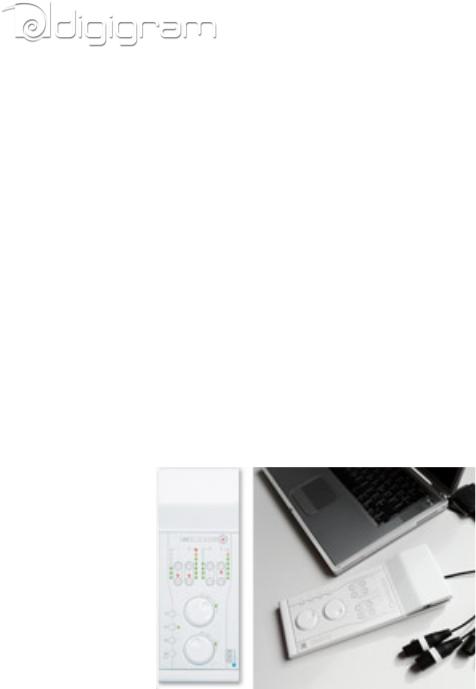
CANCUN 222-Mic
CANCUN 442-Mic
Professional USB Audio Interface
Preliminary version v0.99
User manual
1

For technical support, please contact your supplier
www.digigram.com
Digigram S.A.
Parc de Pré Milliet, 38330 Montbonnot - FRANCE
Tel: +33 (0)4 76 52 55 01• Fax: +33 (0) 4 76 52 53 07• E-mail: info@digigram.com
Digigram Asia Pte Ltd.
60 Albert Street - #19-11OG Albert Complex Singapore 189969, Singapore Tel : +65 6291 2234 • Fax : +65 6291 3433 • E-mail : info_asia@digigram.com
2
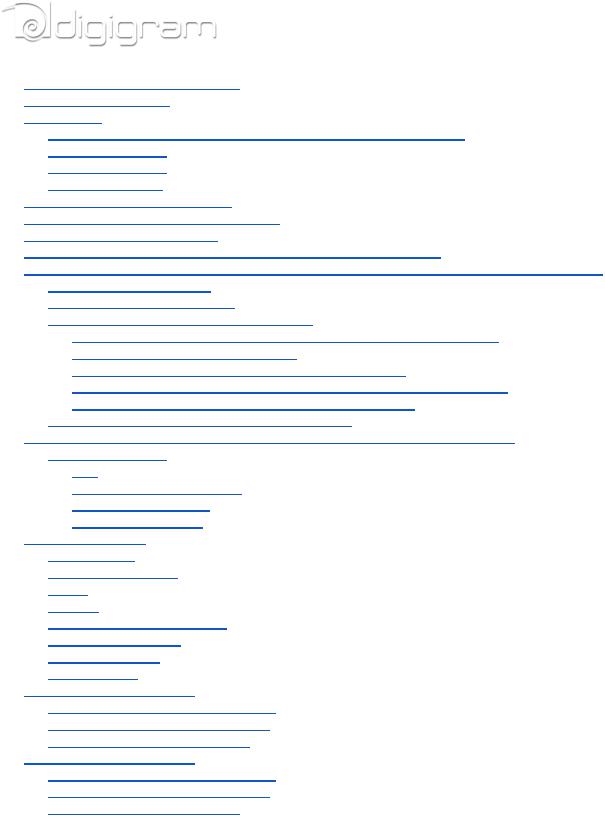
INFORMATION FOR THE USER IMPORTANT NOTICE FEATURES
Cancun 222-Mic and CANCUN 442-Mic main hardware features CANCUN 222-Mic
CANCUN 442-Mic Software features
HARDWARE REQUIREMENTS SUPPORTED OPERATING SYSTEMS HARDWARE INSTALLATION
SOFTWARE INSTALLATION OF CANCUN UNDER WINDOWS
SETTING AND MONITORING CANCUN PARAMETERS FROM THE CONTROL PANEL Starting the control panel
Configuration of Preferences Configuration of audio inputs parameters
Adjusting the gains on the analog inputs and displaying vu-meters Input pad and 48V phantom power
Displaying the signal level on the AES/EBU input(s)
Adjusting the gains on the analog outputs and displaying vu-meters Displaying the signal level on the AES/EBU output(s)
Configuration of headphone output parameters
SETTING CANCUN PARAMETERS FROM THE CANCUN TOUCH PANEL Input gains setting
Pad
Variable analog input gain Output gains settings 48V phantom power
SPECIFICATIONS
Configuration Audio specifications Inputs
Outputs
Analog audio performances External Connectors Delivered Cables Environments
CANCUN 222-Mic CABLE
CANCUN 222-Mic cable schematic CANCUN 222-Mic Wiring diagram CANCUN 222-Mic cable pinout
CANCUN 442-Mic CABLE
CANCUN 442-Mic cable schematic CANCUN 442-Mic Wiring diagram CACUN 442-Mic cable pinout
3

4

INFORMATION FOR THE USER
The user’s manual or instruction manual for an intentional or unintentional radiator shall caution the user that changes or modifications not expressly approved by the party responsible for compliance could void the user's authority to operate the equipment
This device complies with part 15 of FCC rules. Operation is subject to the following two conditions:
(1) This device may not cause harmful interference, and (2) This device must accept any interference received, including interference that may cause undesired operation.
This equipment has been tested and found to comply with the limits for a CLASS B digital device, pursuant to Part 15 of the FCC Rules. These limits are designed to provide reasonable protection against harmful interference in a residential installation. This equipment generates, uses, and can radiate radio frequency energy and, if not installed and used in accordance with the instructions contained in this data sheet, may cause harmful interference to radio and television communications. However, there is no guarantee that interference will not occur in a particular installation.
If this equipment does cause harmful interference to radio or television reception, which can be determined by turning the equipment off and on, the user is encouraged to try to correct the interference by one or more of the following measures:
*reorient or relocate the receiving antenna
*increase the separation between the equipment and the receiver
*connect the equipment into an outlet on a circuit different from that of the receiver
*consult the dealer or an experienced audio television technician.
Note: Connecting this device to peripheral devices that do not comply with CLASS B requirements or using an unshielded peripheral data cable could also result in harmful interference to radio or television reception. The user is cautioned that any changes or modifications not expressly approved by the party responsible for compliance could void the user’s authority to operate this equipment. To ensure that the use of this product does not contribute to interference, it is necessary to use shielded I/O cables.
IMPORTANT NOTICE
This device has been tested and found to comply with the following standards:
·International: CISPR22 Class B
·Europe: EMC 89/336/CEE (1992) specifications.
·United States: FCC Rules-Part 15-Class B (digital device).
For best compliance with these standards, Digigram recommends to use audio shielded cables shorter than three meters.
FEATURES
CANCUN 222-Mic and CANCUN 442-Mic are professional audio interface for USB ports (compatible with USB 2.0 and USB 3.0 hosts).
They are powered via USB. In some configurations (typically when using several static
5

microphones, it may be necessary to connect the CANCUN device to two different USB Ports so as to get enough current from the PC). CANCUN devices are delivered with a ‘Y’ USB cable allowing powering the device from two USB ports.
Cancun 222-Mic and CANCUN 442-Mic main hardware features
●Simultaneous analog & AES I/Os in a compact form factor
●A/D and D/A conversions 24-bit / frequency : 32 kHz, 44.1 kHz, 48 kHz, 88.2 kHz, 96
kHz, 192 kHz
●Excellent MIC preamp (55dB gain, from -60 dBu sensitivity, typical -105 dB THD+N, and -128 dB EIN)
●Switchable 48V phantom power (7 mA Max on each input)
●Adjustable analog input gain from 0 to 55 dB, by 1 dB steps
●Switchable -30 dB input signal Pad (level attenuator)
●Maximum analog input signal: +25 dBu
●Guaranteed low latency (<4 mS) on both Windows™ and Mac OSX™ platforms
●Ergonomically advanced user interface for quick setup and efficient monitoring on both Windows™ and Mac OSX™ platforms
●Innovative hardware controls with LED-lighted touch panel
●Neutrik™ XLR connectivity and break-out cable
CANCUN 222-Mic
·2 balanced analog mono line/mic inputs, +25 dBu max signal level
·2 balanced analog mono line outputs, +10 dBu max signal level
·1 additional balanced stereo AES/EBU input
·1 additional balanced stereo AES/EBU output
·1 stereo headphone output on female 6.35mm jack
6

CANCUN 442-Mic
●4 balanced analog mono line/mic inputs, +25 dBu max signal level
●4 balanced analog mono line outputs, +10 dBu max signal level
●2 additional balanced AES/EBU inputs
●2 additional balanced AES/EBU outputs
●1 stereo headphone output on female 6.35mm jack
Software features
●CANCUN 222-Mic and CANCUN 442-Mic comply with the USB Audio 2.0 specification
●Simultaneous record and playback on all the audio I/Os
●Supported formats: PCM 8, 16, 24 bits
●DirectSound devices
CANCUN 222-Mic: 2 stereo input devices (1 analog, 1 AES/EBU) CANCUN 442-Mic: 4 stereo output devices (2 analog, 2 AES/EBU)
●ASIO devices
CANCUN 222-Mic: 4 mono input devices (2 analog, 2 AES/EBU) CANCUN 442-Mic: 8 mono output devices (4 analog, 4 AES/EBU)
●Control Panel GUI for quick setup and efficient monitoring on both Windows™ and Mac OSX™(*) platforms
●Mixing of the inputs and playback ouputs to the headphone output
●Host platform Control Panel synchronized with CANCUN touch panel
As Windows operating systems don’t feature the USB Audio 2.0 compatibility, it is necessary to install a driver package. CANCUN devices are visible as DirectSound and ASIO devices. CANCUN is also compatible with Kernel Streaming applications.
HARDWARE REQUIREMENTS
·A USB port (standard 2.0 or higher)
SUPPORTED OPERATING SYSTEMS
·Windows XP, Windows Seven (32-bit and 64-bit)
·Mac OS X
·Linux(*)
*Not available yet. Will be available by software upgrade
HARDWARE INSTALLATION
Connect the mini-B USB connector of the provided USB cable to the mini-B USB port located underneath
CANCUN.
7
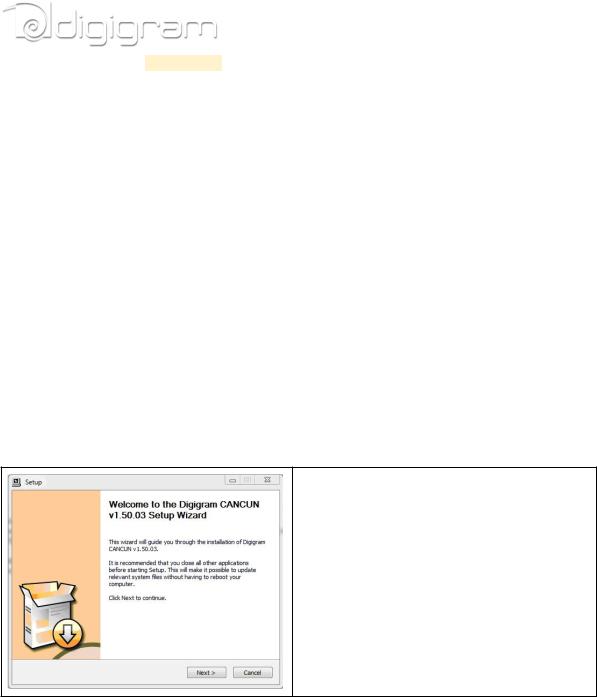
Connect the standard type A male USB connector of the provided USB cable to a USB port (USB 2.0) or your computer.
It will then automatically be detected by the operating system.
Under Windows operating systems, it is necessary to install the driver package for Windows (because Windows OS don’t support USB Audio 2.0).
Note: If you have several USB peripherals connected to the same USB controller of your computer, they may consume more energy than the USB controller can provide. In this case, disconnect some of these peripherals.
SOFTWARE INSTALLATION OF CANCUN UNDER WINDOWS
The first time you connect your Cancun device to your computer, it is necessary to install its driver, as USB Audio 2.0 is not supported yet by Windows operating systems
Connect your Cancun device to a free USB port of your computer.
Execute the driver installation package you have downloaded from Digigram WEB site, and proceed as follows.
Click on Next.
8
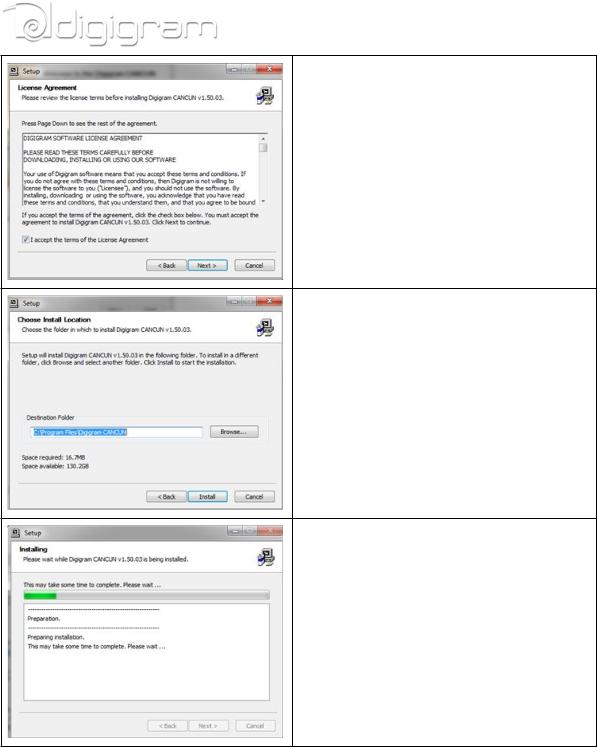
Accept the License Agreement, and click on
Next.
By default, driver files are installed in folder C:\Program Files\Digigram CANCUN. Select another folder if you want, and click on Install.
Wait during the installation of the driver.
9
