Page 1
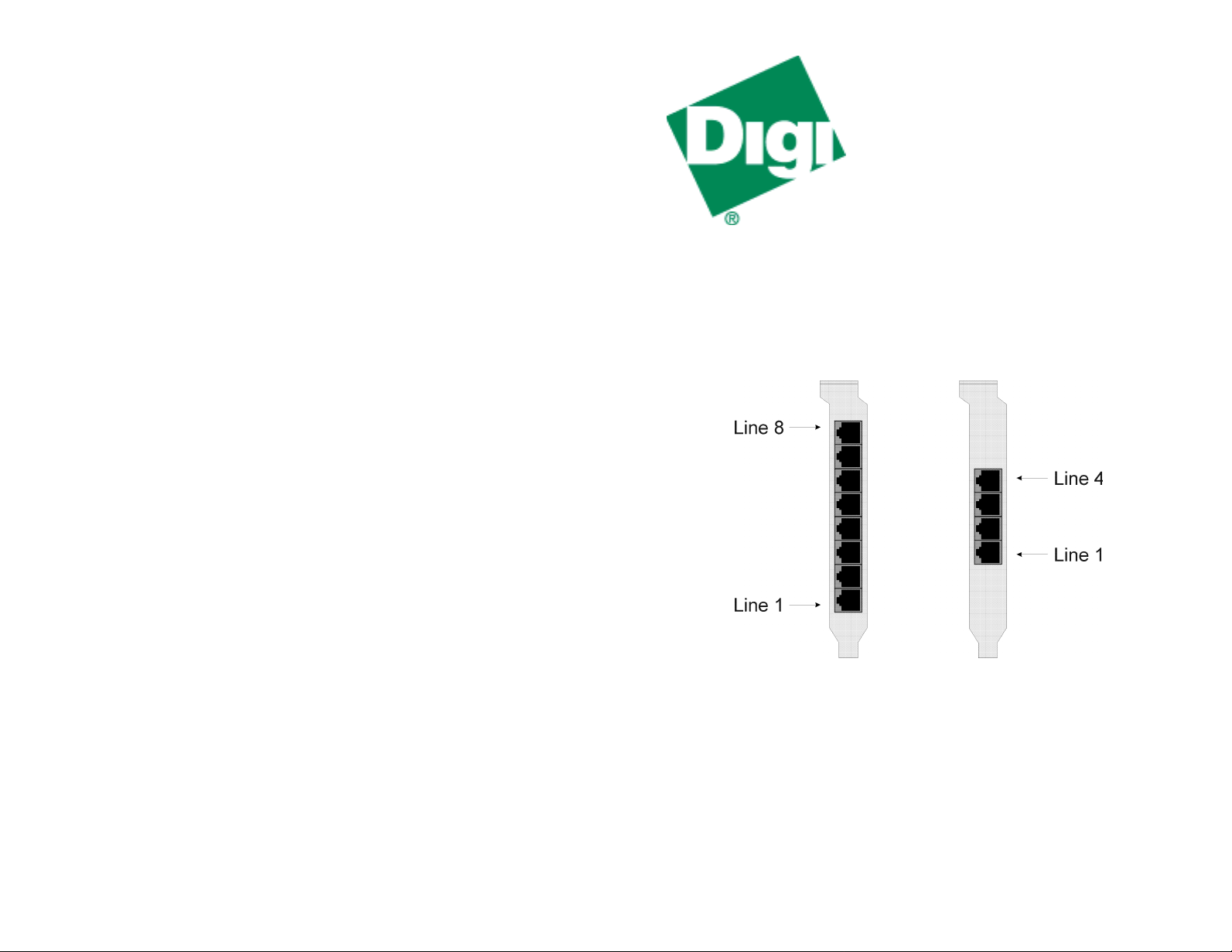
AccelePort RAS
AccelePort® RAS™ 8
AccelePort
Hardware
Installation
Introduction
The
AccelePort RAS
fits in a single PCI slot in your server.
The figure below shows the numbering of the RJ-11 (telephone) connectors.
adapters provide four or eight high-speed modems in a package that
®
RAS™ 4
Digi, the Digi logo, Digi International, AccelePort and AccelePort RAS are trademarks or registered trademarks of Digi International Inc. in the United Sates and other countries. All other brand and product names are
trademarks of their respective holders.
© Digi International Inc., 1998, 1999
All Rights Reserved
http://www.digi.com
Information in this document is subject to change without notice and does not represent a commitment on the
part of Digi International.
Digi provides this document “as is”, without warranty of any kind, either expressed or implied, including, but
not limited to, the implied warranties of fitness or merchantability for a particular purpose. Digi may make
improvements and/or changes in this manual or in the product(s) and/or the program(s) described in this manual at any time.
This product could include technical inaccuracies or typographical errors. Changes are periodically made to
the information herein; these changes may be incorporated in new editions of the publication.
91000793D
Connectors for RAS Adapters
This installation guide describes how to install your AccelePort RAS adapter.
Page 2

Installing the AccelePort RAS Adapter
What Next?
Follow the instructions below.
IMPORTANT!
have the correct version for your country. The label on the adapter package identifies
for which countries the adapter is certified.
CAUTION!
you have grounded yourself to the computer chassis (see step 4, below).
1. Unplug power from the computer.
2. Remove the computer’s cover.
3. Locate an available PCI slot in your computer and remove the slot plate.
CAUTION! Check for obstructions between the PCI slot and the slot plate (back of
machine). Some PCI slots may have components or header pins in this area, and
plugging the AccelePort RAS adapter into one of these slots could result in damage.
Never force the adapter into a slot.
4. Put on the wrist strap (included in your AccelePort RAS package) and attach it to the
computer’s chassis.
5. Remove the AccelePort RAS adapter from its anti-static sleeve.
6. Write down the serial number of the adapter in the space provided below. The serial
number label has the general form: “
7. Insert the adapter into the slot and screw the endplate to the computer chassis. The
endplate must be screwed into the computer chassis to remain in compliance with
Part 15 of FCC rules.
Before installing your AccelePort RAS adapter, please verify that you
Do not remove the AccelePort RAS adapter from its protective sleeve until
S/N (S) XXX XXXXX
”
Install the device driver software. Instructions are provided in the booklet that accompanies Digi’s
Access Resource
CD-ROM and on the CD-ROM itself.
8. Replace the computer’s cover.
9. Connect the adapter to the telephone line(s), using the cables provided.
IMPORTANT! T o remain in compliance with FCC regulations for Class B operation,
use only the cables provided with the AccelePort RAS adapter. Install the cable so
that the end with the ferrite toroid is plugged into the RAS adapter.
Serial Number:
________________________
