Page 1

Command Reference
Digi Connect® Family
Digi Connect Family:
Digi Connect SP, Digi Connect Wi-SP, Digi Connect ME, Connect ME4,
Digi Connect Wi-ME, Digi Connect EM, Digi Connect Wi-EM,
Digi Connect ES Family (Digi Connect ES 4/8/16 devices)
ConnectPort
ConnectPort TS 8, ConnectPort TS 8 MEI
Digi Cellular Family:
Digi Connect WAN, Digi Connect WAN VPN,
Digi Connect WAN Sync, Digi Connect WAN IA, ConnectPort
Connect WAN Family:
Digi Connect
Digi Connect WAN IA, Digi Connect WAN Sync
•
WAN, Digi Connect WAN VPN,
ConnectPort
ConnectPort WAN VPN
ConnectPort
•
TS Products:
•
Family:
•
X Family:
ConnectPort X8
TM
WAN VPN
www.digi.com
ConnectPort Display
90000566_H
Page 2
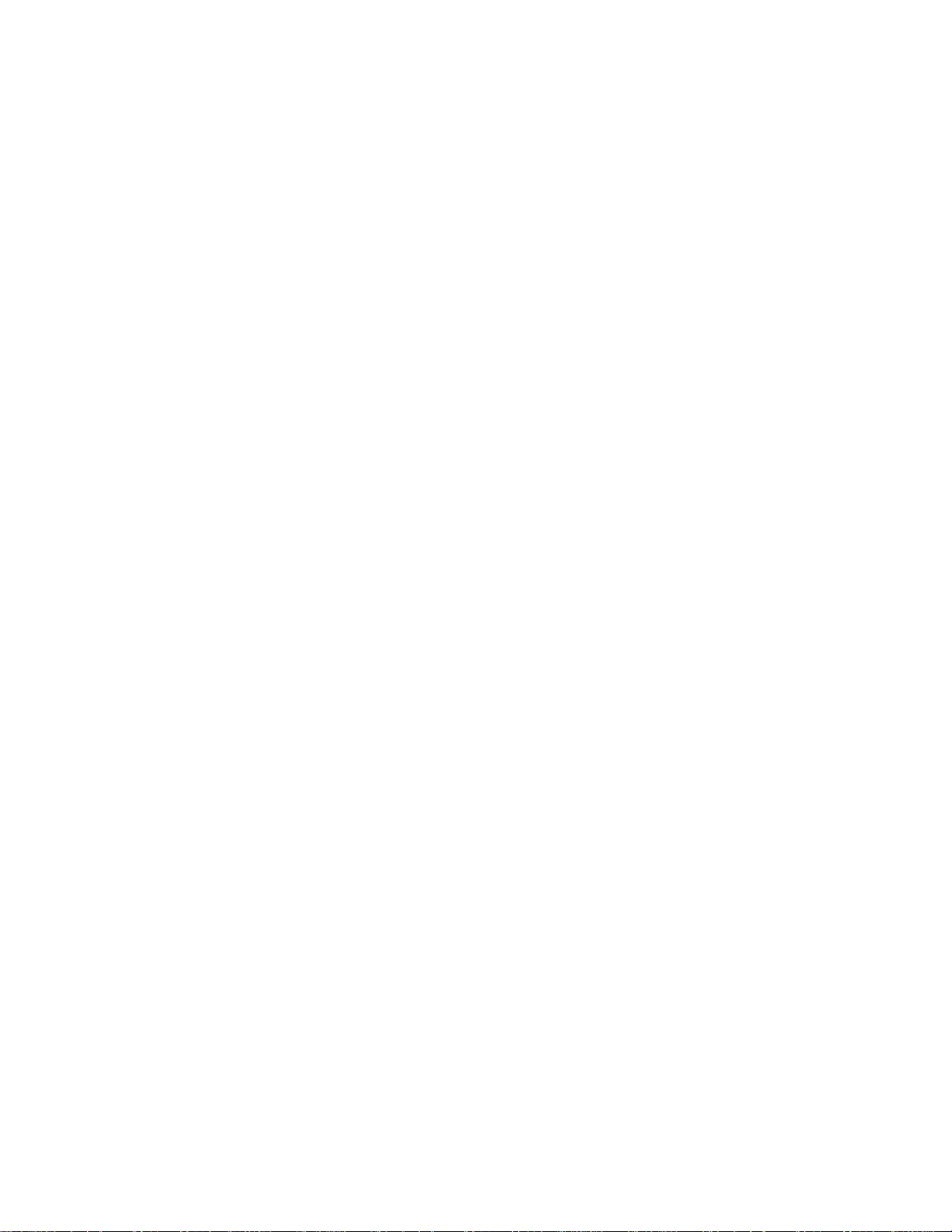
© Digi International Inc.2007. All Rights Reserved.
Digi, Digi International, the Digi logo, Digi Connect Family, Digi Connect SP,
Digi Connect Wi-SP, Digi Connect ME, Digi Connect ME4, Digi Connect Wi-ME,
Digi Connect EM, Digi Connect Wi-EM, Digi Connect ES, ConnectPort TS 8,
ConnectPort TS 8 MEI, Digi Connect WAN, Digi Connect WAN VPN, ConnectPort WAN
VPN, Digi Connect WAN IA, Digi Connect WAN Sync, ConnectPort Display, RealPort,
and Digi SureLink are trademarks or registered trademarks of Digi International, Inc. in
the United States and other countries worldwide.
All other trademarks are the property of their respective owners.
Information in this document is subject to change without notice and does not represent
a commitment on the part of Digi International.
Digi provides this document “as is,” without warranty of any kind, either expressed or
implied, including, but not limited to, the implied warranties of fitness or merchantability
for a particular purpose. Digi may make improvements and/or changes in this manual or
in the product(s) and/or the program(s) described in this manual at any time.
This product could include technical inaccuracies or typographical errors. Changes are
periodically made to the information herein; these changes may be incorporated in new
editions of the publication.
Page 3

Contents
Chapter 1 Introduction
Digi Connect Products and Families to Which This Book Applies.........7
Quick Reference for Configuring Features............................................8
Access the Command Line..................................................................11
Configure an IP Address .....................................................................11
Basic Command Information...............................................................12
User Models and User Permissions in Digi Connect Products............14
Chapter 2 Command Descriptions
Verifying Device Support for Commands ............................................17
backup.................................................................................................18
boot......................................................................................................19
close....................................................................................................21
connect................................................................................................22
dhcpserver...........................................................................................23
display .................................................................................................27
display buffers .....................................................................................37
exit.......................................................................................................39
help and ?............................................................................................40
info.......................................................................................................41
kill ........................................................................................................49
mode....................................................................................................50
newpass ..............................................................................................51
ping......................................................................................................52
provision..............................................................................................53
python..................................................................................................58
quit.......................................................................................................59
reconnect.............................................................................................60
revert ...................................................................................................61
rlogin....................................................................................................66
send.....................................................................................................67
set accesscontrol.................................................................................68
set alarm..............................................................................................70
set autoconnect...................................................................................81
set bsc.................................................................................................85
set buffer..............................................................................................90
set ddns...............................................................................................92
set dhcpserver.....................................................................................96
set ekahau.........................................................................................104
Contents 3
Page 4

set ethernet........................................................................................107
set forwarding....................................................................................109
set gpio..............................................................................................113
set group............................................................................................115
set host..............................................................................................118
set ia..................................................................................................119
set login.............................................................................................131
set menu............................................................................................132
set mgmtconnection ..........................................................................137
set mgmtglobal..................................................................................140
set mgmtnetwork...............................................................................143
set nat................................................................................................146
set network........................................................................................149
set passthrough.................................................................................153
set permissions..................................................................................157
set pmodem.......................................................................................164
set pppoutbound................................................................................166
set profile...........................................................................................172
set putty.............................................................................................175
set python..........................................................................................183
set rciserial ........................................................................................184
set realport.........................................................................................185
set rtstoggle.......................................................................................187
set serial............................................................................................189
set service .........................................................................................191
set snmp............................................................................................198
set socket_tunnel...............................................................................200
set surelink ........................................................................................202
set switches.......................................................................................208
set system .........................................................................................211
set tcpserial .......................................................................................212
set term..............................................................................................215
set udpserial......................................................................................216
set user..............................................................................................220
set video............................................................................................225
set vncclient.......................................................................................226
set vpn...............................................................................................228
set wlan .............................................................................................241
show..................................................................................................249
status.................................................................................................254
telnet..................................................................................................255
vpn.....................................................................................................256
4 Contents
Page 5

who....................................................................................................258
Chapter 3 Modem Emulation Commands
What Is Modem Emulation? ..............................................................259
Modem Emulation Cable Signals ......................................................259
Modes of Operation...........................................................................259
Common User Scenarios for Modem Emulation...............................260
Connection Scenarios for Modem Emulation....................................262
About the Commands in this Chapter................................................263
Accepted But Ignored AT Commands...............................................263
Modem Emulation AT Command Set................................................264
S-Register Definitions........................................................................267
Result Codes.....................................................................................269
Index.......................................................................................................271
Contents 5
Page 6

6 Contents
Page 7

Digi Connect Products and Families to Which This Book Applies
Chapter 1
This book describes the commands in the command-line interface for
several Digi product families, listed below. This chapter provides the
following:
• A quick reference showing the commands used to configure features or
perform configuration tasks from the command line.
• Basic information that applies to all commands, including navigation
and editing keys, displaying online help, abbreviating commands,
syntax conventions, and entering special characters in string values.
• How to access the command line.
• How to configure an IP address for a Digi device from the command
line, if an address has not already been assigned.
• Information about user models and user permissions in Digi Connect
products, and how they affect the commands you can issue.
Introduction
Digi Connect Products and Families to Which This Book Applies
This manual documents the command-line interface for the following Digi
products:
• The Digi Connect Family, which includes these products:
• Digi Connect SP
• Digi Connect Wi-SP
• Digi Connect ME
• Digi Connect Wi-ME
• Digi Connect EM
• Digi Connect Wi-EM
• Digi Connect ES Family (Digi Connect ES 4/8/16 devices)
• Connectport TS 8
• ConnectPort TS 8 MEI
• The Digi Cellular Family, which includes these products:
• Digi Connect WAN
• Digi Connect WAN VPN
• ConnectPort WAN VPN
• Digi Connect WAN IA
• Digi Connect WAN Sync
• The ConnectPort X Family, which includes these products:
• ConnectPort X8
• ConnectPort Display
Chapter 1 Introduction 7
Page 8

Quick Reference for Configuring Features
Quick Reference for Configuring Features
The following table shows common features that can be configured from
the command line, and the commands used to configure each feature. If
you are viewing the PDF file of this document, click the commands in the
“Commands” column to go to the command descriptions.
Feature/Task Commands
Alarms "set alarm" on page 70.
Autoconnection (automatically connect a user to
a server or network device)
Bisynchronous communications "set bsc" on page 85
Configuration management/administration Backup/restore a configuration from a TFTP server on the
Connectware Manager/Remote Management:
Connectware Device Protocol configuration
settings
Custom menus "set menu" on page 132.
DHCP (Dynamic Host Configuration Protocol) To configure a DHCP server: "set dhcpserver" on page 96.
Display current configuration settings in a device "show" on page 249.
Dynamic DNS (DDNS) "set ddns" on page 92.
"set autoconnect" on page 81.
"set serial" on page 189.
"set tcpserial" on page 212.
network: "backup" on page 18.
Update firmware: "boot" on page 19.
Reset configuration to factory defaults: "revert" on page
61; or boot action=factory (see "boot" on page 19).
Reboot the device: "boot" on page 19.
"set mgmtconnection" on page 137.
"set mgmtglobal" on page 140.
"set mgmtnetwork" on page 143.
To manage and show status of a DHCP server:
"dhcpserver" on page 23.
Ekahau Client™ device-location software "set ekahau" on page 104
Ethernet settings for wired devices "set ethernet" on page 107.
General Purpose Input/Output (GPIO) pins "set gpio" on page 113.
"set alarm" on page 70.
Help on device commands "help and ?" on page 40.
Host name for a device (Specify a name for the
device)
Industrial Automation (IA) • “set profile profile=ia” See "set profile" on page 172.
IP address settings "set network" on page 149.
8 Chapter 1 Introduction
"set host" on page 118.
• "set ia" on page 119.
• For additional information on configuring Industrial
Automation, see this web site:
http://www.digi.com/support/ia
Page 9
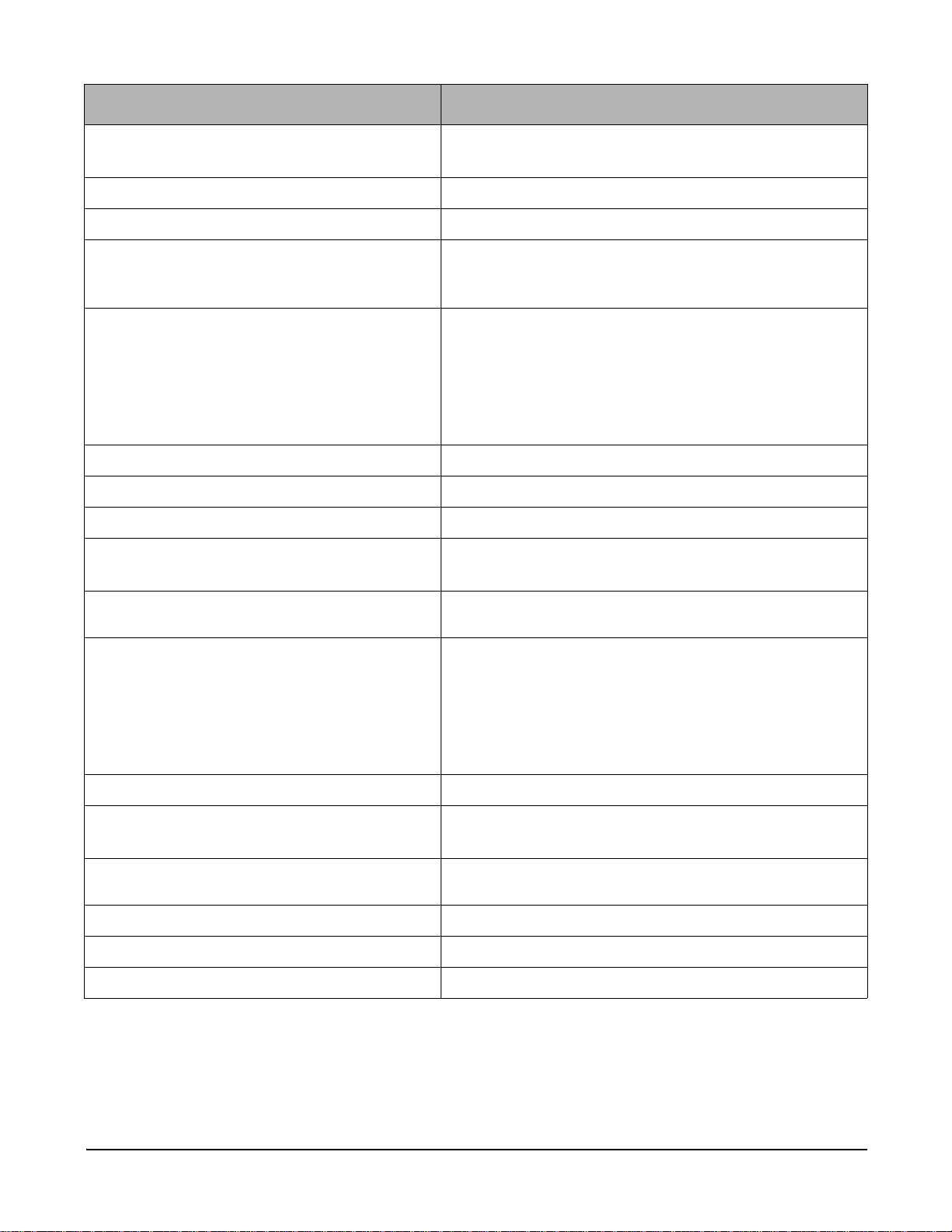
Quick Reference for Configuring Features
Feature/Task Commands
IP Forwarding and Network Address T ran slation
(NAT)
IP pass-through "set passthrough" on page 153
Mobile (Cellular) features:
• Provisioning CDMA cellular modules To display existing provisioning parameters:
• Mobile service provider and connection
settings
• SureLink™ Settings "set surelink" on page 202.
Multiple Electrical Interface (MEI) "set switches" on page 208
Point to Point Protocol (PPP) "set pppoutbound" on page 166.
Port buffering "display buffers" on page 37.
"set forwarding" on page 109.
"set nat" on page 146.
“display provisioning” -- see "display" on page 27
To provision the CDMA module: "provision" on page 53
The only mobile connection setting that can be set from
the command line is the inactivity timeout,
(“set pppoutbound (rx_idle_timeout=timeout.)
The Inactivity timeout specifies the time, in seconds, after
which if no data has received over the link, the mobile
connection will be disconnected and re-established.
"set pppoutbound" on page 166.
"set buffer" on page 90.
Port profiles: sets of preconfigured serial-port
settings for a particular use
Python
devices
RCI over Serial "set rciserial" on page 184.
RealPort (COM port redirection) configuration "set realport" on page 185.
Remote access through VNC (Virtual Network
Computing) protocol
Remote login (rlogin) "rlogin" on page 66.
Reverting configuration settings "revert" on page 61.
RTS Toggle "set rtstoggle" on page 187.
®
program storage and execution on Digi
"set profile" on page 172.
To learn about the Python programming language and
writing programs: see the Digi Python Programming
Guide.
To configure Python programs to execute when the Digi
device boots: "set python" on page 183.
To manually execute a Python program from the command
line: "python" on page 58.
See also the RealPort Installation Guide.
"set vncclient" on page 226.
Chapter 1 Introduction 9
Page 10

Quick Reference for Configuring Features
Feature/Task Commands
Serial port configuration Serial port communication options: "set serial" on page
Security, users, user access permissions, and
user groups
189.
Port profiles: "set profile" on page 172.
RCI serial mode: "set rciserial" on page 184.
RTS Toggle: "set rtstoggle" on page 187.
TCP serial connections: "set tcpserial" on page 212.
UDP serial characteristics: "set udpserial" on page 216.
See "User Models and User Permissions in Digi Connect
Products" on page 14 for a discussion of how users and
access permissions are implemented in Digi Connect
products.To create users and change user names: "set
user" on page 220.
To control access to inbound ports:"set service" on page
191.
Enable/disable command-line access: "set term" on page
215.
To issue new password to user: "newpass" on page 51.
To set permissions associated with various services and
commands: "set permissions" on page 157.
T o add or remove user grou ps, change group configuration
attributes, or display group configuration attributes: "set
group" on page 115.
To suppress user login: "set login" on page 131.
Simple Network Management Protocol (SNMP) To configure SNMP: "set snmp" on page 198.
To enable/disable SNMP service: "set service" on page
191.
To enable/disable SNMP alarm traps: "send" on page 67.
Set system information: assign systemidentifying information to a device
Socket tunnel settings "set socket_tunnel" on page 200.
Statistics for your Digi device "info" on page 41.
Status of your Digi device "display" on page 27.
Digi SureLink™ "set surelink" on page 202.
Telnet to network devices "telnet" on page 255.
Terminal Em ula tio n fo r Con nect Po rt Disp lay "set putty" on page 175.
Video settings for ConnectPort Display "set video" on page 225.
VPN (Virtual Private Network) To configure VPN: Using the Web user interface is
"set system" on page 211.
"status" on page 254.
"who" on page 258.
"mode" on page 50.
"send" on page 67.
recommended. See "set vpn" on page 228.
To manage VPN: "vpn" on page 256.
10 Chapter 1 Introduction
Page 11

Feature/Task Commands
Wireless devices "set wlan" on page 241.
"set ekahau" on page 104.
Access the Command Line
To configure devices using commands, you must first access the command
line, and then log on as needed.
This procedure assumes that you have already configured the Digi device
with an IP address.
1. To access the Command-Line Interface for the Digi device, enter the
following command from a command prompt on another networked
device, such as a server:
#> telnet ip address
where ip address is the Digi device’s IP address. For example:
#> telnet 192.3.23.5
2. If user authentication has been set up for the device, (that is, a username and password have been set up for the device), a login prompt is
displayed. If you do not know the user name and password for the
device, contact the system administrator who configured the device.
The default username is “root” and the default password is “dbps.”
Access the Command Line
Configure an IP Address
If the device to which you will be issuing commands has not already been
assigned an IP address, or if the IP address needs to be modified from its
initial configuration, see the Digi product’s User’s Guide for details on
configuring an IP address.
Chapter 1 Introduction 11
Page 12

Basic Command Information
Basic Command Information
Navigation and Editing Keys
Use the keys listed in the table to navigate the command line and edit
commands:
Move the cursor back one space. Ctrl+b
Move the cursor forward one space. Ctrl+f
Delete the character to the left of the cursor. Back space or Ctrl+h
Delete the character under the cursor. Delete
Scroll back through commands. Ctrl+p
Scroll forward through commands. Ctrl+n
Execute the command. Enter
Displaying Online Help
Help is available for all commands. The table describes how to access it.
Action Keys
For information on... Type
All commands ? (with no additional options)
A specific command help [command]
Abbreviating Commands
All commands can be abbreviated. Simply supply enough letters to
uniquely identify the command.
Syntax Conventions
Presentation of command syntax in this manual follows these conventions:
• Brackets [ ] surround optional material.
• Braces { } surround entries that require you to chose one of several
options, which are separated by the vertical bar, |.
• Non-italicized text indicates literal values, that is, options or values that
must be typed exactly as they appear. Yes and no options are examples
of literals.
OR
[command] ?
Example: help info
Example: info ?
Example: set alarm ?
• Italicized text indicates that a type of information is required in that
option. For example, filename means that the name of a file is required
in the option.
12 Chapter 1 Introduction
Page 13

Entering Special Characters in String Values
Several commands have options that are string values, for example the
“set alarm” command’s “match” option and the “set autoconnect”
command’s “connect_on_string” option.
Escape Sequences for Special Characters
Special characters can be entered in strings using the following escape
sequences:
Basic Command Information
Escape
Sequence
\* Match any character. This escape sequence is only available on the
“set alarm match=string” option.
\a Alert character.
\b Backspace character.
\f Form-feed character.
\n New-line character.
\r Carriage-return character.
\s Acts as a separator between characters. This sequence allows you to
enter a string such as “\xB8\s4” where you want the B8 translated as
a hexadecimal character separate from the numeric ch ar ac te r 4.
\t Horizontal tab character.
\v Vertical tab character.
\\ Backslash character ( \ ).
\xN A hexadecimal number, where N is up to 20 hexadecimal digits. For
example: \x10\x2
Processed as:
\N An octal byte, where N is up to 3 octal digits. For example: \2 or
\208
Length Limitations on String Values
String values for certain command options have specific limitations on the
maximum total string value including special characters, and the maximum
parsed value (that is, the character-string length when any escape
sequences in the string are processed). The option descriptions note these
maximum lengths.
Chapter 1 Introduction 13
Page 14

User Models and User Permissions in Digi Connect Products
User Models and User Permissions in Digi Connect Products
The user model in a Digi Connect product influences the commands that
users can issue. There are three user models implemented in the various
Digi Connect and ConnectPort devices: one-user model, two-user model,
and more than two-user model.
Identifying the User Model for Your Digi Connect Product
To determine which user model is implemented in your Digi Connect
product, issue a “show user” or “set user” command (see "show" on page
249 and "set user" on page 220). In the command output, note how many
user IDs are defined: one, two, or more than two. You can also issue a
“set user ?” command and note the range for the “id=” option. If the “id=”
option is not listed, there is one user. Otherwise, the range for user IDs is
displayed.
One-user Model
In the one-user model, by default there is no login prompt, and the default
name for user 1 is “root.”
To enable the login prompt, you must issue a “newpass” command with a
password length of one or more characters (see "newpass" on page 51).
Once a password is enabled, issuing a “newpass” command with a zerolength password will disable it.
• User 1 has a default name of “root.”
• User 1 has permissions that enables it to do all commands.
Permissions cannot be altered.
Two-user Model
• User 1 has a default name of “root.” This user is also known as the
administrative user .
• User 1 has default permissions that enables it to issue all commands.
• Permissions for User 1 can be changed to be less than the default root
permissions.
• User 2 is undefined. That is, it does not exist by default, but it can be
defined.
• When defined, User 2 has a limited set of permissions, defined by the
“set permissions” command (see "set permissions" on page 157).
• Permissions for User 2 can be changed to be either greater than or less
than its default.
More than Two-user model
User definitions are exactly the same as the two-user model, with the
addition of user groups and more users. The “set group” command defines
user groups (see "set group" on page 115).
14 Chapter 1 Introduction
Page 15

User Models and User Permissions in Digi Connect Products
Login Suppression Feature
The login prompt can be disabled by issuing the “set login” command. See
"set login" on page 131.
Increasing Security for Digi Device Users
As needed, you can enforce additional security for device users. For
example, you can use the autoconnect feature, where a user is
automatically connected to another system without accessing the Digi
device’s command line. See "set autoconnect" on page 81.
Chapter 1 Introduction 15
Page 16

User Models and User Permissions in Digi Connect Products
16 Chapter 1 Introduction
Page 17

Verifying Device Support for Commands
Chapter 2
This chapter provides a description of each command in the Digi Connect
Family Command-Line Interface.
Verifying Device Support for Commands
To verify whether a Digi Connect device supports a particular command or
command options, and to get the allowed ranges and limits for command
options, you can enter several commands. For example:
• “help” displays all supported commands for a device.
• “?” displays all supported commands for a device.
• “set ?” displays the syntax and options for the “set” command. You can
use this to determine whether the device includes a particular “set”
command variant.
• “help set” displays syntax and options for the “set” command.
• “set serial ?” displays the syntax and options for the “set serial”
command.
• “help set serial” displays the syntax and options for the “set serial”
command.
Command Descriptions
Some options may become available in new firmware revisions or before
new documentation is released.
Some commands relate only to particular features unique to specific Digi
products. For example, the “set wlan” command applies only to wireless
products. Other commands may have options that are specific to features
that are not available on all devices. For example, the “display” command’s
“mobile” option applies only to Digi Cellular Family products.
Chapter 2 Command Descriptions 17
Page 18
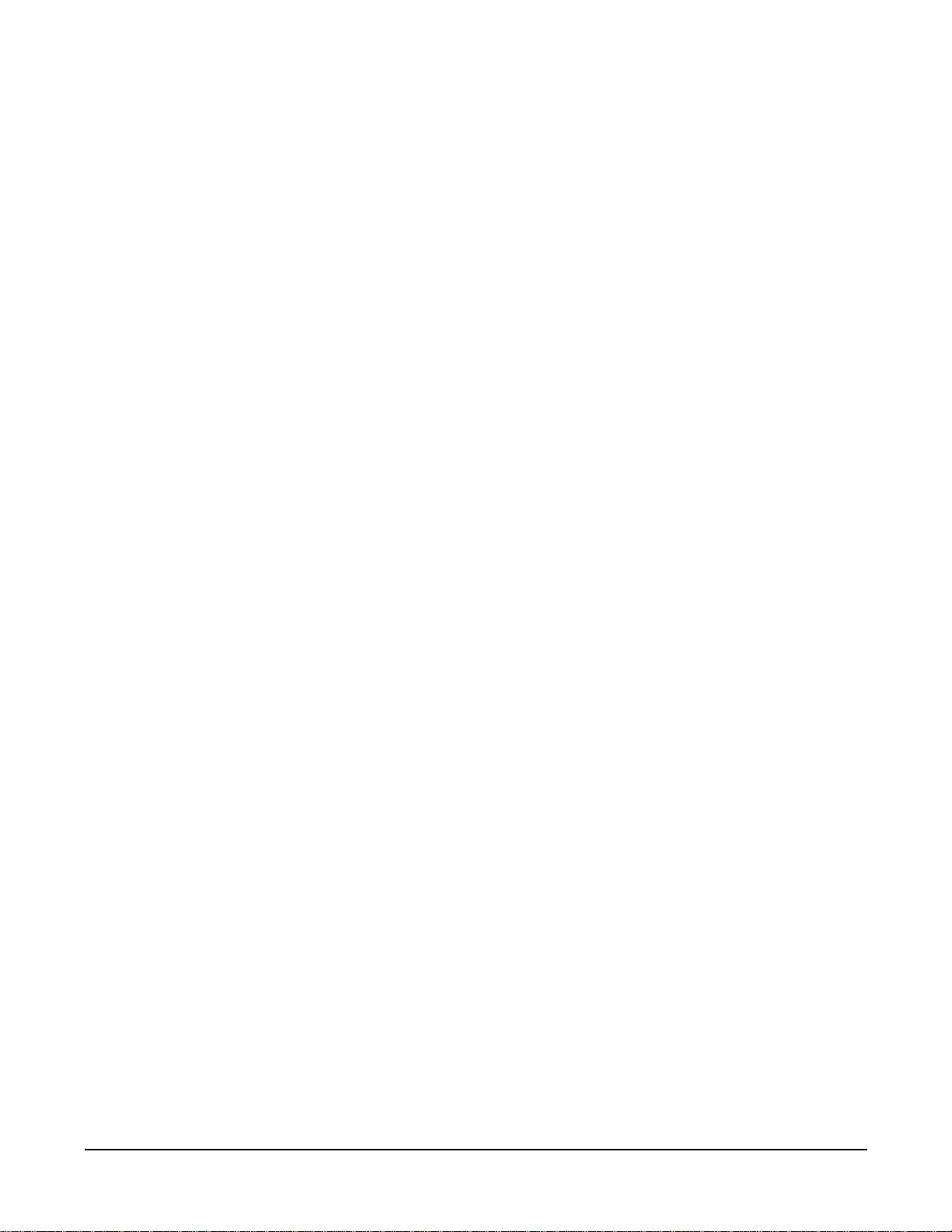
backup
backup
Devices
This command is supported in all Digi Connect products.
supported
Purpose Save the device configuration to a TFTP server located on the network, or
restores the configuration from a saved copy on the TFTP server.
Required
permissions
For Digi Connect products with two or more users, permissions must be set
to “set permissions backup=execute” to use this command. See
"set permissions" on page 157 for details on setting user permissions for
commands.
Syntax backup [to=serv eripaddress[:filename]|
from=serv eripaddress[:filename]|print]
Options to=serveripaddress[:filename]
The IP address of the TFTP server to which the configuration will be
saved, and the filename that the configuration will be saved as. If a
filename is not specified, the default filename of config.rci is used.
from=serveripaddress[:filename]
The IP address of the TFTP server and the filename from which the
configuration will be restored. If a filename is not specified, the default
filename of config.rci is assumed.
print
Prints out the current device configuration.
Example
#> backup from=10.0.0.1:config.rci
See also "set rciserial" on page 184. The “set rciserial” command allows a
configuration file to be loaded over a serial port when the DSR input signal
is high.
18 Chapter 2 Command Descriptions
Page 19

boot
boot
Devices
This command is supported in all Digi Connect products.
supported
Purpose Reboots the device server, restores the device configuration to factory
default settings, or loads new firmware files (both EOS and POST images)
from a TFTP server.
Required
permissions
For Digi Connect products with two or more users, permissions must be set
to “set permissions boot=execute” to use this command. See
"set permissions" on page 157 for details on setting user permissions for
commands.
Syntax Reboot the device server
boot action=reset
Restore configuration defaults
boot action=factory
Load new firmware or POST file into flash ROM from a TFTP host
boot load=host ip address:load file
Options action
The action to be performed.
factory
Resets the entire configuration to factory defaults, then reboots the
device.
reset
Reboots the device.
load
The firmware to be loaded.
host ip address
The IP address of a host with new firmware or POST file, which is then
burned into flash ROM. The host must be running a TFTP server.
load file
The name of a firmware file or POST file. The software automatically
detects the type of file and performs the appropriate load operation.
Chapter 2 Command Descriptions 19
Page 20

boot
Examples Restore configuration defaults
This example reloads the firmware stored in flash ROM and resets the
configuration to factory defaults then reboots the device.
#> boot action=factory
Reboot using the current firmware and configuration
This example reboots the device and uses the current firmware and
configuration stored in flash ROM.
#> boot action=reset
Reboot using firmware from a boot host
This example loads the firmware stored on the TFTP host into flash ROM.
A reboot is required to use the new firmware.
#> boot load=10.0.0.1:firmware.bin
See also "revert" on page 61.
20 Chapter 2 Command Descriptions
Page 21

close
close
Devices
This command is supported in all Digi Connect products.
supported
Purpose Closes active connect, Rlogin, and Telnet sessions; that is, sessions
opened by “connect,” “rlogin,” or “telnet” commands.
The “close” command is associated with the sessions displayed by the
“status” command.
A “close” command issued without any options closes the current
connection.
To issue the “close” command, you must escape the active session. Do this
by pressing the escape key defined for your session type. The following
table lists default escape keys.
Session Type Default Escape Keys
Connect Ctrl+[+Enter
Rlogin ~+Enter
Telnet Ctrl+]+Enter
Syntax close [{*|connection number}]
Options *
Closes all active sessions.
connection number
Identifies the session to close by its session number.
Examples Close a session identified by number
#> close 1
Close the current session
#> close
Close all active sessions
#> close *
See also • "kill" on page 49. The kill command has a broader effect than close, and
lets you kill connections from the global list. That is, it is not limited to
sessions associated with the current connection.
• "status" on page 254 for information on displaying status information on
active sessions.
• "connect" on page 22
• "rlogin" on page 66
• "telnet" on page 255
Chapter 2 Command Descriptions 21
Page 22

connect
connect
Devices
This command is supported in all Digi Connect products.
supported
Purpose Used to make a connection, or establish a session, with a serial port.
Required
permissions
For Digi Connect products with two or more users, permissions must be set
to “set permissions connect=execute” to use this command. See
"set permissions" on page 157 for details on setting user permissions for
commands.
Syntax There are several ways to create and manage connections:
Create a single connection
connect serial port
Create multiple connections
Issue multiple “connect” commands.
Temporarily suspend a connection
Escape the active session by pressing Ctrl [.
Temporarily suspend a connection and return to the command line
Press the escape character and then the Enter key.
Switch between active sessions (without first escaping to the command
line)
Press the escape character and then the number of the session you wish
to enter, for example, Esc+1.
Pressing the connect escape character twice causes the next session to
appear, enabling you to easily page through sessions.
Options serial port
The number of the port on which to establish a connection.
Example
Create a connection to port 1
#> connect 1
See also • "close" on page 21 for information on ending a session.
• "reconnect" on page 60 for information on reestablishing a port
connection.
22 Chapter 2 Command Descriptions
Page 23

dhcpserver
dhcpserver
Devices
This command is supported in Digi Cellular Family products only.
supported
Purpose Used for managing and showing the status of a DHCP server, including
managing the leases for IP addresses, restarting, running, and shutting
down the DHCP server, and displaying DHCP server status information.
Required
permissions
For Digi Connect products with two or more users, permissions must be set
to “set permissions connect=execute” to use this command. See
"set permissions" on page 157 for details on setting user permissions for
commands.
Syntax dhcpserver [deletelease={ip address|all}]
restart
run
shutdown
status
Options deletelease={ip address|all}
Specifies how to handle IP address leases. You may remove leases from
the DHCP Server while it is running.
ip address
Removes a specific lease from the DHCP server.
all
Removes all IP address leases from the DHCP server.
Removing a lease will cause the associated IP address to be returned
immediately to the available address pool. Any IP address in this
available address pool may be served in a new lease to a DHCP client.
If you stop or restart the DHCP server, or if you reboot the Digi Connect
product, all knowledge of the IP address leases will be lost. All leased
addresses, except for reservations, will be returned to the available
address pool and may be served in a new lease to a DHCP client.
Static lease reservations will always be displayed in the lease list. These
reservation leases may be removed, but a new lease will be created
immediately. To disable or permanently remove a reservation, use the
“set dhcpserver” command. See the examples for "set dhcpserver" on
page 96.
restart
Restarts the DHCP server.
run
Runs (starts) the DHCP server if it not already started.
shutdown
Shuts down the DHCP server.
status
Displays DHCP server status information.
Chapter 2 Command Descriptions 23
Page 24

dhcpserver
Example Display DHCP server status
#> dhcpserver status
Device Networking Status:
IP address : 10.30.1.188
Subnet mask : 255.255.255.0
Default gateway : 10.6.6.6
Static IP configured : yes
Uptime : 0 days + 21:00:44
DHCP server status: running
Uptime : 0 days + 21:00:36
Scopes configured in server:
Scope 1:
Name : eth0
IP address : 10.30.1.188
Subnet mask : 255.255.255.0
Starting IP address : 10.30.1.190
Ending IP address : 10.30.1.198
Routers : 10.30.1.188
DNS servers : 209.183.48.10 209.183.48.11
Lease duration : 3600 (seconds)
Offer delay : 500 (milliseconds)
Addr conflict detect : disabled
Address reservations:
Reservation 1:
IP address : 10.30.1.135
Client ID : 00:40:9D:24:73:F8
Lease duration : 3600 (seconds)
Reservation 2:
IP address : 10.30.1.192
Client ID : 02:40:9D:24:73:F8
Lease duration : using scope lease duration
Reservation 3:
IP address : 10.30.1.195
Client ID : 00:09:26:19:51:05
Lease duration : using scope lease duration
Reservation 4:
IP address : 10.30.1.196
Client ID : 00:09:26:19:51:06
Lease duration : using scope lease duration
Reservation 5:
24 Chapter 2 Command Descriptions
Page 25

dhcpserver
IP address : 10.30.1.197
Client ID : 00:09:26:19:51:07
Lease duration : using scope lease duration
Address exclusions:
none configured
Lease Records:
Client ID Lease Time in Seconds
IP Address (MAC Address) Duration Remaining Lease Record Status
--------------- ----------------- ---------- ---------- ------------------
10.30.1.135 00:40:9D:24:73:F8 3600 1834 Reserved (active)
10.30.1.192 02:40:9D:24:73:F8 3600 N/A Reserved (inactive)
10.30.1.195 00:09:26:19:51:05 3600 N/A Reserved (inactive)
10.30.1.196 00:09:26:19:51:06 3600 N/A Reserved (inactive)
10.30.1.197 00:09:26:19:51:07 3600 N/A Reserved (inactive)
Delete a lease
dhcpserver deletelease=10.30.1.135
Delete all leases
dhcpserver deletelease=all
Lease status values
Following are descriptions of the lease status values. The amount of time
that a lease table entry will remain in each state also is stated. Note that
after a lease is deleted, the associated IP address is returned to the
available address pool.
Assigned (active)
A lease is currently assigned and active for the given client. The client
may renew the lease, in which case the lease remains in this state.
Assigned (expired)
A lease has expired and is no longer active for the given client. A lease
in this state will remain for 4 hours, after which it is deleted. If the same
client requests an IP address before the lease is deleted, it will be given
the same IP address previously served to it.
Reserved (active)
A lease for an address reservation is currently active for the given client.
A reservation lease will remain indefinitely, although the status may
alternate between active and inactive.
Reserved (inactive)
A lease for an address reservation is currently inactive for the given
client. A reservation lease will remain indefinitely, although the status
may alternate between active and inactive.
Reserved (unavail)
A lease for an address reservation was offered to a client, but that client
actively declined to use the IP address. Typically this is because the
client determined that another host on the same subnetwork is already
using that IP address. Upon receiving the client's decline message, the
Chapter 2 Command Descriptions 25
Page 26

dhcpserver
DHCP server will mark the address as unavailable. The lease will remain
in this state for 4 hours, after which it is reverts to the Reserved (inactive)
status.
Offered (pre-lease)
A lease has been offered to the given client, but that client has not yet
requested that the lease be acknowledged. It may be that the client also
received an offer from another DHCP server, in which case this offer will
expire in approximately 2 minutes. If the client requests this lease before
that 2 minute interval elapses, this lease will change status to Assigned.
Released
A lease was previously assigned to the given client, but that client has
proactively released it. A lease in this state will remain for 1 hour, after
which it is deleted. If the same client requests an IP address before the
lease is deleted, it will be given the same IP address previously served to
it.
Unavailable Address
A lease was offered to a client, but that client actively declined to use the
IP address. Typically this is because the client determined that another
host on the same subnetwork is already using that IP address. Upon
receiving the client's decline message, the DHCP server will mark the
address as unavailable. The lease will remain in this state for 4 hours,
after which it is deleted.
This status may also occur if the DHCP Server determines that the IP
address is in use before it offers the address to a client. See the
"set dhcpserver" command option "conflictdetect" option.
See also • "set dhcpserver" on page 96.
• The Web user interface’s help text for Network Settings, which includes
information on configuring DHCP server settings and managing DHCP
servers.
26 Chapter 2 Command Descriptions
Page 27

display
display
Devices
This command is supported in all Digi Connect products.
supported
Purpose Displays status information for a Digi Connect device. The “display”
command’s focus is on real-time information. In contrast, the “info”
command displays statistical information about a device over time, while
the “status” command displays the status of outgoing connections
(connections made by “connect,” “rlogin,” or “telnet” commands).
Status information that can be displayed includes:
• General product information, including the product name, MAC
address, boot, post, and firmware versions, memory usage, CPU
utilization, and uptime, or the amount of time since the device was last
booted.
• Access control status information.
• ARP table information.
• Contents of a port buffer (see also "display buffers" on page 37).
• Dynamic DNS (DDNS) service status information.
• GPIO signals.
• Memory usage information only.
• Mobile (cellular modem) status information.
• Network Address Table (NAT) status information.
• Active network device interfaces and their status.
• IP pass through status.
• Point-to-Point Protocol (PPP) status information, including SureLink
statistics.
• Provisioning parameters in a Digi Cellular Family device’s CDMA
cellular module.
• Route Table entries.
• Security Association (SA) database entries (can also be displayed with
other Virtual Private Network (VPN) information).
• Security Policy Database (SPD) entries (can also be displayed with
other Virtual Private Network (VPN) information)
• Serial modem signals (DTR, RTS, CTS, DSR, DCD).
• Socket status information.
• Multiple Electrical Interface (MEI) switch settings currently defined for
ports, on devices supporting MEI.
• Current TCP and UDP session and listener information.
• Uptime information only.
• Version information for Boot, POST and EOS firmware, and Digi part
numbers for those items.
Chapter 2 Command Descriptions 27
Page 28

display
• Virtual Private Network (VPN) information, including Security
Association (SA) database entries and Security Policy Database (SPD)
entries.
• Typical wireless LAN (WLAN) parameters for wireless devices.
100% CPU Utilization may indicate encryption key generation is in-progress
There may be instances when a “display device” command returns a CPU
utilization of 100%. A CPU usage this high may indicate that encryption key
generation is in-progress. On initial boot, the Digi device generates some
encryption key material: an RSA key for SSL/TLS operations, and a DSA
key for SSH operations. This key-generation process can take as long as
40 minutes to complete. Until the corresponding key is generated, the Digi
device will be unable to initiate or accept that type of encrypted connection.
It will also report itself as 100% busy but, since key generation takes place
at a low priority, the device will still function normally. On subsequent
reboots, the Digi device will use its existing keys and will not need to
generate another unless a reset to factory defaults is done, which will
cause a new key to be generated on the next reboot.
Required
permissions
For Digi Connect products with two or more users, permissions must be set
to “set permissions display=execute” to use this command. See
"set permissions" on page 157 for details on setting user permissions for
commands.
Syntax
display {accesscontrol|arp|buffers|ddns|device|gpio|memory|mobile|
nat|netdevice|passthrough|pppstats|provisioning|route|sadb|
serial|sockets|spd|switches|tcp|udp|uptime|version|vpn|wlan}
Options accesscontrol
Displays access control status information.
arp
Displays ARP table entries.
buffers
Displays the contents of a port buffer. This option is covered in more
detail in "display buffers" on page 37.
28 Chapter 2 Command Descriptions
Page 29

display
device
Displays general product information including product name, MAC
address, boot, post, and firmware versions, memory usage, CPU
utilization, and uptime. The information displayed by this option is the
same as that displayed by the “info device” command (see "info" on page
41).
ddns
Displays status information for the Dynamic DNS (DDNS) service. See
"set ddns" on page 92 for information on the DDNS service.
gpio
Displays GPIO signals.
memory
Displays general memory, network memory, and streams memory
usage.
mobile
Displays mobile (cellular modem) status information. Applies to Digi
Cellular Family products only. To display statistics associated with the
SureLink feature, use the “pppstats” option.
nat
Displays Network Address Table (NAT) status information.
netdevice
Displays the active interfaces on the system, for example, PPP and
Ethernet interfaces, and their status, such as “Closed” or “Connected.”
passthrough
Displays status of the IP pass-through mode, enabled by the “set
passthrough” command. See "set passthrough" on page 153.
pppstats
Displays status and activity information for a Point-to-Point Protocol
(PPP) link, including SureLink statistics. See "Information returned by
“display pppstats”" on page 32 for descriptions.
provisioning
Displays the current provisioning information in the Digi device’s CDMA
cellular module.
Before using the “provision” command to provision the CDMA module, It
is recommended that you use this option to determine which parameters
are already set in the module. See "provision" on page 53.
Important Use of the “provision” and “display provisioning” commands
requires that any existing PPP sessions be closed.
route
Displays Route Table entries.
sadb
Displays the contents of the Security Association (SA) database. The SA
database lists the connections to VPN servers. Each entry identifies the
subnets traffic is being routed between, and the security protocols
chosen for the VPN tunnel. Applies to Digi Cellular Family products only.
Chapter 2 Command Descriptions 29
Page 30

display
serial
Displays serial modem signals (DTR, RTS, CTS, DSR, DCD).
sockets
Displays information about how socket resources are being used by the
system.
spd
Displays Security Policy Database (SPD) entries defined for Virtual
Private Network (VPN) tunnels.
switches
Displays Multiple Electrical Interface (MEI) switch settings currently
currently defined for ports, on devices supporting MEI. (See
"set switches" on page 208.)
tcp
Displays active TCP sessions and active TCP listeners. To display more
TCP-related statistics, such as number of input and output bytes
transmitted, issue an “info tcp” command (see "info" on page 41).
udp
Displays current UDP listeners.
To display more UDP-related statistics, such as number of input and
output bytes transmitted, issue an “info udp” command (see "info" on
page 41).
uptime
Displays amount of time since the device was booted.
version
Displays boot, POST and EOS firmware version information and Digi part
numbers for those items.
vpn
Displays all VPN-related status information, including Security
Association (SA) database entries and Security Policy Database (SPD)
entries. Applies to Digi Cellular Family products only.
wlan
Displays typical wireless LAN (WLAN) parameters for Digi Connect
wireless devices.
30 Chapter 2 Command Descriptions
Page 31

Example Display device information
#> display device
Device Information:
Product : Digi Connect ME
MAC Address : 00:40:9D:24:8B:B3
Firmware Version : 1.9.0 (Version 82000856_F5 09/16/2005)
Boot Version : 0.0.0.1 (release_82000866_C)
Post Version : 0.0.0.1 (release_82000867_B)
CPU Utilization : 14 %
Uptime : 4 hours, 51 minutes, 38 seconds
Total Memory : 8388608
Free Memory : 2798316
Used Memory : 5590364
Display Virtual Private Network (VPN) status information
#> display vpn
display
SADB Table:
Source IP AddresDestination IP AProtect Mode SPI Hash Enc TTL-sec T
TL-kb
SPD Table:
Idx, Selector(local ip:port,remote ip:port, protocol),LEAST PREFERRED SPD
ENTRY
FIRST Protect Mode Hash Enc Protect Mode Hash
Chapter 2 Command Descriptions 31
Page 32

display
Output This section describe and interprets selected information and statistics
output by the “display” command.
Information returned by “display pppstats”
The “display pppstats” displays status and activity information for a PPP
link, and SureLink statistics.
This information is specific to Digi Cellular Family products.
PPP status and activity information
In these status and activity values, a “session” is a PPP session. The
session statistics are reset to zero at the start of a new PPP link. The “total”
statistics are the accumulated totals for all sessions since the device
booted.
state
The current state of the PPP link. “Active” indicates that a PPP link is up.
“Inactive” means the PPP link is down. Inactive is indicated when the link
is coming up, or going down.
ip address
The PPP WAN IP address of the Digi device. This is the IP address used
to communicate over the cellular network. This IP address is assigned by
the carrier most of the time, but can also be given to the network by the
Digi device.
primary dns addr
secondary dns addr
These are addresses for the DNS nameservers, used for performing
name lookups. These DNS addresses are assigned by the carrier most
of the time, but can also be assigned by users.
tx bytes
rx bytes
The total number of bytes transmitted (tx) or received (rx) over the PPP
link since the last reboot.
session tx bytes
session rx bytes
The number of bytes transmitted (tx) or received (rx) over the PPP link in
the current PPP session.
32 Chapter 2 Command Descriptions
Page 33

reset status
These PPP status values describe why a PPP link was terminated.
idle resets
The number of resets because the idle timeout was reached/exceeded
for transmitted and received data. These idle timeouts are set by the
“set pppoutbound” command. Most of the time, no idle timeout is used
on transmitted data.
no carrier resets
The number resets because the carrier was dropped for any reason.
no service resets
The number of resets because the data network was not available.
Note: For Digi Cellular Family products, “no carrier” and “no service” resets indicate
problems with your cellular service. “No service” resets could be cased by low
signal strength. Review the signal strength and reposition the a nten na or Digi
device as needed. An external high-gain or directional antenna may be
needed. These resets can also be due to roaming issue. To check the signal
strength and current carrier settings, issue a “display mobile” command.
admin resets
The number of resets done for administrative purposes, such as
issuing “kill” commands, or disconnecting a PPP session in the Web
user interface’s Connections page by clicking the Disconnect button.
display
non-admin resets
The number of LCP termination requests made from the network; that
is, the network notifies the Digi device that the PPP link is being
brought down.
surelink resets
The number of resets caused by SureLink bringing down the PPP link
and reestablishing it. SureLink performs three tests to monitor the
integrity of the PPP link: ping, DNS, and TCP connection testing. The
“set surelink” command has options for setting how these tests are
performed. (see "set surelink" on page 202). If SureLink is unable to
complete these tests, it concludes that the link is broken, and
reestablishes the connection.
lcp keepalive resets
The number of resets caused by the LCP keepalive tests. LCP
keepalive tests are similar to the SureLink link integrity monitoring
tests, and perform the equivalent of a ping test for the PPP link. If the
cellular network does not ping back after the number of replies
specified by the number of consecutive missed replaces on the
“set pppoutbound” command option “lcp_ka_max_missed_replies,”
the LCP keepalive feature drops the link.
Chapter 2 Command Descriptions 33
Page 34

display
last reset reason
The reason for the most recent reset of the PPP link.
idle
An idle reset brought down the link last.
lcp keepalive
An LCP keepalive reset brought down the link last.
surelink
Surelink tests failed and brought down the link.
no service
The modem received a “no service” indication on the monitoring
channel, and brought down the link.
no carrier
The modem dropped the link (hard), and was responsible for the
termination of the last link.
administrative
Someone issued a “kill” command, or disconnected the PPP link in
the Web user interface’s Connections page.
non-administrative
The network initiated closure of the last link.
unknown
The link was brought down for unknown reasons. This status is also
displayed if the PPP connection has not been brought down since
the Digi device was last rebooted. Since it is not possible for "last
reset reason" information to persist across resets, this unknown
state indicates that it is not clear which event may have been
responsible for a reset that occurred in a prior life of the device.
tx timer
The time, in seconds, after which if no data is transmitted, the PPP link is
disconnected. Typically, this value is 0 (disabled).
rx timer
The time, in seconds, after which if no data is received, the PPP link is
disconnected. An idle reset ends the PPP session and reestablishes it, to
prevent the carrier network from dropping an inactive call. The default is
1440 seconds (24 minutes). This value is also known as the “Inactivity
timeout” in the Web user interface’s “Mobile Settings.”
session time
The duration of the current PPP session. To display total system uptime,
issue a “display uptime” command.
rx idle time
tx idle time
The amount of time since data was last received (rx)/or transmitted (tx)
by the Digi device.
34 Chapter 2 Command Descriptions
Page 35
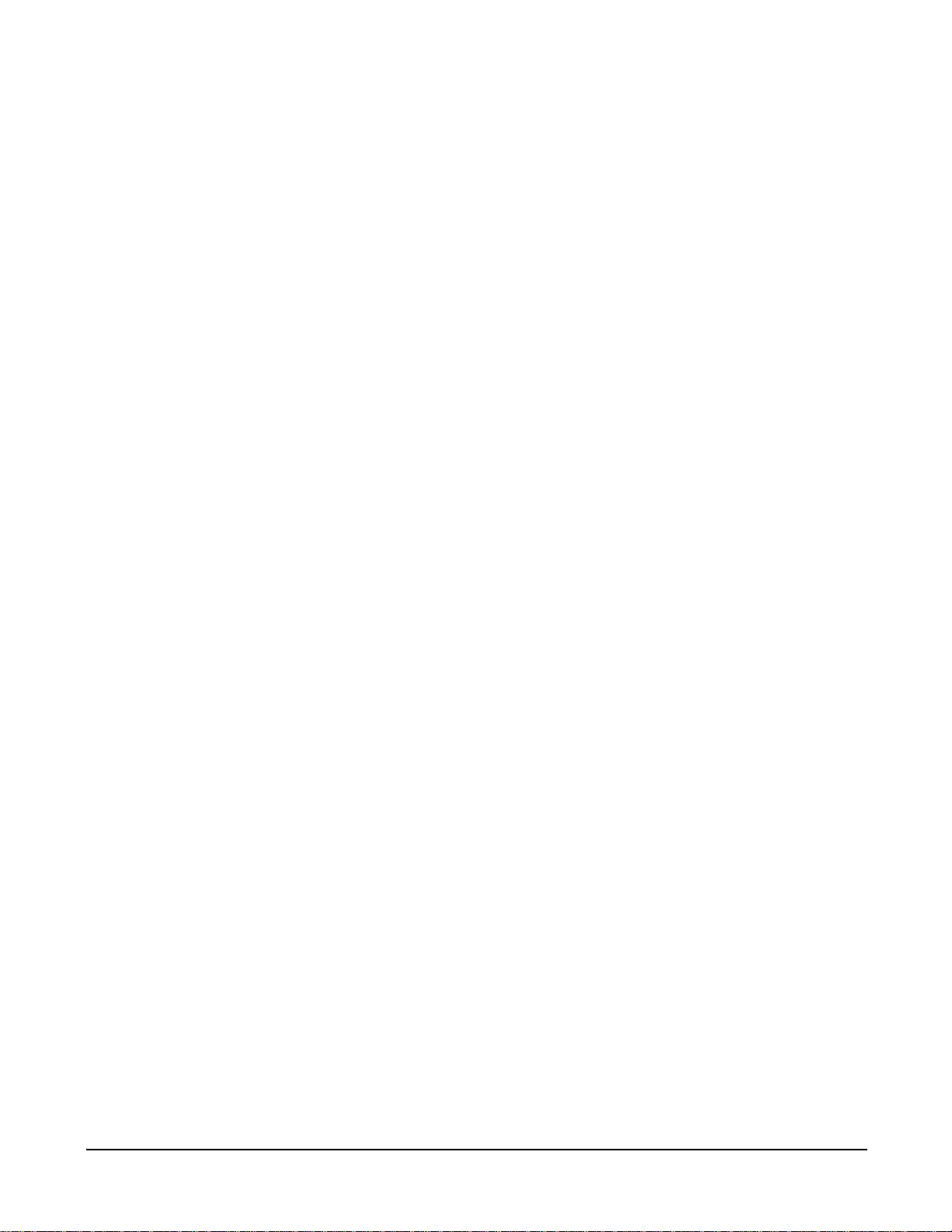
display
lcp echo requests
The number of Link Control Protocol (LCP) echo requests that have been
sent after a “quiet” interval, in order to test the PPP link and/or keep it
alive. For Digi Cellular products, LCP echo requests are typically not
used.
SureLink Statistics
Digi SureLink™ provides an “always-on” mobile network connection to
ensure that a Digi Cellular Family device is in a state where it can connect
to the network.
The statistics displayed for Digi SureLink pertain to the periodic tests,
known as Link Integrity Monitoring tests, that are run over the established
PPP connection to ensure that end-to-end communication is possible.
There are three Link Integrity Monitoring tests available: There are three
tests available: Ping Test, TCP Connection Test, and DNS Lookup Test.
For descriptions of these tests, see "set surelink" on page 202.
In these SureLink statistics, a “session” is a PPP session. The session
statistics are reset to zero at the start of a new PPP connection. The “total”
statistics are the accumulated totals for all sessions since the device
booted. The “tests” are the SureLink Link Integrity Monitoring tests that
have been configured to be run when the mobile network connection is
established.
session successes
The number of times a configured test was attempted and succeeded in
a PPP session.
session failures
The number of times a configured test was attempted but failed in a PPP
session.
session consecutive failures
The number of consecutive failures for a test, with no success. When a
test is successful, the consecutive failures counter is reset to zero. The
consecutive failures counter indicates a device's “progress” toward the
configured maximum number of consecutive failures, after which the
PPP link is taken down (and restarted).
session bypasses
If a configuration parameter is bad, a test is bypassed rather than
considered to have succeeded or failed. This means the test was not run.
If the PPP connection goes down while a test is in progress, that test may
be classified as bypassed, since it could not be run. (Note that the PPP
link may come down for many reasons, independent of SureLink testing.)
total successes
The total number of times a configured test was attempted and
succeeded since the Digi device was booted.
total failures
The total number of times a configured test was attempted but failed
since the Digi device was booted.
Chapter 2 Command Descriptions 35
Page 36

display
total link down requests
The number of times the SureLink feature has failed consecutively the
configured number of failures and, as a result, requested that PPP shut
down and restart its connection. This statistic counts such occurrences
during the current device boot. SureLink itself does do the PPP stop/start;
it sends a message to PPP asking it to do so, owing to a Surelink test
failure.
total bypasses
The total test bypasses (see “session bypasses”) since the Digi device
was rebooted.
See also • "info" on page 41.
• "show" on page 249 and "set wlan" on page 241. The "show wlan"
command displays additional wireless LAN information, including
wireless LAN settings configured by "set wlan" and evaluations of the
settings.
• "status" on page 254.
• "set vpn" on page 228 for information on the settings related to the
“sadb,” “spd,” and “vpn” options.
36 Chapter 2 Command Descriptions
Page 37

display buffers
display buffers
Devices
supported
This command is supported in all Digi Connect products except
Digi Connect WAN and ConnectPort Display.
Purpose Displays the contents of a port buffer, or transfers the contents of a port
buffer to a server running Trivial File Transfer Protocol (TFTP). Port
buffering is enabled by the “set buffer” command (see "set buffer" on page
90). Contents are displayed in log form.
Required
permissions
For Digi Connect products with two or more users, permissions must be set
to one of the following:
• For a user to display the contents of a port buffer for the line on which
they are logged in: “set permissions buffers=r-self” or higher.
• For a user to display the contents of a port buffer for any line:
“set permissions buffers=read” or higher.
See "set permissions" on page 157 for details on setting user permissions
for commands.
Syntax display buffers [port=range] {[screen] [lines=number]
[tail=number] | tftp=server:filename}
Options port=range
The port or ports to which the command applies. Optional on a single-port
device.
screen
Displays the port buffer contents on the screen when screen is specified.
lines=number
The number of lines of data to display at a time when the “screen” option
is specified. Use 0 to indicate continuous flow.
tail=number
The total number of lines in the buffer to be displayed. The number is
calculated from the end of the buffer counting back.
tftp=server:filename
server
The IP address or DNS name of a server running TFTP to which buffer
information should be transferred.
filename
The name to use for the file that will be transferred to the TFTP server.
If the “port” option specifies more than one port, one file will be
transferred for each port. The filename for each port will be
filename_n, where n is the port number.
Chapter 2 Command Descriptions 37
Page 38

display buffers
Examples Display port buffering information on the screen
#> display buffers port=2 screen lines=32 tail=30
Output buffering information to a TFTP server
#> display buffers port=2 tftp=192.168.1.1:port_ouput
Output multi-port buffering information to a TFTP server
#> display buffers port=2-3 tftp=192.168.1.1:port_ouput
Note that port 2 buffering information goes to file port_output_2 and port 3
buffering information goes to file port_output_3.
See also • "set buffer" on page 90.
38 Chapter 2 Command Descriptions
Page 39

exit
exit
Devices
This command is supported in all Digi Connect products.
supported
Purpose Terminates your current session.
Syntax exit
Example #> exit
See also "quit" on page 59. The “quit” and “exit” commands perform the same
operation.
Chapter 2 Command Descriptions 39
Page 40

help and ?
help and ?
Devices
This command is supported in all Digi Connect products.
supported
Purpose Displays help about a specific command.
Syntax help [command]
OR
[command]?
Examples #> help boot
#> boot?
#> help set serial
#> set serial?
See also "Displaying Online Help" on page 12.
40 Chapter 2 Command Descriptions
Page 41

info
info
Devices
This command is supported in all Digi Connect products.
supported
Purpose Displays statistical information about a device.
The “info” command displays statistical information about a device over
time. In contrast, the “display” command’s focus is on real-time information,
while the “status” command displays the status of outgoing connections
(connections made by “connect,” “rlogin,” or “telnet” commands).
Command options allow display of the following categories of statistics:
• Device statistics
• Ethernet statistics
• ICMP statistics
• IP statistics
• Mesh network statistics
• Serial statistics
• TCP statistics
• UDP statistics
• WLAN statistics (for wireless devices only)
The statistics in these tables are those gathered since the tables were last
cleared. The statistics tables are cleared by rebooting the Digi device.
Status and statistics for mobile communications
To display information and statistics for mobile/cellular communications,
issue a “display mobile” command. To display SureLink statistics, issue a
“display pppstats” command. See "display" on page 27.
Syntax info {device|ethernet|icmp|ip|mesh|serial|tcp|udp|wlan}
Options For a description of the statistics displayed by all these options, see
“Results” on the following page.
device
Displays statistics from the device table. This information includes
device-model information, MAC address, current Boot and POST code,
firmware, memory usage, utilization, and uptime. The information
displayed by this option is the same as that displayed by the
“display device” command (see "display" on page 27).
ethernet
Displays statistics from the Ethernet table.
icmp
Displays statistics from the ICMP table.
ip
Displays statistics from the IP table.
Chapter 2 Command Descriptions 41
Page 42

info
serial
Displays statistics from the serial table. For descriptions of these
statistics, see "Output" on page 42.
tcp
Displays statistics from the TCP table.
udp
Displays statistics from the UDP table.
wlan
Displays statistics from the wireless Ethernet (wlan) table.
Output Following are descriptions of the statistics displayed for each “info”
command option.
The statistics displayed include data, event, and error counts. These
statistics are useful in understanding how the device is operating and can
be helpful in finding problems. In particular if an error counter is found to be
increasing you may have a problem with the device.
To reset the statistics, reboot the device.
Device statistics
Device
Information
Product The model of the Digi Connect device.
MAC Address A unique network identifier. All network devices are required
to have their own unique MAC address. The MAC address is
on a sticker on your Digi Connect device. The number is
displayed as 12 hexadecimal digits, usually starting with
00:40:9D.
Firmware Version The current firmware version. This information may be used
to help locate and download new firmware . Firmware updates
may be downloaded from the Digi Support website.
Boot Version The current boot version.
Post Version The current POST version.
CPU Utilization The amount of CPU resources being used by the Digi
Connect device.
Uptime The amount of time the Digi Connect device has been running
since it was last powered on or rebooted.
Total Memory The total amount of memory (RAM) available.
Free Memory The amount of memory (RAM) currently not being used.
Description
Used Memory The amount of memory (RAM) currently in use.
42 Chapter 2 Command Descriptions
Page 43

Ethernet statistics
Statistic Description
InBytes Number of bytes received.
OutBytes Number of bytes sent.
InUcastPkts Number of Unicast packets received.
OutUcastPkts Number of Unicast packets sent.
InNonUcastPkts Number of non-Unicast packets received.
OutNonUcastPkts Number of non-Unicast packets sent.
InDiscards Numbe r of incoming packets that were discarded.
OutDiscards Number of outgoing packets that were discarded.
InErrors Number of incoming packets that cont ained errors.
OutErrors Number of outgoing packets that contained errors.
RxOveruns Number of Rx overruns. Rx overruns are gene rally caused by
the inability of the device to get sufficient bus bandwidth to
offload the data.
info
TxResets Number of times the transmitter has been reset.
InUnknownProtos Number of incoming packets where the protocol was
unknown.
ICMP statistics
Statistic Description
InMessages Number of incoming messages.
OutMessages Number of outgoing messages.
InDestUnreachables Number of incoming destination-unreachable messages
received. A destination-unreachable message is sent to the
originator when a datagram fails to reach its intended
destination.
OutDestUnreachables Number of destination-unreachable messages sent. A
InErrors Number of incoming received messages with errors.
destination-unreachable message is sent to the originator
when a datagram fails to reach its intended destination.
Chapter 2 Command Descriptions 43
Page 44

info
IP statistics
Statistic Description
InReceives
OutRequests
InAddressErrors Number of received datagrams discarded because they
DatagramsForwarded Number of received datagrams forwarded to another host.
InHeaderErrors Number of received datagrams discarded because of
OutNoRoutes Number of received datagrams discarded because no route
InUnknownProtos
OutDiscards Number of outgoing datagrams that were discarded for
InDiscards Number of received datagrams discarded for
FragCreates Number of outgoing datagram fragments created.
ReassembleOks Number of received datagrams that were successfully
Number of datagrams received.
Number of datagrams given to IP to transmit.
were for another host and could not be forwarded.
invalid header information.
to the destination IP address could be found.
Number of received datagrams discarded because the
specified protocol is not available.
miscellaneous reasons. This statistic is not used and is
always zero.
miscellaneous reasons.
reassembled from fragments.
FragOks Number of outgoing datagrams that were fragmented.
FragFails Number of outgoing datagram fragmentation attempts that
failed. This statistic is not used and is always zero.
AclExamines Number of received datagrams examined for access
control filtering.
AclAccepts Number of received datagrams accepted after being
examined by access control filtering.
AclDiscards Number of received datagrams discarded after being
examined by access control filtering.
NatPrivateToPublic Number of datagrams received from the private networ k,
successfully translated by NAT, and returned to IP to be
forwarded to the public network.
NatPublicToPrivate Number of datagrams received from the public network,
successfully translated by NAT, and returned to IP to be
forwarded to the private network.
44 Chapter 2 Command Descriptions
Page 45

Serial statistics
Statistic Description
rbytes Total data in: the number of bytes received.
tbytes Total data out: the number of bytes transmitted.
overrun errors The number of times FIFO has overrun. The next data
character arrived before the hardware could move the
previous character .
overflow errors The number of times the Received buffer has overrun. The
receive buffer was full when additional data was received.
frame errors The number of framing errors detected. The received dat a did
not have a valid stop bit.
parity errors The number of parity errors detected. The received data did
not have the correct parity setting
breaks The number of break signals detected.
signal change For each signal (CTS, DSR, RI, DCD, RTS, DTR), the number
of times the signal has changed states.
info
Chapter 2 Command Descriptions 45
Page 46

info
TCP statistics
Statistic Description
InSegments Number of segments received.
OutSegments Numbe r of segments sent.
InErrors Number of segments received with errors.
RetransmitSegments Number of segments retransmitted. Segments are
EstabResets Number of established connections that have been reset.
OutResets Number of outgoing connections that have been reset.
PassiveOpens Number of passive opens. In a passive open, the Digi device
ActiveOpens Number of active opens. In an active open, the Digi device
Established Number of established connections.
Attempt Fails Number of failed connection attempts.
retransmitted when the server doesn't respond to a packet
sent by the client. This is to handle packets that might get
lost or discarded somewhere in the network.
server is listening for a connection request from a client.
server is initiating a connection request with a server.
UDP statistics
Statistic Description
InDatagrams Number of datagrams received.
OutDatagrams Number of datagrams sent.
InErrors Number of bad datagrams that were received. Th is number
NoPorts Number of received datagrams that were discarded because
46 Chapter 2 Command Descriptions
does not include the value contained by "No Ports"
the specified port was invalid.
Page 47

info
Wireless (WLAN) statistics
The WLAN statistics may aid in troubleshooting network communication
problems with your wireless network.
For additional wireless settings and an evaluation of the wireless settings,
issue a "show wlan" command. See "show" on page 249.
Statistic Description
TxFrames Number of frames transmitted.
TxBroadcastFrames Number of broadcast frames transmitted.
TxRtsFrames Number of Request-to-Send (RTS) frames
transmitted.
TxRetries Number of times an outgoing frame is
retransmitted because the acknowledgement
for the frame was not received.
TxDroppedRetries Number of outgoing frames that were dropped
TxDroppedBroadcasts Number of broadcast frames dropped because
TxDroppedAssoc Number of outgoing packets dropped because
RxFrames Number of received frames.
RxBroadcastFrames Number of received broadcast frames.
RxRtsFrames Number of RTS frames received.
RxRetries Number of incoming frames that have the retry
RxDroppedNoBuffers Number of received frames dropped due to no
RxDropInvalid Number of incoming frames dropped because
RxDropDuplicate Number of incoming fr ames dropped because a
because the maximum number of retries were
exceeded for the frame.
the acknowledgement for the frame was not
received.
the device had not yet associated with a
wireless network
bit set in their frame header. The retry bit
indicates that the other side has attempted to
transmit a given frame more than once.
buffer.
the frame appeared incorrect.
given frame had already been received.
RxDropAge Number of fragmented frames dropped
because the fragment timed out before the rest
of the frame sequence was received.
RxDropDecrypt Number of frames dropped because they were
not properly encrypted.
RxDropSize Number of frames dropped because their frame
size was too big
Chapter 2 Command Descriptions 47
Page 48

info
Examples Display ICMP statistics
#> info icmp
ICMP statistics:
InMessages : 14 OutMessages : 0
InDestUnreachables : 5 OutDestUnreachables : 0
InErrors : 0
See also • "display" on page 27.
• "show" on page 249. The "show wlan" command displays settings and
evaluation information that may be useful to view in addition to the
wireless statistics displayed by this command.
• "status" on page 254
48 Chapter 2 Command Descriptions
Page 49

kill
kill
Devices
This command is supported in all Digi Connect products.
supported
Purpose Use the kill command to kill connections. The kill command is associated
with the connections displayed by the “who” command.
Required
permissions
For Digi Connect products with two or more users, permissions must be set
to “set permissions kill=execute” to use this command. See
"set permissions" on page 157 for details on setting user permissions for
commands.
Syntax kill [range] [connection id]
Options range
A range of connection IDs.
connection id
An ID for the connection.
Examples Killing a session on a specific port
#> kill 1
Killing a session on a range of ports
#> kill 1-3
See also • "close" on page 21, to close sessions created from the current
connection.
• "status" on page 254, to display the list of current sessions.
• "who" on page 258, for information on determining active connections.
Chapter 2 Command Descriptions 49
Page 50

mode
mode
Devices
supported
This command is supported in Digi Connect Family products only and not
in Digi Cellular Family products or ConnectPort Display.
Purpose Changes or displays the operating options for a current Telnet session.
Required
permissions
For Digi Connect products with two or more users, permissions must be set
to “set permissions telnet=execute” to display or set Telnet operating
options. See "set permissions" on page 157 for details on setting user
permissions for commands.
Syntax Change Telnet options
mode [options]
Display Telnet options
mode
Options options
The operating options for a current Telnet session, which are as follows:
binary={on|off}
Enables or disables Telnet binary mode is enabled or disabled.
“binary=on” turns on binary mode, which means that all transmitted
and received characters are converted to binary during this Telnet
session. “binary=off” turns off binary mode off for this Telnet session.
The default is off.
crmod={on|off}
Specifies whether line feeds are added to received carriage returns.
“crmod=on” specifies that line feeds are added to received carriage
returns. “crmod=off” specifies that line feeds are not added to received
carriage returns. The default is off.
Examples
Turn on binary mode
#> mode binary=on
Add line feed characters
#> mode crmod=on
Display operating options
#> mode
See also "telnet" on page 255.
50 Chapter 2 Command Descriptions
Page 51

newpass
newpass
Devices
This command is supported in all Digi Connect products.
supported
Purpose Creates or changes user passwords for the device.
In Digi devices with a single-user model, changing the “root” user password
also changes the password for Advanced Digi Discovery Protocol (ADDP).
In Digi devices with the multi-user model, changing the “root” password has
no effect on ADDP. To change the ADDP password, you would specify
“name=addp.”
Required
permissions
For Digi Connect products with two or more users, permissions must be set
to “set permissions newpass=rw-self” for a user to set their own password,
and “set permissions newpass=rw” to set another user’s password. See
"set permissions" on page 157 for details on setting user permissions for
commands.
Syntax newpass [id=number|name=string]
Options id=number
Specifies the ID of the user to be acted on.
name=string
Specifies the name of the user to be acted on.
Example The “newpass” command initiates a dialog that changes the user’s
password.
User changing their own password
#> newpass
Changing another user’s password
#> newpass name=jdoe
See also • "User Models and User Permissions in Digi Connect Products" on page
14.
• "set user" on page 220 for information on configuring users.
Chapter 2 Command Descriptions 51
Page 52

ping
ping
Devices
supported
This command is supported in Connect Family products only and not in
Digi Cellular Family products or ConnectPort Display.
Purpose Tests whether a host or other device is active and reachable.
To interrupt the “ping” command, use Ctrl-C.
Required
permissions
For Digi Connect products with two or more users, permissions must be set
to “set permissions ping=execute” for a user to use this command. See
"set permissions" on page 157 for details on setting user permissions for
commands.
Syntax ping ipaddress [options]
Options ipaddress
Identifies the target of the “ping” command by its IP address.
options
The options associated with the “ping” command, which are:
count=0|n
The number of “ping” commands to be issued. 0 means ping until
interrupted. The default is 0.
interval=milliseconds
The ping time in milliseconds. The default is 1000 milliseconds.
size=bytes
The number of bytes to send in each ping packet. The default is 56
bytes.
Examples Specify a simple ping
The following command determines whether the specified host can be
reached:
#> ping 199.150.150.10
52 Chapter 2 Command Descriptions
Page 53

provision
provision
Devices
supported
This command is supported in Digi Cellular Family products that have a
CDMA (Code-Division Multiple Access) module.
Purpose Provisions the CDMA module in a Digi Cellular Family device. Provisioning
establishes configuration settings in the CDMA module for use in a mobile
network. Examples of CDMA-based mobile service providers include
Sprint, Verizon, Alltel, and Midwest. The CDMA module must be
provisioned before you will be able to create a data connection to the
mobile network.
Provisioning needs to be performed once only. It is not necessary for Digi
Cellular Family devices that use GSM (Global System for Mobile
Communication).
Provisioning is done either from the command line, using this command, or
from the Web user interface, by launching the Mobile Device Provisioning
Wizard from the Mobile Configuration page.
Provisioning types
There are several types of provisioning, each with different sets of
parameters. Your mobile service provider can tell you which type is
appropriate for your CDMA module.
• Simple IP only (SIPONLY).
• Mobile IP (MIP), which is a super set of SIPONLY.
• IP-Based Over-the-Air (IOTA).
• OTASP: Over-the-Air Service Provisioning (OTASP).
Check with your mobile service provider for provisioning parameters
The information that you need to specify during provisioning depends on
your CDMA module and the settings that your mobile service provider has
given you or already set up in your CDMA module.
Contact your mobile service provider for the most appropriate provisioning
type and the required provisioning parameters. Have the ESN (Electronic
Serial Number) for your Digi Cellular device ready to give to the provider.
This number is located on the label on the bottom of the device.
Use “display provisioning” to get current provisioning parameters
You can query for the currently configured provisioning parameters in the
CDMA cellular module by entering a “display provisioning” command.
Chapter 2 Command Descriptions 53
Page 54

provision
Important: Close PPP sessions before issuing provisioning commands
The “provision” and “display provisioning” commands cannot be used while
Point-to-Point Protocol (PPP) sessions are active.
To close any existing PPP sessions:
1. Disable the PPP interface by entering a “set pppoutbound” command
with these options:
#> set pppoutbound port=interface port number state=disabled
2. Next, identify the ID of the connection, by issuing a “who” command.
3. Once the session is identified, issue a “kill” command to end the PPP
session.
4. After provisioning, you can enable the PPP interface again by entering
another “set pppoutbound” command:
#> set ppp port=interface port number state=enabled.
Syntax Parameters may be required, optional, or preset and not to be changed
depending on your mobile service provider and the information they have
given you.
Some mobile services providers do not accept dashes in phone numbers.
Enter phone numbers as numbers only with no dashes.
Display current provisioning parameters
display provisioning
Manually provision the module for a SIP-only network
provision type=siponly
spc=service programming code (also known as master subsidy lock
or MSL)
mdn=mobile directory number
min=mobile ID number
Manually provision the module for a MIP network
provision type=mip
spc=service programming code (also known as master subsidy lock
or MSL)
mdn=mobile directory number
min=mobile ID number
nai=network access id
aaass=AAA shared secret
aaasstype={ascii|hex} default=ascii
ha=home address
priha=primary host agent IP address
secha=secondary host agent IP address
hass=host agent shared secret
hasstype={ascii|hex} default=ascii
haspi=index
aaaspi=index
rtun={0|1}
profile=MIP profile number
54 Chapter 2 Command Descriptions
Page 55

Use IOTA to provision the module
provision type=iota
spc=service programming code (MSL)(also known as master subsidy
lock or MSL)
mdn=mobile directory number
min=mobile ID number
Use OTASP to provision the module
provision type=otasp
otaspnumber=OTASP number - for example, *228 or *22899
Options SIP-only provisioning parameters
type=siponly
Specifies that the CDMA module is being provisioned using the
SIPONLY method.
spc=service programming code (MSL)
A six-digit number required to program CDMA module parameters.
This code is also known as a master subsidy lock or MSL.
mdn=mobile directory number
The phone number of the CDMA module.
provision
min=mobile ID number
How the CDMA module is identified in the cellular network. Depending
on the cellular provider, this number may be the same as the mobile
directory number.
MIP provisioning parameters
type=mip
Specifies that the CDMA module is being provisioned using the MIP
method.
nai=network access id
Internet Authentication, Authorization and Accounting (AAA) protocols
such as RADIUS or DIAMETER identify users with the Network
Access Identifier (NAI). When used with Mobile IP and AAA, the NAI
is composed of a username and a realm, separated with “@”. The
username portion identifies the subscriber within the realm. The AAA
nodes use the realm portion of the NAI to route AAA requests to the
correct AAA server.
aaass=AAA shared secret
The shared secret used in authentication by Internet AAA protocols
such as RADIUS or DIAMETER.
The format of the shared secret differs depending on whether it is
entered in ASCII or hexadecimal, as specified by the “aaasstype”
option.
If “aaasstype=ascii,” enter the shared secret as a string in quotation
marks.
If “aaasstype=hex,” enter the shared secret as a hexadecimal number
with no leading “0x” or trailing “h.”
Chapter 2 Command Descriptions 55
Page 56

provision
aaasstype={ascii|hex} default=ascii
Specifies whether the AAA shared secret is specified in ASCII or
hexadecimal form. This option affects how the shared-secret values
are specified on the “aaass” option.
ha=home address
The home address for the CDMA module, specified as an IP address
priha=primary host agent IP address
The IP address of the primary host agent that provides mobile service
for the CDMA module.
secha=secondary host agent IP address
The IP address of the secondary host agent that provides mobile
service for the CDMA module.
hass=host agent shared secret
The shared secret used for authentication for the host agent.
The format of the shared secret differs depending on whether it is
entered in ASCII or hexadecimal, as specified by the “hasstype”
option.
If “hasstype=ascii,” enter the shared secret as a string in quotation
marks.
If “hasstype=hex,” enter the shared secret as a hexadecimal number
with no leading “0x” or trailing “h.”
hasstype={ascii|hex} default=ascii
Specifies whether the host agent shared secret is specified in ASCII or
hexadecimal form. This option affects how the shared-secret values
are specified on the “hass” option.
haspi=index
aaaspi=index
A Security Parameter Index (SPI) is an index identifying a security
context between a pair of routers among the contexts available in the
mobility security association. These are index options that set the
security context between the host agent and AAA server.
rtun= {0|1}
Enables or disables use of reverse tunnelling.
profile=MIP profile number
Specifies which of several profiles, or configuration scenarios, that the
cellular module will use when communicating with the cellular network.
This is a numeric value; the values available depend on your cellular
provider.
56 Chapter 2 Command Descriptions
Page 57
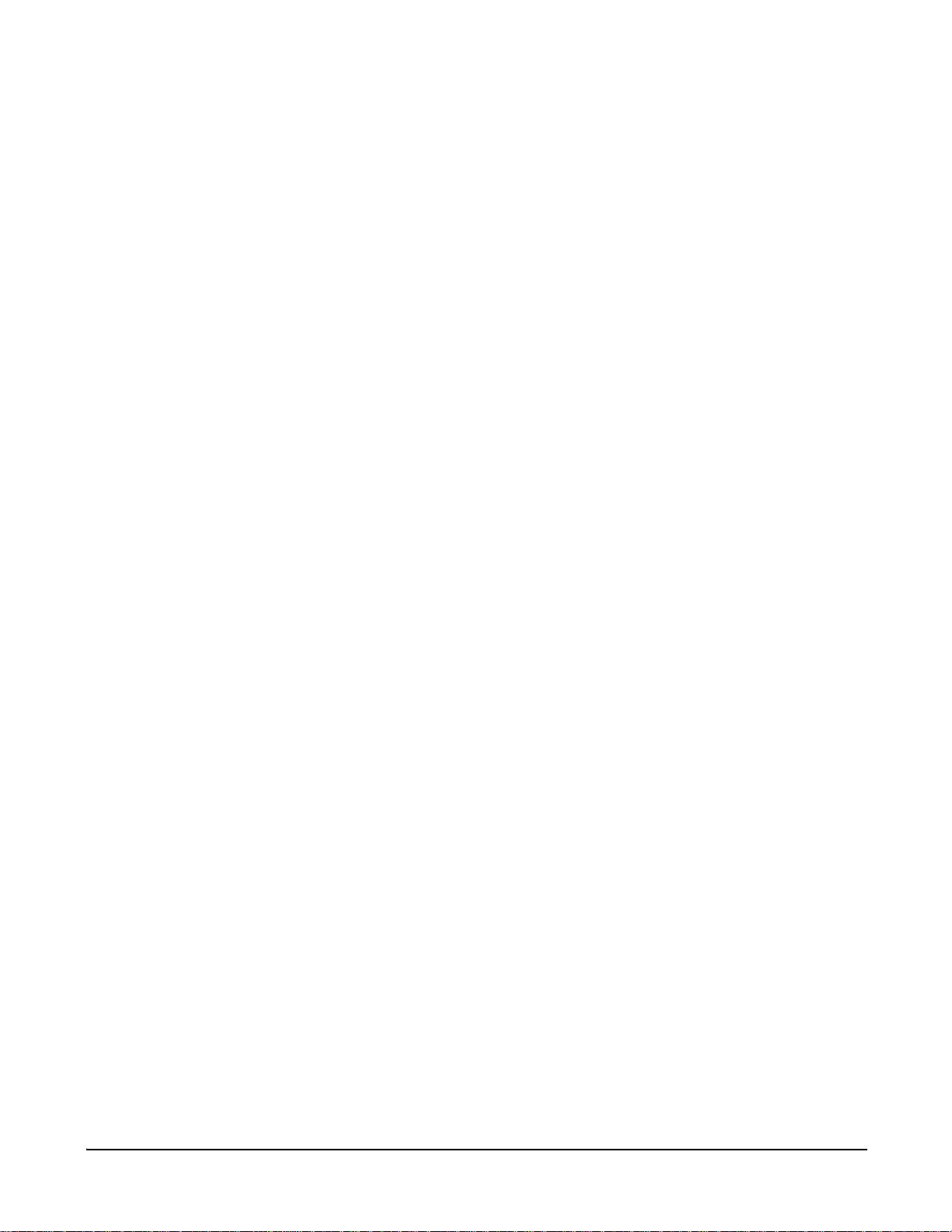
IOTA provisioning parameters
type=iota
Specifies that the CDMA module is being provisioned using the IOTA
method.
spc=service programming code (MSL)
A six-digit number required to program CDMA module parameters.
mdn=mobile directory number
The phone number of the CDMA module.
min=mobile ID number
How the CDMA module is identified in the cellular network. Depending
on the cellular provider, this number may be the same as the mobile
directory number.
OTASP provisioning parameters
type=otasp
Specifies that the CDMA module is being provisioned using the
OTASP method.
otaspnumber=OTASP number for example, *228
A phone number for initiating an OTASP provisioning session. This
number typically begins with *228, for example *22899.
provision
See also • "display" on page 27. The “display provisioning” command displays the
currently configured parameters in the CDMA cellular module.
• The Digi Cellular Family User’s Guide’s section on Mobile Device
Provisioning. That discussion describes provisioning through a Wizard
and the Web user interface, but the same concepts apply to commandline based provisioning.
• "set pppoutbound" on page 166
• "who" on page 258
• "kill" on page 49
Chapter 2 Command Descriptions 57
Page 58

python
python
Devices
This command is supported in Connectport X Family products only.
supported
Purpose Manually executes a Python program from the command line.
The “python” command is similar to a command executed on a PC.
However, other than a program name and arguments for the program, the
command takes no arguments itself, and is currently unable to spawn an
interactive session.
Syntax python [(TFTP server ip):]filename [program args...]
Options [(TFTP server ip):]filename
The main file to be executed. This file can be either a file on the file
system accessed through the Web UI, or a file accessible through a
TFTP server on the network. This TFTP functionality reduces the number
of times that you may need to place a program on the file system while
developing and refining functionality. However, the TFTP behavior only
works for the main program. Modules and packages must still be present
on the file system to be used.
program args...
Arguments to be supplied to the program.
See also • The Digi Python Programming Guide to learn more about the Python
programming language as implemented in Digi products, and writing
Python programs.
• "set python" on page 183 to manually execute a Python program.
58 Chapter 2 Command Descriptions
Page 59

quit
quit
Devices
This command is supported in all Digi Connect products.
supported
Purpose Use the quit command to log out of the device.
Syntax quit
Example #> quit
See also "exit" on page 39. The “quit” and “exit” commands perform the same
operation.
Chapter 2 Command Descriptions 59
Page 60

reconnect
reconnect
Devices
This command is supported in all Digi Connect products.
supported
Purpose Reestablishes a previously established connection; that is, a connection
opened by a “connect,” “rlogin,” or “telnet” command. The default operation
of this command is to reconnect to the last active session.
Required
permissions
For Digi Connect products with two or more users, permissions must be set
to “set permissions reconnect=execute” to use this command. See
"set permissions" on page 157 for details on setting user permissions for
commands.
Syntax reconnect [{serial port|p=serial port|s=session}]
Options serial port
The serial port to which this command applies. Use this option to
reconnect to a session opened by a connect command.
p=serial port | s=session
The serial port number or session number (displayed by the “status”
command) to reconnect to.
Example Reconnect to the last port used
#> reconnect
Reconnect to port 1
#> reconnect p=1
Reconnect to session 1
#> reconnect s=1
See also • "connect" on page 22 for information on establishing a connection on a
selected port.
• "close" on page 21 for information on ending a connection.
• "status" on page 254 for information on gathering status on current
connections.
• "rlogin" on page 66.
• "telnet" on page 255.
60 Chapter 2 Command Descriptions
Page 61

revert
revert
Devices
This command is supported in all Digi Connect products.
supported
Purpose Sets a particular group of a devices’ settings to its default values.
The “revert” command keywords are used one at a time to revert one group
of settings. You cannot enter several keywords on a single command to
revert multiple settings.
If you enter “revert user,” “revert group,” or “revert permissions,” a message
is displayed indicating that those settings cannot be reverted individually,
and instead must be reverted all together at the same time via the “revert
auth” command. The “revert auth” command (revert authentication and
authorization) reverts all users, all groups, and all permissions at the same
time.
Required
permissions
No “set permissions” option is required for all “revert” command variants
except “revert all.” The permissions used by the various “set” commands
apply to the various “revert” command variants. “revert all” uses a different
mechanism that bypasses the individual “set” commands, and therefore
has its own permissions. To execute the “revert all” command, a user must
have permissions set to “set permissions revert-all=execute”. See
"set permissions" on page 157 for details on setting user permissions for
commands.
Syntax revert [all|
accesscontrol|
alarm|
auth|
autoconnect [port=range]|
bsc|
buffer [port=range]|
ddns|
dhcpserver|
ekahau
forwarding|
gpio|
host|
ia|
idle|
login|
menu|
mesh|
mgmtconnection|
mgmtglobal|
mgmtnetwork|
nat|
network|
passthrough|
pmodem [port=range]|
pppoutbound [port=range]|
profile [port=range]|
Chapter 2 Command Descriptions 61
Page 62

revert
Options all
putty|
python|
rciserial|
realport|
rtstoggle|
serial [port=range]|
service|
snmp|
socket_tunnel|
surelink|
switches|
system|
tcpserial [port=range]|
term [port=range]|
udpserial [port=range]|
user|
video|
vncclient|
vpn {all|global|tunnel|phase1|phase2}|
wireless]
Reverts all settings except these:
• Network settings
• Security settings (passwords and suppress login)
• Host key settings.
accesscontrol
Reverts the access control settings configured by the “set accesscontrol”
command.
alarm
Reverts the alarm settings configured by the “set alarm” command.
auth
Reverts the permission settings configured by the “set permissions”
command, the user settings configured by the “set user” command, and
group settings, configured by the “set group” command.
autoconnect [port=range]
Reverts the Autoconnect settings configured by the “set autoconnect”
command.
bsc
Reverts the settings configured by the “set bsc” command.
buffer [port=range]
Reverts the port-buffering settings configured by the “set buffer”
command.
ddns
Reverts the Dynamic DNS (DDNS) settings configured by the “set ddns”
command.
dhcpserver
Reverts the DHCP server settings configured by the “set dhcpserver”
62 Chapter 2 Command Descriptions
Page 63

command.
ekahau
Reverts the Ekahau client settings configured by the “set ekahau”
command. See "set ekahau" on page 104.
forwarding
Reverts the port-forwarding settings configured by the “set forwarding”
command.
gpio
Reverts the GPIO settings configured by the “set gpio” command.
host
Reverts the host name set by the “set host” command.
ia
Reverts the Industrial Automation (IA) settings configured by the “set ia”
command.
idle
Reverts the settings configured by the “set idle” command.
menu
Reverts the custom menu settings configured by the “set menu”
command.
revert
mesh
Reverts the Mesh network settings configured by the “set mesh”
command.
login
Reverts the login settings configured by the “set login” command
mgmtconnection
Reverts the Connectware Manager connection settings configured by the
“set mgmtconnection” command.
mgmtglobal
Reverts the Connectware Manager global settings configured by the
“set mgmtglobal” command.
mgmtnetwork
Reverts the Connectware Manager network settings configured by the
“set mgmtnetwork” command.
nat
Reverts the Network Address Translation (NAT) and port/protocol
forwarding settings configured by the “set nat” command.
network
Reverts the network settings, configured by the “set network” command,
and the wireless configuration settings, configured by the “set wlan”
command.
passthrough
Reverts the IP pass-through settings configured by the “set passthrough”
command.
Chapter 2 Command Descriptions 63
Page 64

revert
pmodem [port=range]
Reverts the modem emulation settings, configured by the “set pmodem”
command.
pppoutbound [port=range]
Reverts the Point-to-Point Protocol (PPP) outbound connection settings,
configured by the “set pppoutbound” command.
profile [port=range]
Reverts the profile settings configured by the “set profile” command.
putty
Reverts the terminal emulation settings configured by the “set putty”
command.
python
Reverts the Python program settings configured by the "set_python"
command.
rciserial
Reverts the RCI serial settings configured by the “set rciserial” command.
realport
Reverts the Realport settings configured by the “set realport” command.
rtstoggle
Reverts the RTS toggle settings configured by the “set rtstoggle”
command.
serial [port=range]
Reverts the serial settings configured by the “set serial” command.
service
Reverts the service settings configured by the “set service” command.
snmp
Reverts the SNMP settings configured by the “set snmp” command.
socket_tunnel
Reverts the socket tunnel settings configured by the “set socket_tunnel”
command.
surelink
Reverts the Digi SureLink™ settings configured by the “set surelink”
command.
switches
Reverts the Multiple Electrical Interface (MEI) switch settings configured
by the "set switches" command.
system
Reverts the system settings configured by the “set system” command.
tcpserial [port=range]
Reverts the TCP serial settings configured by the “set tcpserial”
command.
term [port=range]
Reverts the terminal connection settings configured by the “set term”
64 Chapter 2 Command Descriptions
Page 65
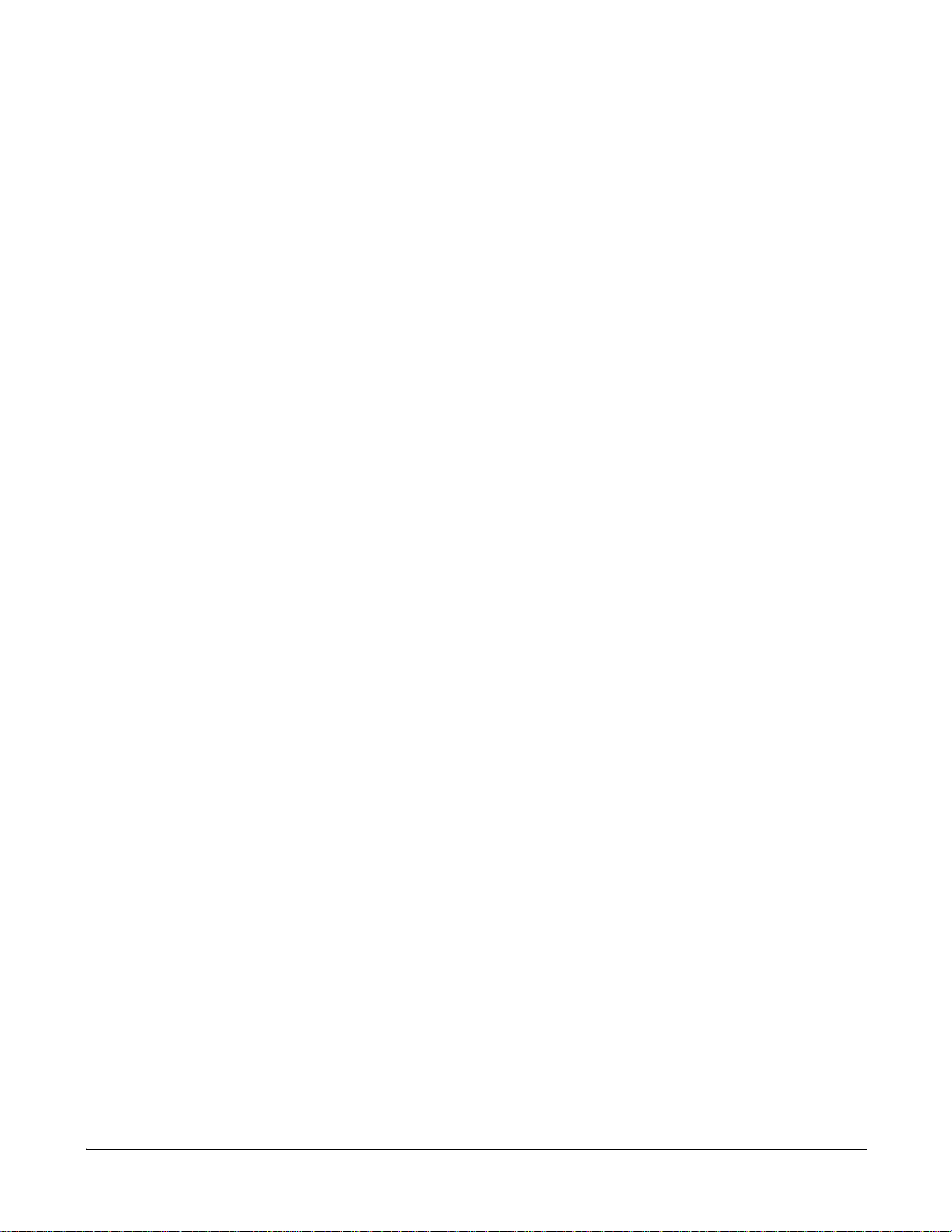
command.
udpserial [port=range]
Reverts the UDP serial settings configured by the “set udpserial”
command.
user
Reverts the user settings configured by the “set user” command.
video
Reverts the video settings configured by the “set video” command.
vncclient [port=range]
Reverts the settings configured by the “set vncclient” command.
vpn {all|global|tunnel|phase1|phase2}
Reverts the Virtual Private Network (VPN) settings configured by the
“set vpn” command. Keyword options allow for reverting all or selected
VPN settings. See "set vpn" on page 228 for descriptions of the settings.
all
Reverts all VPN settings.
global
Reverts global VPN options.
revert
tunnel
Reverts VPN tunnel settings.
phase1
Reverts Internet Key Exchange (IKE)/Internet Security Association
and Key Management Protocol (ISAKMP) Security Association (SA)
Phase 1 options.
phase2
Reverts IKE/ISAKMP SA Phase 2 options.
wireless
Reverts the wireless settings configured by the “set wlan” command.
Example
Reset a device’s serial setting
The device serial setting is reset to the default serial configuration.
#> revert serial
Reset a serial port to default settings
#> revert serial port=2
See also • "boot" on page 19.
• The various “set” commands referenced in this description.
• "show" on page 249.
Chapter 2 Command Descriptions 65
Page 66

rlogin
rlogin
Devices
supported
This command is supported in Digi Connect Family and Digi Cellular
Family products only. Not supported in ConnectPort Display.
Purpose Performs a login to a remote system, also referred to as an rlogin.
Required
permissions
For Digi Connect products with two or more users, permissions must be set
to “set permissions rlogin=execute” to use this command. See
"set permissions" on page 157 for details on setting user permissions for
commands.
Syntax rlogin [esc=(char)] [{user=user name|-l user name}]
[ip address]
Options esc
A different escape character than the ~ (tilde) character, which will be
used for the current Rlogin session. This character is used for
suspending a session from the remote host to return to the device server
command line.
user=user name | -l user name
The user name to use on the remote system. If you do not specify a
name, your device server user name will be used. The “-l user-name”
option is for compatibility with the UNIX “rlogin” command.
ip address
The IP address of the system to which you are performing the remote
login.
Examples
#> rlogin 10.0.0.1
See also • "telnet" on page 255.
• "connect" on page 22.
• "status" on page 254.
• "close" on page 21.
66 Chapter 2 Command Descriptions
Page 67

send
send
Devices
supported
This command is supported in Digi Connect Family and Digi Cellular
Family products only. Not supported in ConnectPort Display.
Purpose Sends a Telnet control command, or special-character sequences, when
connected using the Telnet client.
Required
permissions
For Digi Connect products with two or more users, permissions must be set
to “set permissions telnet=execute” to display or set Telnet operating
options. See "set permissions" on page 157 for details on setting user
permissions for commands.
Syntax send {ao|ayt|brk|ec|el|escape|ga|ip|nop|synch}
Options ao
Sends the “abort output” signal to discard output buffered on the peer.
ayt
Sends the “are you there” signal to test whether a host is still active.
brk
Sends the “break” signal to interrupt the executing application.
ec
Sends the “erase character” to delete the previous character.
Examples
el
Sends the “erase line” signal to delete the entire current line.
escape
Sends the “escape” character.”
ga
Sends the “go ahead” signal.
ip
Sends the “interrupt process” signal to terminate the program running on
the peer.
nop
Sends the “no operation” signal to the peer.
synch
Sends the “synchronize process” signal to the peer.
Send an “interrupt process” signal
#> send ip
Send an “are you there” signal
#> send ayt
See also See "telnet" on page 255 for information on establishing Telnet sessions.
Chapter 2 Command Descriptions 67
Page 68

set accesscontrol
set accesscontrol
Devices
This command is supported in Digi Cellular Family products only.
supported
Purpose Used to specify information that limits network access to this device, or
display current access-control settings. For the Digi Connect WAN, the
access-control settings also limit routing of packets through the device.
Required
permissions
For Digi Connect products with two or more users, to use this command,
permissions must be set to one of the following:
• For a user to display the access control settings:
“set permissions s-accesscontrol=read”
• For a user to display and set access control settings:
“set permissions s-accesscontrol=rw”
Syntax Configure access control settings
set accesscontrol [enabled={on|off}] [autoaddsubnets={on|off}]
[addrip[1-64]=ipaddress] [subnip[1-32]=ipaddress]
[subnmask[1-32]=mask]
Display current access-control settings
set accesscontrol
Options enabled={on|off}
Used to enable access control. Care must be used with this command
because improper settings can render this device inaccessible from the
network. Specifically, setting this option to “on” with no “addrip” option
values specified will disable all access.
on
Enables access control.
off
Disables access control.
autoaddsubnets={on|off}
Used to enable the automatic adding of subnets and subnet masks to this
table. The IP subnets for the device server's network interfaces (Ethernet
and PPP), may be automatically added to the table. This permits access
by all IP sources on the device server's networks, without having to
explicitly identify either the subnet IP addresses (and netmasks) or
individual IP addresses.
on
Enables automatic adding of subnets and subnet masks.
off
Disables automatic adding of subnets and subnet masks.
addrip[1-64]=ipaddress
Used to specify up to 64 individual IP addresses that are allowed to
access this device.
68 Chapter 2 Command Descriptions
Page 69

subnip[1-32]=ipaddress
Used to specify up to 32 subnet IP addresses. Any IP address in these
subnets will be allowed to access this device server.
subnmask[1-32]=mask
Used to specify a subnet mask associated with one of the 32 subnet IP
addresses.
Examples Set access control settings
#> set accesscontrol enabled=on addrip1=143.191.1.228
Set access control for a specific subnet
This command will allow any IP address in the 143.191.2.0 subnet
(netmask 255.255.255.0) to access this device server:
#> set accesscontrol enabled=on subnip1=143.191.2.0 subnmask1=255.255.255.0
Display access control settings
#> set accesscontrol
See also • "revert" on page 61.
set accesscontrol
• "show" on page 249.
Chapter 2 Command Descriptions 69
Page 70

set alarm
set alarm
Devices
supported
This command is supported in the following products:
• Connect Family: Digi Connect EM, Digi Connect Wi-EM, Digi Connect
ME, Digi Connect Wi-ME. Setting alarms in GPIO mode is not
supported in the Digi Connect SP device.
• All Digi Cellular Family products. Setting alarms in GPIO mode is not
supported.
• Not supported in ConnectPort Display.
Purpose Configures device alarms and display current alarm settings. Device
alarms are used to send emails or SNMP traps when certain device events
occur. These events include changes in GPIO pin states; data patterns
detected in the serial stream; and, for Digi Cellular Family products, the
average signal strength falling below a specified level for a specified
amount of time, and the amount of cellular traffic for a specified period of
time, mobile temperature exceeding certain thresholds, and configuration
changes to settings associated with the mobile device.
For Digi devices managed by Connectware Manager, the “cwm” option
sends all alarms to a Connectware Manager server.
Up to 32 alarms can be configured in Digi Connect products.
To avoid false errors, configure alarms while alarms are disabled, by
entering a “set alarm state=off” command, then enable alarms after they
are fully configured by entering “set alarm state=on”.
Required
permissions
Syntax
For Digi Connect products with two or more users, permissions must be set
to “set permissions s-alarm=read” to display current alarm settings, and to
“set permissions s-alarm=rw” to display alarm settings and configure
alarms. See "set permissions" on page 157 for details on setting user
permissions for commands.
Configure alarms with general options (applies to all alarms)
set alarm [state={on|off}]
[mailserverip=ipaddress]
[from=string]
[cwm={on|off}]
Configure alarms for a range (set multiple alarms)
set alarm range={1-32}
[active={on|off}|to=string|cc=string|subject=string|
priority={normal|high}|
mode={match|gpio|rssi_gsm|cell_data|mobile_temp|
rssi_1xrtt| rssi_1xevdo|ecio_1xrtt|ecio_1xevdo|
1xevdo_unavail|mobile_unavail}|
type={email|snmptrap|all}]
70 Chapter 2 Command Descriptions
Page 71

set alarm
Configure alarms based on GPIO pin states, where n is the GPO pin number
set alarm range={1-32} mode=gpio
[pins=list of pins|highpins=list_of highpins|
lowpins=list of lowpins|pin{n}={high|low|ignore}|
trigger_interval=seconds|reminder={on|off}|
reminder_interval=seconds]
Configure alarms based on data pattern matching
set alarm mode=match
match=string
Configure alarms based on mobile signal strength (GSM)
set alarm mode=rssi_gsm
sig_strength_threshold=threshold
time=time
optimal_alarms_enabled={yes|no}
Configure alarms based on signal strength (CDMA)
set alarm mode={rssi_1xrtt|rssi_1xevdo|ecio_1xrtt|ecio_1xevdo}
sig_strength_threshold=threshold
time=time
optimal_alarms_enabled={yes|no}
Configure alarms based on mobile temperature
set alarm mode=mobile_temp
temperature=temperature
optimal_alarms_enabled={yes|no}
Configure alarms based on mobile service unavailable
set alarm mode={1xevdo_unavail|mobile_unavail}
time=time
optimal_alarms_enabled={yes|no}
Configure alarms based on mobile configuration changes
set alarm mode=config_change
Set alarms based on cellular data traffic
set alarm mode=cell_data
cell_data=byte count threshold
cell_data_type={receive|transmit|total}
time=max time
Display current alarm settings
set alarm [range={1-32}]
Chapter 2 Command Descriptions 71
Page 72

set alarm
Options General alarm options
state= {on|off}
Enables or disables all alarms.
on
Enables all alarms.
off
Disables all alarms. To avoid false errors, it is recommended that you
configure alarms while alarms are disabled, and enable alarms after
they are fully configured.
The default is “off.”
mailserverip=ipaddress
Used to configure IP address of the mail server to which alarm-triggered
emails are sent.
from=string
The text to be included in the “from” field of an alarm-triggered email.
cwm={on|off}
Enables or disables sending of alarm notifications to the Connectware
Manager server.
on
Send all alarm notifications to the Connectware Manager server. Turn
this option on if your Digi Connect device is managed by Connectware
Manager. Enabling this option is useful because it allows all alarms to
be monitored from one location, the Connectware Manager. Enabling
this option also allows Digi Connect devices to send alarms to clients
that would otherwise be unreachable from the Digi Connect device,
either because the Digi Connect device is behind a firewall or not on
the same network as the alarm destination.
off
Disables sending of alarm notifications to the Connectware Manager
server. Leave this option off if you do not manage your devices with
Connectware Manager or if you wish to have alarms sent from the
device, for example, because an SNMP trap destination is local to the
device, not the Connectware Manager server.
For more information on Connectware Manager, see the Connectware
Manager Operator’s Guide, and the Connectware Manager online help.
72 Chapter 2 Command Descriptions
Page 73

set alarm
Options for setting multiple alarms with the “range” option
range= {1-32}
Specifies the alarm or range of alarms for which alarm options are set.
active={on|off}
Enables or disables an alarm.
on
Enables an alarm.
off
Enables an alarm.
The default is “off.”
cc=string
The text to be included in the “cc” field of an alarm triggered email.
mode={match|gpio|rssi_gsm|cell_data|rssi_1xrtt|rssi_1xevdo|
ecio_1xrtt|ecio_1xevdo|mobile_temp|1xevdo_unavail|
mobile_unavail|config_change}
e alarm mode, which determines what type of event will trigger an alarm.
The default mode is “gpio,” unless the Digi product does not support
GPIO pins, in which case, the default is “match.”
match
An alarm will be triggered when a pattern is found in the stream of
serial data.
gpio
Transitions for GPIO pins will trigger alarms. See "GPIO pin statebased alarm options" on page 75 for more information.
rssi_gsm
Alarms are triggered when the average signal strength on a GSM
device falls below a specified threshold for a specified amount of time.
Optionally, a subsequent alarm is triggered when signal strength
returns to the optimal state above the threshold.
cell_data
Alarms are triggered based on cellular data exchanged in an amount
of time
rssi_1xrtt
Alarms are triggered when the average RSSI 1xRTT signal strength
on a CDMA device falls below a specified threshold for a specified
amount of time. Optionally, a subsequent alarm is triggered when
signal strength returns to the optimal state above the threshold.
rssi_1xevdo
Alarms are triggered when the average RSSI 1xEVDO signal strength
on a CDMA device falls below a specified threshold for a specified
amount of time. Optionally, a subsequent alarm is triggered when
signal strength returns to the optimal state above the threshold.
Chapter 2 Command Descriptions 73
Page 74

set alarm
ecio_1xrtt
Alarms are triggered when the average Ec/Io 1xRTT signal strength on
a CDMA device falls below a specified threshold for a specified
amount of time. Optionally, a subsequent alarm is triggered when
signal strength returns to the optimal state above the threshold.
ecio_1xevdo
Alarms are triggered when the average Ec/Io 1xEVDO signal strength
on a CDMA device falls below a specified threshold for a specified
amount of time. Optionally, a subsequent alarm is triggered when
signal strength returns to the optimal state above the threshold.
mobile_temp
Alarms are triggered when the mobile temperature goes above a
specified threshold. Optionally, a subsequent alarm is triggered when
signal strength returns to a temperature below the threshold.
1xevdo_unavail
Alarms are triggered when 1xEVDO service is unavailable for a
specified amount of time. Optionally, a subsequent alarm is triggered
when service becomes available again.
mobile_unavail
Alarms are triggered when mobile service is unavailable (not
registered on the home network) for a specified amount of time.
Optionally, a subsequent alarm is triggered when service becomes
available again.
config_change
Alarms are triggered when mobile configuration is changed.
priority={normal|high}
The priority of the triggered email.
normal
The email is sent with normal priority.
high
The email is sent with high priority.
The default is “normal.”
subject=string
If “type=email,” this option specifies the text to be included in the “subject”
field of an alarm-triggered email. If “type=snmptrap,” this option specifies
the text to be included in the “Serial Alarm Subject” field of an alarmtriggered SNMP trap.
to=string
The text to be included in the “to” field of an alarm-triggered email.
74 Chapter 2 Command Descriptions
Page 75

set alarm
type={email|snmptrap|all}
Used to determine what kind of an alarm is sent: an e-mail alarm, an
SNMP trap or both.
For SNMP traps to be sent, the IP address of the system to which traps
are sent must be configured, by issuing a “set snmp” command with the
“trapdestip” option. See "set snmp" on page 198.
email
An email alarm is sent.
snmptrap
An SNMP trap is sent. If snmptrap is specified, the “subject” text is sent
with the alarm. The MIBs for these traps are
DIGI-SERIAL-ALARM-TRAPS.mib, and DIGI-MOBILETRAPS.mib.
all
Both an email alarm and SNMP trap are sent.
The default is “email.”
GPIO pin state-based alarm options
In GPIO mode, alarms are triggered when there are transitions between
states for GPIO pins. These options allow you set which GPIO pins’
transitions trigger alarms.
pins=list of pins
A list of GPIO pins that trigger alarms.
highpins=list of highpins
A list of GPIO pins that trigger alarms when a pin’s signal is high.
lowpins=list of lowpins
A list of GPIO pins that trigger alarms when a pin’s signal is low.
pin{n}={high|low|ignore}
An alternative way to specify the action of a given GPIO pin, where n is
the pin number.
high
The pin will trigger an alarm when the pin’s signal is high.
low
The pin will trigger an alarm when the pin’s signal is low.
ignore
The pin will not trigger an alarm.
The default is “ignore.”
Chapter 2 Command Descriptions 75
Page 76

set alarm
reminder={on|off}
The type of reminder sent.
on
An email or SNMP trap is sent periodically while the alarm-triggering
event is active. The interval is based on the value of the
“reminder_interval” option.
off
An email or SNMP trap is sent only when an alarm is triggered.
reminder_interval=seconds
The minimum reminder interval in seconds. Indicates how often an email
or SNMP trap is sent when the “reminder” option is set to “on” and an
alarm-triggering event is active.
trigger_interval=seconds
The minimum trigger interval in seconds. If the “reminder” option is set to
“off,” this option indicates the minimum amount of time that is allowed
between alarm-triggered emails or SNMP traps.
Data pattern matching-based alarm options
In data pattern match mode, an alarm will be triggered when a pattern is
found in the stream of serial data. These options are used for setting
alarms in data pattern match mode:
mode=match
Sets the alarm to match mode.
match=string
A string that triggers an alarm if the data pattern is found in the incoming
serial stream. The maximum length of this string is 40 characters,
including escape sequences for special characters. For more details on
the escape sequences, see "Entering Special Characters in String
Values" on page 13. The maximum parsed length of this string is 10
characters. That is, this string must reduce down to a 10-character string
when the escape sequences are processed.
Signal-strength-based alarm options
Options for setting alarms based on signal strength are supported in Digi
Cellular Family products only. Note that not all signal-strength options are
available with all radios. To determine which signals can be monitored, use
the “display mobile” command. If a signal is displayed, it can be monitored.
mode=rssi_gsm
Sets the alarm to signal-strength mode for a GSM radio.
mode=rssi_1xrtt
Sets the alarm to 1xRTT RSSI signal-strength mode for a CDMA radio.
mode=rssi_1xevdo
Sets the alarm to 1xEV-DO RSSI signal-strength mode for a CDMA radio.
mode=ecio_1xrtt
Sets the alarm to 1xRTT Ec/Io signal-strength mode for a CDMA radio.
76 Chapter 2 Command Descriptions
Page 77

set alarm
mode=ecio_1xevdo
Sets the alarm to 1xEV-DO Ec/Io signal-strength mode for a CDMA radio.
signal_strength_threshold=threshold
The threshold average signal strength., This is measured in dBm for
rssi_gsm, rssi_1xrtt, and rssi_1xevdo (typically -120 dBm to -40 dBm)
and dB for ecio_1xrtt and ecio_1xevdo (typically -24 dB to -2 dB).
Note that “0 dB” reported by a “display mobile” command when there is
no signal strength should properly be interpreted as the minimum value,
which is -120 dBm or -24 dB.
time=time
The time in minutes that the average signal strength stays below the
threshold specified on the “signal_strength_threshold” option.
optimal_alarms_enabled={yes|no}
If optimal alarms are enabled, an optimal alarm will also be sent when the
signal strength returns to a value that is above the specified threshold.
Default is no.
Cellular data traffic-based alarm options
These options for setting alarms based on cellular data traffic are
supported in Digi Cellular Family products only.
mode=cell_data
Sets the alarm to cellular-data mode.
cell_data=byte count threshold
The number of bytes of cellular data to be counted before triggering an
alarm.
cell_data_type={receive|transmit|total}
The type of cellular data to be counted.
receive
Data received by the Digi Cellular device.
transmit
Data transmitted by the Digi Cellular device.
total
The total data received and transmitted the Digi Cellular device.
time=max time
The time, in minutes, during which bytes of cellular data are counted.
Chapter 2 Command Descriptions 77
Page 78

set alarm
Mobile temperature-based alarm options
These options for setting alarms based on the radio’s reported temperature
are supported in Digi Cellular Family products only. Note that temperaturebased options are not available with all radios. To determine if your radio
supports these alarms, use the “display mobile” command. If the
temperature is displayed, it can be monitored.
mode=mobile_temp
Sets the alarm to mobile temperature mode.
optimal_alarms_enabled={yes|no}
If optimal alarms are enabled, an optimal alarm will also be sent when the
temperature returns to a value that is below the specified threshold
Mobile service-based alarm options
These options for setting alarms based on the service state of the radio are
supported in Digi Cellular Family products only. Note that some servicebased options are not available with all radios. To determine if your radio
supports these alarms, use the “display mobile” command. If the service is
displayed, it can be monitored.
mode=1xevdo_unavail
Sets the alarm to monitor 1xEV-DO service.
mode=mobile_unavail
Sets the alarm to monitor registration status. Any registration status other
than “Registered (Home Network)” is considered to be a mobile
unavailable status.
time=time
The time in minutes that the specified service has been unavailable.
optimal_alarms_enabled={yes|no}
If optimal alarms are enabled, an optimal alarm will also be sent when the
service being monitored is reestablished. Default is no.
Mobile-oriented configuration change alarm options
This option for setting alarms based on a change to any of the mobileoriented configurations is supported in the Digi Cellular Family products
only. The following configuration items are monitored: PPP settings (set
pppoutbound) associated with the mobile radio; PPP Bridge settings (set
passthrough); Mobile settings (set surelink); or mobile provisioning, manual
or IOTA.
mode=config_change
Sets the alarm to monitor mobile configuration changes.
78 Chapter 2 Command Descriptions
Page 79

Examples Set a GPIO alarm and send an email message or SNMP trap
This example shows how to set up a GPIO alarm to trigger when two GPIO
pins go high, and sending an email message when they do. It also shows
how to change from sending an email message when the alarm condition
occurs to issuing an SNMP trap.
Turn off alarms and set global email properties (this is done to avoid false
error conditions triggering alarms):
#> set alarm state=off mailserverip=10.0.0.1 from=myemail@digi.com
Set alarm #1 mode to GPIO mode:
#> set alarm range=1 mode=gpio
Set alarm #1 to designate which pins trigger alarm:
#> set alarm range=1 pin2=high pin3=high
#> set alarm range=1 highpins=2,3
Set alarm # 1 to send an email message when the alarm condition is met,
and enable alarm #1:
#> set alarm range=1 active=on type=email to=destination@digi.com
subject=”Alarm 1 triggered”
Change alarm #1 to send an snmp trap:
#> set alarm range=1 highpins=2,3 type=snmptrap
Enable alarms:
#> set alarm state=on
set alarm
Set up signal-strength and cellular-traffic alarms and send them to
Connectware Manager
This example shows how to set up two alarm and have them be s to be
sent to the Connectware Manager server. It configures two alarms: Alarm
#6 for is based on a threshold signal strength value (rssi), and alarm #7 is
based on cellular data traffic (cell_data).
Disable alarms during configuration:
#> set alarm state=off
Set alarm #6 to trigger when average GSM rssi drops below -80 dB for at
least 20 minutes. Turn alarm #6 on.
#> set alarm range=6 active=on mode=rssi_gsm sig_strength_threshold=-80
time=20
Set alarm #7 to trigger when more than 10000 bytes are sent in a period of
5 minutes. Turn alarm #7 on.
#> set alarm range=7 active=on mode=cell_data cell_data=10000
cell_data_type=transmit time=5
Set alarm #8 to trigger when mobile radio temperature exceeds the default
thresholds. Turn alarm #8 on.
#> set alarm range=8 active=on mode=mobile_temp
Set alarm #9 to trigger when 1xEV-DO service is unavailable for a period of
3 minutes and also trigger when service becomes available again. Turn
alarm #9 on.
#> set alarm range=9 active=on mode=1xevdo_unavail time=3
optimal_alarms_enabled=yes
Set alarm #10 to trigger when the mobile configuration has been changed.
Chapter 2 Command Descriptions 79
Page 80

set alarm
Turn alarm #10 on.
#> set alarm range=10 active=on mode=config_change
Set all alarms to be sent to Connectware Manager, and turn on alarms:
#> set alarm state=on cwm=on
See also • "set gpio" on page 113. This command determines whether pins act as
GPIO input, GPIO output, or standard serial.
• "set snmp" on page 198.
• "revert" on page 61
• "show" on page 249.
80 Chapter 2 Command Descriptions
Page 81

set autoconnect
set autoconnect
Devices
supported
This command is supported in Digi Connect Family and Digi Cellular
Family products only. Not supported in ConnectPort Display.
Purpose Used to establish an automatic connection (autoconnection) between the
serial port and a remote network destination, and to display current
autoconnect settings.
Required
permissions
For Digi Connect products with two or more users, to use this command,
permissions must be set to one of the following:
• For a user to display autoconnect settings for the line on which they are
logged in: “set permissions s-autoconnect=r-self”
• For a user to display autoconnect settings for any line:
“set permissions s-autoconnect=read”
• For a user to display and set the autoconnect settings for the line on
which they are logged in: “set permissions s-autoconnect=rw-self”
• For a user to display autoconnect settings for any line, and set the
autoconnect settings for the line on which the user is logged in:
“set permissions s-autoconnect=w-self-r”
• For a user to display and set the autoconnect settings on any line:
“set permissions s-autoconnect=rw”
See "set permissions" on page 157 for details on setting user permissions
for commands.
Syntax Configure autoconnect
set autoconnect [port=range]
[state={on|off}]
[trigger={always|data|dcd|dsr}]
[service={raw|rlogin|ssl|telnet}]
[description={string}]
[ipaddress=ipaddress]
[ipport=ipport]
[connect_on_string=string]
[flush_string={on|off}]
[keepalive={on|off}]
[nodelay=on|off]
Display autoconnect settings
set autoconnect [port=range]
Chapter 2 Command Descriptions 81
Page 82

set autoconnect
Options port=range
Used to specify the serial port. Optional on a single-port device.
state={on|off}
Enables or disables the autoconnect feature.
on
Enables the autoconnect feature.
off
Disables the autoconnect feature.
The default is off.
If you are using the serial port for another purpose, it is recommended
this value be set to “off.”
trigger={always|data|dcd|dsr|string}
Indicates which events from the serial port will trigger a network
connection to occur.
always
The serial port will continually attempt to keep a connection to a
remote network destination active.
data
The serial port will attempt a network connection whenever data
arrives on the serial port.
dcd
The serial port will attempt a network connection whenever the serial
port’s DCD signal goes high.
dsr
The serial port will attempt a network connection whenever the serial
port’s DSR signal goes high.
string
A connection will be made upon detecting a particular sting, specified
by the “connect_on_string” option, in the data from the serial port.
The default is “always.”
service={raw|rlogin|ssl|telnet}
The type of network connection that will be established.
raw
A connection without any special processing will occur.
rlogin
A remote login (rlogin) connection will occur.
ssl
A secure connection conforming to SSL (Secure Sockets Layer) Version
3 and Transport Layer Security (TLS) Version 1 will occur.
telnet
A connection with Telnet processing will occur.
The default is “raw.”
82 Chapter 2 Command Descriptions
Page 83

set autoconnect
description=string
A name for descriptive purposes only.
ipaddress=ipaddress
The IP address of the network destination to which a connection will be
made.
ipport=ipport
The TCP port of the network destination to which a connection will be
made.
connect_on_string=string
When the value of the “trigger” option is string, this option specifies the
string that must be found in the serial data in order for a connection to
occur. The maximum length of this string is 32 characters, including
escape sequences for special characters. For more details on the escape
sequences, see "Entering Special Characters in String Values" on page
13. The maximum parsed length of this string is 32 characters. That is,
this string must reduce down to a 32-character string when the escape
sequences are processed.
flush_string={on|off}
Indicates whether the connect string, specified by the
“connect_on_string” option, is flushed or sent over the newly established
connection.
on
The connect string is flushed.
off
The connect string is sent over the newly established connection.
The default is on.
keepalive={on|off}
Indicates whether or not TCP keepalives will be sent for the specified
range of clients. If set to on, keepalives will be sent, if it is off, keepalives
will not be sent.
Configurable TCP keepalive parameters, for example, how many
keepalives to send and when to send them are configured globally via the
“set network” command (see "set network" on page 149).
nodelay={on|off}
Used to allow unacknowledged or smaller than maximum segment sized
data to be sent.
Note: The “nodelay” option disables Nagle’s algorithm, which is on by
default, for some TCP services. The purpose of Nagle's algorithm is to
reduce the number of small packets sent. Briefly Nagle's algorithm says
to hold on to outgoing data when there is either unacknowledged sent
data or there is less than maximum segment size (typically around 1500
bytes for Ethernet) worth of data to be sent. It does a good job at keeping
transmission efficient, but there are times where it is desirable to disable
it.
Chapter 2 Command Descriptions 83
Page 84

set autoconnect
Examples Set autoconnect on with trigger
This example shows setting autoconnect to connect to the TCP port (2101)
of the network IP destination when data arrives on the serial port.
#> set autoconnect state=on trigger=data ipaddress=10.0.0.1 ipport=2101
Allow outgoing data that is either unacknowledged or less than maximum
segment size
#> set autoconnect port=1 nodelay=on
See also • "revert" on page 61.
• "set network" on page 149.
• "set serial" on page 189.
• "set tcpserial" on page 212.
• "show" on page 249.
84 Chapter 2 Command Descriptions
Page 85

set bsc
set bsc
Devices
This command supported in Digi Connect WAN Sync only.
supported
Purpose Configures the binary synchronous feature (also known as bisync or BSC)
that provides bisync to IP protocol configuration. This feature allows you to
attach a bisync terminal to the Digi device server’s serial port. The Digi
device server emulates the host by polling the terminal. The bisync data is
forwarded to the host over the TCP/IP network.
The Digi device can be configured in either client or server mode for bisync
communications.
Configuring the bisync feature involves:
• Enabling/disabling bisync communications and configuring serial
settings.
• Configuring polling settings.
• Configuring the network service settings for bisync communications.
Setting any of the bisync options will apply those options immediately, with
the current network connection. If the Digi device server is up and running,
has a network connection to the host, and you change the polling address,
the Digi unit will apply that to the next poll command it sends. However, if
you change anything on the network options, the current network
connection will be terminated, and a new connection will be established
using the new configuration.
Required
permissions
For Digi Connect products with two or more users, to use this command,
permissions must be set to one of the following:
• For a user to display bisync settings: “set permissions s-bsc=read”
• For a user to display and set bisync settings: “set permissions
s-bsc=rw”
See "set permissions" on page 157 for details on setting user permissions
for commands.
Chapter 2 Command Descriptions 85
Page 86

set bsc
Syntax Enable/disable bisync communications and configure serial settings
set bsc [state={disabled|enabled}]
[serial_mode={bisync3270|bisync3275}]
[baudrate={baud rate)|external_clock}]
Configure polling settings
set bsc [code_set={ascii|ebcdic}]
[text_conversion={on|off}]
[polling_address=0x followed by 2 hex digits]
[selection_address=0x followed by 2 hex digits]
[device_id=0x followed by 2 hex digits]
[poll_interval=milliseconds]
[rx_timeout=milliseconds]
[tx_retries=0-255]
Configure bisync network services
set bsc [mode={client|server}]
[server_hostname={name|ip address}] (used in client mode only)
[server_port=tcp port] (used in client and server mode)
[use_ssl={on|off}]
[tpdu_header={on|off}]
[power_on_message=(0x followed by up to 64 hex digits)]
[no_response_message=(0x followed by up to 64 hex digits)]
Display current BSC settings
set bsc
Options Options for enabling/disabling bisync communications and serial settings
state={disabled|enabled}
Enables or disables bisync processing for the Digi device server.
Important: Do not set “state=enabled” until all other bisync parameters
are set. Enabling bisync processing causes the Digi device server to try
to initiate the network connection as soon as it gets enabled.
serial_mode={bisync3270|bisync3275}
Sets the bisync protocol used by the bisync terminal connected to the
serial port. The protocol specified on this option should match that of the
attached bisync terminal. The two protocols are similar with their main
difference being use of characters.
baudrate={baud rate)|external_clock}
The baud rate for the Digi device server. You can set the baud rate to a
specific value or have the Digi device server get the baud rate from an
external clock.
baud rate
Set the baud rate to match that of the bisync terminal connected to the
serial port. The Digi device server supplies an external clock signal at
the selected baud rate which can be used by the bisync terminal.
external_clock
If the bisync terminal supplies an external clock signal, use this setting
to have the Digi device server determine the data rate.
86 Chapter 2 Command Descriptions
Page 87

set bsc
Options for polling settings
code_set={ascii|ebcdic}
Specifies whether the bisync terminal uses the ASCII or EBCDIC code
set. This option determines the control characters used for serial
communication and the format of text data if the “text_conversion” option
is “on.”
This option must match the setting used by the connected device. The
default value is “ebcdic.”
text_conversion={on|off}
Specifies if data sent to and received from the bisync terminal should be
converted to the opposite code set as selected by the “code_set” option.
If “text_conversion=on” and “code_set=ascii,” text data sent to the
connected device is converted from EDCDIC to ASCII, and data received
from the connected device is converted from ASCII to EBCDIC.
If “text_conversion=on” and “code_set=ebcdic,” text data sent to the
connected device is converted from ASCII to EDCDIC, and data received
from the connected device is converted from EBCDIC to ASCII.
If “text_conversion=off,” text data is not changed.
The default value is “on.”
polling_address=0x followed by 2 hex digits
Specifies the 8-bit control unit address used to poll the bisync terminal.
Polling is used to receive data from the connected device. This address
determines which device responds to polling when multiple devices are
connected to the serial line.
This option must match the value expected on the serial line by the
connected device. It should be in the code set specified by the “code_set”
option. The default value is “0xC1,” which is used to poll control unit 1 in
the EBCDIC code set.
selection_address=0x followed by 2 hex digits
Specifies the 8-bit control unit address used to select the bisync terminal.
Selection is used to send data to the connected device. This address
determines which device responds to selection when multiple devices
are connected to the serial line.
This option must match the value expected on the serial line by the
connected device. It should be in the code set specified by the “code_set”
option. The default value is “0x61,” which is used to select control unit 1
in the EBCDIC code set.
device_id=0x followed by 2 hex digits
Specifies the 8-bit device address used to poll and select the bisync
terminal. This address determines which sub device responds when
multiple sub devices are controlled by a single control unit.
This option must match the value expected on the serial line by the bisync
terminal. It should be in the code set selected by the “code_set” option.
The default value is “0x40,” which is indicates device 0 in the EBCDIC
code set.
Chapter 2 Command Descriptions 87
Page 88
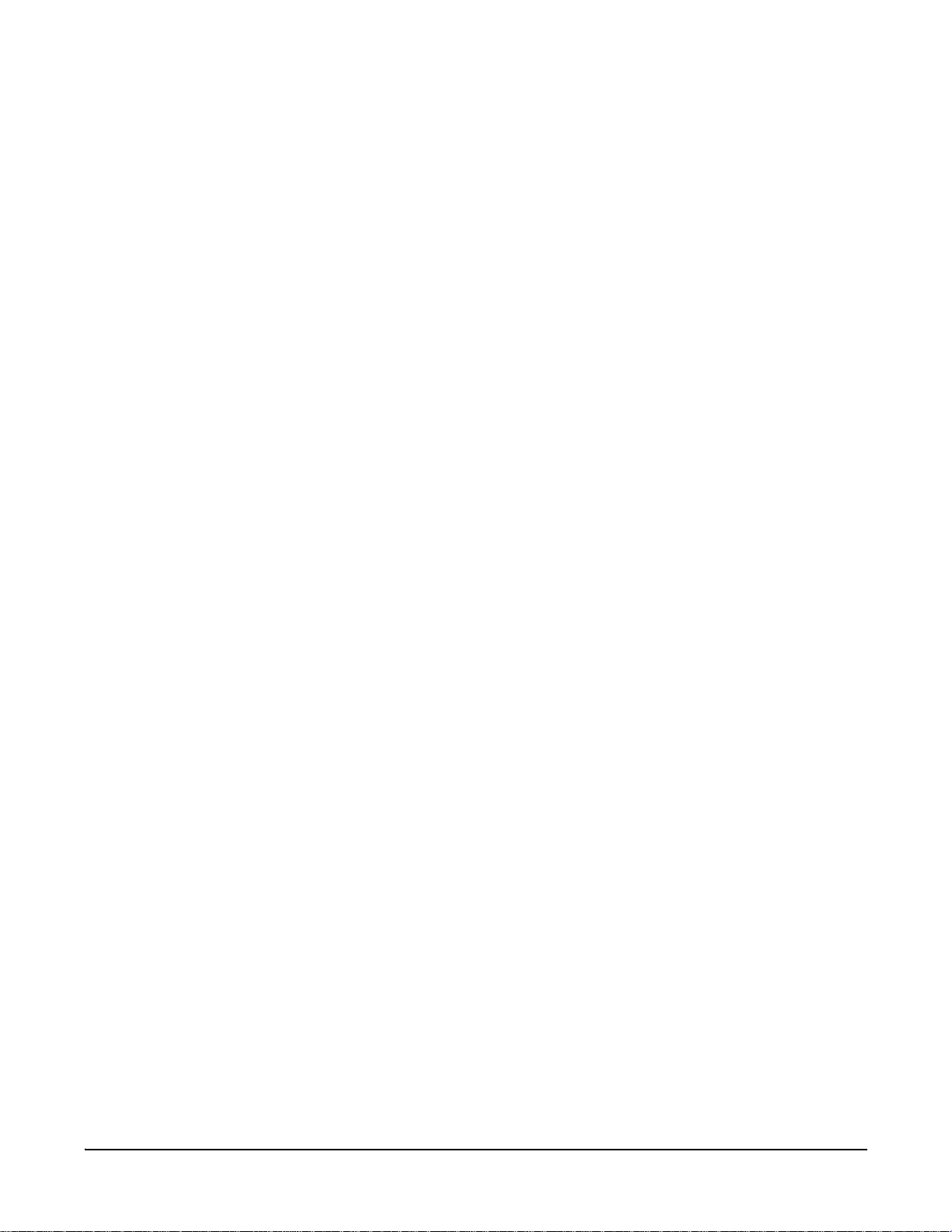
set bsc
poll_interval=milliseconds
Specifies the time interval between successive attempts to poll the bisync
terminal. The default value is “1000,” or 1 second.
rx_timeout=milliseconds
Specifies the maximum time interval between sending data and receiving
a response from the bisync terminal. If the expected response is not
received within this interval, the data being sent is normally repeated to
accommodate serial line transmission errors. The default value is “3000,”
or 3 seconds.
tx_retries=0-255
Specifies the maximum number of additional attempts to send data when
a response is not received from the bisync terminal. If the expected
response is not received after all attempts, the data being sent is lost. The
default value is “3”.
Options for configuring bisync network services
mode={client|server}
Specifies whether the Digi device server is in bisync server or client
mode. This is the mode that will be used to establish a connection with
the host.
client
In bisync client mode, the Digi device server will initiate a connection to
the server hostname, which is either specified as a name or an IP
address on the “server_hostname” option and using the TCP port
specified by the “server_port” option.
server
In bisync server mode, the Digi device server will listen for a connection
from the network, using the TCP port specified by the “server_port”
option. Note that configuring server mode involves specifying the
“server_port” option but not the “server_hostname” option.
server_hostname={name|ip address} (used in bisync client mode)
The server hostname to which the Digi device server connects in bisync
client mode. This option can be specified as a name or an IP address.
server_port=tcp port (used in both bisync client and server mode)
For bisync client mode, this value is the TCP port that Digi device server
uses to make a connection to the server.
For bisync server mode, this value is the TCP port on which the Digi
device server listens for a connection from the network.
use_ssl={on|off}
Enables or disables encrypting the network connection using the Secure
Sockets Layer (SSL) protocol. When enabled, the bisync data sent over
the TCP/IP network is encrypted using SSL.
tpdu_header={on|off}
Enables or disables a Transport Protocol Data Unit (TPDU) header that
is added to IP packets transmitted between the host and the Digi device
server.
88 Chapter 2 Command Descriptions
Page 89

power_on_message=(0x followed by up to 64 hex digits)
The status message that is sent to the host the first time a connection is
established after the Digi device server has been powered on or
rebooted.
no_response_message=(0x followed by up to 64 hex digits)
The status message that is sent to the host when there has been no
response from the bisync serial device. The message is sent after the
receive has timed out for the number of retries specified on the
“tx_retries” option.
Example #> set bsc serial_mode=bisync3275 baudrate=2400
#> set bsc code_set=ascii text_con=on polling_addr=0xc1 selection_addr=0x61
device_id=0x40
#> set bsc poll_interval=1000 rx_timeout=3000 tx_retries=3
#> set bsc mode=client server_hostname=test.example.com server_port=8501
use_ssl=on
#> set bsc tpdu_header=on power_on_message=0x506F776572204F6e
#> set bsc no_response_message=0x4E6F2052657370
#>
#> set bsc state=enabled
set bsc
See also • "revert" on page 61.
• "show" on page 249.
• The online help for the Web user interface’s Bisync (BSC) Settings
page.
• The Cellular Family User’s Guide’s section on configuring Bisync (BSC)
settings.
Chapter 2 Command Descriptions 89
Page 90

set buffer
set buffer
Devices
supported
This command is supported in Digi Connect Family and Digi Cellular
Family products only. Not supported in ConnectPort Display.
Purpose Configures buffering settings on a port, or displays the port buffer
configuration settings on all ports. The port buffering feature allows you to
monitor incoming ASCII serial data in log form.
Required
permissions
For Digi Connect products with two or more users, to use this command,
permissions must be set to one of the following:
• For a user to display the port buffering settings for the line on which
they are logged in: “set permissions buffers=r-self”
• For a user to display the port buffering settings for any line:
“set permissions buffers=read”
• For a user to display and set the port buffering settings for the line on
which they are logged in: “set permissions buffers=rw-self”
• For a user to display the port buffering settings for any line, and set port
buffering settings for the line on which the user is logged in:
“set permissions buffers=w-self-r”
• For a user to display and set the port buffering settings on any line:
“set permissions buffers=rw”
See "set permissions" on page 157 for details on setting user permissions
for commands.
Syntax Configure port buffering
set buffer [clear] [port=number] [size=number]
[state={on|off|pause}]
Display port buffering settings
set buffer [port=port]
Options clear
Clears the contents of the specified buffer.
port
The port or ports to which the command applies.
size
The size in kilobytes to configure the buffer. Settings are configurable in
2-kilobyte increments. The maximum size is 64 kilobytes. The default is
32 kilobytes.
90 Chapter 2 Command Descriptions
Page 91

state
The buffering state, which can be any of the following:
on
The data will be buffered.
off
The data will not be buffered and all data will be cleared from the
buffer.
pause
The data will not be buffered, but data in the buffer will not be cleared.
Examples Display port buffer configuration for all ports
#> set buffer
Configure buffers
In this example, the set buffer command sets the buffer st ate for port 1 to
on mode and the buffer size to 64 kilobytes.
#> set buffer port=1 state=on size=64
See also • "revert" on page 61.
set buffer
• "show" on page 249.
Chapter 2 Command Descriptions 91
Page 92

set ddns
set ddns
Devices
This command is supported in Digi Cellular Family products only.
supported
Purpose Configures a Dynamic DNS (DDNS) service. DDNS allows a user whose
IP address is dynamically assigned to be located by a host or domain
name.
A DDNS service provider typically supports the registration of only public IP
addresses. When using such a service provider, if your Digi Cellular Family
device has a private IP address (such as 192.168.x.x or 10.x.x.x), your
update requests will be rejected.
Your Digi Cellular Family device monitors the IP address it is assigned. It
will typically update the DDNS service or server automatically, but only
when its IP address has changed from the IP address is previously
registered with that service.
Important:
• Before using this command, you must contact your DDNS service
provider and create an account with them. Currently , the only supported
DDNS service provider is Dynamic DNS (DynDNS.com). The provider
will give you account information such as username and password that
you will enter on this command to register the IP address of your Digi
Cellular Family product with their service, and update it as it changes.
• The DDNS service supports only public IP addresses. If you have a
private IP address (such as 192.168.x.x or 10.x.x.x), your update
requests will be rejected.
• DDNS service providers may consider frequent updates to be an abuse
of their service. In such a circumstance, the service provider may act by
blocking updates from the abusive host for some period of time, or until
the customer contacts the provider . Please observe the requirement s of
the DDNS service provider to ensure compliance with possible abuse
guidelines.
Required
permissions
For Digi Connect products with two or more users, to use this command,
permissions must be set to one of the following:
• For a user to display Dynamic DNS settings: “set permissions
s-ddnsupdater=read”
• For a user to display and set Dynamic DNS settings: “set permissions
s-ddnsupdater=rw”
See "set permissions" on page 157 for details on setting user permissions
for commands.
Syntax Set basic DDNS settings
set ddns [service={disabled|dyndnsorg}]
[action={updatenow|clearstatus}]
92 Chapter 2 Command Descriptions
Page 93

Set service settings for Dynamic DNS (service=dyndnsorg):
set ddns [ddconntype={standardhttp|alternatehttp|securehttp}]
[ddsystem={dyndns|statdns|custom}]
[ddusername=user name]
[ddpassword=password for DynDNS.org account]
[ddhostname=full host name]
[ddwildcard={off|on|nochg}]
Display current DDNS settings
set ddns
Options Basic DDNS settings
service={disabled|dyndnsorg}
Specifies the DDNS service used for handling dynamic DNS updates, or
disables use of the DDNS service.
disabled
Turns off the Dynamic DDNS service. This the default setting for the
Dynamic DNS feature. Use this option if you have configured the
Dynamic DNS feature and you want to temporarily turn off use of the
service for some reason.
set ddns
dyndnsorg
Update the DDNS service at DynDNS.com. Currently, this is the only
Dynamic DNS service supported. When you select a specific DDNS
service provider, you must also provide the related account
information for that service provider.
action={updatenow|clearstatus}
The action to be performed on the DDNS service. If “action” is specified,
other command options are not used.
updatenow
Force a DDNS service update now.
clearstatus
Clears the last information returned from the Dynamic DNS service
from your Digi Cellular device.
Chapter 2 Command Descriptions 93
Page 94

set ddns
DynDNS.com service settings
These settings are specific to your account information with
DynamuiDynDNS.org; please consult their website for more information on
account terms and settings.
ddconntype={standardhttp|alternatehttp|securehttp}
The method to use to connect to the DynDNS.org server:
standardhttp
Connect to the Standard HTTP port (80).
alternatehttp
Connect to the Alternate HTTP port (8245).
securehttp
Connect to the Secure HTTPS port (443).
ddsystem={dyndns|statdns|custom}
The DynDNS.org system to use for the update.
dyndns
Update a Dynamic DNS host name.
statdns
Update a Static DNS host name.
custom
Update a Custom DNS host name.
ddusername=user name
The user name for the DynDNS.org account.
ddpassword=password
The password for DynDNS.org account.
ddhostname=full host name
The full host name to update for DynDNS.org account, for example,
myhost.dyndns.net.
ddwildcard={off|on|nochg}
Enables/disables wildcards for this host.
According to wildcard documentation at DynDNS.org: “The wildcard
aliases *.yourhost.ourdomain.tld to the same address as
yourhost.ourdomain.tld.”
Using this option in the settings for your Digi Cellular Family device has
the same effect as selecting the wildcard option on the DynDNS.org web
site. To leave the wildcard option unchanged from the current selection
on their web site, use the “no change” option (the “nochg” keyword) in the
device settings. Note that DynDNS.org support for this option may vary
according to the DynDNS system you are registered to use.
The available choices for this option are:
off
Disables wildcards.
on
Enables wildcards.
94 Chapter 2 Command Descriptions
Page 95

set ddns
nochg
Specifies that there should be no change to service setting from the
current selection for wildcards in the DDNS settings at the
DynDNS.org Web site.
Examples This example shows “set ddns” being used to display the current status of
the Dynamic DNS service:
#> set ddns
DDNS Service Update Configuration :
service : dyndnsorg
ddconntype : securehttp
ddsystem : statdns
ddusername : "test"
ddpassword : (Not shown for security reasons)
ddhostname : "test-static.dnsalias.com,test-static.dnsalias.org"
ddwildcard : nochg
Current IP address: 166.213.228.220 (ppp1)
Most recent DDNS service update status:
Service : DynDNS.org
IP address reported : 166.213.228.220
Update status : successful
Result information : [good] The update was successful.
Raw result data :
good 166.213.228.220
good 166.213.228.220
Most recent DDNS service update log message:
IP address for "ppp1" is now 166.213.228.220, but no DDNS update is needed
last reported IP address is unchanged).
See also • "display" on page 27.
• "revert" on page 61.
• "show" on page 249.
• Dynamic DNS resources available from your service provider, such as
glossary definitions, FAQs, knowledge base articles, and tips for
managing your account.
Chapter 2 Command Descriptions 95
Page 96

set dhcpserver
set dhcpserver
Devices
This command is supported in Digi Cellular Family products only.
supported
Purpose Configures the DHCP server settings for the Digi Connect product. A
DHCP server allows other devices or hosts on the same local network as
the Digi Connect product to be assigned dynamic IP addresses. This
DHCP server supports a single subnetwork scope.
The only DHCP server scope currently supported in Digi Connect firmware
is for the “eth0” interface. That, the firmware serves IP addresses to DHCP
clients on the Ethernet side of the Digi Connect product only, and not the
cellular side, which is handled through Point-to-Point Protocol (PPP)
instead.
The DHCP server operates only if the Digi Connect product is configured to
use static IP address configuration. For information on how to configure
static IP settings, see "set network" on page 149 and the help for the Web
user interface’s Network Configuration settings.
Once configured, the DHCP server is managed through the “dhcpserver”
command. See "dhcpserver" on page 23.
Required
permissions
For Digi Connect products with two or more users, to use this command,
permissions must be set to one of the following:
• For a user to display DHCP server settings: “set permissions
s-dhcpserver=read”
• For a user to display and set DHCP server settings: “set permissions
s-dhcpserver=rw”
See "set permissions" on page 157 for details on setting user permissions
for commands.
Syntax Configure the DHCP server: basic settings
The “item” option must be specified on every instance of a “set dhcpserver”
command. The “item” option specifies the configuration settings to which
the command will be applied. To enable a scope, or a reservation or
exclusion entry within a scope, all of its parameters must be specified and
valid. A scope or entry can be enabled only if it is completely valid.
set dhcpserver item={scope|reservation|exclusion}
[action={set|revert}]
96 Chapter 2 Command Descriptions
Page 97

set dhcpserver
Configure the DHCP server scope (“item=scope”)
set dhcpserver item=scope
[action={set|revert}]
[enabled={on|off}]
[startip=ip address]
[endip=ip address]
[leasetime={time|infinite}] (in seconds, 0=default (86400)}
[offerdelay=0-5000] (time in milliseconds, default 500}
[conflictdetect={on|off}]
Configure the scope's address reservations (“item=reservation”)
In this type of configuration, the DHCP server assigns a particular IP
address to a Digi device, rather than a random address from a pool.
set dhcpserver item=reservation
[action={set|revert}]
[range={1-16|all}]
[enabled={on|off}]
[ip=ip address]
[clientid=client MAC address] {e.g., 00:40:9D:12:34:56}
[leasetime={time|infinite}] {in seconds, 0=default (use scope's
time)}
Configure the scope's address exclusions (“item=exclusion”)
set dhcpserver item=exclusion
[action={set|revert}]
[range={1-4|all}]
[enabled={on|off}]
[startip=ip address]
[endip=ip address]
Display current DHCP server settings
set dhcpserver
Options Options for configuring the DHCP server scope (“item=scope”)
item=scope
Specifies that the DHCP server configuration settings apply to the scope
of IP addresses for a network. A scope is the full consecutive range of
possible IP addresses for a network. A scope typically defines a single
physical subnet on your network, to which DHCP services are offered. A
scope is the primary way for the DHCP server to manage distribution and
assignment of IP addresses and related configuration parameters to its
clients on the network.
action={set|revert}
Specifies the action to be performed by the “set dhcpserver” command.
set
Sets the DHCP configuration settings to the specified values. This is
the default setting that is used if this option is not specified.
revert
Resets the configuration settings for the specified item to default
values.
Chapter 2 Command Descriptions 97
Page 98

set dhcpserver
enabled={on|off}
Enables the DHCP server feature on this Digi Connect product. Note that
for the DHCP server to operate, the Digi Connect product must be
configured to use a static IP address.
startip=ip address
The first IP address in the pool.
endip=ip address
The last address in the pool. The addresses in the range specified by
“startip” and “endip” must be in the same subnet as the Digi Connect
product.
leasetime={time|infinite}
The length, in seconds, of the leases for the scope being served by this
DHCP server. Specifying a time of 0 means that the default of 86400
seconds (24 hours) will be used. A DHCP client may request a lease
duration other than this setting, and the DHCP server will grant that
request, if possible.
offerdelay=0-5000
The interval of time, in milliseconds, to delay before offering a lease to a
new client. The range for this delay is 0 to 5000 milliseconds, and the
default delay is 500 milliseconds. Use of this delay permits the Digi
Connect product to reside on a network with other DHCP servers, yet not
offer leases to new clients unless the other DHCP servers do not make
such an offer. This provides a measure of protection against
inadvertently connecting a Digi Connect product to a network that is
running its own DHCP server, and thereby offering leases to clients in a
manner inconsistent with that network.
conflictdetect={on|off}
When a DHCP client requests a new IP address lease, before offering an
IP address to that client, use "ping" to test whether that IP address is
already in use by another host on the network but is unknown to the
DHCP Server. If an IP address is determined to be in use, it is marked as
"Unavailable" for a period of time, and it will not be offered to any client
while in this state.
Enabling this test adds approximately one second of delay before the IP
address is offered to the client, since the "ping" test must not receive a
valid reply for that test to successfully determine that the IP address is not
already in use.
This option is off (disabled) by default. This option does not apply to Static
Lease Reservations, since the "ping" test is not used for them.
98 Chapter 2 Command Descriptions
Page 99

set dhcpserver
Options for configuring the scope's address reservations
(“item=reservation”)
item=reservation
Specifies that the DHCP server configuration settings apply to the
scope’s address reservations. You may use a reservation to create a
permanent address lease assignment by the DHCP server. Reservations
assure that a specified hardware device on the subnet can always use
the same IP address. Address lease reservations associate a specific IP
address with a specific client’s Ethernet MAC address.
action={set|revert}
Specifies the action to be performed by the “set dhcpserver” command.
set
Sets the DHCP configuration settings to the specified values. This is
the default setting that is used if this option is not specified.
revert
Resets the configuration settings for the specified item to default
values. This effectively removes the entry specified by the “range”
option.
range={1-16|all}
Selects the specific entry to which the action is to be applied.
enabled={on|off}
Enables the DHCP server feature on this Digi Connect product. Note that
for the DHCP server to operate, the Digi Connect product must be
configured to use a static IP address.
ip=ip address
The IP address reserved for the client. This value must not be the same
as the IP address of the DHCP Server itself.
clientid=client MAC address
The MAC address for the client, for example, 00:40:9D:12:34:56.
leasetime={time|infinite}
The length, in seconds, of the leases for the scope being served by this
DHCP server. Specifying a time of 0 means that the default of using the
scope’s lease time will be used. A DHCP client may request a lease
duration other than this setting, and the DHCP server will grant that
request, if possible. Leaving this option blank causes the default value
specified in the scope to be used. That default will change whenever the
scope changes.
Chapter 2 Command Descriptions 99
Page 100

set dhcpserver
Options for configuring the scope's address exclusions (“item=exclusion”)
item=exclusion
Specifies that the DHCP server configuration settings apply to the
scope’s address exclusions. An exclusion range is a limited sequence of
IP addresses within a scope, excluded from DHCP service offerings.
Exclusion ranges assure that any addresses in these ranges are not
offered by the server to DHCP clients on the network. Note that the IP
address of the DHCP server itself will not be given out to any DHCP
clients, even if it is within the range specified on this command.
action={set|revert}
Specifies the action to be performed by the “set dhcpserver” command.
set
Sets the DHCP configuration settings to the specified values. This is
the default setting that is used if this option is not specified.
revert
Resets the configuration settings for the specified item to default
values. This effectively removes the entry specified by the “range”
option.
range={1-4|all}
Selects the specific entry to which the action is to be applied.
enabled={on|off}
Enables the DHCP server feature on this Digi Connect product. Note that
for the DHCP server to operate, the Digi Connect product must be
configured to use a static IP address.
startip=ip address
The first address in the exclusion block.
endip=ip address
The last address in the exclusion block. An IP address exclusion range
must specify valid IP addresses in the subnetwork of the DHCP server.
The DHCP server will ignore an exclusion that does not meet this
requirement.
100 Chapter 2 Command Descriptions
