Page 1
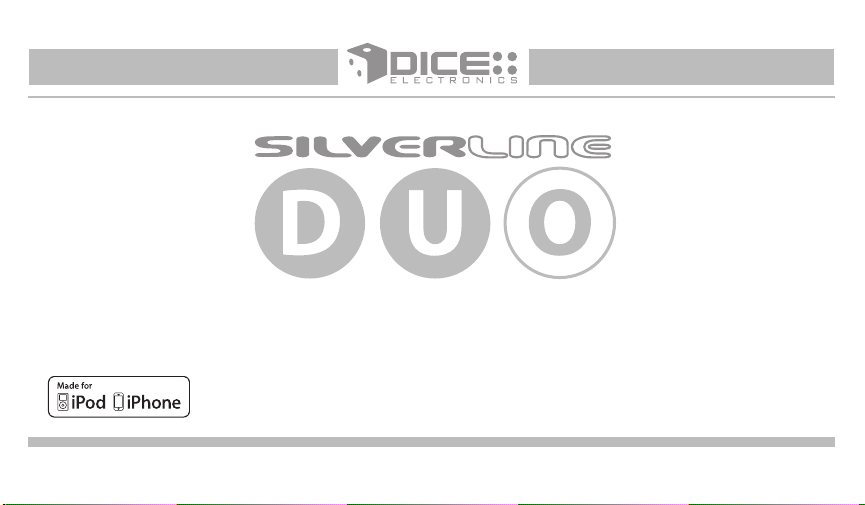
Apps | iPhone | iPod | Satellite Radio | AUX
for selected Audi/VW vehicles
Installation Guide/User manual
Page 2
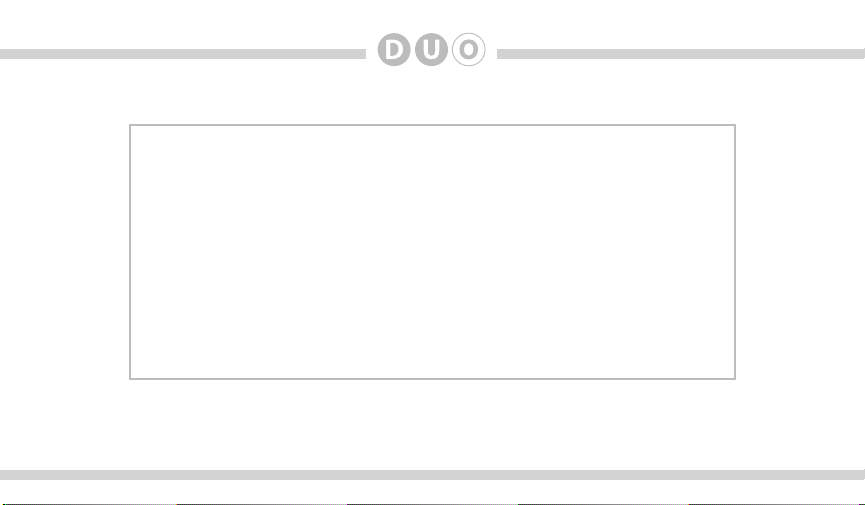
2
Copyrights and Trademarks
Copyright 2012 DICE Electronics, LLC.
The DICE Electronics logo is trademarks of DICE Electronics, LLC.
iPod and iPhone are trademarks of Apple, Inc.
All Trademarks and Logos are the property of their respective owners.
All rights reserved.
Printed in the U.S.A.
Page 3
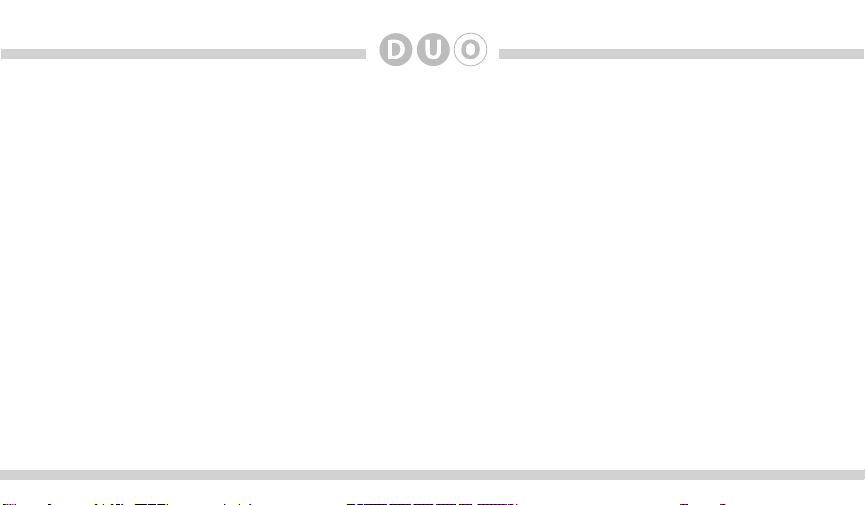
3
Table of Contents
Warning and safety
Product registration
Silverline DUO kit contents
Identifying your DUO kit
Dip switch conguration
Supported iPod models
Installation
Connection Diagram
DUO-100-AUD Connector
DUO-101-AVW R1 Connector
DUO-101-AVW R2 Connector
DUO-101-AVW R2 Modication
DUO-102-AVW Connector
DUO-103-AVW Connector
Attention to installers
iPod content browsing
Charging
iPod locked/unlocked settings
..............................................................4
..............................................................5
....................................................6
........................................................7
........................................................8
............................................................9
............................................................................10
.............................................................11
..................................................12
.............................................13
............................................14
..........................................15
..................................................16
..................................................17
.............................................................18
...........................................................19
.............................................................................19
.............................................20
SAT Emulation
Basic Operation and Settings
Browsing modes
Overview of Audi Symphony radio
Overview of VW radio
Overview of Audi Concert radio
Overview of Audio Navigation Plus radio
Overview of VW Navigation radio
Sirius Connect Operation
CDC Emulation
Basic Operation and Settings
Browsing modes
Selecting the DUO as an Audio Source
Internet Radio Applications
Auxiliary audio source
Optional Remote Kit: iPod
Optional Remote Kit: SIRIUS
Troubleshooting
Firmware Update
Disclaimer
Warranty
(DUO-103-AVW)
........................................................21
.............................................................................22
..................................................23
.....................................................................24
......................................................25
........................................26
...................................................27
................................................................28
(DUO-100-AUD, DUO-101-AVW, DUO-102-AVW)
.........................................................29
.............................................................................30
..........................................31
.................................................................32
.........................................................................36
...................................................................37
..............................................................38
..................................................................................39
................................................................................42
............................................................................................43
..............................................................................................44
Page 4
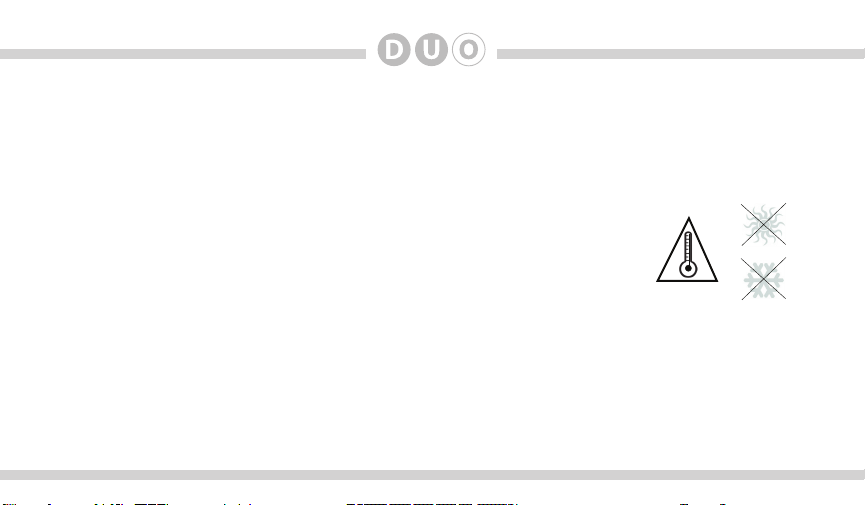
4
Warning and safety!
Please read these instructions carefully before proceeding. Failure to follow instructions may result in
improper operation or injury. Neither DICE Electronics, LLC. nor Apple Inc., its regional ofces, distributors or
resellers take any responsibility for any damage or injury as a result of using the integration kit.
- Do not open, disassemble or alter the interface in any way.
- Do not insert anything into the casing.
- Do not cut or try to alter cables in any way and always use the correct connections.
- Only operate unit when stationary or ask passengers to operate it for you.
- Do not allow the Apple iPod/iPhone to distract you from driving.
- Exercise good judgement and keep your eyes on the road at all times.
- Do not expose unit to extreme temperatures, humidity or shock.
- Keep the unit and iPod/iPhone away from uids.
- Keep away from children! - Interface components may contain small parts, can be broken or disassembled
and components may become loose from vibration and heat. Small components and packaging materials
may be a choking hazard when handled by children.
Page 5
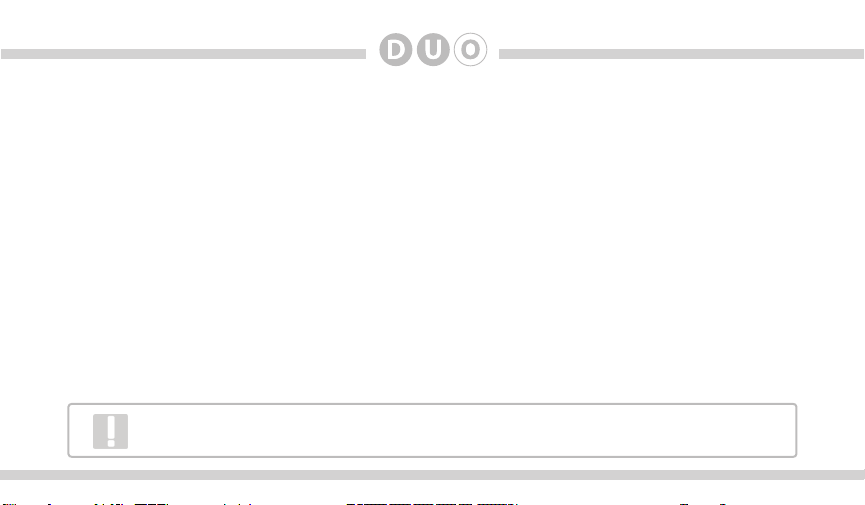
Congratulations on your purchase!
Thank you for purchasing this integration kit. Please review this booklet before operating the unit. This
interface was designed and manufactured to seamlessly integrate with your vehicle’s factory audio system.
Product registration
We recommend registering your DICE product so you can receive news about important rmware updates
and have unlimited access to our online support system.
To register your DICE product, please complete the following steps:
1. Visit http://www.register.diceelectronics.com
2. Look up and save the serial number of the product.
3. Complete the product registration form.
4. Submit the form.
5. Save the registration/support/warranty sheet in a safe place for future reference.
If you are unable to complete the registration via internet, please call DICE Electronics at 1-888-342-3999.
Prior to installation make sure the module’s rmware is up to date to ensure compatibility
with the latest features and enhancements. Please refer to page 42 to update rmware.
5
Page 6
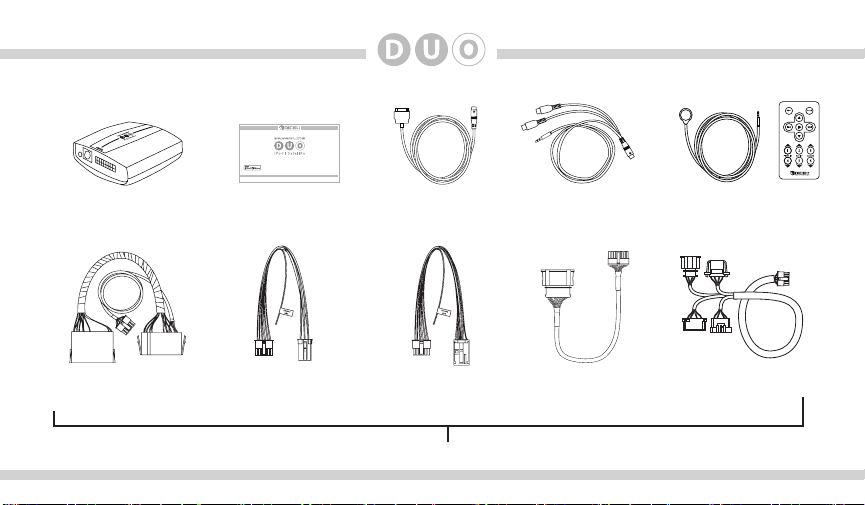
6
Silverline DUO kit contents
for selected Audi/VW vehicles
Installation Guide/User manual
Silverline DUO module
DUO-100-AUD
connector
user manual
DUO-101-AVW
R1 connector
dock cable
DUO-101-AVW
R2 connector
Only one of these cables is included with each kit!
AUX connector
(optional)
DUO-102-AVW
connector
IR Receiver &
Remote (optional)
DUO-103-AVW
connector
Page 7
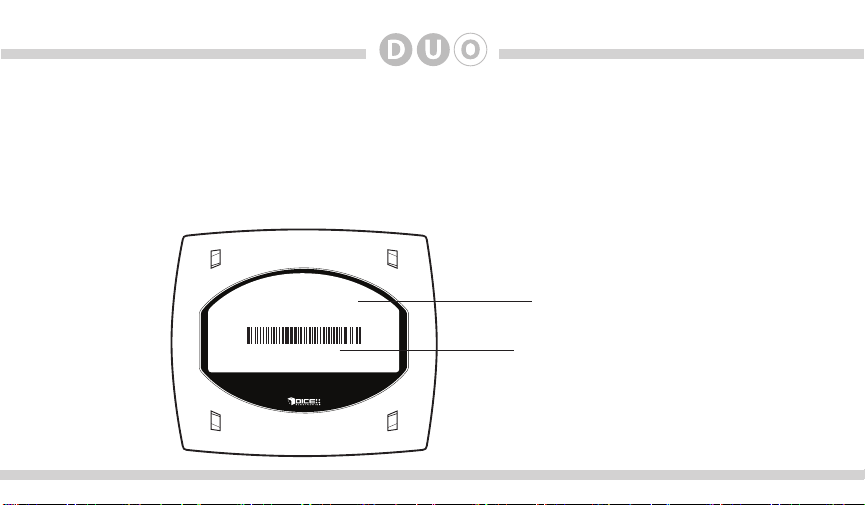
Identifying your DUO kit
DUO-100-AUD, DUO-101-AVW, DUO-102-AVW - These kits work in CDC Emulation mode. Please refer to the
CDC Emulation sections of this manual.
DUO-103-AVW - This kit works in SAT Emulation mode. Please refer to the SAT Emulation sections of this
manual. DIP switch settings also need to be congured for this kit (see next page).
7
DUO-103-AVW
DBM12345678
Copyright 2012 DICE Electronics, LLC. All Rights Reserved.
trademark of DICE Electronics, LLC. Designed, manufactured and assembled in
California using foreign and domestic components.
The DICE Electronics logo is a
Product part number
Module serial number
Page 8
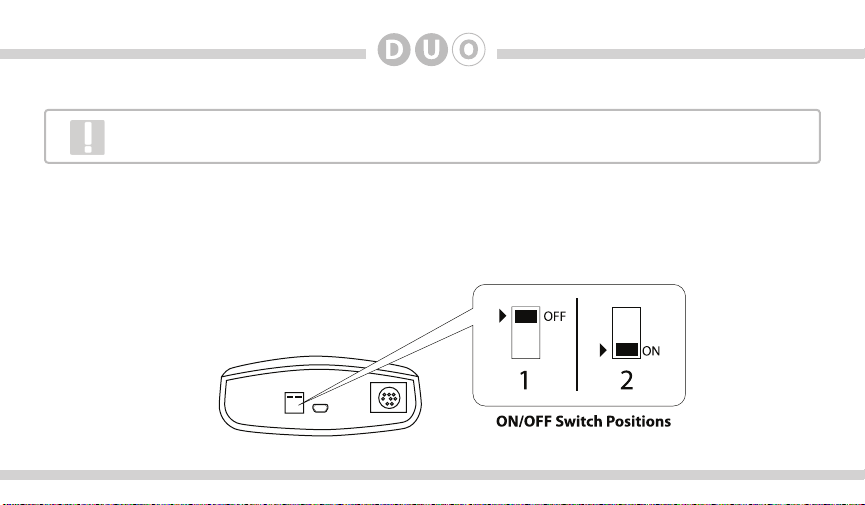
8
DIP switch conguration (DUO-103-AVW only)
This setting must be performed for proper functionality of the DUO kit. See pages 23-27 to deter-
mine the correct DIP switch setting for your vehicle’s specic radio (DUO-103-AVW only).
The conguration switches located on the Silverline DUO module are used to set functionality for various radio
models. Refer to pages 23-27 for correct DIP switch settings. Incorrect dip switch settings may cause the
interface to not work properly or to not operate at all. Disconnect the vehicle harness from the module and
cycle ignition off for 60 seconds after changing the switches then reconnect the module!
Silverline DUO module
Page 9
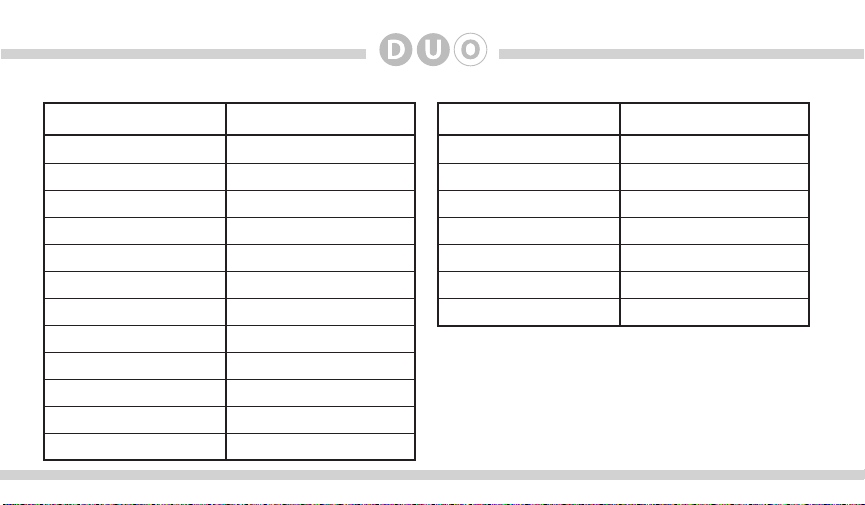
Supported iPod models and rmware version requirements
Model Model
1G nano 160 GB classic
iPod 5G 5G nano
2G nano 3G touch
iPod classic iPhone 4
3G nano
iPod touch
iPhone
iPhone 3G
4G nano
120 GB classic
2G touch
iPhone 3GS
Firmware / OS Version Firmware / OS Version
1.3.1 2.0.4
1.3 1.0.2
1.1.3 iOS 5
1.1.2 iOS 5
1.1.3
iOS 3.1.3
iOS 3.1.3
iOS 4.2.1
1.0.4
2.0.1
iOS 4.2.1
iOS 5
iPhone 4S iOS 5
4G touch
6G nano
9
iOS 5
1.2
Page 10
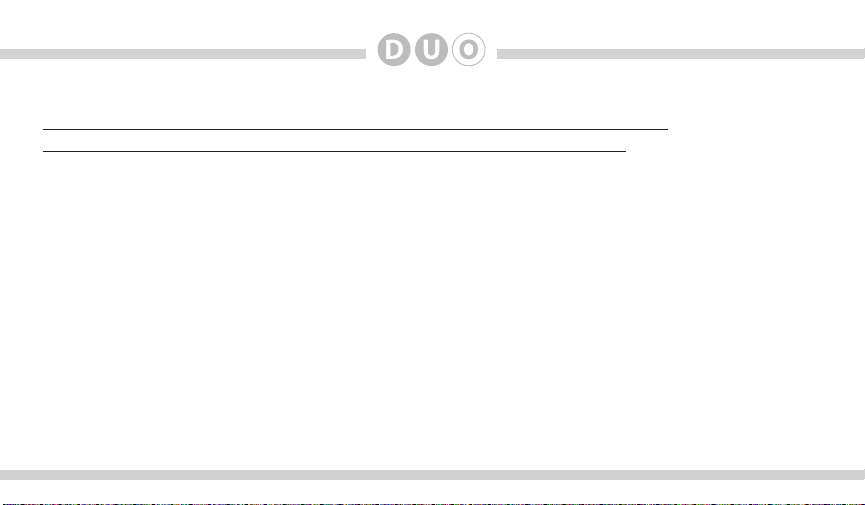
10
Attention installer! Please read the following!
DICE strongly recommends that the unit be installed in an easily accessible place!
DO NOT PLACE IT BEHIND THE RADIO AND DO NOT HIDE UNDER CARPET!
Whether the unit is professionally or self installed, put the module where you, the end user can get to it easily
in the future. (Have the installer show you where the interface module is installed.)
Installing the module behind the radio will make it difcult to:
-Add possible future upgrades, changing software, adding new features, improving operation;
-Access the AUX input on the module to attach any audio device;
-Access the DIP switches located on the module;
-Remove the unit in case of failure.
MAKE SURE THAT THE MODULE IS IN AN ACCESSIBLE PLACE!
Page 11
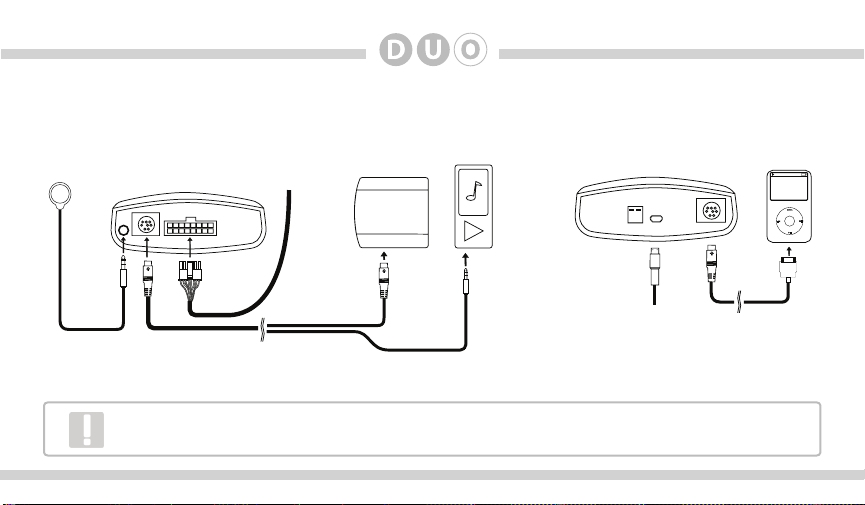
Connection Diagram
Silverline DUO module
(front)
Vehicle BUS
connector
SIRIUS SAT radio
(not included)
Note: works with
DUO-103-AVW only!
Auxiliary device
(not included)
Silverline DUO module
(back)
11
iPod/iPhone
(not included)
IR receiver
(optional)
SIRIUS connector*
AUX connector
(optional)
Update port
(USB to PC)
*Do not connect the iPod dock cable under any circumstance to the SIRIUS module connector!
Improper connection can cause permanent damage to iPod/SIRIUS module.
iPod dock cable*
Page 12
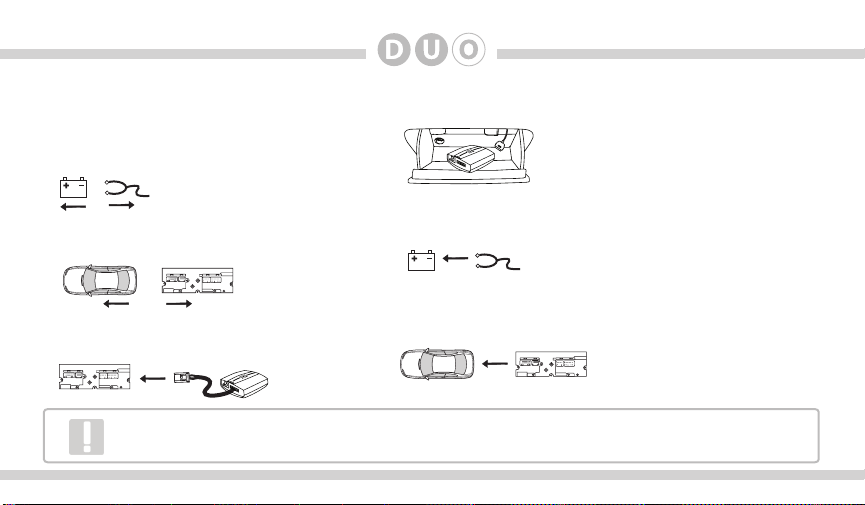
12
Installation
1. Verify compatibility
2. Disconnect battery
5. Route kit to glove box or other accessible location
3. Remove radio from car
4. Install Silverline DUO cable
Some radios will enter an anti-theft security mode and will lock requiring the radio’s security code
to be entered to unlock it. This code can be requested from the vehicle’s dealership.
6. Connect battery & test
7. Complete install by re-installing radio
Page 13
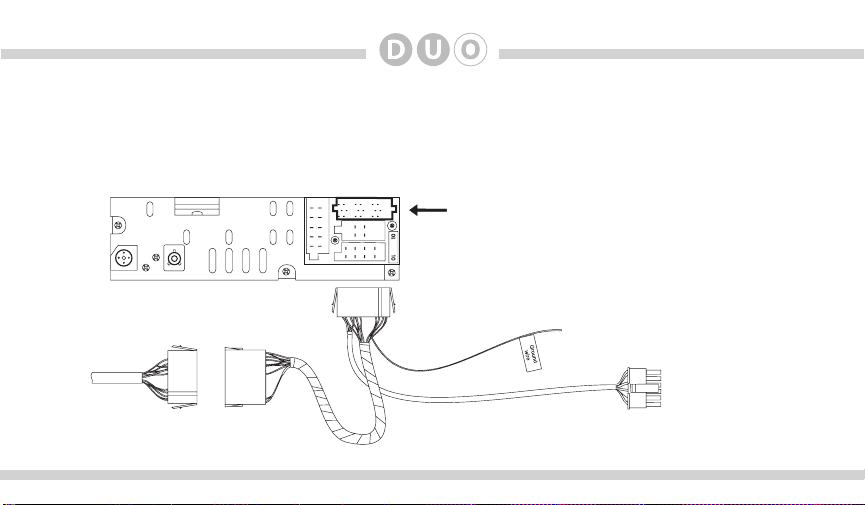
13
Vehicle BUS Connector - DUO-100-AUD Connector
You can access the CD changer connector located on the back of the radio. Unplug the factory connection
if present and plug the DUO-100-AUD connector into the receptacle. The connector should securely lock.
Ground wire MUST be connected to a stable grounding point.
To factory harness
in vehicle
DUO-100-AUD Connector
To ground
To Silverline DUO
Interface Module
Page 14
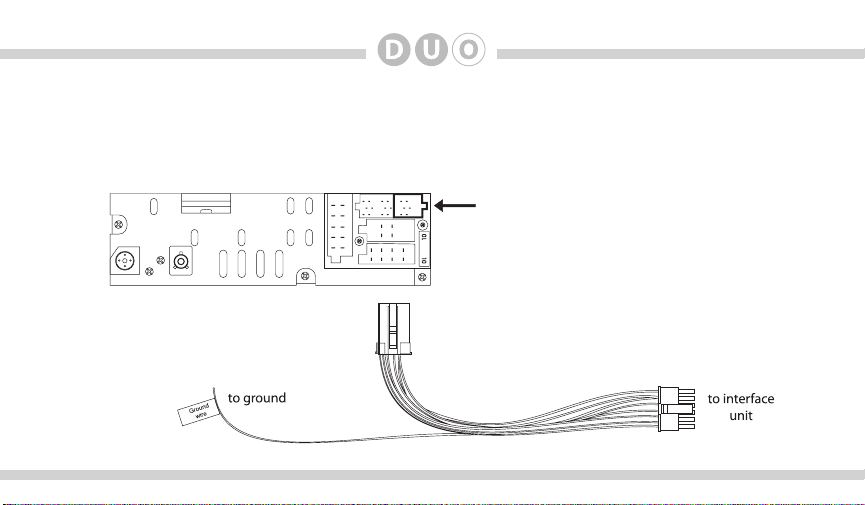
14
Vehicle BUS Connector - DUO-101-AVW R1 Connector
You can access the CD changer connector located on the back of the radio. Unplug the factory connection if
present and plug the DUO-101-AVW R1 connector into the receptacle. The connector should securely lock.
Ground wire MUST be connected to a stable grounding point.
DUO-101-AVW R1 connector
Page 15
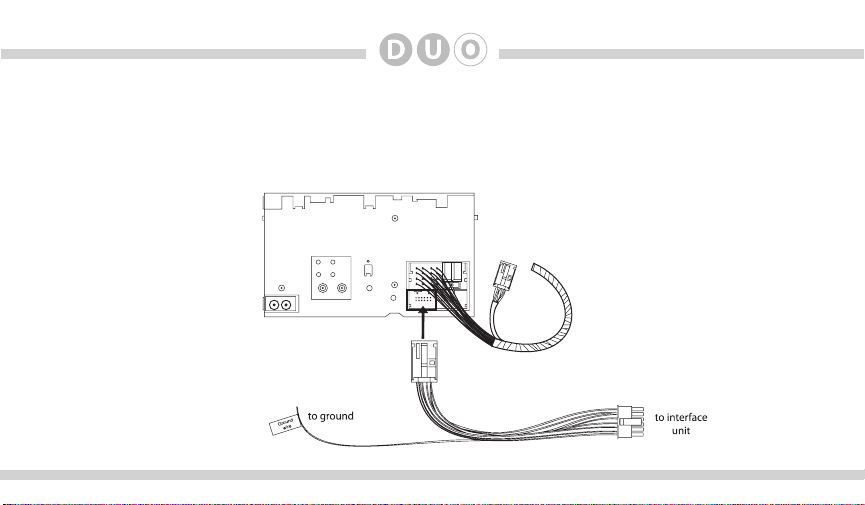
15
Vehicle BUS Connector - DUO-101-AVW R2 Connector
You can access the CD changer connector located on the back of the radio. Unplug the factory connection if
present and plug the DUO-101-AVW R2 connector into the receptacle. The connector should securely lock.
Ground wire MUST be connected to a stable grounding point.
DUO-101-AVW R2 connector
Page 16

16
DUO-101-AVW R2 Modication
If vehicle is equipped with factory satellite radio and it is to be retained, the harness modication illustrated
below is required. NOTE: This modication will only work for VW vehicles.
Disconnect main radio
1
harness and locate SAT
connector. Remove it
from main harness by
pressing on the release
tab of the SAT connector.
SAT
Connector
2
Slide out the inner part of
the SAT connector from
plastic housing.
3
Disassemble the DUO-101AVW R2 connector the
same way as the factory
SAT connector.
Remove the SAT wires from
4
the factory connector by
releasing the pins with a small
screw driver or ball point pen.
pins 1,3, 7
5
Relocate wires to DUO-101AVW R2 connector keeping
the same order and location.
pins 1,3, 7
Put plastic connector covers
6
back on. Insert DUO-101AVW R2 connector to factory
VW main harness.
DUO-101-AVW
R2 connector
7
Connect ground wire to
chassis of radio.
Page 17

17
Vehicle BUS Connector - DUO-102-AVW Connector
The connection for this is made at the external CD-changer connection in certain Audi/VW vehicles. On VW
models, the connection is usually in the trunk (does not apply to vehicles that came with a CD-changer built
in to the radio). For Audi vehicles, the connection is inside the glove box, standard with navigation radios and/
or single-CD radios (also does not apply for vehicles that came with a CD-changer built in to the radio). The
external CD-changer cannot be retained.
To factory CD
changer harness
To Silverline DUO
Interface Module
Page 18

18
Vehicle BUS Connector - DUO-103-AVW Connector
The factory Satellite tuner connections must be accessed, for which the location varies depending on vehicle
(inside trunk panels, under passenger seat, etc). The harness provided with the kit is long enough to reach
from these locations. If there is a factory satellite tuner, unplug it’s two connections and these can connect into
the interface harness. If satellite radio is intended to be retained, connect the other two plugs into the satellite
tuner.
*Connect SAT Tuner only if the SAT subscription is activated or will be activated in the near future. If vehicle did not come with a factory satellite
tuner, two connections inside the front passenger-side kick panel may have to be mated together for the Silverline Duo to recognize as an audio
source.
Factory SAT
harness in vehicle
SAT Tuner (optional)*
DUO-103-AVW Connector
To Silverline DUO
Interface Module
Page 19

19
iPod content browsing
By default, the interface creates a Playlist having a name that is the same
as the name of the iPod. This Playlist is the very rst on the list of Playlists
shown while browsing in Playlist mode. This Playlist contains all the songs
on the iPod. Once a Playlist is selected an Artist may be selected within
that Playlist using the Artist Mode. Albums by the selected Artist within
the selected Playlist may be selected in Album Mode. “ALL ARTIST” and
“ALL ALBUM” designate all available content in those categories.
Charging
The interface automatically charges the battery of the iPod when
connected and your vehicle ignition key is in the ACC/ON position.
Playlist
More browsable content
Artist
Less browsable content
Album
Song
Charging may be indicated by
an icon that appears on the
upper right corner of the iPod
screen. May vary by model.
Page 20

20
How the iPod’s Hold Button Works with Silverline DUO
Radio control Limited
iPod control
Before connecting the iPod to the module,
turn the hold switch ON to fully control and
browse the songs from the wireless remote.
The iPod is locked in this state.
Note: Setting the iPod’s hold switch must be done prior to connecting it to the dock cable.
iPod nano 6th generation will always be in locked mode since it does not have a lock switch.
slide to unlock
For iPod touch and iPhone, when the screen is not active (as shown on the left), the
iPod/iPhone is locked (Press the power button to lock the iPhone/iPod Touch).
Before connecting the iPod to the
module, turn the hold switch OFF to fully
control and browse the songs from iPod.
Browsing capabilities are limited from the
wireless remote.
Page 21

SAT Emulation: Basic Operation and Settings (DUO-103-AVW)
● Set your radio to the SAT (satellite radio) source by pressing the radio source selector to select the
Silverline DUO.
● Select the DUO audio source: Within the rst 10 seconds of selecting the DUO press SEEK/TRACK UP or
DOWN to cycle through:
“AUX” or “SIRIUS” - Listen to an auxiliary audio device or listen to and control SIRIUS tuner connected
to DUO module. AUX requires optional cable.
“iPod” - Listen to and control iPod
“SAT” - Listen to and control factory satellite radio tuner (if available)
NOTE: To select a different DUO audio source during playback, the head unit must be turned off and back on again!
Silverline DUO Interface Settings (available within rst 5 seconds of selecting Silverline DUO):
Select PRESET 1 to apply settings and resume audio playback.
Select PRESET 3 to change default volume level; use track up/down to adjust between Min and Max
Select PRESET 4 to enable/disable scrolling text.
Select PRESET 6 to view Silverline DUO serial number and rmware version.
PRESET 2 and 5 have no settings available.
Note: if the iPod is unlocked for direct control, radio control will be limited to songs, playlist and albums. Text display will
also be limited to show only current song information. It will not show the name of Playlist / Artist / Album.
21
SAT Emulation
Page 22

22
SAT Emulation
SAT Emulation: Browsing modes
In SAT Emulation, you can browse the content on your iPod by various modes: song, playlist, artist, album,
podcast and audiobook. Each PRESET button has a mode assigned to it as illustrated below.
● Press PRESET button to select mode, then use next/previous track buttons to browse contents within the
selected mode.
Browse by song:
Browse by playlist:
Browse by artist:
PRESET 1
PRESET 2
PRESET 3
TRACK
TRACK
TRACK
Browse by album:
Browse by podcast:
Browse by audiobook:
PRESET 4
PRESET 5
PRESET 6
TRACK
TRACK
TRACK
Page 23

SAT emulation: Operating Silverline DUO as an audio source on
various radio systems - Audi symphony
23
2
SONG
PLAYLIST
SONG*ARTIST
ARTIST
SAT 01:52
ALBUM
SOURCE
SETTINGS
1
3
Radio source selector (SAT / Silverline DUO)
1
2
Preset buttons - press to enter: Song / Playlist / Artist /
Album / podcast / audiobook modes
3
Track Up / Down
3
SAT Emulation
2
Set DIP switch:
Page 24

24
SAT Emulation
SAT emulation: Operating Silverline DUO as an audio source on
various radio systems - VW with SAT button
LOAD EJECT
FM
XM 1 001
AM
ARTIST * ALBUM
001 002 003 004 005 006
CD
1
2
S
AT
ON
VOL
Club Mix
BASS MIDDLE TREBLE BALANCEF ADER
SCAN
TUNE
CAT
FLDR
SEEK
TRACK
3
4
4
1
Radio source selector (SAT / Silverline DUO)
2
Preset buttons - press to enter: song / playlist
/ artist / album / podcast / audiobook modes
3
Disc Up / Down
4
Track Up / Down
Note: Some versions of this radio unit require preset buttons to be programmed. Use to select one of the modes, then press and hold each
3
preset button for 5 seconds.
Set DIP switch:
Page 25

SAT emulation: Operating Silverline DUO as an audio source on
various radio systems - Audi concert
25
FM AM
CD SAT
1
Radio source selector (SAT / Silverline DUO)
Preset buttons - press to enter: song / playlist / artist /
2
Audi concert
SR1
1 2 3 4 5
1
2
SONG * ARTIST
album / podcast / audiobook modes
3
Track Up / Down
SEEK
FM
3
CD SAT
3
AM
SAT Emulation
Set DIP switch:
Page 26

26
SAT Emulation
SAT emulation: Operating Silverline DUO as an audio source on
various radio systems - Audi Navigation Plus
4
Memory
Tuning Sound
Audi Navigation plus
1
1
Radio source selector (SAT / Silverline DUO)
2
Preset and set the following setting:
Radio Sirius
001
<<PREV<<
002
Song*Artist
003 >>NEXT>>
004 SONG
Band
3
4
3
RETURN
SET UPCARINFONAVTELNAMECD/TVRADIO
2
Sort stations by: channel number
Station Info: On
3
Track Up / Down
3
Rotate the knob to select SONG / PLAYLIST
/ ARTIST / ALBUM / PODCAST / AUDIOBOOK on the screen. Press the knob to
conrm the selected mode.
Set DIP switch:
Page 27

SAT emulation: Operating Silverline DUO as an audio source on
various radio systems - VW NAV w/ SAT
3
CH 001
XM1
CH 001
CH 001
Scan
List
2
VOICE BAND CD MUTE DEST NAV MAP
DICE
CH 002
SONG*ARTIST
Cat: ALL
No DVD
CH 001
CH 001
CH 001
Category
Settings
BACK
1
1
Radio source selector (XM1 / Silverline DUO)
2
Press to enter Mode selection, then rotate the jog
dial (4) to select: SONG / PLAYLIST / ARTIST /
ALBUM / PODCAST / AUDIOBOOK
3
Track Up / Down
4
Jog dial used to select SONG / PLAYLIST /
ARTIST / ALBUM / SOURCE / SETTING on the
screen. Press the knob to conrm the selected
mode.
Set DIP switch:
27
SAT Emulation
Page 28

28
SAT Emulation
SAT emulation: Sirius ConnectTM operation
• Stations can be saved to PRESET 1-6 by holding a preset button (1-6).
• TEXT or DISP button will toggle between the text elds.
Press
Press
Press & Hold
Press Press
• If a Sirius Connect compatible tuner is not detected, then an “AUX” message will be displayed. Please refer
to the factory manual of your radio system about operating the Satellite mode.
• Go to Channel 000 to view the Sirius Tuner ID for activation. The 12 digit SID display format is in two halves
as SID “123456-” followed by “-789ABC”.
Note: You may use the remote control to change browsing modes.
Page 29

29
CDC emulation: Basic operation and settings
Accessing the DUO as the audio source:
Much like the radio’s AM/FM tuner, satellite radio or CD audio sources, the Silverline DUO is integrated to be part of
the vehicle’s audio system. To access the DUO source, press the CD button. Pressing this button repeatedly will cycle
through sources present in the vehicle (CD > DUO).
DUO source selection:
The DUO adds additional audio sources including iPod and auxiliary audio input*. To cycle between these sources,
use the TRACK buttons within the rst 5 seconds of accessing the DUO as the audio source.
*This source requires additional parts/accessories/service from DICE and/or third parties and can only be selected if devices are connected.
DUO Interface Settings
Select DISC 1 to apply settings and resume audio playback. Use TRACK up/down to select DUO audio source:
Select DISC 3 to change default volume level; use track up/down to adjust between Min and Max. Use
TRACK up/down to cycle settings:
DISC 2, 4, 5 and 6 have no settings available.
TRACK 1 = iPod TRACK 2 = Auxiliary audio source
TRACK 1 = min. volume TRACK 5 = mid volume (default) TRACK 9 = max volume
CDC Emulation
Page 30

30
CDC emulation: Browsing modes
In CDC Emulation, you can browse the content on your iPod by various modes: song, playlist, artist, album,
podcast and audiobook. Each DISC button has a mode assigned to it as illustrated below.
● Press DISC button to select mode, then use next/previous track buttons to browse contents within the
selected mode.
CDC Emulation
Browse by song:
DISC 1
TRACK
Browse by album:
DISC 4
TRACK
Browse by playlist:
Browse by artist:
DISC 2
DISC 3
TRACK
TRACK
Browse by podcast:
Browse by audiobook:
DISC 5
DISC 6
TRACK
TRACK
Note: if the iPod is unlocked for direct control, radio control will be limited to songs, playlist and albums. Text display
will also be limited to show only current song information. It will not show the name of Playlist / Artist / Album.
Page 31

CDC emulation: Operating Silverline DUO as an audio source
31
1 CD EXT
2 CD EXT
3 CD EXT
CD 01:52
TRACK 12
CD EXT 4
CD EXT 5
CD EXT 6
2
4
1
3
Radio source selector (CDC / Silverline DUO)
1
Press for Next / Previous track, hold to rewind
2
or fast forward.
3
Turn to change track
4
Press to change DISC
CDC Emulation
Page 32

32
Internet Radio Application support (iPhone/iPod touch)
This kit includes support for internet radio streaming apps available on
the iTunes® Store. Thousands of stations can be streamed through data
connections. Supported apps include Livio Car Internet Radio, Pandora,
iHeart Radio and more. Supported features such as text display on screen,
and next/previous track functions will vary by app.
To learn more about each app specically, please visit the website for the
app you need information about.
Data connection requirements (3G/4G/WiFi)
Users must have an active wireless data connection in order to stream music from an app while in the car. Data
connections including “3G” or “4G” through wireless carriers, or a third party wireless Internet access point
connected to your mobile device through WiFi will work. Because this app requires a data connection, it will only
work on connected devices such as the iPhone and iPod touch.
Page 33

Controlling Internet Radio Apps
NOTE: The following features may not be supported by all apps. For
demonstration purposes the following examples will show the features
for the Livio Car Internet Radio app.
The app must be active on the screen of the device. To do so, simply tap
the app’s icon and it will load.
Next/previous TRACK buttons execute application specic features
such as skipping stream or cycling between station presets. DISC/
PRESET (1-6) buttons are associated with station presets when used
with the Livio Car Internet Radio application.
iPhone operating system iOS5 enabled application developers to share
the “now playing” screen information. For example, when using the
Pandora App, you will see artist, album and song information on the
radio’s screen. When using an application that doesn’t implement this
feature, or running iOS4, only the name of the application will be shown.
Please note that although iOS 4 (4.2.1) is supported on iPhone 3G and
iTouch 2nd generation, applications do not run in the background. As
such, loading the app takes longer than on devices where the app is
present in the background.
33
Page 34

34
If your listening experience is interrupted by a call, under most conditions, the app will resume playback at the
end of the call.
Music playback apps running on your iPhone are sent to background automatically when the home button of
the phone is pressed, but the music playback itself is not stopped.
To resume playback of your iPod music library, stop Livio playback by tapping on the screen below the Livio
Radio logo. An icon representing “stop” will show on the main Livio screen. Press the home button to send
the application to the background. (Other apps may need to be terminated manually. Please see next page.)
A few seconds after this, the iPod music playback application will reinitialize itself and become active again if
the iPod was locked when it was connected to the kit. (This is indicated by an Accessory Connected message
being shown when the iPod icon is tapped.)
If the iPod was in unlocked state when it was connected to the kit, press the play button on the iPod application.
Text display from the Internet Radio App
Text that scrolls across the radio’s screen is associated with the stream shown on the radio and displays current
song or station information. Stream must be playing before information on the display is updated.
Page 35

35
Terminate (kill) the App
If you need to terminate (kill) the app please follow the steps below:
1. Double-tap on the home button of the iPhone to bring up the list of running apps. If you don’t see the app’s
icon right away, swipe the screen left or right to locate it. Note: If you do not see such task bar but rather a
music control popup then you have an iOS device that does not support background run of apps, therefore
this section is not applicable to you.
2. Press and hold the icon of the app until a red minus icon shows.
3. Tap the red minus icon shown on top of the app.
4. This will close the app.
5. In a few seconds, the iPod music playback app should reinitialize itself and become active again. This can
be veried by going back to the list of running apps and swiping the screen unit the music control section is
shown. The iPod app icon next to the music control sections shows that iPod is your audio source.
Internet Radio App settings
Many radio stations offer lower bitrates. Selecting streams with a lower bitrate will reduce data usage and
may reduce stream interruptions during the drive. For example with the Livio Car Internet Radio app, to adjust
bitrates manually, users can: Go to the Setting menu of the device, select the Livio Radio settings the change
the Maximum Bitrate Filter and set it to 64K. Other settings such as Buffer time and Reliability lter may also
help in getting a more stable connection.
Page 36

36
Auxiliary audio source (only with optional AUX connector)
The DUO AUX cable (A-ACC-106-AUX) can be used to connect an auxiliary device, such as an MP3 player,
DVD player or other audio source.
The auxiliary audio source can be accessed in both CDC and SAT emulation modes.
To access AUX audio source:
- Plug the mini DIN connector of the AUX adapter cable into the SIRIUS receptacle and connect the 1/8” mini
stereo jack to the sound output of your audio device.
- Enter AUX mode (see pg. 21 or pg.29).
- All music playback is controlled through your audio device.
Page 37

Optional Remote Kit: Functions for iPod/App
SOURCE
Toggle the audio sources between iPod
and SIRIUS/AUX
37
iPod: Shufe SONG (within a PLAYLIST)
/ Shufe ALBUM / Shufe off
iPod: Repeat one / Repeat all / Repeat
off
iPod: Next Track
App: Next station/song (App dependant)
iPod: Previous Track
App: Prev station/song (App dependant)
1
iPod: Skip to the next PLAYLIST
4
iPod: Skip to the previous PLAYLIST
Play / Pause
3
iPod: Skip to the next ALBUM
6
iPod: Skip to the previous ALBUM
*Next/Previous ARTIST function is currently not supported.
Page 38

38
Optional Remote Kit: Wireless Remote Function for SIRIUS
Toggle the audio sources between
Next Category
Previous Category
iPod and SIRIUS/AUX
Next Channel
Previous Channel
Note: To display SIRIUS ID, go to channel 000.
Recall preset SIRIUS channel
Save the current SIRIUS channel in
the corresponding preset.
Note: Saving presets with the remote will be
different from the presets saved by the radio.
Page 39

Troubleshooting
Problem Solution
Cannot select the Silverline DUO
interface as an audio source.
Radio/ steering wheel controls do not
operate iPod.
39
Disconnect the vehicle BUS connector from the DUO module for 30 seconds
and reconnect. Ensure the vehicle BUS connector is properly connected to
the radio and the DUO module. Follow the steps described in the SAT or
CDC emulation sections of this manual to access the DUO interface. Make
sure ground wire is securely attached to a ground point on the vehicle.
Reset iPod and make sure the most recent iPod rmware is installed. Check
vehicle user manual on how steering wheel controls work, long presses may
toggle alternate function.
Music is distorted or sound level is too
low with iPod connected.
Text is not displaying in SAT emulation.
Make sure all EQ and BASS boost options are turned off on your iPod. See
pg. 21 (SAT emulation) or pg. 29 (CDC emulation) for additional volume
adjustments.
Make sure DIP switch settings are correctly set for text display. CDC
emulation will not display text because the radio does not support text.
Page 40

40
Problem Solution
iPod does not charge.
Sirius tuner can’t be selected.
The radio displays track/channel 99
(“TR 99” or ”CH99”). Track up/down
controls don’t work.
Why does category read
“PRESELCTD”?
Check all connections. See if iPod charges while connected to computer or
wall charger. You may need to reset the iPod.
Ensure the cable connecting SIRIUS tuner is securely connected to the
correct receptacle. Only the DUO-103-AVW kit is compatible with SIRIUS
tuners.
Track 99 indicates that the Silverline DUO is in auxiliary audio (AUX) mode.
See pg. 21 (SAT emulation mode) or pg. 29 (CDC emulation mode) for how
to enter/exit this mode.
Playback of content selected on the iPod before connected to the interface
continues until new content is selected.
Page 41

Problem Solution
Why does the message “iPod
UNLOCKED” display on screen?
Why does the radio display show
“EMPTY/STOP” and no music plays?
Cannot control the iPod or other Duo
audio source
41
When the Silverline DUO is playing iPod music in UNLOCKED mode,
browsing mode information isn’t available so the “iPod UNLOCKED”
notication is shown. To view information associated with browsing modes,
ensure the iPod’s hold button is set before connecting it to Silverline DUO.
The iPod has reached the end of a playlist. Please select a new Playlist.
If you entered settings mode in CDC emulation and you see anything other
than CD1-01, you will need to exit from settings mode by pressing the CD1
button.
Page 42

42
Updating Firmware (Mac OS illustrated)
Silverline DUO
DUO AVW
ABP 2.01
DUO
Connect module via mini USB
Device specications and update selection License Agreement
(click Agree to proceed)
Product registration notication Firmware update progress Module updated successfully!
The above screen shots are for illustration purposes only.
Page 43

43
Disclaimer
Important disclaimer, please read!
Unauthorized reproduction or reverse engineering is strictly prohibited! Intellectual property included is
distributed under specic license agreement with respective owners and is licensed only, not sold. No
warranty, explicit or implied, is stated. Neither DICE Electronics, LLC., nor any of its agents, distributors,
dealers or vendors shall be liable for damages.
IN NO EVENT SHALL DICE ELECTRONICS’ LIABILITY EXCEED THE PRICE PAID FOR THE PRODUCT
FROM DIRECT, INDIRECT, SPECIAL, INCIDENTAL, OR CONSEQUENTIAL DAMAGES RESULTING FROM
THE USE OF THE PRODUCT, ITS ACCOMPANYING SOFTWARE OR ITS DOCUMENTATION.
Page 44

44
Support and Warranty
If you experience any problems or need help, please contact you local dealer or call DICE Electronics, LLC.
At 888-342-3999 or visit us at http://diceelectronics.com/product-support. Products carry a 1 year limited
warranty that protects you from defects in material and workmanship of products sold by DICE Electronics
or its authorized agents, distributors and dealers. The warranty period begins the day a product is purchased
by the end user. Products found to be defective during the warranty period will either be repaired or replaced
by DICE Electronics at no charge unless warranty is void. Unauthorized attempt of repair or alteration of the
product in any way immediately voids this warranty. Warranty does not extend to cosmetics or nish. A DICE
product specialist must determine that a defect is present in the product and issue an RMA. Be sure that all
wiring is connected as described in the user manual and all related equipment is functioning properly. DICE
Electronics disclaims any liability for other incurred damages resulting from product defects. Any expenses in
the removal and reinstallation of products are not covered by this warranty.
PLEASE NOTE: International customers requiring a product replacement, please contact the dealer your
product was purchased from!
Page 45

Installation notes:
45
Page 46

46
Page 47

47
Page 48

Audi/VW compatible integration
for iPod/iPhone, Internet Apps, SIRIUS and AUX.
www.diceelectronics.com
DICE-DUO-AVW-0312
