Page 1
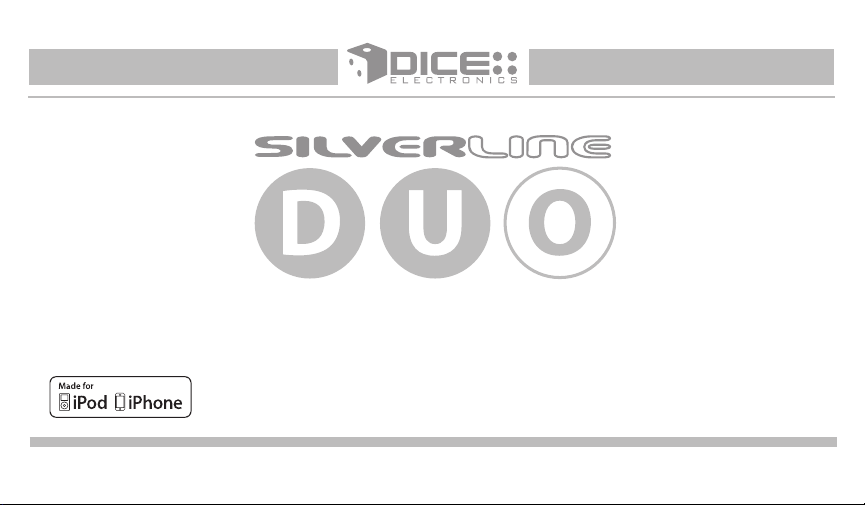
Apps | iPhone | iPod | Satellite Radio | AUX
for selected BMW/Mini Cooper vehicles
Installation Guide/User manual
Page 2
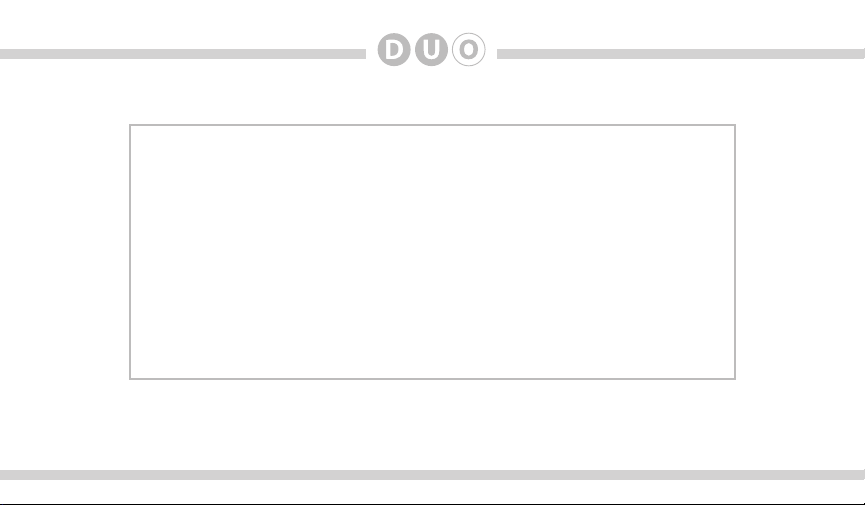
2
Copyrights and Trademarks
Copyright 2012 DICE Electronics, LLC.
The DICE Electronics logo is trademarks of DICE Electronics, LLC.
iPod and iPhone are trademarks of Apple, Inc.
All Trademarks and Logos are the property of their respective owners.
All rights reserved.
Printed in the U.S.A.
Page 3

Table of Contents
Warning and safety
Product registration
Silverline DUO kit contents
DIP switch overview
DIP switch settings for BMW/Mini
Supported iPod models
Note to Installer
Connection diagram
Connection diagram for DSP option
Factory CD changer cable locations
Installation
iPod content browsing
Charging
iPod locked/unlocked settings and features
Basic operation
Controlling the DUO from select radios
..........................................................4
.........................................................5
.................................................6
.........................................................7
....................................8
...................................................9
.............................................................10
.......................................................11
..............................12
.............................13
......................................................................14
...................................................17
.......................................................................17
..............................................................19
.........................20
..................18
Controlling the DUO iPod source
Controlling the DUO SIRIUS source
The Internet Radio App
Data connection requirements
Controlling the Internet Radio App
Text display from the Internet Radio App
Terminating the Internet Radio App
Auxiliary audio source
Optional Remote Kit: iPod/App
Optional Remote Kit: SIRIUS
Troubleshooting
Firmware update
Disclaimer
Warranty
...........................................................................36
.............................................................................37
........................................................29
.................................................................34
................................................................35
.......................................23
..................................24
......................................................25
...........................................25
.....................................26
....................................28
...........................................30
.............................................31
3
............................27
Page 4
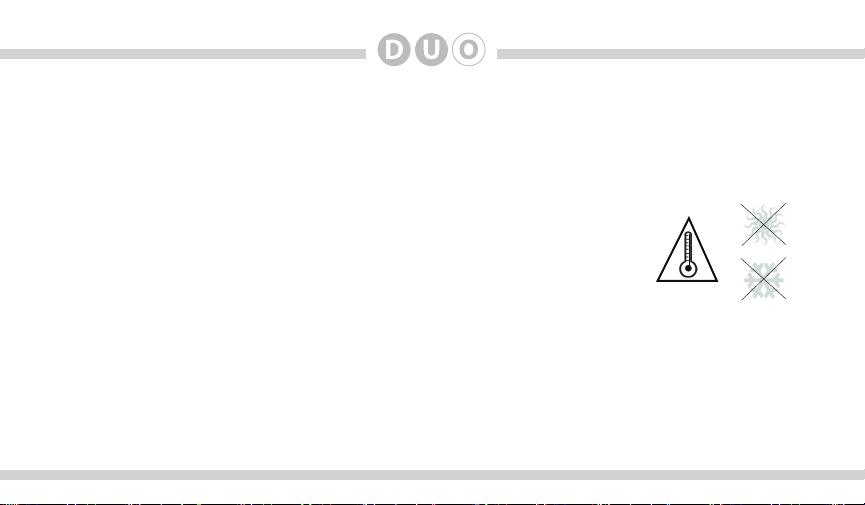
4
Warning and safety!
Please read these instructions carefully before proceeding. Failure to follow instructions may result in
improper operation or injury. Neither DICE Electronics nor Apple Inc., its regional ofces, distributors or
resellers take any responsibility for any damage or injury as a result of using the integration kit.
- Do not open, disassemble or alter the interface in any way.
- Do not insert anything into the casing.
- Do not cut or try to alter cables in any way and always use the correct connections.
- Only operate unit when stationary or ask passengers to operate it for you.
- Do not allow the Apple iPod/iPhone to distract you from driving.
- Exercise good judgement and keep your eyes on the road at all times.
- Do not expose unit to extreme temperatures, humidity or shock.
- Keep the unit and iPod/iPhone away from uids.
- Keep away from children! - Interface components may contain small parts, can be broken or disassembled
and components may become loose from vibration and heat. Small components and packaging materials
may be a choking hazard when handled by children.
Page 5
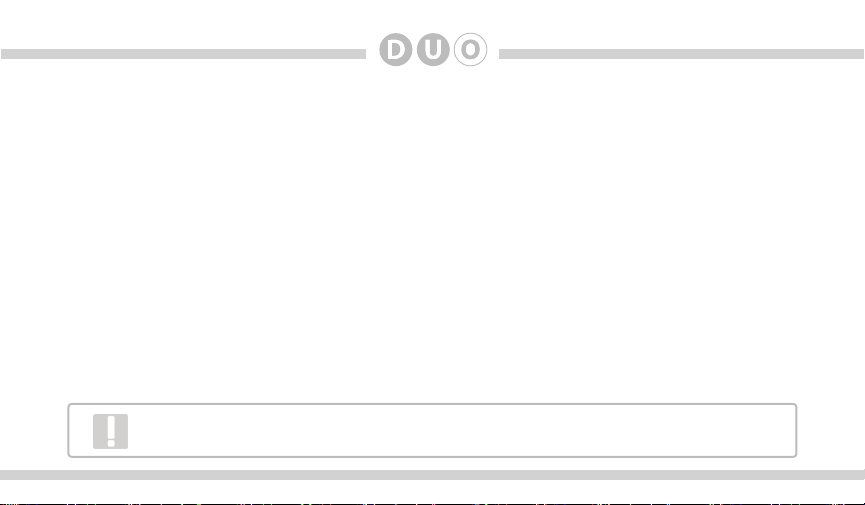
Congratulations on your purchase!
Thank you for purchasing this integration kit. Please review this booklet before operating the unit. This
interface was designed and manufactured to seamlessly integrate with your vehicle’s factory audio system.
Product registration
We recommend registering your DICE product so you can receive news about important rmware updates
and have unlimited access to our online support system.
To register your DICE product, please complete the following steps:
1. Visit http://www.register.diceelectronics.com
2. Look up and save the serial number of the product.
3. Complete the product registration form.
4. Submit the form.
5. Save the registration/support/warranty sheet in a safe place for future reference.
If you are unable to complete the registration via internet, please call DICE Electronics at 1-888-342-3999.
Prior to installation make sure the module’s rmware is up to date to ensure compatibility
with the latest features and enhancements. Please refer to page 35 to update rmware.
5
Page 6
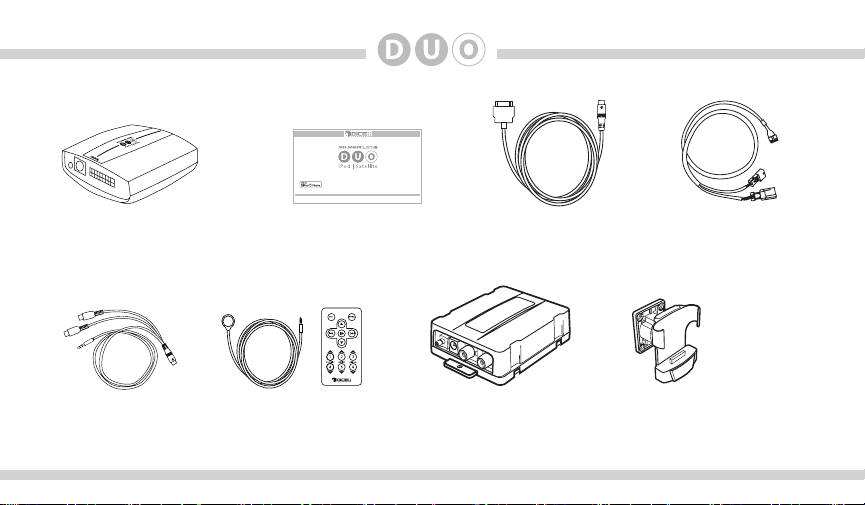
6
Silverline DUO kit contents
for selected BMW/Mini Cooper vehicles
Installation Guide/User manual
Silverline DUO module
user manual
Optional accessories (sold separately):
AUX connector
IR Receiver &
Remote controller
For more accessories, visit www.diceelectronics.com
iPod docking
cable
DSP Kit
(ACC-BMW-DSP)
BMW Interface
Harness
Cradle
(DCR-50-PTH)
Page 7
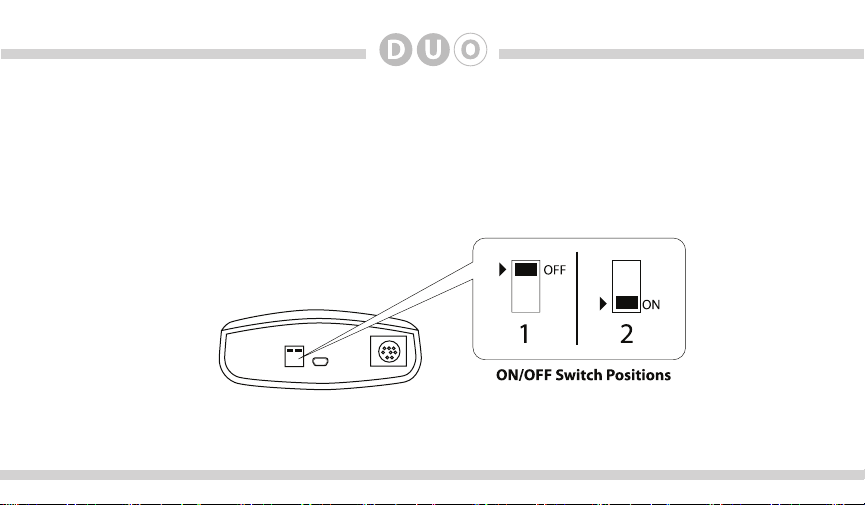
DIP switches overview
The conguration switches located on the Silverline DUO module are used to set various operation modes of
the interface. Incorrect DIP switch settings may cause the interface to not work properly or to not operate at all.
Disconnect the vehicle harness from the module and set the ignition to the off position for 60 seconds
after changing the switches then reconnect the module!
Silverline DUO module
7
Page 8
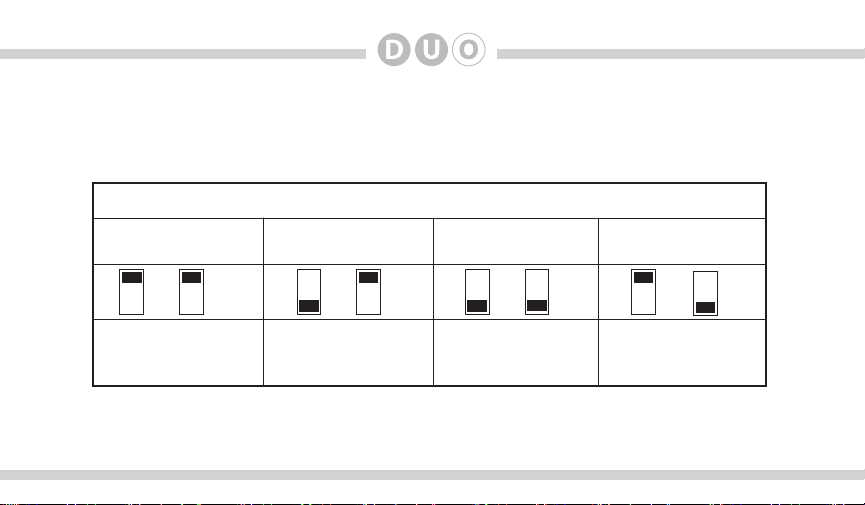
8
DIP switch settings for BMW/Mini
The following DIP switch settings are used to congure the Silverline DUO module to interface
with the various vehicle radios. Before installation, set the DIP switch to the position shown for
the corresponding radios.
Car conguration switches
BMW
Business CD Radio
OFF
For single line (Non-
Navigation) radios in Mini,
3-Series, Z3, Z4, and X3
OFF
models.
BMW & MINI
16:9 Navigation Radio
OFF
ON
For 16:9 (wide screen)
Navigation radio system
in BMW and Mini.
BMW 4x3
Navigation Radio
ON ON
For 4:3 (small screen)
Navigation radio system
in BMW.
BMW MID Radio
OFF
ON
For single line (NonNavigation) radios in
5-Series, 7-Series, and
X5 models.
Radio specic text eld conguration should be performed during installation. Please refer to
interface setting (DISC 5) section on page 19.
Page 9
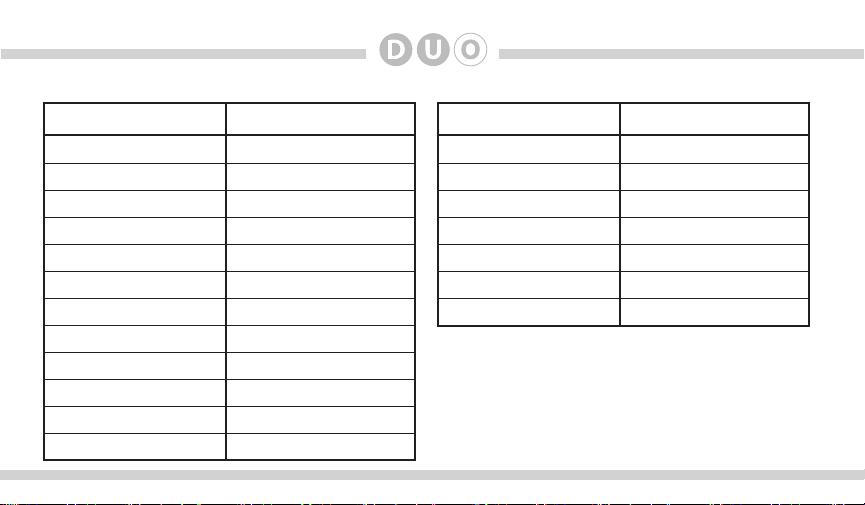
Supported iPod models and rmware version requirements
Model Model
1G nano 160 GB classic
iPod 5G 5G nano
2G nano 3G touch
iPod classic iPhone 4
3G nano
iPod touch
iPhone
iPhone 3G
4G nano
120 GB classic
2G touch
iPhone 3GS
Firmware / OS Version Firmware / OS Version
1.3.1 2.0.4
1.3 1.0.2
1.1.3 iOS 5
1.1.2 iOS 5
1.1.3
iOS 3.1.3
iOS 3.1.3
iOS 4.2.1
1.0.4
2.0.1
iOS 4.2.1
iOS 5
iPhone 4S iOS 5
4G touch
6G nano
9
iOS 5
1.2
Page 10
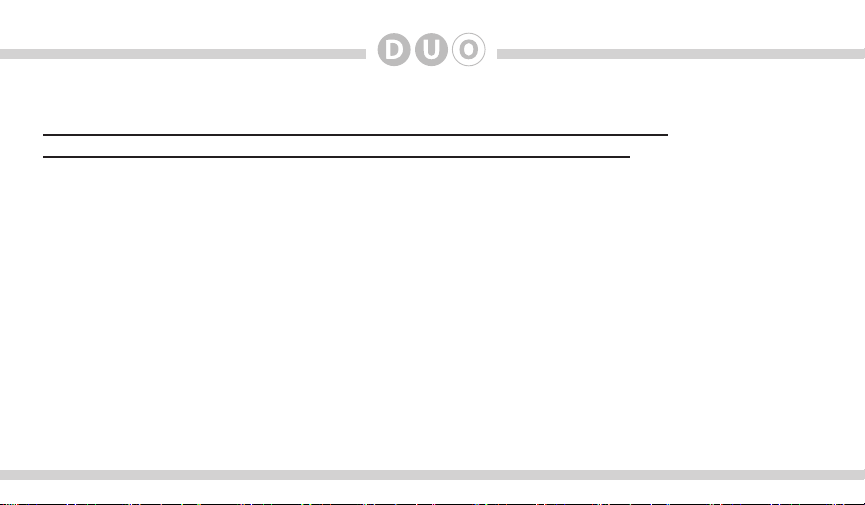
10
Attention installer! Please read the following!
DICE strongly recommends that the unit be installed in an easily accessible place!
DO NOT PLACE IT BEHIND THE RADIO AND DO NOT HIDE UNDER CARPET!
Whether the unit is professionally or self installed, put the module where you, the end user can get to it easily
in the future. (Have the installer show you where the interface module is installed.)
Installing the module behind the radio will make it difcult to:
-Add possible future upgrades, changing software, adding new features, improving operation;
-Access the AUX input on the module to attach any audio device;
-Access the DIP switches located on the module;
-Remove the unit in case of failure.
MAKE SURE THAT THE MODULE IS IN AN ACCESSIBLE PLACE!
Page 11
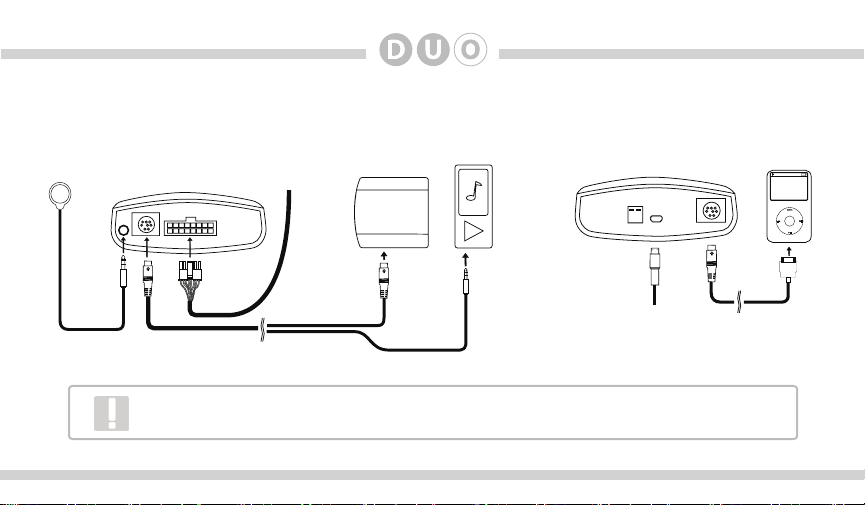
Connection diagram
11
Silverline DUO module
IR receiver
(optional)
(front)
BMW Interface
Cable
SIRIUS connector*
SIRIUS SAT radio
(not included)
AUX connector
(optional)
Auxiliary device
(not included)
Silverline DUO module
(back)
Update port
(USB to PC)
iPod dock cable*
*Do not connect the iPod dock cable under any circumstance to the SIRIUS module
connector! Improper connection can cause permanent damage to iPod/SIRIUS module.
iPod/iPhone
(not included)
Page 12
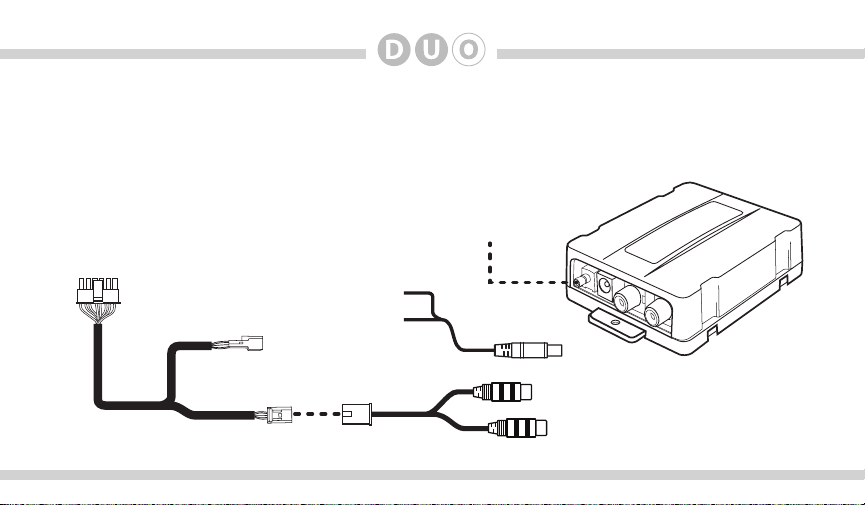
12
Connection diagram for DSP option
BMW vehicles with Digital Signal Processing (DSP) must use the DSP Kit (PN: ACC-BMW-DSP). To conrm
if the vehicle has DSP, check for a bare metal coax cable and a 3-pin connector (for connector locations see
page 13). DSP was only an option on some BMW 5-Series, 7-Series, X5, Z4 and X3 vehicles.
DSP
Converter
connect to
module
connect to car
3-pin connector
connect to 12V+
switched power
and ground
connect to car
coax connector
Power Cable
BMW Interface Harness (12ft.)
RCA/6-PIN DSP Harness
Page 13

Factory pre-wired CD changer cable locations
DSP Amp
3-pin/6-pin (or coax) connector location
13
Mini
3-Series and Z3
5-Series, 7-Series and X5 Z4
X3
Page 14

14
Installation
Note: Installation should only be performed by a qualied professional. Beware of sharp edges to avoid injury
and exercise caution when removing trim pieces as they may break. The module should be placed in an
accessible location, such as the glove box, consoles, under the front seats or in some cases in the trunk to
allow iPod/SIRIUS/AUX cables to be connected. The module rmware may need to be updated periodically
and must be removed from the vehicle and connected to a computer to apply the update.
1. Disconnect both battery terminals. These cables must be disconnected during installation to ensure
proper initialization of the module when it is connected. This step is REQUIRED for proper operation
of the module!
2. Access the CD changer cable. The location of this cable varies by BMW model (for connector locations
see page 13).
3. If the vehicle you are performing the installation on has DSP, refer to page 12 and then proceed
to step 5. Locate both the 3-pin & 6-pin connectors. If the vehicle has a factory CD changer installed,
the 3-pin & 6-pin cables will be connected to it and will need to be disconnected. If there is not a CD
changer installed the cables will be bundled and may be tucked away behind carpeting.
Some vehicles will have the CD changer wiring in a protective sheath which may make it
more difcult to locate. Non-US models may not be pre-wired for a CD changer, and require
an additional harness from BMW to be connected.
Page 15

4. Connect both 3-pin and 6-pin cables to the BMW Interface Harness.
ATTENTION! There are two 3-pin connectors presented in the vehicle. During installation,
make sure that the 3-pin connector from the vehicle DOES NOT have a brown wire in the
middle! The 3-pin connector of the phone pre-wiring looks identical to the 3-pin connector of
the CD changer pre-wiring. Locate and use the correct 3-pin cable with the brown wire on
the outside! Incorrect connection will result in permanent damage to the unit and will not be
covered by warranty!
3-pin and 6-pin BMW cables vehicle interface harness
15
Page 16

16
5. Route the interface cable to the front of the vehicle. Fold down rear seats (if applicable) and route the
extension cable through the rear seat bottom cushion. Route the remainder of the interface cable (ie.
under the door sill or under the driver’s seat) to a location where the module can be easily accessed in
the future.
6. Make sure you have set the DIP switches on the DUO as specied on page 8.
7. Connect the BMW interface cable, iPod Dock Cable and SIRIUS Connections (if applicable) to the DUO
module and double-check all connections. See page 11 (and page 12 if the vehicle has DSP) for the
connection diagram.
8. Test the installation.
9. Replace any trim, carpeting or panels that were removed during installation.
Page 17

17
iPod content browsing
By default, the interface creates a Playlist having a name that is the same
as the name of the iPod. This Playlist is the very rst on the list of Playlists
shown while browsing in Playlist mode. This Playlist contains all the songs
on the iPod. Once a Playlist is selected an Artist may be selected within
that Playlist using the Artist Mode. Albums by the selected Artist within
the selected Playlist may be selected in Album Mode. “ALL ARTIST” and
“ALL ALBUM” designate all available content in those categories.
Charging
The interface automatically charges the battery of the iPod when
connected and your vehicle ignition key is in the ACC/ON position.
Playlist
More browsable content
Artist
Less browsable content
Album
Song
Charging may be shown by an
icon that appears on the upper
right corner of the iPod screen.
May vary by model.
Page 18

18
iPod locked/unlocked settings and features
Radio control Limited
iPod control
Before connecting the iPod to the module,
turn the hold switch ON to fully control and
browse the songs from the wireless remote.
The iPod is locked in this state.
Note: Setting the iPod’s hold switch must be done prior to connecting it to the dock cable.
iPod nano 6th generation will always be in locked mode since it does not have a lock switch.
slide to unlock
For iPod touch and iPhone, when the screen is not active (as shown on the left), the
iPod/iPhone is locked (Press the power button to lock the iPhone/iPod Touch).
Before connecting the iPod to the
module, turn the hold switch OFF to fully
control and browse the songs from iPod.
Browsing capabilities are limited from the
wireless remote.
Page 19

19
Basic operation
Accessing the DUO as the audio source:
Much like the radio’s AM/FM tuner, satellite radio or CD audio sources, the Silverline DUO is integrated to be
part of the vehicle’s audio system. To access the DUO source, press the MODE or CD button on the radio.
Pressing this button repeatedly will cycle through sources present in the vehicle (CD > DUO).
DUO source selection:
The DUO adds additional audio sources including iPod, SIRIUS Satellite Radio* and auxiliary audio input*. To
cycle between these sources, use the next/previous TRACK buttons within the rst 5 seconds of accessing
the DUO as the audio source.
*These sources require additional parts/accessories/service from DICE and/or third parties.
Silverline DUO Interface settings (within rst 5 seconds of accessing the DUO as the audio source):
Select DISC 1 to apply settings and resume audio playback.
Select DISC 3 to change default volume level; use track up/down to adjust between Min and Max.
Select DISC 4 to enable/disable scrolling text.
Select DISC 5 to choose between single line display and multiline display modes (multiline display mode only
Select DISC 6 to view Silverline DUO serial number and rmware version.
DISC 2 has no settings available.
available on 16:9 Navigation radio).
Page 20

20
Operating the DUO from select BMW and Mini radios
Selected source
indicator: AM/FM/CD/
CDC
Illustration showing BMW Business CD Radio
CDC 1 Song * Artist *Album
2
1
+
Use DISC buttons 1-6
to change between
DISC modes and
to recall and store
SIRIUS stations (DUO
SIRIUS source mode)
4
3
5
RND TP
6
--
Use RANDOM to
turn shufe songs
ON/OFF
Press RND
followed by DISC
1-6 to store a
preset while in
Sirius mode
Press the MODE button
to access the DUO as
the audio source
AM FM
SC MODE
m
Press the TRACK buttons to go to the next/
previous song, playlist, artist or album (depending on which DISC number is selected).
Press and hold the TRACK buttons to RW or
FFW. On some older BMW radios the m
button must be engaged to perform the same
action.
Page 21

21
Use DISC buttons 1-6
to change between
DISC modes and to
recall SIRIUS stations.
Press and hold to
store SIRIUS stations
(DUO SIRIUS source
mode)
Press the MODE button
to access the DUO as
the audio source
INFO
1
2
3
FM AM
MODE
Illustration showing BMW 16:9 Navigation radio
Selected iPod
mode (Song,
Song title
Everything Is
4
5
6
Turn the jog dial to change tracks. Note that a 5 second timeout is engaged once any
of the alternate display buttons are pressed. If exiting from any of these sub-screens
without waiting for the normal timeout, you must wait 5 seconds before being able to
use the jog dial again to navigate through content.
Playlist, Artist,
etc...)
Song
Artist
Various Ar
This Song
Current source
(iPod, Sirius,
AUX)
iPod
01/02/2008
TONE SELECT
MENU
Press the TRACK buttons to go
to the next/previous song, playlist, artist or album (depending on
which DISC number is selected).
Press and hold the TRACK
buttons to RW or FFW.
Page 22

22
You must have the
correct display mode
selected for proper
operation (see page
19, DISC 5).
Song/Artist/Playlist
displayed here
Press the MODE button
to access the DUO as
the audio source
Press the TRACK buttons to go
to the next/previous song, playlist, artist or album (depending on
which DISC number is selected).
Press and hold the TRACK buttons
to RW or FFW. On some older BMW
radios the m button must be engaged to perform the same action.
Illustration showing Mini Navigation radio
Selected source indica-
tor: AM/FM/CD/CDC
Turn DIAL for next/previous track.
Press DIAL to store SIRIUS sta-
tion presets (DUO SIRIUS source
mode; see page 24).
On Mini navigation radios, the
RND button is used to toggle between Menu and Text modes.
Text Mode (RND enabled): Displays text from the DUO such as
Song/Artist/Playlist titles.
Menu Mode (RND disabled):
Displays the default navigation
and vehicle menu screens.
Use DISC buttons 1-6 to change
between DISC modes and to recall and
store SIRIUS stations (DUO SIRIUS
source mode).
Used to store stations to Presets 1-5.
Page 23

23
Controlling the DUO iPod source
The Silverline DUO integration kit features content browsing. After connecting the iPod, select the desired
browsing mode by selecting the appropriate DISC. Press the SEEK button or turn the TUNE dial repeatedly to
browse contents. 1 second after releasing the button, your selection is executed. The browsing function below
is illustrated in the “Track” eld.
SONG MODE -
PLAYLIST MODE -
ARTIST MODE* -
(within the
selected Playlist)
ALBUM MODE* -
(
within the selected
Artist in the selected Playlist)
PODCAST MODE* -
DISC 1
DISC 2
DISC 3
DISC 4
DISC 5
song name1
PLAYLIST1
artist1
album1
podcast1
SEEK
TRACK
SEEK
TRACK
SEEK
TRACK
SEEK
TRACK
SEEK
TRACK
or
or
or
or
or
song name2
PLAYLIST6
artist3
album7
podcast9
AUDIOBOOK MODE* -
DISC 6
audiobook1
SEEK
TRACK
or
*Only available when iPod is locked. When iPod is unlocked the radio will only display song titles.
audiobook4
Page 24

24
Controlling the DUO SIRIUS source
The Silverline DUO integration kit features SIRIUS connectivity. Use the TRACK buttons or jog DIAL to browse between
subscribed channels.
To store a subscribed channel to memory:
• Single line radio: Tune to desired station. Press RANDOM button and select which DISC button (preset 1-6) to save to.
Press RANDOM button once more to store the station.
• Navigation radios: Tune to desired station. Press and hold the desired DISC button (preset 1-6) to save as preset.
• Mini navigation radio: Tune to desired station. Press jog DIAL, press desired DISC button (1-6), press DIAL to save.
To recall a memorized channel: Simply press the desired DISC (preset 1-6).
Non-Navigation radios
To store stations
to buttons 1-6
Mini Navigation radios
Press DIAL
NOTES: If a SIRIUS CONNECT compatible tuner is not detected, then a “No Tuner” vehicle message is displayed.
Go to Channel 000 to view the SIRIUS Tuner ID for activation. The 12 digit SID display format is shown in two parts as SID “123456-” followed by “-789ABC”.
Press DISC button 1-6 within
5 seconds
Press DIAL to store station
Page 25

25
Internet Radio Application Support (iPhone/iPod touch)
This kit includes support for internet radio streaming apps available on
the iTunes® Store. Thousands of stations can be streamed through data
connections. Supported apps include Livio Car Internet Radio, Pandora,
iHeart Radio and more. Supported features such as text display on screen,
and next/previous track functions will vary by app.
To learn more about each app specically, please visit the website for the
app you need information about.
Data Connection Requirements (3G/4G/WiFi)
Users must have an active wireless data connection in order to stream music from an app while in the car. Data
connections including “3G” or “4G” through wireless carriers, or a third party wireless Internet access point
connected to your mobile device through WiFi will work. Because this app requires a data connection, it will only
work on connected devices such as the iPhone and iPod touch.
Page 26

26
Controlling Internet Radio Apps
NOTE: The following features may not be supported by all apps. For
demonstration purposes the following examples will show the features
for the Livio Car Internet Radio app.
The app must be active on the screen of the device. To do so, simply tap
the app’s icon and it will load.
Next/previous TRACK buttons execute application specic features
such as skipping stream or cycling between station presets. DISC/
PRESET (1-6) buttons are associated with station presets when used
with the Livio Car Internet Radio application.
iPhone operating system iOS5 enabled application developers to share
the “now playing” screen information. For example, when using the
Pandora App, you will see artist, album and song information on the
radio’s screen. When using an application that doesn’t implement this
feature, or running iOS4, only the name of the application will be shown.
Please note that although iOS 4 (4.2.1) is supported on iPhone 3G and
iTouch 2nd generation, applications do not run in the background. As
such, loading the app takes longer than on devices where the app is
present in the background.
Page 27

27
If your listening experience is interrupted by a call, under most conditions, the app will resume playback at the
end of the call.
Music playback apps running on your iPhone are sent to background automatically when the home button of
the phone is pressed, but the music playback itself is not stopped.
To resume playback of your iPod music library, stop Livio playback by tapping on the screen below the Livio
Radio logo. An icon representing “stop” will show on the main Livio screen. Press the home button to send
the application to the background. (Other apps may need to be terminated manually. Please see next page.)
A few seconds after this, the iPod music playback application will reinitialize itself and become active again if
the iPod was locked when it was connected to the kit. (This is indicated by an Accessory Connected message
being shown when the iPod icon is tapped.)
If the iPod was in unlocked state when it was connected to the kit, press the play button on the iPod application.
Text display from the Internet Radio App
Text that scrolls across the radio’s screen is associated with the stream shown on the radio and displays current
song or station information. Stream must be playing before information on the display is updated.
Page 28

28
Terminate (kill) the App
If you need to terminate (kill) the app please follow the steps below:
1. Double-tap on the home button of the iPhone to bring up the list of running apps. If you don’t see the app’s
icon right away, swipe the screen left or right to locate it. Note: If you do not see such task bar but rather a
music control popup then you have an iOS device that does not support background run of apps, therefore
this section is not applicable to you.
2. Press and hold the icon of the app until a red minus icon shows.
3. Tap the red minus icon shown on top of the app.
4. This will close the app.
5. In a few seconds, the iPod music playback app should reinitialize itself and become active again. This can
be veried by going back to the list of running apps and swiping the screen unit the music control section is
shown. The iPod app icon next to the music control sections shows that iPod is your audio source.
Internet Radio App Settings
Many radio stations offer lower bitrates. Selecting streams with a lower bitrate will reduce data usage and
may reduce stream interruptions during the drive. For example with the Livio Car Internet Radio app, to adjust
bitrates manually, users can: Go to the Setting menu of the device, select the Livio Radio settings the change
the Maximum Bitrate Filter and set it to 64K. Other settings such as Buffer time and Reliability lter may also
help in getting a more stable connection.
Page 29

Auxiliary audio source (only with optional AUX connector)
The DUO AUX cable (ACC-106-AUX) can be used to connect an auxiliary device, such as an MP3 player,
DVD player or other audio source.
The auxiliary audio source can be accessed in both CDC and SAT emulation modes.
To access AUX audio source:
- Plug the mini DIN connector of the AUX adapter cable into the SIRIUS receptacle and connect the 1/8” mini
stereo jack to the sound output of your audio device.
- Enter AUX mode (see pg. 19).
- All music playback is controlled through your audio device.
29
Page 30

30
Optional Remote Kit: Functions for iPod/App
SOURCE
Toggle the audio sources between iPod
and SIRIUS/AUX
iPod: Shufe SONG (within a PLAYLIST)
/ Shufe ALBUM / Shufe off
iPod: Repeat one / Repeat all / Repeat
off
iPod: Next Track
App: Next station/song (App dependant)
iPod: Previous Track
App: Prev station/song (App dependant)
1
iPod: Skip to the next PLAYLIST
4
iPod: Skip to the previous PLAYLIST
Play / Pause
3
iPod: Skip to the next ALBUM
6
iPod: Skip to the previous ALBUM
*Next/Previous ARTIST function is currently not supported.
Page 31

Optional Remote Kit: Functions for SIRIUS
Next Category
Previous Category
Toggle the audio sources between
iPod and SIRIUS/AUX
31
Next Channel
Previous Channel
Note: To display SIRIUS ID, go to channel 000.
Recall preset SIRIUS channel
Save the current SIRIUS channel in
the corresponding preset.
Note: Saving presets with the remote will be
different from the presets saved by the radio.
Page 32

32
Troubleshooting
Problem Solution
Radio/NAV display only shows DISC
and track number and there is no iPod
control.
No text display on radio.
Correct DIP switch settings but still no
text display.
Radio/steering wheel controls do not
operate iPod.
Make sure DIP switch settings are correctly set for text display (refer to page
8 for DIP switch settings).
Make sure DIP switch settings are correctly set for text display (refer to page
8 for DIP switch settings). Please also select proper display mode (refer to
page 19, DISC 5).
Make sure the module is reconnected with the vehicle off when changing any
dip switches. Verify that the vehicle’s radio is capable of displaying CD-text.
Some early model year radios don’t support text display.
Reset iPod and make sure most recent iPod rmware is installed.
Music is distorted or sound level is too
low with iPod connected.
No audio from iPod source.
Make sure all EQ and BASS boost options are turned off on your iPod.
Adjustments to the gain setting may be required (refer to page 19).
Reset the iPod. Verify proper connection to iPod/interface. Check for
compatibility. Older iPod models don’t support USB audio.
Page 33

Problem Solution
Sirius tuner can’t be selected.
33
Ensure the cable connecting SIRIUS tuner is securely connected to the
correct receptacle.
Why does the radio display show
“EMPTY/STOP” and no music plays?
Cannot select the interface.
Radio/ steering wheel controls do not
operate iPod.
Why does category read
“PRESELCTD”?
The iPod has reached the end of a playlist. Please select a new Playlist.
Verify that the correct button is used to access the interface (MODE/CD).
Make sure DIP switch settings are correctly set for text display (refer to page
8 for DIP switch settings).
Reset iPod and make sure the most recent iPod rmware is installed. Check
vehicle user manual on how steering wheel controls work, long presses may
toggle alternate function.
Playback of content selected on the iPod before it is connected to the
interface continues until new content is selected.
Page 34

34
Problem Solution
Why does the message “iPod
UNLOCKED” display on screen?
The radio displays track 99 (“TR 99”).
Track up/down controls do not work.
When the Silverline DUO is playing iPod music in UNLOCKED mode,
browsing mode information isn’t available so the “iPod UNLOCKED”
notication is shown. To view information associated with browsing modes,
ensure the iPod’s hold button is set before connecting it to Silverline DUO.
Track 99 indicates that the Silverline DUO is in auxiliary audio (AUX) mode.
See page 19 on how to enter/exit this mode.
Page 35

Updating Firmware (Mac OS illustrated)
Silverline DUO
DUO AVW
ABP 2.01
DUO
35
Connect module via mini USB
Device specications and update selection License Agreement
(click Agree to proceed)
Product registration notication Firmware update progress Module updated successfully!
The above screen shots are for illustration purposes only.
Page 36

36
Disclaimer
Important disclaimer, please read!
Unauthorized reproduction or reverse engineering is strictly prohibited! Intellectual property included is
distributed under specic license agreement with respective owners and is licensed only, not sold. No
warranty, explicit or implied, is stated. Neither DICE Electronics, LLC., nor any of its agents, distributors,
dealers or vendors shall be liable for damages.
IN NO EVENT SHALL DICE ELECTRONICS’ LIABILITY EXCEED THE PRICE PAID FOR THE PRODUCT
FROM DIRECT, INDIRECT, SPECIAL, INCIDENTAL, OR CONSEQUENTIAL DAMAGES RESULTING FROM
THE USE OF THE PRODUCT, ITS ACCOMPANYING SOFTWARE OR ITS DOCUMENTATION.
Page 37

37
Support and Warranty
If you experience any problems or need help, please contact you local dealer or call DICE Electronics, LLC.
At 888-342-3999 or visit us at http://diceelectronics.com/product-support. Products carry a 1 year limited
warranty that protects you from defects in material and workmanship of products sold by DICE Electronics
or its authorized agents, distributors and dealers. The warranty period begins the day a product is purchased
by the end user. Products found to be defective during the warranty period will either be repaired or replaced
by DICE Electronics at no charge unless warranty is void. Unauthorized attempt of repair or alteration of the
product in any way immediately voids this warranty. Warranty does not extend to cosmetics or nish. A DICE
product specialist must determine that a defect is present in the product and issue an RMA. Be sure that all
wiring is connected as described in the user manual and all related equipment is functioning properly. DICE
Electronics disclaims any liability for other incurred damages resulting from product defects. Any expenses in
the removal and reinstallation of products are not covered by this warranty.
PLEASE NOTE: International customers requiring a product replacement, please contact the dealer your
product was purchased from!
Page 38

38
Installation notes:
Page 39

39
Page 40

BMW/Mini Cooper compatible integration
for iPod/iPhone, Internet Apps, SIRIUS and AUX.
www.diceelectronics.com
DICE-DUO-BMW-0312
