Page 1
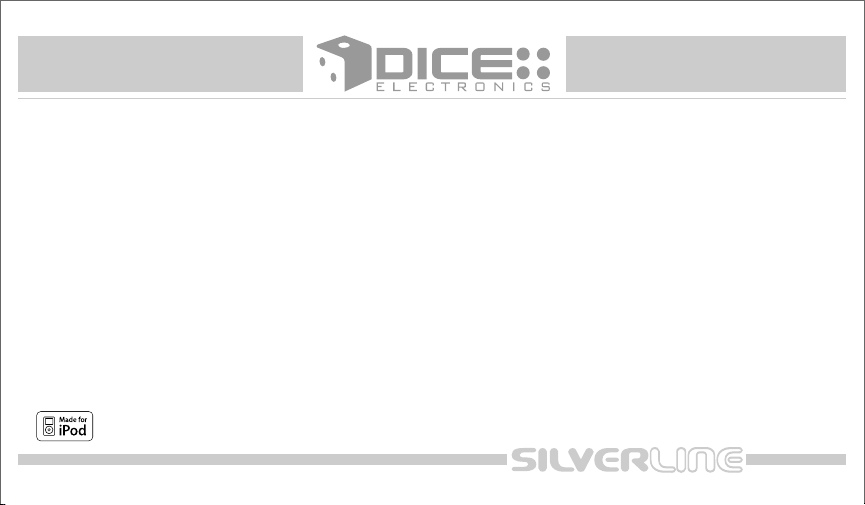
DICE interface for iPod
for selected Audi/Volkswagen vehicles
Installation Guide/User Manual
for model number Audi/VW-CDC and Audi/VW-SAT integration kits
Page 2
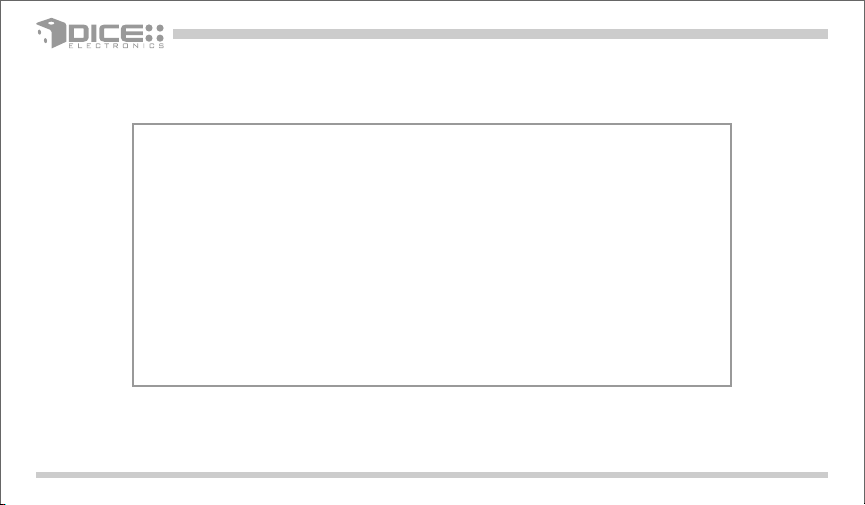
Copyrights and Trademarks
Copyright 2008 DICE Electronics, LLC.
The DICE Electronics logo is a trademark of DICE Electronics, LLC.
iPod is a trademark of Apple, Inc.
All rights reserved.
Printed in the U.S.A
2
Page 3
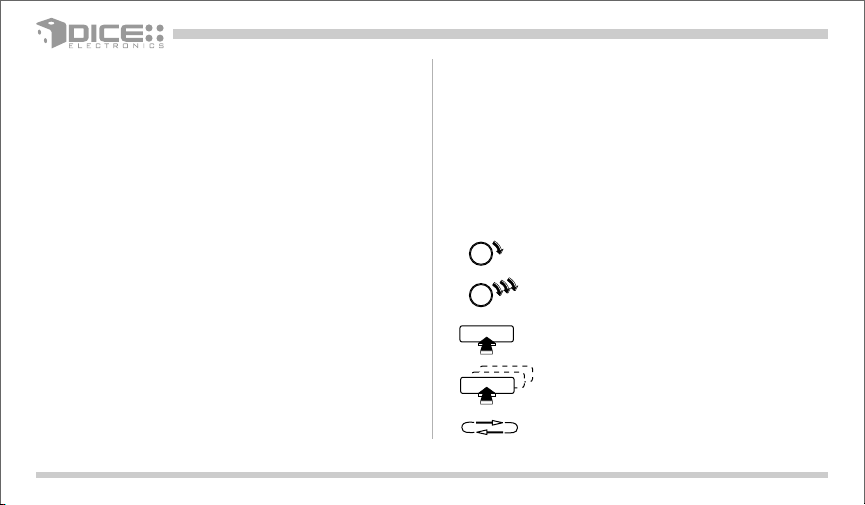
Table of contents
Copyrights and trademarks 3
Icon legends 3
Warranty and safety 4
Product registration 5
Supported iPod models 6
iPod hierarchy 7
Charging 7
Audi/VW-CDC integration kit 8-19
Integration kit contents 9
DIP switches 10
DIP switch settings 11
Installation 12
iPod audio source 18
Controls in CDC emulation 18
Browsing function in CDC emulation 19
Audi/VW-SAT integration kit 20-29
Integration kit contents 21
DIP switches 22
DIP switch settings 23
Installation 24
iPod audio source 28
Controls in SAT emulation 28
Browsing function in SAT emulation 29
Scrolling feature 30
Auxiliary audio source 31
Troubleshooting 33
Disclaimer 35
Icon legends
Turn jog dial
Turn jog dial repeatedly
Press button
Press button repeatedly
Scroll
3
Page 4
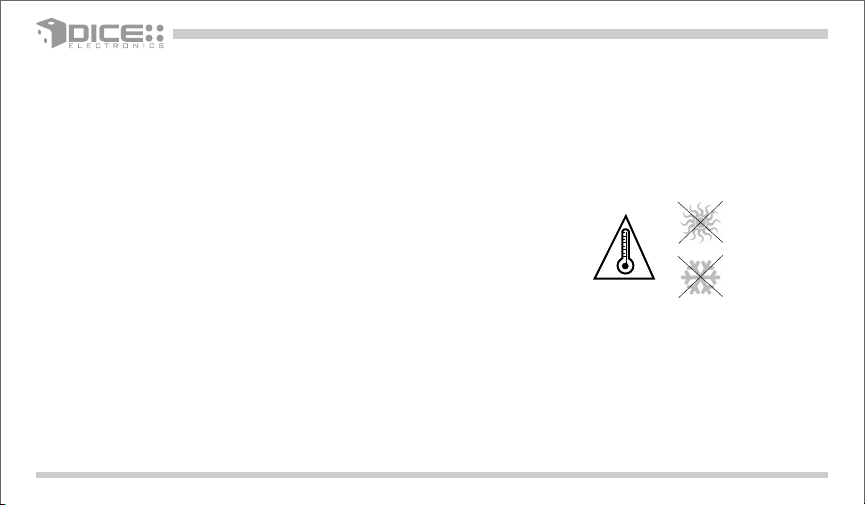
Warning and safety!
Please read these instructions carefully before proceeding. Failure to follow instructions may result in improper operation
or injury. Neither DICE Electronics, LLC. nor Apple Inc., its regional offices, distributors or resellers take any responsibility for
any damage or injury as a result of using the integration kit.
- Do not open, disassemble or alter the interface in any way.
- Do not insert anything into the casing.
- Do not cut or try to alter cables in any way and always use the correct connections.
- Only operate unit when stationary or ask passengers to operate it for you.
- Do not allow the Apple iPod to distract you from driving.
- Exercise good judgement and keep your eyes on the road at all times.
- Do not expose unit to extreme temperatures, humidity or shock.
- Keep the unit and iPod away from fluids.
- Keep away from children! - Interface components may contain small parts, can be broken or disassembled and
components may become loose from vibration and heat. Small components and packaging materials may be a chocking
hazard when handled by children.
4
Page 5
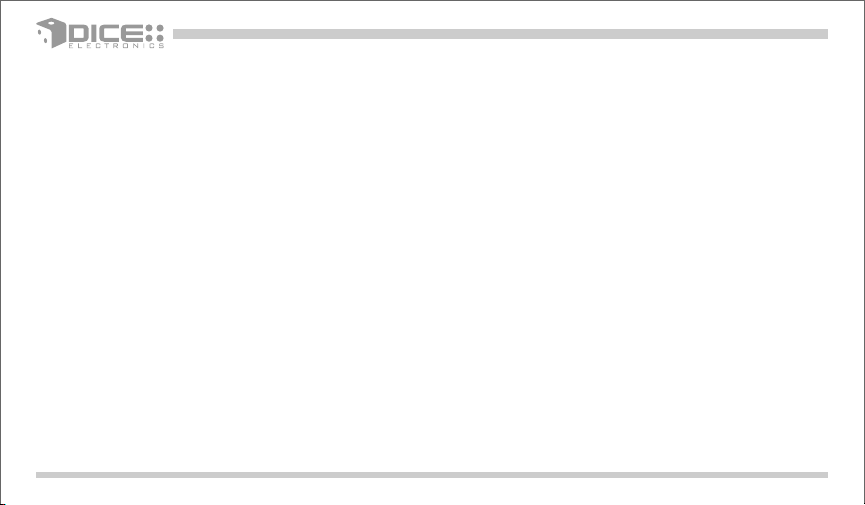
Congratulations on your purchase
Thank you for purchasing the DICE integration kit for iPod. Please review our user manual and installation guide before
operating the unit. This interface was designed and manufactured to seamlessly integrate with your vehicle's factory
entertainment system.
Product registration
In order to validate your warranty period and to receive telephone or online support, you MUST register your DICE
product.
To register your DICE product, please complete the following steps:
1. Visit http://www.diceelectronics.com/register
2. Complete the product registration form.
3. Submit the form.
4. Save the registration/support/warranty sheet in a safe place for future reference.
If you are unable to complete the registration via internet, please call DICE Electronics at 1-888-342-3999.
5
Page 6
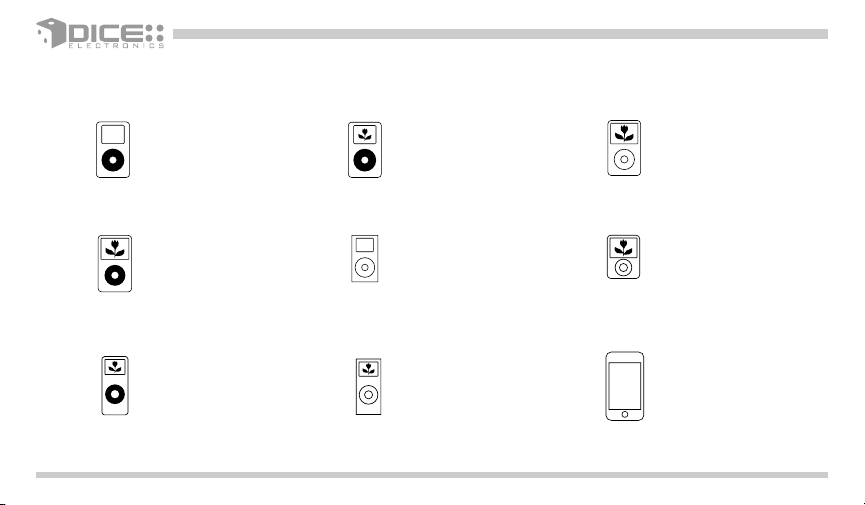
Supported iPod models and firmware version requirements
FW:3.1.1
iPod
4th generation
20GB 40GB
FW:1.2.1
iPod
4th generation color display
20GB 30GB 40GB 60GB
FW:1.0.3
iPod classic
80GB 160GB
FW:1.2.1
iPod
5th generation (video)
30GB 60GB 80GB
FW:1.3.1
iPod nano
1st generation
1GB 2GB 4GB
For the latest firmware versions and models not listed, please contact your authorized dealer or DICE Electronics, LLC.
FW:1.4.1
iPod mini
4GB 6GB
FW:1.1.3
iPod nano
2nd generation (aluminum)
2GB 4GB 8GB
FW:1.0.3
iPod nano
3th generation (video)
4GB 8GB
FW:1.1.1
iPod touch
8GB 16GB 32GB
6
Page 7
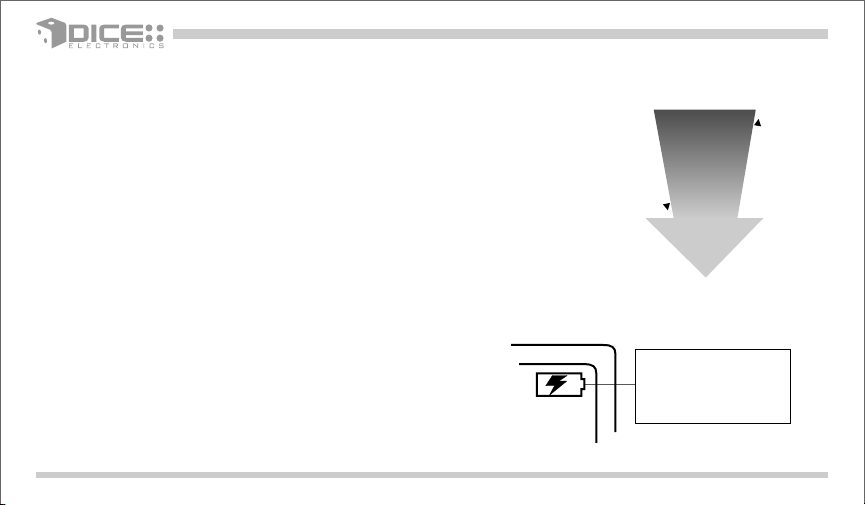
iPod hierarchy
By default, the interface creates a Playlist having a name that is the same as the name
of the iPod. This Playlist is the very first on the list of Playlists shown while browsing in
Playlist mode. This Playlist contains all the songs on the iPod. Once a Playlist is active
an Artist may be selected within that Playlist using the Artist Mode. Albums by the
selected Artist and within the selected Playlist may be selected in Album Mode. "ALL
ARTIST" and "ALL ALBUM" designate all available content in those categories.
Charging
The interface automatically charges the battery of the iPod when
connected and the key is in the ACC/ON position.
t
n
e
Playlist
t
n
o
c
e
l
b
a
s
w
o
r
b
s
s
e
L
Artist
Album
M
o
r
e
b
r
o
w
s
a
b
l
e
c
o
n
t
e
n
t
Song
Charging icon will appear
on the upper right corner
of the iPod screen to
indicate charging.
7
Page 8
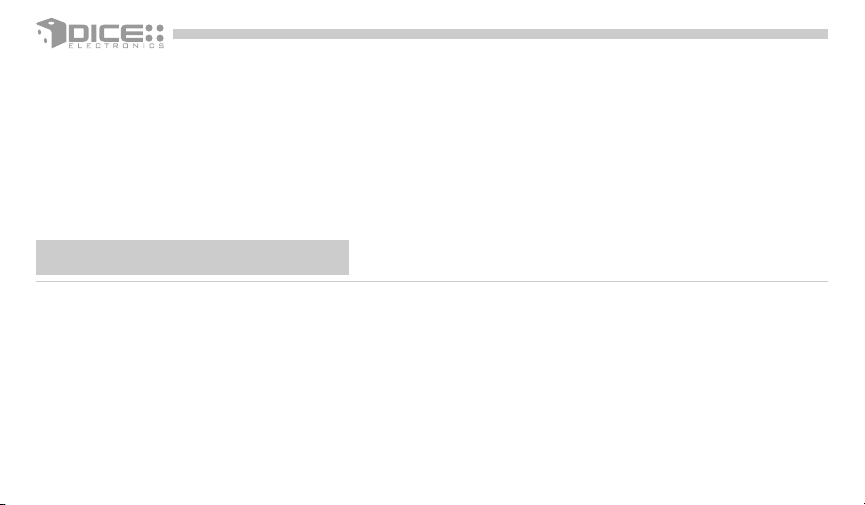
Audi/VW-CDC integration kit
Page 9

Integration kit contents
1 Vehicle specific interface unit
1 iPod docking cable
Vehicle specific harnesses (R,R1,R2)*
1 User manual
DICE interface for iPod
for selected Audi/Volkswagen vehicles
Installation Guide/User Manual
Ground
wire
Ground
wire
* Note that your kit may contain one or more harnesses.
Audi-R harness
VW-R1 harness
VW-R2 harness
9
Page 10
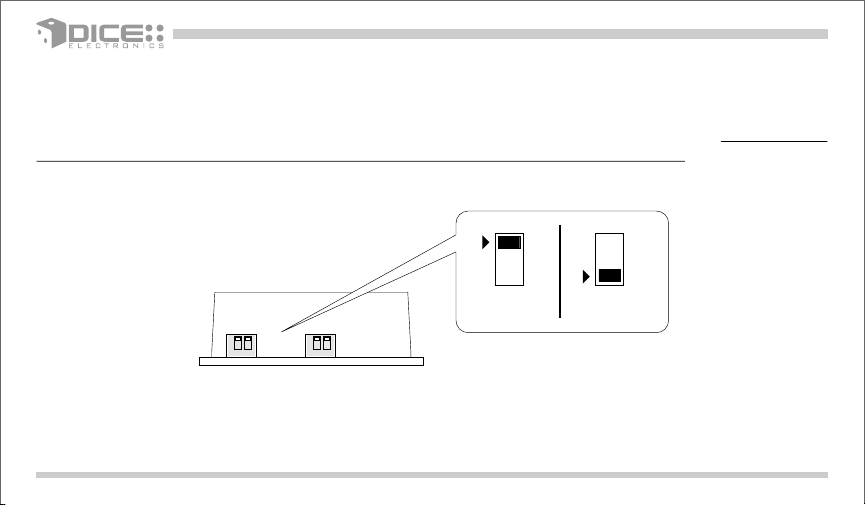
Dip switches
The configuration switches located on the DICE module are used to set the operation of the interface by the installer.
Incorrect dip switch settings may cause the DICE interface not to work properly or not to operate at all. Disconnect the
vehicle harness from module and cycle ignition off for 50 seconds after changing the switches!
OFF
10
DICE Module
ON 1 2
"Car Config.
Switch"
ON 1 2
"iPod Config.
Switch"
ON
1 2
ON/OFF Switch Positions
Page 11
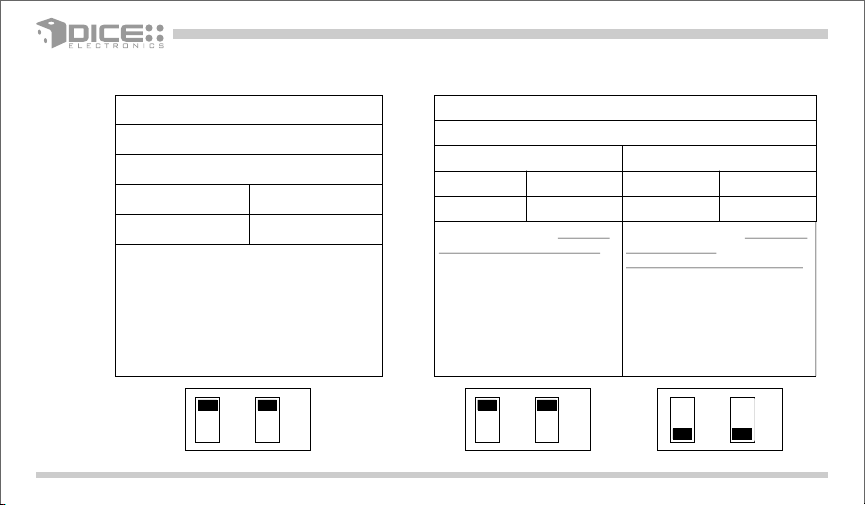
Dip switch settings
Car configuration switches
Settings
CD changer (CDC)
Dip switch 1
Dip switch 2
OFF OFF
Switches should remain in the default OFF
position.
OFF OFF
iPod configuration switches
Settings
"Locked" "iPod"
Dip switch 1 Dip switch 2 Dip switch 1 Dip switch 2
OFF OFF ON ON
It is best selected when advanced
controls on the radio are used.
After the initialization the iPod will
be locked for an increased
interface functionality.
OFF OFF
DefaultDefault
It is best selected when text display
is not supported by the radio and
user wishes to retain iPod control.
Track numbers and times are not
synchronized between the iPod and
radio. Because there is less data
transfer between the iPod and radio,
this mode has the fastest response
time. Content is selected on the
iPod.
ON ON
11
Page 12

Installation
Installation should only be performed by a qualified professional. Beware of sharp edges to avoid injury and exercise
caution when removing trims as they may break. The module should be placed at an accessible location to allow AUX cable
to be connected, such as in the glove box, the center console or under the front seat.
1 Pull vehicle into service bay and access radio/center console.
2 Disconnect both battery terminals. These cables must be disconnected during installation to ensure proper initialization
of the module when it is connected. Make sure that radio code is available before starting installation.
3 Before pulling out the radio, remove surrounding trims and screws. Most trims can be removed by carefully pulling on
the piece or using trim removal tools. Trim is usually held in place by snap-in clips.
4 To remove the radio you need to use the appropriate radio removal tool. Consult your dealership if
additional information is needed on removing the radio.
12
Page 13

5a - Audi radios with R connectors - You can access the CD changer connector located on the back of the radio. Unplug
the factory connection if present and pl ug t he Audi-R BUS connector into the receptacle. The
connector should securely lock. Ground wire MUST be connected to a stable grounding point.
10
10
factory harness
in vehicle
receptacle
Audi-R connector
Ground
wire
to ground
to interface
module
13
Page 14

5b - VW radios with R1 connectors -You can access the CD changer connector located on the back of the radio.
Unplug the factory connection if present and plug the VW-R1 BUS connector into the receptacle. The
connector should securely lock. Ground wire MUST be connected to a stable grounding point.
10
10
VW-R1 connector
14
Ground
wire
to ground
to interface
unit
Page 15

5c - VW radios with R2 connectors -You can access the CD changer connector located on the back of the radio. Unplug the
factory connection if present and plug the VW-R2 BUS connector into the receptacle. The connector should securely
lock. Ground wire MUST be connected to a stable grounding point.
10
VW-R2 connector
Ground
wire
to ground
to interface
unit
15
Page 16

5c - Cable modification - If vehicle is equipped with factory Satellite radio and desired to be retained, a harness
modification is required.
1 Disconnect main radio
harness and locate SAT
connector. Remove it from
main harness by pressing on
the release tab of the SAT
connector.
10
SAT
connector
2 Slide out the inner part of the
SAT connector from plastic
housing.
3 Disassemble the VW-R2
connector the same way as
the factory SAT connector.
4 Remove the SAT wires from
the factory connector by
releasing the pins with a
small screw driver or ballpoint pen.
pins 1, 3, 7
5 Relocate wires to VW-R2
connector keeping the same
order and location.
pins 1, 3, 7
6 Put plastic connector covers
back on. Insert VW-R2
connector to factory VW main
harness.
10
VW-R2
connector
7 Connect ground wire to
chassis of radio.
16
Page 17

6 Connect the vehicle specific connector and the iPod docking cable to the DICE module. Apply cable ties to secure
the cables.
receptacle receptacle
1/8"
iPod
AUX
dock
input
cable
input
7
Verify that all connections have been properly made.
8 Reconnect the car's battery. est the unit before seating the cables and reinstalling the panels/trim.
vehicle
specific
connector
vehicle specific connectoriPod docking cable
T
17
Page 18

iPod audio source
Controls in CDC emulation
Press the CD button to access the interface and its features. Pressing this button repeatedly will cycle through sources
present (internal CD if present, followed by external) in your vehicle. When the iPod audio source is active (DISC 5,
Track1),press the Track button or turn the Tune dial to select next/previous Song.
Press to change
Track, hold to Rewind
or FForward.
1 CD EXT
2 CD EXT
3 CD EXT
Only with Audi/VW-CDC kit
18
CD 01:52
TRACK 12
CD EXT 4
CD EXT 5
CD EXT 6
Source
selector
Press to change
DISC.
Turn to
change
Track.
Page 19

B - in CDC emulation rowsing function
After connecting the iPod and selecting the CD changer source, use the desired mode by selecting DISC 1-4. To change
Track press the Track button or turn the Tune dial. Text display is not supported, however recent iPod firmware upgrades
show the Title/Artist information of the currently played song. Alternately, you may select iPod mode (p.11).
TRACK MODE -
PLAYLIST MODE -
ARTIST MODE -
(within the
selected Playlist)
ALBUM MODE -
within the selected
(
Artist in the selected Playlist)
AUDIO SOURCE -
DISC 1
DISC 2
DISC 3
DISC 4
DISC 5
CDC CD1 TR1
CDC CD2 TR1
CDC CD3 TR1
CDC CD4 TR1
CDC CD5 TR1
Only with Audi/VW-CDC kit
or
or
or
or
or
CDC CD1 TR2
CDC CD2 TR2
CDC CD3 TR2
CDC CD4 TR2
AUX audio source - see pp.31-32
CDC CD5 TR2
19
Page 20

Audi/VW-SAT integration kit
Page 21

Integration kit contents
1 Vehicle specific interface unit
1 iPod docking cable
Vehicle specific harnesses (Audi/VW-CAN)*
1 User manual
DICE interface for iPod
for selected Audi/Volkswagen vehicles
Installation Guide/User Manual
Audi/VW-CAN harness (type 1) Audi/VW-CAN harness (type 2)
* Note that your kit may contain one or more harnesses, in some cases they may look different from the ones illustrated above.
21
Page 22

Dip switches
The configuration switches located on the DICE module are used to set the operation of the interface by the installer.
Incorrect dip switch settings may cause the DICE interface not to work properly or not to operate at all. Disconnect the
vehicle harness from module and cycle ignition off for 50 seconds after changing the switches!
OFF
22
DICE Module
ON 1 2
"Car Config.
Switch"
ON 1 2
"iPod Config.
Switch"
ON
1 2
ON/OFF Switch Positions
Page 23

Dip switch settings
Car configuration switches
Settings
Multi-line display
Dip switch 1 Dip switch 2 Dip switch 1 Dip switch 2
OFF OFF ON OFF
This is the recommended setting
for radios that have multiple text
fields displayed in Satellite
emulation mode.
Recommended for Satellite (XM/Sirius) capable radios. This type of
emulation provides full text display on the radio. If Satellite (XM/Sirius) is
equipped it must be disconnected to operate integration in this emulation
mode. XM/Sirius receiver is usually located in the trunk or under the
passenger seat.
Single-line display
This setting is recommended for
radios where there is only 1 text
field displayed in Satellite
emulation mode.
iPod configuration switches
Settings
"Locked" "iPod"
Dip switch 1 Dip switch 2 Dip switch 1 Dip switch 2
OFF OFF ON ON
It is best selected when text
display is supported by the radio.
After connecting the iPod you will
see a logo or a checkmark
indicating that the iPod is locked.
After the initialization the iPod will
be locked for an increased
interface functionality.
It is best selected when text display
is NOT supported by the radio.
Track numbers and times are not
synchronized between the iPod and
radio. Because there is less data
transfer between the iPod and radio,
this mode has the fastest response
time. Content is selected on the
iPod.
OFF OFF
Default
ON
OFF
OFF OFF
Default
ON ON
23
Page 24

Installation
Installation should only be performed by a qualified professional. Beware of sharp edges to avoid injury and exercise
caution when removing trims as they may break. The module should be placed at an accessible location to allow AUX cable
to be connected, such as in the glove box, the center console or under the front seat.
1 Pull vehicle into service bay and access radio/center console.
2 Disconnect both battery terminals. These cables must be disconnected during installation to ensure proper initialization
of the module when it is connected. Make sure that radio code is available before starting installation.
3 Before pulling out the radio remove surrounding trims and screws. Most trims can be removed by carefully pulling on
the piece or using trim removal tools. Trim is usually held in place by snap-in clips.
4 To remove the radio you need to use the appropriate radio removal tool. Consult your dealership if
additional information is needed on removing the radio.
24
Page 25

5a - Audi/VW radios with "Y-harness" type CAN1 connection -You can access the SAT connector located on the back of
the radio. Unplug the factory connection if present and plug the Audi/VW CAN connector in. Connect the factory plug
to the cable receptacle if it was removed from the radio. The connector should securely lock. The factory SAT tuner
must be disconnected at the tuner which is usually located in the trunk or under the passenger seat. For
detailed information refer to the service manual of your vehicle.
10
10
Audi/VW-CAN connector (type 1)
receptacle
to interface
module
factory harness
in vehicle
25
Page 26

5b - Audi/VW radios with "Y-harness" type CAN2 connection -You can access the SAT connector located on the back of
the radio. Unplug the factory connection if present and plug the Audi/VW CAN connector in. Connect the factory plug
to the cable receptacle if it was removed from the radio. The connector should securely lock.The factory SAT tuner
must be disconnected at the tuner which is usually located in the trunk or under the passenger seat.
10
Audi/VW-CAN connector (type 2)
factory harness
in vehicle
to interface
module
receptacle
26
Page 27

6 Connect the vehicle specific connector and the iPod docking cable to the DICE module. Apply cable ties to secure
the cables.
receptacle receptacle
1/8"
iPod
AUX
dock
input
cable
input
7
Verify that all connections have been properly made.
8 Reconnect the car's battery. est the unit before seating the cables and reinstalling the panels/trim.
vehicle
specific
connector
vehicle specific connectoriPod docking cable
T
27
Page 28

iPod audio source
Controls in SAT emulation
Press the SAT button to access the interface and its features. When the iPod audio source is active (Mode 5, Channel 1), use
the Track button or the Tune dial to select next/previous Song.
Source
indicator
28
This text field may not
be shown on all radios.
Source
selector
On selected radios you
may use these buttons
to select Modes 1-6.
LOAD
FM
AM
CD
SAT
XM 1 001
ARTIST * ALBUM
ON
VOL
SNG TITL
001 002 003 004 005 006
MIDDLE TREBLE BALANCE FADER
BASS
Only with Audi/VW-SAT kit
SCAN
TUNE
EJECT
CAT
FLDR
SEEK
TRACK
Press to cycle
through Modes 1-6.
Press to
change
Track.
Turn to
change
Track.
Page 29

Silverline b - in SAT emulation rowsing function
The Silverline integration kit features content browsing. After connecting the iPod, select the desired browsing mode by
pressing the appropriate CAT/FLDR button. Press the Seek/Track button or turn the Tune dial repeatedly to browse
contents; 1 second after releasing the button, your selection is executed.
TRACK MODE -
CAT
FLDR
XM 1 001
ARTIST * ALBUM
SONG 1
SEEK
or
TRACK
TUNE
XM 1 001
ARTIST * ALBUM
SONG 3
PLAYLIST MODE -
ARTIST MODE -
(within the
selected Playlist)
ALBUM MODE -
within the selected
(
Artist in the selected Playlist)
AUDIO SOURCE -
CAT
FLDR
CAT
FLDR
CAT
FLDR
CAT
FLDR
XM 1 001
PLAYLIST
XM 1 001
ARTIST
XM 1 001
ALBUM
XM 1 001
SEL: IPOD
PLAYLIST 1
ARTIST 1
ALBUM 1
IPOD
SEEK
or
TRACK
SEEK
or
TRACK
SEEK
or
TRACK
SEEK
or
TRACK
TUNE
TUNE
TUNE
TUNE
Only with Audi/VW-SAT kit
XM 1 001
PLAYLIST 5
PLAYLIST
XM 1 001
ARTIST 8
ARTIST
XM 1 001
ALBUM 4
ALBUM
AUX audio source - see pp.31-32
XM 1 001
AUX1
SEL: IPOD
29
Page 30

Scrolling feature - in SAT emulation, Mode 6 (Only with Audi/VW-SAT kit)
To set and change scrolling feature press CAT/FLDR button repeatedly until Mode 6 is selected . Change options by
pressing Seek/Track or turning the Tune dial. After setting the desired feature turn off the ignition for at least 50
seconds to engage the new selection.
CAT
FLDR
Certain amount of blinking is normal on some radios when the scrolling feature is on.
XM 1 001
SOFTWARE VERSI
SHORT STAT
SEEK
or
TRACK
TUNE
XM 1 001
SHORT SCROL
SOFTWARE VERSI
XM 1 001
SOFTWARE VERSI
XM 1 001
SOFTWARE VERSI
LONG STAT
LONG SCROL
Firmware version information - in SAT emulation, Mode 6
Firmware versions are displayed while in Mode 6. This may be needed by a support technician if troubleshooting is
necessary. Having this information ready before requesting technical support may expedite the troubleshooting
process.
30
XM 1 001
CAR 1.00
SHORT STAT
XM 1 001
IPOD 1.00
SHORT STAT
XM 1 001
AUX 1.00
SHORT STAT
XM 1 001
CORE 1.00
SHORT STAT
Page 31

Auxiliary audio source
Connections
The interface is equipped with a 1/8” AUX jack connection to connect an auxiliary device, such as an MP3 player, DVD player
or other audio source. To access the AUX audio source, select DISC 5, Track 2 or Mode 5, Channel 2.
Tip (Left audio)
Ring (Right audio)
Sleeve (Ground)
1/8" AUX
1/8" mini stereo jack, not included
input
Making the adjustments
While listening to the auxiliary device, adjust the volume (gain), bass, mid and treble by turning the Tune dial or pressing
the Seek button. DISC/Mode 1-4 modes select what adjustment the Tune/Seek buttons perform. See illustration on page
32.
31
Page 32

AUX audio source setting
The auxiliary input has settings for gain, bass, mid and treble in order to optimize sound.
Volume (Gain) should be adjusted if the audio level from the auxiliary device is too low or to high. If you hear distorted
audio while playing the auxiliary device, you need to reduce (-) the gain. If you notice that the audio is too quiet then the
gain setting should be increased (+). Default settings are "50" ("68" for gain) and values may be adjusted in increments
between 01-99. Bass, Mid and Treble should be adjusted to compensate for the acoustic presets of the radio.
Note: If you are using an AUX device that is using the vehicle’s power source and not its own battery, you may have to use a
GROUND-LOOP isolator to avoid grounding and engine noise.
32
1
Volume
setting
2 3 4
Bass EQ
setting
Mid EQ
setting
Treble EQ
setting
Page 33

Troubleshooting
Problem Solution
Cannot select the interface.
No audio from iPod source.
Radio/ steering wheel controls do not operate iPod.
Radio/ steering wheel controls do not operate iPod, but
audio is still present.
Check DIP switch settings (refer to pp.11, 23). With the
ignition OFF disconnect vehicle harness from module for a
few seconds and reconnect. Verify that the correct button
is used to access the interface (CDC or SAT ).
Reset the iPod. Verify proper connection to interface.
Reset iPod and make sure most recent iPod firmware is
installed. Check vehicle user manual on how steering
wheel controls work.
Select DISC/Mode 5 and Track/Channel 1. Switch back to
DISC/Mode 1 and try changing Tracks.
33
Page 34

Troubleshooting
Problem Solution
Interface has erratic recognition or not at all.
Make sure that the ground wire harness is attached to
back of radio.
Text is not displaying.
iPod does not charge.
Music is distorted or sound level is too low.
34
Set iPod switches to OFF for "Locked" mode. Text display is
only supported on SAT-capable radios.
Check all connections. Reset iPod and make sure iPod
charges while connected to computer or wall charger.
Check and make sure all EQ and BASS boost options are
turned off on your iPod. (Refer to AUX settings on p.32)
Page 35

Disclaimer and warranty
Important disclaimer, please read!
Unauthorized reproduction or reverse engineering is strictly prohibited! Intellectual property included is distributed under specific license
agreement with respective owners and is licensed only, not sold. No warranty, explicit or implied, is stated. Neither DICE Electronics, LLC., nor
any of its agents, distributors, dealers or vendors shall be liable for damages.
IN NO EVENT SHALL DICE ELECTRONICS' LIABILITY EXCEED THE PRICE PAID FOR THE PRODUCT FROM DIRECT, INDIRECT, SPECIAL,
INCIDENTAL, OR CONSEQUENTIAL DAMAGES RESULTING FROM THE USE OF THE PRODUCT, ITS ACCOMPANYING SOFTWARE OR ITS
DOCUMENTATION.
Warranty and Support
Products carry a 90 day limited warranty that protects you from defects in material and workmanship of products sold by DICE Electronics, or
its authorized agents, distributors and dealers. a s
be defective during th will be repaired or replaced by at no charge unless warranty is void.
Unauthorized attempt of repair or alteration of the product in any way immediately voids this warranty. Warranty does not extend to
cosmetics or finish.
connected as described in the user manual and all related equipment is functioning properly.
other incurred damages resulting from product defects. Any expenses in the removal and reinstallation of products are not covered by this
warranty.
If experience any problems or need help, please contact your local dealer or call 888-342-3999
http://www.diceelectronics.com/support.
e warranty period either DICE Electronics
A DICE product specialist must determine that defect is present in the product and issue an RMA. Be sure that all wiring is
The warranty period begins the day product is purchased by the end user.Product found to
disclaims any liability for
DICE Electronics
, or visit our support site at
35
Page 36

Audi/VW compatible integration for iPod
www.diceelectronics.com
Audi/VW-iPod 2008-03
