Diamond SupraExpress 56e User Manual
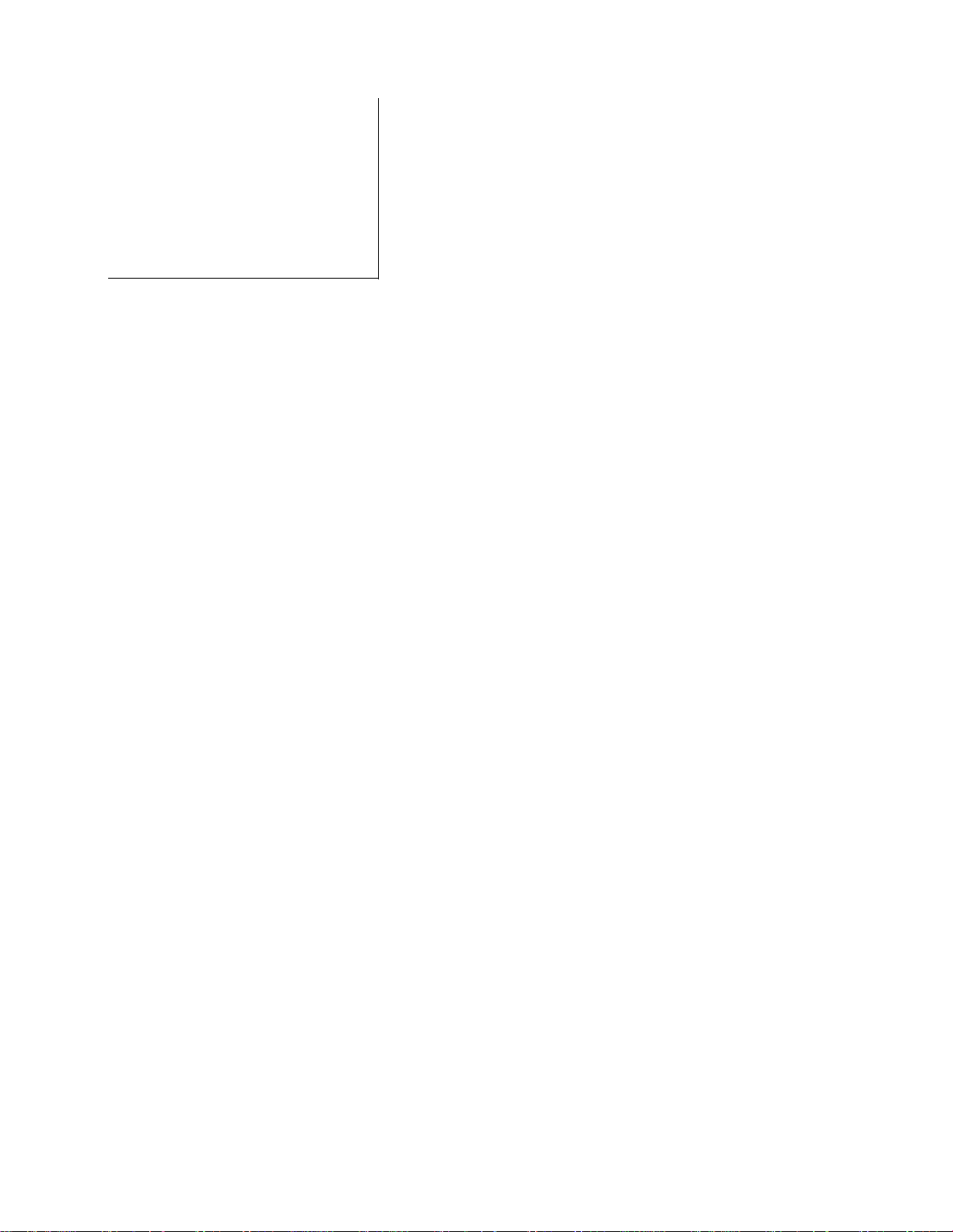
TABLE OF CONTENTS
Introduction . . . . . . . . . . . . . . . . . . . . . . . . . . . . . . . . . . . . . . . . . . . . . . . . . 3
How to Use this Manual . . . . . . . . . . . . . . . . . . . . . . . . . . . . . . . . . . . . . . . . . . . . . . . . . . . . . 3
Technical Support . . . . . . . . . . . . . . . . . . . . . . . . . . . . . . . . . . . . . . . . . . . . 5
Technical Support Information . . . . . . . . . . . . . . . . . . . . . . . . . . . . . . . . . . . . . . . . . . . . . . . 6
Supra Bulletin Board System (BBS) . . . . . . . . . . . . . . . . . . . . . . . . . . . . . . . . . . . . . . . . . . . . 8
If Your Modem Needs Repair. . . . . . . . . . . . . . . . . . . . . . . . . . . . . . . . . . . . . . . . . . . . . . . . . 8
Communication Standards . . . . . . . . . . . . . . . . . . . . . . . . . . . . . . . . . . . . . . 11
Modem Communication Standards . . . . . . . . . . . . . . . . . . . . . . . . . . . . . . . . . . . . . . . . . . . 11
Modem Configurations . . . . . . . . . . . . . . . . . . . . . . . . . . . . . . . . . . . . . . . . . . . . . . . . . . . . . . 12
Connection Rates . . . . . . . . . . . . . . . . . . . . . . . . . . . . . . . . . . . . . . . . . . . . . . . . . . . . . . . . . . . 13
Error Correction and Data Compression . . . . . . . . . . . . . . . . . . . . . . . . . . . . . . . . . . . . . . . 14
Connection Types. . . . . . . . . . . . . . . . . . . . . . . . . . . . . . . . . . . . . . . . . . . . . . . . . . . . . . . . . . . 15
Using AT Commands and Result Codes . . . . . . . . . . . . . . . . . . . . . . . . . . . 17
Issuing AT Commands. . . . . . . . . . . . . . . . . . . . . . . . . . . . . . . . . . . . . . . . . . . . . . . . . . . . . . . 17
Command State and Online State. . . . . . . . . . . . . . . . . . . . . . . . . . . . . . . . . . . . . . . . . . . . . 18
Escape Code. . . . . . . . . . . . . . . . . . . . . . . . . . . . . . . . . . . . . . . . . . . . . . . . . . . . . . . . . . . . . . . . 18
Command Line Syntax. . . . . . . . . . . . . . . . . . . . . . . . . . . . . . . . . . . . . . . . . . . . . . . . . . . . . . . 19
Command Line Buffer . . . . . . . . . . . . . . . . . . . . . . . . . . . . . . . . . . . . . . . . . . . . . . . . . . . . . . . 20
Result Codes . . . . . . . . . . . . . . . . . . . . . . . . . . . . . . . . . . . . . . . . . . . . . . . . . . . . . . . . . . . . . . . 20
Dialing . . . . . . . . . . . . . . . . . . . . . . . . . . . . . . . . . . . . . . . . . . . . . . . . . . . . . 21
Using the Dial Command . . . . . . . . . . . . . . . . . . . . . . . . . . . . . . . . . . . . . . . . . . . . . . . . . . . . 21
Storing a Telephone Number. . . . . . . . . . . . . . . . . . . . . . . . . . . . . . . . . . . . . . . . . . . . . . . . . 23
Dialing a Stored Telephone Number . . . . . . . . . . . . . . . . . . . . . . . . . . . . . . . . . . . . . . . . . . 23
Automatic Pulse Dialing. . . . . . . . . . . . . . . . . . . . . . . . . . . . . . . . . . . . . . . . . . . . . . . . . . . . . . 23
Disabling Call Waiting . . . . . . . . . . . . . . . . . . . . . . . . . . . . . . . . . . . . . . . . . . . . . . . . . . . . . . . 24
Answering . . . . . . . . . . . . . . . . . . . . . . . . . . . . . . . . . . . . . . . . . . . . . . . . . . 25
Answering Calls. . . . . . . . . . . . . . . . . . . . . . . . . . . . . . . . . . . . . . . . . . . . . . . . . . . . . . . . . . . . . 25
Caller ID . . . . . . . . . . . . . . . . . . . . . . . . . . . . . . . . . . . . . . . . . . . . . . . . . . . . . . . . . . . . . . . . . . . 26
High Speed Communication . . . . . . . . . . . . . . . . . . . . . . . . . . . . . . . . . . . . 27
56K Modem Technology . . . . . . . . . . . . . . . . . . . . . . . . . . . . . . . . . . . . . . . . . . . . . . . . . . . . . 27
33,600 bps Connections. . . . . . . . . . . . . . . . . . . . . . . . . . . . . . . . . . . . . . . . . . . . . . . . . . . . . . 28
Asymmetric Data Rates . . . . . . . . . . . . . . . . . . . . . . . . . . . . . . . . . . . . . . . . . . . . . . . . . . . . . . 29
Selecting a Modulation to Control High Speed Connections. . . . . . . . . . . . . . . . . . . . . 29
Rate Renegotiation . . . . . . . . . . . . . . . . . . . . . . . . . . . . . . . . . . . . . . . . . . . . . . . . . . . . . . . . . . 32
Hardware Flow Control . . . . . . . . . . . . . . . . . . . . . . . . . . . . . . . . . . . . . . . . . . . . . . . . . . . . . . 33
Voice Features . . . . . . . . . . . . . . . . . . . . . . . . . . . . . . . . . . . . . . . . . . . . . . . 35
Voice Commands . . . . . . . . . . . . . . . . . . . . . . . . . . . . . . . . . . . . . . . . . . . . . . . . . . . . . . . . . . . 35
Half Duplex/Full Duplex Audio . . . . . . . . . . . . . . . . . . . . . . . . . . . . . . . . . . . . . . . . . . . . . . . 37
Voice Messaging . . . . . . . . . . . . . . . . . . . . . . . . . . . . . . . . . . . . . . . . . . . . . . . . . . . . . . . . . . . . 37
Speakerphone and Telephone Answering Device Features . . . . . . . . . . . . . . . . . . . . . . 38
Fax Features . . . . . . . . . . . . . . . . . . . . . . . . . . . . . . . . . . . . . . . . . . . . . . . . . 39
ITU Standards for Group 3 . . . . . . . . . . . . . . . . . . . . . . . . . . . . . . . . . . . . . . . . . . . . . . . . . . . 39
Class 1 Fax Standards . . . . . . . . . . . . . . . . . . . . . . . . . . . . . . . . . . . . . . . . . . . . . . . . . . . . . . . . 39
i
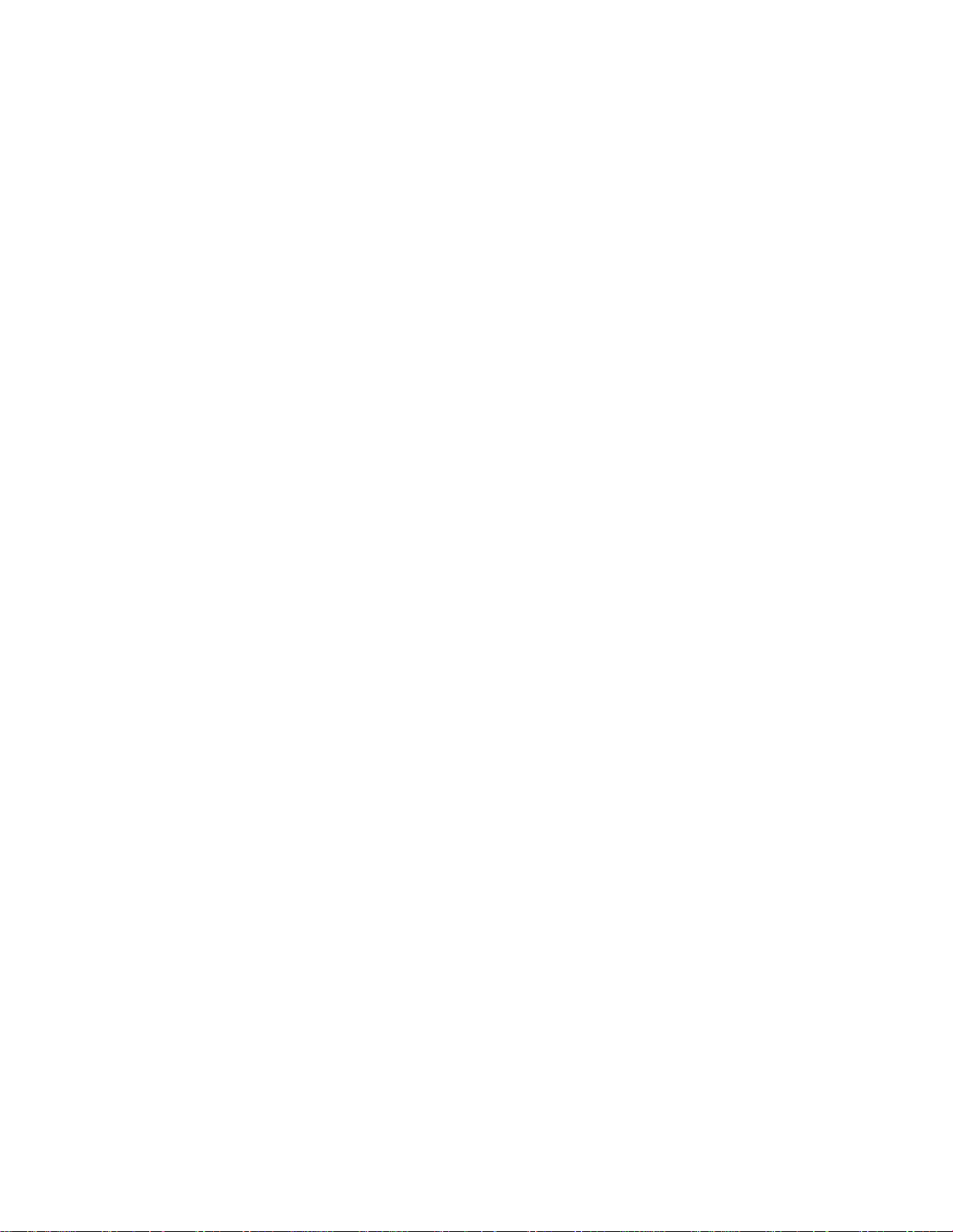
Fonts for Faxing. . . . . . . . . . . . . . . . . . . . . . . . . . . . . . . . . . . . . . . . . . . . . . . . . . . . . . . . . . . . . 40
Resources for Fax Programmers. . . . . . . . . . . . . . . . . . . . . . . . . . . . . . . . . . . . . . . . . . . . . . . 40
Video Features . . . . . . . . . . . . . . . . . . . . . . . . . . . . . . . . . . . . . . . . . . . . . . . 41
V.80 Standard . . . . . . . . . . . . . . . . . . . . . . . . . . . . . . . . . . . . . . . . . . . . . . . . . . . . . . . . . . . . . . . 41
Video Communication Standard . . . . . . . . . . . . . . . . . . . . . . . . . . . . . . . . . . . . . . . . . . . . . . 41
Solving Problems . . . . . . . . . . . . . . . . . . . . . . . . . . . . . . . . . . . . . . . . . . . . . 43
Check Your Equipment and Configuration. . . . . . . . . . . . . . . . . . . . . . . . . . . . . . . . . . . . . 44
Is the Modem Recognized by the Operating System? . . . . . . . . . . . . . . . . . . . . . . . . . . . 44
Is the Modem Responding in the Modem Program?. . . . . . . . . . . . . . . . . . . . . . . . . . . . . 48
Is the Modem Connecting to the Device on the Other End? . . . . . . . . . . . . . . . . . . . . . 49
To Uninstall Your Modem. . . . . . . . . . . . . . . . . . . . . . . . . . . . . . . . . . . . . . . . . . . . . . . . . . . . 53
AT Commands . . . . . . . . . . . . . . . . . . . . . . . . . . . . . . . . . . . . . . . . . . . . . . . 55
Direct Commands. . . . . . . . . . . . . . . . . . . . . . . . . . . . . . . . . . . . . . . . . . . . . . . . . . . . . . . . . . . 55
AT Commands . . . . . . . . . . . . . . . . . . . . . . . . . . . . . . . . . . . . . . . . . . . . . . . . . . . . . . . . . . . . . . 55
V.25ter AT Commands . . . . . . . . . . . . . . . . . . . . . . . . . . . . . . . . . . . . . . . . . . . . . . . . . . . . . . . 66
Fax AT Commands . . . . . . . . . . . . . . . . . . . . . . . . . . . . . . . . . . . . . . . . . . . . . . . . . . . . . . . . . . 73
S Registers . . . . . . . . . . . . . . . . . . . . . . . . . . . . . . . . . . . . . . . . . . . . . . . . . . 75
Result Codes . . . . . . . . . . . . . . . . . . . . . . . . . . . . . . . . . . . . . . . . . . . . . . . . 81
Result Code Commands . . . . . . . . . . . . . . . . . . . . . . . . . . . . . . . . . . . . . . . . . . . . . . . . . . . . . 81
Sample Result Codes . . . . . . . . . . . . . . . . . . . . . . . . . . . . . . . . . . . . . . . . . . . . . . . . . . . . . . . . 81
Determining Which Result Codes to Use . . . . . . . . . . . . . . . . . . . . . . . . . . . . . . . . . . . . . . 82
Modem Result Codes. . . . . . . . . . . . . . . . . . . . . . . . . . . . . . . . . . . . . . . . . . . . . . . . . . . . . . . . 82
FCC And IC . . . . . . . . . . . . . . . . . . . . . . . . . . . . . . . . . . . . . . . . . . . . . . . . . 87
Federal Communications Commission (FCC). . . . . . . . . . . . . . . . . . . . . . . . . . . . . . . . . . . 87
FCC Regulations on Fax Branding . . . . . . . . . . . . . . . . . . . . . . . . . . . . . . . . . . . . . . . . . . . . . 88
Industry Canada (IC) . . . . . . . . . . . . . . . . . . . . . . . . . . . . . . . . . . . . . . . . . . . . . . . . . . . . . . . . 89
Glossary . . . . . . . . . . . . . . . . . . . . . . . . . . . . . . . . . . . . . . . . . . . . . . . . . . . . 91
Index . . . . . . . . . . . . . . . . . . . . . . . . . . . . . . . . . . . . . . . . . . . . . . . . . . . . . . 102
ii
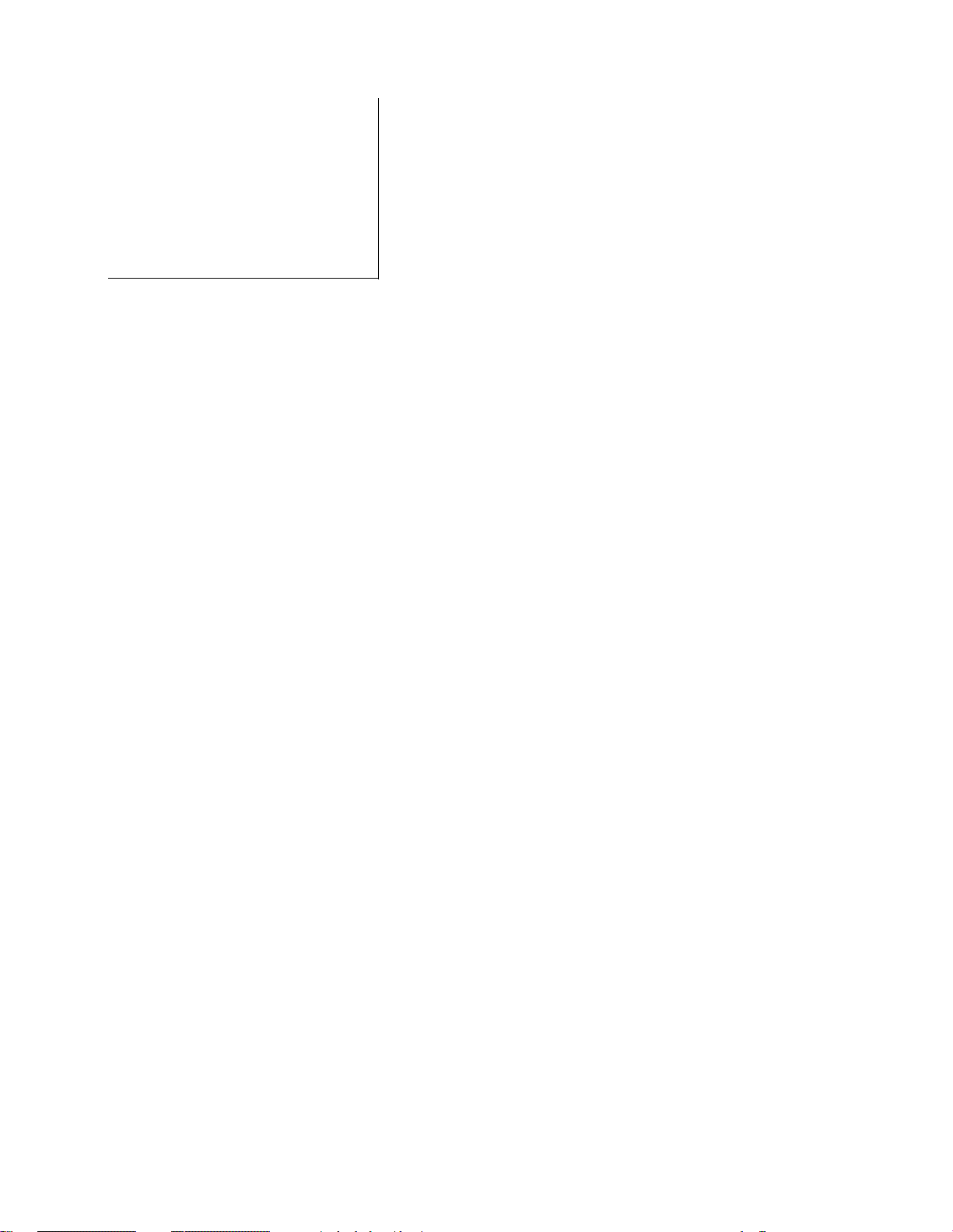
INTRODUCTION
1
Welcome to the Reference Manual. You should have already read the Getting Started manual for
information on installing your modem. Now that you are familiar with its basic operations, you are
ready to learn more about its advanced capabilities.
HOW TO USE THIS MANUAL
This manual is designed so new users can get information about how their modems perform.
Experienced users can get reference material to help them change settings and use the modem’s
advanced features.
Communication Standards contains detailed information about your modem’s data
communications capabilities and explains its error correction and data compression features.
Using AT Commands and Result Codes provides detailed instructions on using your
modem’s AT commands to perform tasks.
Dialing discusses dialing, and Answering continues with specialized answering features.
High Speed Communication addresses 56K modem technology, along with some of the unique
aspects of communicating at high speeds.
Voice Features, Fax Features, and Video Features describe features unique to particular
modem models. Your modem may not have all of these features.
Your modem and software documentation will help you with technical questions about using your
modem. However, if you need further assistance, see Solving Problems for tips and directions on
how to contact Diamond Communications Division Technical Support.
AT Commands, S Registers and Result Codes are included, along with a Glossary to help guide your
study of modem technology.
3
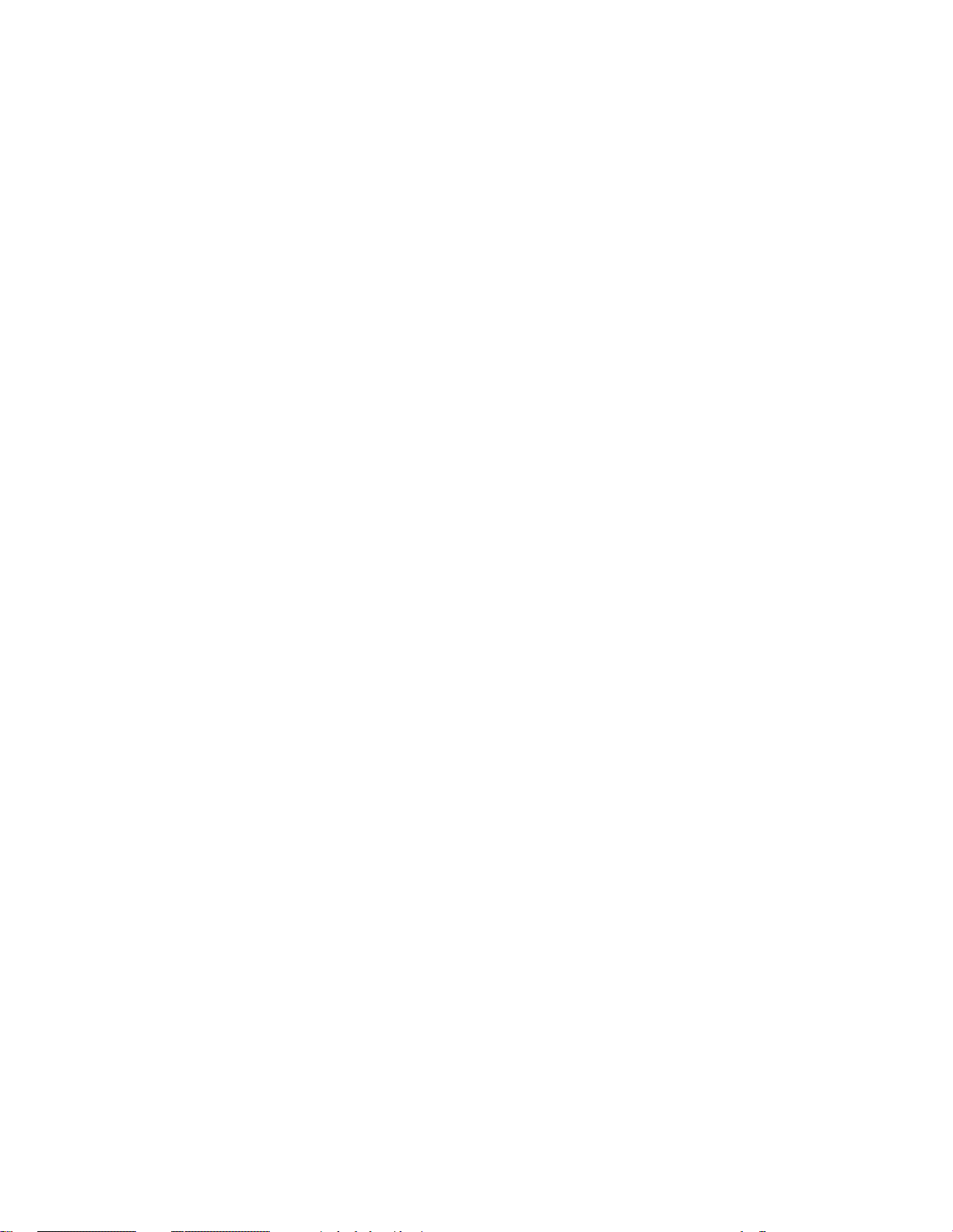
4
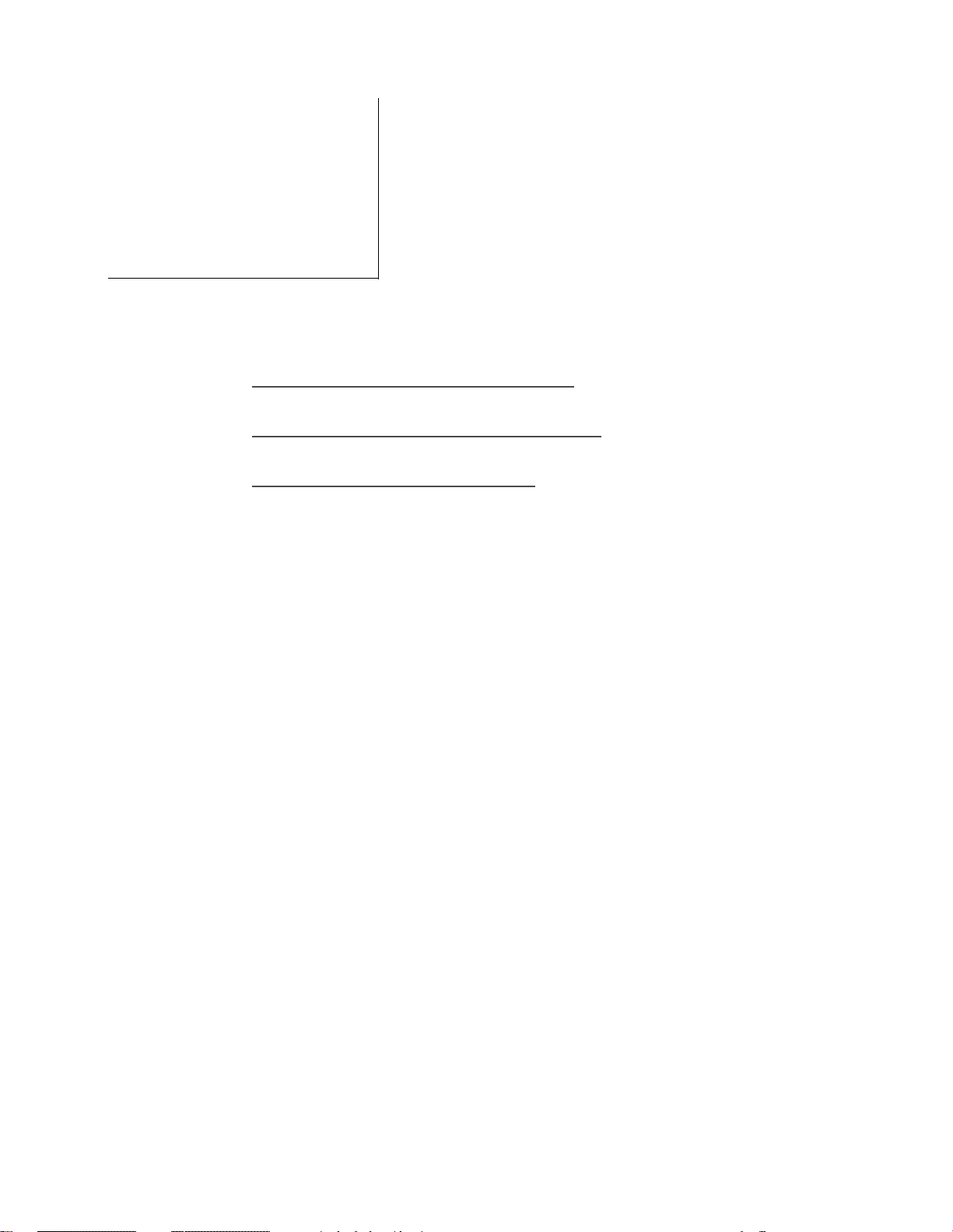
TECHNICAL SUPPORT
2
This section discusses the following:
• TECHNICAL SUPPORT INFORMATION
• SUPRA BULLETIN BOARD SYSTEM (BBS)
• IF YOUR MODEM NEEDS REPAIR
If you need help with your modem, first try the suggestions in Solving Problems. If you still need
assistance after trying those solutions, please contact Technical Support in one of the ways described
below.
When you contact Technical Support, make sure you have all of the following information
available:
• The results of typing the ATi3 command in your data communications terminal screen (if
possible)
• Your computer model (e.g. Pentium or Power Mac 7600)
• Your modem model (e.g. SupraExpress 56e) and serial number
• The names and version numbers of any software you’re using with your modem (e.g.
FAXcilitate or FaxTalk)
We offer a wide range of methods for obtaining Technical Support. Our Technical Support
department can be reached by telephone, fax, or through many online services including our own
BBS.
Fax and online services offer several advantages over calling when contacting Technical Support.
For instance, Technical Support can be reached by fax or through online services 24 hours a day,
seven days a week. Responses will be sent by the end of the next business day. Also, answers to many
of the most often asked questions can be accessed via Fax on Demand or on Diamond Multimedia’s
forum on CompuServe (GO SUPRA).
If you choose to call us, it is very helpful if you have your computer on and are seated at it
when you call.
5
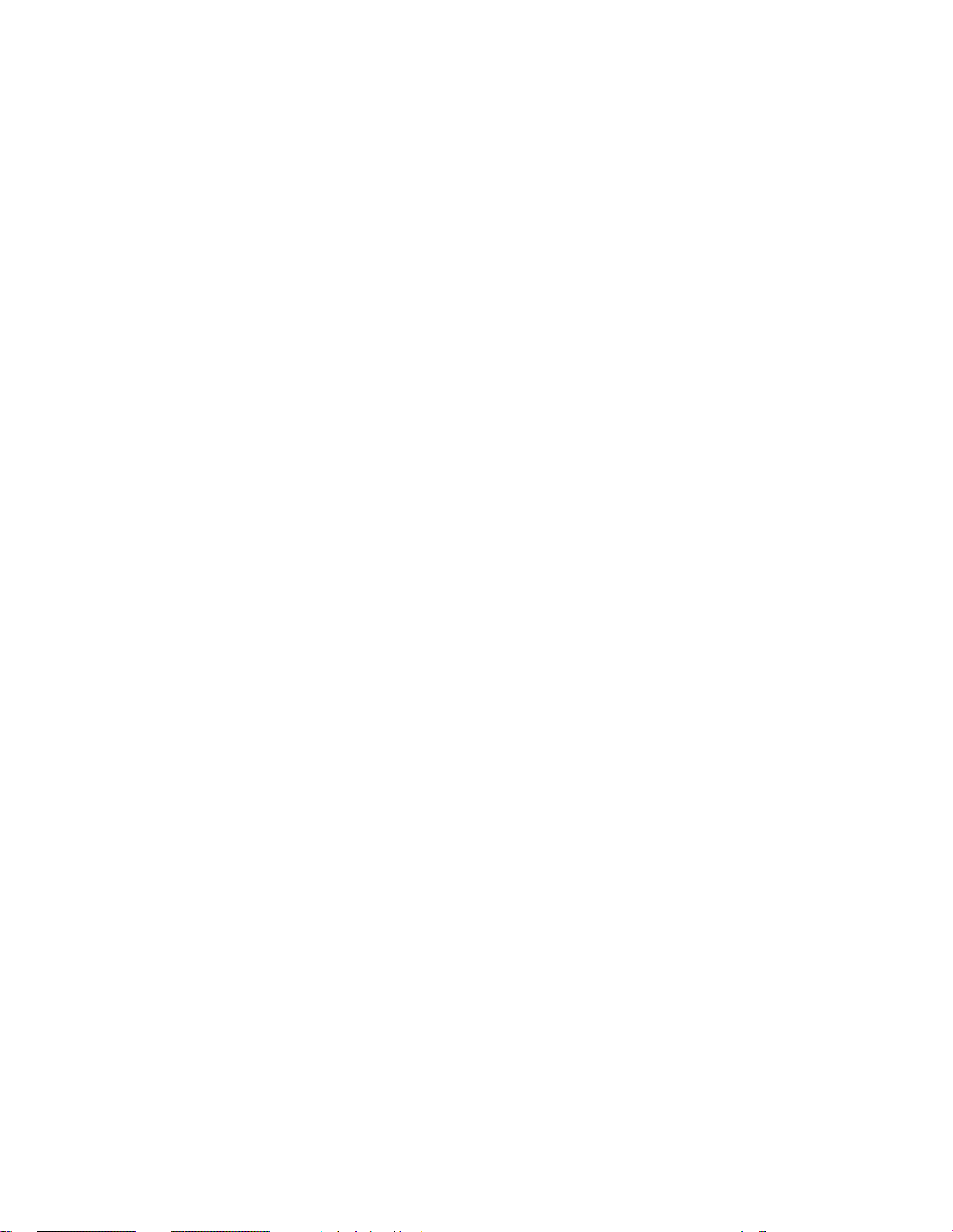
TECHNICAL SUPPORT INFORMATION
The Technical Support Information line plays a recording citing the various Technical Support
services and how to reach them.
The Technical Support Information line is available 24 hours a day, seven days a week.
In the U.S. and Canada only call: (800) 774-4965
From all other areas call: (360) 604-1499
Technical Support — Email
To address a question to Technical Support, email techsupt@diamondmm.com.
This is an automated electronic mail response service that allows you to search an index of issues
and request the solution via email. The automated service will reply in fewer than ten minutes once
the message is sent. You can get answers to the most common questions any time of the day or
night.
Online
Online services from Technical Support include an FTP site and a Web page. In these locations you
will find help files for setting up a variety of software applications, troubleshooting guides, drivers,
shareware utilities relevant to our products, as well as sysop order forms.
Our Technical Support addresses on the Internet are:
World Wide Web www.diamondmm.com
FTP site ftp.supra.com
Supra BBS
This service offers help files for setting up a variety of software applications, troubleshooting guides,
drivers, shareware utilities relevant to our products, and sysop order forms. See instructions for
calling our BBS later in this section.
The telephone number for the Supra BBS is (541) 967-2444.
CompuServe
The Diamond Communications Division has its own forum on CompuServe. This forum provides
you with answers to technical questions and inquiries about your Communications Division
product. You can find specific message sections to help you direct your question to the appropriate
area. You can also find a number of libraries that contain valuable information about
configurations, updates, product announcements, troubleshooting guides, utilities, helpful
documents, and sysop order forms. A conference room is also available.
Our address on CompuServe is GO SUPRA.
6
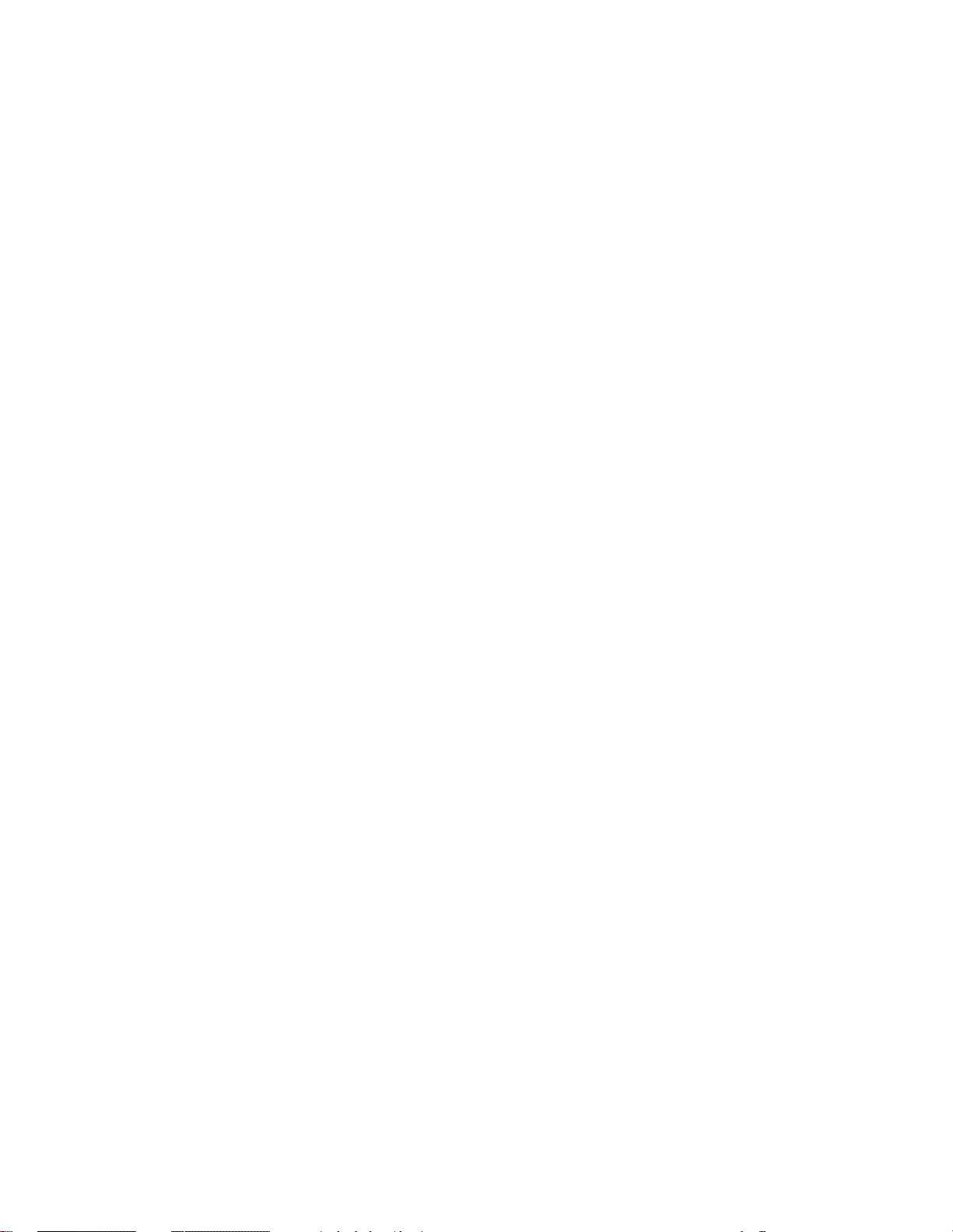
Technical Support — Fax on Demand
The telephone number for the Fax on Demand is (800) 380-0030 or (541) 967-2424.
You can choose to have faxed to you a catalog of frequently asked technical questions as well as
other information on Communications Division products. After choosing topics that interest you,
you can then use this automated system to have short explanations of these topics faxed to you.
Complete instructions are provided when you call. Fax on Demand is available 24 hours a day,
seven days a week. A touch tone telephone is required to use this service. All Fax on Demand
documents are also available on our web page.
Technical Support — TDD
This service provides immediate access to Technical Support for hearing impaired customers.
The TDD lines for Technical Support are open Monday through Friday, 5 AM to7 PM and Saturday 8
AM to 4 PM Pacific Standard Time, unless noted otherwise.
The TDD number for Technical Support is (541) 967-2451.
Technical Support — Telephone
We encourage you to use our online services or fax services to contact Technical Support. Those
services provide round-the-clock access to our technicians without running up your long distance
bill. If you can’t reach us by fax or through any of the online services, please call.
The telephone lines for Technical Support are open Monday through Friday, 5 AM to 7 PM and
Saturday 8 AM to 4 PM Pacific Standard Time, unless noted otherwise.
The telephone number for Technical Support is (541) 967-2450.
Other Ways to Contact Technical Support and Sales
You can send us a fax with your Technical Support questions or sales orders 24 hours a day, seven
days a week. Be sure to include your name and return fax number on all faxes.
The fax number for Technical Support is (541) 967-2401.
The fax number for Sales is (360) 604-1401.
If you want to mail something to us (refer to the next section for modem returns), our mailing
address is:
Diamond Multimedia Systems, Inc.
Communications Division
7101 Supra Dr. SW
Albany, OR 97321 USA
If you want more information, our toll free telephone number for Sales is 1-(800) 468-5846 or
(408) 325-7000. You can find out information about your order through the Internet. Our
7
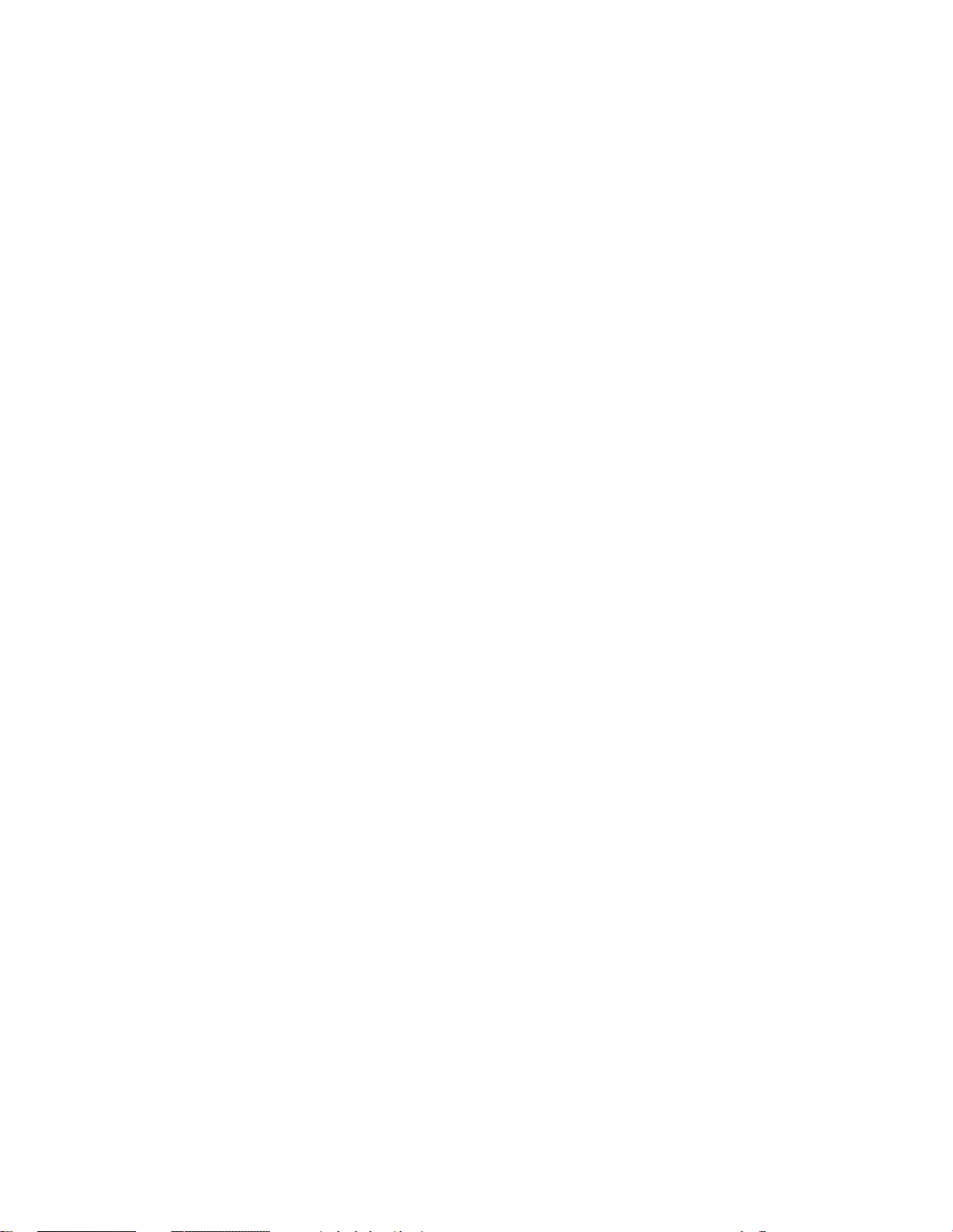
Internet address for customer service is customerservice@diamondmm.com.
SUPRA BULLETIN BOARD SYSTEM (BBS)
For the most up-to-date information on the Diamond Communications Division’s products and
quickest help, we recommend calling our BBS. It contains the latest version of this manual along
with other useful files. The service only costs a phone call and is available 24 hours a day. Most
questions are answered within one working day of the posting.
Connecting to the Supra BBS
To connect to the Supra BBS:
1 The Supra BBS phone number is (541) 967-2444.
2 In your telecommunications software (e.g., Microphone or HyperTerm), set your port speed to
57,600 bps or the speed best supported by your computer and Hardware Flow Control. If
necessary, also select 8 data bits, 1 stop bit, and N or none (for no parity).
3 In your telecommunications software terminal mode, issue the AT&F0 command (if you are
using a PC) or the AT&F1 command (if you are using a Macintosh). Then use your software to
dial the BBS number listed above.
4 Once you have connected, follow the BBS instructions for logging on.
Supra BBS File Area
The Supra BBS File Area contains hundreds of files: telecommunications software (also called
terminal programs), upgraded SupraFAXModem drivers for popular telecom software, third-party
bulletins, information from Diamond, and various other files. Many of these files are only available
on the Supra BBS.
The files are free. Your only cost when downloading them is the phone call cost.
In addition to the data and text files, there are many “shareware” programs available on the Supra
BBS. Shareware means you can download, try out, and distribute the program for free, and pay only
if you decided to keep it. Diamond Multimedia encourages you to be honest about shareware fees
and royalties, and to pay the appropriate fees if you decide to keep any shareware you download
from the Supra BBS.
IF YOUR MODEM NEEDS REPAIR
Do not return any equipment to Diamond for service without first contacting Technical Support and
obtaining a Return Merchandise Authorization (RMA) number. We need this number for proper
tracking of your repair.
8
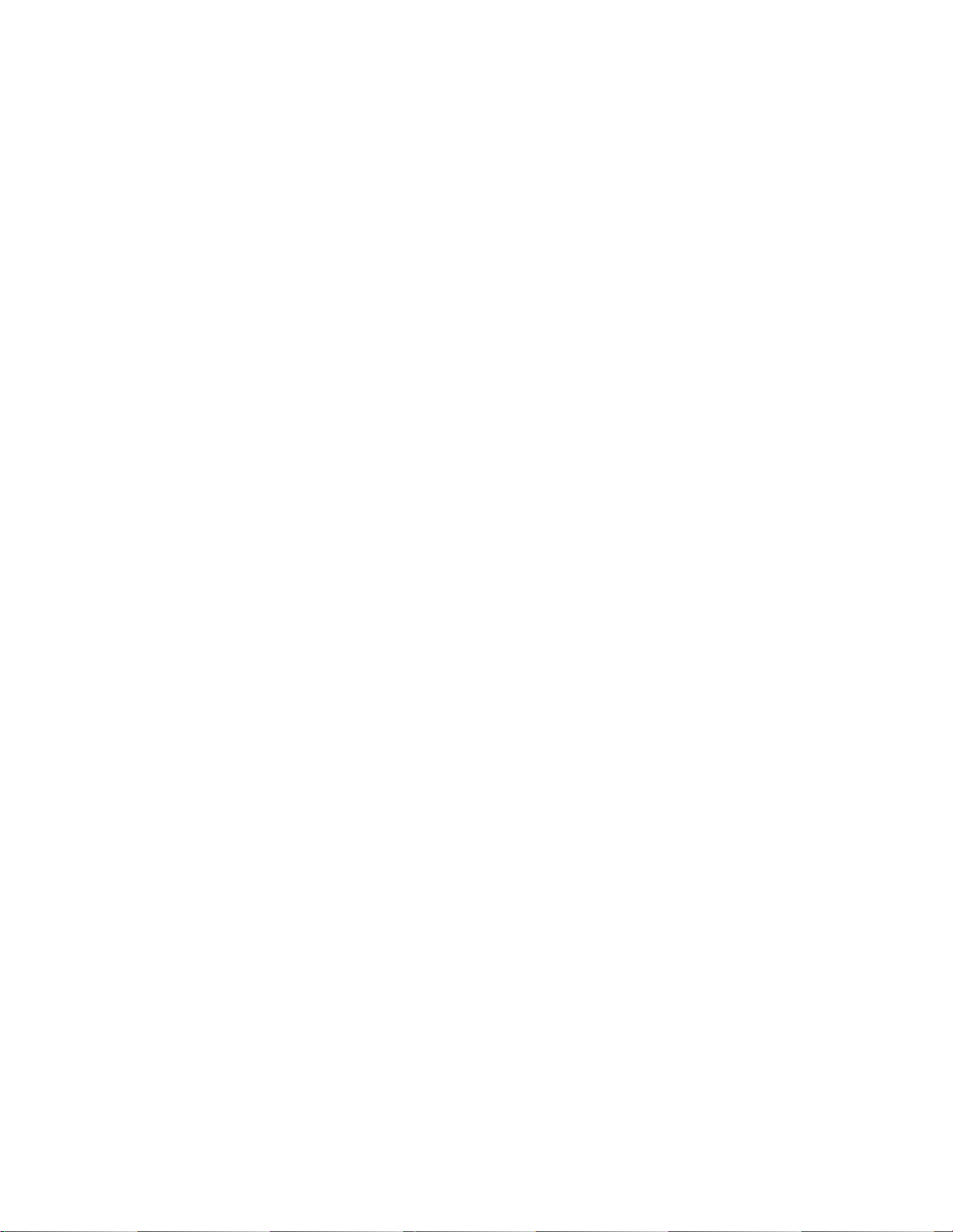
Five Year Limited Warranty
Our Warranty to you:
Diamond Multimedia warrants that for a period of five years from the date of original retail
purchase, your products will be free from defects in materials and workmanship. If you discover a
defect covered by this warranty, we will repair, replace, or refund the purchase price of the product at
our option using new or remanufactured components. Diamond’s liability is limited solely
to the repair, replacement, or refund of the defective product. This warranty gives
you specific legal rights and you may also have other rights which vary from state to state.
How to obtain service under this warranty:
To obtain service under this warranty you must deliver the product and the original sales receipt to
the dealer you purchased this product from or to Diamond. If you decide to return the product, you
must first call Diamond Technical Support and obtain an RMA as explained in the previous section.
You are responsible for paying shipping costs to Diamond.
Product failures not covered by this warranty:
This warranty covers defects in manufacture that arise from correct use in a home or office
environment. It does not cover damage caused by abuse, misuse, improper modification or repair,
moisture, corrosive environments, shipping, or high voltage surges from external sources such as
power line, telephone line, or connected equipment. This warranty also does not apply to any
product with an altered or defaced serial number.
Limits of liability:
We are only responsible for the repair of this product. We will not be liable to you or anyone else for
any damages that result from the failure of this product or from the breach of any express or
implied warranties. These include damage to other equipment, lost data, lost profits, or any
consequential, incidental, or punitive damages. IN NO EVENT WILL DIAMOND BE LIABLE
FOR ANY AMOUNT GREATER THAN THE CURRENTLY SUGGESTED RETAIL PRICE
OF THIS PRODUCT. Some states do not allow the exclusion or limitation of incidental or
consequential damages, so the above limitation or exclusion may not apply to you.
Our legal disclaimer:
THIS WRITTEN WARRANTY REPRESENTS THE ENTIRE WARRANTY AGREEMENT
BETWEEN DIAMOND AND YOU. THIS WARRANTY MAY NOT BE ALTERED IN ANY
WAY OTHER THAN IN WRITING BY AN OFFICER OF DIAMOND MULTIMEDIA. ANY
IMPLIED WARRANTIES THAT MAY EXIST INCLUDING MERCHANTABILITY OR
FITNESS FOR A PARTICULAR PURPOSE SHALL BE LIMITED IN DURATION TOA
PERIOD OF FIVE YEARS FROM ORIGINAL RETAIL PURCHASE. NO WARRANTIES,
EITHER EXPRESS OR IMPLIED, WILL APPLY AFTER THIS PERIOD. Some states do not
allow limitations on how long an implied warranty lasts, so the above limitation may not apply to
you.
9
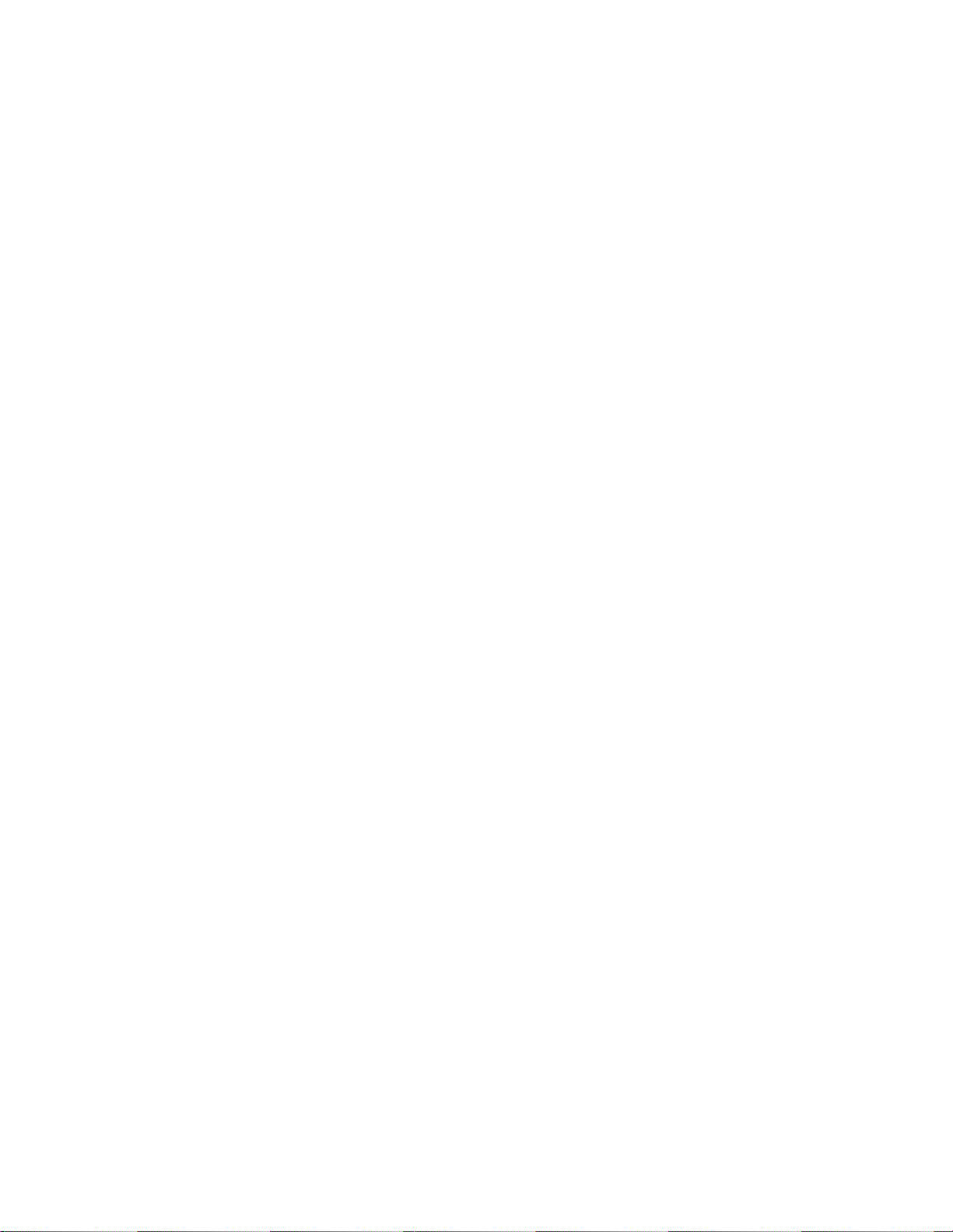
10
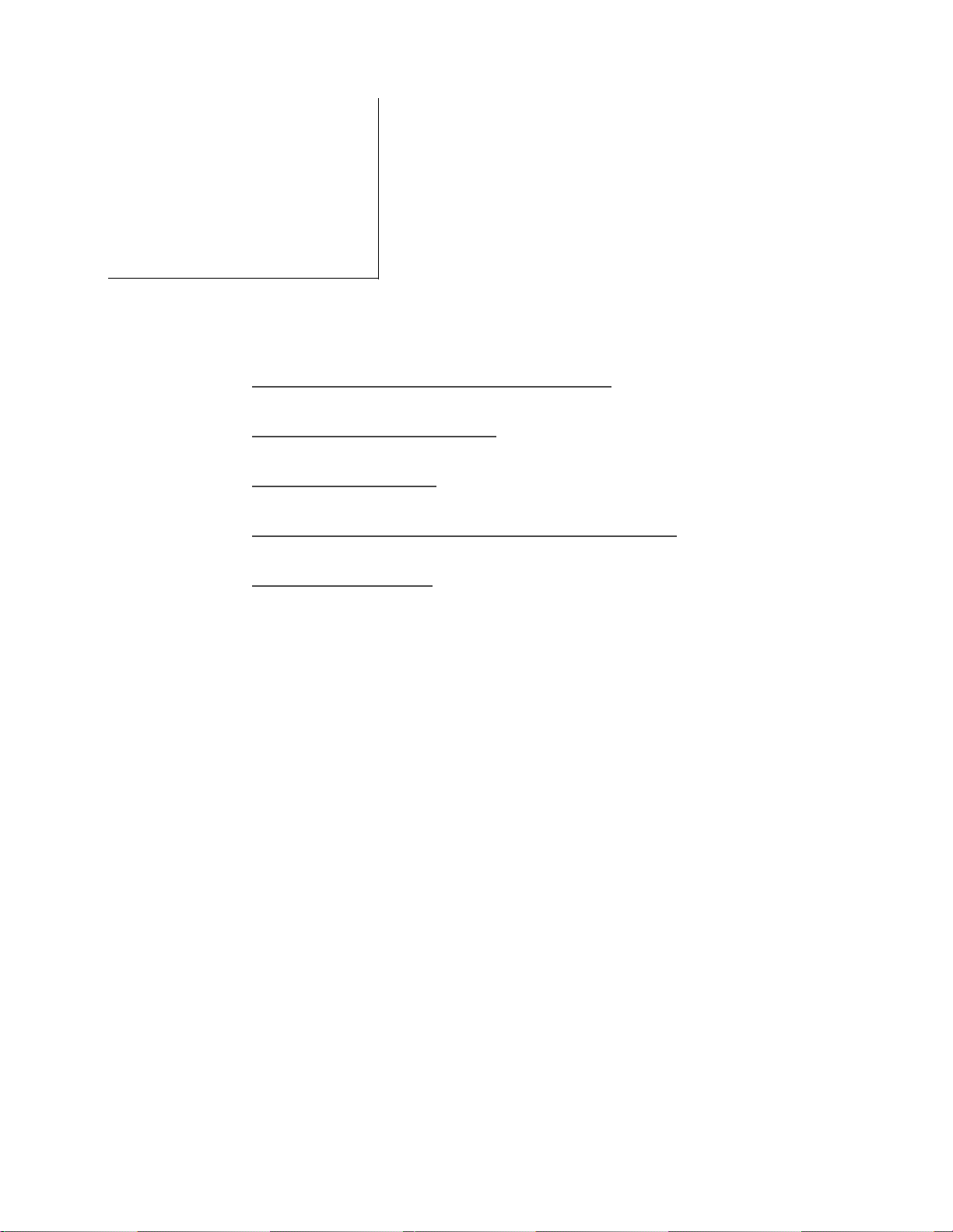
COMMUNICATION
STANDARDS
3
This section discusses the following topics:
• MODEM COMMUNICATION STANDARDS
• MODEM CONFIGURATIONS
• CONNECTION RATES
• ERROR CORRECTION AND DATA COMPRESSION
ONNECTION TYPES
• C
MODEM COMMUNICATION STANDARDS
The International Telecommunications Union (ITU) is an international organization which
establishes world wide standards (also referred to as protocols) for communications devices.
Protocols define the basic communication link between two modems — that is, the frequency of
tones they use and how they modulate the data.
Your modem supports the following communication protocols: Bell 103 and 212A, ITU V.21, V.22,
V.22bis, V.23 and V.32. Your modem may support additional protocols. (Issue the ATi10 command
from your software terminal mode to display the list of features your modem supports.) Additional
protocols may include: V.32bis (Feature #140), V.34 (Feature #153), V.80 (Feature #186), and
K56flex (Feature #203). The protocols used are determined by the type of modem you are
connecting to.
A unique set of protocols is supported for the U.S. and Canada: Bell 103 (300 bps) and Bell 212A
(1200 bps), named for the AT&T Bell Labs that developed them.
Almost everyone uses the ITU V standard protocols: V.21 (300 bps), and V.22 (1200 bps). At
connections of 2400 bps and faster, ITU standards are universal (given the necessary line conditions
and appropriate equipment support): V.22bis (for 2400 bps); V.32 (for 4800 and 9600 bps); V.32bis
(for 4800, 7200, 9600, 12000 and 14400 bps); and V.34 (for 2400, 4800, 7200, 9600, 12000, 14400,
16800, 19200, 24000, 26400, 28800, 31200 and 33600 bps). K56flex is used for 32,000, 34,000,
36,000, 38,000, 40,000, 42,000, 44,000, 46,000, 48,000, 50,000 52,000, 54,000 and 56,000 bps rates.
11
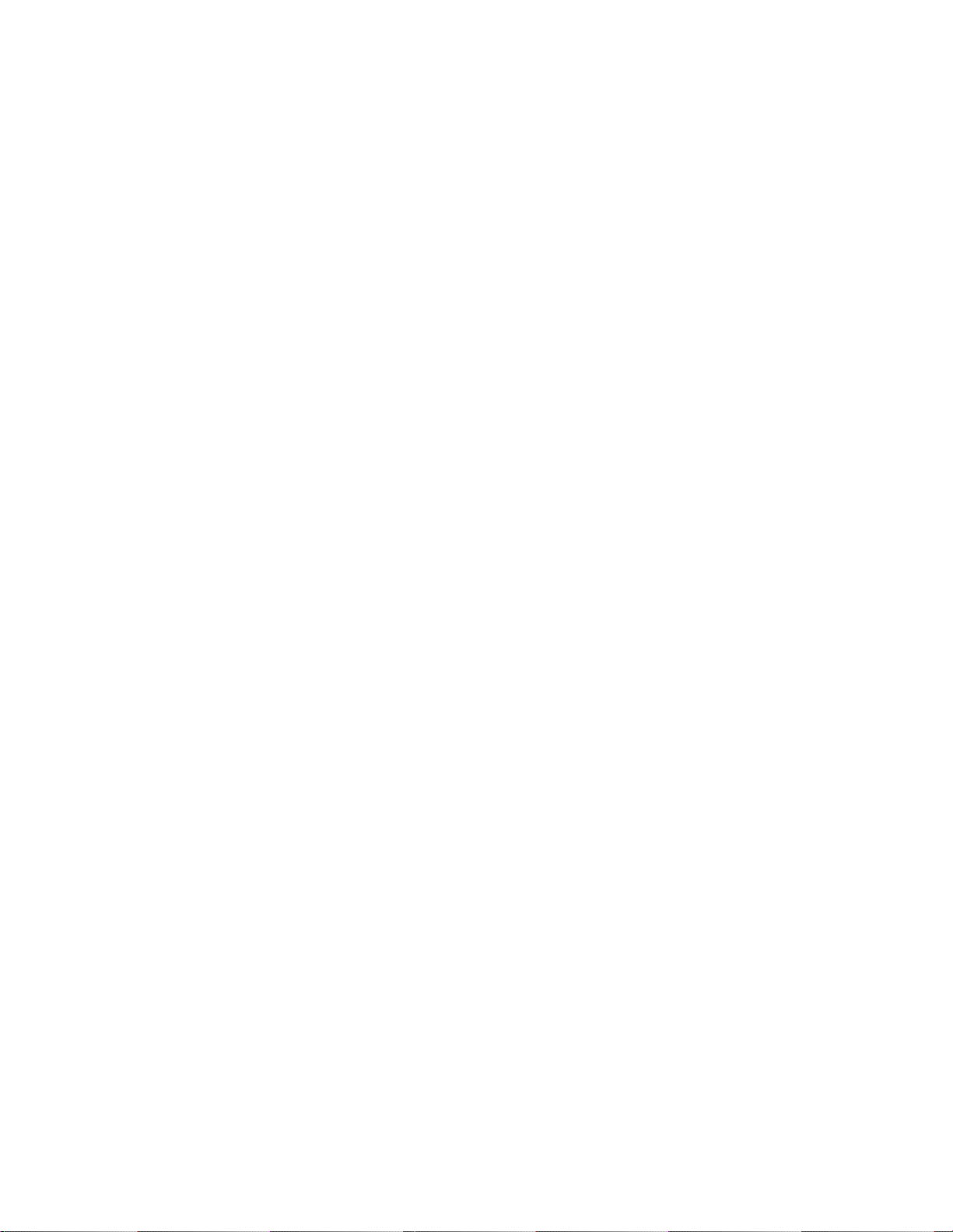
You will probably use only one set of communication standards, unless you make international
calls.
MODEM CONFIGURATIONS
Factory Default, Active, and Stored
There are three types of modem configurations: factory default, active, and stored. (The stored
configuration Feature #120 is available only on certain modem models.)
Factory Default:
Before your modem left the factory, it was set up to act a certain way. For example, it returns
full-word Result Codes and waits for a dial tone before dialing. Factory configurations differ,
depending on what kind of computer you are using and whether you need error correction and
data compression. These settings comprise the “factory default configuration.”
The factory default configuration is stored in the modem’s permanent memory (called
firmware ROM). Whenever you turn on your modem, it loads the factory default configuration
into the active configuration area.
Active Configuration:
The active configuration is the one you use when you have your modem turned on. It is stored
in the modem’s temporary memory (called temporary RAM).
Changes made to the active configuration are lost when you turn the modem off. If you want
the changes to be in effect when you turn on the modem the next time, you can add any
changes from the factory defaults to your software initialization string. However, many
applications issue AT&F as part of their initialization, so even if you save your active profile,
the application’s initialization will reset the factory defaults.
Stored Configuration:
If you have a modem with a nonvolatile random access memory (NVRAM), you can save the
active configuration. It becomes a stored configuration residing in the modem’s NVRAM.
(Issue the ATi10 command from your software terminal mode to display the list of features
your modem supports. NVRAM is Feature #120.)
Loading the Factory Configuration
To load the factory default configuration, issue AT&FØ (for IBM or compatible computers) or
AT&F1 (for Macintosh computers). This tells your modem to use AutoReliable mode, hardware
handshaking, and CONNECT XXXX messages that reflect the computer’s rate. (If you have
NVRAM, issue AT&W to store the configuration so it loads automatically when you turn on the
modem.) The factory default configuration works for most situations.
12
The factory default configuration settings include other commands described below:
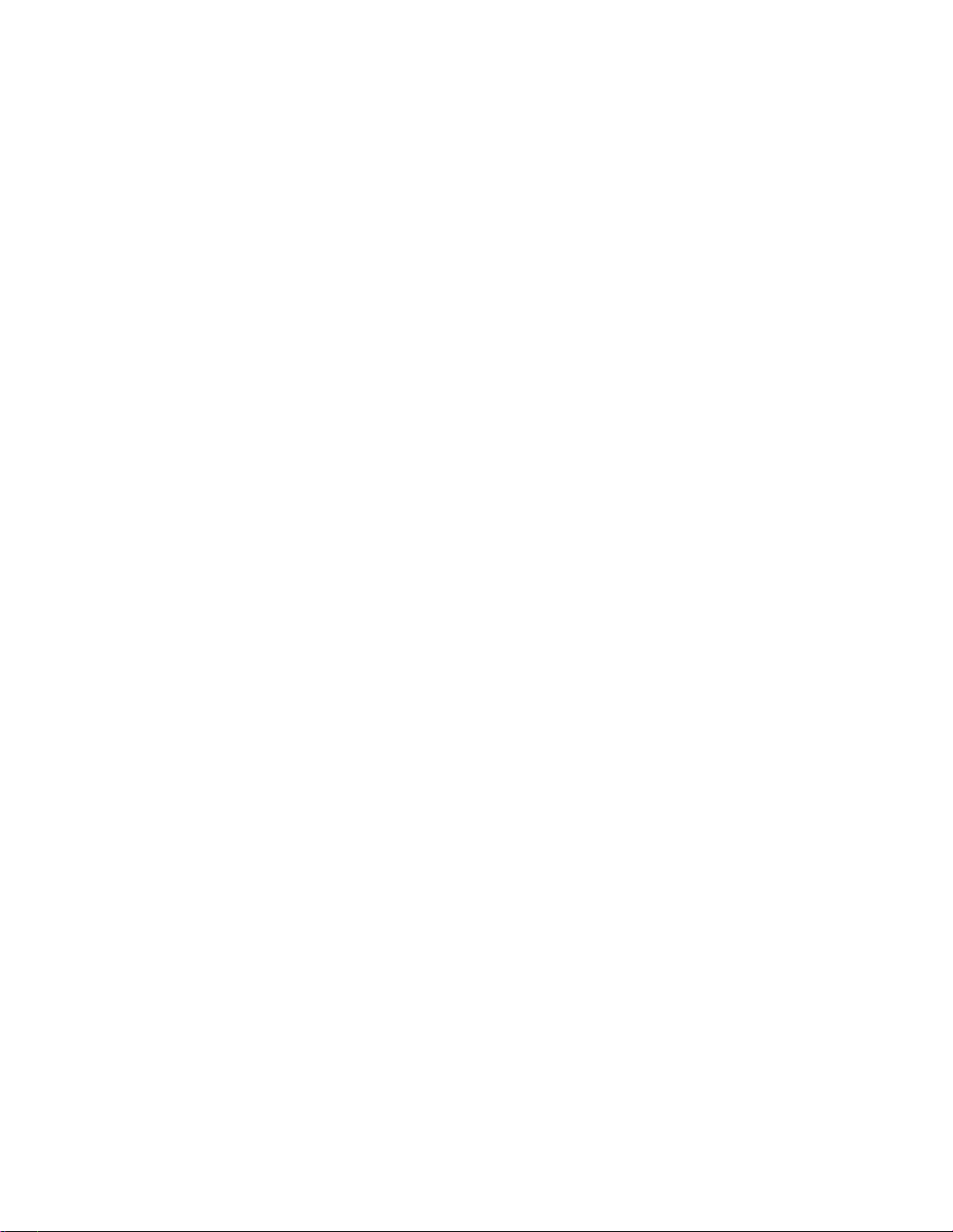
AT&FØ Load IBM (and all other computers except Macintosh) error correction/data compression
configuration. This command sets \N7.
If you need to set up your modem to make a direct connection, issue AT \N7.
Changing Your Active Configuration
Your modem’s AT commands let you change most of the active configuration settings by issuing
single commands. For example, ATL3 sets your speaker volume to high, and it stays set to high
until you reset or turn off the modem. The following AT commands are particularly useful:
• AT&FØ resets the active configuration to a preset factory default configuration. These settings
meet most users’ needs.
• AT&V or AT\S (Feature #146) displays the active configuration.
• AT&Wn (where n is profile Ø or 1) saves the active configuration in modems with memory.
• ATZn (where n is profile Ø or 1) resets the modem and loads the stored configuration from
profile Ø or 1. (Use ATZ for K56 modems.) Generally, this should be used at the end of the
initialization string because commands after it will not be read by the resetting modem.
The command ATSr? displays the value in S Register r. For example, ATSØ? reads S Register Ø
and displays three digits — ØØ4 if the value is 4.
The command ATSr=n writes the value n into S register r. Occasionally, you may need to change a
setting by issuing the ATSr=n command. The n must be a decimal integer from Ø to 255. For
example, the command ATSØ=4 [CR] sets register SØ to 4, which causes the modem to
automatically answer all incoming calls after the fourth ring. The modem replies with OK.
However, if you have a choice, use an AT command to change S Registers indirectly rather than
using the ATSr=n command.
Using AT Commands is addressed in Chapter 3. The AT Commands are published in Appendix B,
and the S Registers are published in Appendix C.
CONNECTION RATES
How the Modem Determines Connection Speed and Protocol
The modem first tries to connect to the remote modem at the highest rate it supports (56,000 bps).
If the remote modem can’t connect at your modem’s highest rate, your modem tries to connect at
the next highest rate (54,000 bps). If that doesn’t work, it continues trying the remaining supported
speeds, one at a time in descending order. This process is called fall back.
If error correction and data compression are enabled (they are when shipped), the modem next
13
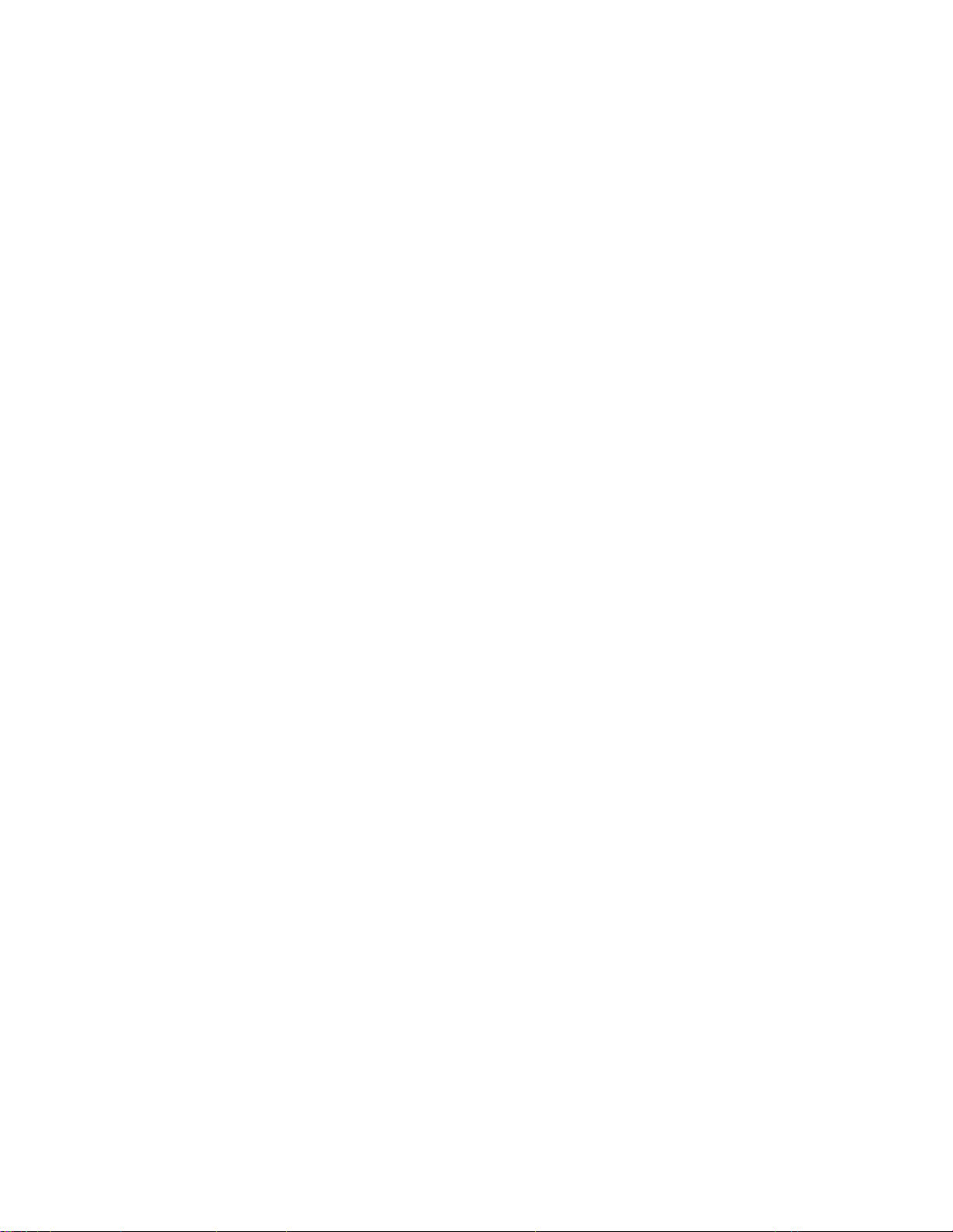
tries to “negotiate” error correction and data compression protocols with the other modem. Your
modem tries protocols in the following order: first, error correction; then data compression, and
finally, neither error correction or data compression. The protocols used are the most powerful
protocols that both modems support.
Because your modem supports so many rates and protocols, the negotiation process can take several
seconds to complete. If it seems to take an extremely long time, you may be having line noise
problems. Refer to “Problems with High Speed Connections” in Chapter 10, Solving Problems.
Once connected, your modem sends your computer a Result Code that tells it the connection rate.
Depending on how your software handles the Result Code, you see either the Result Code on your
screen, or you see your software’s interpretation of it. Also depending upon how the modem is set,
the Result Code will show the connection rate between the two modems (DCE), or the rate at which
the computer is communicating with the modem (DTE).
ERROR CORRECTION AND DATA COMPRESSION
Your modem features error correction and data compression protocols that allow you to transmit
data fast and error-free.
Error Correction
For error correction, the modem breaks your transmission down into blocks of data (frames) and
calculates a checksum (the sum of all data bytes in the block). The block and its checksum are
transmitted. The receiving modem calculates a checksum on the received data block and compares
it with the received checksum. If these numbers are different, the data block was not transmitted
properly, and the receiving modem instructs the transmitting modem to resend the data.
Error correction is necessary for high speed communications. However, error correction will not
perform miracles on extremely noisy lines. If you have lots of errors, you may need to have your
telephone circuits checked or change long distance carriers.
Data Compression
To accomplish data compression, the sending modem analyzes the outgoing data for often repeated
patterns (such as the letters “A” and “E” in English text). It then assigns a shorter data code that
transmits faster than the original data. The more often the same data code occurs in the
transmission, the better compression the modem can achieve.
Certain file types such as text files and graphics screens are good candidates for optimal
compression. Files that have already been compressed with a program like Stuffit, PKZIP, or ARC
may see little or no performance improvement, because the files are already compressed.
Error Correction and Data Compression Standards
14
The error correction and data compression standards your modem supports include MNP 2-4 and
V.42 for error correction, and MNP 5 and V.42bis for data compression. MNP 5 offers a compression
rate of up to 2:1. MNP 5 connections also use MNP error correction.

V.42 is the ITU error correction protocol, also known as LAPM. V.42bis adds BTLZ data compression
to the V.42 protocol. It offers compression of up to 4:1. V.42bis connections require V.42 error
correction.
Both your modem and the remote modem must support the same data compression/error
correction standards if they are to make a data compressing/error correcting connection.
Using ZModem, XModem, or Pre-Compressed Files
Error Correction:
It is usually advantageous to use MNP 2-4 or V.42 error correction for ANY file transfer, regardless of
compression or software-based error correction standards such as Zmodem, Xmodem, etc. The error
correction standard strips start and stop bits from each character (to improve throughput) and
performs error correction on smaller chunks of data than software-based error correction standards.
Thus if an error does occur, less data has to be retransmitted, which takes less time.
V.42bis Data Compression (Mode Default)
V.42bis recognizes that there is no benefit to compressing software-compressed data further, so it
does not attempt to use V.42bis compression if no additional compression is possible. Use V.42bis
rather than MNP 5 whenever possible to receive these benefits.
For better performance, disable MNP 5 data compression (%C) when using an MNP Reliable
connection and transferring files that are already compressed by compression software such as ARC,
.ZIP, or StuffIt. When files compressed by these programs are transferred using MNP 5, the files may
take longer to transfer than files transferred using a Reliable connection and no data compression.
The default settings in your modem require the modem first attempt to establish a V.42/V.42bis
connection, and only attempt an MNP connection if the V.42/V.42bis connection is not possible.
CONNECTION TYPES
All Normal and Reliable connections use flow control, which allows your computer and modem
rates to be different. With Direct connections, the rates must be the same.
You can only use data compression if you have made an error-correcting connection (MNP or
LAPM) with another modem that supports data compression. MNP 5 is only used with MNP error
correction, and BTLZ is only used with LAPM error correction. If a data compression connection
cannot be made, or if data compression has been disabled, only error correction is attempted.
The commands for controlling connections (not to be used during an active connection) are listed
in AT Commands, under AT\N and AT&Qn.
15

16
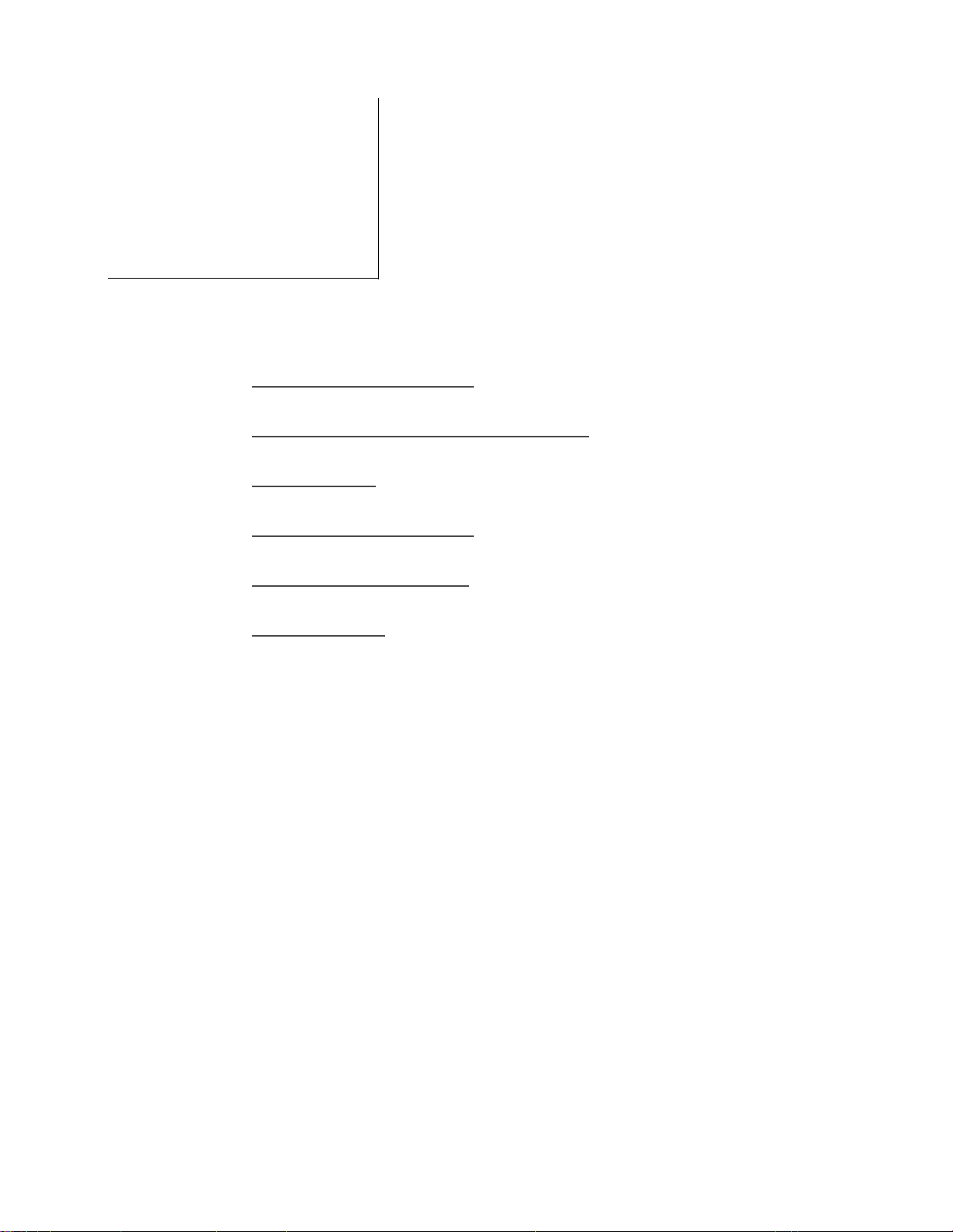
USING AT COMMANDS AND
4
This section discusses the following topics:
• ISSUING AT COMMANDS
• COMMAND STATE AND ONLINE STATE
• ESCAPE CODE
• COMMAND LINE SYNTAX
RESULT CODES
• COMMAND LINE BUFFER
• RESULT CODES
When you use your telecommunications software to perform a task (such as dialing a phone
number), it uses the modem’s AT commands to perform the task. It is usually easier to let your
telecommunications software issue the commands for you than it is to issue the AT commands
yourself.
However, when your telecommunications software can not perform a task (or you don’t want it to),
you can issue the AT commands yourself. These commands can be used to perform various tasks,
from hanging up to changing your modem’s speaker volume.
Several chapters in this manual explain how to use the AT commands to accomplish specific tasks.
This chapter explains how the AT commands work. The commands are listed in AT Commands.
ISSUING AT COMMANDS
To issue AT commands, you must be in your software’s terminal mode — also called “local mode”
or “command mode.” In this mode, the commands you type go to the modem rather than to your
software or to the remote computer.
Some software uses terminal mode as soon as you start the program. To determine if you are in
terminal mode, type:
17
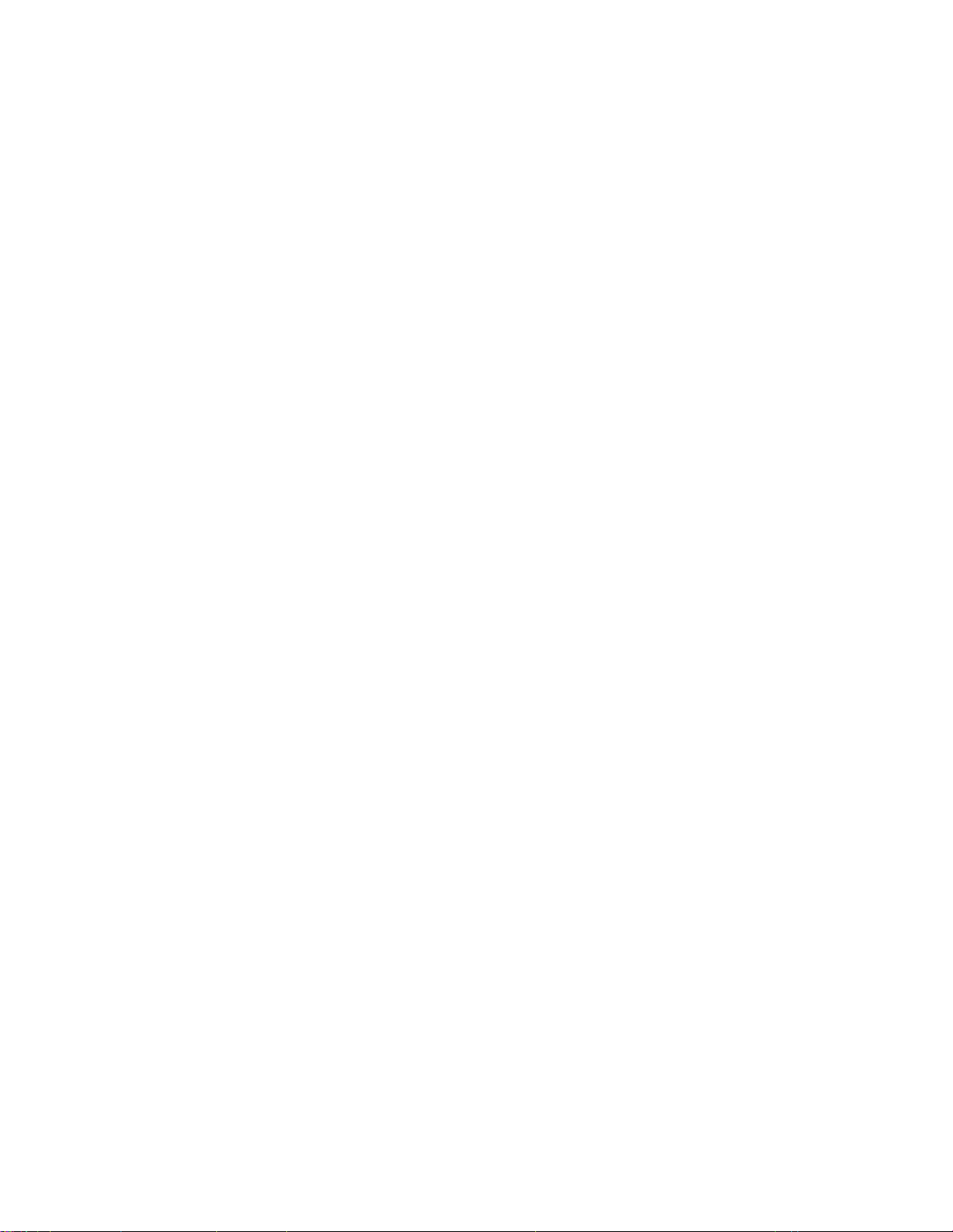
AT [CR]
([CR] represents a carriage return.)
If the modem responds with OK, it means that the modem has received and understood the
command. You are in terminal mode and ready to issue AT commands. If you are not in terminal
mode, refer to your software manual to determine how to get there.
COMMAND STATE AND ONLINE STATE
The modem operates in either command or online state:
• When you first turn your computer on, the modem is in command state. It must be in
command state to receive AT commands.
• When your modem connects to another modem, it automatically changes to the online state.
Your modem must be in the online state for data to be transmitted.
If you’re connected to a network, Bulletin Board System or other remote computer (i.e., you’re
online) you can transmit data, but you must change to command state to send AT commands.
To change from one state to the other, use one of the following methods.
• To change from online to command state, type the escape code (+++) as explained in the
next section.
• To change from command state to online state, issue the command ATO (go back on-line),
ATA (answer a call), or ATD (dial a number). Command Line Syntax is discussed in this
chapter. The AT commands are listed in Appendix B.
ESCAPE CODE
The escape code may be used while you are online to force the modem to the command state
without hanging up.
The escape code is a string of three ASCII plus signs (+++) preceded and followed by a one-second
“guard time” during which your hands must be off the keyboard. Do not transmit data for at least
one second. To issue the escape code when online, do the following:
1 Hands off keyboard. Do not transmit any data for a period equal to the guard time. (The
default setting for the guard time is one second.)
2 Typ e +++ quickly. DO NOT press Carriage Return[CR] or Enter when you finish.
3 Hands off again. Do not transmit any data for another period of time equal to the guard time.
18
The modem responds to these steps with OK (or Ø if in numeric result code mode). If it doesn’t,
either it received data during the guard time or the escape code was typed too slowly. The time
between each plus sign (“+”) in the escape code should not exceed the guard time.
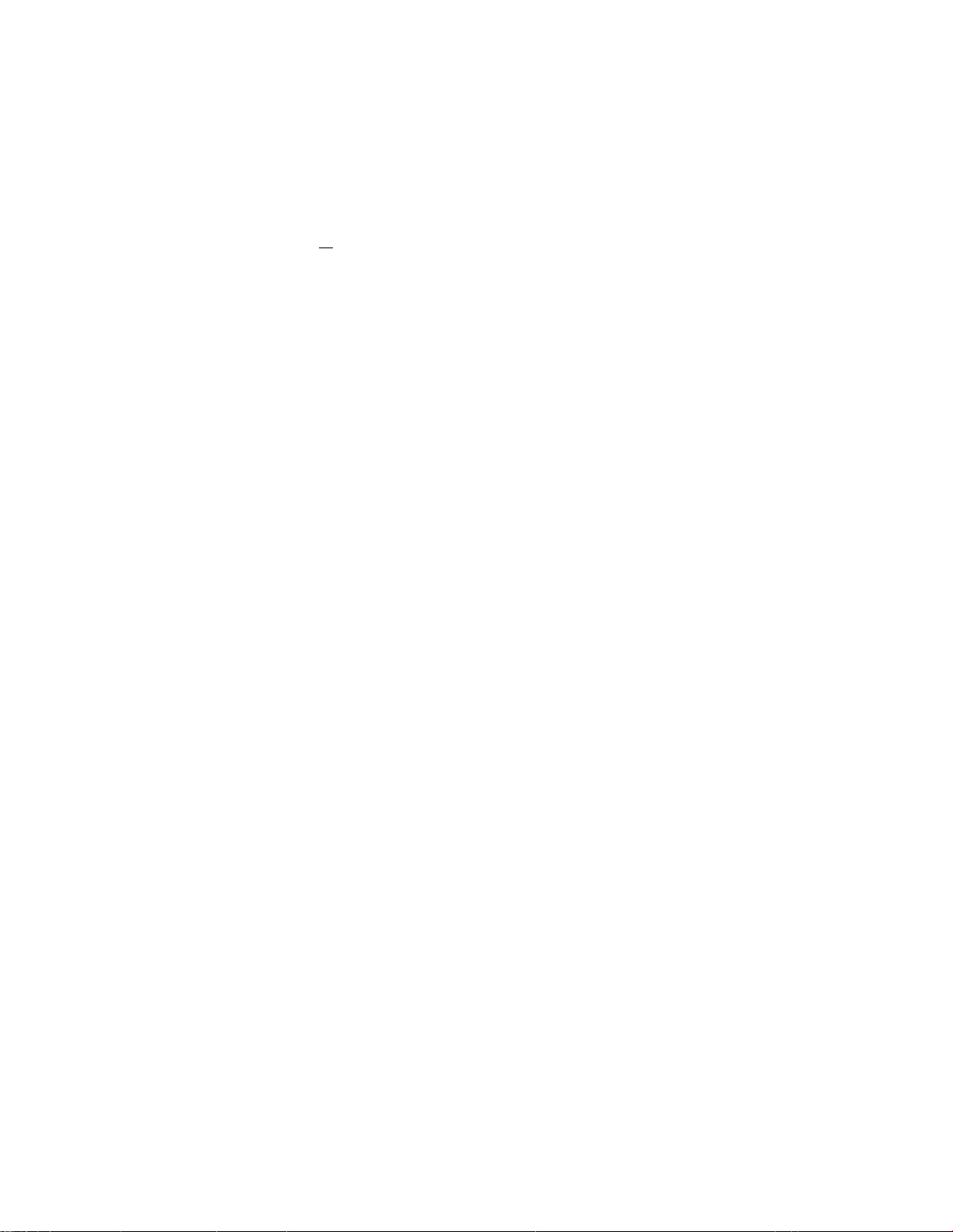
The plus signs in the escape code can be changed to another ASCII character by changing the value
in Register S2. S Registers contains more information on setting S Registers.
COMMAND LINE SYNTAX
The prefix AT (“ATtention”) must start each command line except A/. The modem examines the AT
code to determine your computer’s serial port rate, parity, word length, and number of stop bits. It
then stores your current configuration in its memory.
Most multiple commands can appear on one command line. You can separate these with spaces to
improve readability if you like. (The modem ignores the spaces.)
Each command line (except A/) must end with a Carriage Return [CR]. The command is not acted
upon until the [CR] key is pressed. The following are valid examples:
AT DT 555-5055 [CR] (Dial a touch tone phone number.)
ATH [CR] (Hang up.)
AT &F &C1 &D2 &W [CR] (Configure modem to the following and store it to memory.)
A/ (Re-execute last command.)
Commands are executed in order, from left to right. If a command contradicts an earlier command,
the later command takes precedence.
Command Forms
The International Telecommunications Union (ITU) has made an effort to standardize the AT
command set for modems. Some of the resulting command forms are:
• Single character commands ( ATA)
• Simple extended commands with no parameters. These commands perform an action or print
reports (+GCAP)
• Complex extended commands with parameters (AT+MS)
The complex extended commands also have three forms. These forms allow you to:
• Change the current settings of the extended command (AT+[cmd]=<parameters>)
• View the current settings for an extended command (AT+[cmd]?)
• View the range for the command’s parameters (AT+[cmd]=?)
19
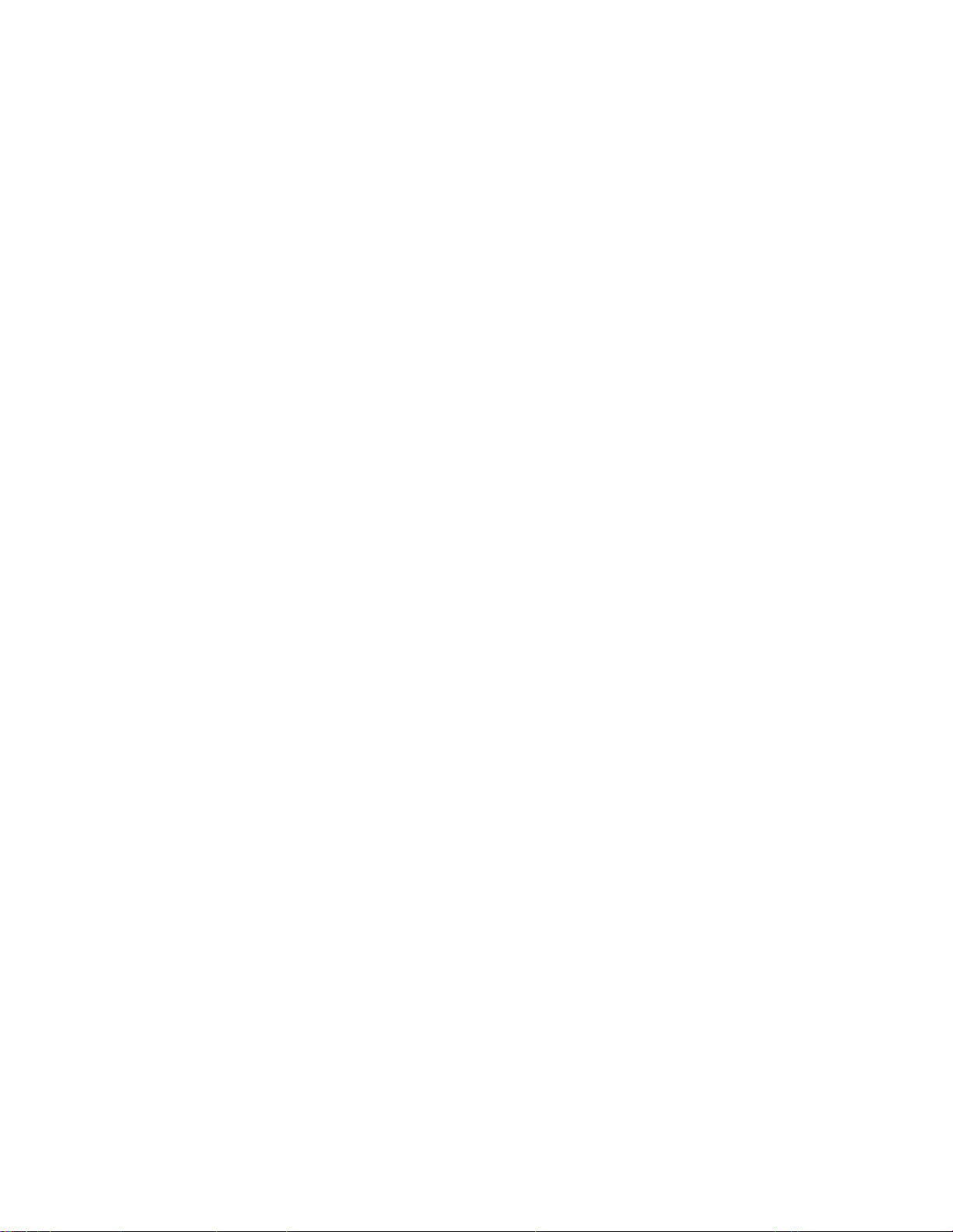
COMMAND LINE BUFFER
The modem places each command issued into a command buffer that holds up to 160 characters.
The modem does not place the AT, carriage return, or line feed characters into the buffer, so the
buffer’s 160 spaces only hold actual command characters (and any spaces between them). If a
command line contains more than 160 characters, the modem stops showing what you type on the
screen and it ignores further commands.
RESULT CODES
After the modem receives a command, it returns a result code. The most common result code is OK,
which means the modem understood your command.
Result codes can be represented by English words (verbose mode) or with numbers (numeric
mode). The Result Code command ATV tells the modem whether to respond with verbose or
numeric result codes. Words are preceded and followed by a carriage return and line feed
characters. Numbers are followed by a carriage return.
For more information, refer to the Result Codes list.
20
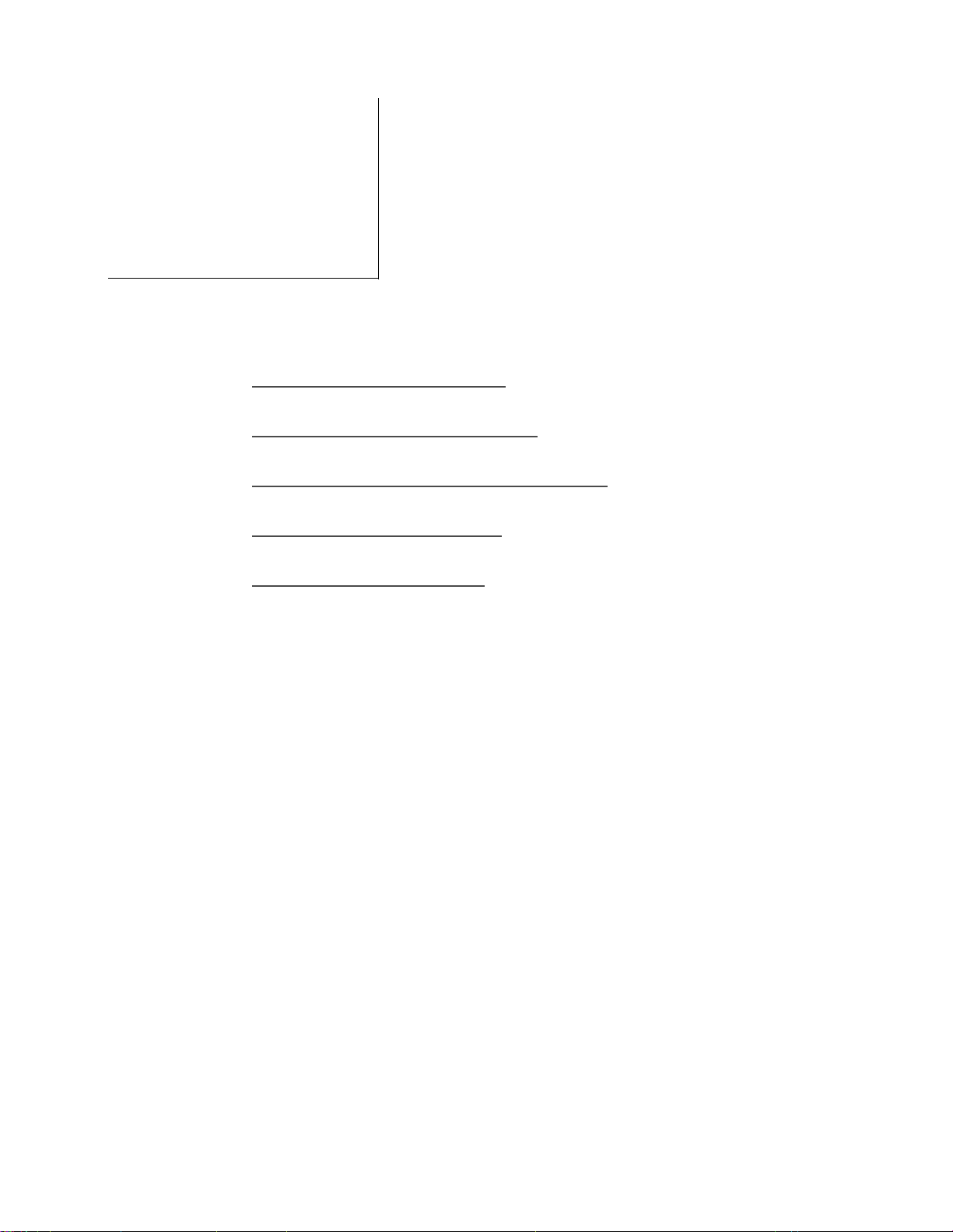
5
This section discusses the following topics:
• USING THE DIAL COMMAND
• STORING A TELEPHONE NUMBER
• DIALING A STORED TELEPHONE NUMBER
• AUTOMATIC PULSE DIALING
• DISABLING CALL WAITING
DIALING
Most of the time you will use your fax or data software to dial numbers, and you will not need the
information in this section. However, should you need to direct your software or do a custom setup,
this section provides some guidance.
Refer to your software documentation for instructions on using your software to dial numbers and
answer calls.
USING THE DIAL COMMAND
Your modem dials phone numbers when you give it the dial command (ATD) and a phone
number, either alone or with dial modifiers.
For pulse dial lines, the phone number must be an ASCII string containing the numbers Ø through
9. For touch tone dial lines, the phone number must be an ASCII string containing the numbers Ø
through 9 and the characters A, B, C, D, #, and *. The telephone number cannot exceed the size of
the command buffer (160 characters excluding the AT prefix, the carriage return control character,
and the line feed control character).
The modem uses the dial command modifiers (listed below) in the order it encounters them on the
21
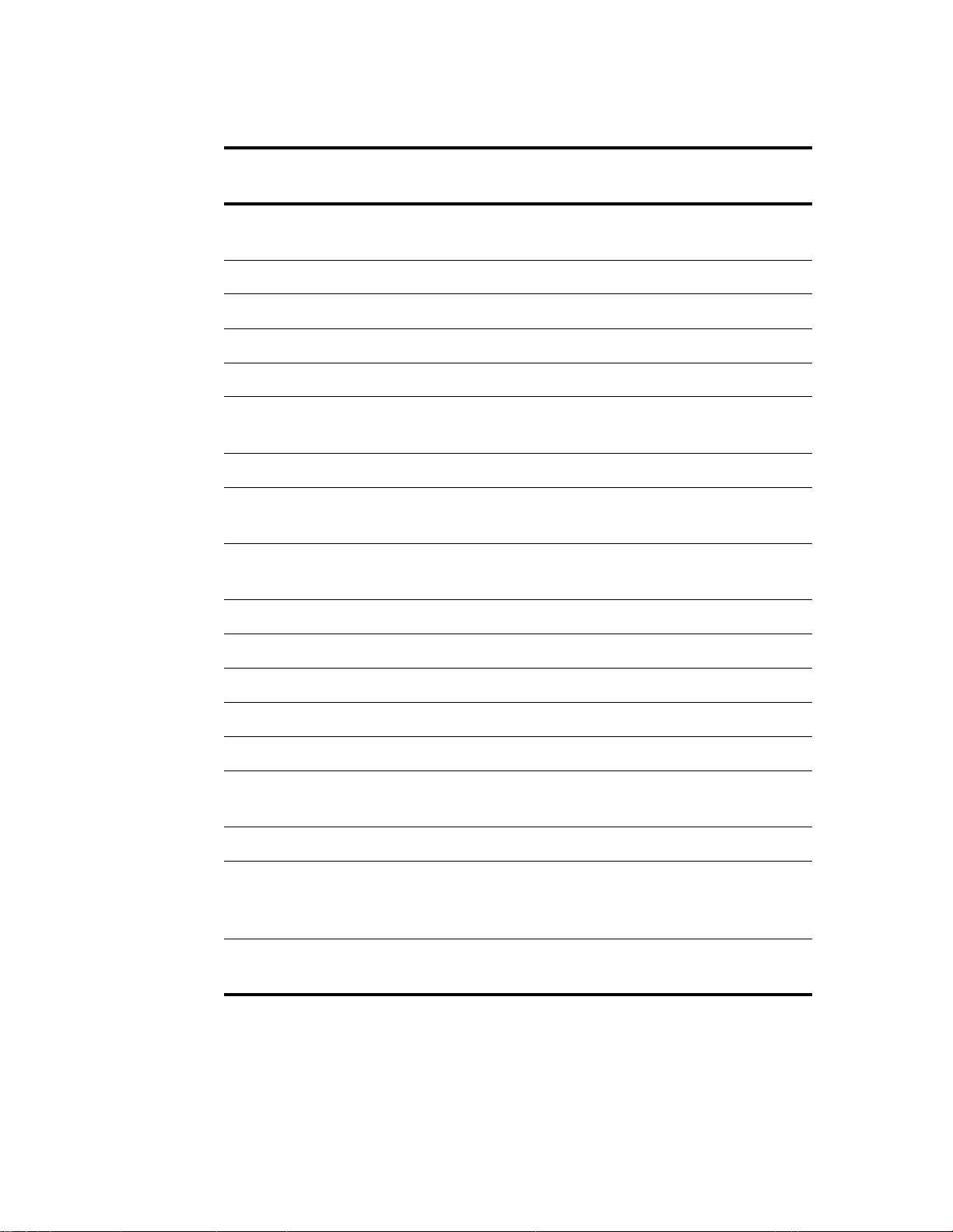
command line, from left to right.
Command
Modifier
Command Definition
- ( ) To aid readability, spaces, hyphens and parentheses can be used in the
command line without affecting its function.
0-9 (any numeric digit) Causes the indicated digit to be dialed.
A-D (tone dial only) Causes the indicated symbol to be dialed.
J Perform MNP10 link negotiation at 1200 bps (for current call only).
L Dial last string dialed.
P Pulse dial the following digits. (Some country codes may not allow this
command after the first digit.)
Sn Use dialing string stored in register n (Ø to 3).
T Tone dial the following digits. (Some country codes may not allow this
command after the first digit.)
W Wait for dial tone before processing the next character in the dial string
(useful for PBX phone systems), within the time set in S6 and/or S7.
* Use the DTMF code for “star”.
# Use the DTMF code for “gate”.
& Wait for “bong” Credit Card billing tone (same as $).
$ Wait for “bong” Credit Card billing tone (same as &).
@ Wait for five seconds of silence before continuing.
, Pause for time specified in S Register 8 before processing the next character
in dial string.
! Hook flash (time specified by S29).
^ (Indicates a data connection.) Call originating pulse toggle. If it is normally
on in your country setting, it toggles OFF; if it is normally off, then the tone is
toggled ON (as in the case of the US country setting).
; Return to command state after dialing without going “on-hook” (must be
last character in the command line).
In the following command string example, your modem goes off-hook, waits for a dial tone, and
then touch tone dials the number 1-405-555-9624.
AT DT 1 (405) 555-9624 [CR]
22

If your modem does not receive a valid carrier from the remote modem within 50 seconds (the
default value of register S7), your modem hangs up and sends the NO CARRIER Result Code (or
3 if in numeric mode). If the modem does receive a valid carrier within the time allowed, it sends a
CONNECT XXXX message indicating a connection has been made.
STORING A TELEPHONE NUMBER
If your modem has NVRAM (Feature #120) you can store up to four frequently called phone
numbers in your modem’s memory by using the &Zx=n command, where x is the modem’s
memory location and n is the number to store. (The number cannot exceed 36 characters.) The
value in x can be Ø, 1, 2, or 3, with x=Ø the default.
For example, this command string saves tone dialed number T555-9624 in location 1:
AT &Z1=T555-9624 [CR]
DIALING A STORED TELEPHONE NUMBER
To dial a stored number, use D with the Sx modifier. This command dials the number stored in
memory location x. For example, the following command dials the number in memory location 1:
AT DS1 [CR]
AUTOMATIC PULSE DIALING
If your local telephone system does not support touch tone dialing, the way your modem acts
depends on how it is configured.
If your dial string includes the P dial command modifier or you have previously issued the P
command, the modem will pulse dial.
If your dial string includes the T dial command modifier or you have previously issued the T
command, the modem will tone dial.
If your dial string does not include a P or T dial command modifier and you have previously issued
the T command, the modem does the following:
1 Listens for dial tone. (Note that changing the x command from its default can affect this step.)
2 Tone dials the first digit in the dial string.
3 Waits up to 3 seconds for the dial tone to end.
4 If the dial tone ends, the modem continues dialing.
If the dial tone does not end, the modem knows your phone system can only handle pulse
dialing (because the phone system did not process the tone-dialed first digit). So it switches to
pulse mode, pulse dials the first digit, and then pulse dials the rest of the number.
23
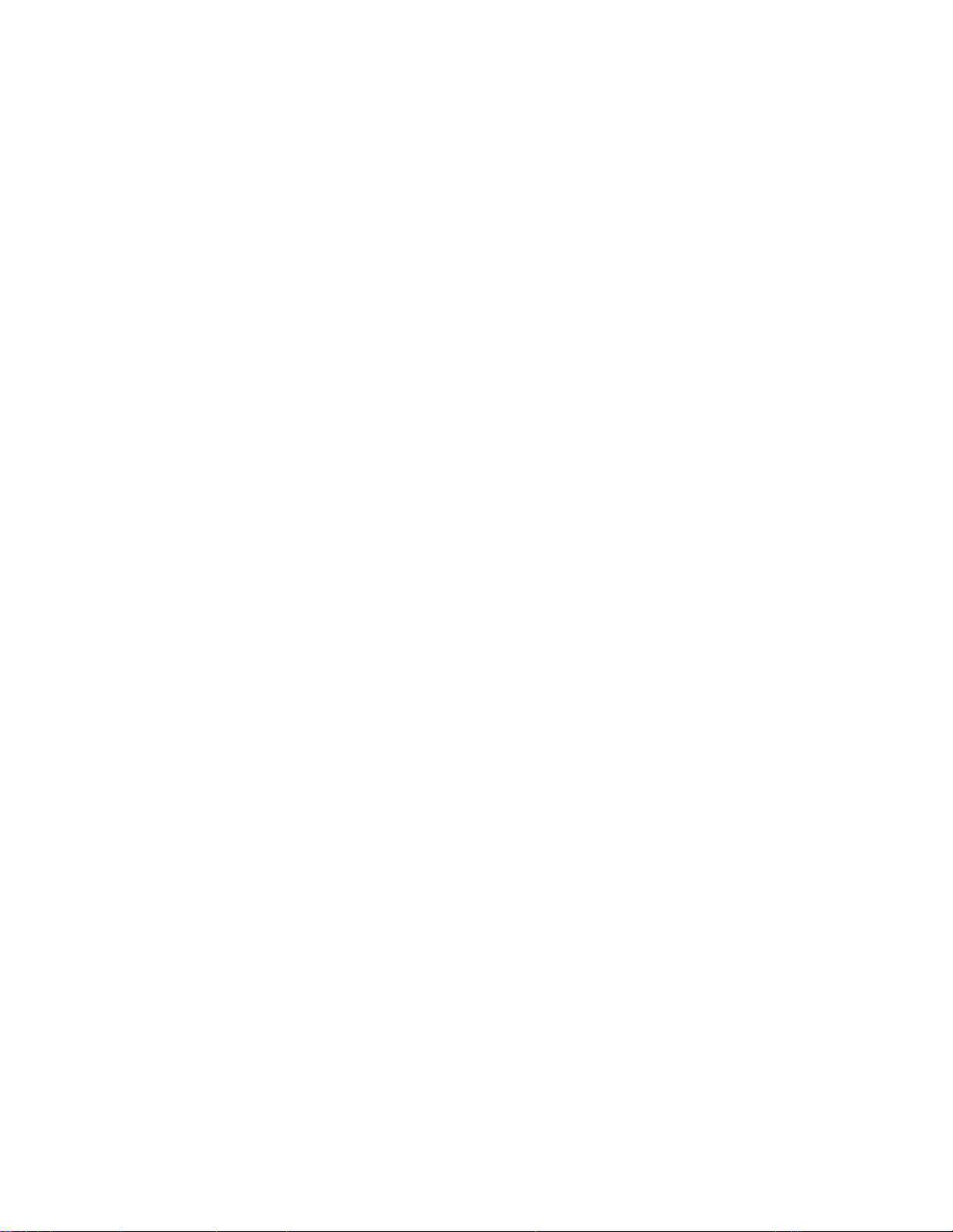
Note that this mode can cause problems with PBX systems — for example, systems where a 9 is
dialed to get a dial tone outside a company’s in-house phone system. Such systems deliver a second
dial tone after receiving the first digit.
With PBX and similar systems, include the T or P command in the dial string.
DISABLING CALL WAITING
If you have Call Waiting, we recommend that you disable it before using your modem. If you don’t
disable it and a call comes in while you are online, you may either lose data or be disconnected.
Please refer to your local telephone book or phone company for directions on how to do this. In
many locations, you can disable call waiting by placing *71 or *70 (followed by a comma to
pause the dialing command for two seconds) in the dial string, either just before or after the
number you are dialing. For example, you might use:
AT DT *71, 555-0000 [CR]
Call Waiting usually resumes immediately after you hang up, so you have to do this on each call. If
your software has a built-in dialing prefix (or macro) you can probably include this code so it is
used on every call.
24
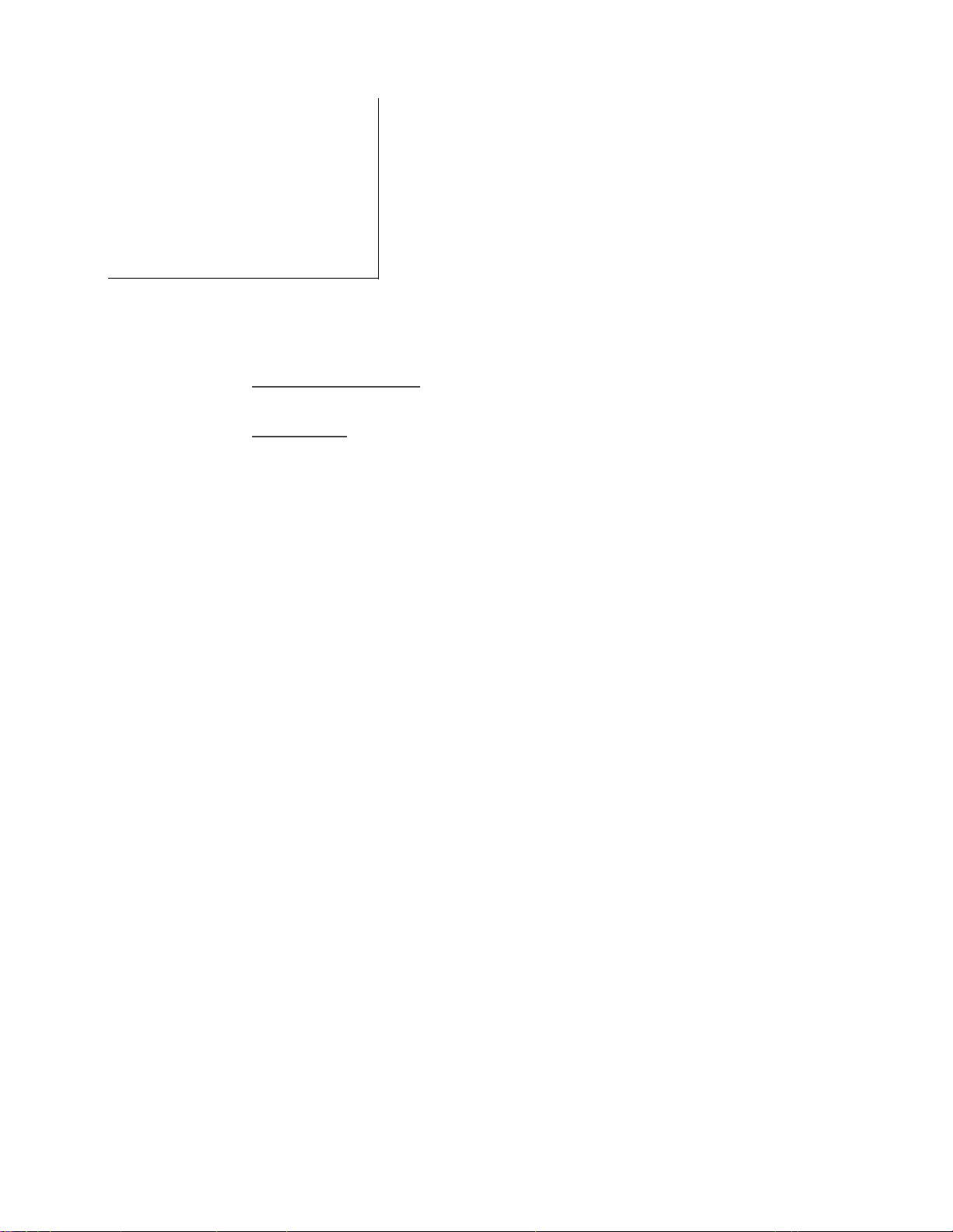
ANSWERING
6
This section discusses the following topics:
• ANSWERING CALLS
• CALLER ID
Your modem can answer telephone calls and (with help from your data or fax software) manage
those calls appropriately. Under certain conditions, the modem can also tell you who is calling
before the call is answered.
Your fax and data software should be able to handle most answering tasks. This section discusses
the answering process and explains the basic techniques for answering incoming telephone calls.
This should help you set up your software and modem for optimal performance. For more
information on your software, refer to your software manuals.
ANSWERING CALLS
Your modem provides two ways to answer calls:
• You issue the ATA command (in terminal mode) when you detect an incoming call. This
makes the modem answer the call immediately. The modem goes online when it detects a
carrier.
• You set your modem to auto answer. In this case, your modem automatically answers all
incoming calls. This section explains how to use auto answer.
Your modem answers calls automatically (auto answer) if you set register SØ to a value from 1 to
255. This value is the number of rings the modem waits before it answers the call. (If you have
Caller ID, you need to add a ring. Refer to the Caller ID section.) The following example sets the
modem to answer calls after the second ring:
AT SØ=2 [CR]
If you set the modem to auto answer and your modem shares a line with a telephone, the modem
may answer calls before you can intercept it. Be careful with auto answer unless you have a
dedicated modem phone line. By default, auto answer is disabled.
25
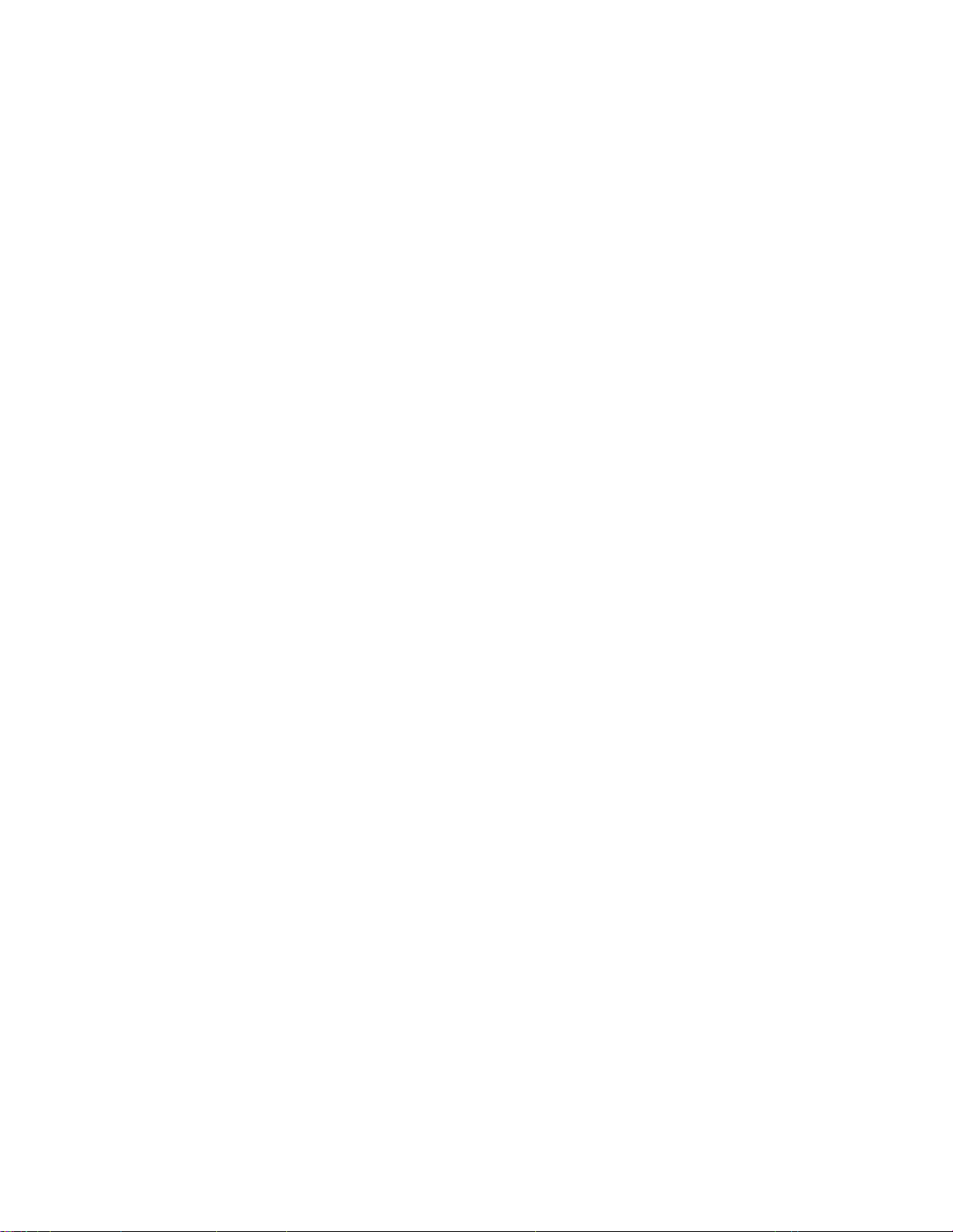
If you plan to use your modem to run a Bulletin Board System (BBS), the BBS software should
automatically configure it for auto answer operation. If you think that you need to change it, refer
to your BBS software manual or contact the BBS software publisher for details on how your modem
should be set.
CALLER ID
Caller ID (Feature #142) is not available on all modem models. (The ATi10 command reports
which features your modem supports.)
What is Caller ID?
If you sign up for this service with your phone company, Caller ID allows you to find out who is
calling before you answer a telephone call. The phone company sends the following information in
between the first and the second rings of an incoming call. (This is why the ring count is off by one
ring.)
• the date and time of the call
• the phone number from which the call originated
• possibly a name associated with that phone number
The information displayed varies depending on your phone company and your software.
26
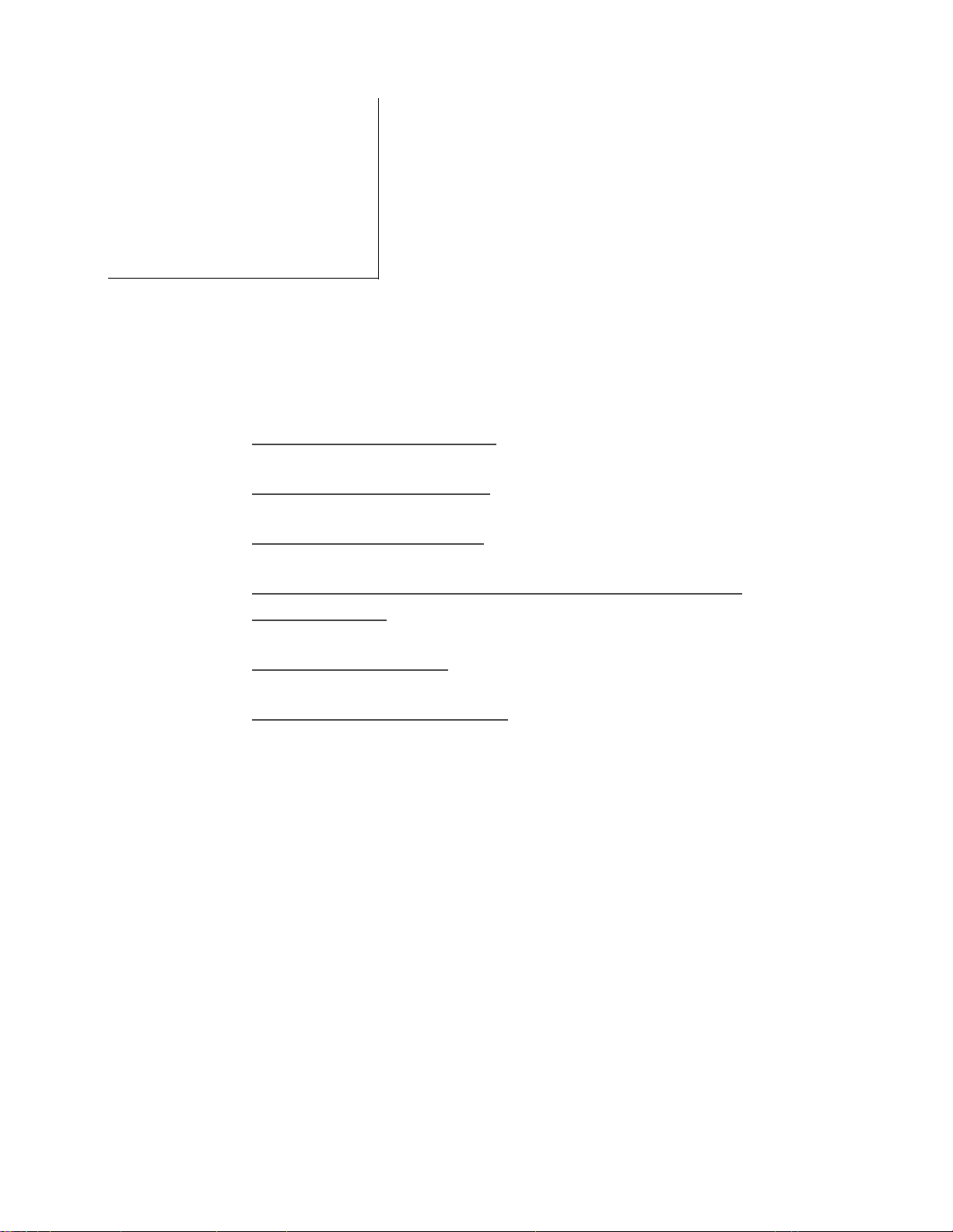
HIGH SPEED
COMMUNICATION
7
This section addresses some of the issues that you should be aware of as you work with modems that
communicate at speeds of 33,600 bps and above.
This section discusses the following topics:
• 56K MODEM TECHNOLOGY
• 33,600 BPS CONNECTIONS
• ASYMMETRIC DATA RATES
• SELECTING A MODULATION TO CONTROL HIGH SPEED
CONNECTIONS
• RATE RENEGOTIATION
• HARDWARE FLOW CONTROL
56K MODEM TECHNOLOGY
Communicating at 56,000 bps is the new lightning fast modem technology which offers the most
rapid transmission speeds available over ordinary phone lines. With 56K technology, you can surf
the Internet and explore web sites at up to twice the speed of 28,800 bps modems.
Current analog modems allow for a maximum data connection of 33,600 bps between two modems
or a single modem and an Internet Service Provider (ISP). The maximum theoretical transmission
rate across the Public Switched Telephone Network (PSTN) is roughly 35,000 bps.
This normal data transmission rate is described by Shannon’s Law which calculates the fastest
speeds at which data can flow across the twisted pair of copper wires between two analog sites. Your
ISP is connected to the phone company Central Office which converts the signals from analog to
digital upon receipt. This digital signal is transmitted through the PSTN to the Central Office
located near you. Then it is converted once again from digital to analog and delivered to your home
or office.
27
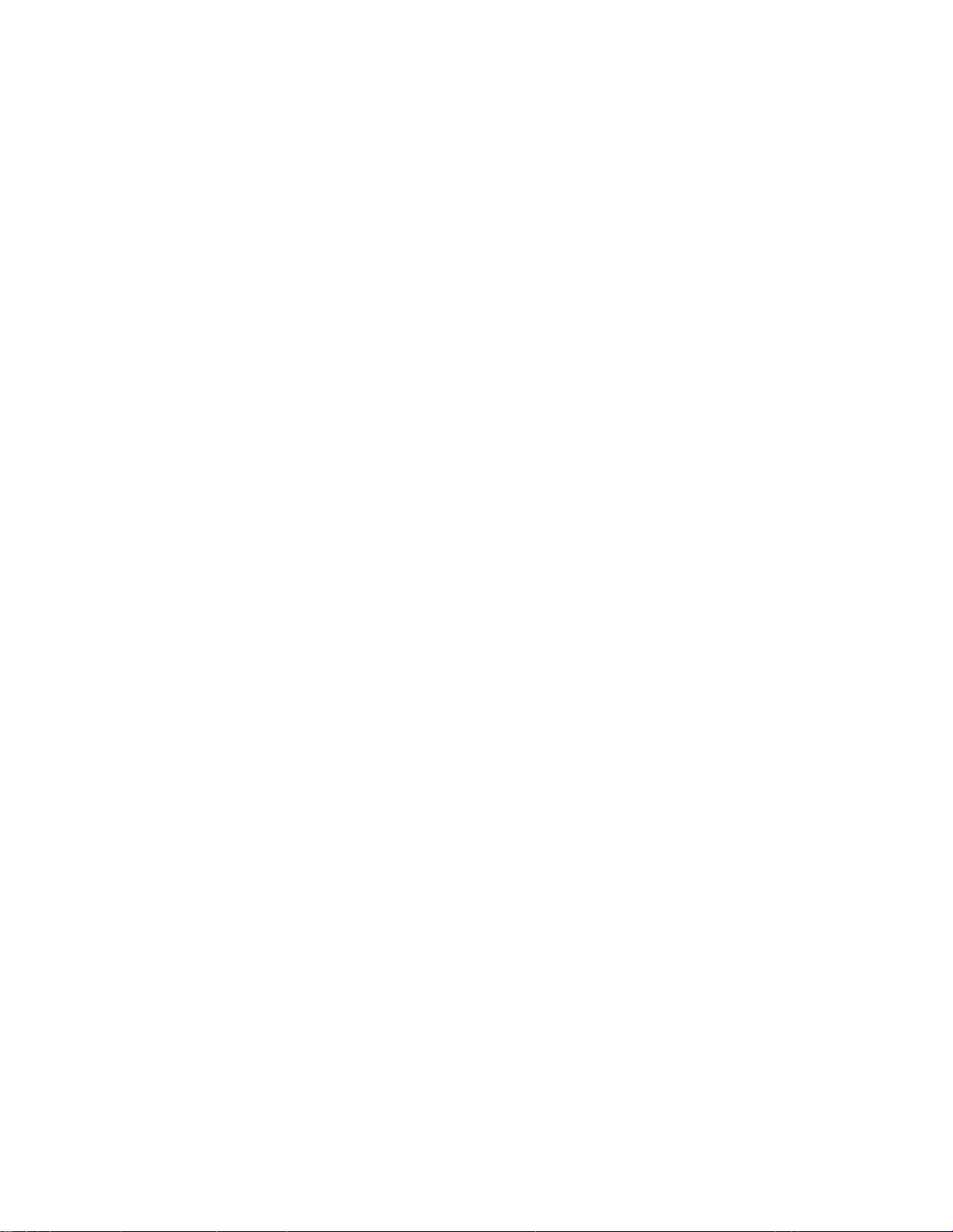
Recently, phone companies have begun to deliver a digital line (in the form of a T-1, equivalent to
48 voice lines) from their Central Office to the ISP. By upgrading ISP dial-up modems with a digital
connection to a T-1 line, one less analog to digital conversion is made between the ISP and their
Central office. This reduces the amount of error introduced into the transmission, and provides for
data rates up to 56,000 bps delivered to homes and offices from an ISP over standard copper twistedpair lines.
56 Kbps Asymmetric Data Rates
Your 56K modem uses asymmetric data rates; the send and receive speeds differ. While your modem
is capable of receiving at a rate of 56,000 bps, the send rate is 33,600 bps or lower.
56 Kbps Requirements
For you to achieve 56 Kbps performance from your modem, your ISP must have these items in
place:
• a connection to their phone company using a digital link (i.e., a T-1 line)
• a modem rack which uses K56 flex technology (as listed by Rockwell).
33,600 BPS CONNECTIONS
Your modem supports 33,600 bps connections with modems from many different manufacturers.
However, it may be unrealistic to expect that you will always be able to achieve full 33,600 bps data
speeds every time you connect with another 33.6 Kbps modem. Line conditions, serial port speed
and other factors impact actual connection speeds.
Unlike earlier modems, 33,600 bps modems are designed to modify their actual transmission speeds
during a data connection; so a minor difference in the phone line can have a significant impact on
the connection. For example, during one attempt to make a connection, you might connect at only
24,000 bps while a later call on the same lines and to the same modem may result in a 33,600 bps
connection.
One reason for such variable results is that speeds of 33,600 bps are higher than normal analog
phone lines were designed to handle. Data communications of 33,600 bps are best achieved when
the phone lines between the two modems are of high quality and are free of limiting factors such as
line noise.
Another factor to keep in mind when you are attempting high speed communication is the modem
on the other end of your connection. While all 33.6 Kbps modems use the same core technology, not
all of them may be as capable as yours. If you are unable to achieve the top data speeds, it may be
that the modem to which you are connecting is adjusting the speed down because it is unable to
communicate at top speed.
The slowdown may also be because the computer at the other end of the connection is not capable
of the highest speeds.
28
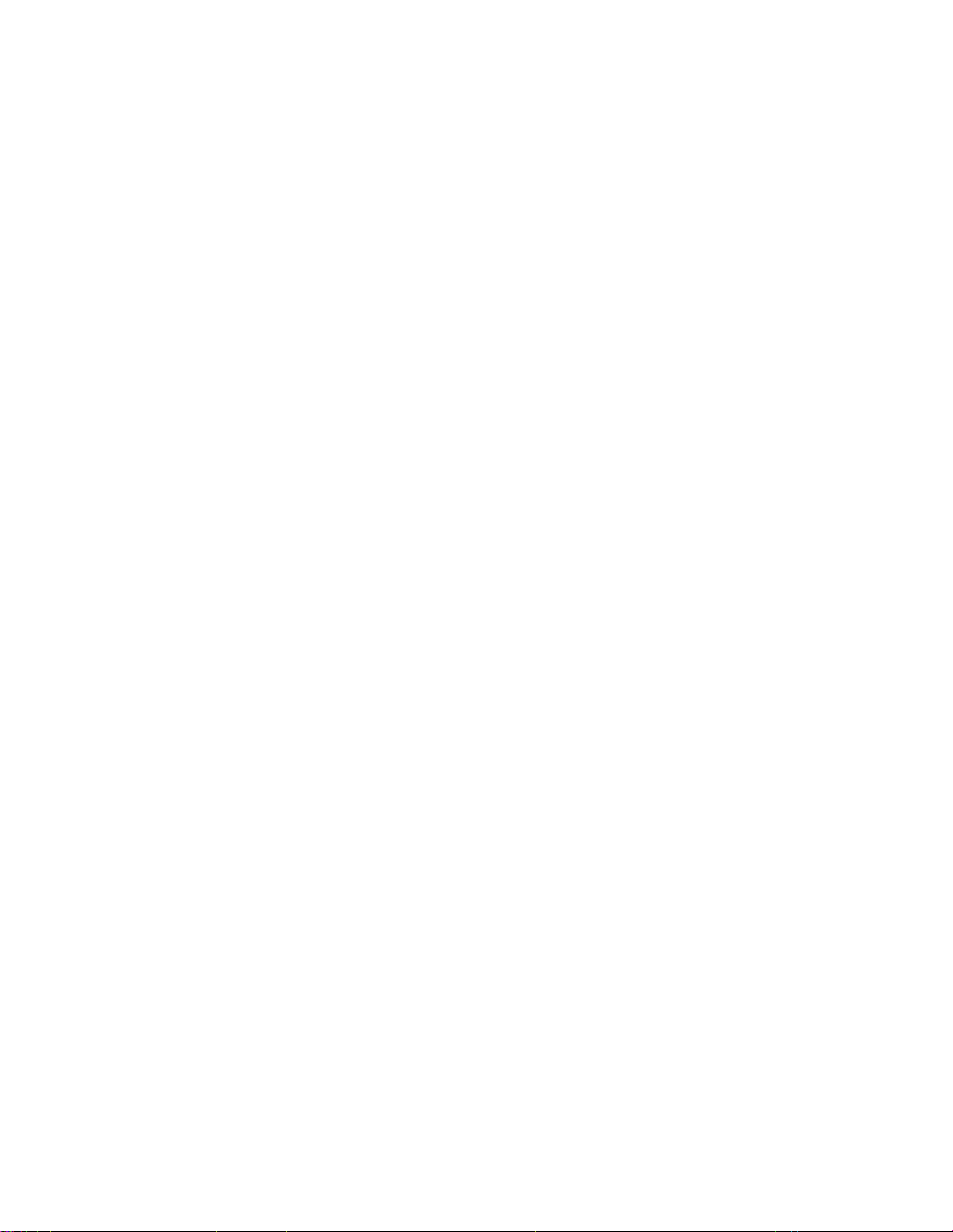
Problem issues such as serial port speed, slow downloads, multitasking, and line noise are discussed
in Solving Problems.
ASYMMETRIC DATA RATES
A connection where the carrier rates can be different in each direction is referred to as
“Asymmetric.” Many K56flex and V.34 modems have the ability to use the “best match” carrier rate
in each direction. Thus the modem can use the highest possible stable carrier rate in each direction,
rather than using the lower stable rate for both directions. Each modem is responsible for
negotiating for the fastest speed at which it can receive data, given current line conditions.
Your modem provides for the use of asymmetric data rates, so the send and receive speeds may be
different. If the conditions in one direction do not match those in the other direction, your modem
will adjust its operation to achieve the best rate in each direction. The modem will attempt to
establish the fastest stable carrier rate(s) possible for the current phone line conditions. Without
asymmetric rates, problems with the modem or the line quality on either side will affect the
performance in both directions.
SELECTING A MODULATION TO CONTROL
H
IGH SPEED CONNECTIONS
If your modem uses the V.34 or K56flex protocol, you can display and control the modulation your
modem uses to negotiate a connection by entering the AT+MS command.
Displaying Supported Values
A variation of the AT+MS command allows you to display supported values and selected values.
Issue AT+MS=?[CR] to display the values supported by your modem. The modem displays a list
of values in the following order:
[supported <mod> values], [supported <automode> values],
[supported <minimum rate> values], [supported <maximum rate> values]
The modem response might look like this:
+MS: (V21, V22, V22B, V23C, V32, V32B, V34, K56, B103, B212), (Ø, 1), (300 - 56000), (300 -
56000) (Ø, 1)
Setting Values with the AT+MS Command
The AT+MS command allows you to select a specific modulation, enable or disable automode, and
specify the highest and lowest connection rates for your modem.
The command format for AT+MS is:
AT+MS = <mod>,<automode>,<min rate>,<max rate> [CR]
29
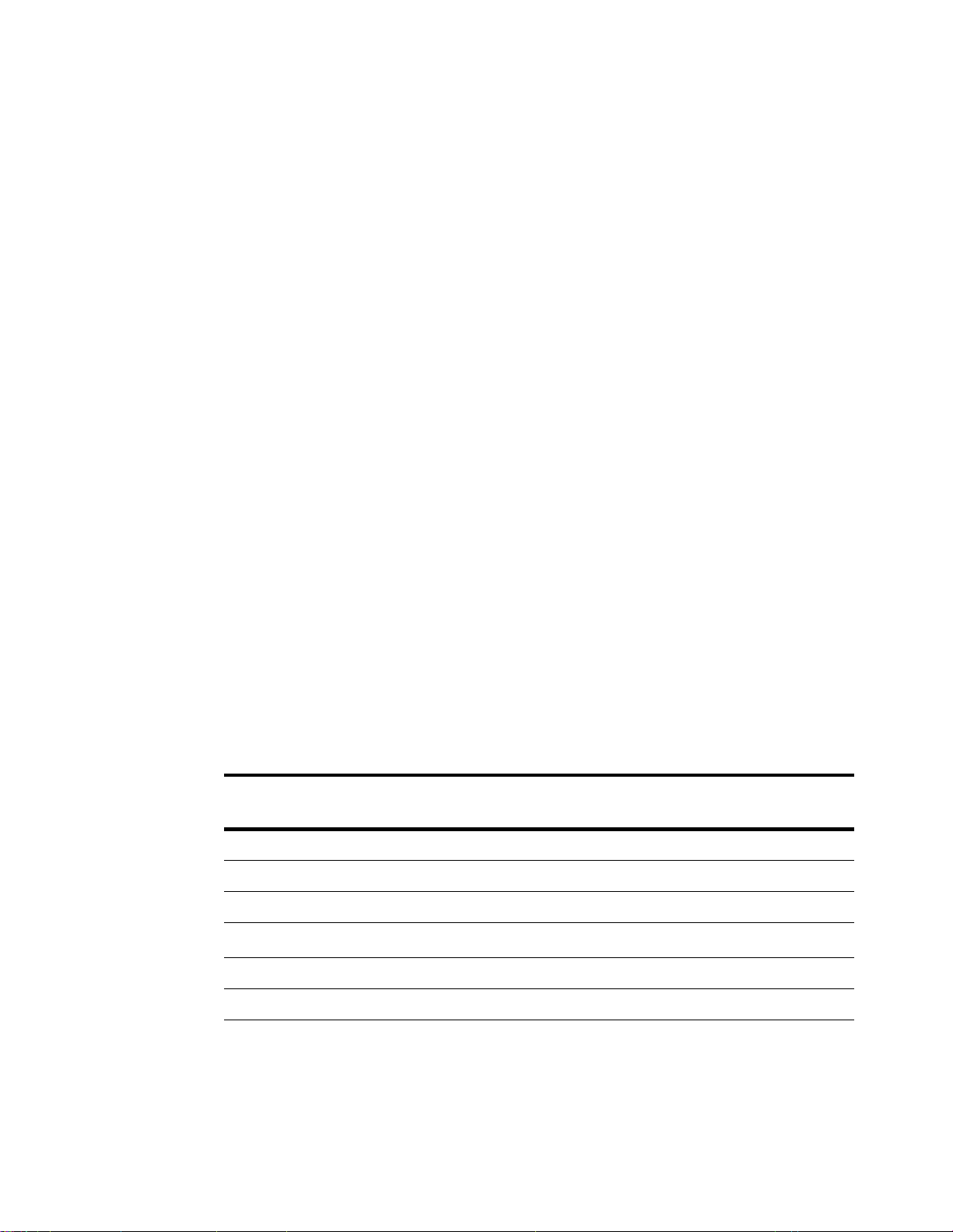
For example, to set your modem to operate as a V.32bis modem, enter:
AT+MS = V32b,1,9600,14400[CR]
You can leave a parameter at its current value by leaving that parameter’s place blank and entering
a comma to separate the parameters or by entering a carriage return ([CR]) if it is the last
parameter.
For example, to change the selected modulation from the setting shown above
(AT+MS=V32b,1,9600,14400) to a Default mode of full V34, VFC, V32bis, V22bis, Bell 212,
and Bell 103, enter:
AT+MS=V34,,300,[CR]
Displaying Selected Values
You can use AT+MS? to display the values you selected with the AT+MS command. The modem
displays the selected values in the following order:
<mod>,<automode>,<min rate>,<max rate>
For example, if you enter AT+MS?[CR], your modem might display +MS:
K56,1,300,56000,0,0.
This display means that the values currently selected on your modem are V.34 with automode
enabled. The minimum rate is set at 300 bps, and the maximum rate is set at 56,000 bps.
The <mod> Parameter
To specify a preferred modulation, enter the “Verbose” modulation setting from the <mod>
column of the following table.
<mod>
Numeric
0 V21 V.21 300
1 V22 V.22 1200
2 V22B V.22bis 2400 or 1200
3 V23C V.23
9 V32 V.32 9600 or 4800
10 V32B V.32bis 14400, 12000, 9600, 7200, or 4800
11 V34 V.34 33600, 31200, 28800, 26400, 24000, 21600,
<mod>
Verbose
Protocol Possible
Rates (bps)
2
1200
19200, 16800, 14400, 12000, 9600, 7200, 4800, or
2400
1
30
