
Dialogic® 4000 Media Gateway Series
Integration Note
Mitel SX-2000 Lightware
August 2008 64-0352-01
www.dialogic.com

Copyright and Legal Notice
Copyright © 2008 Dialogic Corporation. All Rights Reserved. You may not reproduce this document in whole or in part without permission in
writing from Dialogic Corporation at the address provided below.
All contents of this document are furnished for informational use only and are subject to change without notice and do not represent a
commitment on the part of Dialogic Corporation or its subsidiaries (“Dialogic”). Reasonable effort is made to ensure the accuracy of the
information contained in the document. However, Dialogic does not warrant the accuracy of this information and cannot accept responsibility
for errors, inaccuracies or omissions that may be contained in this document.
INFORMATION IN THIS DOCUMENT IS PROVIDED IN CONNECTION WITH DIALOGIC® PRODUCTS. NO LICENSE, EXPRESS OR IMPLIED, BY
ESTOPPEL OR OTHERWISE, TO ANY INTELLECTUAL PROPERTY RIGHTS IS GRANTED BY THIS DOCUMENT. EXCEPT AS PROVIDED IN A
SIGNED AGREEMENT BETWEEN YOU AND DIALOGIC, DIALOGIC ASSUMES NO LIABILITY WHATSOEVER, AND DIALOGIC DISCLAIMS ANY
EXPRESS OR IMPLIED WARRANTY, RELATING TO SALE AND/OR USE OF DIALOGIC PRODUCTS INCLUDING LIABILITY OR WARRANTIES
RELATING TO FITNESS FOR A PARTICULAR PURPOSE, MERCHANTABILITY, OR INFRINGEMENT OF ANY INTELLECTUAL PROPERTY RIGHT OF
A THIRD PARTY.
Dialogic products are not intended for use in medical, life saving, life sustaining, critical control or safety systems, or in nuclear facility
applications.
Due to differing national regulations and approval requirements, certain Dialogic products may be suitable for use only in specific countries,
and thus may not function properly in other countries. You are responsible for ensuring that your use of such products occurs only in the
countries where such use is suitable. For information on specific products, contact Dialogic Corporation at the address indicated below or on
the web at www.dialogic.com
It is possible that the use or implementation of any one of the concepts, applications, or ideas described in this document, in marketing
collateral produced by or on web pages maintained by Dialogic may infringe one or more patents or other intellectual property rights owned
by third parties. Dialogic does not provide any intellectual property licenses with the sale of Dialogic products other than a license to use
such product in accordance with intellectual property owned or validly licensed by Dialogic and no such licenses are provided except
pursuant to a signed agreement with Dialogic. More detailed information about such intellectual property is available from Dialogic’s legal
department at 9800 Cavendish Blvd., 5th Floor, Montreal, Quebec, Canada H4M 2V9.
Dialogic encourages all users of its products to procure all necessary intellectual property licenses required to implement any
concepts or applications and does not condone or encourage any intellectual property infringement and disclaims any
responsibility related thereto. These intellectual property licenses may differ from country to country and it is the
responsibility of those who develop the concepts or applications to be aware of and comply with different national license
requirements.
Dialogic, Dialogic Pro, Brooktrout, Cantata, SnowShore, Eicon, Eicon Networks, Eiconcard, Diva, SIPcontrol, Diva ISDN, TruFax, Realblocs,
Realcomm 100, NetAccess, Instant ISDN, TRXStream, Exnet, Exnet Connect, EXS, ExchangePlus VSE, Switchkit, N20, Powering The ServiceReady Network, Vantage, Making Innovation Thrive, Connecting People to Information, Connecting to Growth and Shiva, among others as
well as related logos, are either registered trademarks or trademarks of Dialogic. Dialogic's trademarks may be used publicly only with
permission from Dialogic. Such permission may only be granted by Dialogic’s legal department at 9800 Cavendish Blvd., 5th Floor, Montreal,
Quebec, Canada H4M 2V9. Any authorized use of Dialogic's trademarks will be subject to full respect of the trademark guidelines published
by Dialogic from time to time and any use of Dialogic’s trademarks requires proper acknowledgement.
Microsoft and Windows are registered trademarks of Microsoft Corporation in the United States and/or other countries. Other names of
actual companies and products mentioned herein are the trademarks of their respective owners.
This document discusses one or more open source products, systems and/or releases. Dialogic is not responsible for your decision to use
open source in connection with Dialogic products (including without limitation those referred to herein), nor is Dialogic responsible for any
present or future effects such usage might have, including without limitation effects on your products, your business, or your intellectual
property rights.
2
.

Dialogic® 4000 Media Gateway Series Integration Note
1. Scope
This document is intended to detail a typical installation and configuration of the Dialogic
Series if used to interface between a PBX and the Microsoft
®
Office Communications Server (OCS) application.
®
4000 Media Gateway
2. Configuration Details
Listed below are details of the PBX and gateways used in the testing on which this document is based.
2.1 PBX
PBX Vendor Mitel
Model(s) SX-2000 Lightware
Software Version(s) Version 34.2.0.20
Additional Notes N/A
2.2 Gateway
Gateway Model Dialogic
®
4000 Media Gateway Series
Software Version(s) Dialogic® Diva® System Release software version 8.3.2 build 459
(formerly called Diva
®
Dialogic
Diva® SIPcontrol™ Software version 1.6 build 46
®
Server software)
(DSSIPControl.msi)
Protocol T1 Q.SIG
2.3 System Diagram
The diagram below details the setup used in the testing and creation of this document. In the diagram, the
abbreviation DMG4000 stands for the Dialogic
Microsoft
®
Office Communications Server (OCS) 2007.
®
4000 Media Gateway Series and OCS Server stands for
3
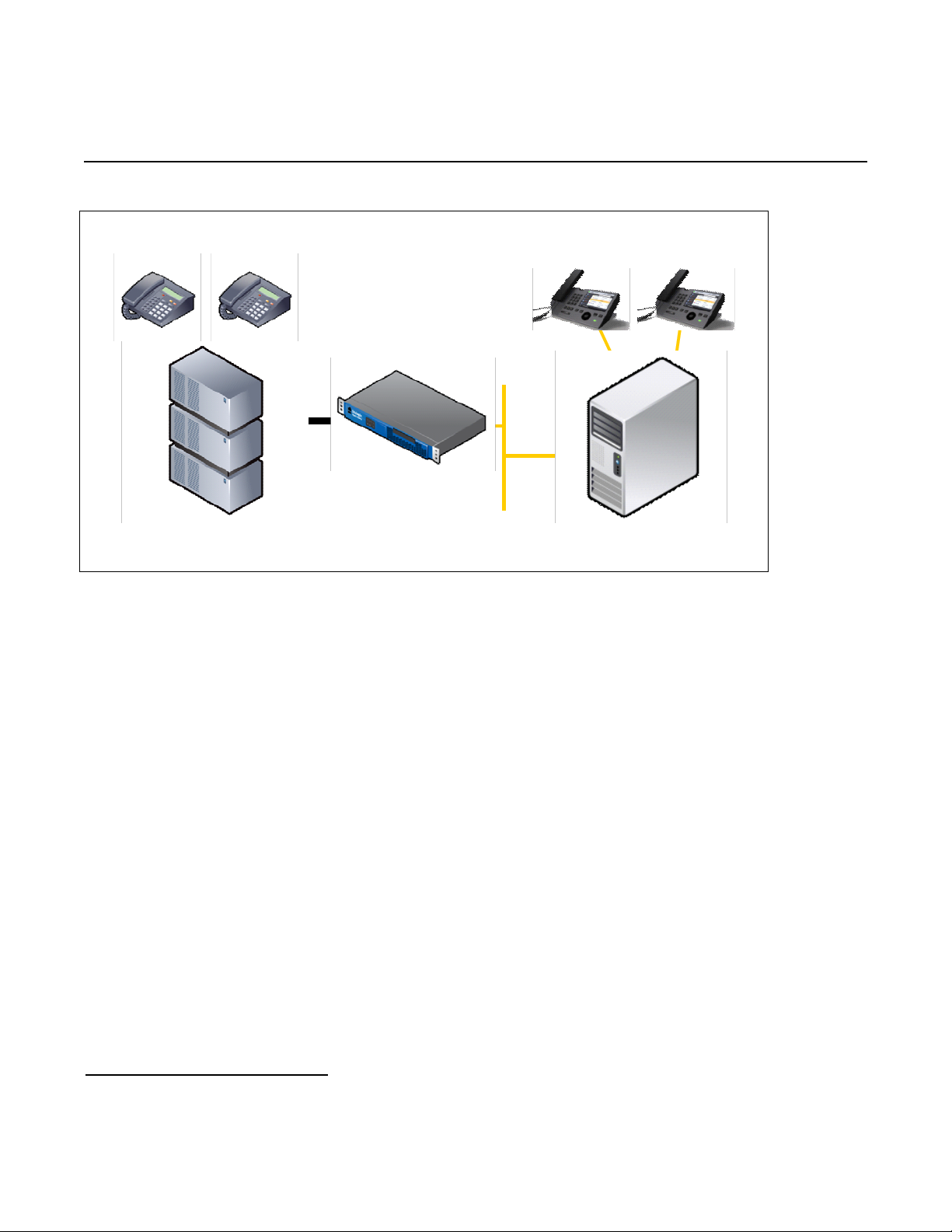
Mitel SX-2000 Lightware
OCS Server
TDM Stations
350 351
OCS Clients
210 211
IP LAN
T1/E1
PBX
3. Prerequisites
3.1 PBX Prerequisites
The PBX must have all supplemental service packages installed for the Q.SIG protocol to operate properly and
to provide all advanced supplemental services.
3.1.1 PBX Equipment Required
To support the T1 Q.SIG configuration as documented you need a Mitel T1 line card.
3.1.2 PBX Cabling Requirements
The cabling for Q.SIG connections must be CAT5e or better. A standard voice quality cable will not provide the
desired signal quality and will cause the gateway to have issues establishing a connection on the D-channel.
3.2 Gateway Prerequisites
The gateway needs to support a T1 Q.SIG interface.
4. Summary of Limitations
No limitations noted as of the last update to this document.
4
DMG4000
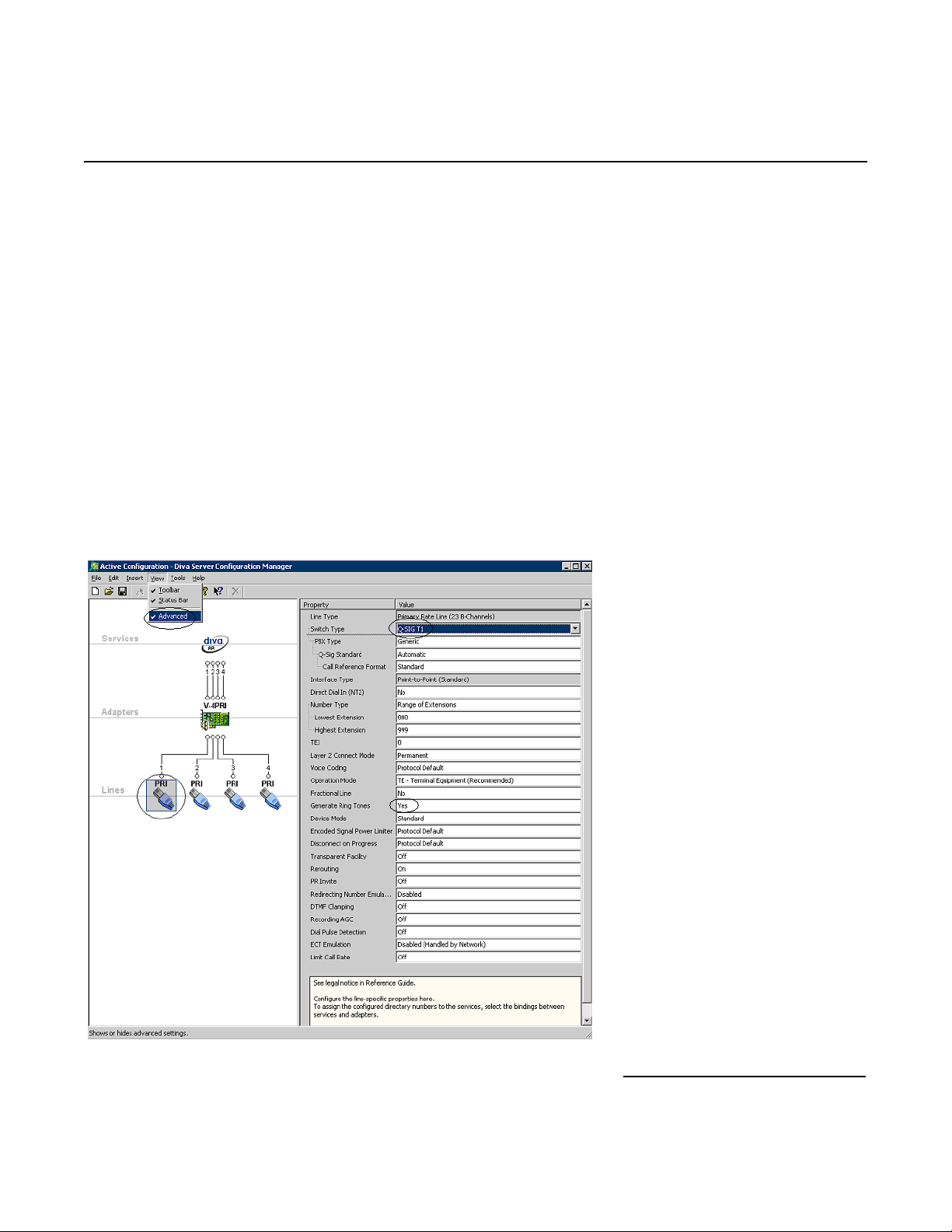
Dialogic® 4000 Media Gateway Series Integration Note
5. Gateway Setup Notes
Steps for setting up the gateway:
1. Configuration of the Dialogic
2. Configuration of the Dialogic
®
Diva® Media Board drivers.
®
Diva® SIPcontrol™ software.
5.1 Dialogic® Diva® Media Board Configuration
The Diva Media Boards are configured in the Dialogic
Manager, click:
Start > Programs > Dialogic Diva > Configuration Manager.
Note: In the Dialogic
®
®
Diva
software and documentation, Diva Media Boards are referred to as Diva Server
adapters.
A screen similar to the one below will appear.
®
®
Diva
Configuration Manager. To open the Configuration
5
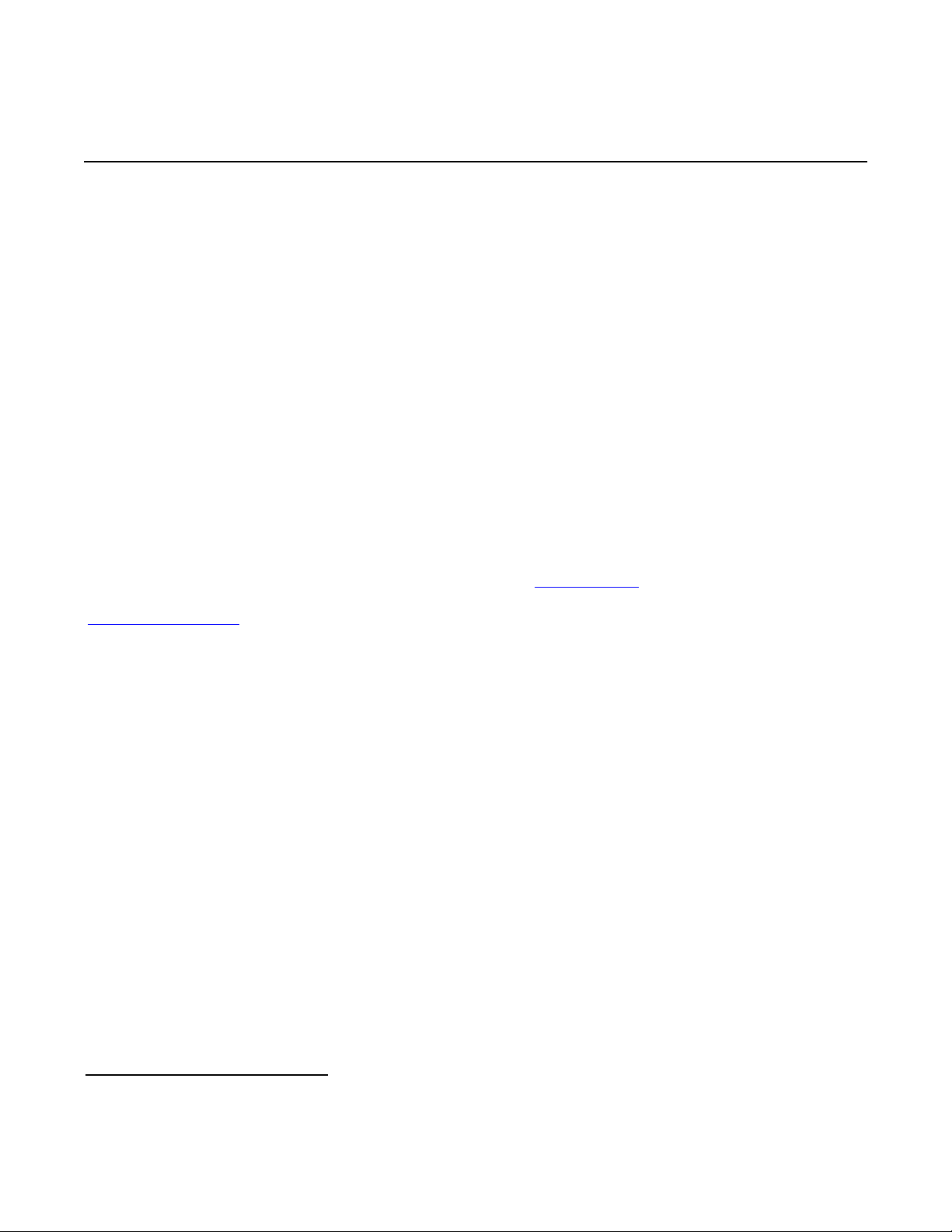
Mitel SX-2000 Lightware
Note: The number of TDM circuits varies depending on the used Dialogic® Media Gateway model.
For this setup:
• Set the property Switch Type to Q-SIG T1.
• If your PBX does not provide ring tones to callers from TDM, set the property Generate Ring
Tones to Yes.
To activate the change, click File > Activate.
Make these configuration changes for each TDM circuit you are going to use on the Dialogic
®
Media Gateway.
5.2 Dialogic® Diva® SIPcontrol™ Software Gateway Application
The Diva SIPcontrol software is configured via the web based interface. To open the web interface, click Start
> Dialogic Diva > SIPcontrol Configuration.
On the main page, click the SIPControl link to display the different configuration menus.
The PSTN Interface Configuration section should automatically include all ports detected in the system.
Note: If you do not see any detected ports, you may need to add http://127.0.0.1
Microsoft
http://127.0.0.1:10005
®
Internet Explorer, click Tools > Internet Options > Security > Trusted Sites. Use
to get to the configuration.
as a trusted site. From
In order for the Diva SIPcontrol software to route calls, the proper routes must be created and configured. Each
route consists of a source interface and a destination interface. PSTN controllers and SIP peers are considered
either a source interface or a destination interface depending on the call direction.
5.2.1 PSTN Interface and Network Interface Configuration
The following is a typical configuration.
6
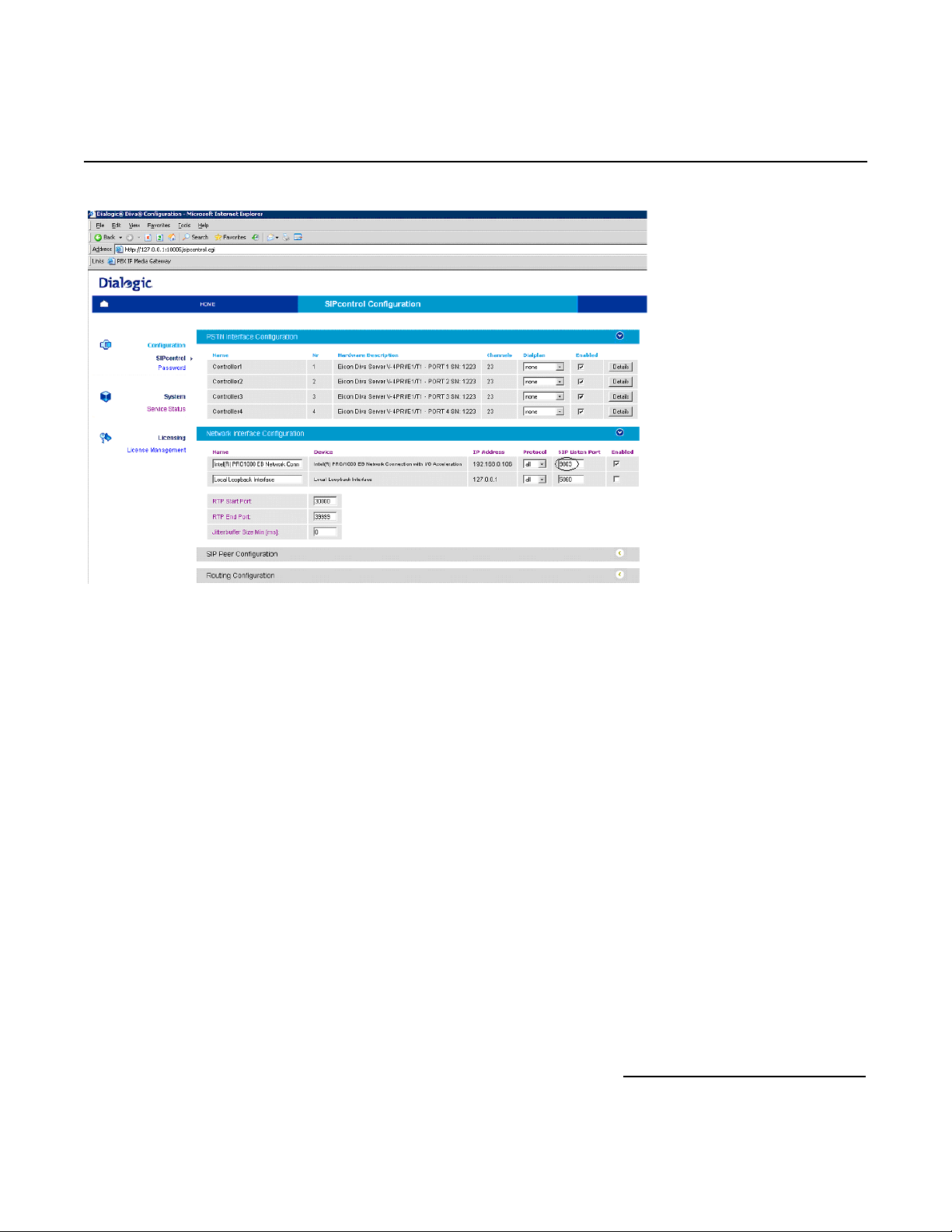
Dialogic® 4000 Media Gateway Series Integration Note
The Network Interface Configuration will be used by the Diva SIPcontrol software for listening to the
SIP traffic from Microsoft
component and the Diva SIPcontrol software are running in the same system, you will need to change SIP
Listen port to 9803 or to an available un-used port. Later during the Microsoft
®
Mediation Server. Given that on these gateways the Microsoft® Mediation Server
®
Mediation Server
configuration, you will need to set the PSTN Gateway next hop setting to 9803 to match.
5.2.2 SIP Peer Configuration
Create one SIP peer to talk to Microsoft
®
Mediation Server as shown below.
7
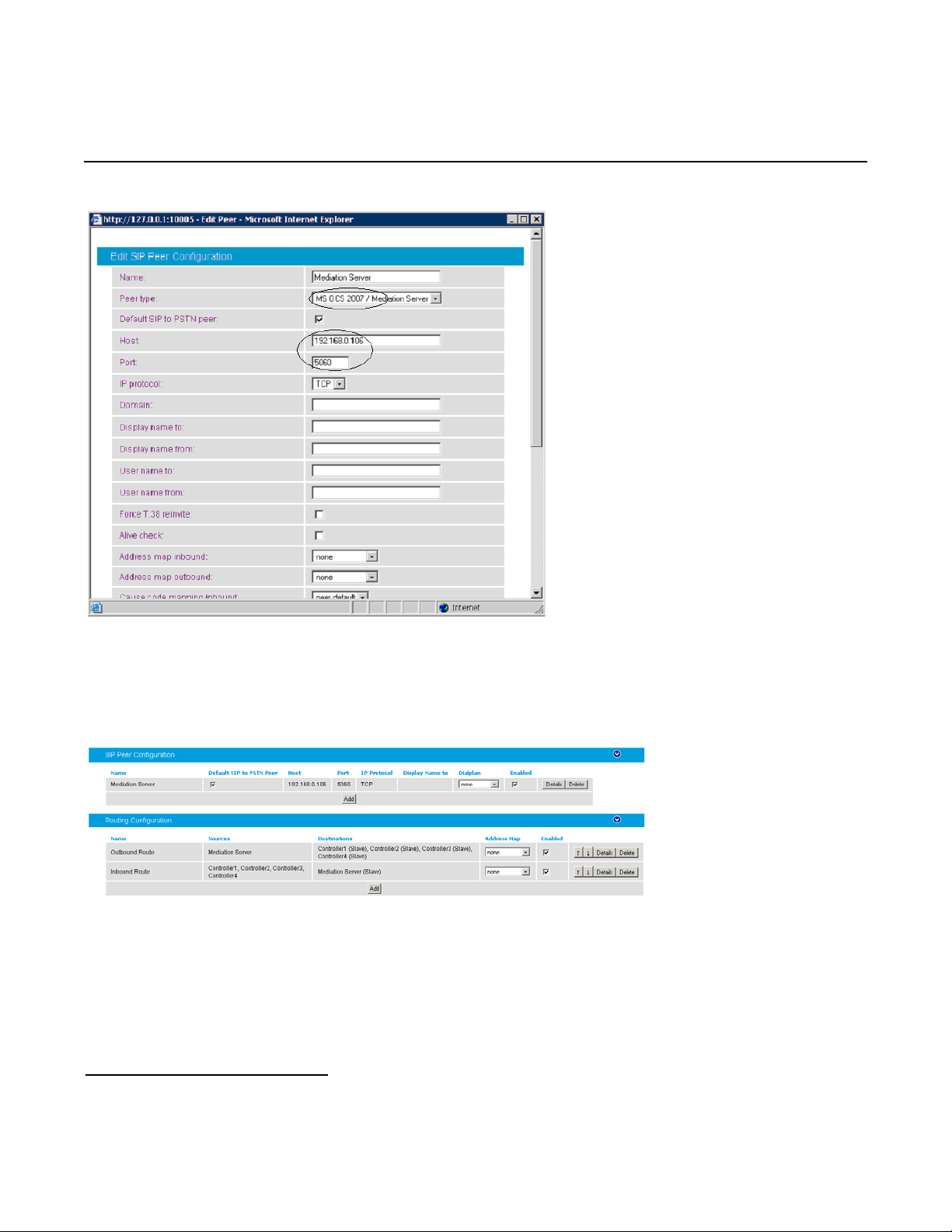
Mitel SX-2000 Lightware
5.2.3 Routing Configuration
In the Routing Configuration section, you must create two routes, one for the inbound direction (TDM to
IP) and one for the outbound direction (IP to TDM). Once you have created the routes, click the Save button for
the changes to take effect.
5.2.4 Number Normalization
The Dialplan Configuration and Address Map Configuration sections are used for manipulating dial
numbers. For most PBX dialplans, an address map is required. See the following examples.
8

Dialogic® 4000 Media Gateway Series Integration Note
5.2.4.1 Dialplan Configuration Example
To create a dialplan, click Add from the Dialplan Configuration. The following screens show how to set up
a dialplan for a Microsoft
the PBX. (This may not match to the PBX programming in section 6 and the Setup in section 2.3).
Area code: 716
Base number: 639
Extensions: 4 digits
Access code: 9
®
Office Communications Server (OCS) 2007 application with the following dialplan from
Complete the settings and click OK.
For the dialplan to be applied to outbound calls, click the Details button of the PSTN controller and configure
the Address Normalization settings as shown in the screen below. This converts the dialed numbers into
the format based on the dialplan for the PBX. If the dialed number is for an internal user, it is converted into a 4digit extension. If the called number is for a national call, 91 is prepended. Click OK on this page, and Save on
the next page for the changes to take effect.
9
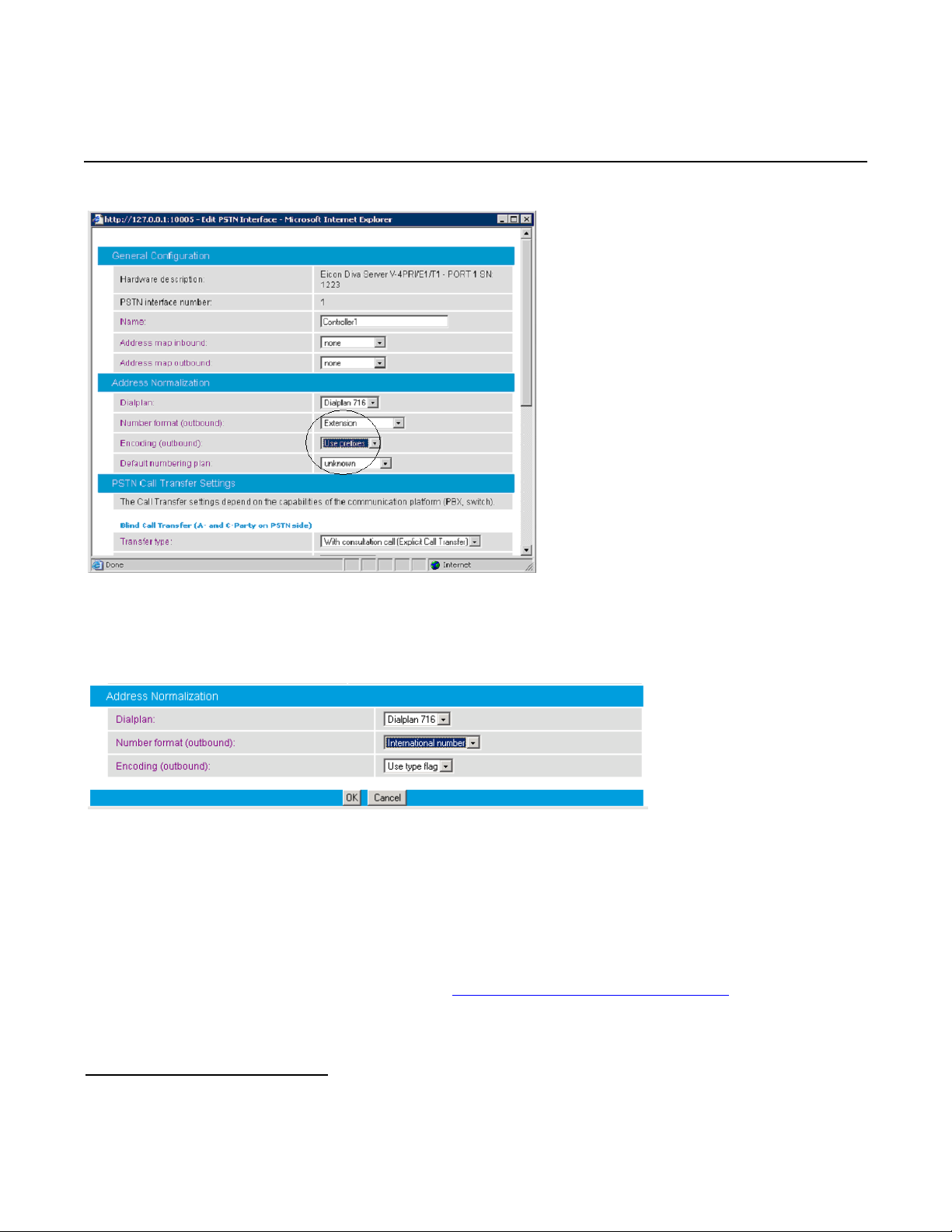
Mitel SX-2000 Lightware
For the dialplan to be applied to inbound calls, click the Details button of the configured SIP peer and
configure the Address Normalization settings as in the screen below. This converts the phone number into
the E.164 format as needed by Microsoft
®
Office Communications Server 2007. Click OK on this page, and Save
on the next page for the changes to take effect.
5.2.4.2 Address Map Configuration Example
If the dialplan does not meet your setups special requirements, the Address Map Configuration can be
used. An address map entry uses regular expressions (RegEx) (so does Microsoft
Server 2007) for converting the call address format for inbound or/and outbound direction.
Important note before applying regular expression rules in address maps: The call address for outbound calls (IP
to TDM) includes a “@hostname” part. For example, +17166391234@DMG4000.bufocs.local
not just +17166391234. For inbound calls (TDM to IP), the call address is the called or calling number, with a
possible prefix “+”, “N”, or “S”. For example, an inbound call has called number 1234 with ISDN type of
numbering flag set to Subscriber, and the calling number 49715233334444 with ISDN type of numbering flag
set to International. The called address will be S1234 and the calling address will be +49715233334444.
10
®
Office Communications
is the call address,
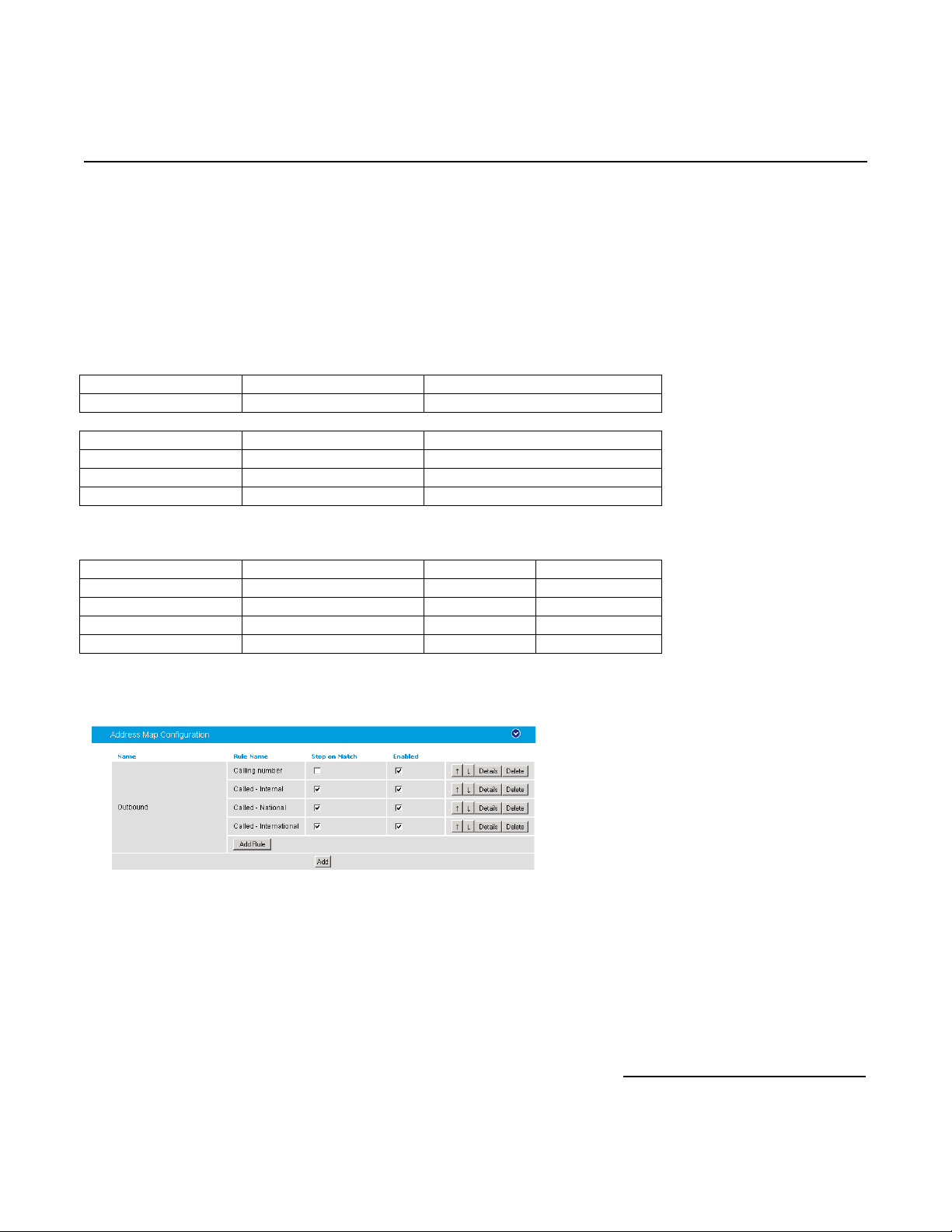
Dialogic® 4000 Media Gateway Series Integration Note
®
®
If the ISDN type of numbering flag is set to National, the prefix “N” will be used with the call number. If the type
is Unknown, no prefix is used.
Outbound call example using address maps:
Microsoft
®
Office Communications Server 2007 sends the E.164 dial number format to the SIP gateway. Both
called and calling numbers need to be converted into a format that the PBX can accept. If the same PBX
dialplan as in the previous section is used, the following conversions are needed.
Calling number From Microsoft
OCS To PBX
Internal +1716639xxxx 716639xxxx
Called number From Microsoft
OCS To PBX
To Internal +1716639xxxx xxxx
To National +1xxxxxxxxxx 91xxxxxxxxxx
To International +xxx…xxx +xxx…xxx
Below is RegEx for the conversion tables above.
Sub rule name Expression Format Stop on match
Calling number ^\+1(716639\d{4}) $1 Not checked
Called - Internal ^\+1716639(\d{4}) $1 Checked
Called - National ^\+1 91 Checked
Called - International ^\+ 9011 Checked
Below are the configured address maps for outbound calls. The order of the below four sub rules and the stop
on match check mark are relevant:
11
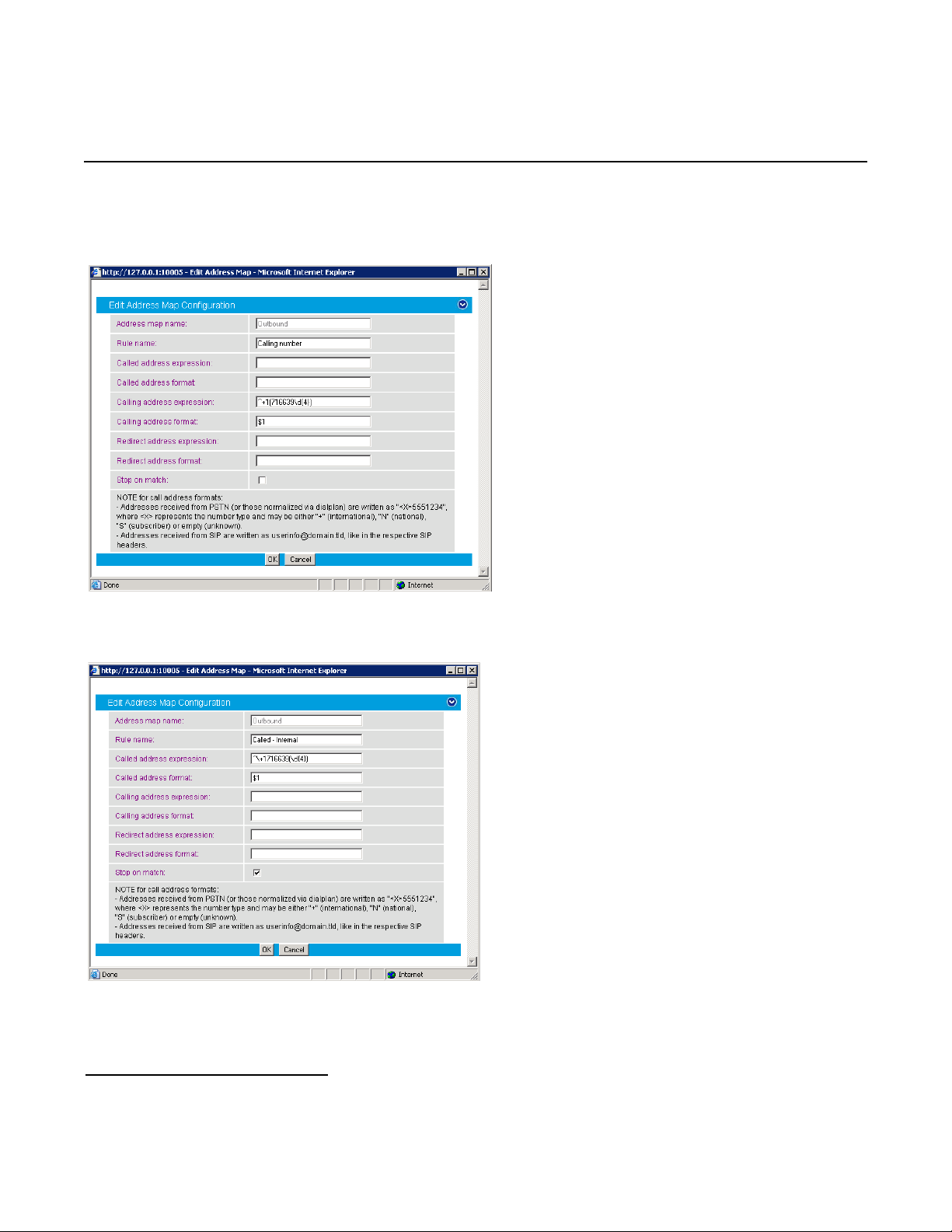
Mitel SX-2000 Lightware
The following screen shows the first sub rule that converts the E.164 calling number into a
10-digit national number:
The following screen shows the second sub rule that converts E.164 for the internal called number into a 4-digit
extension:
12
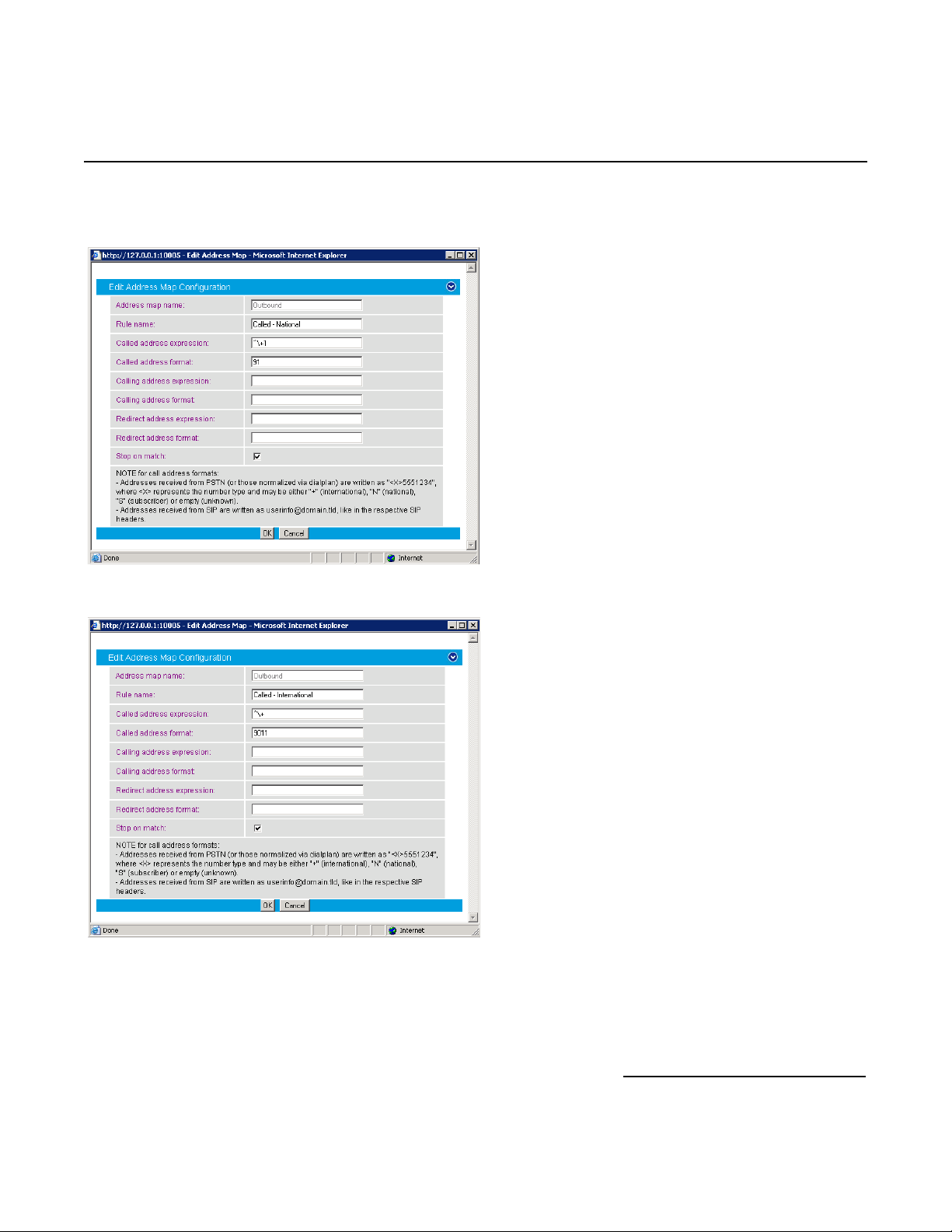
Dialogic® 4000 Media Gateway Series Integration Note
The following sub rule converts the E.164 national number into a 10-digit national number with prefix 91:
The following example converts international call numbers:
13
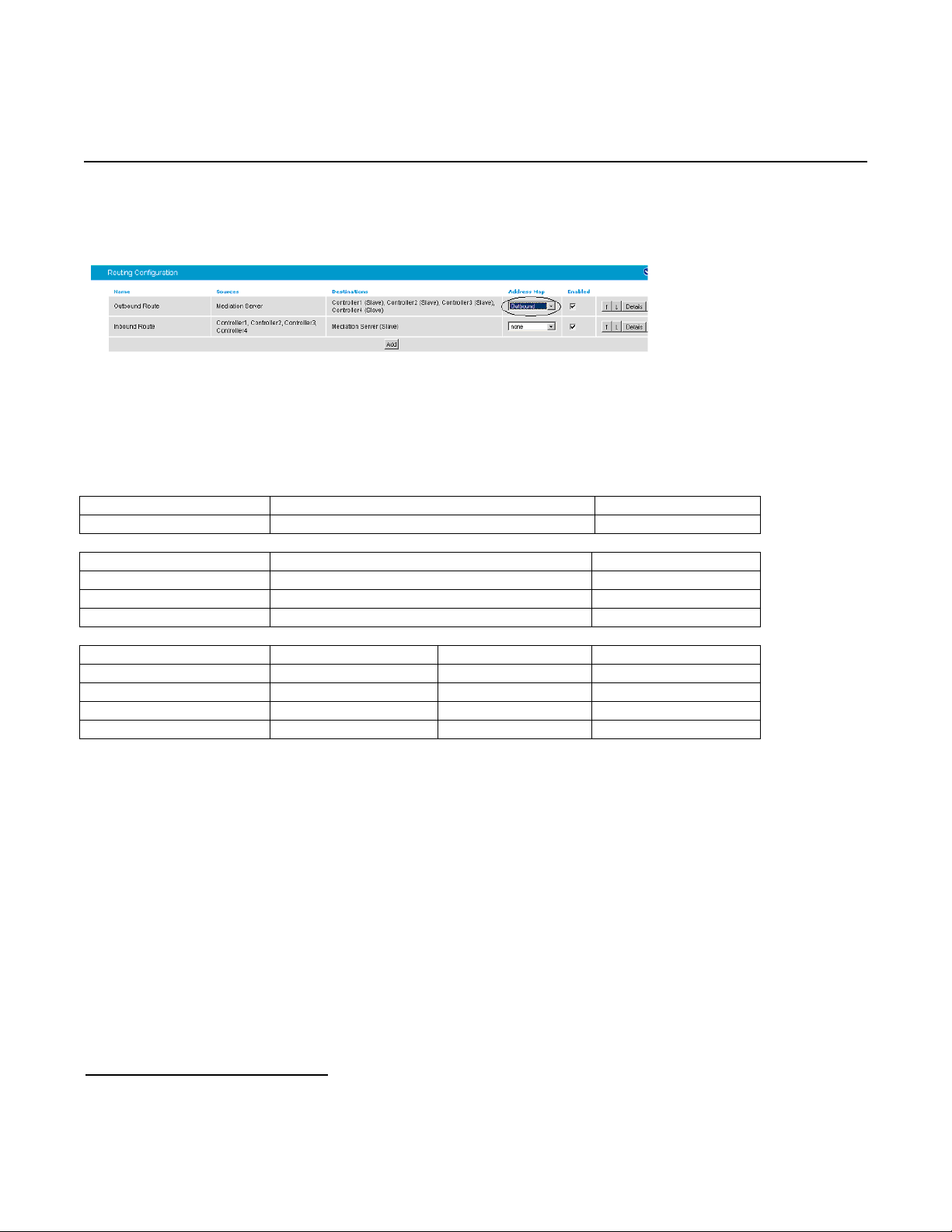
Mitel SX-2000 Lightware
®
®
Once an address map rule is created, it can be applied in three different places. To ease the configuration and
troubleshooting processes, apply the rule on the outbound route as shown below:
Inbound call example using address map:
This example assumes that the PBX sends inbound calls using a 4-digit extension, with the ISDN type of number
flag set to Subscriber for internal numbers, National for national calls, and International for
international calls.
Called number From PBX To Microsoft
OCS
Internal xxxx (with subscriber type of number) +1716639xxxx
Calling number From PBX To Microsoft
OCS
Calling from internal xxxx (with subscriber type of number) +1716639xxxx
Calling from national xxxxxxxxxx (with national type of number) +1xxxxxxxxxx
Calling from international xxx…xxx (with international type of number) +xxx…xxx
Sub rule name Expression Format Stop on match
Called ^S(\d{4})$ +1716639$1 Not checked
Calling - internal ^S(\d{4})$ +1716639$1 Checked
Calling - national ^N(\d{10})$ +1$1 Checked
Calling - international ^\+ + Checked
14
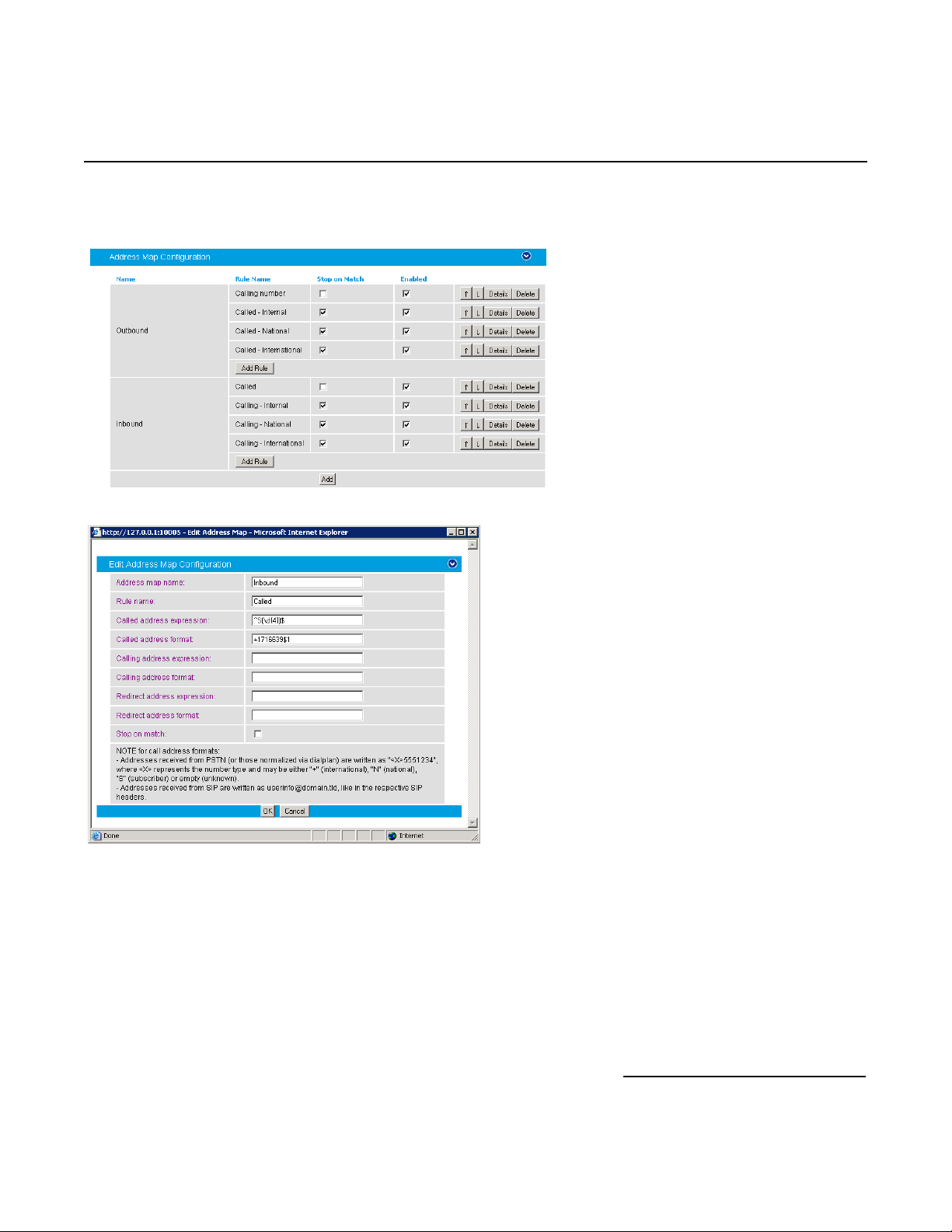
Dialogic® 4000 Media Gateway Series Integration Note
Create an address map named Inbound and its four sub rules as shown below:
15
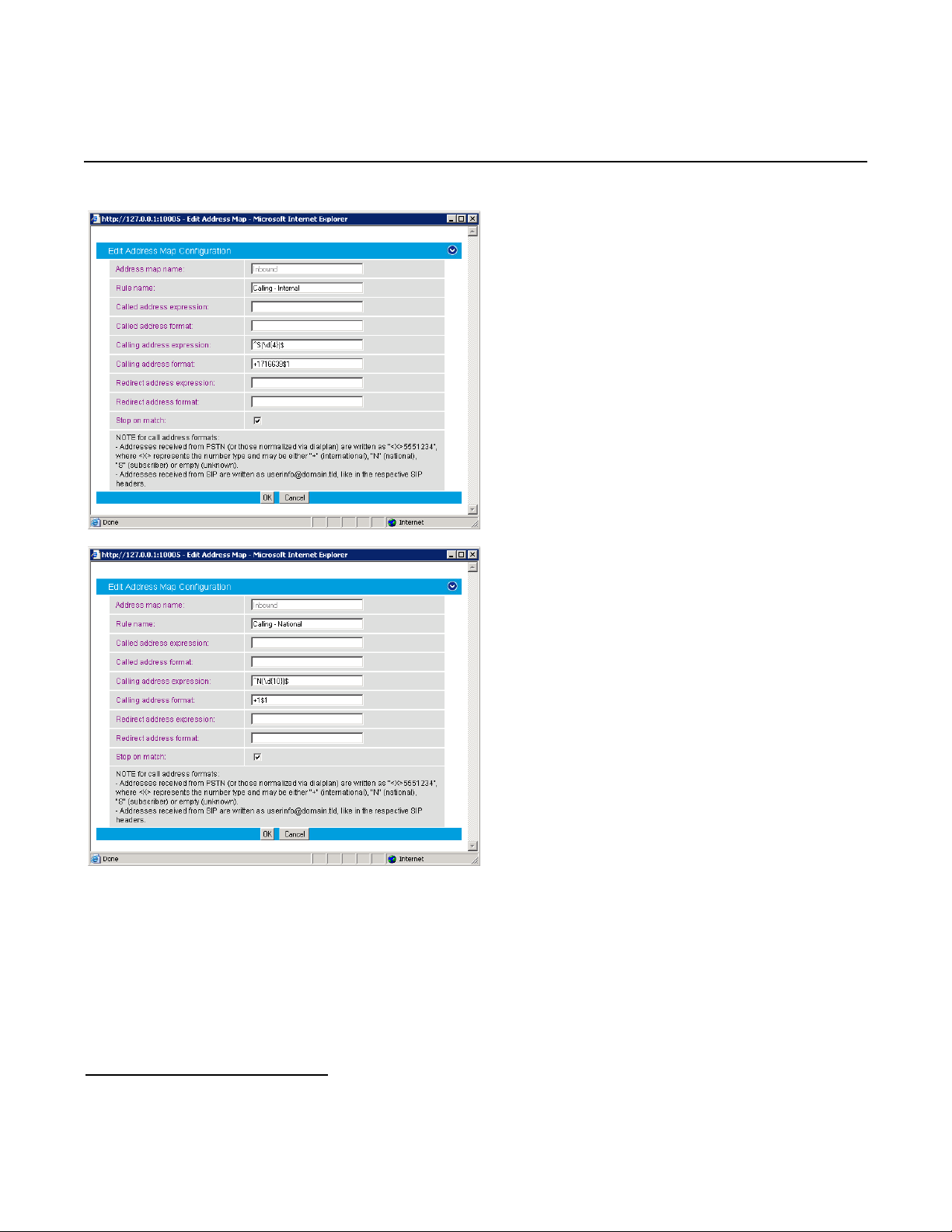
Mitel SX-2000 Lightware
16
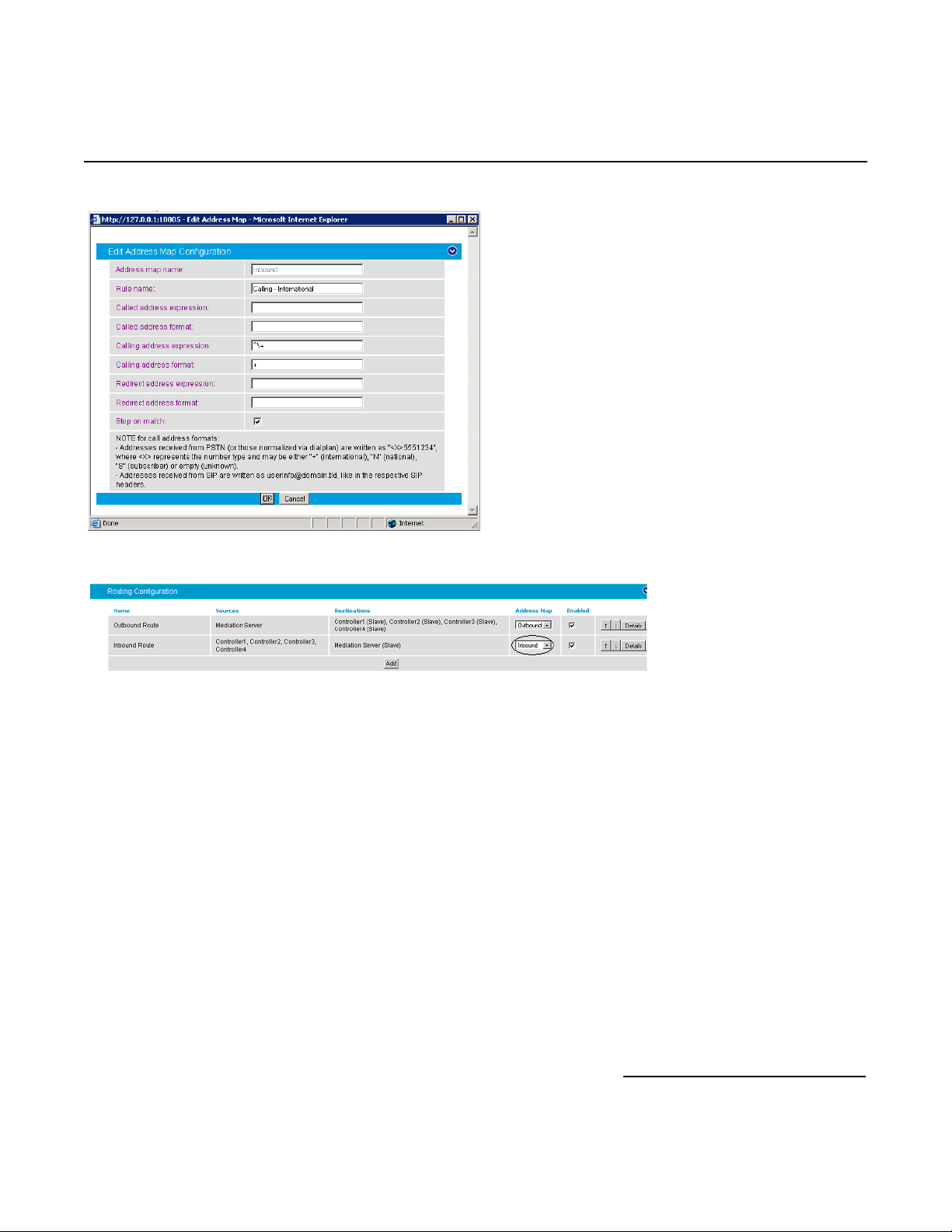
Dialogic® 4000 Media Gateway Series Integration Note
Apply the address map inbound rule on the inbound route as follows:
5.2.5 Restarting the Dialogic® Diva® SIPcontrol™ Software
Note: A restart of the Diva SIPcontrol software service is needed only if the setting under Network Interface
is changed.
Save the configuration and restart the Diva SIPcontrol software service for the changes to take effect. To do so,
click Service Status on the left hand side of the main configuration page, and then click Restart
SIPcontrol. The Last operation log will show that the service has been stopped and started again.
17

Mitel SX-2000 Lightware
6. PBX Setup Notes
6.1 Mitel SX-2000 Lightware
This section provides information about the Dialogic® 4000 Media Gateway Series PBX administration
requirements for Mitel SX-2000 Light systems. This information includes:
1. T1 Interface Administration
2. Configure the Mitel SX-2000 Light for the T1 Q.SIG protocol
3. Program Automatic Route Selection
4. Configure T1 protocol on NSU
Note: This document was developed using the Mitel SX-2000 Light system with the following software versions
and MOSS Options:
1. SX-2000 Lightware Version 34.2.0.20
2. IMAT Version 7.5.1.4
3. MOSS Sheet Options:
Description Option Number
Message Center 31
MSAN/APNSS 37
MSDN/DPNSS Data 38
MSDN/DPNSS Public Net Access 39
MSDN/DPNSS Voice I 41
MSDN/DPNSS Voice II 42
MSDN/DPNSS Voice III 43
MSDN/DPNSS Voice IV 44
MSDN/DPNSS Voice V 45
MSDN/DPNSS Voice VI 46
QSIG 57
T1/D4 64
Notes:
• Other software versions may not support certain features specified in this section.
• The terms “Select” and “Set” are used to imply the respective actions of using the arrow keys to highlight the
specified choice and of typing in the specified value.
• The installation of the T1 board must be validated prior to this configuration. Sometimes this can only be
done by the switch vendor depending on the administration access capability.
18

Dialogic® 4000 Media Gateway Series Integration Note
6.1.1 T1 Interface Administration
There are three types of T1 interface administration required to properly program the Q.SIG integration on the
Mitel SX-2000 Light system for the Dialogic
• SX-2000 Light Administration,
• Automatic Route Selection (ARS), and
• NSU Configurations / IMAT Programming.
6.1.1.1 SX-2000 Light Administration
Step 1: Log into the Mitel SX-2000 Light system.
®
4000 Media Gateway Series:
Press [ESC] then [7] to access the Customer Data Entry menu.
19

Mitel SX-2000 Lightware
Select System Forms and press [ESC] then [1] to access the System Forms menu.
Step 2: In the System Forms menu, select Dimension and Feature Select and press [ESC] then [2] to
edit the Dimension and Feature Selection form.
20

Configure the Dimension and Feature Selection as follows:
Dialogic® 4000 Media Gateway Series Integration Note
Notes:
• Parameters not listed below can be left at their default settings.
• Q.SIG is a purchased option, so please verify that you have purchased Q.SIG before you continue.
• Select Q-SIG, set it to Yes, and press [ENTER].
• Press [ESC] then [4] to commit to changes and [ESC] then [1] to confirm the changes.
• Press [ESC] then [Q] to return to the System Forms menu.
21
