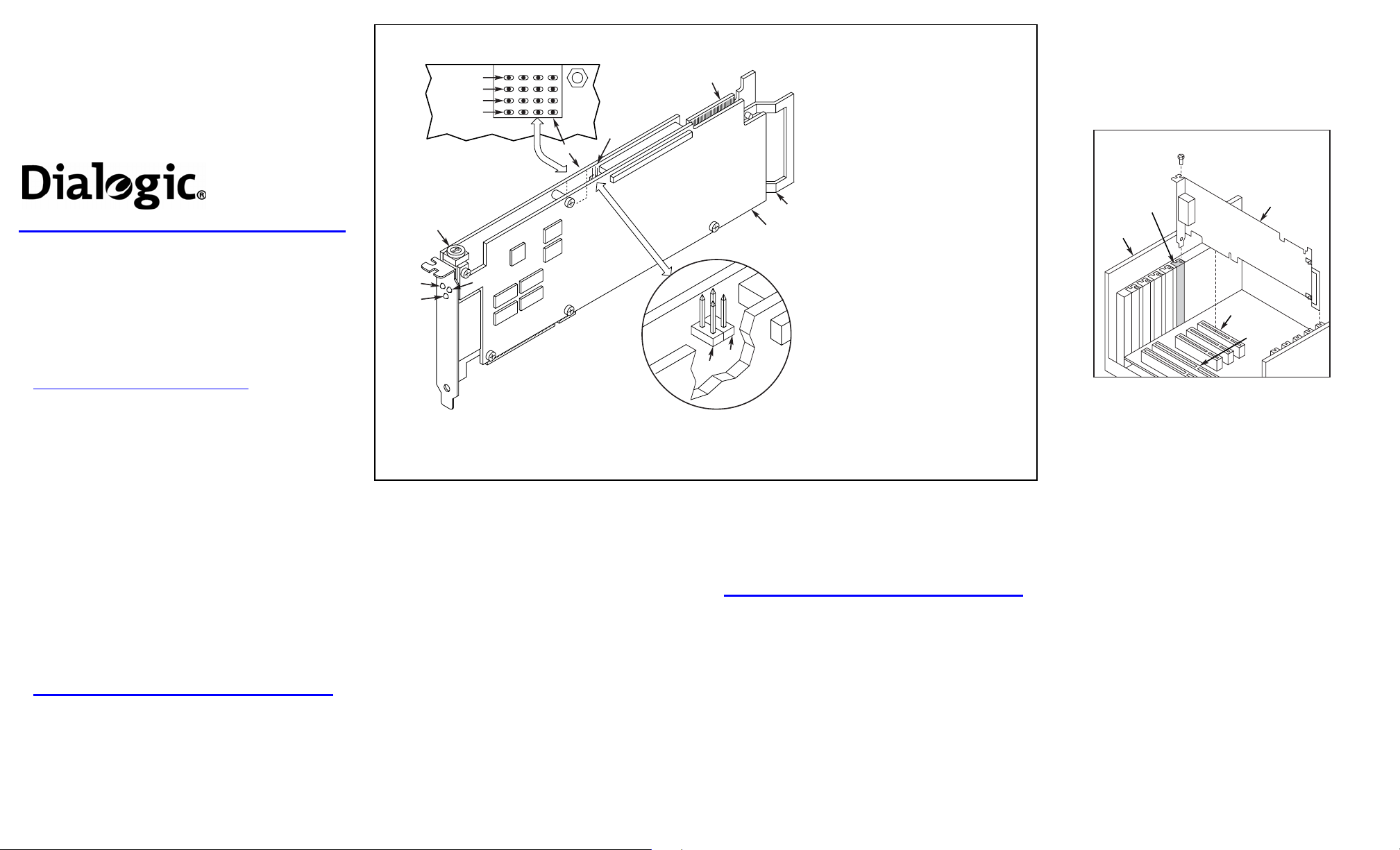
Dialogic®
DM3 Media Boards
Quick Install Card for PCI
DM/V2400A-PCI
Part Number 64-0017-02
Copyright © 2001-2007
Dialogic Corporation.
All Rights Reserved.
Before You Begin
Protecting the Board from Damage
CAUTION:
electrostatic discharge (“ESD”). Handle all static-sensitive
boards and components at a static-safe work area,
and observe anti-static precautions at all times.
If you are not familiar with ESD safety precautions, visit
http://www.dialogic.com/support/hwinstall to learn more.
Unpack the Dialogic® DM3 Media Board (“board”)
according to the following steps:
1. Prepare a static-safeguarded work area.
2. Carefully remove the board from the shipping
3. Lay the board on the static-dissipative work
NOTE: Place boards in static-shielding bags when
carrying boards from station to station.
CAUTION: Do not remove the board from the anti-static
packaging until you are ready to install it. Observe proper
anti-static precautions at all times.
Configuring the Hardware
The Dialogic® DM3 device driver, part of the Dialogic®
System Software, assigns board instance numbers in
ascending order (beginning with 0) as it detects each board
in your system. A board instance number is the
All computer boards are sensitive to
Unpacking the Board
carton and anti-static packaging. Handle the
board by the edges and avoid touching the
board’s components.
surface.
Board Identification
Physical Description
CH4 CH3 CH2CH1
Red
Yellow
Green
Loopback
6
5
4
2
1
3
identification (ID) number used by the system software to
recognize the board.
NOTE: If you add a board to the system, the existing
board instance (ID) numbers may change, depending upon
the PCI bus and slot number where the new board is
installed.
Windows System
After the Dialogic® hardware and the Dialogic® System
Software are installed, refer to the Dialogic
Manager (DCM) utility to retrieve the board instance (ID)
number(s) assigned to the board(s) in your system.
See the DCM online help for more details about board
identification.
®
Configuration
Linux System
In a Linux system, you must set SW1 to a unique number
for each installed board in your system. Use a nonmagnetic screwdriver to turn SW1 to 1 of 16 board
settings, 0-9 or A-F.
1. General Network Interface Alarm
7
JP2B
8
9
JP2A
LED (not applicable)
2. Power LED
3. Reset LED
4. SW1: Rotary switch to set board
identification (UNIX systems only).
5. POST LEDs: Indicate Power On Self
Test (POST) status during power up.
Alarm Status LEDs:
Red-Not functional in this
assembly.
Yellow- Not functional in this
assembly.
Carrier Signal- Not functional
in this assembly.
Loopback- Not functional in
this assembly
6. CT/MVIP Bus Termination
Jumpers: Bus signal is terminated
when the corresponding jumper is
installed. Signal must be terminated
only on boards at each end of the
CT Bus cable.
JP2A: CT Bus termination jumper
JP2B: MVIP Bus termination jumper
7. P3: CT Bus connector
8. ISA Edge Retainer
9. Signal Processing Daughterboard
After the Dialogic hardware and Dialogic System Software
are installed, refer to the proper configuration files to
retrieve the assigned board instance (ID) number(s)
assigned to the board(s) in your system. For more
information about Linux configuration files, see the
Dialogic® Software Installation Reference.
Installing the Hardware
NOTE: Dialogic recommends that you install Dialogic®
hardware before Dialogic® software. However, if you are
adding hardware to an existing system, you do not need to
uninstall existing Dialogic software.
1. With your computer on the static-safe work area,
switch off the power and disconnect all power cords
from the electrical outlets.
2. Remove the chassis cover plate.
3. Select an empty PCI expansion bus slot and remove
the slot’s retaining screw and access cover plate (if
applicable).
4. If you are not installing your board in an ISA form
factor PCI slot, remove the ISA edge retainer from
the board.
5. Using the slot’s board guides, insert the board edge
connector into the bus slot. Press firmly until the
board is securely seated in the slot.
Installing a PCI Board
Computer
Chassis
Remove
Cover
Plate
32-Bit
PCI Slot
Board
16-Bit
ISA Slot
PCI
6. Replace and tighten the slot’s retaining screw to
secure the board firmly in the chassis (if applicable).
7. Select a new PCI slot and repeat steps 3-6 for each
board you are installing.
8. Use the CT Bus cable to connect the board(s) you are
installing to other boards in the system.
NOTE: Your system may include both CT Bus and
SCbus boards. To connect both board types, you must
install a CT Bus/SCbus Adapter on one of the CT Bus
boards in a system. See the CT Bus/SCbus Adapter
Quick Install Card for installation details about the
Adapter and the bus cables. Contact your Dialogic
Sales Representative to order an Adapter.
9. Install CT Bus Termination Jumpers only on boards
located at each end of the CT Bus cable. See Physical
Description section.
10. Replace the chassis cover when finished and reconnect
the power cords.
11. Turn the power to the chassis ON.
CAUTION: If your BIOS is set to use Plug and Play
technology and there are ISA boards in your system,
an IRQ conflict can be created if the DM3 board is
assigned the same IRQ as an ISA board. This could
cause the machine to stop responding. You can prevent
this by entering the BIOS and reserving the appropriate
IRQs (those used by your ISA boards) for ISA use
only.

W
Installing the CT Bus Cable
Colored
Stripe
(Pin 1)
Note:
Your CT Bus cable may
have a different number
of connectors (drops).
After Installing the
Hardware
After installing the Dialogic
software installation as described in the Dialogic
Software documentation (if applicable).
For technical specifications and product information, see
the Dialogic website,
http://www.dialogic.com/products.htm.
®
hardware, proceed with the
arranty and Return
Information
Warranty Period
For specific warranty information for this board, refer to
the Warranty section of the Products page, located at this
URL: http://www.dialogic.com/warranties/.
Contacting Technical Support
Dialogic provides technical support for its products
through a network of value added distributors who are
trained to answer technical questions on installing and
configuring Dialogic
contact your support channel, please call Dialogic in the
United States at 973-967-6600 (9am-5pm EST) and we
will assist in obtaining the appropriate support channel.
®
products. If you are unsure how to
CT Bus
Cable
®
System
Outside the United States please refer to
http://www.dialogic.com/support/contact to obtain
local contact information. Dialogic also provides direct
support via Dialogic
®
Pro™ Services agreements. For
more details of direct support from Dialogic please refer
to:
http://www.dialogic.com/support/DialogicPro.
Returning a Product
To return a board for warranty repair or any other returns,
please refer to the following:
http://www.dialogic.com/support/hwfaults.
Sales Assistance
If you have a sales question, please contact your
local Sales Representative or the Regional Sales Office for
your area. Address, telephone and fax numbers, are
available at the Dialogic website located at:
http://www.dialogic.com/contact.htm.
To purchase Dialogic® products, please refer to the
following website to locate the appropriate supplier:
http://www.dialogic.com/purchase.htm.
All contents of this document are furnished for informational use only
and are subject to change without notice and do not re present a
commitment on the part of Dialogic Corporation or its subsidiaries
(“Dialogic”). Reasonable effort is made to ensure the accuracy of the
information contained in the document. However, Dialogic does not
warrant the accuracy of this information and cannot accept
responsibility for errors, inaccuracies or omissions tha t may be
contained in this document.
INFORMATION IN THIS DOCUMENT IS PROVIDED IN
CONNECTION WITH DIALOGIC® PRODUCTS. NO LICENSE,
EXPRESS OR IMPLIED, BY ESTOPPEL OR OTHERWISE, TO
ANY INTELLECTUAL PROPERTY RIGHTS IS GRANTED BY
THIS DOCUMENT. EXCEPT AS PROVIDED IN A SIGNED
AGREEMENT BETWEEN YOU AND DIALOGIC, DIALOGIC
ASSUMES NO LIABILITY WHATSOEVER, AND DIALOGIC
DISCLAIMS ANY EXPRESS OR IMPLIED WARRANTY,
RELATING TO SALE AND/OR USE OF DIALOGIC PRODUCTS
INCLUDING LIABILITY OR WARRANTIES RELATING TO
FITNESS FOR A PARTICULAR PURPOSE,
MERCHANTABILITY, OR INFRINGEMENT OF ANY
INTELLECTUAL PROPERTY RIGHT OF A THIRD PARTY.
Dialogic products are not intended for use in medical, life saving, life
sustaining, critical control or safety systems, or in nuclea r facility
applications.
It is possible that the use or implementation of any one of the concepts,
applications, or ideas described in this document, in marketing
collateral produced by or on web pages maintained by Dialogic may
infringe one or more patents or other intellectual prope rty rights owned
by third parties. Dialogic does not provide any intellectual property
licenses with the sale of Dialogic products other than a license to use
such product in accordance with intellectual property owned or validly
licensed by Dialogic and no such licenses a re provided except pursuant
to a signed agreement with Dialogic. More detailed information about
such intellectual property is available from Dialogic’s legal department
at 9800 Cavendish Blvd., 5th Floor, Montreal, Quebec, Canada H4M
2V9. Dialogic encourages all users of its products to procure all
necessary intellectual property license s required to implement any
concepts or applications and does not condone or encourage any
intellectual property infringement and disc laims any responsibility
related thereto. These intellectual property licenses may differ
from country to country and it is the responsibility of those who
develop the concepts or applications to be aware of and comply
with different national license requirements.
Dialogic, Diva, Eicon, Eicon N etworks, Eiconcard and SIPcontrol,
among others, are either registered trademarks or trademarks of
Dialogic. Dialogic's trademarks may be used publicly only with
permission from Dialogic. Such permission may only be granted by
Dialogic’s legal department at 9800 Cavendish Blvd., 5th Floor,
Montreal, Quebec, Canada H4M 2V9. Any authorized use of
Dialogic's trademarks will be subject to full respect of the trade mark
guidelines published by Dialogic from time to time and any use of
Dialogic’s trademarks requires proper ac knowledgement. The names
of actual companies and products mentioned herein are the trademarks
of their respective owners.
