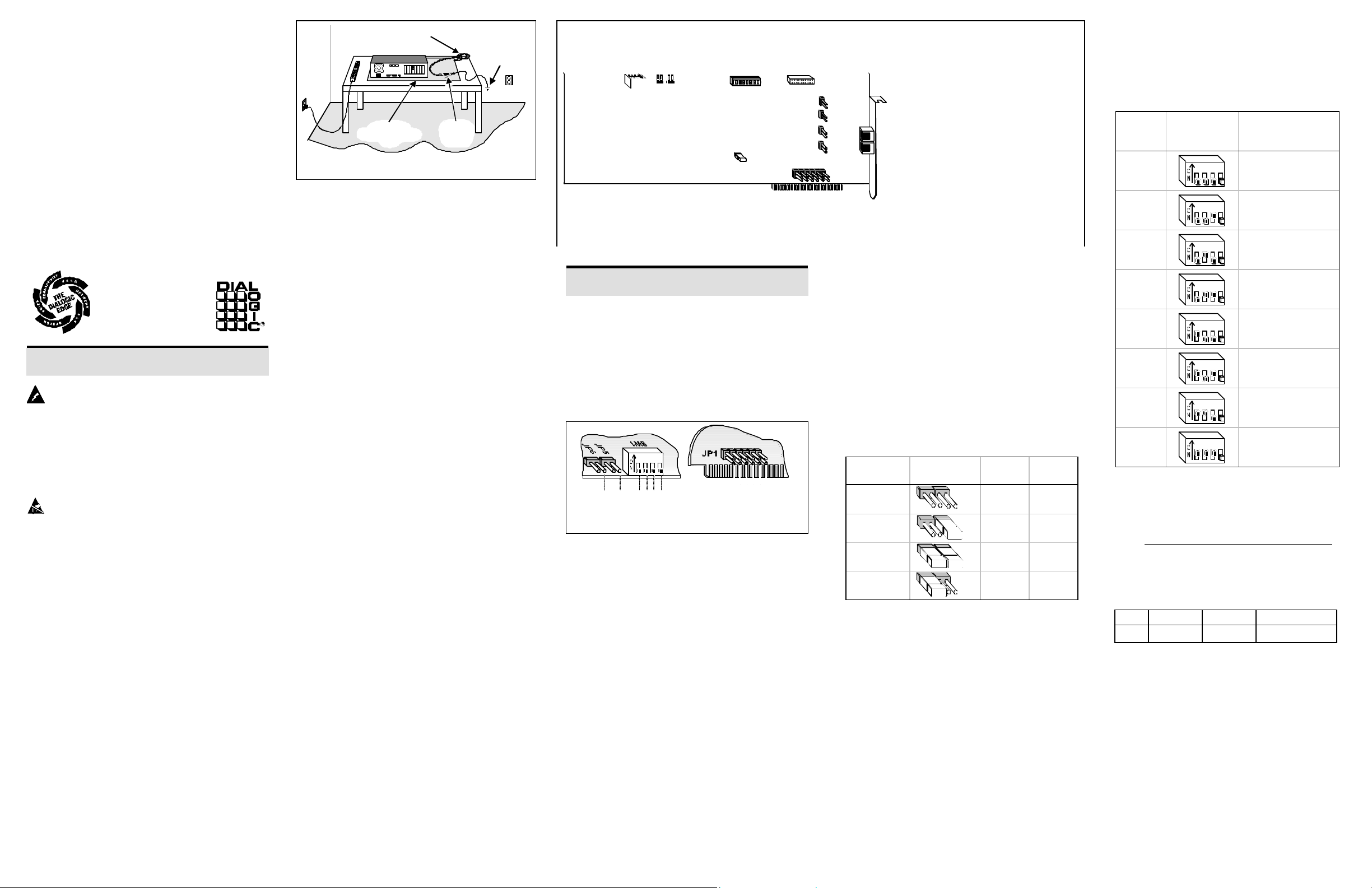
D/41D & D/21D
05-0294
-
003
GroundedStatic-Dissipativ
e
123
4
S
W
1
:
1
S
W
1
:
2
S
W
1
:
3
S
W
1
:
4
J
P
6
J
P
5
IRQ 3
IRQ 4
IRQ 5
IRQ 6
IRQ 7
IRQ 2/9
SW1
JP5
JP6
JP101
JP201
JP301
JP401
JP7
JP1P3JP8
n Configuration
n Installation
n Warranty Period
n RMA Process
n Regulatory Notices
Copyright © 1997
Dialogic Corporation.
All Rights Reserved.
Read Me First
Protect Yourself from Electric Shock
To reduce the risk of electric shock:
n Switch off the power and remove power cords
before opening the computer case to install the
D/41D or D/21D.
n Do not re-attach power cords and switch on power
to the computer while the computer case is removed.
Protect the Board from Static Electricity
Computer boards are static-sensitive and can be damaged
by touching or handling them. To prevent damage from
static electricity, do the following:
n Wear a grounded, static-dissipative wrist-strap for
the entire hardware installation.
n Keep the board in its anti-static container when it is
not being handled.
n Work at a static-safe work area (see Figure 1).
Wrist Strap
Ground
Grounded
Static-Dissippative
Mat
Common
Ground
Point
Figure 1. Static-safe work area
A static-safe work area consists of a grounded staticdissipative wrist strap and a work surface covered with
or composed of a grounded static-dissipative material.
The work surface drains electrical charges from conductive materials when the materials are placed on the surface. The grounded static-dissipative wrist strap drains
static charge from the person wearing the strap. Both
components ensure that static charges are drained at a
rate and current level that are safe. Both must be used
any time a person is handling any component.
Read Your Software Documentation
Your application software or Dialogic software release
(hereinafter collectively called “voice software”) may
have special installation or configuration instructions or
requirements. Be sure to read all software documentation
for any such instructions or requirements.
Installation Order
You can install the D/41D or D/21D and voice software
in any order, but Dialogic recommends that you install
the voice software first when running in a Windows 95
or Windows NT environment, and board first in any
other operating system environment.
D/41D or D/21D Factory Defaults
You may be able to use the factory defaults when installing the D/41D or D/21D board. Read through these
instructions and check for possible interrupt level (IRQ)
and memory address conflicts between the D/41D or
D/21D board and other software or hardware devices
(for example, video card or CD ROM controller card)
before installing the board.
Note: If you own a software utility that can determine
what IRQs and memory addresses are in use, run it to
help determine potential conflicts before installing the
D/41D or D/21D. Some voice software includes such a
software utility, or a separate board configuration utility,
to help with the D/41D or D/21D installation and
configuration.
D41/D Physical Description
J1
J2
* Note: The D/21D board does not have jumpers JP301 and JP401.
Part
J1–J2
JP1
JP5–JP6
JP7
JP8
JP101–
JP401*
P3
SW1
Function
RJ-14 Connectors for interface
with PBX or CO lines
Jumper block to set interrupt
level
Jumper to set base memory
segment
Jumper to enable hardware
interrupt circuitry
Jumper to select the built -in loop
start interface or an external
interface (DTI/124 T -1 card)
Jumpers to set ring detection
threshold
Connector for Analog Expansion
Bus (AEB)
Switch to set the offset address
Set the Memory Address
Configuring the
Configuring Multiple Voice Boards (JP7)
You can install up to 16 D/41D or D/21D boards in a
system. One and only one board in a system can have
the jumper on JP7 installed (see D/41D Physical
Description):
n One board: Leave the jumper on JP7 installed
(default).
n Multiple boards: Remove the jumper on JP7 from
all but one board.
Figure 2. Top edge view of SW1, and JP6/5 and Side
view of Jumper Block JP1
Setting the Hardware Interrupt Level (JP1)
The default hardware interrupt level (IRQ) is IRQ 2/9;
IRQ 2 is used when the board is installed in an XT-type
PC and IRQ 9 is used with an AT-type PC.
Change the IRQ by moving the jumper on jumper block
JP1 (see Figure 2) to another IRQ setting if IRQ 2 or 9 is
in use by another device.
Note: Set every D/41D and D/21D board in the system
Each D/41D or D/21D and compatible voice board
installed in a computer must have a unique memory
address consisting of a base memory address segment
and an offset address.
Set the Base Memory Address Segment
(JP5 and JP6)
The default base memory address segment for the D/41D
and D/21D is D000H (Hexadecimal). Generally, you
should use the default unless there are more than eight
boards in your system or if other non-Dialogic devices in
your system must use the D000H segment. Select the
base address memory segment with jumpers JP5 and JP6
(see Figure 2) as follows:
Base Address
(Hex)
D000
(default)
A000 †
B000 †
C000 ‡
* Be aware of possible conflicts with devices that often
use
these segments: † video adapters; ‡ disk controller
BIOS.
JP6 / JP5
Top Edge View
JP6
JP5
removed removed
removed installed
installed installed
installed removed
Set the Offset Address (SW1:1, 2, 3)
The default offset address for the D/41D and D/21D is
0000H. Each D/41D and D/21D board in your system
requires a unique address, so you must change the offset
address on every additional D/41D and D/21D board. If
you need to change an offset address, set the switches 1,
2, and 3 on SW1 (see Figure 2) as follows:
Offset
Address
(Hex) View 1 2 3
0000
(default)
2000
4000
6000
8000
A000
C000
E000
n While you can map only one D/41D or D/21D
board to an offset, you can set multiple boards to
consecutive offsets within a base memory
segment as shown in the following example.
n Write the IRQ level and memory address settings
below for use when installing system software:
IRQ Base Offset Lines/Board
SW1:1, 2, 3
Top Edge — SW1: Switches —
1 2 3 4
off off off
1 2 3 4
off off on
1 2 3 4
off on off
1 2 3 4
off on on
1 2 3 4
on off off
1 2 3 4
on off on
1 2 3 4
on on off
1 2 3 4
on on on
Board Base:Offset (Hex) D/41D Lines
1
2
3
D000:0000
D000:2000
D000:4000
1–4
5–8
9–12
to the same IRQ level.

Setting the Initial Hook Switch State (SW1:4)
For specifications and product information, refer
SW1 switch 4 (SW 1:4 in Figure 2) sets the initial hook
switch state for the D/41D and D/21D board. This
setting is active only when the PC is powered on but the
firmware has not yet been downloaded to the board.
If the initial hook switch state is set to on-hook (default)
the board presents an inbound call with a ring no answer
state. You can change the initial hook switch state to offhook to present a busy signal instead.
Once the firmware is downloaded, the hook switch state
is set to on-hook, and may only be changed by the
application controlling the board.
It is not necessary to set all D/41D or D/21D boards in
the system to the same default hook switch state.
Caller
Hears
Ring no
answer
(default)
Busy
Hook Switch
State
on-hook
off-hook
SW1:4 Top
Edge View
1 2 3 4
1 2 3 4
Set
SW1:4
off
on
Note: If the PC is not powered on, the inbound call
response is ring no answer when a board receives a call.
Configuring the Line Source (JP8)
The D/21D and D/41D boards can send and receive
audio signals through a built-in loop start interface (J1
and J2) or an external interface through the AEB (P3).
Select the line source with JP8 (see D/41D Physical
Description) as follows:
Line Source JP8
RJ-14 (loop start, default)
P3 (AEB connector)
in
out
Increasing Ring Detection Threshold Behind
a PBX (JP101–JP401)
If a board has problems detecting rings behind a PBX,
you can lower the ring detection threshold. To lower the
threshold on a channel-by-channel basis, install the
jumpers JP101–JP401 (see D/41D Physical Description)
as follows:
Channel 1
Channel 2
Channel 3
Channel 4
Note: A lower threshold may be too sensitive for
boards connected to the CO and cause false detection of
rings.
Jumper JP101
Jumper JP201
Jumper JP301
Jumper JP401
Installing the Hardware
1. Prepare a static-safe work area, turn off all power to
the system, and disconnect the system’s power cords
from electrical outlets.
2. Remove the PC cover.
3. Select an empty ISA expansion bus slot, and remove
the slot’s retaining screw and access coverplate.
4. Insert the board’s edge connector into the bus slot.
5. Replace and tighten the retaining screw.
Select a new slot and repeat steps 3–5 for each board
you are installing. Use an AEB cable to connect this
board with other boards (for example, Dialogic AMX/81
or DTI/124 T-1) in the system. Reinstall the PC cover
when finished.
Make the Connections
n The D/21D supports one channel per RJ-14 jack.
The D/41D supports two channels per RJ-14
jack.
n You can use an RJ-11 connector with the D/21D.
If you use an RJ-11 connector with the D/41D,
only the channel connected to contacts 2 and 3 of
the board’s RJ-14 jack can be accessed.
n Connect one end of a terminated cable into the
RJ-14 jack on the board and the other end into a
wall jack. One terminated cable is required for
each jack.
n A standard telephone will not function when
directly attached to the board’s RJ-14 jack.
After Installing the Hardware
n Install the voice board software as described in the
documentation provided for the Dialogic software
release and operating system in use.
n Test the boards using D40CHK.EXE or other
diagnostic utilities such as UDD (Universal
Dialogic Diagnostics) that came with the Dialogic
software release for the D/41D and D/21D.
n
to the Dialogic On-Line Information Retrieval
System, 1-800-755-5599 or 1-973-993-1063.
Warranty Period
The D/41D and D/21D boards have lifetime warranties.
See the Hardware Limited Warranty card for coverage
details.
RMA Process
If you suspect you have a problem board, you can return
the board to Dialogic for servicing. The following
outlines the procedures that make up the Return
Material Authorization (RMA) Process.
1. Check to see if the problem is due to a mistake or
oversight in the installation process. Be sure to run
the diagnostic utility if you have not already done so.
2. Call Dialogic Technical Support at 1-973-993-1443
to confirm that it is a problem board.
3. Call the RMA coordinator at 1-973-993-3000 x6374.
Telephone lines are open from 9 a.m. to 5:30 p.m.
EST. Give the board’s serial number (two letters and
six digits—located on a label attached to the board)
and a brief description of the problem to the RMA
coordinator. The RMA coordinator will give you an
RMA number and an estimated return date.
4. While observing correct static-handling procedures,
disconnect power, cables, and remove the board from
the chassis.
5. Repack the board, observing correct static-handling
procedures. Place the board in an anti-static container
and then put it in a shipping carton using appropriate
packing material. Use the original shipping materials
if possible. Include diagnostic printouts (for example,
D40CHK) when applicable.
6. Write the RMA number on the outside of the box
you are shipping (for example, RMA #2973) and
send the package to the attention of the RMA
number assigned.
7. Ship the board to Dialogic at the following address.
Dialogic is not responsible for risk of loss or damage
in transit.
Dialogic Corporation
1515 Route 10
Parsippany, New Jersey 07054
Regulatory Notices
Federal Communications Commission (FCC)
FCC Part 15 Rules, Subpart B § 15.105
This equipment has been tested and found to comply with the limits for a Class
A digital device, pursuant to Part 15 of the FCC Rules. These limits are
designed to provide reasonable protection against harmful interference when
the equipment is operated in a commercial environment. This equipment
generates, uses, and can radiate radio frequency energy and, if not installed and
used in accordance with the instruction manual, may cause harmful interference
to radio communications. Operation of this equipment in a residential area is
likely to cause harmful interference in which case the user will be required to
correct the interference at his own expense.
FCC Part 68 Rules, Subpart § 68.218
The D/41D and D/21D boards are registered with the Federal Communications
Commission, which places several restrictions on their use.
1. Connection of this equipment to party lines is subject to state tariffs.
Contact your state public service commission for information.
2. This equipment cannot be connected to a coin service (Central Office
implemented systems).
3. This equipment complies with Part 68 of the FCC rules. On the mounting
bracket (or enclosure) of this equipment is a label that contains, among
other information, the FCC Registration Number and Ringer Equivalence
Number (REN) for this equipment. The FCC Registration Number is
EBZUSA-65588-VM-E and the REN is 1.0B. The Facility Interface Code
(FIC) is 02LS2 and the boards use USOC jacks RJ-11C or RJ-14C. There
is no Service Order Code (SOC).
NOTE: The REN is used to determine the number of devices you may
connect to your telephone line and still have assurance that all of those
devices will ring properly when your number is called. In most, but not all
areas, the sum of the RENs of all devices should not exceed five (5.0). To be
certain of the number of devices you may connect to your line as determined
by the RENs, call your local telephone company and request information on
the maximum REN for your calling area.
If requested, the FCC Registration Number and REN must be provided to
the telephone company.
4. The telephone company may make changes in its technical operation or
procedures. If these changes affect the use of this equipment, the telephone
company is required to give you advance notice.
5. If you experience any trouble with the telephone line during or after
installing this equipment, disconnect the equipment from the telephone line
to determine if the equipment is causing difficulties. Once the equipment
has been disconnected, by either you or the telephone company, do not
reconnect it until the problem has been corrected or the Dialogic equipment
repaired by Dialogic Corporation as defined below.
6. Any repairs to this equipment must be carried out by Dialogic Corporation
or our designated agent. This stipulation is required by the FCC and
applies during and after the warranty period. If you suspect the equipment
is malfunctioning, check the appropriate part of the manual to see that all
installation procedures have been followed correctly.
If checking the installation procedures does not locate the problem, contact
your field service representative or our home office. The home office address is:
Dialogic Corporation
1515 Route 10
Parsippany, NJ 07054
(973) 993-3000
Windows and Windows NT are registered trademarks of Microsoft Corporation.
United States
Canadian Department of Communications
CS-03: Equipment Attachment Limitations
CP-01, Part I, Section 10.1
The Canadian Department of Communications label identifies certified
equipment. This certification means that the equipment meets certain telecommunications network protective, operational and safety requirements.
The Department does not guarantee the equipment will operate to the user’s
satisfaction.
Before installing this equipment, users should ensure that it is permissible
to
be connected to the facilities of the local telecommunications company. The
equipment must also be installed using an acceptable method of connection.
In some cases, the company’s inside wiring associated with a single line
individual service may be extended by means of a certified connector
assembly (telephone extension cord). The customer should be aware that
compliance with the above conditions may not prevent degradation of
service in some situations.
Repairs to certified equipment should be made by an authorized Canadian
maintenance facility designated by the supplier. Any repairs or alterations
made by the user to this equipment, or equipment malfunctions, may give the
telecommunications company cause to request the user to disconnect the
equipment.
Users should ensure for their own protection that the electrical ground connections of the power utility, telephone lines and internal metallic water
pipe system, if present, are connected together. This precaution may be
particularly important in rural areas.
CAUTION: Users should not attempt to make such connections themselves,
but should contact the appropriate electric inspection authority, or
electrician, as appropriate.
CP-01, Part I, Section 10.2
The Load Number (LN) associated to each terminal device denotes the
percentage of the total load to be connected to a telephone loop which is
used
by the device, to prevent overloading. The termination on a loop may consist
of any combination of devices subject only to the requirement that the total
of the Load Numbers of all the devices does not exceed 100.
Dialogic models D/41D and D/21D have a load number of 5.
Canadian Department of Communications ICES-003
Issue 2:
This Class A digital apparatus meets all requirements of the Canadian
Interference-Causing Equipment Regulations.
Cet appareil numérique de la classe A respecte toutes les exigences du
Règlement sur le material broilleur du Canada.
