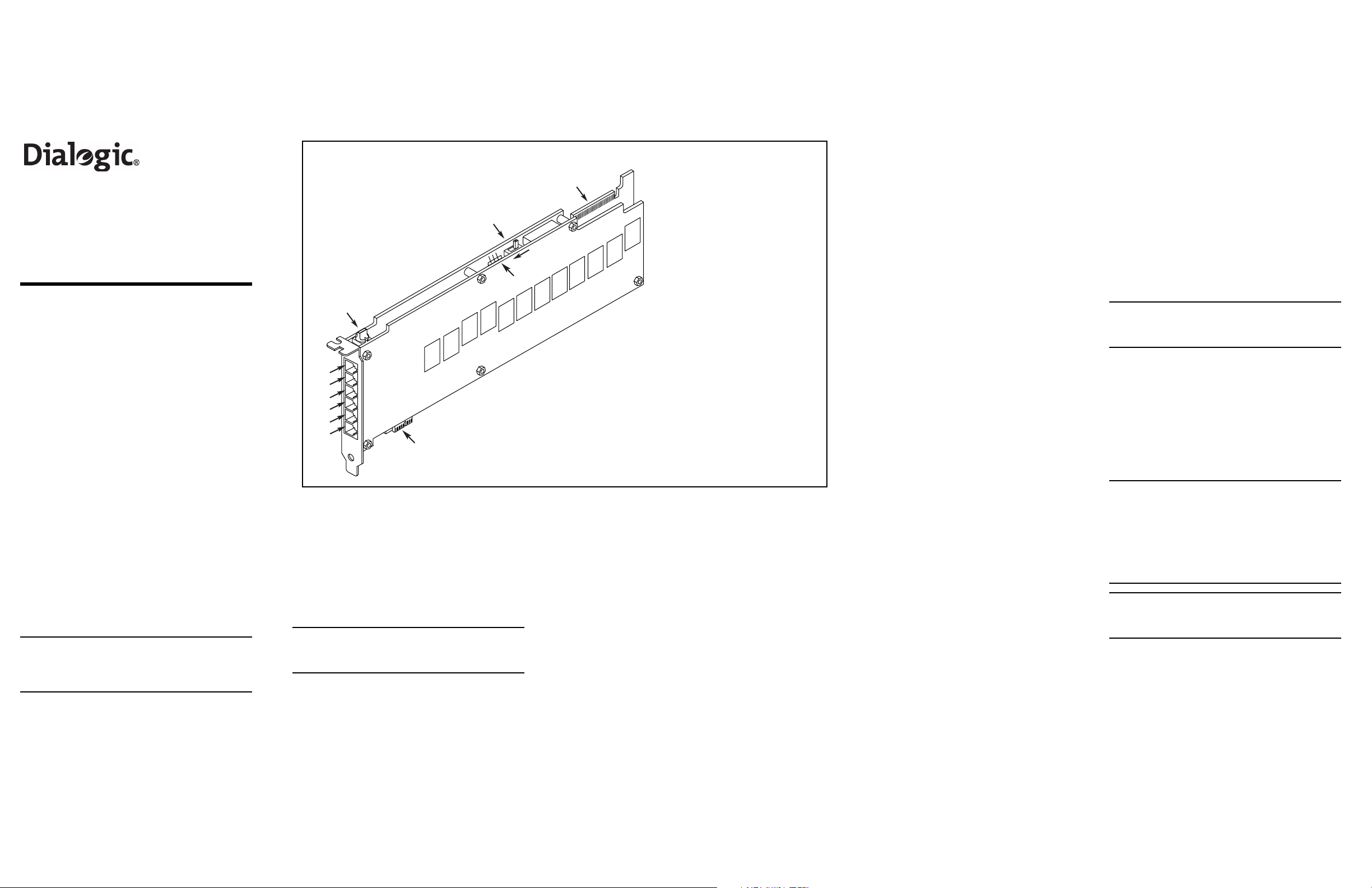
Dialogic®
D/120JCT-LS-EW
Installation Guide
Copyright © 2006-2007 Dialogic Corporation.
1. Product Description
The Dialogic® D/120JCT-LS-EW combined media
board is a 12-port analog telecom board in a PCI
Express form factor. The Dialogic
EW supports voice, fax, and software-based speech
recognition processing in a single PCI Express slot,
and provides 12 analog telephone interface circuits
for direct connection to analog loop start lines.
Additional Information
Additional information about the Dialogic®
D/120JCT-LS-EW is available from a number of
sources.
The product data sheet, available at
http://www.dialogic.com/products, provides a
functional description as well as information about
applications and configurations, features, and
technical specifications.
Refer to the Release Guide and the online Release
Update for your Dialogic
to verify that the Dialogic
supported in the release and for information on any
new features or issues that may relate to it.
The Regulatory Notices document that is packed
with each Dialogic
contains safety warnings and national
requirements for proper operation of
telecommunications equipment.
2. Before You Begin
Protecting the Board from Damage
CAUTION: All computer boards are sensitive to
electrostatic discharge (ESD). Handle all staticsensitive boards and components at a static-safe
work area, and observe anti-static precautions at
all times.
If you are not familiar with ESD safety precautions,
visit http://www.dialogic.com/support/hwinstall to
learn more.
All rights reserved.
®
D/120JCT-LS-
®
system release software
®
D/120JCT - LS-EW is
®
D/120JCT-LS-EW board
Physical Layout
3
3 2 1
6
2
1
J1
J2
J3
1
J4
J5
{
J6
6
Unpacking the Board
Unpack the board according to the following steps:
1. Prepare a static-safeguarded work area.
2. Carefully remove the board from the shipping
carton and static-shielding bag. Handle the
board by the edges and avoid touching the
board's components.
3. Lay the board on the static-dissipative work
surface.
Note: Place boards in static-shielding bags when
carrying boards from station to station.
CAUTION: Do not remove the board from the
anti-static packaging until you are ready to install
it. Observe proper anti-static precautions at all
times.
3. Configuring the Board
The Dialogic® D/120JCT-LS-EW board uses Plug
and Play technology to simplify installation. No user
configuration is required for IRQ or memory
address.
5
Off-Hook
1. RJ-14 Jacks, J1-J6: Two-line
4
The Dialogic
following manually configurable options:
■
Board ID
■
Hook-switch state during start-up
■
Power budgeting (see Choosing a Slot section
below)
®
D/120JCT-LS-EW board has the
analog telephone connectors.
2. SW100: R otary switch used to set
board ID number.
3. SW1: Slide switch to set default
hook-state of all lines when board
is powering up. Factory setting
selects on-hook as the default.
4. CT Bus connector: H.100
telephony bus connector.
5. PCI Express connector: Host
bus connector . Compatible with x1
and larger PCI Express Link
connectors.
6. Power Budgeting Jumper P3:
3-pin jumper to set how the board
responds to the system power
budgeting function.
■
P3 jumper in pins 2-3: Board
adheres to power budgeting
values set by system.
■
P3 jumper in pins 1-2: Board
ignores power budgeting values
set by system.
Factory default is P3 jumper in
pins 2-3.
Setting the Board ID
When the system is started, each Dialogic®
telecom board is assigned a board instance ID
number that programs can use to identify
individual boards in a multi-board system. The
setting of SW100 controls the generation of the
instance numbers.
Windows Systems: In a Windows system, leaving
SW100 set to the 0 position (the factory default
setting) on all Dialogic
the system release software to assign instance
numbers geographically, based on the bus and
slot numbers. Note that when using this method,
there is no way to know what the instance
numbers will be until the system is started and
configured, and the instance number for any
®
telecom boards causes
given board is likely to change when there is any
change in the number or arrangement of boards
in the system.
As an alternative, you may set SW100 on each
board to a different position (0-9 or A-F) to
explicitly assign specific ID numbers to the
boards. Note that each board must be set to a
different ID number.
In either case, you can read the ID numbers
assigned to the boards in the Dialogic
Configuration Manager (DCM) after you start the
system and invoke that too l.
Linux Systems: In a Linux system, you must
explicitly specify the board ID numbers by
setting SW100 on each board to a different
position (0-9 or A-F). Refer to the Configuration
Guide for Springware architecture products in
your Dialogic system release software
documentation for further information about the
board ID numbers.
Setting the Hook-Switch State for Startup
Slide switch SW1 determines how the Dialogic®
D/120JCT-LS-EW board responds to an incoming
call when the PC power is on, but the board is not
yet initialized.
When the SW1 slider is positioned away from the
board’s bracket, the Dialogic
board responds as on-hook while uninitialized.
With the SW1 slider positioned closer to the
bracket, the board responds as off-hook during
start-up.
The factory default setting for SW1 is on-hook.
®
D/120JCT-LS-EW
4. Choosing a Slot
The Dialogic® D/120JCT-LS-EW board is a full
length x1 form factor PCI Express board that
requires 25W of power. The following explanation
and guidelines are provided to ensure proper
configuration of the product.
Power Budgeting is a new feature, introduced in
the PCI Express Specification, that provides a
mechanism to enable a system to negotiate power
consumption requirements for add-in devices.
Per PCI Express Card Electromechanical
Specification Revision 1.0a or higher, a x1 add-in
card can draw no more than 10W in a x1 slot
unless the board’s required power is successfully
negotiated and allocated by the system (power
budgeting). However, implementation of power
budgeting by a vendor's system is not a compliance
requirement per the PCI Express Card
Electromechanical Specification Revision 1.0a or
higher. Therefore, some chassis may not support
this feature. Power Budgeting jumper P3 is
designed to ensure proper configuration of the
product.
The Dialogic
installed in a slot that can be allocated 25W.
If Power Budgeting is not implemented by a
vendor's system, the Dialogic
board must be plugged into a x4 or higher slot
with the P3 jumper in position 1-2 (power
budgeting ignored). This is allowed per PCI Express
Card Electromechanical Specification Revision 1.0a
or higher because a x4 or greater slot must be able
to support a minimum of 25W.
If Power Budgeting is implemented by a vendor's
system, the Dialogic
be plugged into a x1 slot but the P3 jumper must
be in position pins 2-3 (power budgeting adhered
to).
WARNING! Installing the Dialogic®
D/120JCT-LS-EW board in a x1 slot with the
P3 jumper in position 1-2 will void the
warranty of the D/120JCT-LS-EW board.
If the Dialogic
to other telephony boards via a CT Bus cable, you
should install the boards to minimize unused
connectors on the CT Bus cable (in addition to
ensuring that the power requirements are met):
■
Install boards in adjacent slots whenever
possible.
■
If the Dialogic® D/120JCT-LS-EW board will be
connected to one or more PCI boards, use the
PCI Express slot(s) closest to the PCI slots.
®
D/120JCT-LS-EW board must be
®
D/120JCT-LS-EW
®
D/120JCT-LS-EW board can
®
D/120JCT -LS-EW will be connected
5. Installing the Board
WARNING! Unplug the equipment before
performing the procedures described here.
Failure to disconnect the power before you
open the chassis can result in personal injury.
Ensure that the system is disconnected from
its power source and from all
telecommunications links, networks, or
modem lines whenever the chassis cover is
removed. Do not operate the system with the
cover removed.
CAUTION: To avoid possible damage to the board,
remove power from the computer before beginning
installation. Observe proper anti-st atic pre cau ti on s
at all times while handling and installing the board.
®
To install the Dialogic
perform the following steps:
1. T urn off all power to the system and disconnect
the system’s power cords.
2. Remove the computer’s cover.
3. Choose an empty PCI Express expansion slot
and remove the slot’s retaining screw and
access cover plate.
D/120JCT-LS-EW board,
Part number: 64-0098-03
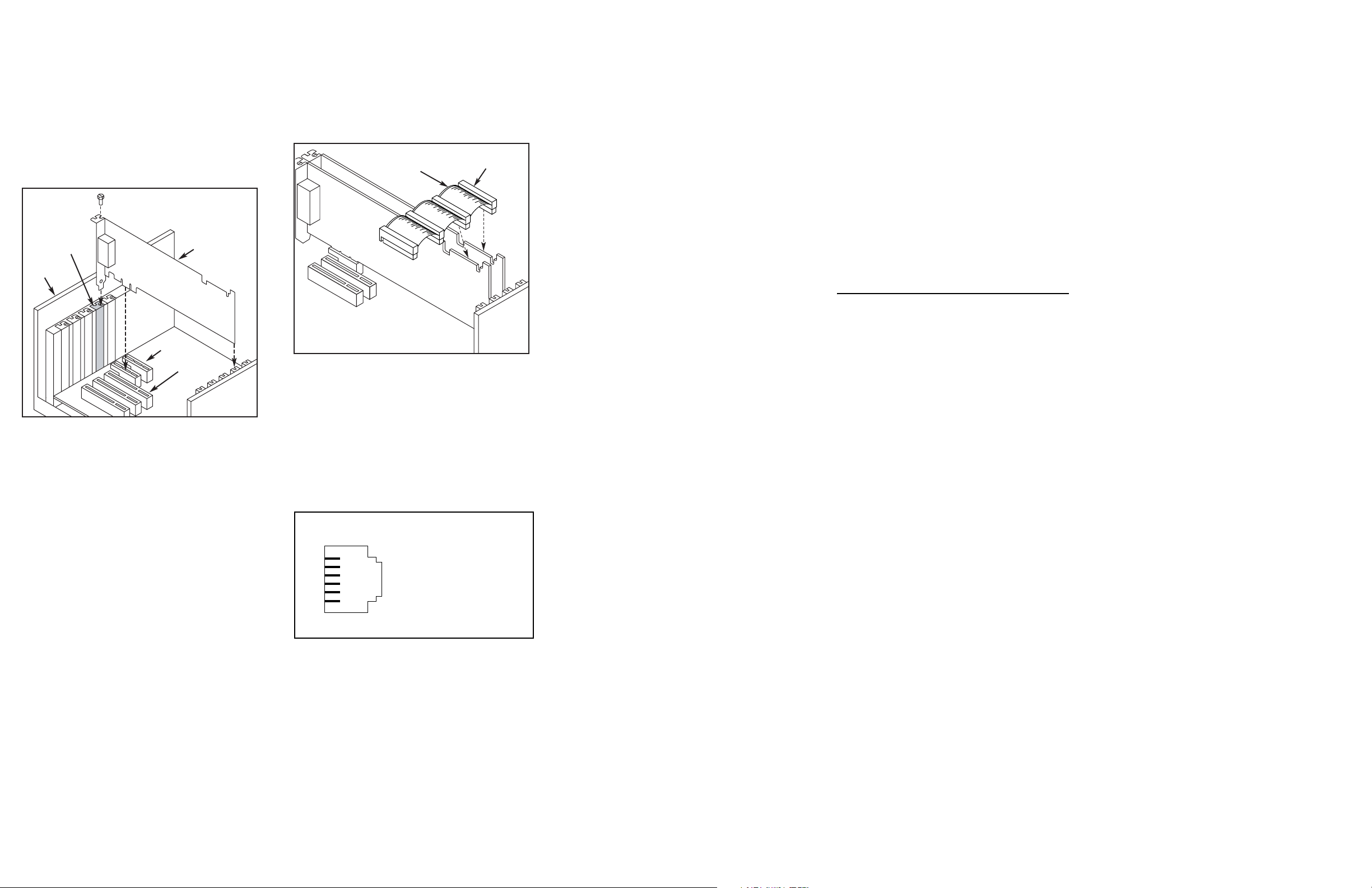
4. Insert the board’s edge connector into the bus
slot, and apply firm pressure to the top edge of
the board until the board is fully seated in the
edge connector.
Remove
Cover
Plate
PCI Express
Board
Computer
Chassis
PCI Express
Slots
PCI Slots
5. Reinstall the retaining screw.
6. Repeat steps 1 through 5 for any additional
boards you are installing.
7. Connect the telephony boards together with a
CT Bus cable of the appropriate size (not
included). If possible, use a cable assembly that
matches the number of boards in your system.
If the cable has more than one unused
connector, install the cable so that all the
unused connectors are at one end of the cable.
Colored
Stripe
(Pin 1)
Note:
Your CT Bus cable may
have a different number of
connectors (drops).
CT Bus
Cable
8. Replace the computer’s cover.
9. Reconnect the computer’s power cord.
6. Connecting to External
Equipment
Each of the six RJ-14 jacks on the rear bracket of
the Dialogic
analog telephony channels. A standard telephone
will not function when directly connected to the
board.
The following figure illustrates the pinout of the RJ14 jacks, which provide two tip/ring pairs with an
earth recall, one set for each telephony channel.
Pinout for RJ–14 Jacks on D/120JCT-LSEW Bracket
®
D/120JCT-LS-EW board supports two
Line 2 Earth Recall
6
5
4
3
2
1
6
Line 2 Ring
5
Line 1 Tip
4
Line 1 Ring
3
Line 2 Tip
2
Line 1 Earth Recall
1
7. After Installing the Board
If you are installing the Dialogic® D/120JCT -LS-EW
in a system that already has the Dialogic
release software installed, you may not need to
install a new or upgraded software release to
support the board. The Dialogic
®
D/120JCT-LS-EW
has been designed to be compatible with existing
System Release 6.x software versions that support
®
system
PCI boards. Please refer to the Release Update
document for your release version for up-to-date
information about support for PCI Express boards
and any known issues relating to their use.
If this is the first Dialogic
installed in your system, you will need to install an
appropriate version of the Dialogic
®
telecom board you have
®
system release
software and configure the software for the specific
board(s) you are using. Refer to the installation
and configuration documentation that accompanies
the release for instructions.
When configuring the system for the Dialogic
®
D/120JCT-LS-EW board, use the same menu
selections and configuration settings that are
documented for the PCI version of the Dialogic
®
D/120JCT-LS.
8. Removing the Board
Removal of the Dialogic® D/120JCT-LS-EW board is
essentially the reverse of the installation
procedure:
1. Observe anti-static precautions.
2. Disconnect the telephony cables.
3. Remove the computer’s power cord.
4. Remove the computer’s cover.
5. Disconnect the CT Bus cable (if applicable).
6. Remove and set aside the board’s retaining
screw.
7. Remove the board and place it static-protective
packaging.
9. Contacting Technical Support
Dialogic provides technical support for its products
through a network of value added distributors who
are trained to answer technical questions on
installing and configuring Dialogic
®
products. If
you are unsure how to contact your support
channel, please call Dialogic in the United States at
973-967-6600 (9am - 5pm EST) and we will assist
in obtaining the appropriate support channel.
Outside the United States please refer to
http://www.dialogic.com/support/contact to obtain
local contact information.
Dialogic also provides direct support via Dialogic®
Pro™ Services agreements. For more details of
direct support from Dialogic please refer to
http://www.dialogic.com/support/DialogicPro.
10.Returning a Product
To return a board for warranty repair or any other
returns, please refer to the following:
http://www.dialogic.com/support/hwfaults
11.Warranty Information
For specific warranty information for this board,
refer to the Warranty section of the Products page,
located at this URL:
http://www.dialogic.com/warranties/.
12.Sales Assistance
If you have a sales question, p lease contact your
local Sales Representative or the Regional Sales
Office for your area. Address, telephone and fax
numbers, are available at the Dialogic website
located at: http://www.dialogic.com/contact.htm.
T o purchase Dialogic® products, please refer to the
following website to locate the appropriate
supplier: http://www.dialogic.com/purchase.htm.
All contents of this document are furnished for
informational use only and are subject to change without
notice and do not represent a commitment on the part of
Dialogic Corporation or its subsidiaries (“Dialogic”).
Reasonable effort is made to ensure the accuracy of the
information contained in the document. However, Dialogic
does not warrant the accuracy of this information and
cannot accept responsibility for errors, inaccuracies or
omissions that may be contained in this document.
INFORMATION IN THIS DOCUMENT IS PROVIDED IN
CONNECTION WITH DIALOGIC® PRODUCTS. NO LICENSE,
EXPRESS OR IMPLIED, BY ESTOPPEL OR OTHERWISE, TO
ANY INTELLECTUAL PROPERTY RIGHTS IS GRANTED BY
THIS DOCUMENT. EXCEPT AS PROVIDED IN A SIGNED
AGREEMENT BETWEEN YOU AND DIALOGIC, DIALOGIC
ASSUMES NO LIABILITY WHATSOEVER, AND DIALOGIC
DISCLAIMS ANY EXPRESS OR IMPLIED WARRANTY,
RELATING T O SALE AND/OR USE OF DIAL OGIC PRODUCTS
INCLUDING LIABILITY OR WARRANTIES RELATING TO
FITNESS FOR A PARTICULAR PURPOSE,
MERCHANTABILITY, OR INFRINGEMENT OF ANY
INTELLECTUAL PROPERTY RIGHT OF A THIRD PARTY.
Dialogic products are not intended for use in medical, life
saving, life sustaining, critical control or safet y systems, or
in nuclear facility applications.
It is possible that the use or implementation of any one of
the concepts, applications, or ideas described in this
document, in marketing collateral produced by or on web
pages maintained by Dialogic may infringe one or more
patents or other intellectual property rights owned by third
parties. Dialogic does not provide any intellectual p roperty
licenses with the sale of Dialogic products other than a
license to use such product in accordance with intellectual
property owned or validly licensed by Dialogic and no such
licenses are provided except pursuant to a signed
agreement with Dialogic. More detailed information about
such intellectual property is available from Dialogic’s legal
department at 9800 Cavendish Blvd., 5th Floor, Montreal,
Quebec, Canada H4M 2V9. Dialogic encourages all
users of its products to procure all necessary
intellectual property licenses required to implement
any concepts or applications and does not condone
or encourage any intellectual property infringement
and disclaims any responsibility related thereto.
These intellectual property licenses may differ from
country to country and it is the responsibility of
those who develop the concepts or applications to
be aware of and comply with different national
license requirements.
Dialogic, Diva, Eicon, Eicon Networks, Eiconcard, Dialogic
Pro and SIPcontrol, among others, are either registered
trademarks or trademarks of Dialogic. Dialogic's
trademarks may be used publicly only with permission
from Dialogic. Such permission may only be granted by
Dialogic’s legal department at 9800 Cavendish Blvd., 5th
Floor, Montreal, Quebec, Canada H4M 2V9. Any authorized
use of Dialogic's trademarks will be subject to full respect
of the trademark guidelines published by Dialogic from
time to time and any use of Dialogic’s tr ademarks requires
proper acknowledgement. The names of actual companies
and products mentioned herein are the trademarks of their
respective owners.
