Page 1

System Board
User’s Manual
Page 2
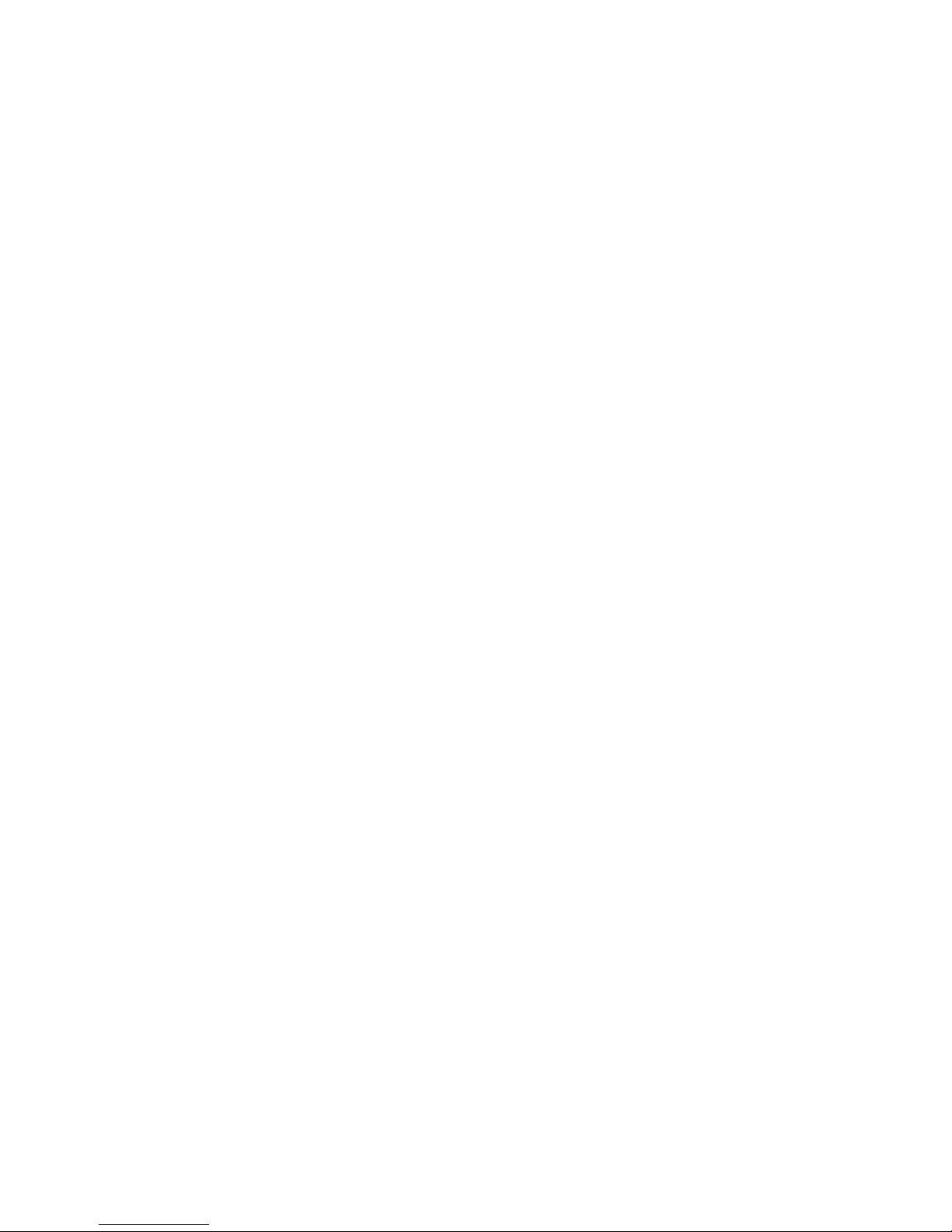
Copyright
This publication contains information that is protected by copyright.
No part of it may be reproduced in any form or by any means or
used to make any transformation/adaptation without the prior written permission from the copyright holders.
This publication is provided for informational purposes only. The
manufacturer makes no representations or warranties with respect to
the contents or use of this manual and specifically disclaims any express or implied warranties of merchantability or fitness for any particular purpose. The user will assume the entire risk of the use or the
results of the use of this document. Further, the manufacturer reserves the right to revise this publication and make changes to its
contents at any time, without obligation to notify any person or entity of such revisions or changes.
© 2008. All Rights Reserved.
Trademarks
Windows® 2000 and Windows® XP are registered trademarks of
Microsoft Corporation. Award is a registered trademark of Award
Software, Inc. Other trademarks and registered trademarks of products appearing in this manual are the properties of their respective
holders.
Page 3
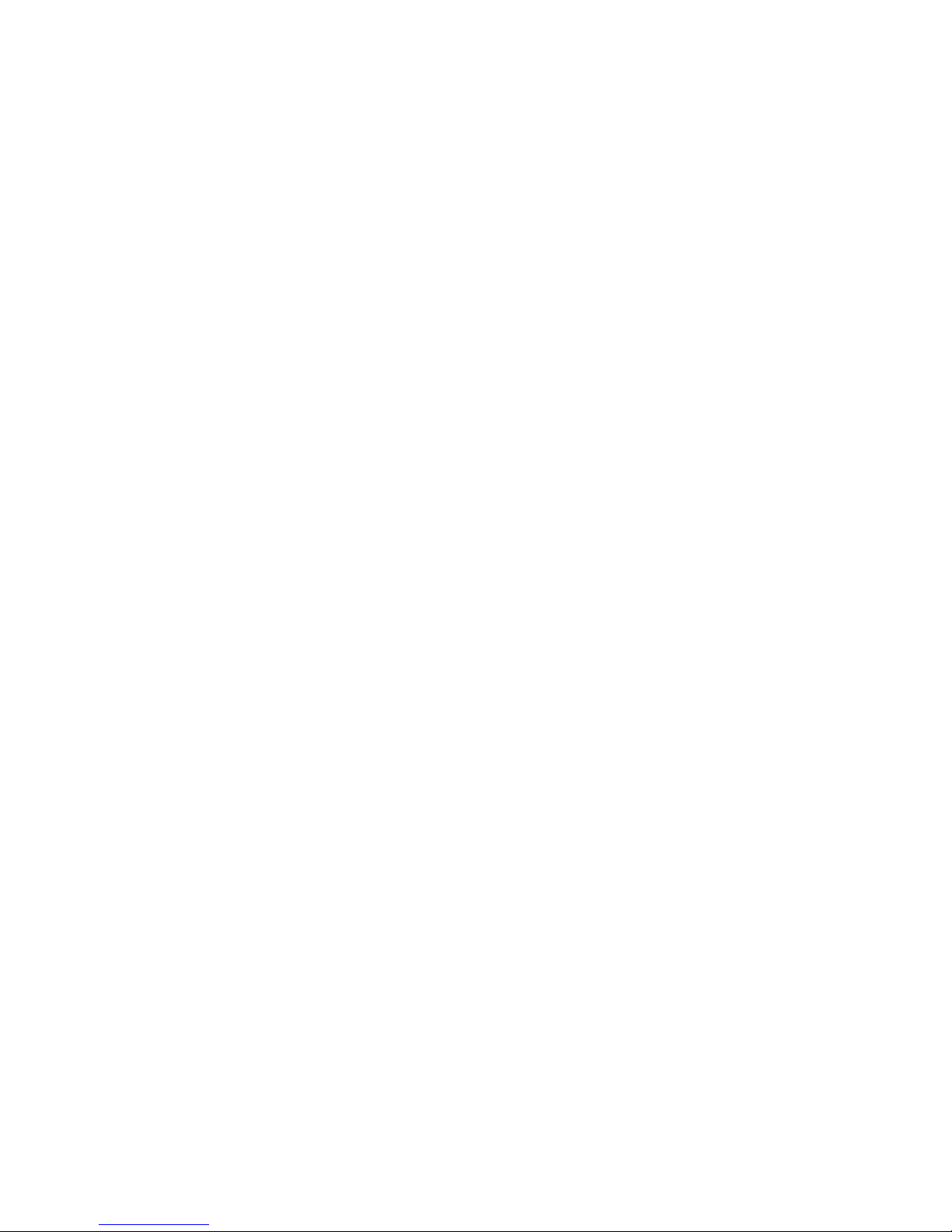
FCC and DOC Statement on Class B
This equipment has been tested and found to comply with the limits
for a Class B digital device, pursuant to Part 15 of the FCC rules.
These limits are designed to provide reasonable protection against
harmful interference when the equipment is operated in a residential
installation. This equipment generates, uses and can radiate radio frequency energy and, if not installed and used in accordance with the
instruction manual, may cause harmful interference to radio communications. However, there is no guarantee that interference will not
occur in a particular installation. If this equipment does cause harmful
interference to radio or television reception, which can be determined
by turning the equipment off and on, the user is encouraged to try
to correct the interference by one or more of the following measures:
• Reorient or relocate the receiving antenna.
• Increase the separation between the equipment and the receiver.
• Connect the equipment into an outlet on a circuit different from
that to which the receiver is connected.
• Consult the dealer or an experienced radio TV technician for
help.
Notice:
1. The changes or modifications not expressly approved by the
party responsible for compliance could void the user's authority
to operate the equipment.
2. Shielded interface cables must be used in order to comply with
the emission limits.
Page 4
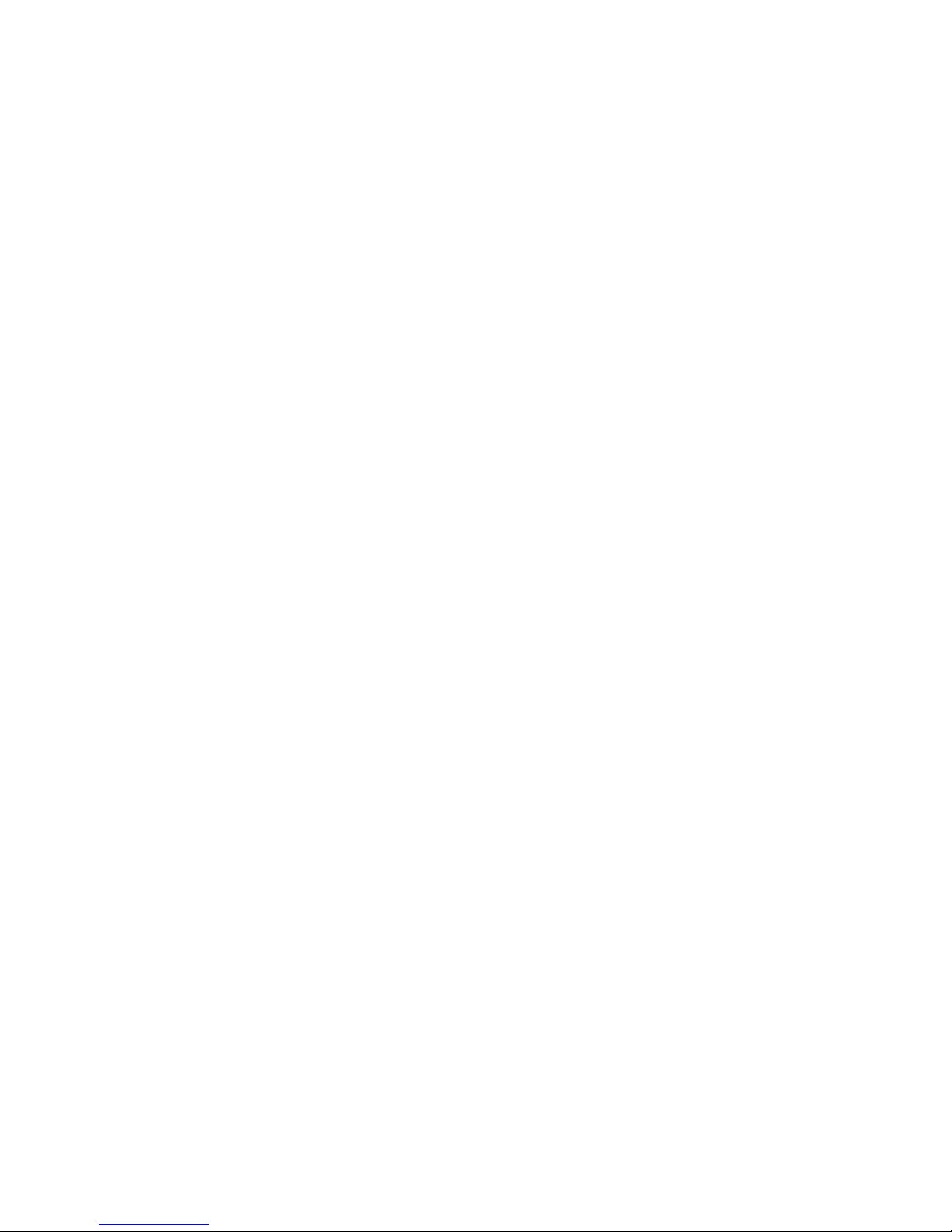
Table of Contents
Warranty.................................................................................................
Static Electricity Precaution................................................................
Safety Measures.....................................................................................
About the Package...............................................................................
Before Using the System Board.........................................................
Chapter 1 - Introduction....................................................................
Specifications...................................................................................................................................
Features..............................................................................................................................................
Chapter 2 - Hardware Installation....................................................
System Board Layout ..........................................................................................................
System Memory..........................................................................................................................
CPU.......................................................................................................................................................
System Boards.............................................................................................................................
Jumper Settings............................................................................................................................
Rear Panel I/O Ports.............................................................................................................
Internal I/O Connectors.....................................................................................................
Chapter 3 - BIOS Setup......................................................................
Switchable Modes for Overclocking........................................................................
Award BIOS Setup Utility.................................................................................................
RAID BIOS.....................................................................................................................................
Updating the BIOS..................................................................................................................
Chapter 4 - Supported Software.......................................................
Chapter 5 - RAID.................................................................................
Chapter 6 - ATI CrossFire Technology.............................................
Chapter 7 - Cool’n’Quiet Technology..............................................
Appendix A - ABS................................................................................
Appendix B - Troubleshooting..........................................................
Appendix C -Debug LED POST and Troubleshooting ...............
5
6
6
7
7
8
8
10
15
15
16
22
27
28
31
34
47
47
48
101
102
104
124
127
136
138
146
150
Page 5
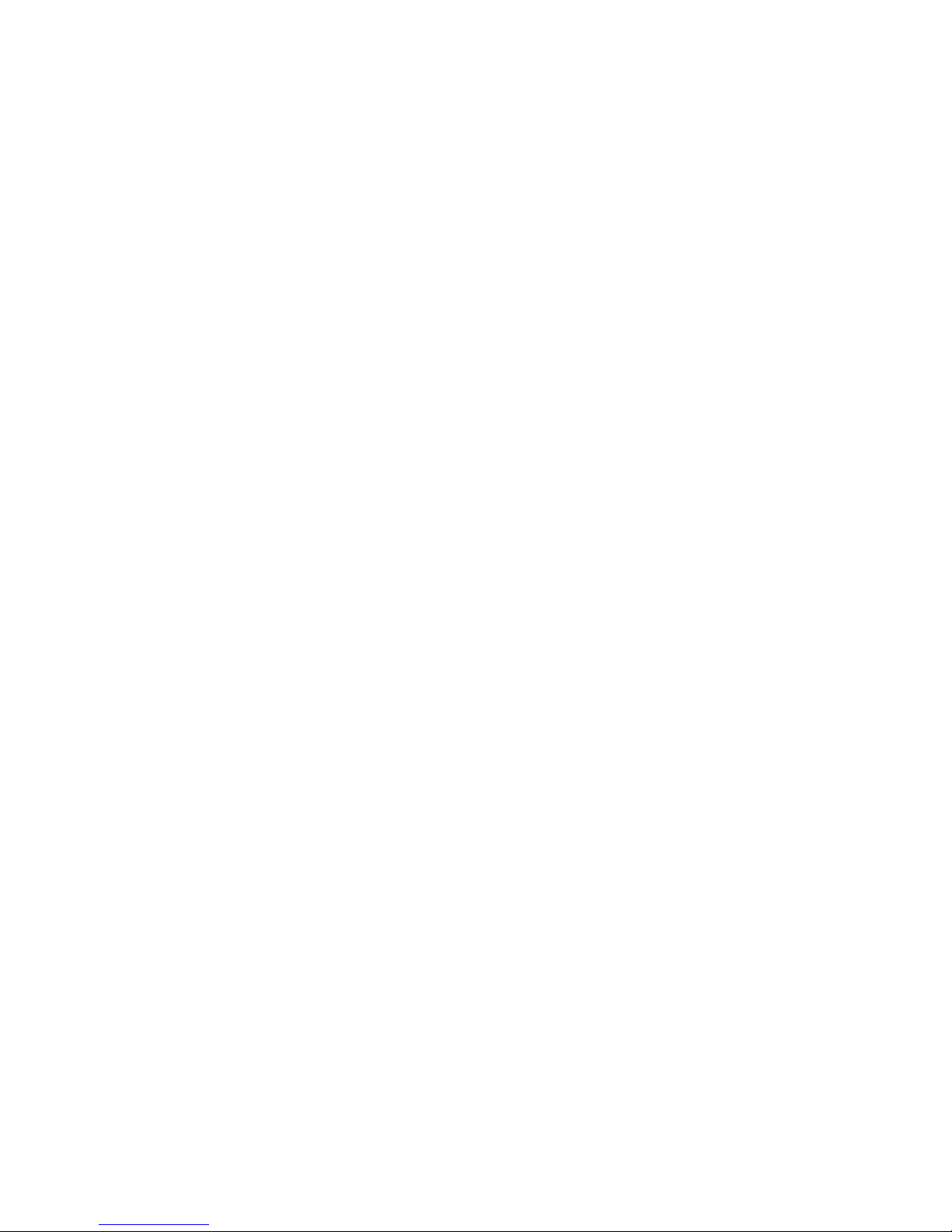
Warranty
1. Warranty does not cover damages or failures that arised from
misuse of the product, inability to use the product, unauthorized
replacement or alteration of components and product specifications.
2. The warranty is void if the product has been subjected to physical abuse, improper installation, modification, accidents or unauthorized repair of the product.
3. Unless otherwise instructed in this user’s manual, the user may
not, under any circumstances, attempt to perform service, adjustments or repairs on the product, whether in or out of warranty.
It must be returned to the purchase point, factory or authorized
service agency for all such work.
4. We will not be liable for any indirect, special, incidental or
consequencial damages to the product that has been modified
or altered.
Page 6
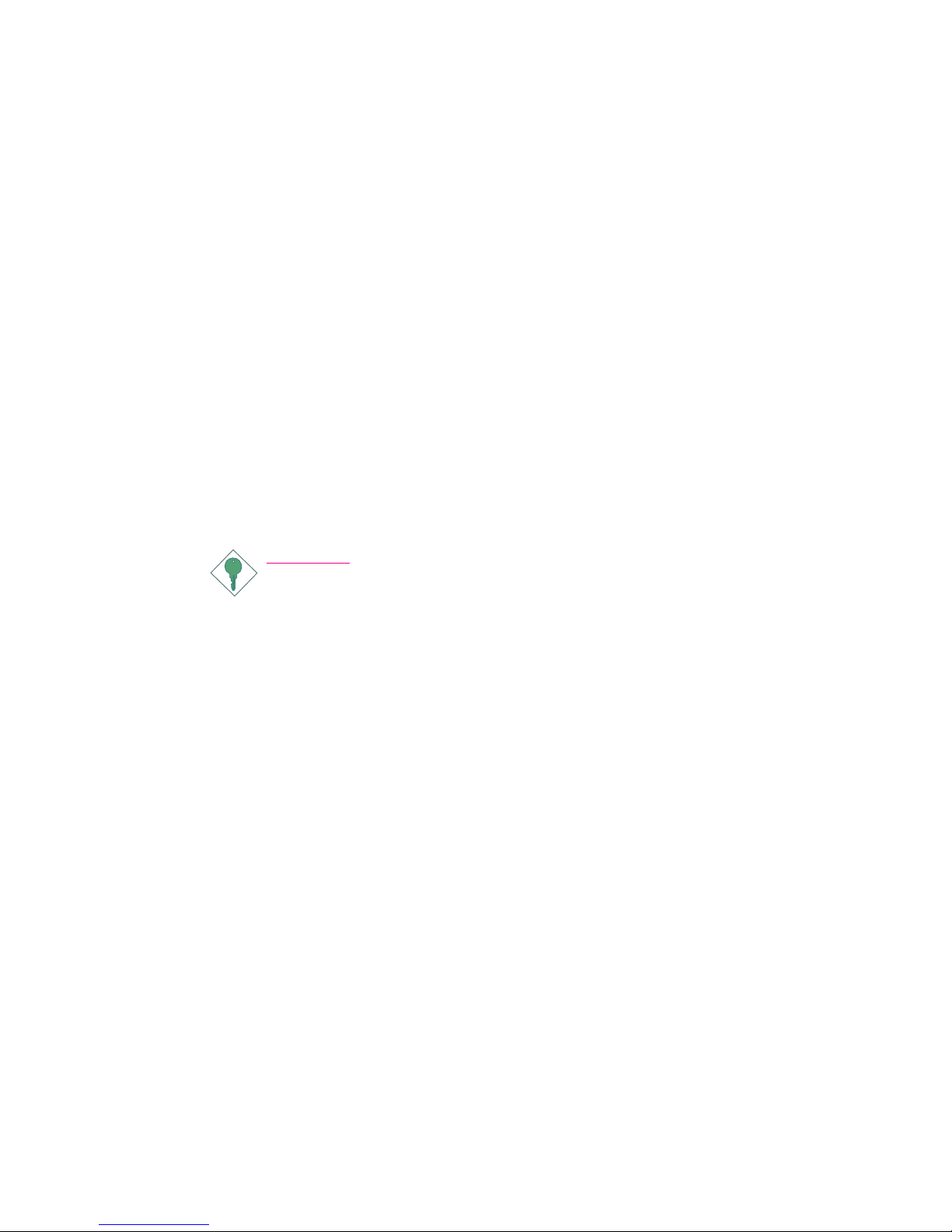
1
6
Introduction
Static Electricity Precautions
It is quite easy to inadvertently damage your PC, system board,
components or devices even before installing them in your system
unit. Static electrical discharge can damage computer components
without causing any signs of physical damage. You must take extra
care in handling them to ensure against electrostatic build-up.
1. To prevent electrostatic build-up, leave the system board in its
anti-static bag until you are ready to install it.
2. Wear an antistatic wrist strap.
3. Do all preparation work on a static-free surface.
4. Hold the device only by its edges. Be careful not to touch any of
the components, contacts or connections.
5. Avoid touching the pins or contacts on all modules and connectors. Hold modules or connectors by their ends.
Important:
Electrostatic discharge (ESD) can damage your processor, disk
drive and other components. Perform the upgrade instruction
procedures described at an ESD workstation only. If such a
station is not available, you can provide some ESD protection
by wearing an antistatic wrist strap and attaching it to a metal
part of the system chassis. If a wrist strap is unavailable, establish and maintain contact with the system chassis throughout
any procedures requiring ESD protection.
Safety Measures
To avoid damage to the system:
• Use the correct AC input voltage range
..
..
.
To reduce the risk of electric shock:
• Unplug the power cord before removing the system chassis
cover for installation or servicing. After installation or servicing,
cover the system chassis before plugging the power cord.
Battery:
• Danger of explosion if battery incorrectly replaced.
• Replace only with the same or equivalent type recommend
by
the manufacturer.
• Dispose of used batteries according to local ordinance.
Page 7
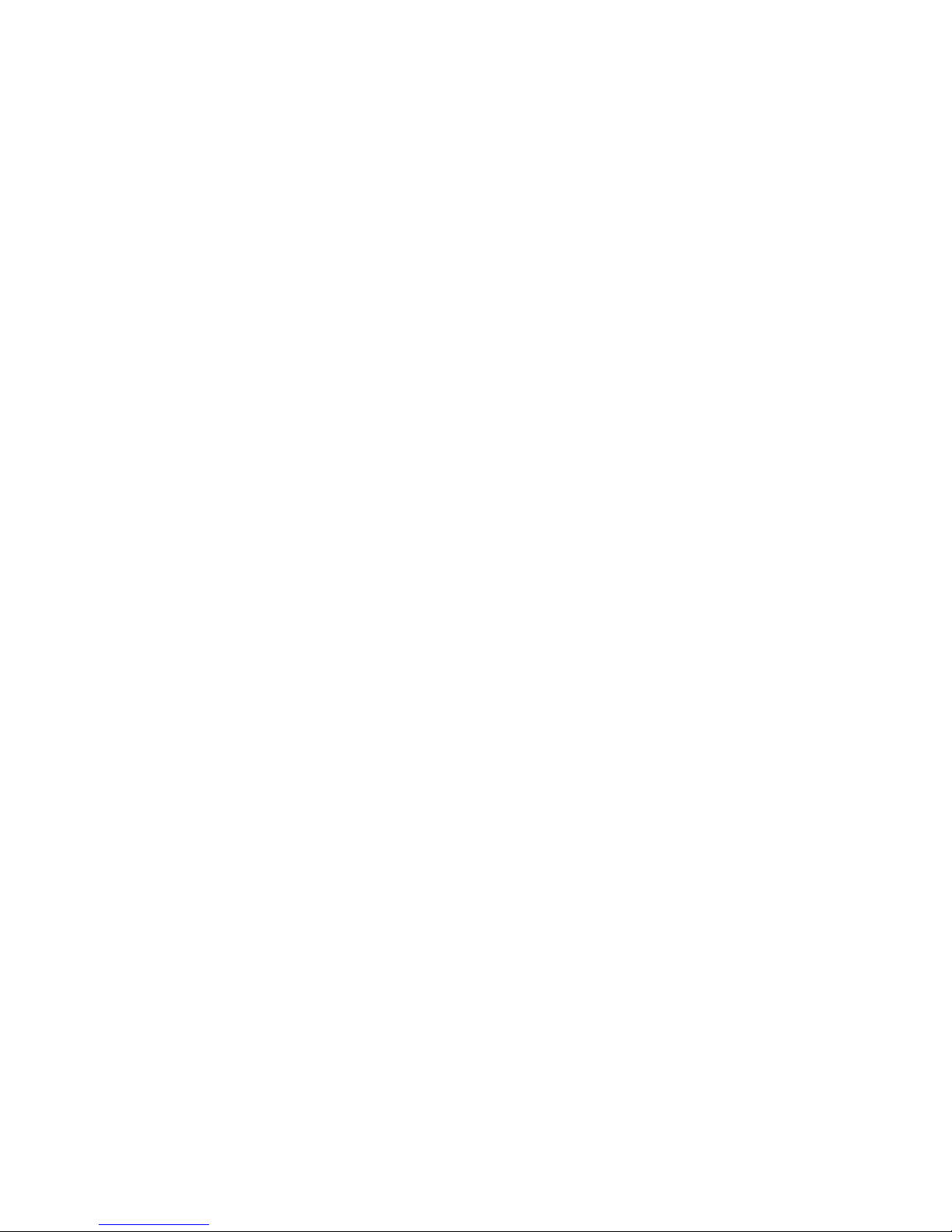
1
7
Introduction
About the Package
The system board package contains the following items. If any of
these items are missing or damaged, please contact your dealer or
sales representative for assistance.
; One system board
; One IDE cable
; One floppy cable
; Two Serial ATA data cables
; One power cable with 2 Serial ATA power connectors
; Smart connectors
; One I/O shield
; One RAID driver diskette
; One “Mainboard Utility” CD
; One user’s manual
; Auto Boost System (ABS) installation guide
The system board and accessories in the package may not come
similar to the information listed above. This may differ in accordance
to the sales region or models in which it was sold. For more information about the standard package in your region, please contact
your dealer or sales representative.
Before Using the System Board
Before using the system board, prepare basic system components.
If you are installing the system board in a new system, you will need
at least the following internal components.
• A CPU
• Memory module
• Storage devices such as hard disk drive, CD-ROM, etc.
You will also need external system peripherals you intend to use
which will normally include at least a keyboard, a mouse and a video
display monitor.
Page 8
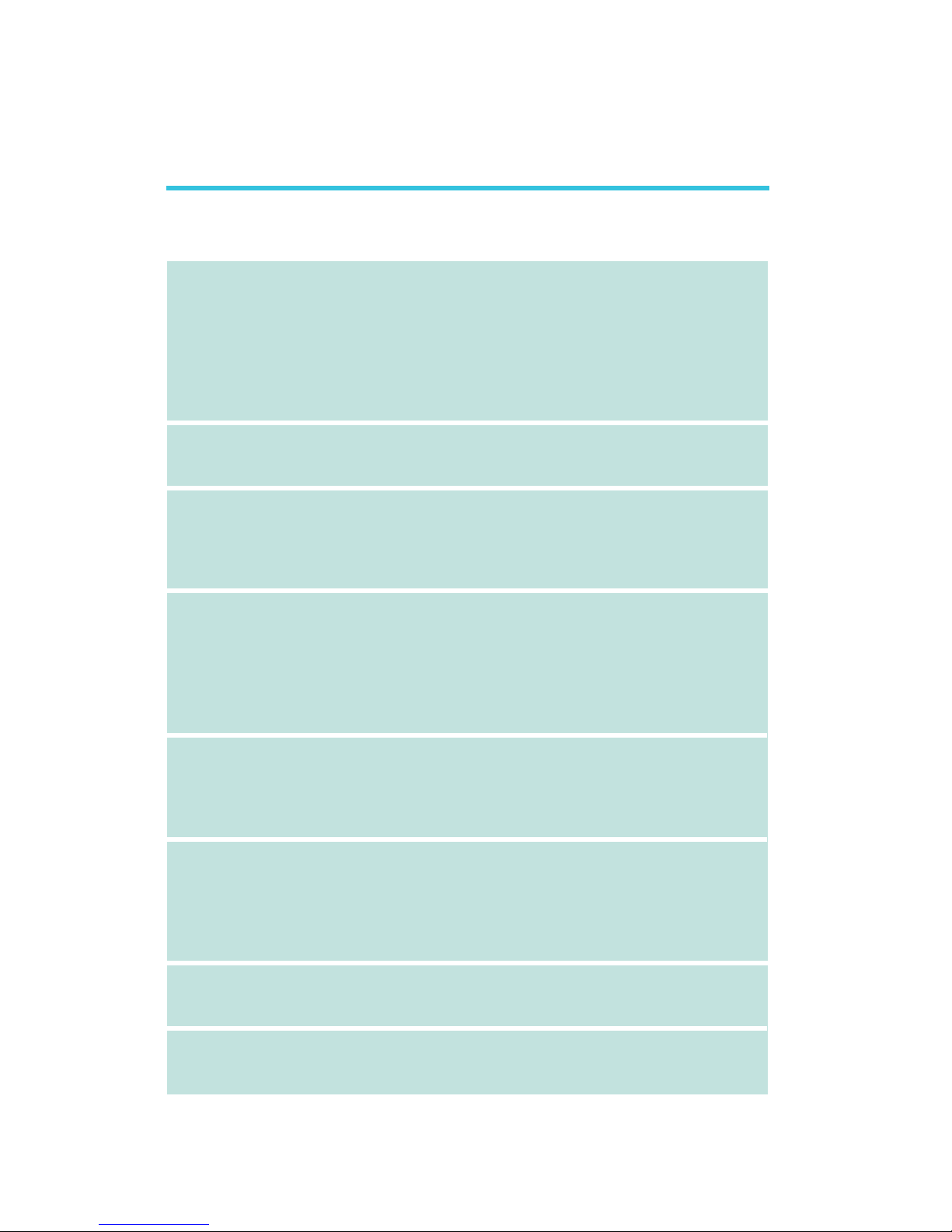
1
8
Introduction
Chapter 1 - Introduction
Specifications
Processor
Chipset
System Memory
Expansion Slots
BIOS
Graphics
Audio
LAN
• AMD® AM2+ processors:
PhenomTM FX / Phenom
TM
/ AthlonTM / Sempron
TM
AMD® AM2 processors: Athlon series / Sempron
TM
• HyperTransport 3.0 (5200MT/s for AM2+)
HyperTransport 1.0 (2000/1600MT/s for AM2)
• AMD OverDrive provides tuning options using the new
“Advanced Clock Calibration” overclocking feature.
• Socket 940 AM2+ 65nm
• AMD chipset
- Northbridge: AMD 790GX
- Southbridge: AMD SB750
• Four 240-pin DDR2 DIMM sockets
• Supports DDR2 667/800/1066 MHz DIMMs
• Supports dual channel (128-bit wide) memory interface
• Supports up to 8GB system memory
• Supports unbuffered non-ECC x8 and x16 DIMMs
• 2 PCI Express (Gen 2) x16 slots
- Hybrid CrossFireX
TM
- combination of the integrated graphics
and a discrete graphics card in a PCIE slot (8-lane port).
- Two graphics cards support CrossFireXTM; each operating at
x8 (8-lane ports) bandwidth
• 1 PCI Express x1 slot
• 3 PCI slots
• Award BIOS
• CMOS Reloaded
• CPU/DRAM overclocking
• CPU/DRAM/Chipset overvoltage
• 8Mbit SPI flash memory
• Integrated ATI Radeon
TM
HD 3300 graphics core
• One DVI-I connector for digital LCD display
• Microsoft® DirectX 10
• Hybrid CrossFireXTM technology combines the onboard GPU
and a discrete PCIE graphics card
• Onboard Performance cache for added performance
• Realtek ALC885 8-channel HD Audio Codec
• High-performance DACs with 106dB dynamic range (A-Weight),
ADCs with 101dB dynamic range (A-Weight)
• Marvell 88E8056 PCIE Gigabit LAN controller
• Fully compliant to IEEE 802.3 (10BASE-T), 802.3u (100BASETX) and 802.3ab (1000BASE-T) standards
Page 9
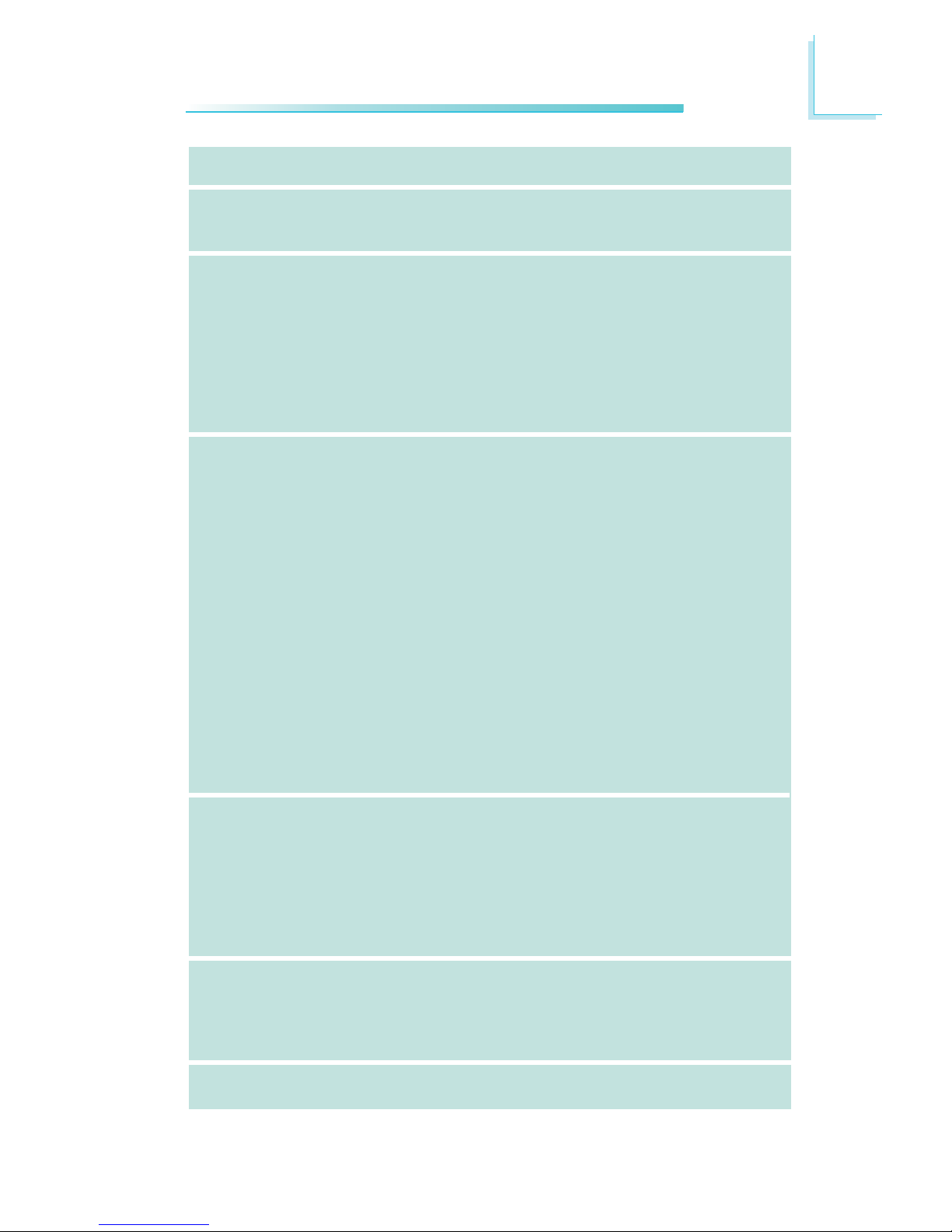
1
9
Introduction
IDE
Serial ATA with
RAID
Rear Panel I/O
Internal I/O
Power
Management
Hardware
Monitor
PCB
• One IDE connector allows connecting up to two UltraDMA
133Mbps hard drives
• Supports up to 6 SATA devices
• SATA speed up to 3Gb/s
• RAID 0/1/0+1(10)/5/JBOD/AHCI
• 1 mini-DIN-6 PS/2 mouse port
• 1 mini-DIN-6 PS/2 keyboard port
• 1 optical S/PDIF-out port
• 1 coaxial RCA S/PDIF-out por t
• 1 IEEE 1394 port
• 6 USB 2.0/1.1 ports
• 1 RJ45 LAN port
• Center/subwoofer, rear R/L and side R/L jacks
• Line-in, line-out (front R/L) and mic-in jacks
• 3 connectors for 6 additional external USB 2.0 por ts
• 1 connector for an external COM por t
• 1 connector for an external IEEE 1394 por t
• 1 DVI connector
• 1 front audio connector
• 1 CD-in connector
• 1 IrDA connector
• 1 CIR connector
• 6 Serial ATA connectors
• 1 40-pin IDE connector
• 1 floppy connector
• 1 24-pin ATX power connector
• 1 8-pin 12V power connector
• 1 4-pin 5V/12V power connector (FDD type)
• 1 front panel connector
• 6 fan connectors
• 1 diagnostic LED
• EZ touch switches (power switch and reset switch)
• ACPI and OS Directed Power Management
• ACPI STR (Suspend to RAM) function
• Wake-On-PS/2 Keyboard/Mouse
• Wake-On-USB Keyboard/Mouse
• Wake-On-Ring
• Wake-On-LAN
• RTC timer to power-on the system
• AC power failure recovery
• Monitors CPU/system/chipset temperature
• Monitors 12V/5V/3.3V/Vcore/Vbat/5Vsb/Vdimm/Vchip voltages
• Monitors the speed of the cooling fans
• CPU Overheat Protection function monitors CPU temperature
during system boot-up
• ATX form factor
• 24.5cm (9.64") x 30.5cm (12")
Page 10

1
10
Introduction
Features
The system board supports high performance DDR2
technology whose data transfer rate delivers bandwidth
of 12.8 Gb/s and beyond. That is twice the speed of
the conventional DDR without increasing its power consumption. DDR2 SDRAM modules work at 1.8V supply compared
to 2.6V memory voltage for DDR modules. DDR2 also incorporates new innovations such as the On-Die Termination (ODT) as
well as larger 4-bit pre-fetch against DDR which fetches 2 bits per
clock cycle.
ATI’s CrossFire
TM
technology drives your PC to a new
peak of performance by combining multiple GPUs in a
single system. By connecting a Radeon CrossFire Edition
graphics card and a standard PCI Express graphics card,
the power of the dual GPUs (Graphics Processing Units) within the
system will accelerate your gaming performance and improve image
quality.
Based on the ATI CrossFire™ multi-GPU technology,
the ATI Hybrid CrossFireX™ takes gaming
experience to the next level. Hybrid CrossFireX™ is
a combination of the integrated graphics and a
discrete graphics card delivering high quality gaming images and
improved performance. Its multi-GPU performance capabilities
enhance gaming performance, productivity and platform power
efficiency to the mainstream PC.
PCI Express Gen 2 is a high bandwidth I/O infrastructure that possesses the ability to scale speeds by forming multiple lanes. The x16 PCI Express lane supports
transfer rate up to 5Gb/s.
HybridHybrid
HybridHybrid
Hybrid
CrossFireXCrossFireX
CrossFireXCrossFireX
CrossFireX
Page 11
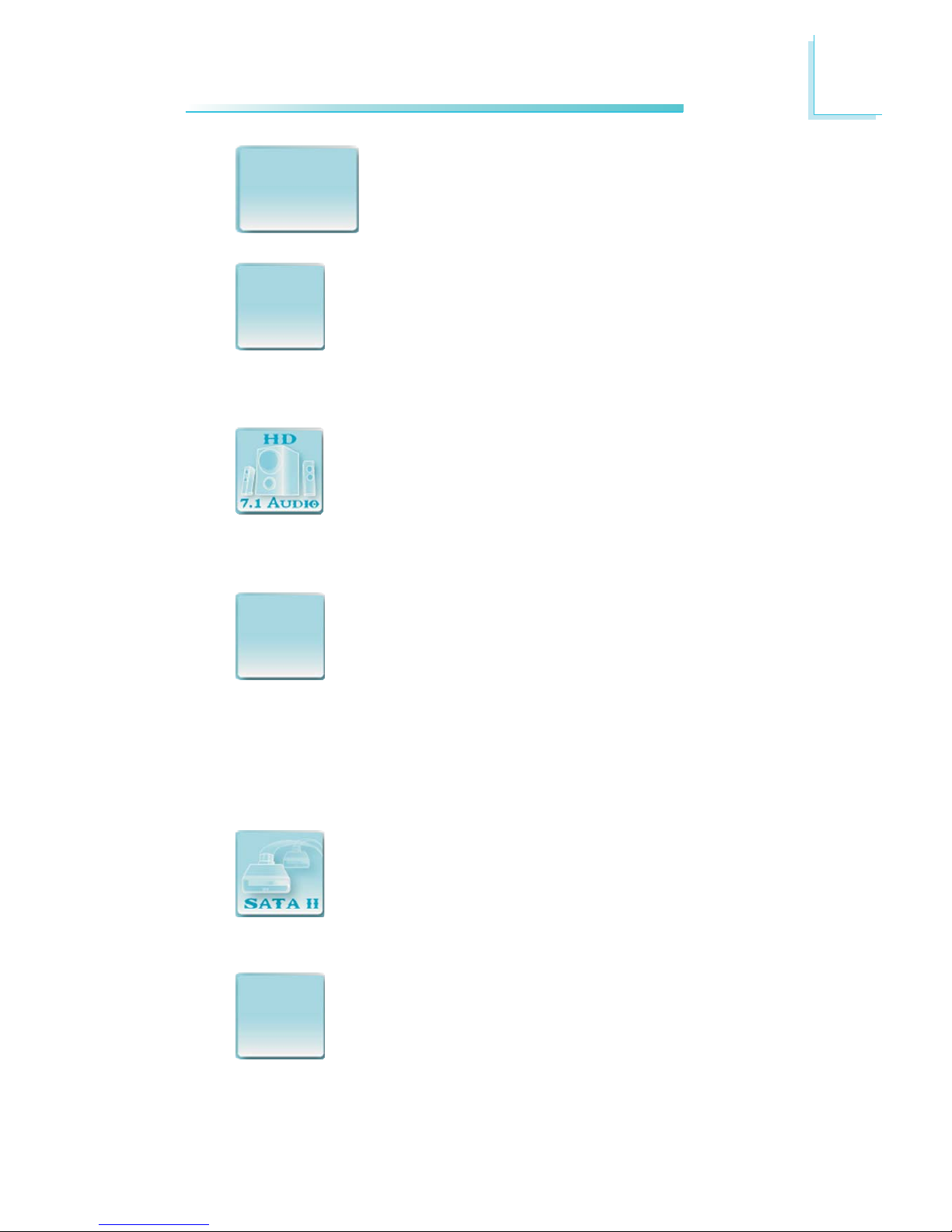
1
11
Introduction
The northbridge chip comes integrated with the ATI
RadeonTM HD 3300 graphics core delivering exceptional 3D graphics performance. It suppor ts DVI
interface.
DVI (Digital Visual Interface) is a form of video interface
technology made to maximize the quality of flat panel
LCD monitors and modern video graphics cards. Data
is transmitted using the TMDS (Transition Minimized Differential Signaling) protocol, providing a digital signal from the PC’s
graphics subsystem to the display.
The onboard Realtek ALC885 is a High Definition audio
codec and the 6 audio jacks at the rear I/O panel pro-
vides 8-channel audio output for advanced 7.1-channel
super surround sound audio system. ALC885 also supports S/PDIF output, allowing digital connections with DVD systems
or other audio/video multimedia.
S/PDIF is a standard audio file transfer format that
transfers digital audio signals to a device without having
to be converted first to an analog format. This prevents
the quality of the audio signal from degrading whenever
it is converted to analog. S/PDIF is usually found on digital audio
equipment such as a DAT machine or audio processing device. The
S/PDIF interface on the system board sends surround sound and
3D audio signal outputs to amplifiers and speakers and to digital
recording devices like CD recorders.
Serial ATA is a storage interface that is compliant with
SATA 1.0 specification. It supports speed of up to 3Gb/
s. Serial ATA improves hard drive performance faster
than the standard parallel ATA whose data transfer rate
is 100MB/s.
The system board allows configuring RAID on Serial ATA
devices. It supports RAID 0/1/0+1(10)/5/JBOD/AHCI.
S/PDIFS/PDIF
S/PDIFS/PDIF
S/PDIF
GraphicsGraphics
GraphicsGraphics
Graphics
DVIDVI
DVIDVI
DVI
RAIDRAID
RAIDRAID
RAID
Page 12
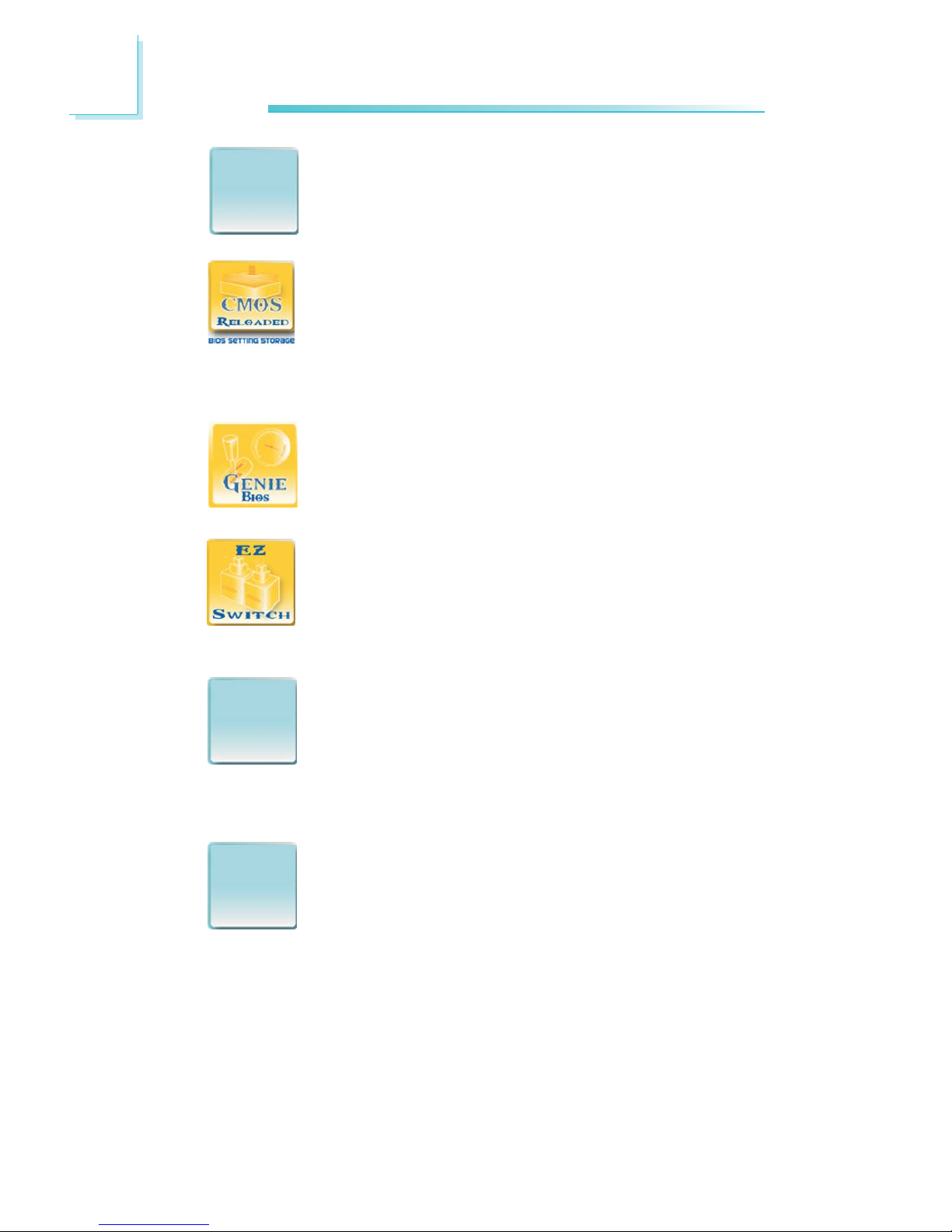
1
12
Introduction
CPUCPU
CPUCPU
CPU
OverheatOverheat
OverheatOverheat
Overheat
ProtectionProtection
ProtectionProtection
Protection
IrDAIrDA
IrDAIrDA
IrDA
The Marvell 88E8056 PCI Express Gigabit LAN
controller supports up to 1Gbps data rate.
CMOS Reloaded is a technology that allows storing multiple user-defined BIOS settings by using the BIOS utility
to save, load and name the settings. This is especially
useful to overclockers who require saving a variety of
overclocked settings and being able to conveniently switch between
these settings simultaneously.
The options in Genie BIOS allows configuring the system
to optimize system performance and overclock capability.
The presence of the power switch and reset switch on
the system board are user-friendly especially to DIY us-
ers. They provide convenience in powering on and/or re-
setting the system while fine tuning the system board
before it is installed into the system chassis.
CPU Overheat Protection has the capability of monitoring
the CPU’s temperature during system boot up. Once the
CPU’s temperature exceeded the temperature limit pre-de-
fined by the CPU, the system will automatically shutdown.
This preventive measure has been added to protect the CPU from
damage and insure a safe computing environment.
The system board is equipped with an IrDA connector
for wireless connectivity between your computer and pe-
ripheral devices. The IRDA (Infrared Data Association)
specification supports data transfers of 115K baud at a
distance of 1 meter.
GigabitGigabit
GigabitGigabit
Gigabit
LL
LL
L
ANAN
ANAN
AN
Page 13

1
13
Introduction
The system board supports USB 2.0 and USB 1.1
ports. USB 1.1 supports 12Mb/second bandwidth while
USB 2.0 supports 480Mb/second bandwidth providing a
marked improvement in device transfer speeds between
your computer and a wide range of simultaneously accessible external Plug and Play peripherals.
This feature allows the system that is in the Suspend
mode or Soft Power Off mode to wake-up/power-on
to respond to calls coming from an external modem or
respond to calls from a modem PCI card that uses the
PCI PME (Power Management Event) signal to remotely wake up
the PC.
Important:
If you are using a modem add-in card, the 5VSB power source
of your power supply must support a minimum of ≥720mA.
This feature allows the network to remotely wake up a
Soft Power Down (Soft-Off) PC. It is supported via the
onboard LAN port or via a PCI LAN card that uses
the PCI PME (Power Management Event) signal. However, if your system is in the Suspend mode, you can power-on the
system only through an IRQ or DMA interrupt.
Important:
The 5VSB power source of your power supply must support
≥
720mA.
This function allows you to use the PS/2 keyboard or
PS/2 mouse to power-on the system.
Important:
The 5VSB power source of your power supply must support
≥
720mA.
USBUSB
USBUSB
USB
2.02.0
2.02.0
2.0
WW
WW
W
akak
akak
ak
ee
ee
e
OnOn
OnOn
On
RingRing
RingRing
Ring
WW
WW
W
akak
akak
ak
ee
ee
e
OnOn
OnOn
On
LL
LL
L
ANAN
ANAN
AN
WW
WW
W
akak
akak
ak
ee
ee
e
OnOn
OnOn
On
PS/2PS/2
PS/2PS/2
PS/2
Page 14
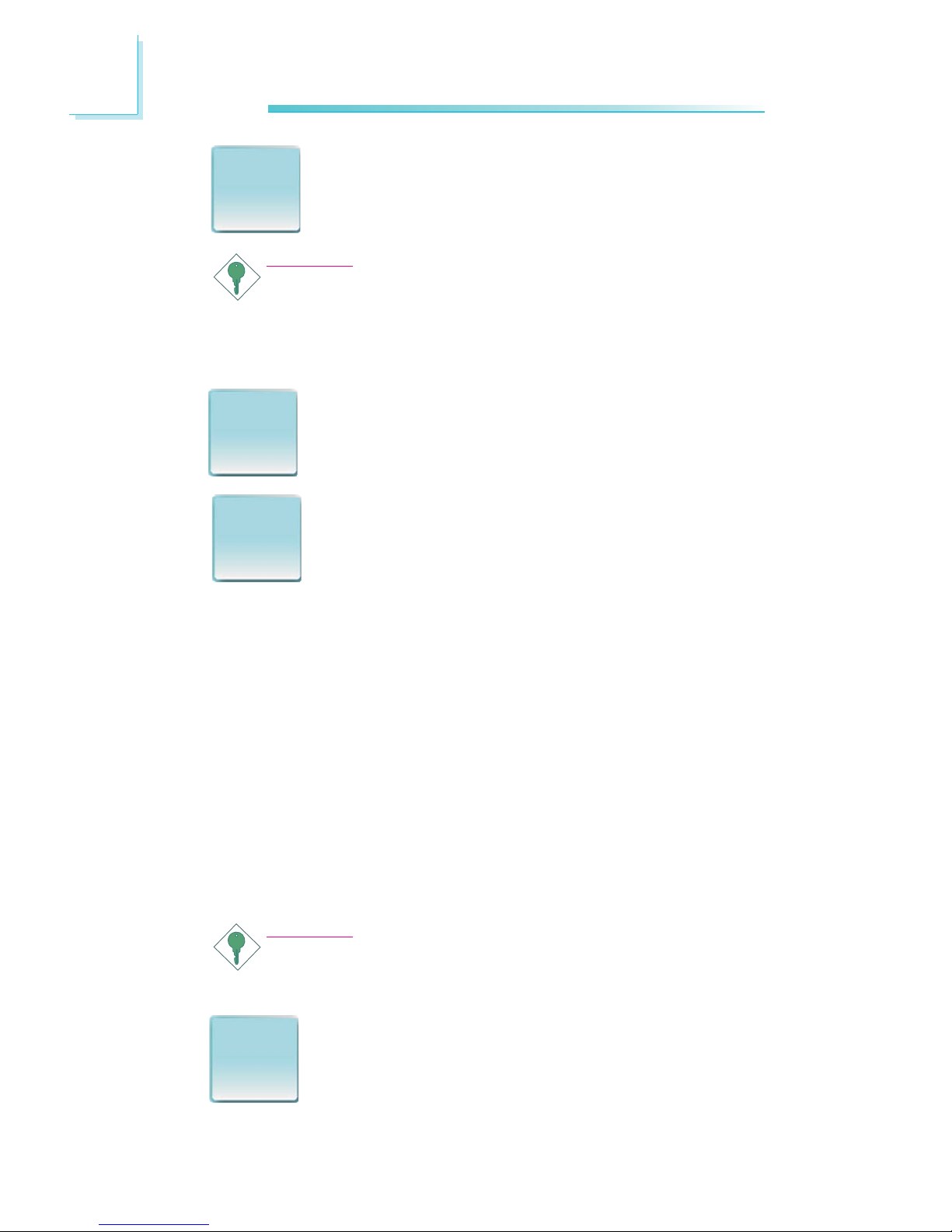
1
14
Introduction
This function allows you to use a USB keyboard or USB
mouse to wake up a system from the S3 (STR - Suspend To RAM) state.
Important:
If you are using the Wake-On-USB Keyboard/Mouse function for
2 USB ports, the 5VSB power source of your power supply
must support ≥1.5A. For 3 or more USB ports, the 5VSB
power source of your power supply must support ≥2A.
The RTC installed on the system board allows your system to automatically power-on on the set date and time.
The system board is designed to meet the ACPI (Advanced Configuration and Power Interface) specification.
ACPI has energy saving features that enables PCs to
implement Power Management and Plug-and-Play with
operating systems that support OS Direct Power Management. ACPI
when enabled in the Power Management Setup will allow you to use
the Suspend to RAM function.
With the Suspend to RAM function enabled, you can power-off the
system at once by pressing the power button or selecting “Standby”
when you shut down the system without having to go through the
sometimes tiresome process of closing files, applications and operating system. This is because the system is capable of storing all programs and data files during the entire operating session into RAM
(Random Access Memory) when it powers-off. The operating session
will resume exactly where you left off the next time you power-on
the system.
Important:
The 5VSB power source of your power supply must support
≥
1A.
When power returns after an AC power failure, you may
choose to either power-on the system manually or let
the system power-on automatically.
WW
WW
W
akak
akak
ak
ee
ee
e
OnOn
OnOn
On
USBUSB
USBUSB
USB
PowerPower
PowerPower
Power
FailureFailure
FailureFailure
Failure
RecoveryRecovery
RecoveryRecovery
Recovery
RTCRTC
RTCRTC
RTC
STRSTR
STRSTR
STR
Page 15

15
2
Hardware Installation
System Board Layout
Chapter 2 - Hardware Installation
Mouse
KB
1
PS/2 power
select (JP7)
Optical
S/PDIF-out
Coaxial RCA
S/PDIF-out
1
12V
power
1
Clear CMOS
(JP1)
1
USB 0-5
power select (J 5)P
LAN
USB 2-3
Line-in
Front R/L
Mic-in
Center/
Subwoofer
Side R/L
Rear R/L
12
20 19
DVI
NB fan
1
AMD
790GX
5V/12V
power
1
Marvell
88E8056
Realtek
ALC885
Front audio
1
1
CD-in
VIA
VT6307
1394-1
1394-0
USB 0-1
USB 4-5
1
Standby
Power LED
1
CPU fan
SocketAM2+
DDR2-4
DDR2-2
DDR2-1
DDR2-3
24
12
1
13
ATX
power
1
IDE
DRAM
Power LED
PCIE 1
1
PCIE Gen 1 /
Gen 2 select (JP13)
PCIE 3
PCIE 2
1
3rd fan
1
2nd fan
PCI 1
PCI 2
PCI 3
1
1st fan
SATA 4
SATA 5
SATA 2
SATA 3
SATA 0
SATA 1
Battery
AMD
SB750
1
Clear CMOS
(JP10)
SPI Flash BIOS
ITE
IT8716F
USB 6-11 power
select (J 6)P
1
USB 8-91USB 6-71USB 10-11
1
1
System
fan
1
7
8
Download
BIOS (JP14)Flash
2
Reset
Power
1
COM
1
1
IrDA
CIR
1
Speaker
on/off (JP8)
Front panel
1
FDD
1
Page 16
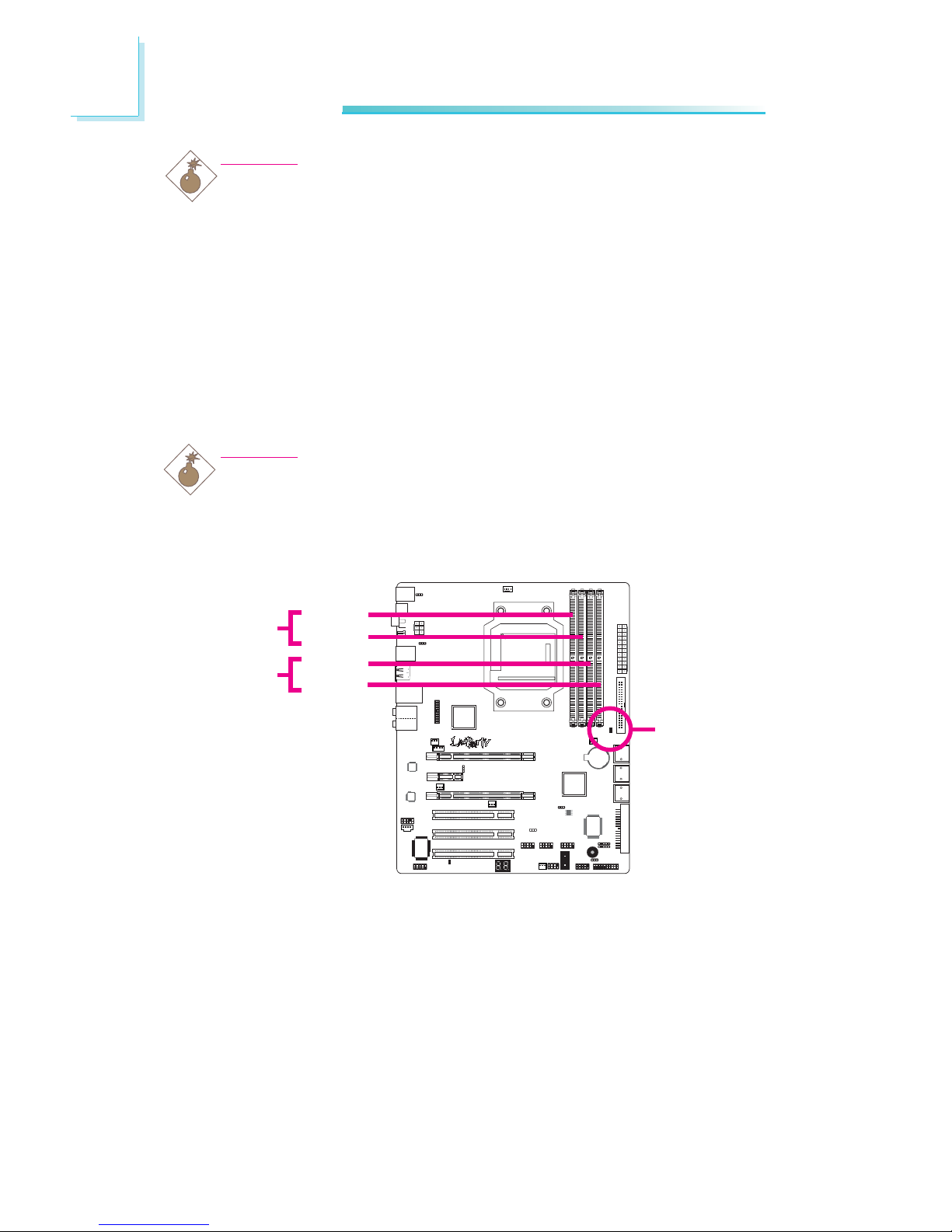
16
2
Hardware Installation
System Memory
Warning:
When the DRAM Power LED lit red, it indicates that power is
present on the DIMM sockets. Power-off the PC then unplug the
power cord prior to installing any memory modules. Failure to do so
will cause severe damage to the motherboard and components.
Warning:
Electrostatic discharge (ESD) can damage your system board, processor, disk drives, add-in boards, and other components. Perform the
upgrade instruction procedures described at an ESD workstation only.
If such a station is not available, you can provide some ESD protection by wearing an antistatic wrist strap and attaching it to a metal
part of the system chassis. If a wrist strap is unavailable, establish
and maintain contact with the system chassis throughout any procedures requiring ESD protection.
.
.
.
.
.
.
.
.
.
.
.
.
.
.
.
.
DDR2-1
DDR2-2
DDR2-3
DDR2-4
DRAM
Power LED
Channel A
Channel B
The system board supports 240-pin DDR2 DIMM sockets. The four
DDR2 DIMM sockets on the system board are divided into 2 channels:
Channel A - DDR2-1 and DDR2-2
Channel B - DDR2-3 and DDR2-4
Page 17
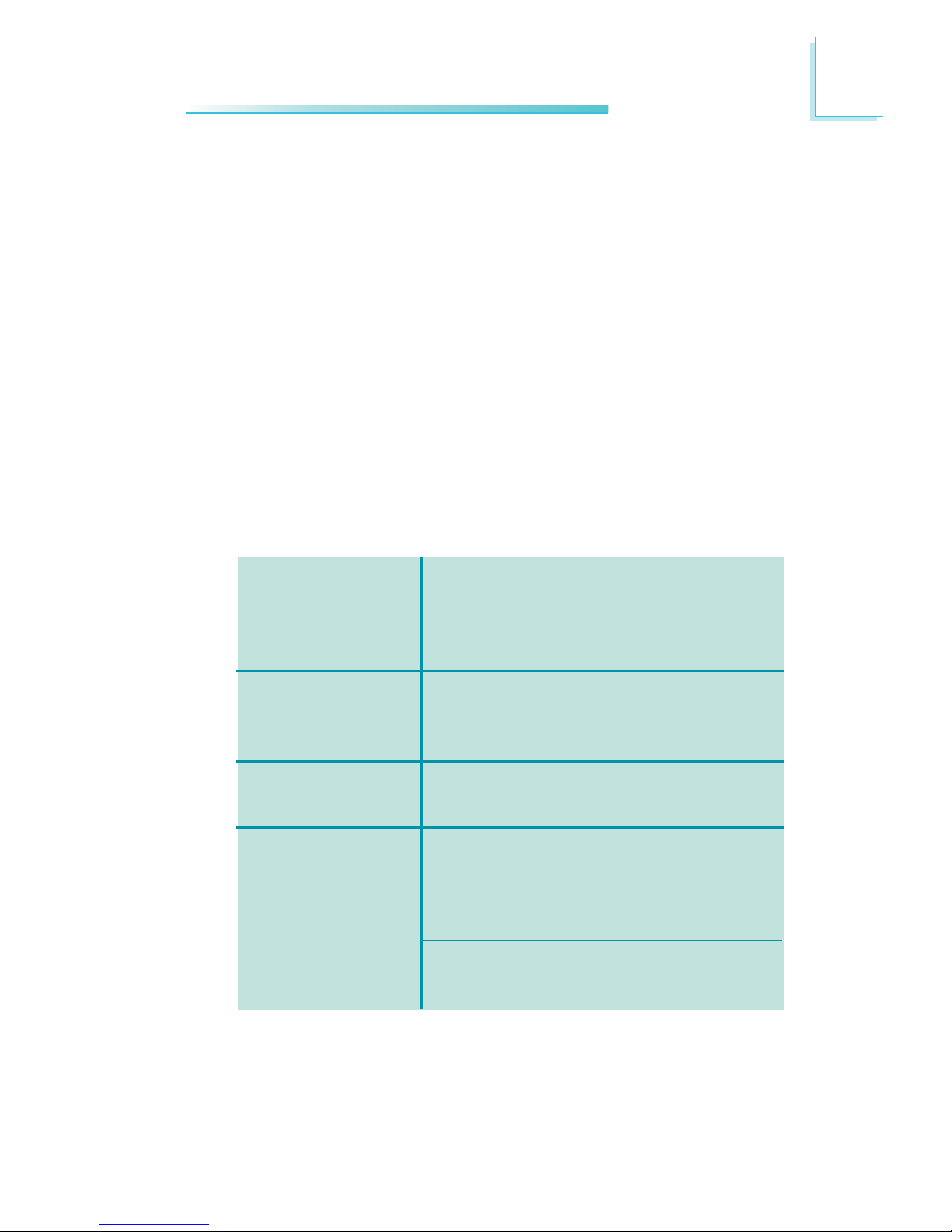
17
2
Hardware Installation
BIOS Setting
Configure the system memory in the BIOS.
DIMMs are on the same channel.
DIMMs in a channel can be identical or completely different.
Not all slots need to be populated.
DIMMs of different memory configurations
are on different channels.
Odd number of slots can be populated.
DIMMs of the same memory configuration
are on different channels.
In single channel, requires even number or
rows (side of the DIMM) populated. This
mode can be enabled with 1 SS, 2 SS or
2 DS.
In VSC mode, both channels must have
identical row structure.
Single Channel
Virtual Single
Channel
Dual Channel
Dynamic Mode
Addressing
The system board supports the following memory interface.
Single Channel (SC)
Data will be accessed in chunks of 64 bits (8B) from the memory
channels.
Virtual Single Channel (VSC)
If both channels are populated with different memory configurations,
the MCH defaults to Vir tual Single Channel.
Dual Channel (DC)
Dual channel provides better system performance because it doubles
the data transfer rate.
Dynamic Mode Addressing
This mode minimizes the overhead of opening/closing pages in
memory banks allowing for row switching to be done less often.
Page 18
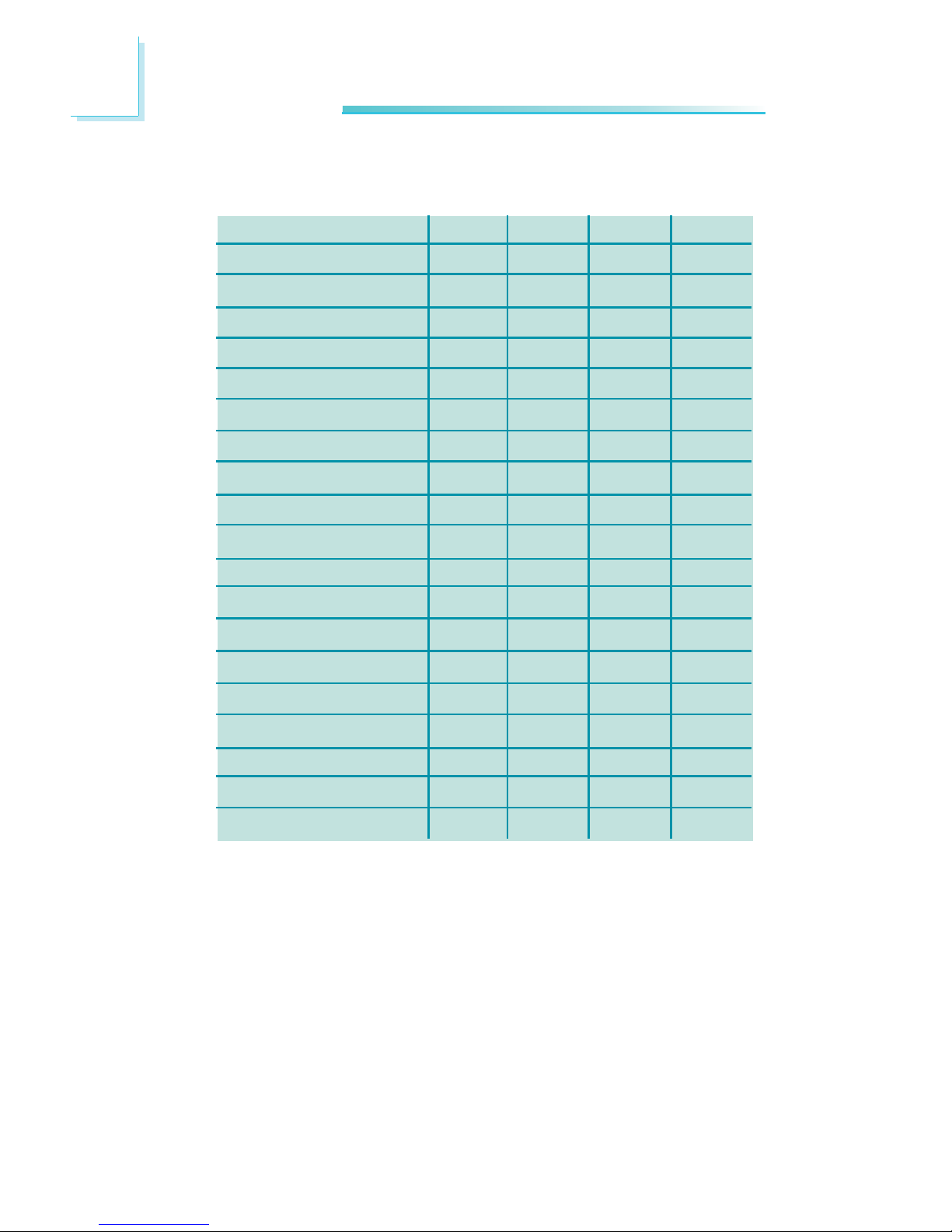
18
2
Hardware Installation
The table below lists the various optimal operating modes that should
be configured for the memory channel operation.
Config
No memory
Single channel A
Single channel A
Single channel A
Single channel B
Single channel B
Single channel B
Virtual single channel
Virtual single channel
Virtual single channel
Virtual single channel
Virtual single channel
Virtual single channel
Virtual single channel
Virtual single channel
Virtual single channel
Dual channel
Dual channel
Dual channel
DIMM 1
E
P
P
E
E
E
E
E
E
E
P
P(**)
p(**)
P
P(**)
P(**)
E
P(*)(1,3)
P(*)(1,3)
DIMM 2
E
E
P
P
E
E
E
P(**)
P
P(**)
E
E
E
P(**)
P
P(**)
P(*)(2,4)
E
P(*)(2,4)
DIMM 3
E
E
E
E
P
P
E
E
P
P
E
P(**)
P(**)
E
P(**)
P(**)
E
P(*)(1,3)
P(*)(1,3)
DIMM 4
E
E
E
E
E
P
P
P(**)
E
P(**)
P
E
P
P(**)
E
P(**)
P(*)(2,4)
E
P(*)(2,4)
Continued on the next page...
Page 19
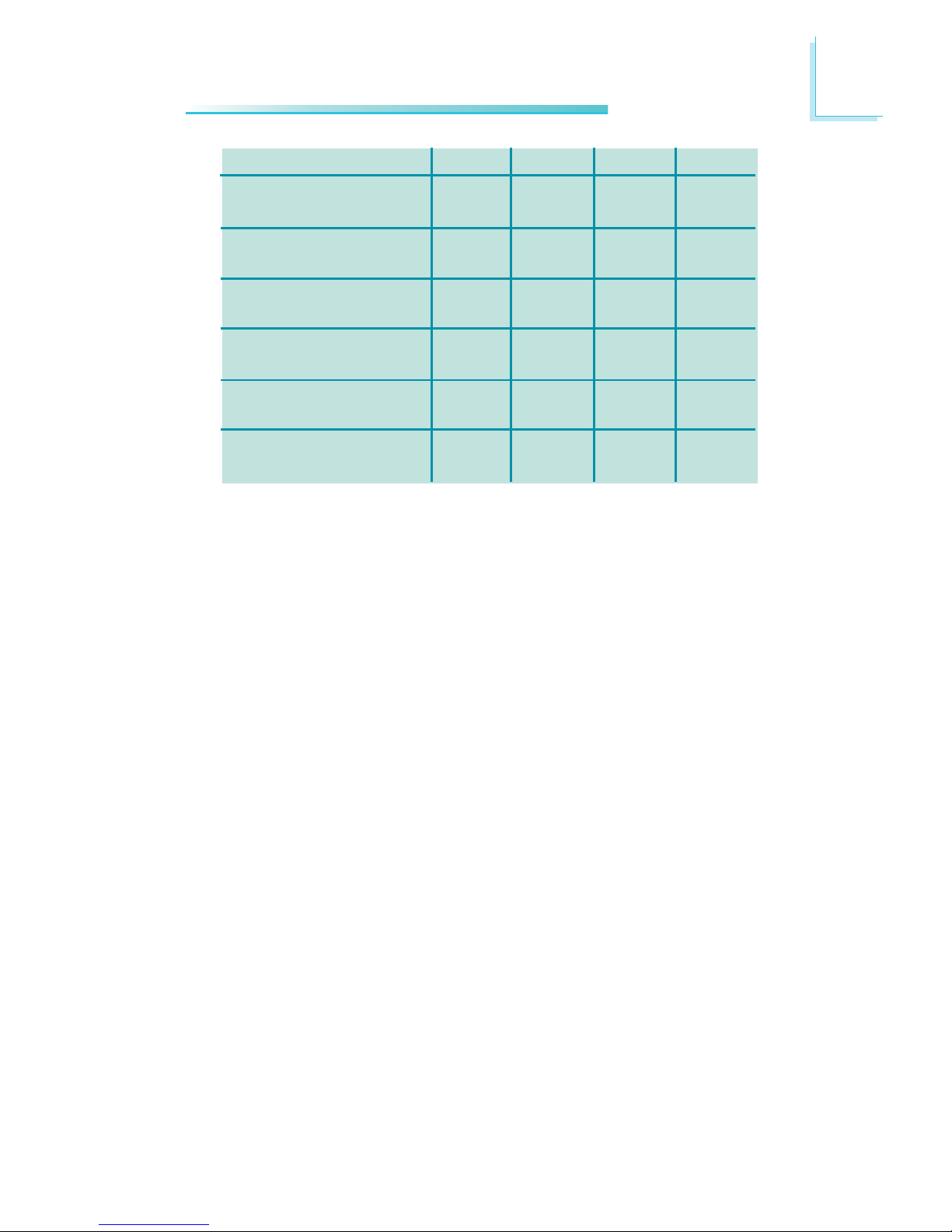
19
2
Hardware Installation
Config
Dynamic Mode Addressing
Dynamic Mode Addressing
Dynamic Mode Addressing
Dynamic Mode Addressing
Dynamic Mode Addressing
Dynamic Mode Addressing
DIMM 1
E
P(*)(1,3)
DS
P(*)(1,3)
DS
E
P(*)(1,3)
SS
P(*)(1,3)
SS
DIMM 2
P(*)(2,4)
DS
E
P(*)(2,4)
DS
P(*)(2,4)
SS
E
P(*)(2,4)
SS
DIMM 3
E
P(*)(1,3)
DS
P(*)(1,3)
DS
E
P(*)(1,3)
SS
P(*)(1,3)
SS
DIMM 4
P(*)(2,4)
DS
E
P(*)(2,4)
DS
P(*)(2,4)
SS
E
P(*)(2,4)
SS
P - denotes populated
E - denotes empty
* - denotes DIMMs are identical
** - denotes DIMMs are not identical
SS - denotes Single Sided DIMM
DS - denotes Double Sided DIMM
1, 2, 3 or 4 - denotes the DDR DIMM slot
Page 20
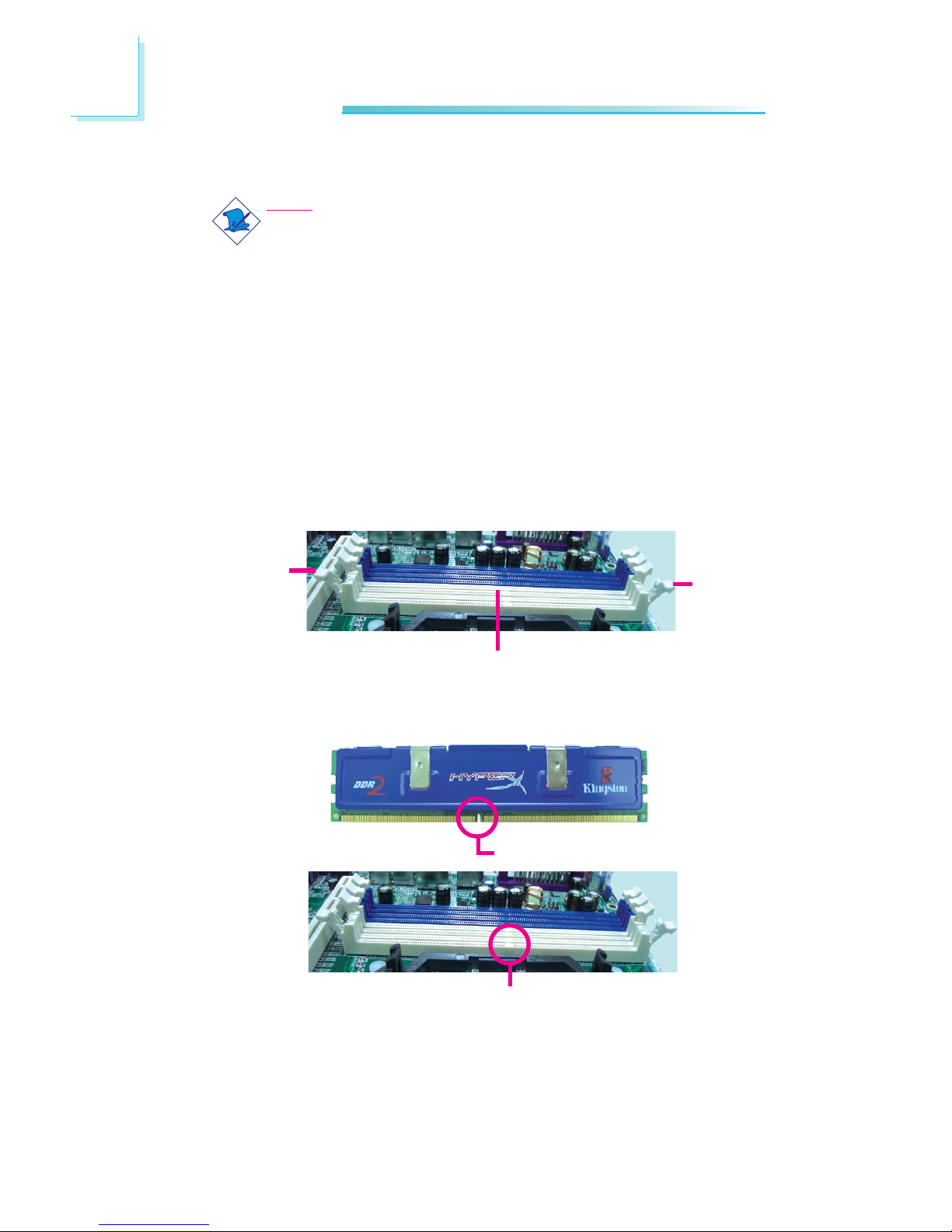
20
2
Hardware Installation
Installing the DIM Module
Note:
The system board used in the following illustrations may not
resemble the actual board. These illustrations are for reference
only.
1. Make sure the PC and all other peripheral devices connected to
it has been powered down.
2. Disconnect all power cords and cables.
3. Locate the DIMM socket on the system board.
4. Push the “ejector tabs” which are at the ends of the socket to
the side.
Ejector
tab
5. Note how the module is keyed to the socket.
DIMM sockets
Ejector
tab
Key
Notch
Page 21

21
2
Hardware Installation
7. Seat the module vertically, pressing it down firmly until it is completely seated in the socket.
6. Grasping the module by its edges, position the module above
the socket with the “notch” in the module aligned with the “key”
on the socket. The keying mechanism ensures the module can be
plugged into the socket in only one way.
8. The ejector tabs at the ends of the socket will automatically
snap into the locked position to hold the module in place.
Page 22
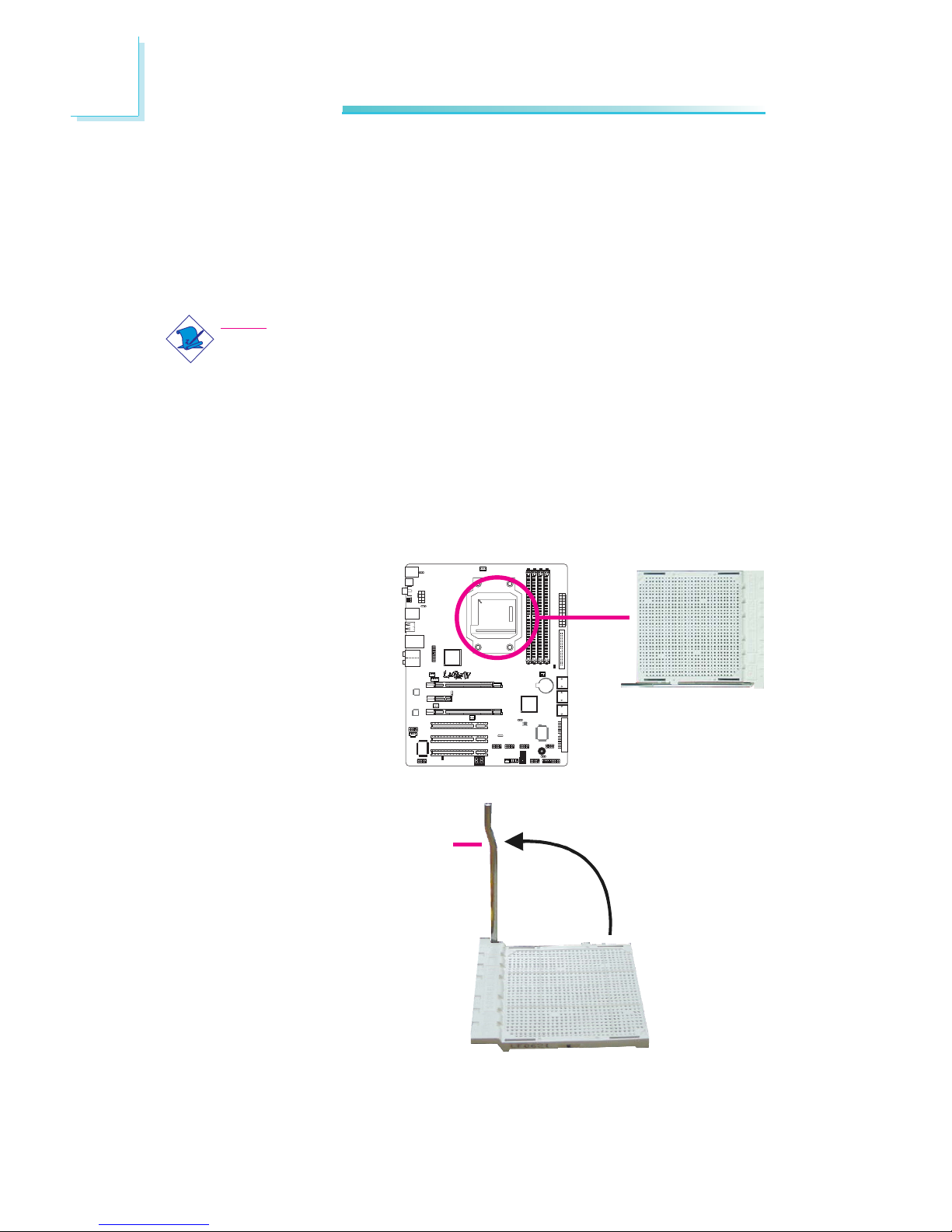
22
2
Hardware Installation
4. Unlock the socket by
pushing the lever sideways, away from the
socket, then lifting it up
to a 90o angle. Make
sure the lever is lifted to
at least this angle otherwise the CPU will not fit
in properly.
Lever
CPU
Overview
The system board is equipped with Socket AM2+ for installing an AMD
CPU designed for this socket.
Note:
The system board used in some illustrations may not resemble the
actual board. These illustrations are for reference only.
Installing the CPU
1. Make sure the PC and all other peripheral devices connected to it has
been powered down.
2. Disconnect all power cords and cables.
3. Locate Socket AM2+ on
the system board.
Page 23
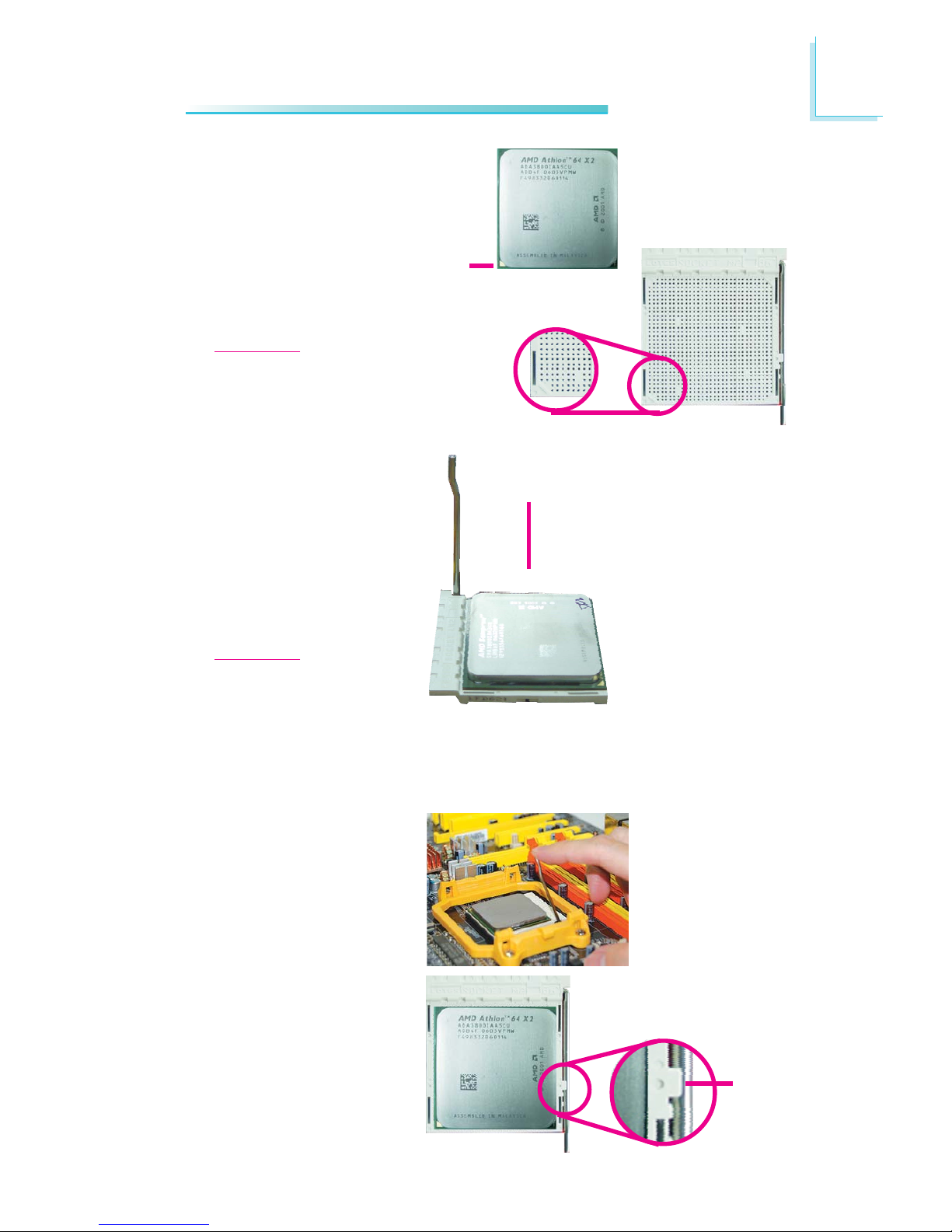
23
2
Hardware Installation
Gold
mark
5. Position the CPU above
the socket. The gold
mark on the CPU must
align with the corner of
the CPU socket (refer to
the enlarged image)
shown below.
Important:
Handle the CPU by its
edges and avoid touching the pins.
6. Inser t the CPU into the
socket until it is seated
in place. The CPU will fit
in only one orientation
and can easily be inserted without exerting
any force.
Important:
Do not force the CPU
into the socket. Forcing
the CPU into the socket
may bend the pins and
damage the CPU.
X
7. Once the CPU is in
place, push down the lever to lock the socket.
The lever should click on
the side tab to indicate
that the CPU is completely secured in the
socket.
Side
tab
Page 24
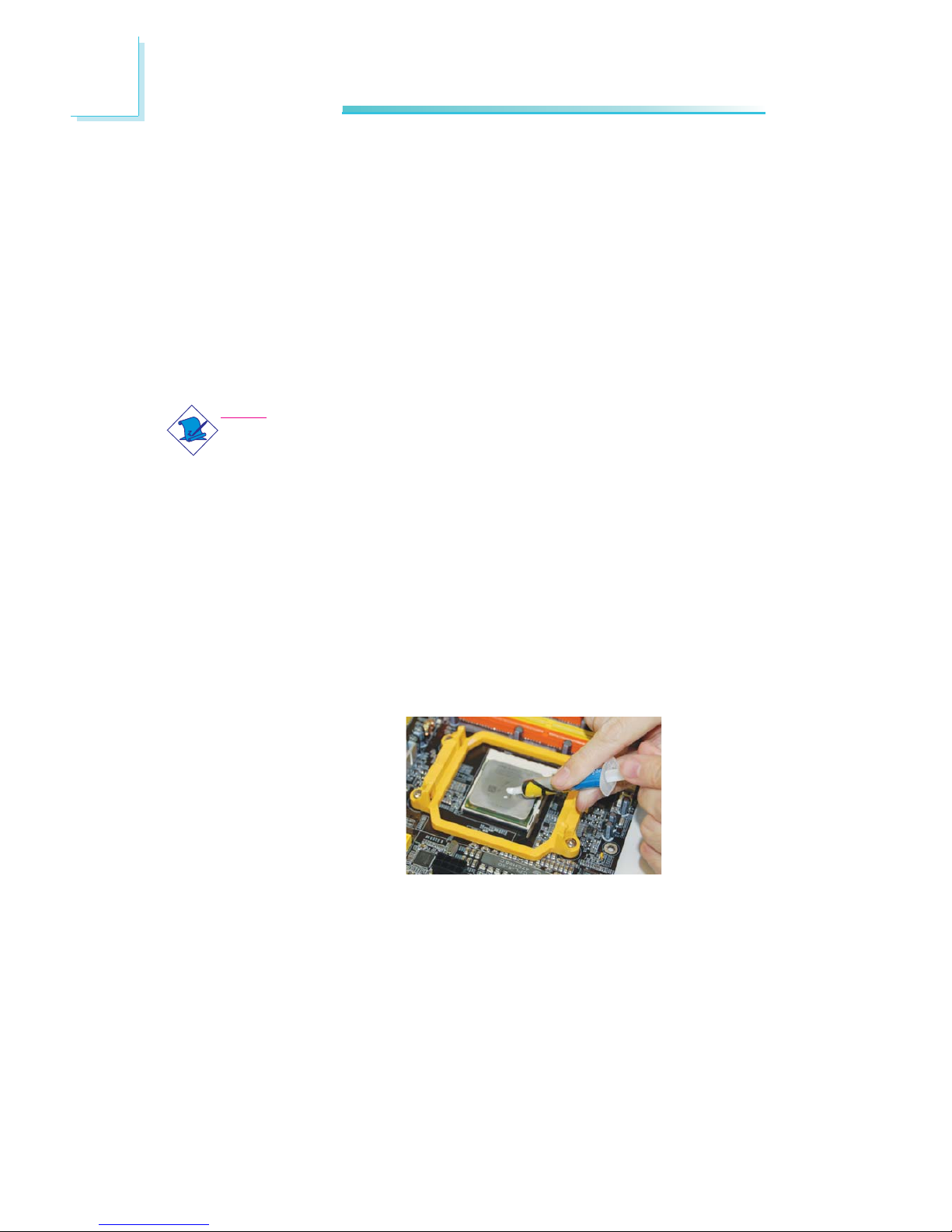
24
2
Hardware Installation
Installing the Fan and Heat Sink
The CPU must be kept cool by using a CPU fan with heat sink. Without
sufficient air circulation across the CPU and heat sink, the CPU will overheat damaging both the CPU and system board.
The fan / heat sink assembly must provide airflow adequate to ensure
appropriate internal temperature and cooling of the components in the
system. Failure to use the appropriate cooling system may result in reduced performance or, in some instances, damage to the system board.
Note:
• Use only certified fan and heat sink.
• The fan and heat sink package usually contains the fan and heat
sink assembly, and an installation guide. If the installation procedure in the installation guide differs from the one in this section,
please follow the installation guide in the package.
1. Before you install the fan / heat sink, you must apply a thermal paste
onto the top of the CPU. The thermal paste is usually supplied when
you purchase the CPU or fan heat sink assembly. Do not spread the
paste all over the surface. When you later place the heat sink on top
of the CPU, the compound will disperse evenly.
Do not apply the paste
if the fan / heat sink already has a patch of
thermal paste on its underside. Peel the strip
that covers the paste
before you place the fan
/ heat sink on top of the
CPU.
Page 25

25
2
Hardware Installation
3. Place the heat sink on
top of the CPU. Now
hook one side of the retention clip onto the retention module base by
fitting the hole(s) on the
retention clip into the retaining tab(s) of the retention module base.
Hook the other side of
the retention clip so that
the hole(s) on the retention clip also fit into the
retaining tab(s) of the retention module base.
Retention module base
2. The system board
comes with the retention
module base already installed.
Retaining
tab
Retention clip
Retaining tab
Page 26
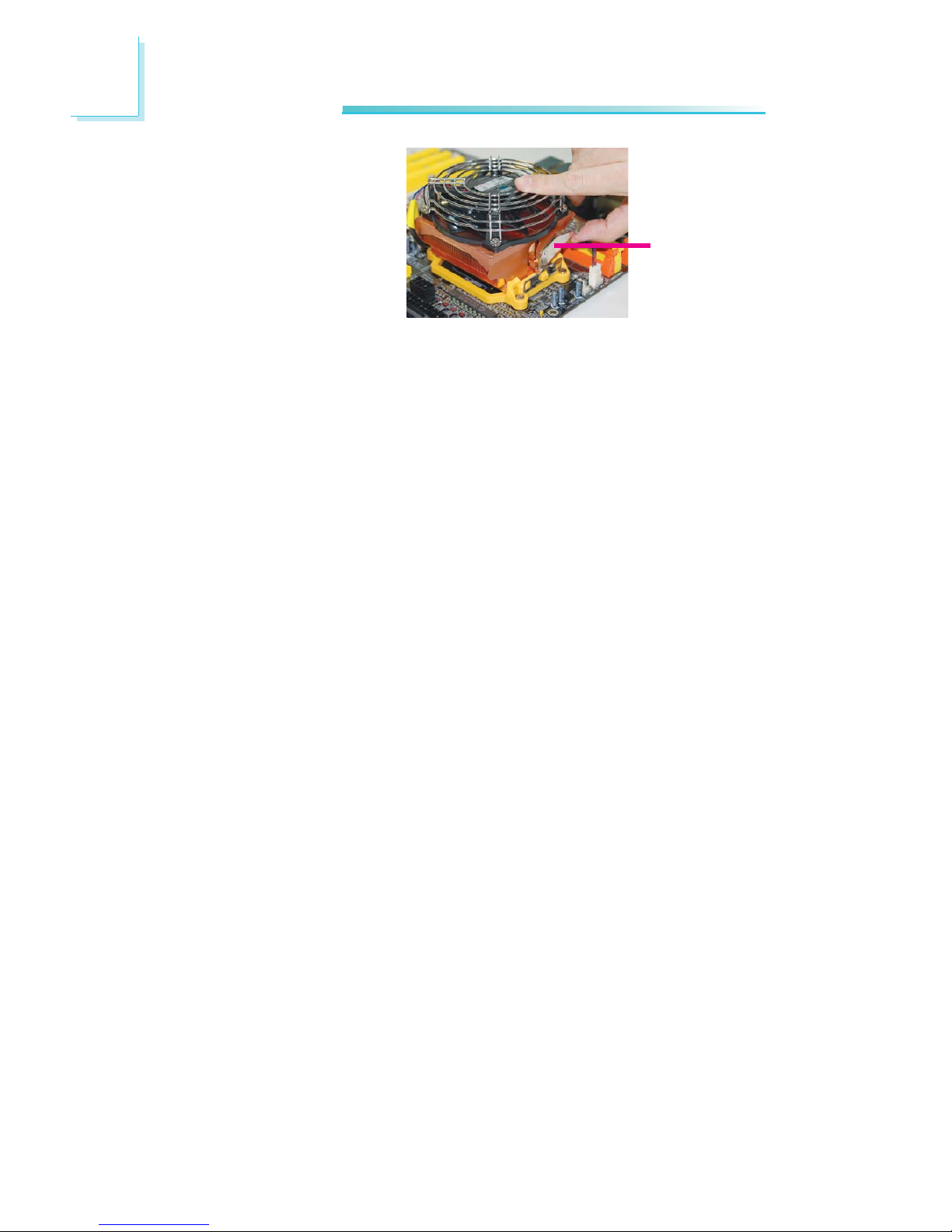
26
2
Hardware Installation
Note:
• You will not be able to secure the fan and heat sink assembly in place
if it did not fit properly onto the retention module base.
• Make sure there is sufficient air circulation across the CPU fan and heat
sink.
5. Connect the CPU fan’s cable connector to the CPU fan connector on
the system board.
4. Move the retention lever
to its opposite side then
push it down to lock the
fan and heat sink assembly to the retention
module base.
Retention
lever
Page 27

27
2
Hardware Installation
Northbridge Heat Sink
The Northbridge must be kept cool by using a heat sink. The heat
sink will dissipate heat generated by the Northbridge. Without the
heat sink, the Northbridge will overheat damaging both the
Northbridge and the system board.
The system board comes with the heat sink already installed on the
board. The copper-made heat pipe technology provides excellent
heat dissipation.
Page 28
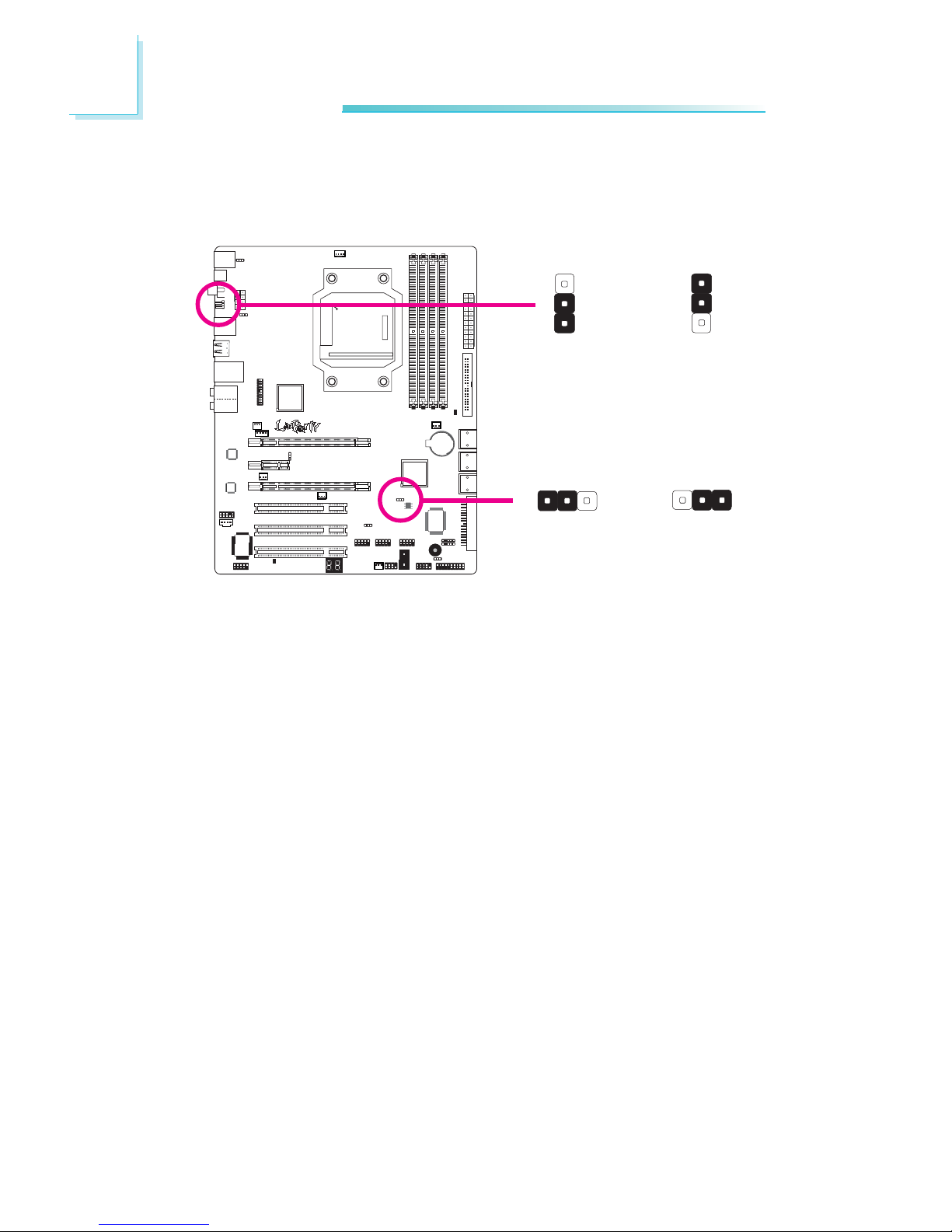
2
28
Hardware Installation
Jumper Settings
Clear CMOS Data
2-3 On:
Clear CMOS Data
1-2 On: Normal
(default)
X
JP10
312
312
JP1
X
2-3 On:
Clear CMOS Data
1-2 On: Normal
(default)
1
3
2
1
3
2
If you encounter the following,
a) CMOS data becomes corrupted.
b) You forgot the supervisor or user password.
c) The overclocked settings in the BIOS resulted to the system’s in-
stability or caused system boot up problems.
you can reconfigure the system with the default values stored in the
ROM BIOS.
JP1 is accessible from the rear panel of the system. This provides
convenience by allowing you to clear the CMOS without having to
remove the chassis cover.
To load the default values stored in the ROM BIOS, please follow
the steps below.
1. Power-off the system then unplug the power cord.
2. Set JP1 or JP10 pins 2 and 3 to On. Wait for a few seconds
and set JP1 or JP10 back to its default setting, pins 1 and 2 On.
3. Now plug the power cord then power-on the system.
Page 29
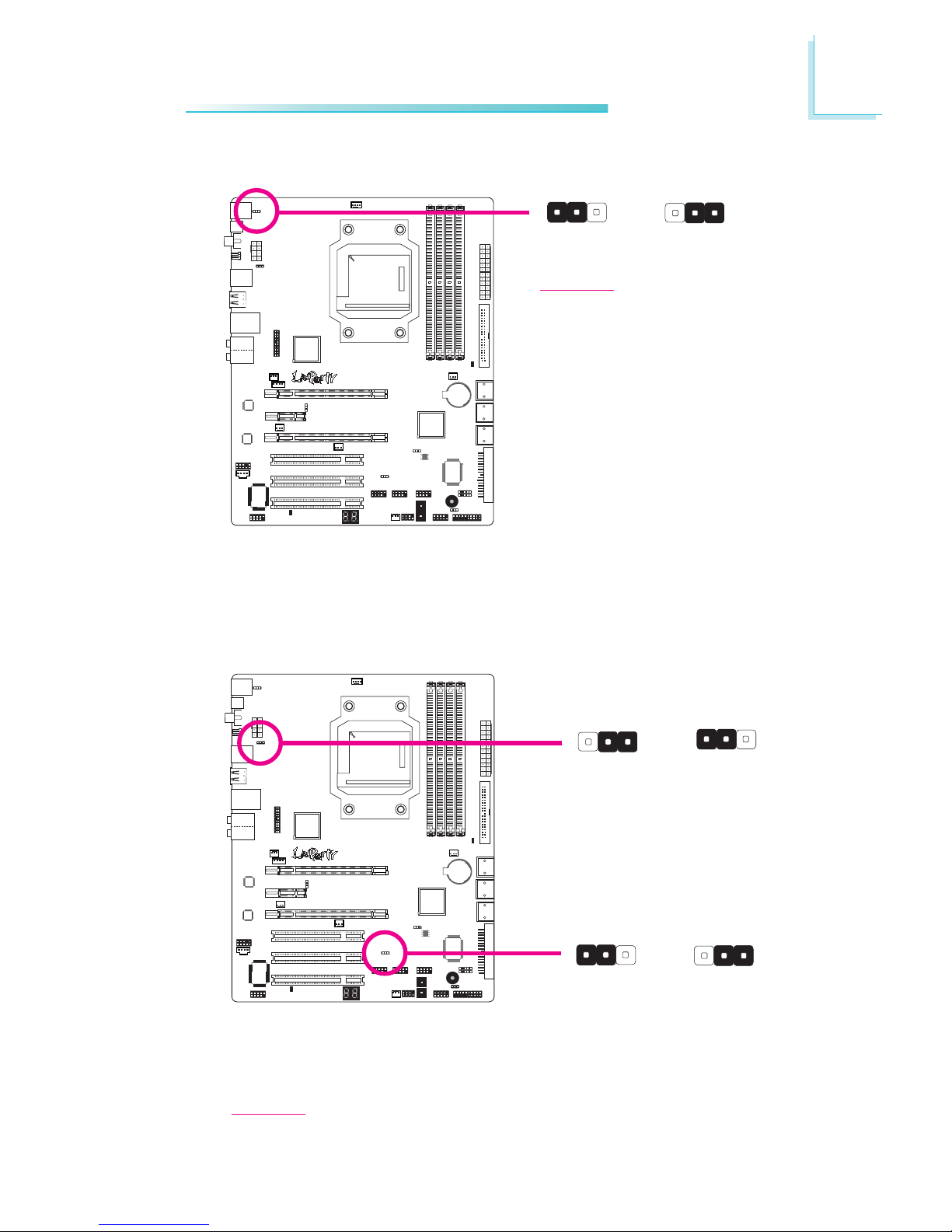
2
29
Hardware Installation
PS/2 Power Select
Selecting 5VSB will allow you to use the PS/2 keyboard or PS/2
mouse to wake up the system.
X
JP7
USB Power Select
X
USB 0-5
(JP5)
X
USB 6-11
(JP6)
2-3 On: 5VSB
1-2 On: 5V
(default)
2-3 On:
5VSB
1-2 On: 5V
(default)
Selecting 5VSB will allow you to use the USB keyboard or USB
mouse to wake up the system..
Important:
The 5VSB power source of your
power supply must support
≥720mA.
Important:
The 5VSB power source of your power supply must support ≥1.5A (2 devices)
or ≥2A (3 or more devices).
312
312
312
312
1-2 On: 5V
(default)
312
2-3 On: 5VSB
312
Page 30
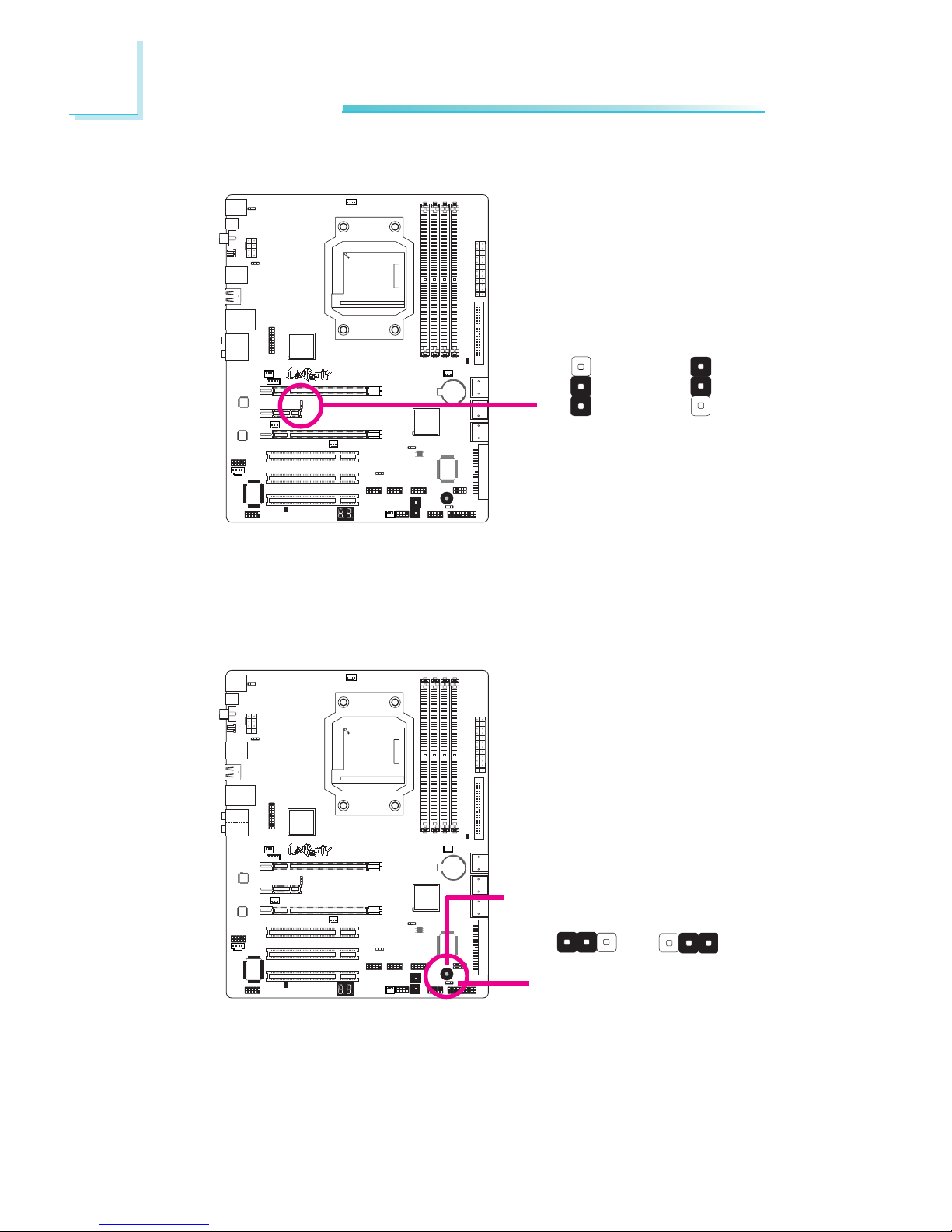
2
30
Hardware Installation
PCIE Gen 1 / Gen 2 Select
2-3 On: Gen 1
1-2 On: Gen 2
(default)
X
JP13
Set this jumper according to the type of PCI Express card that you
are using.
3
1
2
3
1
2
The system board is equipped with a buzzer which serves as the
PC’s speaker. By default the buzzer is “on” allowing you to hear the
system’s beep messages and warnings. If you intend to use an external speaker, turn this function off by setting JP8 pins 1 and 2 to On.
Speaker On/Off Select
JP8
2-3 On:
Speaker On
(default)
1-2 On:
Speaker Off
312
312
X
Buzzer
Page 31

2
31
Hardware Installation
Rear Panel I/O Ports
PS/2 Mouse and PS/2 Keyboard Ports
These ports are used to connect a PS/2 mouse and a PS/2 keyboard.
S/PDIF Ports
The optical S/PDIF jack is used to connect an external audio output
device using an optical S/PDIF cable. The coaxial RCA S/PDIF jack is
used to connect an external audio output device using a coaxial S/
PDIF cable.
Important:
DO NOT use optical S/PDIF and Coaxial RCA S/PDIF at the
same time.
PS/2 Ports and S/PDIF Ports
PS/2
Mouse
PS/2 K/B
Optical
S/PDIF-out
USB 4
USB 2-3
Coaxial
S/PDIF-out
Side R/L
USB 0-1
Clear
CMOS
jumper
USB 5
1394-0
LAN
Center/
Subwoofer
Rear R/L
Mic-in
Line-in
Front R/L
W
W
PS/2 Mouse
PS/2 KB
Optical
S/PDIF
Coaxial RCA
S/PDIF
Page 32

2
32
Hardware Installation
USB 5
USB 4
1
VCC
-Data
+Data
GND
Key
VCC
-Data
+Data
GND
N. C.
2
10
9
W
USB 8-9
W
USB 10-11
W
LAN
USB 3
USB 2
USB, IEEE 1394 and LAN Ports
USB
The USB ports are used to connect USB 2.0/1.1
devices. The 10-pin connectors allow you to connect 6
additional USB 2.0/1.1 ports. Your USB ports may
come mounted on a card-edge bracket. Install the cardedge bracket to an available slot at the rear of the system chassis
then connect the USB port cables to these connectors.
IEEE 1394
The IEEE 1394 port is used to connect audio/video devices or storage peripherals. The 10-pin connector allows you to connect an
additional IEEE 1394 port. Your 1394 port may come mounted on
a card-edge bracket. Install the card-edge bracket to an available
slot at the rear of the system chassis then connect the 1394 port
cable to this connector.
LAN
The LAN port allows the system board to connect to a local area
network by means of a network hub.
USB 6-7
USB 1
USB 0
+12V (fused)
1
TPA+
Ground
TPB+
+12V (fused)
Key
TPA-
Ground
TPB-
Ground
2
10
9
1394-0
X
1394-1
Page 33

2
33
Hardware Installation
Rear Panel Audio
Center/Subwoofer Jack (Orange)
This jack is used to connect to the center and subwoofer speakers of the audio system.
Rear Right/Left Jack (Black)
This jack is used to connect to the rear right and rear left speakers of the audio system.
Side Right/Left Jack (Gray)
This jack is used to connect to the side left and side right speakers of the audio system.
Line-in (Light Blue)
This jack is used to connect any audio devices such as Hi-fi set,
CD player, tape player, AM/FM radio tuner, synthesizer, etc.
Line-out - Front Right/Left Jack (Lime)
This jack is used to connect to the front right and front left
speakers of the audio system.
Audio and CD-In
W
W
Rear audio
Front audio
Front R/L
Line-in
Mic-in
Rear R/L
Center/
Subwoofer
Side R/L
W
CD-in
1
Mic
Mic Power
AuD_R_Out
N. C.
AuD_L_Out
GND
AuD_Vcc
Key
2
10
AuD_R_Return
AuD_L_Return
9
14
Right audio
channel
Left audio
channel
Ground Ground
Page 34

2
34
Hardware Installation
The Serial ATA (SATA) connectors are used to connect Serial ATA
drives. Connect one end of the Serial ATA cable to a Serial ATA
connector and the other end to your Serial ATA device.
Configuring RAID
Refer to the RAID chapter in this manual for more information
about creating RAID on Serial ATA drives.
Serial ATA Connectors
SATA 0-1
SATA 2-3
Mic-in Jack (Pink)
This jack is used to connect an external microphone.
Front Audio
The front audio connector is used to connect to the line-out and
mic-in jacks that are at the front panel of your system.
CD-in
The CD-in connector is used to receive audio from a CD-ROM
drive, TV tuner or MPEG card.
Internal I/O Connectors
SATA 4-5
Page 35

2
35
Hardware Installation
X
40
39
21
FDD Connector and IDE Connector
FDD Connector
The floppy disk drive connector is used to connect a floppy drive.
Insert one end of the floppy cable into this connector and the other
end-most connector to the floppy drive. The colored edge of the
cable should align with pin 1 of this connector.
IDE Connector
The IDE disk drive connector is used to connect 2 IDE disk drives.
An IDE cable have 3 connectors on them, one that plugs into this
connector and the other 2 connects to IDE devices. The connector
at the end of the cable is for the Master drive and the connector in
the middle of the cable is for the Slave drive. The colored edge of
the cable should align with pin 1 of this connector.
Note:
When using two IDE drives, one must be set as the master
and the other as the slave. Follow the instructions provided by
the drive manufacturer for setting the jumpers and/or switches
on the drives.
IDE
FDD
X
Page 36

2
36
Hardware Installation
IrDA,CIR and Serial (COM) Connectors
IrDA and CIR
Connect the cable connector from your IrDA module to the IrDA
connector or CIR connector.
Note:
The sequence of the pin functions on some IrDA/CIR cable
may be reversed from the pin function defined on the system
board. Make sure to connect the cable connector to the IrDA/
CIR connector according to their pin functions.
You may need to install the proper drivers in your operating system
to use the IrDA/CIR function. Refer to your operating system’s
manual or documentation for more information.
Serial (COM)
The serial (COM) connector is used to connect modems, serial printers, remote display terminals, or other serial devices. Your COM port
may come mounted on a card-edge bracket. Install the card-edge
bracket to an available slot at the rear of the system chassis then
connect the serial port cable to this connector. The colored edge of
the cable should align with pin 1 of this connector.
IrDA
X
1
9
2
CD
TD
RD
DTR
GND
RTS
DSR
CTS
RI
CIR
15
VCC
N. C.
IRRX
Ground
IRTX
15
5VSB
N. C.
CIRRX
GND
CIRTX
COM
X
Page 37

2
37
Hardware Installation
Cooling Fan Connectors
These fan connectors are used to connect cooling fans. Cooling fans
will provide adequate airflow throughout the chassis to prevent overheating the CPU and system board components.
X
CPU fan
1st fan
X
X
NB fan
13
Ground
Power
Sense
3
1
Ground
Power
Sense
X
3rd fan
13
Ground
Power
Sense
X
41
Sense
Power
Ground
Speed
Control
X
2nd fan
13
Ground
Power
Sense
System fan
3
1
Ground
Power
Sense
Page 38

2
38
Hardware Installation
Power
Reset
EZ Touch Switches
The presence of the power switch and reset switch on the system
board are user-friendly especially to DIY users. They provide convenience in powering on and/or resetting the system while fine tuning
the system board before it is installed into the system chassis.
X
The DVI connector is used to connect an external DVI port for
digital LCD monitor or LCD TV display.
DVI Connector
X
21
20
19
Page 39

2
39
Hardware Installation
DRAM
Power LED
Standby Power LED
LEDs
DRAM Power LED
This LED will light when the system’s power is on.
Standby Power LED
This LED will light when the system is in the standby mode.
Diagnostic LED
The Diagnostic LED displays POST codes. POST (Power-On Self
Tests) which is controlled by the BIOS is performed whenever you
power-on the system. POST will detect the status of the system and
its components. Each code displayed on the LED corresponds to a
certain system status.
Warning:
When the DRAM Power LED and/or Standby Power LED lit red,
it indicates that power is present on the DIMM sockets and/or
PCI slots. Power-off the PC then unplug the power cord prior to
installing any memory modules or add-in cards. Failure to do so
will cause severe damage to the motherboard and components.
.
.
.
.
.
.
.
.
Diagnostic
LED
Page 40

2
40
Hardware Installation
Power Connectors
Use a power supply that complies with the ATX12V Power Supply
Design Guide Version 1.1. An ATX12V power supply unit has a
standard 24-pin ATX main power connector that must be inserted
into this connector.
Your power supply unit may come with an 8-pin or 4-pin +12V
power connector. The +12V power enables the delivery of more
+12VDC current to the processor’s Voltage Regulator Module
(VRM). If available, it is preferable to use the 8-pin power; otherwise
connect a 4-pin power to this connector.
X
X
131
12 24
+3.3VDC
+3.3VDC
COM
+5VDC
COM
+5VDC
COM
PWR_OK
+5VSB
+12VDC
+12VDC
+3.3VDC
+3.3VDC
-12VDC
COM
PS_ON#
COM
COM
COM
NC
+5VDC
+5VDC
+5VDC
COM
+12V
Ground
1
4
5
8
Page 41

2
41
Hardware Installation
The FDD-type power connector is an additional power connector. If
you are using more than one graphics cards, we recommend that
you plug a power cable from your power supply unit to the 5V/12V
power connector. This will provide more stability to the entire system.
The system board will still work even if the additional power connector is not connected.
The system board requires a minimum of 300 Watt power supply
to operate. Your system configuration (CPU power, amount of
memory, add-in cards, peripherals, etc.) may exceed the minimum
power requirement. To ensure that adequate power is provided, we
strongly recommend that you use a minimum of 400 Watt (or
greater) power supply.
Important:
Insufficient power supplied to the system may result in instability or the add-in boards and peripherals not functioning properly. Calculating the system’s approximate power usage is important to ensure that the power supply meets the system’s
consumption requirements.
The power connectors from the power supply unit are designed to
fit the 24-pin and 8-pin connectors in only one orientation. Make
sure to find the proper orientation before plugging the connectors.
1
4
+5V
+12V
Ground
Ground
X
Page 42

2
42
Hardware Installation
Restarting the PC
Normally, you can power-off the PC by:
1. Pressing the power button at the front panel of the chassis.
or
2. Pressing the power switch that is on the system board (note: not
all system boards come with this switch).
If for some reasons you need to totally cut off the power supplied
to the PC, switch off the power supply or unplug the power cord.
Take note though that if you intend to restart it at once, please
strictly follow the steps below.
1. The time where power is totally discharged varies among power
supplies. It's discharge time is highly dependent on the system's
configuration such as the wattage of the power supply, the sequence of the supplied power as well as the number of peripheral devices connected to the system. Due to this reason, we
strongly recommend that you wait for the Standby Power LED
(refer to the “LEDs” section in this chapter for the location of the
Standby Power LED) to lit off.
2. After the Standby Power LED has lit off, wait for 6 seconds
before powering on the PC.
If the system board is already enclosed in a chassis which apparently will not make the Standby Power LED visible, wait for 15
seconds before you restore power connections. 15 seconds is
approximately the time that will take the LED to lit off and the
time needed before restoring power.
The above will ensure protection and prevent damage to the
motherboard and components.
Page 43

2
43
Hardware Installation
Front Panel Connectors
HD-LED: Primary/Secondary IDE LED
This LED will light when the hard drive is being accessed.
RESET: Reset Switch
This switch allows you to reboot without having to power off the
system thus prolonging the life of the power supply or system.
SPEAKER: Speaker Connector
This connects to the speaker installed in the system chassis.
ATX-SW: ATX Power Switch
Depending on the setting in the BIOS setup, this switch is a “dual
function power button” that will allow your system to enter the SoftOff or Suspend mode.
X
1
2
19
20
HD-LED
RESET
SPEAKER
PWR-LED
ATX-SW
Page 44

2
44
Hardware Installation
PWR-LED: Power/Standby LED
When the system’s power is on, this LED will light. When the system
is in the S1 (POS - Power On Suspend) or S3 (STR - Suspend To
RAM) state, it will blink every second.
Note:
If a system did not boot-up and the Power/Standby LED did
not light after it was powered-on, it may indicate that the CPU
or memory module was not installed properly. Please make
sure they are properly inserted into their corresponding socket.
Pin
3
5
14
16
8
10
18
20
7
9
13
15
17
19
2
4
6
HD-LED
(Primary/Secondary IDE LED)
Reserved
ATX-SW
(ATX power switch)
Reserved
RESET
(Reset switch)
SPEAKER
(Speaker connector)
PWR-LED
(Power/Standby LED)
Pin Assignment
HDD LED Power
HDD
N. C.
N. C.
PWRBT+
PWRBT-
N. C.
N. C.
Ground
H/W Reset
Speaker Data
N. C.
Ground
Speaker Power
LED Power (+)
LED Power (+)
LED Power (-) or Standby Signal
Page 45

2
45
Hardware Installation
PCI Express Slots
PCI Express x16
Download Flash BIOS Connector
W
1
GROUND
2
8
7
SPI_VCC3
SPI_CS0B
SPI_MIS0
SPI_HOLD#
SPI_CLK
SPI_MOSI
PCI Express x16
PCI Express x1
Page 46

2
46
Hardware Installation
Smart Connectors
The Smart Connectors (USB, IEEE 1394 and Front Panel) serve as
extended connectors allowing you to easily connect cables to the
connectors that are on the system board. This is specially advantageous
when using the front panel connectors as this will prevent wrong cable
connection.
1. Connect all front panel cables
from the chassis to the front
panel smart connector. Connect
according to the pin definition
shown on the smart connector.
Front Panel Connectors
USB 1394 Front Panel
2. Connect the front panel smart
connector to the front panel
connector on the system board.
USB and IEEE 1394 Connectors
1. Connect your USB/1394 port cable to the USB/1394 smart connector.
Connect according to the pin definition shown on the smart connector.
2. Connect the USB/1394 smart connector to the respective connectors
on the system board.
Page 47

47
3
BIOS Setup
Chapter 3 - BIOS Setup
Switchable Modes for Overclocking
Aimed to provide convenience and superb overclockability, the Genie
BIOS Setting submenu comes available in Easy mode (default mode)
and Advance mode.
Easy Mode
Easy mode displays fields commonly used by users.
Advance Mode
If you intend to tweak your PC or boost its overclock feature, you
can switch the Genie BIOS Setting submenu from Easy mode to
Advance mode by simply pressing <F9> in the main menu of the
Award BIOS utility then pressing <Y> to select Advance Mode. The
Advance mode will display a wide range of fields useful in
overclocking the board.
Phoenix - AwardBIOS CMOS Setup Utility
Esc : Quit
F10 : Save & Exit Setup
↑ ↓ → ← : Select Item
Time, Date, Hard Disk Type...
X Standard CMOS Features
X Advanced BIOS Features
X Advanced Chipset Features
X Integrated Peripherals
X Power Management Setup
X PnP/PCI Configurations
X PC Health Status
X Genie BIOS Setting
X CMOS Reloaded
Load Optimized Defaults
Set Supervisor Password
Set User Password
Save & Exit Setup
Exit Without Saving
Y:Advance Mode; N:Easy Mode (Y/N)? Y
Page 48

48
3
BIOS Setup
Award BIOS Setup Utility
The Basic Input/Output System (BIOS) is a program that takes care
of the basic level of communication between the processor and peripherals. In addition, the BIOS also contains codes for various advanced features found in this system board. This chapter explains the
Setup Utility for the Award BIOS.
After you power up the system, the BIOS message appears on the
screen and the memory count begins. After the memory test, the
following message will appear on the screen:
Press DEL to enter setup
If the message disappears before you respond, restart the system or
press the “Reset” button. You may also restart the system by pressing the <Ctrl> <Alt> and <Del> keys simultaneously.
When you press <Del>, the main menu screen will appear.
Phoenix - AwardBIOS CMOS Setup Utility
X Genie BIOS Setting
X CMOS Reloaded
Load Optimized Defaults
Set Supervisor Password
Set User Password
Save & Exit Setup
Exit Without Saving
Esc : Quit
F10 : Save & Exit Setup
↑ ↓ → ← : Select Item
Time, Date, Hard Disk Type...
X Standard CMOS Features
X Advanced BIOS Features
X Advanced Chipset Features
X Integrated Peripherals
X Power Management Setup
X PnP/PCI Configurations
X PC Health Status
Page 49

49
3
BIOS Setup
Date
The date format is <day>, <month>, <date>, <year>. Day displays
a day, from Sunday to Saturday. Month displays the month, from
January to December. Date displays the date, from 1 to 31. Year
displays the year, from 1994 to 2079.
Time
The time format is <hour>, <minute>, <second>. The time is based
on the 24-hour military-time clock. For example, 1 p.m. is 13:00:00.
Hour displays hours from 00 to 23. Minute displays minutes from
00 to 59. Second displays seconds from 00 to 59.
Standard CMOS Features
Use the arrow keys to highlight “Standard CMOS Features” then
press <Enter>. A screen similar to the one below will appear.
The settings on the screen are for reference only. Your version may not be
identical to this one.
Date <mm:dd:yy>
Time <hh:mm:ss>
X Primary IDE Master
X Primary IDE Slave
X Secondary IDE Master
X Secondary IDE Slave
X Internal Phy SATA 1
X Internal Phy SATA 3
X Internal Phy SATA 2
X Internal Phy SATA 4
Drive A
Halt On
Base Memory
Extended Memory
Total Memory
Phoenix - AwardBIOS CMOS Setup Utility
Standard CMOS Features
Item Help
Menu Level
X
Change the day, month,
year and century
↑↓→←: Move Enter: Select F1: General Help+/-/PU/PD: Value F10: Save ESC: Exit
F5: Previous Values F6: Fail-Safe Defaults F7: Optimized Defaults
640K
2096128K
2097152K
Fri, Oct 31 2008
20 : 20 : 30
None
None
None
None
PIONEER DVD-ROM DVDST3160815AS
None
None
1.44M, 3.5 in.
All, But keyboard
Page 50

50
3
BIOS Setup
Primary IDE Master to Secondary IDE Slave
To configure IDE drives, move the cursor to a field then press
<Enter>. The following screen will appear.
IDE HDD Auto-Detection
Detects the parameters of the drive. The parameters will automatically be shown on the screen.
The settings on the screen are for reference only. Your version may not be
identical to this one.
IDE HDD Auto-Detection
Primary IDE Master
Access Mode
Capacity
Cylinder
Head
Precomp
Landing Zone
Sector
Phoenix - AwardBIOS CMOS Setup Utility
Primary IDE Master
Item Help
Menu Level
XX
To auto-detect the
HDD’s size, head... on
this channel
↑↓→←: Move Enter: Select F1: General Help+/-/PU/PD: Value F10: Save ESC: Exit
F5: Previous Values F6: Fail-Safe Defaults F7: Optimized Defaults
0
0
0
0
0
Press Enter
Auto
Auto
0 MB
Primary IDE Master to Internal Phy SATA 4
Primary IDE Master/Slave
Secondary IDE Master/Slave
Internal Phy SATA 1
Internal Phy SATA 3
Internal Phy SATA 2
Internal Phy SATA 4
Note:
The fields for configuring Serial ATA drives will appear only if the
Serial ATA function is Enabled. Enable this function in the Integrated Peripherals submenu of the BIOS.
Used to configure Parallel ATA drives
Used to configure Serial ATA drives
Page 51

51
3
BIOS Setup
Primary IDE Master to Secondary IDE Slave
The drive type information should be included in the documentation
from your hard disk vendor. If you select ”Auto”, the BIOS will autodetect the HDD & CD-ROM drive at the POST stage and show
the IDE for the HDD & CD-ROM drive. If a hard disk has not
been installed, select “None”.
Access Mode
For hard drives larger than 528MB, you would typically select the
LBA type. Cer tain operating systems require that you select CHS or
Large. Please check your operating system’s manual or Help desk on
which one to select.
Capacity
Displays the approximate capacity of the disk drive. Usually the size
is slightly greater than the size of a formatted disk given by a disk
checking program.
Cylinder
This field displays the number of cylinders.
Head
This field displays the number of read/write heads.
Precomp
This field displays the number of cylinders at which to change the
write timing.
Landing Zone
This field displays the number of cylinders specified as the landing
zone for the read/write heads.
Sector
This field displays the number sectors per track.
Page 52

52
3
BIOS Setup
Internal Phy SATA 1 to Internal Phy SATA 4
Move the cursor to a field then press <Enter>. The following screen
will appear.
The settings on the screen are for reference only. Your version may not be
identical to this one.
IDE Auto-Detection
Extended IDE Drive
Access Mode
Capacity
Cylinder
Head
Precomp
Landing Zone
Sector
Phoenix - AwardBIOS CMOS Setup Utility
Internal Phy SATA 1
Item Help
Menu Level
XX
To auto-detect the
HDD’s size, head... on
this channel
↑↓→←: Move Enter: Select F1: General Help+/-/PU/PD: Value F10: Save ESC: Exit
F5: Previous Values F6: Fail-Safe Defaults F7: Optimized Defaults
0
0
0
0
0
Press Enter
Auto
Auto
0 MB
Drive A
This field identifies the type of floppy disk drive installed.
None No floppy drive is installed
360K, 5.25 in. 5-1/4 in. standard drive; 360KB capacity
1.2M, 5.25 in. 5-1/4 in. AT-type high-density drive; 1.2MB capacity
720K, 3.5 in. 3-1/2 in. double-sided drive; 720KB capacity
1.44M, 3.5 in. 3-1/2 in. double-sided drive; 1.44MB capacity
2.88M, 3.5 in. 3-1/2 in. double-sided drive; 2.88MB capacity
Page 53

53
3
BIOS Setup
Halt On
This field determines whether the system will stop if an error is
detected during power up. The default setting is All Errors.
No Errors The system boot will not stop for any errors
detected.
All Errors The system boot will stop whenever the
BIOS detects a non-fatal error.
All, But Keyboard The system boot will not stop for a key-
board error; it will stop for all other errors.
All, But Diskette The system boot will not stop for a disk er-
ror; it will stop for all other errors.
All, But Disk/Key The system boot will not stop for a disk or
keyboard error; it will stop for all other errors.
Base Memory
Displays the amount of base (or conventional) memory installed in
the system. The value of the base memory is typically 512K for
systems with 512K memory installed on the motherboard or 640K
for systems with 640K or more memory installed on the
motherboard.
Extended Memory
Displays the amount of extended memory detected during boot-up.
Total Memory
Displays the total memory available in the system.
Page 54

54
3
BIOS Setup
Hard Disk Boot Priority
Refer to the next subsection for more information on this submenu.
CPU Internal Cache and External Cache
These fields speed up the memory access. The default is Enabled,
which provides better performance by enabling cache.
Quick Power On Self Test
This field speeds up Power On Self Test (POST) whenever the system is powered on. The BIOS will shorten or skip some check items
during POST. To attain the shortest POST time, select “Fast”.
Advanced BIOS Features
The Advanced BIOS Features allows you to configure your system
for basic operation. Some entries are defaults required by the system
board, while others, if enabled, will improve the performance of your
system or let you set some features according to your preference.
X Hard Disk Boot Priority
CPU Internal Cache
External Cache
Quick Power On Self Test
First Boot Device
Second Boot Device
Third Boot Device
Boot Other Device
Boot Up Floppy Seek
Boot Up Numlock Status
x Typematic Rate (Chars/Sec)
x Typematic Delay (Msec)
Security Option
MPS Version Control For OS
OS Select For DRAM > 64MB
HDD S.M.A.R.T Capability
Full Screen LOGO Show
Phoenix - AwardBIOS CMOS Setup Utility
Advanced BIOS Features
Item Help
Menu Level
XX
Press Enter
Enabled
Enabled
Enabled
Floppy
Hard Disk
CDROM
Hard Disk
Enabled
Disabled
On
30
250
Setup
1.4
Non-OS2
0
↑↓→←: Move Enter: Select F1: General Help+/-/PU/PD: Value F10: Save ESC: Exit
F5: Previous Values F6: Fail-Safe Defaults F7: Optimized Defaults
The settings on the screen are for reference only. Your version may not be
identical to this one.
Page 55

55
3
BIOS Setup
First Boot Device, Second Boot Device, Third Boot Device and Boot
Other Device
Select the drive to boot first, second and third in the “First Boot
Device” “Second Boot Device” and “Third Boot Device” fields respectively. The BIOS will boot the operating system according to the
sequence of the drive selected. Set “Boot Other Device” to Enabled
if you wish to boot from another device.
Boot Up Floppy Seek
When enabled, the BIOS will check whether the floppy disk drive
installed is 40 or 80 tracks. Note that the BIOS cannot distinguish
between 720K, 1.2M, 1.44M and 2.88M drive types as they are all
80 tracks. When disabled, the BIOS will not search for the type of
floppy disk drive by track number. Note that there will not be any
warning message if the drive installed is 360KB.
Boot Up NumLock Status
This allows you to determine the default state of the numeric
keypad. By default, the system boots up with NumLock on wherein
the function of the numeric keypad is the number keys. When set to
Off, the function of the numeric keypad is the arrow keys.
Typematic Rate (Chars/Sec)
This field allows you to select the rate at which the keys are
accelerated.
Typematic Delay (Msec)
This field allows you to select the delay between when the key was
first depressed and when the acceleration begins.
Page 56

56
3
BIOS Setup
Security Option
This field determines when the system will prompt for the passwordeverytime the system boots or only when you enter the BIOS setup.
Set the password in the Set Supervisor/User Password submenu.
System The system will not boot and access to Setup will be
denied unless the correct password is entered at the
prompt.
Setup The system will boot, but access to Setup will be denied
unless the correct password is entered at the prompt.
MPS Version Control for OS
This field is used to select the MPS version that the system board is
using.
OS Select for DRAM > 64MB
This field allows you to access the memory that is over 64MB in
OS/2.
HDD S.M.A.R.T Capability
The system board supports SMART (Self-Monitoring, Analysis and
Reporting Technology) hard drives. SMART is a reliability prediction
technology for ATA/IDE and SCSI drives. The drive will provide sufficient notice to the system or user to backup data prior to the
drive’s failure. The default is Disabled. If you are using hard drives
that support S.M.A.R.T., set this field to Enabled. SMART is supported in ATA/33 or later hard drives.
Full Screen Logo Show
This field is applicable only if you want a particular logo to appear
during system boot-up.
Enabled The logo will appear in full screen during system boot-
up.
Disabled The logo will not appear during system boot-up.
Page 57

57
3
BIOS Setup
Hard Disk Boot Priority
This field is used to select the boot sequence of the hard drives.
Move the cursor to this field then press <Enter>. Use the Up or
Down arrow keys to select a device then press <+> to move it up
or <-> to move it down the list.
The settings on the screen are for reference only. Your version may not be
identical to this one.
Phoenix - AwardBIOS CMOS Setup Utility
Hard Disk Boot Priority
Item Help
Menu Level
XX
Use <↑> or <↓> to
select a device, then
press <+> to move it up,
or <-> to move it down
the list. Press <ESC> to
exit this menu.
↑↓: Move PU/PD/+/-: Change Priority F10: Save ESC: Exit
F5: Previous Values F6: Fail-Safe Defaults F7: Optimized Defaults
1. Ch2 S. : ST3160815AS
2. Bootable Add-in Cards
Page 58

58
3
BIOS Setup
This section gives you functions to configure the system based on
the specific features of the chipset. The chipset manages bus speeds
and access to system memory resources. These items should not
be altered unless necessary. The default settings have been chosen
because they provide the best operating conditions for your system.
The only time you might consider making any changes would be if
you discovered some incompatibility or that data was being lost
while using your system.
PCIE Configuration
IGX Configuration
Init Display First
IGX When the system boots, it will first initialize the
onboard VGA.
PCIEx When the system boots, it will first initialize the PCI
Express x16 graphics card.
Advanced Chipset Features
The settings on the screen are for reference only. Your version may not be
identical to this one.
Phoenix - AwardBIOS CMOS Setup Utility
Advanced Chipset Features
Item Help
Menu Level
X
↑↓→←: Move Enter: Select F1: General Help+/-/PU/PD: Value F10: Save ESC: Exit
F5: Previous Values F6: Fail-Safe Defaults F7: Optimized Defaults
X PCIE Configuration
X IGX Configuration
Init Display First
NB Power Management
Memory Hole
System BIOS Cacheable
Press Enter
Press Enter
PCIEx
Auto
Disabled
Disabled
Refer to the following pages for more information
on these submenus.
Page 59

59
3
BIOS Setup
NB Power Management
Dynamic clock gating for IOC/NT/MCU/CFG. The options are Auto,
Enabled and Disabled.
Memory Hole
In order to improve system performance, certain space in memory can
be reserved for ISA cards. This memory must be mapped into the
memory space below 16MB. When enabled, the CPU assumes the 1516MB memory range is allocated to the hidden ISA address range
instead of the actual system DRAM. When disabled, the CPU assumes
the 15-16MB address range actually contains DRAM memory. If more
than 16MB of system memory is installed, this field must be disabled
to provide contiguous system memory.
System BIOS Cacheable
When this field is enabled, accesses to the system BIOS ROM addressed at F0000H-FFFFFH are cached, provided that the cache
controller is enabled. The larger the range of the Cache RAM, the
higher the efficiency of the system.
Page 60

60
3
BIOS Setup
PCIE Configuration
The settings on the screen are for reference only. Your version may not be
identical to this one.
GPP Slots Power Limit, W
X GFX Port 1
X GFX Port 2
X NB-SB Port Features
Phoenix - AwardBIOS CMOS Setup Utility
PCIE Configuration
Item Help
Menu Level
XX
↑↓→←: Move Enter: Select F1: General Help+/-/PU/PD: Value F10: Save ESC: Exit
F5: Previous Values F6: Fail-Safe Defaults F7: Optimized Defaults
25
Press Enter
Press Enter
Press Enter
GPP Slots Power Limit, W
This field is used to enter the GPP’s power limit. The minimum is 0
and the maximum is 255.
GFX Port 1
GFX Port 2
NB-SB Port Features
Refer to the following pages for more
information on these submenus.
Page 61

61
3
BIOS Setup
GFX Port 1 / GFX Port 2
The settings on the screen are for reference only. Your version may not be
identical to this one.
Gen2 High Speed Mode
Link ASPM
Link Width
Slot Power Limit, W
Phoenix - AwardBIOS CMOS Setup Utility
GFX Port 1
Item Help
Menu Level
X
↑↓→←: Move Enter: Select F1: General Help+/-/PU/PD: Value F10: Save ESC: Exit
F5: Previous Values F6: Fail-Safe Defaults F7: Optimized Defaults
Auto
Disabled
Auto
75
Gen2 High Speed Mode
The options are Auto, Disabled, Software Initiated and Advertised
RC.
Link ASPM
The options are Disabled, L0s, L1, and L0s & L1.
Link Width
The options are Auto, x1, x2, x4 and x8.
Slot Power Limit,W
This field is used to enter the slot’s power limit. The minimum is 0
and the maximum is 255.
Page 62

62
3
BIOS Setup
NB-SB Port Features
The settings on the screen are for reference only. Your version may not be
identical to this one.
Link ASPM
VC1 Traffic Support
Link Width
Phoenix - AwardBIOS CMOS Setup Utility
NB-SB Port Features
Item Help
Menu Level
X
↑↓→←: Move Enter: Select F1: General Help+/-/PU/PD: Value F10: Save ESC: Exit
F5: Previous Values F6: Fail-Safe Defaults F7: Optimized Defaults
L1
Enabled
Auto
Link ASPM
The options are Disabled and L1.
VC1 Traffic Support
The options are Enabled and Disabled.
Link Width
The options are Auto, x1, x2 and x4.
Page 63

63
3
BIOS Setup
IGX Configuration
The settings on the screen are for reference only. Your version may not be
identical to this one.
Internal Graphics Mode
UMA Frame Buffer Size
Frame Buffer Location
IGX Engine Clock Override
x IGX Engine Clock
HDMI Audio
Surround View
SidePort Clock Speed
UMA-SP Interleave Mode
x Size
x Ratio (SP:UMA)
SP Power Management
SP NB Termination
SP Memory Termination
SP CMD Hold
SP DATA Hold
Phoenix - AwardBIOS CMOS Setup Utility
IGX Configuration
Item Help
Menu Level
X
UMA+SidePort
Auto
Above 4G
Disabled
500
Disabled
Auto
400MHz
Auto
4MB
1:1
Auto
Disabled
Disabled
Auto
Auto
Internal Graphics Mode
This is used to configure the internal graphics mode. The options are
Disabled, UMA and UMA+SidePort.
UMA Frame Buffer Size
This is used to select the total amount of system memory locked by
the BIOS for video. A larger frame buffer size should result in higher
video performance. The options are Auto, 32MB, 64MB, 128MB,
256MB and 512MB.
Frame Buffer Location
This is used to select the frame buffer’s location. The options are
Below 4G and Above 4G.
IGX Engine Clock Override
The options are Enabled and Disabled.
IGX Engine Clock
This is used to enter the IGX engine clock. The minimum is 150 and
the maximum is 1000.
↑↓→←: Move Enter: Select F1: General Help+/-/PU/PD: Value F10: Save ESC: Exit
F5: Previous Values F6: Fail-Safe Defaults F7: Optimized Defaults
Page 64

64
3
BIOS Setup
HDMI Audio
This is used to enable or disable the HDMI audio.
Surround View
The options are Auto, Enabled and Disabled.
SidePort Clock Speed
This is used to select the SidePort’s clock speed. The options are
200MHz, 266MHz, 333MHz, 400MHz, 533MHz and 667MHz.
UMA-SP Interleave Mode
The options are Auto and Fine.
Size
The options are 4MB, 8MB, 16MB, 32MB, 64MB and 128MB.
Ratio (SP:UMA)
The options are 1:1, 1:3, 1:7, 1:15, 3:5, 3:13, 5:11 and 7:9.
SP Power Management
The options are Auto, Dynamic CKE, Dynamic CMD and Disable.
SP NB Termination
The options are Auto, Enabled and Disabled.
SP Memory Termination
The options are Auto, Enabled and Disabled.
SP CMD to Hold
The options are Auto, Enabled and Disabled.
SP DATA Hold
The options are Auto, Enabled and Disabled.
Page 65

65
3
BIOS Setup
OnChip IDE Device
OnChip SATA Device
Onboard Super I/O
USB Device Setting
HD Audio Azalia
This field is used to enable or disable the onboard HD audio.
Azalia Front Panel
This field is used to enable or disable the Azalia front panel audio.
Integrated Peripherals
The settings on the screen are for reference only. Your version may not be
identical to this one.
Phoenix - AwardBIOS CMOS Setup Utility
Integrated Peripherals
Item Help
Menu Level
X
X OnChip IDE Device
X OnChip SATA Device
X Onboard Super I/O
X USB Device Setting
HD Audio Azalia
Azalia Front Panel
Press Enter
Press Enter
Press Enter
Press Enter
Auto
Auto
Refer to the following pages for more
information on these submenus.
↑↓→←: Move Enter: Select F1: General Help+/-/PU/PD: Value F10: Save ESC: Exit
F5: Previous Values F6: Fail-Safe Defaults F7: Optimized Defaults
Page 66

66
3
BIOS Setup
IDE HDD Block Mode
Enabled The IDE HDD uses the block mode. The system BIOS
will check the hard disk drive for the maximum block
size the system can transfer. The block size will depend
on the type of hard disk drive.
Disabled The IDE HDD uses the standard mode.
IDE DMA Transfer Access
Enabled The IDE HDD uses the block mode. The system BIOS
will check the hard disk drive for the maximum block
size the system can transfer. The block size will depend
on the type of hard disk drive.
Disabled The IDE HDD uses the standard mode.
OnChip IDE Channel 0 and OnChip IDE Channel 1
These fields allow you to enable or disable the primary and
secondary IDE controller. The default is Enabled. Select Disabled if
you want to add a different hard drive controller.
OnChip IDE Device
The settings on the screen are for reference only. Your version may not be
identical to this one.
IDE HDD Block Mode
IDE DMA Transfer
Onchip IDE Channel0
Onchip IDE Channel 1
Primary Master PIO
Primary Slave PIO
Secondary Master PIO
Secondary Slave PIO
Primary Master UDMA
Primary Slave UDMA
Secondary Master UDMA
Secondary Slave UDMA
Phoenix - AwardBIOS CMOS Setup Utility
OnChip IDE Device
Item Help
Menu Level
XX
↑↓→←: Move Enter: Select F1: General Help+/-/PU/PD: Value F10: Save ESC: Exit
F5: Previous Values F6: Fail-Safe Defaults F7: Optimized Defaults
Enabled
Enabled
Enabled
Enabled
Auto
Auto
Auto
Auto
Auto
Auto
Auto
Auto
Page 67

67
3
BIOS Setup
Primary Master PIO to Secondary Slave PIO
PIO means Programmed Input/Output. Rather than have the BIOS
issue a series of commands to effect a transfer to or from the disk
drive, PIO allows the BIOS to tell the controller what it wants and
then let the controller and the CPU perform the complete task by
themselves. Your system supports five modes, 0 (default) to 4, which
primarily differ in timing. When Auto is selected, the BIOS will select
the best available mode after checking your drive.
Auto The BIOS will automatically set the system according
to your hard disk drive’s timing.
Mode 0-4 You can select a mode that matches your hard disk
drive’s timing. Caution: Do not use the wrong setting
or you will have drive errors.
Primary Master UDMA to Secondary Slave UDMA
These fields allow you to set the Ultra DMA in use. When Auto is
selected, the BIOS will select the best available option after checking
your hard drive or CD-ROM.
Auto The BIOS will automatically detect the settings for
you.
Disabled The BIOS will not detect these categories.
Page 68

68
3
BIOS Setup
OnChip SATA Device
The settings on the screen are for reference only. Your version may not be
identical to this one.
OnChip SATA Channel
This field is used to enable or disable the onboard SATA.
OnChip SATA Type
This field is used to configure the SATA devices suppor ted by the
southbridge.
Native IDE This option configures the Serial ATA drives as Par-
allel ATA storage devices.
RAID This option allows you to create RAID on Serial
ATA devices.
AHCI This option allows the Serial ATA devices to use
AHCI (Advanced Host Controller Interface).
Legacy IDE This option configures the Serial ATA drives as
Legacy IDE storage devices.
Combined Mode
This field is used to enable or disable the combined mode.
PATA Channel Mapping
The options are Primary and Secondary.
F5: Previous Values F6: Fail-Safe Defaults F7: Optimized Defaults
Phoenix - AwardBIOS CMOS Setup Utility
OnChip SATA Device
Item Help
Menu Level
XX
↑↓: Move PU/PD/+/-: Change Priority F10: Save ESC: Exit
OnChip SATA Channel
OnChip SATA Type
Combined Mode
PATA Channel Mapping
Enabled
Native IDE
Enabled
Secondary
Page 69

69
3
BIOS Setup
Onboard Super IO
The settings on the screen are for reference only. Your version may not be
identical to this one.
Onboard FDC Controller
Enabled Enables the onboard floppy disk controller.
Disabled Disables the onboard floppy disk controller.
Onboard Serial Port
3F8/IRQ4, 2F8/IRQ3, 3E8/IRQ4, 2E8/IRQ3 Allows you to
manually select an I/O address for the onboard
serial por t.
Disabled Disables the onboard serial port.
Onboard IrDA Select
3F8/IRQ4, 2F8/IRQ3, 3E8/IRQ4, 2E8/IRQ3 Allows you to
manually select an I/O address for the onboard
IrDA.
Disabled Disables the onboard IrDA.
F5: Previous Values F6: Fail-Safe Defaults F7: Optimized Defaults
Phoenix - AwardBIOS CMOS Setup Utility
Onboard Super IO
Item Help
Menu Level
XX
↑↓: Move PU/PD/+/-: Change Priority F10: Save ESC: Exit
Onboard FDC Controller
Onboard Serial Port
Onboard IRDA Select
IR Mode Select
UR2 Duplex Mode
CIR Port Address
x CIR Port IRQ
Enabled
3F8/IRQ4
2F8/IRQ3
IrDA
Half
Disabled
11
Page 70

70
3
BIOS Setup
IR Mode Select
This field is used to select the type of IrDA standard supported by
your IrDA device. For better transmission of data, your IrDA peripheral device must be within a 30o angle and within a distance of 1
meter. The options are Normal, IrDA, ASKIR and SCR.
UR2 Duplex Mode
Half Data is completely transmitted before receiving data.
Full Transmits and receives data simultaneously.
CIR Port Address
This field is used to select an I/O address for the CIR device.
CIR Port IRQ
This field is used to select an IRQ for the CIR device.
Page 71

71
3
BIOS Setup
USB Device Setting
The settings on the screen are for reference only. Your version may not be
identical to this one.
USB 2.0 Controller 1 / USB 2.0 Controller 2
This field is used to enable or disable the Enhanced Host Controller
Interface (USB 2.0).
USB 1.0 Controller
This field is used to enable or disable the Universal Host Controller
Interface (USB 1.0).
USB Keyboard Function
Due to the limited space of the BIOS ROM, the suppor t for legacy
USB keyboard (in DOS mode) is by default set to Disabled. With
more BIOS ROM space available, it will be able to support more
advanced features as well as provide compatibility to a wide variety
of peripheral devices.
If a PS/2 keyboard is not available and you need to use a USB
keyboard to install Windows (installation is performed in DOS
mode) or run any program under DOS, set this field to Enabled.
Phoenix - AwardBIOS CMOS Setup Utility
USB Device Setting
Item Help
Menu Level
XX
↑↓→←: Move Enter: Select F1: General Help+/-/PU/PD: Value F10: Save ESC: Exit
F5: Previous Values F6: Fail-Safe Defaults F7: Optimized Defaults
USB 2.0 Controller 1
USB 2.0 Controller 2
USB 1.0 Controller
USB Keyboard Function
USB Mouse Function
USB Storage Function
*** USB Mass Storage Device Boot Setting ***
Enabled
Enabled
Enabled
Enabled
Enabled
Enalbed
[Enable] or [Disable]
Universal Host
Controller
Interfacefor Universal
Serial Bus USB
Operation Mode
Page 72

72
3
BIOS Setup
USB Mouse Function
Due to the limited space of the BIOS ROM, the support for legacy USB
mouse (in DOS mode) is by default set to Disabled. With more BIOS
ROM space available, it will be able to support more advanced features
as well as provide compatibility to a wide variety of peripheral devices.
If a PS/2 mouse is not available and you need to use a USB mouse to
install Windows (installation is performed in DOS mode) or run any
program under DOS, set this field to Enabled.
USB Storage Function
This field is used to enable or disable the support for legacy USB
mass storage.
Page 73

73
3
BIOS Setup
Power Management Setup
The Power Management Setup allows you to configure your system
to most effectively save energy.
ACPI Suspend Type
This field is used to select the type of Suspend mode.
S1(POS) Enables the Power On Suspend function.
S3(STR) Enables the Suspend to RAM function.
C2 Disable/Enable
The options are Enabled and Disabled.
MODEM Use IRQ
This field is used to select an IRQ channel for the modem installed
in your system.
The settings on the screen are for reference only. Your version may not be
identical to this one.
Phoenix - AwardBIOS CMOS Setup Utility
Power Management Setup
Item Help
Menu Level
X
↑↓→←: Move Enter: Select F1: General Help+/-/PU/PD: Value F10: Save ESC: Exit
F5: Previous Values F6: Fail-Safe Defaults F7: Optimized Defaults
ACPI Suspend Type
C2 Disable/Enable
Modem Use IRQ
Soft-Off by PWRBTN
PowerOn By PCI Card
ACPI XSDT Table
HPET Support
Power On Function
x KB Power On Password
x Hot Key Power On
PWRON After PWR-Fail
RTC Alarm Resume
x Date (Of Month)
x Resume Time (hh:mm:ss)
S1(POS)
Disabled
NA
Instant-Off
Disabled
Disabled
Enabled
Button Only
Enter
Ctrl-F1
Off
Disabled
0
0:0:0
Page 74

74
3
BIOS Setup
Soft-Off by PWRBTN
This field allows you to select the method of powering off your
system.
Delay 4 Sec. Regardless of whether the Power Management
function is enabled or disabled, if the power button is pushed and released in less than 4 sec, the
system enters the Suspend mode. The purpose
of this function is to prevent the system from
powering off in case you accidentally “hit” or
pushed the power button. Push and release again
in less than 4 sec to restore. Pushing the power
button for more than 4 seconds will power off
the system.
Instant-Off Pressing and then releasing the power button at
once will immediately power off your system.
PowerOn By PCI Card
Enabled This field should be set to Enabled only if your PCI
card such as LAN card or modem card uses the
PCI PME (Power Management Event) signal to remotely wake up the system. Access to the LAN card
or PCI card will cause the system to wake up. Refer
to the card’s documentation for more information.
Disabled The system will not wake up despite access to the
PCI card.
ACPI XSDT Table
This table is for 64-bit OS only. Do not use this on 32-bit OS such
as Windows® 2000 or Windows® XP. The options are Enabled and
Disabled.
HPET Support
The options are Enabled and Disabled.
Page 75

75
3
BIOS Setup
Power On Function
This field allows you to use the PS/2 keyboard or PS/2 mouse to
power-on the system.
Button only Default setting. Uses the power button to power
on the system.
Password When this option is selected, set the password
you would like to use to power-on the system in
the “KB Power On Password” field.
Hot Key When this option is selected, select the function
key you would like to use to power-on the system in the “Hot Key Power On” field.
MS Move&Click When this option is selected, move or click the
mouse to power-on the system.
Any Key Press any key to power-on the system.
Keyboard 98 When this option is selected, press the “wake
up” key of the Windows
®
98 compatible key-
board to power-on the system.
KB Power On Password
Move the cursor to this field and press <Enter>. Enter your password. You can enter up to 5 characters. Type in exactly the same
password to confirm, then press <Enter>.
The power button will not function once a keyboard password has
been set in this field. You must type the correct password to poweron the system. If you forgot the password, power-off the system and
remove the battery. Wait for a few seconds and install it back before powering-on the system.
Hot Key Power On
This field is used to select a function key that you would like to use to
power-on the system.
Page 76

76
3
BIOS Setup
PWRON After PWR-Fail
Off When power returns after an AC power failure,
the system’s power is off. You must press the
Power button to power-on the system.
On When power returns after an AC power failure,
the system will automatically power-on.
RTC Alarm Resume
Enabled When Enabled, you can set the date and time
you would like the Soft Power Down (Soft-Off)
PC to power-on in the “Date (of Month)” and
“Resume Time” fields. However, if the system is
being accessed by incoming calls or the network
(Resume On Ring/LAN) prior to the date and
time set in these fields, the system will give priority to the incoming calls or network.
Disabled Disables the automatic power-on function. (de-
fault).
Date (of Month)
0 The system will power-on everyday according to the
time set in the “Time (hh:mm:ss) Alarm” field.
1-31 Select a date you would like the system to power-on.
The system will power-on on the set date, and time set
in the “Time (hh:mm:ss) Alarm” field.
Resume Time (hh:mm:ss)
This is used to set the time you would like the system to power-on.
If you want the system to power-on everyday as set in the “Date
(of Month) ” field, the time set in this field must be later than the
time of the RTC set in the Standard CMOS Features submenu.
Page 77

77
3
BIOS Setup
Resources Controlled By
The Award Plug and Play BIOS has the capability to automatically
configure all of the boot and Plug and Play compatible devices.
Auto(ESCD) The system will automatically detect the settings for
you.
Manual Choose the specific IRQ in the “IRQ Resources”
field.
PnP/PCI Configurations
This section describes configuring the PCI bus system. It covers
some very technical items and it is strongly recommended that only
experienced users should make any changes to the default settings.
Phoenix - AwardBIOS CMOS Setup Utility
PnP/PCI Configurations
Item Help
Menu Level
X
↑↓→←: Move Enter: Select F1: General Help+/-/PU/PD: Value F10: Save ESC: Exit
F5: Previous Values F6: Fail-Safe Defaults F7: Optimized Defaults
Resources Controlled By
x IRQ Resources
PCI/VGA Palette Snoop
Assign IRQ for VGA
Assign IRQ for USB
PCI Latency Timer(Per 8CLK)
***** PCI Express Relative items *****
Maximum Payload Size
Auto
Press Enter
Disabled
Enabled
Enabled
8
128
The settings on the screen are for reference only. Your version may not be
identical to this one.
Page 78

78
3
BIOS Setup
PCI/VGA Palette Snoop
This field determines whether the MPEG ISA/VESA VGA cards can
work with PCI/VGA or not. The default value is Disabled.
Enabled MPEG ISA/VESA VGA cards work with PCI/VGA.
Disabled MPEG ISA/VESA VGA cards does not work with PCI/
VGA.
Assign IRQ for VGA
When Enabled, the system automatically assigns an IRQ for the VGA
card installed. Your VGA card will need an IRQ only when using the
video capture function of the card. If you are not using this function
and a new device requires an IRQ, you can set this field to Disabled.
The IRQ (previously occupied by the VGA card) will be available for
your new device.
The settings on the screen are for reference only. Your version may not be
identical to this one.
Phoenix - AwardBIOS CMOS Setup Utility
IRQ Resources
Item Help
Menu Level
XX
↑↓→←: Move Enter: Select F1: General Help+/-/PU/PD: Value F10: Save ESC: Exit
F5: Previous Values F6: Fail-Safe Defaults F7: Optimized Defaults
IRQ- 3 assigned to
IRQ- 4 assigned to
IRQ- 5 assigned to
IRQ- 7 assigned to
IRQ-10 assigned to
IRQ-11 assigned to
IRQ-12 assigned to
IRQ-14 assigned to
IRQ-15 assigned to
PCI Device
PCI Device
PCI Device
PCI Device
PCI Device
PCI Device
PCI Device
PCI Device
PCI Device
Legacy ISA for devices
compliant with the
original PC AT bus
specification. PCI/ISA
PnP for devices
compliant with the Plug
and Play standard
whether designed for
PCI or ISA bus
architecture.
IRQ Resources
Move the cursor to this field and press <Enter>. This field is used to
set each system interrupt to either Reserved or PCI Device.
Page 79

79
3
BIOS Setup
Assign IRQ for USB
When Enabled, the system automatically assigns an IRQ for the USB
device connected to your system. However, if you are not using USB
devices and an ISA slot requires an IRQ, set this field to Disabled.
The IRQ previously occupied by the USB device will be available for
the ISA slot.
PCI Latency Timer (Per 8CLK)
This feature is used to select the length of time each PCI device will
control the bus before another takes over. The larger the value, the
longer the PCI device can retain control of the bus. Since each access to the bus comes with an initial delay before any transaction
can be made, low values for the PCI Latency Timer will reduce the
effectiveness of the PCI bandwidth while higher values will improve it.
Maximum Payload Size
This field is used to select the maximum TLP payload size of the PCI
Express devices. The unit is byte.
Page 80

80
3
BIOS Setup
PC Health Status
Shutdown Temperature
You can prevent the system from overheating by selecting a temperature at which the system will shutdown. If the system detected
that its temperature exceeded the one set in this field, it will automatically shutdown.
CPUFan Fully On If CPUTemp
This field is used to select the CPU’s temperature at which the CPU
fan will rotate at full speed.
CPUFan Turn Off If CPUTemp
This field is used to select the CPU’s temperature at which the CPU
fan will rotate at a start speed which is the slowest speed.
Note:
1. If the CPU temperature runs between the highest (set in
the “CPUFan Fully On If CPUTemp” field) and lowest (set in
the “CPUFan Turn Off If CPUTemp” field) temperature, the
system will automatically adjust the CPU fan’s speed according to the temperature.
Phoenix - AwardBIOS CMOS Setup Utility
PC Health Status
Item Help
Menu Level
X
↑↓→←: Move Enter: Select F1: General Help+/-/PU/PD: Value F10: Save ESC: Exit
F5: Previous Values F6: Fail-Safe Defaults F7: Optimized Defaults
Shutdown Temperature
CPUFan Fully ON If CPUTemp
CPUFan Turn OFF If CPUTemp
SYSFan Fully ON If SYSTemp
SYSFan Turn OFF If SYSTemp
NB Fan Fully ON If NB Temp
NB Fan Turn OFF If NB Temp
CPU Core Voltage
DRAM Voltage
VCC SB Voltage
HTT +1.2V Voltage
ATX +3.3V Voltage
ATX +12V Voltage
+5V Dual Voltage
Voltage Battery
CPU Core Temperature
System Temperature
CHIPSET Temperature
CPU Fan Fan Speed
SYSTEM Fan Speed
CHIPSET Fan Speed
85oC/185oF
1.18V
1.95V
1.20V
1.18V
3.29V
12.48V
4.81V
3.36V
33
o
C
40oC
46oC
2657 RPM
0 RPM
0 RPM
> 50
o
C
< 25oC
> 35oC
< 25oC
> 55oC
< 25oC
The screen above list all the fields available in the PC Health Status submenu, for
ease of reference in this manual. In the actual CMOS setup, you have to use the
scroll bar to view the fields. The settings on the screen are for reference only. Your
version may not be identical to this one.
X
X
Page 81

81
3
BIOS Setup
2. If you want to reduce the CPU fan’s noise or prevent CPU
overheat, select a lower temperature in the “CPUFan Fully
On If CPUTemp” field to allow the CPU fan to rotate full
speed at the selected lower temperature.
SYSFan Fully On If SYSTemp
This field is used to select the system’s temperature at which the
chassis fan will rotate at full speed.
SYSFan Turn Off If SYSTemp
This field is used to select the system’s temperature at which the
chassis fan will rotate at a start speed which is the slowest speed.
Note:
If the system’s temperature runs between the highest (set in
the “SYSFan Fully On If SYSTemp” field) and lowest (set in the
”SYSFan Turn Off If SYSTemp” field) temperature, the system will
automatically adjust the chassis fan’s speed according to the
temperature.
NB Fan Fully On If NB Temp
This field is used to select the Northbridge chip’s temperature at
which the chip’s fan will rotate at full speed.
NB Fan Turn Off If NB Temp
This field is used to select the Northbridge chip’s temperature at
which the chip’s fan will rotate at a start speed which is the slowest
speed.
Note:
If the Northbridge chip’s temperature runs between the highest
(set in the “NB Fan Fully On If NB Temp” field) and lowest (set
in the “NB Fan Turn Off If NB Temp” field) temperature, the
system will automatically adjust the fan speed of the
Northbridge chip according to the temperature.
CPU Core Voltage to CHIPSET Fan Speed
These fields will show the output voltage, temperature and fan
speed of the monitored devices or components.
Page 82

82
3
BIOS Setup
Genie BIOS Setting
Aimed to provide convenience and superb overclockability, this
submenu comes available in Easy mode (default mode) and Advance
mode.
Easy Mode
Easy mode displays fields commonly used by users.
Advance Mode
If you intend to tweak your PC or boost its overclock features, you
can switch the Genie BIOS Setting submenu from Easy mode to
Advance mode by simply pressing <F9> in the main menu of the
Award BIOS utility then pressing <Y> to select Advance Mode. The
Advance mode will display a wide range of fields useful in
overclocking the board.
Phoenix - AwardBIOS CMOS Setup Utility
Esc : Quit
F10 : Save & Exit Setup
↑ ↓ → ← : Select Item
Time, Date, Hard Disk Type...
X Standard CMOS Features
X Advanced BIOS Features
X Advanced Chipset Features
X Integrated Peripherals
X Power Management Setup
X PnP/PCI Configurations
X PC Health Status
X Genie BIOS Setting
X CMOS Reloaded
Load Optimized Defaults
Set Supervisor Password
Set User Password
Save & Exit Setup
Exit Without Saving
Y:Advance Mode; N:Easy Mode (Y/N)? Y
Page 83

83
3
BIOS Setup
DRAM Configuration
HT Link Control
Memory Current Value
This field will show the current value of the system memory.
Timing Mode
Auto The BIOS will automatically detect all DRAM timing.
MaxMemClk This option uses the maximum DRAM clock.
Manual This option allows you to manually select the DRAM’s
clock speed.
Memory Clock Value or Limit
This is used to select the clock speed of the DIMM.
Refer to the following pages for more information on these submenus.
X DRAM Configuration
X HT Link Control
Memory Current Value
Timing Mode
x Memory Clock Value or Limit
CPU VID Special Add
DRAM Voltage Control
SB PLL 1.2V Voltage
NB HT Voltage
NB Core Voltage
NB PCIE Voltage
Side Port Voltage
CPU TLB Cache Fix
O.C Fail Retry Counter
O.C. Fail CMOS Reload
CPU Clock Ratio
AMD K8 Cool&Quiet Control
Spread Spectrum
CPU Host/HTT Clock
PCIE Clock
CPU Core Voltage
DRAM Voltage
HTT +1.2V Voltage
VCC SB Voltage
Phoenix - AwardBIOS CMOS Setup Utility
Genie BIOS Setting
Item Help
Menu Level
X
Press Enter
Press Enter
DDR 800
Auto
DDR400
Auto
1.950 V
1.16 V
1.20 V
1.30 V
1.10 V
1.60 V
Enabled
1
Disabled
Auto
Auto
Disabled
200MHz
100MHz
1.29V
1.95V
1.20V
1.18V
↑↓→←: Move Enter: Select F1: General Help+/-/PU/PD: Value F10: Save ESC: Exit
F5: Previous Values F6: Fail-Safe Defaults F7: Optimized Defaults
X
X
The screen above list all the fields available in the Genie BIOS Setting submenu,
for ease of reference in this manual. In the actual CMOS setup, you have to use
the scroll bar to view the fields. The settings on the screen are for reference only.
Your version may not be identical to this one.
Page 84

84
3
BIOS Setup
CPU VID Special Add
This is used to select the voltage supplied to the CPU.
DRAM Voltage Control
This is used to select the voltage supplied to the DRAM.
SB PLL 1.2V Voltage
This field allows you to manually select the Southbridge’s core voltage.
NB HT Voltage
This is used to select the Northbridge’s HyperTranspor t voltage.
NB Core Voltage
This is used to select the Northbridge’s core voltage.
NB PCIE Voltage
The options are 1.10V to 1.40V.
Side Port Voltage
This is used to select the SidePort’s voltage.
CPU TLB Cache Fix
When this field is Enabled, it will fix the TLB cache issue for Phenom
B2 CPU.
O.C. Fail Retry Counter
The options are 0, 1, 2 and 3.
O.C. Fail CMOS Reload
The options are Disabled, Bank 1, Bank 2, Bank 3 and Bank 4.
Page 85

85
3
BIOS Setup
CPU Clock Ratio
This field is used to select the CPU’s frequency ratio.
AMD K8 Cool&Quiet Control
Auto Enables AMD’s Cool‘n’Quiet technology. This function
allows the system to detect the CPU’s tasks and
utilization status. When the CPU’s task slows down,
the system effectively lowers power consumption by
changing its CPU speed and voltage, subsequently
decreasing its noise level.
Disabled Disables AMD’s Cool‘n’Quiet technology.
Spread Spectrum
Leave this field in its default setting. Do not alter this setting unless
advised by an engineer or technician.
CPU Host/HTT Clock
This field is used to enter a CPU Host/HTT Clock value. The minimum is 200 and the maximum is 700.
PCIE Clock
This field is used to enter the PCIE clock. The minimum is 100 and
the maximum is 250.
CPU Core Voltage
This field will show the CPU’s current voltage.
DRAM Voltage
This field will show the DRAM’s current voltage.
HTT +1.2V Voltage
This field will show the HTT’s current voltage.
VCC SB Voltage
This field will show the Southbridge’s current voltage.
Page 86

86
3
BIOS Setup
DRAM Configuration
Move the cursor to this field and press <Enter>, the following
screen will appear:
The settings on the screen are for reference only. Your version may not be
identical to this one.
F5: Previous Values F6: Fail-Safe Defaults F7: Optimized Defaults
Phoenix - AwardBIOS CMOS Setup Utility
DRAM Configuration
Item Help
Menu Level
X
↑↓: Move PU/PD/+/-: Change Priority F10: Save ESC: Exit
X MCT Memory Timing
X ODC Control Mode
Memory Hole Remapping
Auto Optimize Bottom IO
x Bottom of [31:24] IO Space
Bottom of UMA DRAM [31:24]
Press Enter
Press Enter
Enabled
Enabled
D0
FC
MCT Memory Timing
ODC Control Mode
Memory Hole Remapping
The options are Enabled and Disabled.
Auto Optimize Bottom IO
The options are Enabled and Disabled.
Bottom of [31:24] IO Space
This field is used to enter the memory that will be remapped to
another address. The minimum is 0000 and the maximum is 00FF.
Bottom of UMA DRAM [31:24]
This field is used to enter the UMA DRAM value. The minimum is
0000 and the maximum is 00FC.
Refer to the following pages for more
information on these submenus.
Page 87

87
3
BIOS Setup
MCT Memory Timing
Move the cursor to this field and press <Enter>, the following
screen will appear:
F5: Previous Values F6: Fail-Safe Defaults F7: Optimized Defaults
Phoenix - AwardBIOS CMOS Setup Utility
MCT Memory Timing
Item Help
Menu Level
XX
↑↓: Move PU/PD/+/-: Change Priority F10: Save ESC: Exit
MCT Memory Timing
x Maximum Latency
x 2T Mode
x CAS Latency Time
x Precharge Delay (tRAS)
x DRAM RAS# Precharge
x DRAM RAS# to CAS# Delay
x Bank to Bank Cmd (TRRD)
x TRC
x TRTP
x Write Recovery (TWR)
x Write-Read Command (TWTR)
x TRFC0
x TRFC1
x TRFC2
x TRFC3
x Trdrd
TrwtT0
Twrrd
Twrwr
CS/ODT Pin Fine Delay
Auto
Auto
Auto
Auto
Auto
Auto
Auto
Auto
Auto
Auto
Auto
Auto
Auto
Auto
Auto
Auto
Auto
Auto
Auto
Auto
Enabled
X
The screen above list all the fields available in the MCT Memory Timing submenu,
for ease of reference in this manual. In the actual CMOS setup, you have to use
the scroll bar to view the fields. The settings on the screen are for reference only.
Your version may not be identical to this one.
MCT Memory Timing
Auto The BIOS will automatically detect all the MCT
memory timing.
Manual This option allows you to manually configure the MCT
memory timing on the following fields.
Maximum Latency
This field is used to select the maximum latency.
2T Mode
This field is used to configure the 2T mode.
CAS Latency Time
This field is used to select the clock cycles for the CAS latency.
Enabled
6 ns
4 CLK
18 CLK
5 CLK
5 CLK
3 CLK
24 CLK
3 CLK
6 CLK
3 CLK
105 ns
105 nS
105 nS
75 nS
75 nS
3 CLK
5 CLK
0 CLK
3 CLK
X
Page 88

88
3
BIOS Setup
Precharge Delay (tRAS)
The options are Auto, 5 CLK to 18 CLK.
DRAM RAS# Precharge
This field is used to select the idle clocks after issuing a precharge
command to the DRAM.
DRAM RAS# to CAS# Delay
This field is used to select the latency between the DRAM active
command and the read/write command. The options are 2 and 3.
Bank to Bank Cmd (TRRD)
The options are Auto, 2 CLK to 5 CLK.
TRC
Row-Cycle delay. Set the “System Performance” field to Optimal if
you want to use the delay time recommended by the DIMM manu-
facturer.
TRTP
The options are Auto, 2CLK - 4CLK and 3CLK - 5CLK.
Write Recovery (TWR)
This field is used to select the write recovery time when the DRAM
safely registers the last write data. This is the time from the last write
data to precharge.
Write-Read Command (TWTR)
The options are Auto, 1 CLK, 2 CLK and 3 CLK.
TRFC 0 to TRFC 3
These fields are used to select the auto refresh cycle time.
Tr drd
The options are Auto, 2 CLK, 3 CLK, 4 CLK and 5 CLK.
Page 89

89
3
BIOS Setup
ODC Control Mode
Move the cursor to this field and press <Enter>, the following
screen will appear:
F5: Previous Values F6: Fail-Safe Defaults F7: Optimized Defaults
Phoenix - AwardBIOS CMOS Setup Utility
ODC Control Mode
Item Help
Menu Level
XX
↑↓: Move PU/PD/+/-: Change Priority F10: Save ESC: Exit
DRAM Drivers Weak Mode
Output Driver Comp.
Channel A
x CPU On-die Termination
x DQS Drive Strength
x Data Drive Strength
x MEMCLK Drive Strength
x Addr/Cmd Drive Strength
x CS/ODT Drive Strength
x CKE Drive Strength
Channel B
x CPU On-die Termination
x DQS Drive Strength
x Data Drive Strength
x MEMCLK Drive Strength
x Addr/Cmd Drive Strength
x CS/ODT Drive Strength
x CKE Drive Strength
Normal drive
Auto
300 ohms +/-20%
1.00x
1.00x
1.00x
1.50x
1.50x
1.50x
300 ohms +/-20%
1.00x
1.00x
1.00x
1.50x
1.50x
1.50x
The settings on the screen are for reference only. Your version may not be
identical to this one.
TrwtT0
The options are Auto, 3 CLK to 9 CLK.
Tw r r d
The options are Auto, 0 CLK, 1 CLK, 2 CLK and 3 CLK.
Twrwr
The options are Auto, 1 CLK, 2 CLK and 3 CLK.
CS/ODT Pin Fine Delay
The options are Enabled and Disabled.
Page 90

90
3
BIOS Setup
DRAM Drivers Weak Mode
The options are Normal drive and Weak drive.
Output Driver Comp.
The options are Auto and Manual.
CPU On-die Termination
The options are 300 ohms +/-20%, 150 ohms +/-20% and 75
ohms +/-20%.
DQS Drive Strength
The options are 0.75x, 1.00x, 1.25x and 1.50x.
Data Drive Strength
The options are 0.75x, 1.00x, 1.25x and 1.50x.
MEMCLK Drive Strength
The options are 0.75x, 1.00x, 1.25x and 1.50x.
Addr/Cmd Drive Strength
The options are 1.00x, 1.25x, 1.50x and 2.00x.
CS/ODT Drive Strength
The options are 1.00x, 1.25x, 1.50x and 2.00x.
CKE Drive Strength
The options are 1.00x, 1.25x, 1.50x and 2.00x.
Page 91

91
3
BIOS Setup
HT Link Control
Move the cursor to this field and press <Enter>, the following
screen will appear:
The settings on the screen are for reference only. Your version may not be
identical to this one.
F5: Previous Values F6: Fail-Safe Defaults F7: Optimized Defaults
Phoenix - AwardBIOS CMOS Setup Utility
HT Link Control
Item Help
Menu Level
X
↑↓: Move PU/PD/+/-: Change Priority F10: Save ESC: Exit
HT Link Width
HT Link Frequency
HT Link Tristate
UnitID Clumping
2x LCLK Mode
Auto
Auto
Auto
Auto
Disabled
HT Link Width
The options are Auto, 8 bit and 16 bit.
HT Link Frequency
This field is used to select the HyperTranspor t link’s frequency.
HT Link Tristate
The options are Auto, Disabled, CAD/CTL and CAD/CTL/CLK.
UnitID Clumping
The options are Auto, Disabled, PCIE, GFX and PCIE & GFX.
2x LCLK Mode
The options are Enabled and Disabled.
Page 92

92
3
BIOS Setup
CMOS Reloaded
The CMOS Reloaded submenu allows you to save different configurations and when needed, allows you to conveniently restore one of
these previously saved configurations. Highlight CMOS Reloaded in
the main menu then press <Enter>.
The screen above list all the fields available in the CMOS Reloaded submenu, for
ease of reference in this manual. In the actual CMOS setup, you have to use the
scroll bar to view the fields. The settings on the screen are for reference only. Your
version may not be identical to this one.
Auto Save Bootable Setting
Load Last Bootable Setting
Save Setting to Bank with
Phoenix - AwardBIOS CMOS Setup Utility
CMOS Reloaded
Item Help
Menu Level
XX
↑↓→←: Move Enter: Select F1: General Help+/-/PU/PD: Value F10: Save ESC: Exit
F5: Previous Values F6: Fail-Safe Defaults F7: Optimized Defaults
Enabled
Load
Last Saved CMOS
X
X
User Defined Setting Bank #1
Description Options
Bank description
Save to this bank
Load from this bank
Hotkey => 1
OptionsDescription
User Defined Setting Bank #2
Description Options
Bank description
Save to this bank
Load from this bank
Hotkey => 1
Options
Description
User Defined Setting Bank #3
Description Options
Bank description
Save to this bank
Load from this bank
Hotkey => 1
Options
Description
User Defined Setting Bank #4
Description Options
Bank description
Save to this bank
Load from this bank
Hotkey => 1
Options
Description
This item will
immediately decide
which setting will be
saved to User Defined
Setting Banks. The option
is one of following:
1. Current BIOS setting
2. Last BIOS setting
which already exists in
CMOS.
CMOS Reloaded is especially helpful to overclockers who often go
through the tiresome trial and error process of repeatedly changing
the BIOS settings to come up with the most ideal overclocked setting. By being able to save and load the settings, it eliminates the
tedious job of remembering several settings and/or repeatedly resetting settings during the trial process. The settings are stored in the
SEEPROM. SEEPROM is divided into 5 banks - the backup bank
and the 4 user defined banks.
Page 93

93
3
BIOS Setup
Auto Save Bootable Setting
This field is used to automatically save the last bootable setting from
CMOS to an area in the SEEPROM referred to as the backup bank.
To use this function:
1. Set this field to Enabled.
2. Select “Save & Exit Setup” in the main menu then press <Enter>.
3. Type <Y> then press <Enter>.
If the changes to the setting allowed the system to boot, the setting
will be stored in the SEEPROM. In other words, if the system did not
boot up, the setting will not be stored. You may then follow the
steps in the next section to load the last bootable setting.
Load Last Bootable Setting
If, during the trial and error process, the setting resulted to the system’s instability or worse yet, not being able to boot up the system,
please follow the steps below to use the Load function.
Note:
You can use the Load function only if you have set the “Auto
Save Bootable Setting” to Enabled.
1. If the system did not boot up properly but you were able to
enter the BIOS utility:
a. Select “CMOS Reloaded” in the main menu then press <En-
ter>.
b. Move the cursor to “Load Last Bootable Setting” then press
“Load”.
c. Press <Y> to load the last bootable setting that was stored
in the backup bank.
2. If you cannot enter the BIOS utility:
a. Use the Clear CMOS jumper to clear the CMOS. Refer to
chapter 2 for more information about clearing CMOS.
b. Enter the BIOS utility then perform steps 1a to 1c.
Page 94

94
3
BIOS Setup
Saving, Loading and Naming BIOS Settings
For overclockers who require different sets of settings for various
system environments or operating systems, CMOS Reloaded allows
you to save, load and name up to four sets of BIOS settings - in
the “User Defined Setting Bank #1” to “User Defined Setting Bank
#4” fields.
Save Setting to Bank With
This field is used to select the type of setting you would like saved
to a User Defined Setting Bank when you use the “Save to this
Bank” function of that bank.
Current BIOS Setting This option will save the current BIOS setting
to the User Defined Setting Bank.
Last BIOS Setting This option will save the last saved BIOS set-
ting to the User Defined Setting Bank.
User Defined Setting Bank #1/2/3/4
Bank Description
To name the BIOS setting, move the cursor to “Bank Description”
then press <Enter>. You can enter up to 60 characters. Providing a
name to the BIOS setting will allow you to easily remember the
settings in the bank.
Save to this Bank
To save the BIOS setting, move the cursor to “Save to this Bank”
then press <Enter>. Type <Y> then press <Enter>. This will save the
current setting or the last saved setting to this bank; depending on
the option selected in the “Save Setting to Bank With” field.
If you want to immediately reboot to use the new settings, make
sure to save before you exit the BIOS setup utility by selecting “Y”
in the “Save & Exit Setup” submenu.
Page 95

95
3
BIOS Setup
Load from this Bank
To load the setting saved in the bank, move the cursor to “Load
from this Bank” then press <Enter>. The setting in this bank will
replace the current setting. Make sure to save before you exit the
BIOS setup utility by selecting “Y” in the “Save & Exit Setup”
submenu.
Hotkey
You can now load a BIOS setting during system boot up; bypassing
the lengthy process of entering the BIOS utility to load a setting.
Move the cursor to “Hotkey” then press <Enter>. Select the key you
would like to use to load the settings from the bank. When the
system boots up, press the key to load the setting.
Page 96

96
3
BIOS Setup
Load Optimized Defaults
The “Load Optimized Defaults” option loads optimized settings from
the BIOS ROM. Use the default values as standard values for your
system. Highlight this option in the main menu and press <Enter>.
Type <Y> and press <Enter> to load the Setup default values.
X Genie BIOS Setting
X CMOS Reloaded
Load Optimized Defaults
Set Supervisor Password
Set User Password
Save & Exit Setup
Exit Without Saving
Phoenix - AwardBIOS CMOS Setup Utility
Esc : Quit
F10 : Save & Exit Setup
↑ ↓ → ← : Select Item
Load Fail-Safe Defaults
X Standard CMOS Features
X Advanced BIOS Features
X Advanced Chipset Features
X Integrated Peripherals
X Power Management Setup
X PnP/PCI Configurations
X PC Health Status
Load Optimized Defaults (Y/N)?
Page 97

97
3
BIOS Setup
Set Supervisor Password
If you want to protect your system and setup from unauthorized
entry, set a supervisor’s password with the “System” option selected
in the Advanced BIOS Features. If you want to protect access to
setup only, but not your system, set a supervisor’s password with the
“Setup” option selected in the Advanced BIOS Features. You will not
be prompted for a password when you cold boot the system.
Use the arrow keys to highlight “Set Super visor Password” and
press <Enter>.
Type in the password. You are limited to eight characters. When
done, the message below will appear:
Confirm Password:
You are asked to verify the password. Type in exactly the same
password. If you type in a wrong password, you will be prompted
to enter the correct password again. To delete or disable the password function, highlight “Set Supervisor Password” and press <Enter>, instead of typing in a new password. Press the <Esc> key to
return to the main menu.
Phoenix - AwardBIOS CMOS Setup Utility
Esc : Quit
F10 : Save & Exit Setup
↑ ↓ → ← : Select Item
Load Fail-Safe Defaults
X Standard CMOS Features
X Advanced BIOS Features
X Advanced Chipset Features
X Integrated Peripherals
X Power Management Setup
X PnP/PCI Configurations
X PC Health Status
X Genie BIOS Setting
X CMOS Reloaded
Load Optimized Defaults
Set Supervisor Password
Set User Password
Save & Exit Setup
Exit Without Saving
Enter Password:
Page 98

98
3
BIOS Setup
Set User Password
If you want another user to have access only to your system but
not to setup, set a user’s password with the “System” option selected in the Advanced BIOS Features. If you want a user to enter a
password when trying to access setup, set a user’s password with
the “Setup” option selected in the Advanced BIOS Features.
Using user’s password to enter Setup allows a user to access only
“Set User Password” that appears in the main menu screen. Access
to all other options is denied.
Use the arrow keys to highlight “Set User Password” and press
<Enter>.
Type in the password. You are limited to eight characters. When
done, the message below will appear:
Confirm Password:
You are asked to verify the password. Type in exactly the same
password. If you type in a wrong password, you will be prompted
to enter the correct password again. To delete or disable the password function, highlight “Set User Password” and press <Enter>, instead of typing in a new password. Press the <Esc> key to return
to the main menu.
Phoenix - AwardBIOS CMOS Setup Utility
Esc : Quit
F10 : Save & Exit Setup
↑ ↓ → ← : Select Item
Load Fail-Safe Defaults
X Standard CMOS Features
X Advanced BIOS Features
X Advanced Chipset Features
X Integrated Peripherals
X Power Management Setup
X PnP/PCI Configurations
X PC Health Status
X Genie BIOS Setting
X CMOS Reloaded
Load Optimized Defaults
Set Supervisor Password
Set User Password
Save & Exit Setup
Exit Without Saving
Enter Password:
Page 99

99
3
BIOS Setup
Save & Exit Setup
When all the changes have been made, highlight “Save & Exit Setup”
and press <Enter>.
Type “Y” and press <Enter>. The modifications you have made will
be written into the CMOS memory, and the system will reboot. You
will once again see the initial diagnostics on the screen. If you wish to
make additional changes to the setup, press <Ctrl> <Alt> <Del>
simultaneously after memory testing is done.
Phoenix - AwardBIOS CMOS Setup Utility
Esc : Quit
F10 : Save & Exit Setup
↑ ↓ → ← : Select Item
Load Fail-Safe Defaults
X Standard CMOS Features
X Advanced BIOS Features
X Advanced Chipset Features
X Integrated Peripherals
X Power Management Setup
X PnP/PCI Configurations
X PC Health Status
X Genie BIOS Setting
X CMOS Reloaded
Load Optimized Defaults
Set Supervisor Password
Set User Password
Save & Exit Setup
Exit Without Saving
SAVE to CMOS and EXIT (Y/N)?
Page 100

100
3
BIOS Setup
Exit Without Saving
When you do not want to save the changes you have made, highlight “Exit Without Saving” and press <Enter>.
Type “Y” and press <Enter>. The system will reboot and you will
once again see the initial diagnostics on the screen. If you wish to
make any changes to the setup, press <Ctrl> <Alt> <Del>
simultaneously after memory testing is done.
Phoenix - AwardBIOS CMOS Setup Utility
Esc : Quit
F10 : Save & Exit Setup
↑ ↓ → ← : Select Item
Load Fail-Safe Defaults
X Standard CMOS Features
X Advanced BIOS Features
X Advanced Chipset Features
X Integrated Peripherals
X Power Management Setup
X PnP/PCI Configurations
X PC Health Status
X Genie BIOS Setting
X CMOS Reloaded
Load Optimized Defaults
Set Supervisor Password
Set User Password
Save & Exit Setup
Exit Without Saving
Quit Without Saving (Y/N)? N
