Page 1
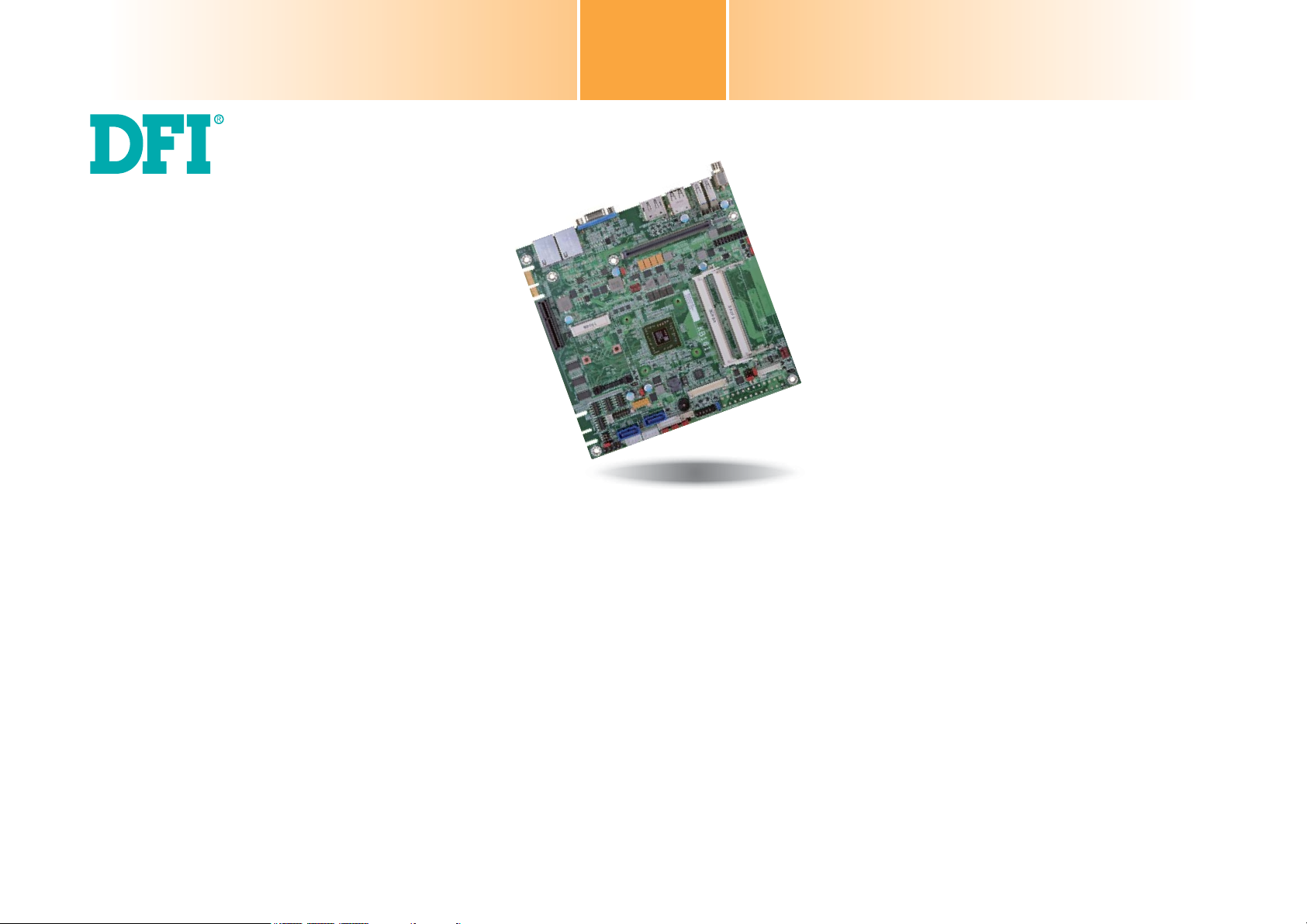
KB160/KB161 Series
Mini-ITX Industrial Motherboard
User’s Manual
A30410450
1
Page 2

Copyright
FCC and DOC Statement on Class B
This publication contains information that is protected by copyright. No part of it may be reproduced in any form or by any means or used to make any transformation/adaptation without
the prior written permission from the copyright holders.
This publication is provided for informational purposes only. The manufacturer makes no
representations or warranties with respect to the contents or use of this manual and specifically disclaims any express or implied warranties of merchantability or fitness for any particular
purpose. The user will assume the entire risk of the use or the results of the use of this document. Further, the manufacturer reserves the right to revise this publication and make changes
to its contents at any time, without obligation to notify any person or entity of such revisions
or changes.
Changes after the publication’s first release will be based on the product’s revision. The website
will always provide the most updated information.
© 2014. All Rights Reserved.
Trademarks
Product names or trademarks appearing in this manual are for identification purpose only and
are the properties of the respective owners.
This equipment has been tested and found to comply with the limits for a Class B digital
device, pursuant to Part 15 of the FCC rules. These limits are designed to provide reasonable protection against harmful interference when the equipment is operated in a residential
installation. This equipment generates, uses and can radiate radio frequency energy and, if not
installed and used in accordance with the instruction manual, may cause harmful interference
to radio communications. However, there is no guarantee that interference will not occur in a
particular installation. If this equipment does cause harmful interference to radio or television
reception, which can be determined by turning the equipment off and on, the user is encouraged to try to correct the interference by one or more of the following measures:
• Reorient or relocate the receiving antenna.
• Increase the separation between the equipment and the receiver.
• Connect the equipment into an outlet on a circuit different from that to which the receiver
is connected.
• Consult the dealer or an experienced radio TV technician for help.
Notice:
1. The changes or modifications not expressly approved by the party responsible for compliance could void the user’s authority to operate the equipment.
2. Shielded interface cables must be used in order to comply with the emission limits.
2
Page 3

Table of Contents
Copyright .............................................................................................................2
Trademarks ........................................................................................................2
FCC and DOC Statement on Class B ..................................................... 2
About this Manual ..........................................................................................4
Warranty ............................................................................................................4
Static Electricity Precautions ......................................................................4
Safety Measures ..............................................................................................4
About the Package .........................................................................................5
Chapter 1 - Introduction ............................................................................. 6
Specifications ................................................................................................6
Features ..........................................................................................................7
Chapter 2 - Hardware Installation ................................................9
Board Layout ................................................................................................. 9
System Memory ............................................................................................ 9
Installing the DIMM Module ........................................................................ 10
Jumper Settings ......................................................................................... 11
Clear CMOS Data ........................................................................................ 11
Auto Power-on Select .................................................................................. 12
USB Power Select ....................................................................................... 12
Dimming Mode Select ................................................................................. 13
PS/2 Keyboard/Mouse Select ....................................................................... 13
Panel Power Select ..................................................................................... 14
Backlight Power Select ................................................................................ 14
LCD/Inverter Power Select .......................................................................... 15
SATA DOM Power Select ............................................................................. 15
Digital I/O Power Select .............................................................................. 16
Digital I/O Output State .............................................................................. 16
LVDS Channel and bpp Select ..................................................................... 17
Rear Panel I/O Ports .................................................................................18
12V DC-in (default) - KB161 Series .............................................................. 18
Graphics Interfaces ..................................................................................... 19
RJ45 LAN Ports ........................................................................................... 19
USB Ports ................................................................................................... 20
I/O Connectors ........................................................................................... 21
Digital I/O Connector .................................................................................. 21
Digital I/O Power Connector ........................................................................ 21
COM (Serial) Ports ...................................................................................... 21
SATA (Serial ATA) Connectors ...................................................................... 22
SATA (Serial ATA) Power Connectors - KB161 Series ..................................... 22
Cooling Fan Connectors...............................................................................23
Front Panel Connector ................................................................................ 23
LVDS LCD Panel Connector ......................................................................... 24
LCD/Inverter Power Connector .................................................................... 24
ATX Power Connector - KB160 Series .......................................................... 25
Chassis Intrusion Connector ........................................................................ 25
Expansion Slots .......................................................................................... 26
Installing an EXC Board into the EXC Interface for I/O Expansion ......................... 27
EXC Power Connector .................................................................................28
LAN LED Connector .................................................................................... 28
Standby Power LED ....................................................................................29
Battery ....................................................................................................... 29
Chapter 3 - BIOS Setup ............................................................... 30
Overview ..................................................................................................... 30
AMI BIOS Setup Utility ............................................................................. 31
Main .......................................................................................................... 31
Advanced ................................................................................................... 31
Chipset ...................................................................................................... 41
Boot........................................................................................................... 46
Security ...................................................................................................... 47
Save & Exit ................................................................................................48
Updating the BIOS .................................................................................... 48
Chapter 4 - Supported Software ........................................................... 49
Chapter 5 - Digital I/O Programming Guide .................................... 57
Appendix A - Troubleshooting ................................................................ 59
Appendix B - Watchdog Sample Code ................................................ 65
Appendix C - System Error Message ................................................... 66
Appendix D - Troubleshooting ................................................................ 67
3
Page 4

About this Manual
Static Electricity Precautions
An electronic file of this manual is included in the CD. To view the user’s manual in the CD,
insert the CD into a CD-ROM drive. The autorun screen (Main Board Utility CD) will appear.
Click “User’s Manual” on the main menu.
Warranty
1. Warranty does not cover damages or failures that arised from misuse of the product,
inability to use the product, unauthorized replacement or alteration of components and
product specifications.
2. The warranty is void if the product has been subjected to physical abuse, improper installation, modification, accidents or unauthorized repair of the product.
3. Unless otherwise instructed in this user’s manual, the user may not, under any circumstances, attempt to perform service, adjustments or repairs on the product, whether in or
out of warranty. It must be returned to the purchase point, factory or authorized service
agency for all such work.
4. We will not be liable for any indirect, special, incidental or consequencial damages to the
product that has been modified or altered.
It is quite easy to inadvertently damage your PC, system board, components or devices even
before installing them in your system unit. Static electrical discharge can damage computer
components without causing any signs of physical damage. You must take extra care in handling them to ensure against electrostatic build-up.
1. To prevent electrostatic build-up, leave the system board in its anti-static bag until you are
ready to install it.
2. Wear an antistatic wrist strap.
3. Do all preparation work on a static-free surface.
4. Hold the device only by its edges. Be careful not to touch any of the components, contacts
or connections.
5. Avoid touching the pins or contacts on all modules and connectors. Hold modules or connectors by their ends.
Important:
Electrostatic discharge (ESD) can damage your processor, disk drive and other components. Perform the upgrade instruction procedures described at an ESD workstation only. If such a station is not available, you can provide some ESD protection by
wearing an antistatic wrist strap and attaching it to a metal part of the system chassis. If a wrist strap is unavailable, establish and maintain contact with the system
chassis throughout any procedures requiring ESD protection.
Safety Measures
To avoid damage to the system:
• Use the correct AC input voltage range.
To reduce the risk of electric shock:
• Unplug the power cord before removing the system chassis cover for installation or servicing. After installation or servicing, cover the system chassis before plugging the power
cord.
4
Page 5
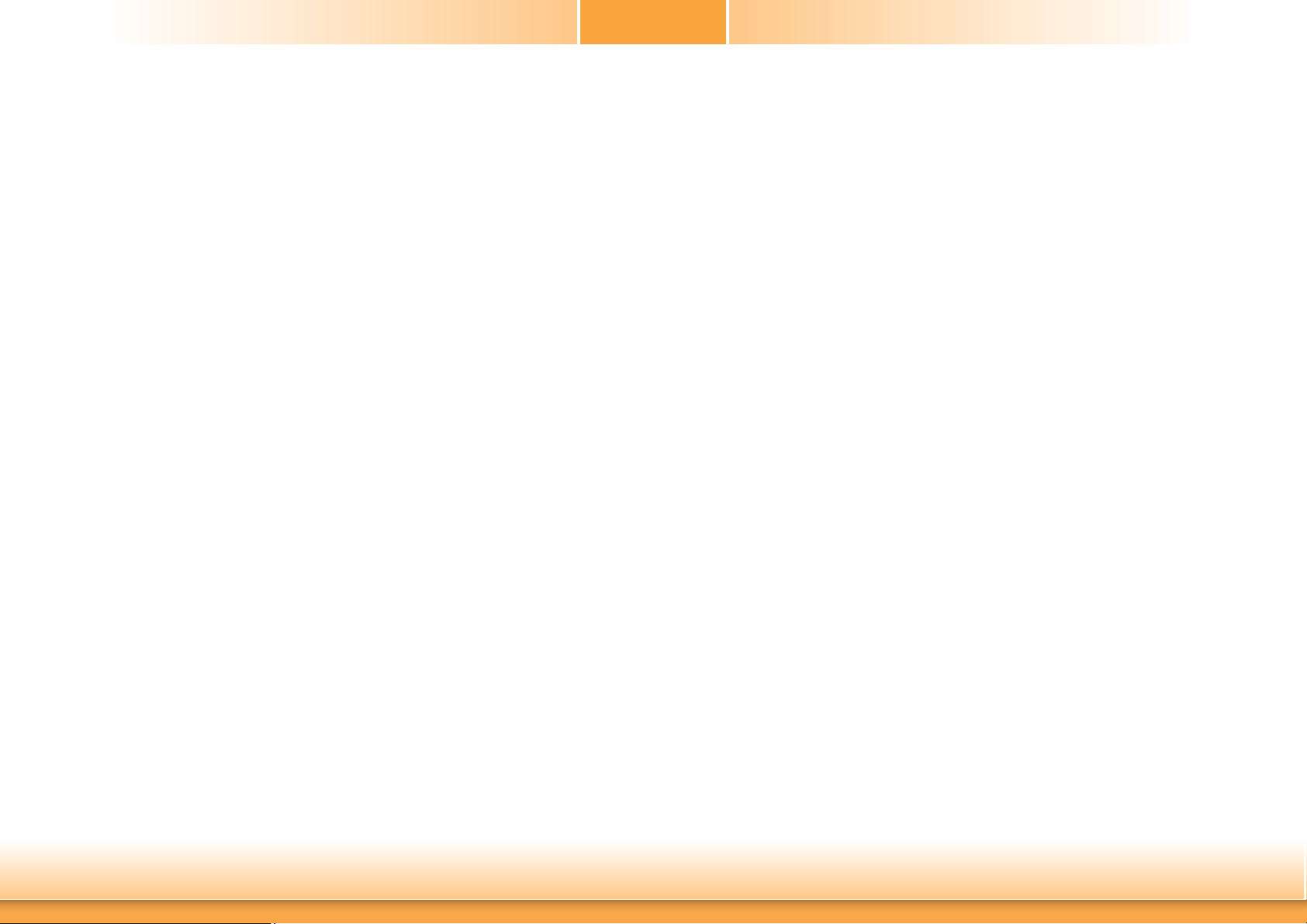
About the Package
The package contains the following items. If any of these items are missing or damaged,
please contact your dealer or sales representative for assistance.
• One KB160/KB161 motherboard
• One Serial ATA data cable - KB160 Series
• One Serial ATA data with power cable - KB161 Series
• One DVD
• One QR (Quick Reference)
The board and accessories in the package may not come similar to the information listed
above. This may differ in accordance to the sales region or models in which it was sold. For
more information about the standard package in your region, please contact your dealer or
sales representative.
Optional Items
• USB port cable
• Serial ATA data cable
• Serial ATA data with power cable - KB161 Series
• Power adapter (100W, 12V) - KB161 Series
The board and accessories in the package may not come similar to the information listed
above. This may differ in accordance to the sales region or models in which it was sold. For
more information about the standard package in your region, please contact your dealer or
sales representative.
Before Using the System Board
Before using the system board, prepare basic system components.
If you are installing the system board in a new system, you will need at least the following
internal components.
• Memory module
• Storage devices such as hard disk drive, CD-ROM, etc.
You will also need external system peripherals you intend to use which will normally include at
least a keyboard, a mouse and a video display monitor.
5
Page 6

Chapter 1 - Introduction
Specifications
Processor
System Memory
Expansion
Interfaces
Graphics
LAN
Serial ATA
Trusted
Platform
Module - TPM*
(optional)
Rear Panel I/O
Ports
• AMD® Embedded G-Series SoC FT3 BGA
- 420C: AMD
- 415G: AMD
- 217G: AMD
- 210H: AMD
• 28nm process technology
• Two 204-pin DDR3/DDR3L SODIMM sockets
• Supports DDR3/DDR3L 1066/1333/1600MHz
• Supports up to 8GB system memory
• DRAM device technologies: 1Gb, 2Gb and 4Gb DDR3L DRAM technologies are
supported for x8 and x16 devices, unbuffered, non-ECC
• 1 PCIe x4 slot
• 1 DFI Proprietary Extension Bus for PCIe/PCI expansion
• 1 Mini PCIe slot
- Supports USB and PCIe signals
- Supports mSATA (optional)
- Supports full size Mini PCIe card
• 1 DFI EXC interface for I/O expansion
- 1 PCIe x1
- 1 High Defi nition Audio
- 2 Serial ports
- 1 PS/2 keyboard/mouse
- 1 USB 2.0
- 1 SMBus
- 1 LPC
• AMD® HD 8000 Series Graphics
• Display ports: VGA, LVDS and DP
• VGA: resolution up to 2560x1600 @60Hz, 24-bit
• LVDS: NXP PTN3460, 24-bit, dual channel, resolution up to 1920x1200 @60Hz
• DP: supports DP++, resolution up to 4096x2160 @30Hz
• Supports hardware acceleration for DirectX 11.1, H.264, MPEG-2, MPEG-4 AVC,
VC-1 and WMV
• 2 Intel® I210 PCI Express Gigabit Ethernet controllers
• Integrated 10/100/1000 transceiver
• Fully compliant with IEEE 802.3, IEEE 802.3u, IEEE 802.3ab
• 2 SATA 3.0 ports with data transfer rate up to 6Gb/s
- SATA port 1 provides adequate space for SATA DOM
- One multiplexed with mSATA (Mini PCIe)* (optional)
• Integrated Advanced Host Controller Interface (AHCI) controller
• Provides a Trusted PC for secure transactions
• Provides software license protection, enforcement and password protection
®
GX420CA, Quad Core, 2M Cache, 2.0GHz, 25W
®
GX415GA, Quad Core, 2M Cache, 1.5GHz, 15W
®
GX217GA, Dual Core, 1M Cache, 1.65GHz, 15W
®
GX210HA, Dual Core, 1M Cache, 1.0GHz, 9W
• 1 12V DC-in jack (default) or 4-pin power connector (optional) - KB161 Series
• 1 DB-15 VGA port
• 1 DP port
• 2 RJ45 LAN ports
• 2 USB 2.0/1.1 ports
• 2 USB 3.0 ports
Chapter 1
I/O Connectors
WatchDog Timer
BIOS
Energy Effi cient
Design
Damage Free
Intelligence
Temperature
Humidity
Power
Consumption
OS Support
• 1 connector for 2 external USB 2.0/1.1 ports
• 1 vertical USB 2.0/1.1 port* (optional)
• 4 connectors for 4 external serial ports (2.0mm pitch)
- 1 RS485
- 3 RS232
• 1 LVDS LCD panel connector
• 1 LCD/inverter power connector
• 1 8-bit Digital I/O connector
• 1 Digital I/O power connector
• 1 LAN LED connector
• 1 LPC connector
• 2 Serial ATA connectors
• 2 Serial ATA power connectors - KB161 Series
• 1 24-pin ATX power connector - KB160 Series
• 1 front panel connector
• 1 chassis intrusion connector
• 2 fan connectors
• Watchdog timeout programmable via software from 1 to 255 seconds
• AMI BIOS
- 32Mbit SPI BIOS
• Supports ACPI
• System Power Management
• Wake-On-Events include:
- Wake-On-PS/2 KB/Mouse* (optional)
- Wake-On-USB KB/Mouse
- Wake-On-LAN
- RTC timer to power-on the system
• AC power failure recovery
• Monitors CPU/system temperature and overheat alarm
• Monitors VCORE/12V/5V/DDR voltages and failure alarm
• Monitors CPU/system fan speed and failure alarm
• Read back capability that displays temperature, voltage and fan speed
• Operating: 0oC to 60oC
• Storage: -20
o
C to 85oC
• 5% to 95%
• TBD
• Windows 7 Ultimate x86 & SP1 (32-bit)
• Windows 7 Ultimate x64 & SP1 (64-bit)
• Windows 8 Enterprise x86 (32-bit)
• Windows 8 Enterprise x64 (64-bit)
Dimensions
• Mini-ITX form factor
• 170mm (6.7") x 170mm (6.7")
Note:
*Optional and is not supported in standard model. Please contact your sales representative for more information.
6
Chapter 1 Introduction www.dfi .com
Page 7

Chapter 1
Features
• Watchdog Timer
The Watchdog Timer function allows your application to regularly “clear” the system at the set
time interval. If the system hangs or fails to function, it will reset at the set time interval so
that your system will continue to operate.
• DDR3L
DDR3L is a higher performance DDR3 DRAM interface providing less voltage and higher speed
successor. DDR3L DRAM modules support 1066/1333/1600MHz for DDR modules. DDR3L delivers increased system bandwidth and improved performance to provide its higher bandwidth
and its increase in performance at a lower power.
• Graphics
The integrated AMD® HD 8000 Series graphics engine delivers an excellent blend of graphics
performance and features to meet business needs. It provides excellent video and 3D graphics
with outstanding graphics responsiveness. These enhancements deliver the performance and
compatibility needed for today’s and tomorrow’s business applications. Supports
DP
interfaces for 3 display outputs.
VGA, LVDS and
• PCI Express
PCI Express is a high bandwidth I/O infrastructure that possesses the ability to scale speeds
by forming multiple lanes. The x4 PCI Express lane supports transfer rate of 4 Gigabyte per
second (2 directions).
• Serial ATA
• Wake-On-LAN
This feature allows the network to remotely wake up a Soft Power Down (Soft-Off) PC. It is
supported via the onboard LAN port or via a PCIe LAN card that uses the PCIe PME (Power
Management Event) signal. However, if your system is in the Suspend mode, you can poweron the system only through an IRQ or DMA interrupt.
Important:
The 5V_standby power source of your power supply must support ≥720mA.
• Wake-On-USB
This function allows you to use a USB keyboard or USB mouse to wake up a system from the
S3 (STR - Suspend To RAM) state.
Important:
If you are using the Wake-On-USB Keyboard/Mouse function for 2 USB ports, the
5V_standby power source of your power supply must support ≥1.5A. For 3 or more
USB ports, the 5V_standby power source of your power supply must support ≥2A.
• RTC Timer
The RTC installed on the system board allows your system to automatically power-on on the
set date and time.
Serial ATA is a storage interface that is compliant with SATA 1.0a specification. With speed of
up to 6Gb/s (SATA 3.0), it improves hard drive performance faster than the standard parallel
ATA whose data transfer rate is 100MB/s. The bandwidth of the SATA 3.0 will be limited by
carrier board design.
• Gigabit LAN
Two Intel® I210 PCI Express Gigabit Ethernet controllers support up to 1Gbps data transmission.
• Wake-On-PS/2
This function allows you to use the PS/2 keyboard or PS/2 mouse to power-on the system.
Important:
The 5V_standby power source of your power supply must support ≥720mA.
Chapter 1 Introduction www.dfi .comChapter 1 Introduction
• ACPI STR
The system board is designed to meet the ACPI (Advanced Configuration and Power Interface)
specification. ACPI has energy saving features that enables PCs to implement Power Management and Plug-and-Play with operating systems that support OS Direct Power Management.
ACPI when enabled in the Power Management Setup will allow you to use the Suspend to RAM
.
function
With the Suspend to RAM function enabled, you can power-off the system at once by pressing
the power button or selecting “Standby” when you shut down Windows® without having to
go through the sometimes tiresome process of closing files, applications and operating system.
This is because the system is capable of storing all programs and data files during the entire
operating session into RAM (Random Access Memory) when it powers-off. The operating session will resume exactly where you left off the next time you power-on the system.
Important:
The 5V_standby power source of your power supply must support ≥720mA.
7
Page 8

Chapter 1
• Power Failure Recovery
When power returns after an AC power failure, you may choose to either power-on the system
manually or let the system power-on automatically.
• USB
The system board supports the new USB 3.0. It is capable of running at a maximum transmission speed of up to 5 Gbit/s (625 MB/s) and is faster than USB 2.0 (480 Mbit/s, or 60 MB/s)
and USB 1.1 (12Mb/s). USB 3.0 reduces the time required for data transmission, reduces
power consumption, and is backward compatible with USB 2.0. It is a marked improvement
in device transfer speeds between your computer and a wide range of simultaneously
accessible external Plug and Play peripherals.
8
Chapter 1 Introduction www.dfi .com
Page 9

Chapter 2 - Hardware Installation
Board Layout
12
1
DC-in
USB 0-1
DisplayPort
VGA
LAN 1
LAN 2
+12V 4-pin
power (optional)
USB 1
USB 0
USB 3.0
USB 2.0
DFI Proprietary
Extension Bus
EXC
Power
19 20
EXC
1
PS/2 Keyboard/Mouse
Power Select (JP5)
1
USB3.0 0-1
Power Select
(JP11)
ISL62771
CPU Fan
1
PCIe x4
USB2.0 0-1
Power Select
(JP13)
1
DDR3/DDR3L_1 SODIMM
DDR3/DDR3L_2 SODIMM
AMD
G-Series SoC
Mini PCIe
Chassis
Intrusion
Dimming Mode
Select (JP10)
System Fan
LVDS LCD
PTN3460
LVDS Channel
and bpp Select
1
2
(SW1)
SPI Flash
BIOS
Note:
SATA1 supports SATA DOM.
USB 2-3 Power
Select (JP12)
1
1
Clear CMOS
Data (JP1)
210
COM 2
1
210
COM 3
1
210
COM 4
1
Backlight Power
1
LCD/Inverter
1
LCD/Inverter
Power Select
1
(JP9)
Panel Power
Select (JP8)
Panel
ON
USB 2.0
USB 2-3
1122
9
11
1
2
9
210
1
9
COM 1
Select (JP7)
Power
1
6
125
Standby
Power LED
39
40
21
Buzzer
Digital I/O
Digital I/O
SATA 3.0
910
SATA 0
12
LPC
Battery
9
1
12 24
ATX
Power
113
1
12
Front
Panel
1
Power
1
SATA 1
1
SATA DOM
Power
Select
(JP6)
1
Chapter 2
Auto Power-on
Select (JP2)
11
12
DIO 0-3
Output State
(JP15)
1
DIO Power
Select (JP14)
1
DIO 4-7
Output State
(JP16)
1
1
SATA
Power 0
4
1
SATA
Power 1
4
1
2
LAN1 State
LAN1 State
LAN2 State
LAN2 State
78
Important:
Electrostatic discharge (ESD) can damage your board, processor, disk drives, add-in
boards, and other components. Perform installation procedures at an ESD workstation
only. If such a station is not available, you can provide some ESD protection by wearing an antistatic wrist strap and attaching it to a metal part of the system chassis. If
a wrist strap is unavailable, establish and maintain contact with the system chassis
throughout any procedures requiring ESD protection.
System Memory
Important:
When the Standby Power LED lights red, it indicates that there is power on the
system board. Power-off the PC then unplug the power cord prior to installing any devices. Failure to do so will cause severe damage to the motherboard and components.
DDR3/DDR3L-1
DDR3/DDR3L-2
Rear I/O
Onboard I/O
Storage
Expansion
Features
Standby
Power LED
Chapter 2 Hardware Installation
• Two 204-pin DDR3/DDR3L SODIMM sockets
• Supports DDR3/DDR3L 1066/1333/1600MHz
• Supports up to 8GB system memory
9
www.dfi .com
Page 10

Chapter 2
The system board supports the following memory interface.
Single Channel (SC)
Data will be accessed in chunks of 64 bits (8B) from the memory channels.
DIMMs are on the same channel.
Single Channel
Important:
If you are installing one DDR3/DDR3L SODIMM only, make sure that the SODIMM 2
socket must be populated first.
DIMMs in a channel can be identical or
completely different. However, we highly
recommend using identical DIMMs.
Not all slots need to be populated.
Installing the DIMM Module
Note:
The system board used in the following illustrations may not resemble the actual
board. These illustrations are for reference only.
1. Make sure the PC and all other peripheral devices connected to it has been powered down.
2. Disconnect all power cords and cables.
3. Locate the SODIMM socket on the system board.
4. Note the key on the socket. The key ensures the module can be plugged into the socket in
only one direction.
Chapter 2 Hardware Installation
10
www.dfi .com
Page 11

Chapter 2
5. Grasping the module by its edges, align the module into the socket at an approximately 30
degrees angle. Apply firm even pressure to each end of the module until it slips down into
the socket. The contact fingers on the edge of the module will almost completely disappear
inside the socket.
6. Push down the module until the clips at each end of the socket lock into position. You will
hear a distinctive “click”, indicating the module is correctly locked into position.
Clip
Clip
Jumper Settings
Clear CMOS Data
If you encounter the following,
JP1
1
2
3
1-2 On:
Normal (default)
1
2
3
2-3 On:
Clear CMOS Data
Chapter 2 Hardware Installation
a) CMOS data becomes corrupted.
b) You forgot the supervisor or user password.
you can reconfigure the system with the default values stored in the ROM BIOS.
To load the default values stored in the ROM BIOS, please follow the steps below.
1. Power-off the system and unplug the power cord.
2. Set JP1 pins 2 and 3 to On. Wait for a few seconds and set JP1 back to its default setting,
pins 1 and 2 On.
3. Now plug the power cord and power-on the system.
11
www.dfi .com
Page 12

Chapter 2
Auto Power-on Select
132
1-2 On:
Power-on via power button
(default)
JP2
JP2 is used to select the method of powering on the system. If you want the system to
power-on whenever AC power comes in, set JP2 pins 2 and 3 to On. If you want to use the
power button, set pins 1 and 2 to On.
132
2-3 On:
Power-on via AC power
USB Power Select
USB 2.0
0-1 (JP13)
USB 3.0
0-1 (JP11)
USB 2.0
2-3 (JP12)
JP11, JP12 and JP13 are used to select the power of the USB ports. Selecting +5V_standby
will allow you to use a USB device to wake up the system.
132
1-2 On: +5V
(default)
132
2-3 On:
+5V_standby
When using the JP2 “Power On” feature to power the system back on after a power failure
occurs, the system may not power on if the power lost is resumed within 5 seconds (power
flicker).
Chapter 2 Hardware Installation
Important:
If you are using the Wake-On-USB Keyboard/Mouse function for 2 USB ports, the
+5V_standby power source of your power supply must support ≥1.5A. For 3 or more
USB ports, the +5V_standby power source of your power supply must support ≥2A.
12
www.dfi .com
Page 13

Chapter 2
Dimming Mode Select
JP10
1-2 On: PWM Mode
2-3 On: Voltage Mode
(default)
JP10 allows you to select the mode for the lightness control of the LVDS panel.
PS/2 Keyboard/Mouse Power Select
312
312
JP5
132
1-2 On: +5V
(default)
132
2-3 On:
+5V_standby
Important:
You need to refer to your panel’s user guide to determine the type of mode (PWM or
Voltage) most appropriate for your panel.
Chapter 2 Hardware Installation
JP5 is used to select the power of the PS/2 keyboard/mouse port. Selecting +5V_standby
will allow you to use the PS/2 keyboard or PS/2 mouse to wake up the system.
Important:
1. The +5V_standby power source of your power supply must support ≥720mA.
2. JP5 will be used when an EXC board is installed into the EXC interface on the
motherboard for I/O expansion.
13
www.dfi .com
Page 14
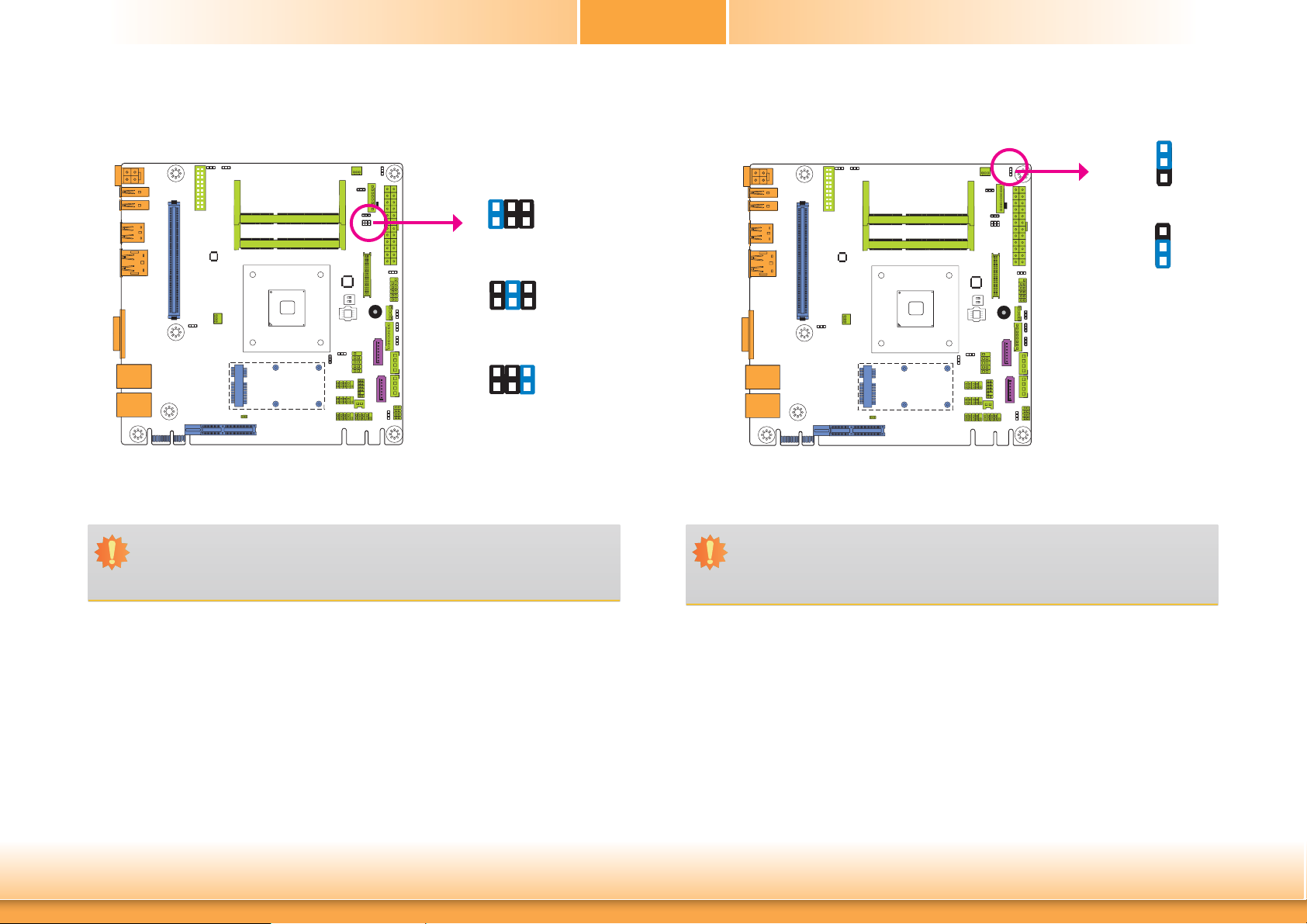
Chapter 2
Backlight Power SelectPanel Power Select
JP8 is used to select the power supplied with the LCD panel.
Important:
Before powering-on the system, make sure that the power settings of JP8 match the
LCD panel’s specification. Selecting the incorrect voltage will seriously damage the
LCD panel.
JP8
6
4
2
3
1
1-2 On: +12V
3-4 On:+5V
5
6
4
2
3
1
5
6
4
2
3
1
5
5-6 On: +3.3V
(default)
JP7
1-2 On: +3.3V (default)
JP7 is used to select the power level of backlight control: +3.3V (default) or +5V.
Important:
Before powering-on the system, make sure that the power settings of JP7 match the
power specification of backlight control. Selecting the incorrect voltage will seriously
damage the backlight.
1
2
3
1
2
3
2-3 On: +5V
Chapter 2 Hardware Installation
14
www.dfi .com
Page 15

Chapter 2
LCD/Inverter Power Select
JP9
JP9 is used to select the power level of the LCD/Inverter power connector.
1-2 On: +12V
2-3 On: +5V (default)
132
132
SATA DOM Power Select
1-2 On: GND (default) 2-3 On: +5V
SATA 1
JP6
3
2
1
3
2
1
Chapter 2 Hardware Installation
JP6 is used to select the power level of SATA DOM.
Note:
1. SATA port 1 provides adequate space for SATA DOM.
2. When SATA port 1 does not operate as the SATA DOM device, JP6 must be set to
pins 1-2.
15
www.dfi .com
Page 16

Chapter 2
Digital I/O Power Select
JP14 is used to select the power of DIO (Digital I/O) signal.
JP14
3
2
1
1-2 On: +5V
3
2
1
2-3 On: +5V_standby
(default)
Digital I/O Output State
3
2
DIO 0-3
(JP15)
DIO 4-7
(JP16)
Based on the power level of DIO (Digital I/O) selected on JP14, JP15 (DIO pin 0-3) and JP16
(DIO pin 4-7) are used to select the state of DIO output: pull high or pull low. When selecting
pull high, the power selection will be the same as JP14’s setting.
1
1-2 On: +5V or
+5V_standby
(default)
3
2
1
2-3 On: GND
Chapter 2 Hardware Installation
16
www.dfi .com
Page 17
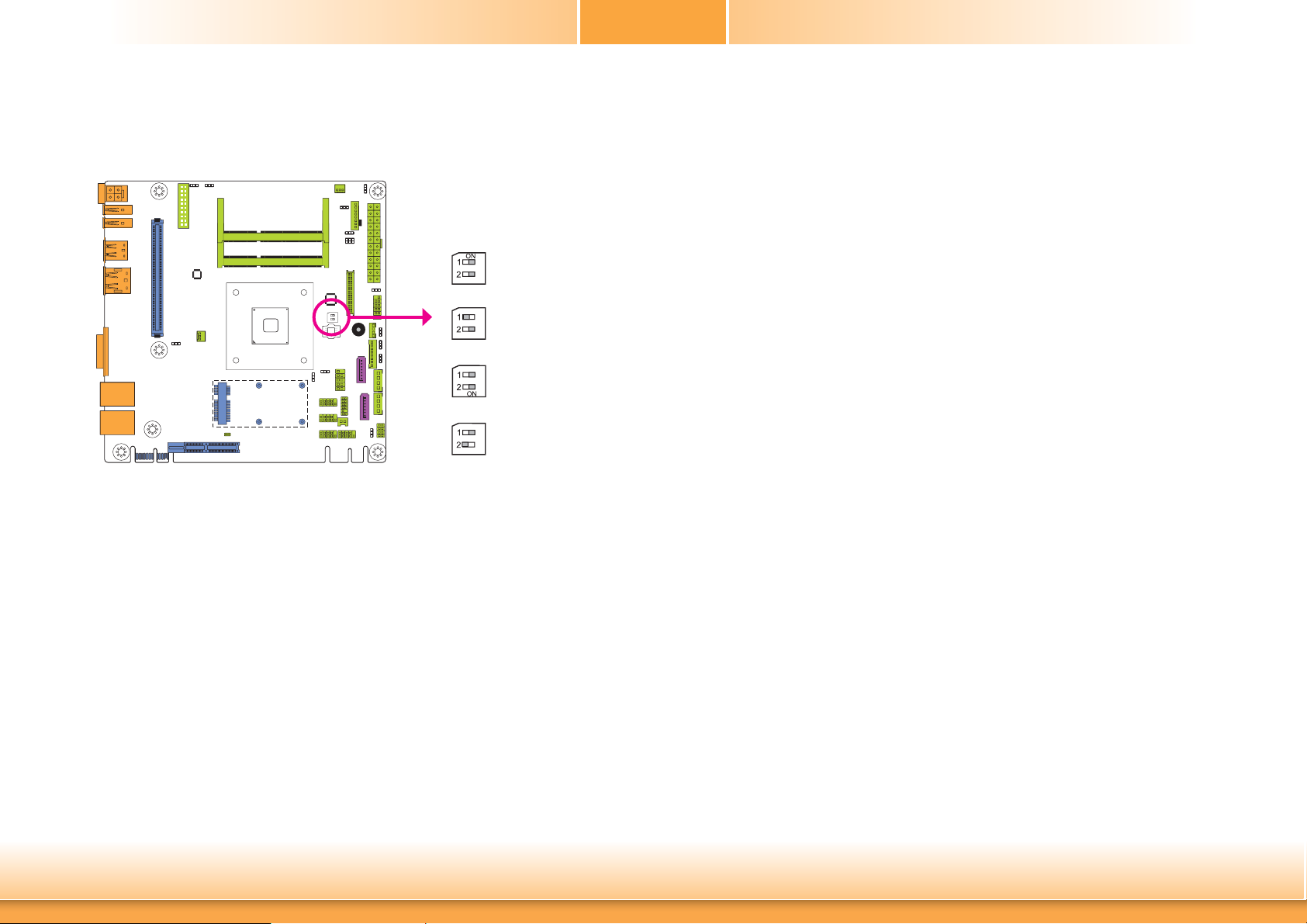
LVDS Channel and bpp Select
Chapter 2
1 On: Single LVDS
SW1
The Switch 1 is used to select the LVDS channel and the color of bits per pixel on the system.
OFF
1 Off: Dual LVDS
2 On: VESA (24bpp)
2 Off: JEIDA or VESA
OFF
(18bpp)
Chapter 2 Hardware Installation
17
www.dfi .com
Page 18
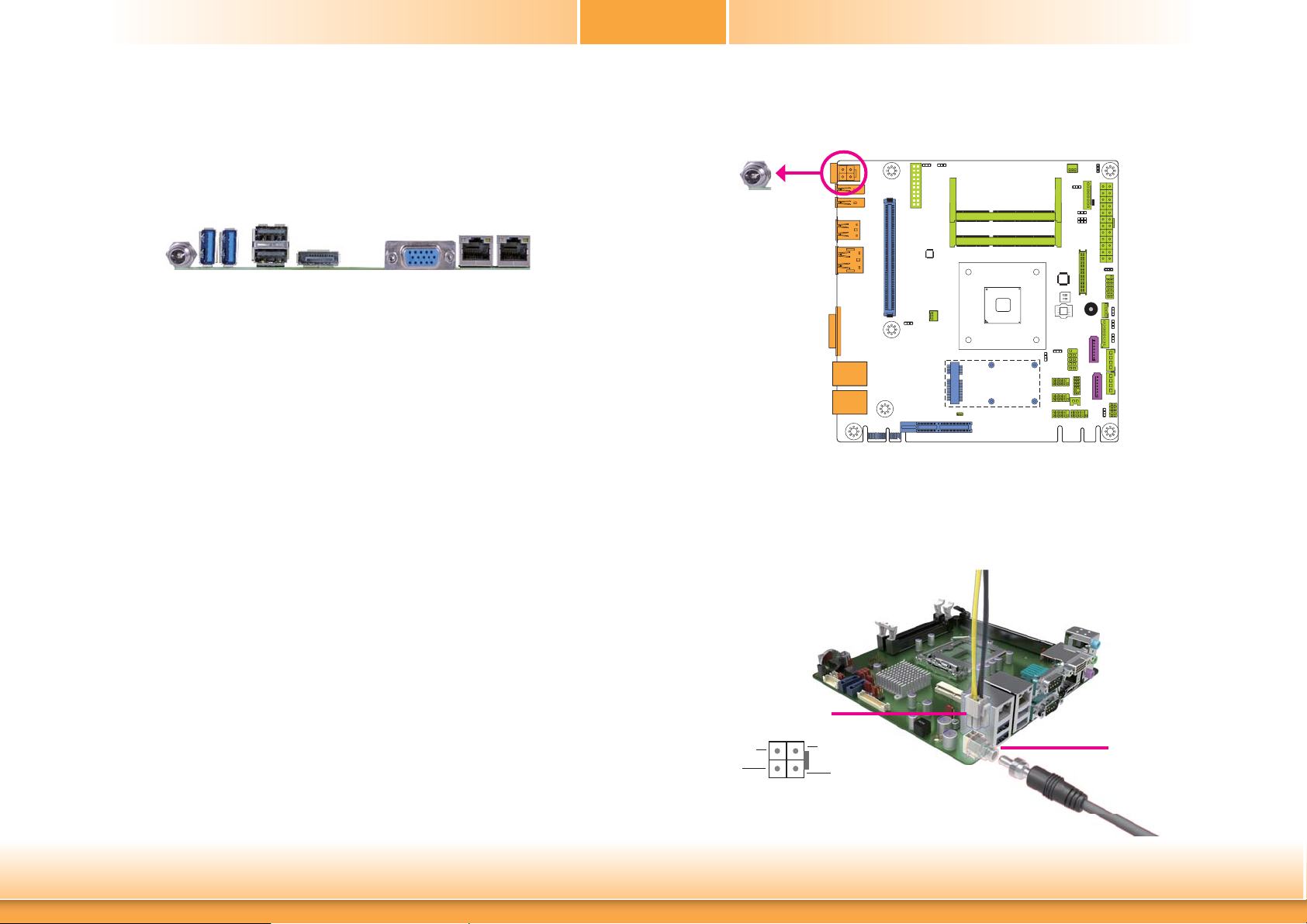
Chapter 2
Rear Panel I/O Ports
DC-in
USB 3.0
The rear panel I/O ports consist of the following:
• 1 12V DC-in jack (default) or 4-pin power connector (optional) - KB161 Series
• 1 VGA port
• 1 DP port
• 2 RJ45 LAN ports
• 2 USB 2.0/1.1 ports
• 2 USB 3.0 ports
USB 2.0
DisplayPort
VGA
LAN 1 LAN 2
12V DC-in (default) - KB161 Series
DC-in
This jack provides maximum of 100W power and is considered a low power solution. Connect
a DC power cord to this jack. Use a power adapter with 12V DC output voltage. Using a voltage higher than the recommended one may fail to boot the system or cause damage to the
system board.
The 12V DC-in jack on the system board co-lays with a 4-pin power connector (optional) as
the figure displayed below.
Chapter 2 Hardware Installation
4-pin power
1
3
24
+12V
+12V
DC-in jack
Ground
Ground
18
www.dfi .com
Page 19
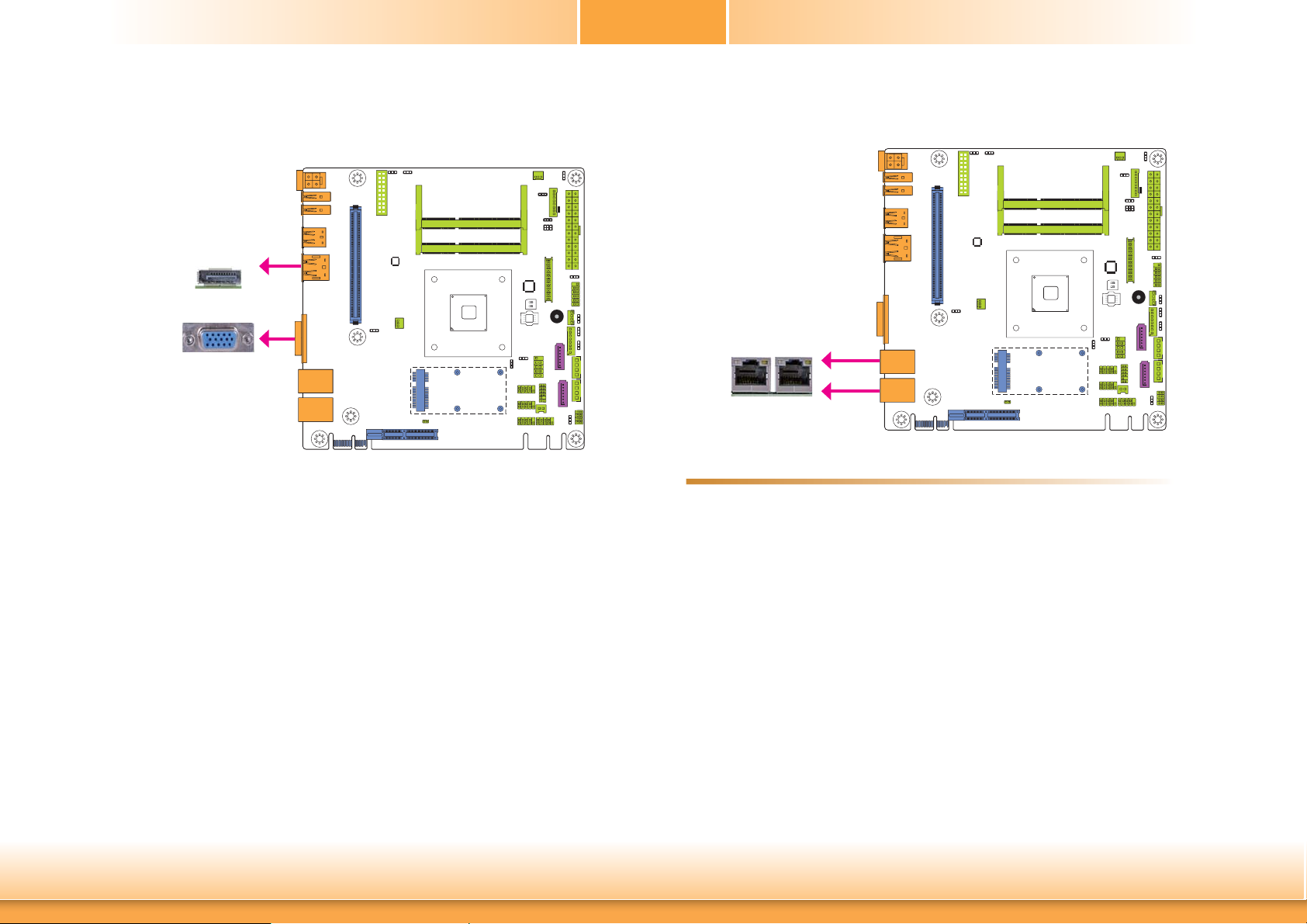
Chapter 2
Graphics Interfaces
The display ports consist of the following:
• 1 VGA port
• 1 DisplayPort
DisplayPort
VGA
VGA Port
The VGA port is used for connecting a VGA monitor. Connect the monitor’s 15-pin D-shell cable
connector to the VGA port. After you plug the monitor’s cable connector into the VGA port,
gently tighten the cable screws to hold the connector in place.
RJ45 LAN Ports
LAN 1
LAN 2
Features
• 2 Intel® I210 PCI Express Gigabit Ethernet controllers
The LAN ports allow the system board to connect to a local area network by means of a
network hub.
LAN 1
LAN 2
DisplayPort
The DisplayPort is a digital display interface used to connect a display device such as a computer monitor. It is used to transmit audio and video simultaneously. The interface, which is
developed by VESA, delivers higher performance features than any other digital interface.
Driver Installation
Install the graphics driver. Refer to chapter 4 for more information.
Chapter 2 Hardware Installation
BIOS Setting
Configure the onboard LAN in the Advanced menu of the BIOS. Refer to chapter 3 for more
information.
Driver Installation
Install the LAN drivers. Refer to chapter 4 for more information.
19
www.dfi .com
Page 20

Chapter 2
USB Ports
USB 3.0
USB 0
USB 1
USB 2.0
USB 1
USB 0
USB 2.0
N. C.
GND
+Data
-Data
VCC
10
USB 2-3
9
Key
GND
+Data
-Data
VCC
12
Wake-On-USB Keyboard/Mouse
The Wake-On-USB Keyboard/Mouse function allows you to use a USB keyboard or USB mouse
to wake up a system from the S3 (STR - Suspend To RAM) state. To use this function:
• Jumper Setting
JP11, JP12 and JP13 must be set to “2-3 On: +5V_standby”. Refer to “USB Power Select” in
this chapter for more information.
Important:
If you are using the Wake-On-USB Keyboard/Mouse function for 2 USB ports, the
+5V_standby power source of your power supply must support ≥1.5A. For 3 or more
USB ports, the +5V_standby power source of your power supply must support ≥2A.
These USB devices allow data exchange between your computer and a wide range of simultaneously accessible external Plug and Play peripherals.
The system board is equipped with two onboard USB 3.0 ports (USB 0-1) and two onboard
USB 2.0 ports (USB 0-1). The 10-pin connector allows you to connect 2 additional USB 2.0
ports (USB 2-3). The additional USB port may be mounted on a card-edge bracket. Install the
card-edge bracket to an available slot at the rear of the system chassis and then insert the
USB port cables to a connector.
BIOS Setting
Configure the onboard USB in the Advanced menu (“USB Configuration” submenu) of the
BIOS. Refer to chapter 3 for more information.
Driver Installation
You may need to install the proper drivers in your operating system to use the USB device.
Refer to your operating system’s manual or documentation for more information.
Chapter 2 Hardware Installation
20
www.dfi .com
Page 21

Chapter 2
I/O Connectors
Digital I/O Connector
Digital I/O Power Connector
+5V
Digital I/O
Power
Digital I/O
The 8-bit Digital I/O connector provides powering-on function to external devices that are connected to these connectors.
Digital I/O Connector
4
5VSB
Ground
+12V
1
COM (Serial) Ports
CTS-
DSR-
DTR-
RXD
2
1
TXD
GND
DCD-
COM 2/COM 3/COM 4:
RS232
COM 2
9
COM 3
RI-
COM 4
RTS-
COM 1: RS485
DATA-DATA+
NC.
NC.
2
1
TXD NC.
GND
NC.
9
NC.
Pins Function
0
1
2
3
4
5
6
7
Chapter 2 Hardware Installation
DIO7
DIO6
DIO5
DIO4
DIO3
DIO2
DIO1
DIO0
COM 1 is fixed at RS485 and COM 2 to COM 4 are fixed at RS232.
The serial ports are asynchronous communication ports with 16C550A-compatible UARTs that
can be used with modems, serial printers, remote display terminals, and other serial devices.
Connecting External Serial Ports
Your COM port may come mounted on a card-edge bracket. Install the card-edge bracket to
an available slot at the rear of the system chassis then insert the serial port cable to the COM
connector. Make sure the colored stripe on the ribbon cable is aligned with pin 1 of the COM
connector.
BIOS Setting
Configure the serial COM ports in the Advanced menu (“NCT6106D Super IO Configuration”
submenu) of the BIOS. Refer to the chapter 3 for more information.
21
www.dfi .com
Page 22

Chapter 2
SATA (Serial ATA) Connectors
Features
• 2 Serial ATA 3.0 ports
- SATA0 and SATA1 ports with data transfer rate up to 6Gb/s
- One multiplexed with mSATA (Mini PCIe) (optional)
1
GND
TXP
TXN
GND
RXN
RXP
GND
7
SATA 0
SATA 1
SATA 3.0 6Gb/s
(SATA port 1 provides adequate
space for SATA DOM.)
SATA (Serial ATA) Power Connectors - KB161 Series
SATA
Power 0
SATA
Power 1
These SATA power connectors supply power to the SATA drive. Connect one end of the provided power cable to the SATA power connector and the other end to your storage device.
1
4
+12V
Ground
Ground
+5V
• Integrated Advanced Host Controller Interface (AHCI) controller
The Serial ATA connectors are used to connect Serial ATA devices. Connect one end of the Serial ATA data cable to a SATA connector and the other end to your Serial ATA device.
BIOS Setting
Configure the Serial ATA drives in the Advanced menu (“IDE Configuration” submenu) of the
BIOS. Refer to chapter 3 for more information.
Note:
SATA port 0 will not be populated on the system board while the Mini PCIe interface
transmits the mSATA signal.
Chapter 2 Hardware Installation
22
www.dfi .com
Page 23

Chapter 2
Cooling Fan Connectors
Sense
Power
1
3
Ground
1
3
Ground
Power
Sense
System
Fan
CPU Fan
The fan connectors are used to connect cooling fans. The cooling fans will provide adequate
airflow throughout the chassis to prevent overheating the CPU and system board components.
BIOS Setting
The Advanced menu (“NCT6106D HW Monitor” submenu) of the BIOS will display the current
speed of the cooling fans. Refer to chapter 3 for more information.
Front Panel Connector
PWR-BTN
PWR-LED
HDD-LED - HDD LED
This LED will light when the hard drive is being accessed.
RESET-SW - Reset Switch
This switch allows you to reboot without having to power off the system.
PWR-BTN - Power Switch
This switch is used to power on or off the system.
PWR-LED - Power/Standby LED
12
21
11
RESET-SW
HDD-LED
Chapter 2 Hardware Installation
When the system’s power is on, this LED will light. When the system is in the S1 (POS - Power
On Suspend) state, it will blink every second. When the system is in the S3 (STR - Suspend To
RAM) state, it will blink every 4 seconds.
Pin Pin Assignment Pin Pin Assignment
HDD-LED
RESET-SW
23
3 HDD Power
5 Signal 4 LED Power
7 Ground 6 Signal
9 RST Signal
11 N.C. 10 Signal
PWR-LED
PWR-BTN
2 LED Power
8 Ground
www.dfi .com
Page 24

Chapter 2
LVDS LCD Panel Connector
LCD/Inverter Power Connector
1
LCD/Inverter
power
8
4039
21
LVDS LCD Panel
The system board allows you to connect a LCD Display Panel by means of the
LVDS LCD panel connector and the LCD/Inverter power connector. These connectors transmit video signals and power from the system board to the LCD
Display Panel.
Refer to the right side for the pin functions of these connectors.
BIOS Setting
Configure the LCD panel in the Advanced/Chipset Features submenu of the
BIOS. Refer to chapter 3 for more information.
LVDS LCD Panel Connector LCD/Inverter Power Connector
Pins Function Pins Function
GND
1
LVDS_Out3+
3
LVDS_Out3-
5
GND
7
LVDS_Out2+
9
LVDS_Out2-
11
GND
13
LVDS_Out1+
15
LVDS_Out1-
17
GND
19
LVDS_Out0+
21
LVDS_Out0-
23
GND
25
LVDS_CLK1+
27
LVDS_CLK1-
29
GND
31
LVDS_DDCCLK
33
LVDS_DDCDTA
35
Panel Power
37
Panel Power
39
2
4
6
8
10
12
14
16
18
20
22
24
26
28
30
32
34
36
38
40
GND
LVDS_Out7+
LVDS_Out7-
GND
LVDS_Out6+
LVDS_Out6-
GND
LVDS_Out5+
LVDS_Out5-
GND
LVDS_Out4+
LVDS_Out4-
GND
LVDS_CLK2+
LVDS_CLK2-
GND
N.C.
+3.3V
Panel Power
Panel Power
Pins Function
1
2
Panel Inverter Brightness Voltage Control
3
4
5
6
7
8
Panel Backlight On/Off Control
GND
GND
Panel Power
+3.3V
LCD/Inverter Power
LCD/Inverter Power
Note:
DFI board's LVDS connector: Hirose DF13-40DP-1.25V(91)/40P/1.25mm; cable side
connector: Hirose DF13-40DS-1.25C.
Chapter 2 Hardware Installation
24
www.dfi .com
Page 25

Chapter 2
ATX Power Connector - KB160 Series
12 24
ATX
power
+3.3VDC
+12VDC
+12VDC
+5VSB
PWR_OK
GND
+5VDC
GND
+5VDC
GND
+3.3VDC
+3.3VDC
Use a power supply that complies with the ATX12V Power Supply Design Guide Version 1.1.
GND
+5VDC
+5VDC
+5VDC
NC
GND
GND
GND
PS_ON#
COM
-12VDC
+3.3VDC
1
13
Chassis Intrusion Connector
Chassis
Intrusion
The board supports the chassis intrusion detection function. Connect the chassis intrusion
sensor cable from the chassis to this connector. When the system’s power is on and a chassis
intrusion occurred, an alarm will sound. When the system’s power is off and a chassis intrusion
occurred, the alarm will sound only when the system restarts.
Ground
Signal
2
1
The system board requires a minimum of 300 Watt power supply to operate. Your system
configuration (CPU power, amount of memory, add-in cards, peripherals, etc.) may exceed the
minimum power requirement. To ensure that adequate power is provided, we strongly recommend that you use a minimum of 400 Watt (or greater) power supply.
Important:
Insufficient power supplied to the system may result in instability or the add-in boards
and peripherals not functioning properly. Calculating the system’s approximate power
usage is important to ensure that the power supply meets the system’s consumption
requirements.
Chapter 2 Hardware Installation
25
www.dfi .com
Page 26

Expansion Slots
Chapter 2
DFI Proprietary Extension Bus
Pins Pin Assignment Pins Pin Assignment
EXC
Mini PCI Express
PCI Express x4
DFI Proprietary
Extension Bus
EXC Slot
The EXC interface is used to install an EXC board for I/O expansion.
Mini PCIe Slot
The Mini PCIe socket is used to install a half size Mini PCIe card. Mini PCIe card is a small
form factor PCI card with the same signal protocol, electrical definitions, and configuration
definitions as the conventional PCI. It supports PCIe and USB signals.
PCI Express x4 Slot
Install PCI Express cards such as network cards or other cards that comply to the PCI Express
specifications into the PCI Express x4 slot.
A1
A2
A3
A4
A5
A6
A7
A8
A9
A10
A11
A12
A13
A14
A15
A16
A17
A18
GND
+12V
+12V
GND
+5V
+5V
+5V
+5V
+3V3
+3V3
RESET-
GND
CLK+
CLK-
GND
RX+
RX-
GND
B1
B2
B3
B4
B5
B6
B7
B8
B9
B10
B11
B12
B13
B14
B15
B16
B17
B18
+12V
+12V
+12V
GND
SMB_CLK
SMB_DATA
GND
+3V3
NC
+3VDU
PCIE_WAKE-
PME-
GND
TX+
TX-
GND
PCIECLKRQ-
GND
DFI Proprietary Extension Bus
The DFI Proprietary Extension Bus gold finger is used for customized expansion (PCI or Mini
PCIe) via a riser card.
Chapter 2 Hardware Installation
26
www.dfi .com
Page 27

Chapter 2
Installing an EXC Board into the EXC Interface for I/O Expansion
Note:
The system board used in the following illustrations may not resemble the actual one.
These illustrations are for reference only.
The EXC board is designed for each customer to expand the I/O capability via the EXC interface.
EXC Board
1 PCIe x1
1 DDI
1 High Definition Audio
2 Serial COM ports
1 PS/2 Keyboard/Mouse
1 USB 2.0
1 SMBus
1 LPC
1. The EXC interface on the EXC board.
2. The EXC interface on the motherboard.
Motherboard
EXC interface
3. Insert the EXC board into the EXC interface on the motherboard for I/O expansion as the
photo illustrated below.
Power connector
Chapter 2 Hardware Installation
EXC board
Motherboard
Height: 20mm
EXC interface
27
www.dfi .com
Page 28

Chapter 2
EXC Power Connector
12
19 20
The EXC power connector provides the power supplement for an EXC card to operate when
the EXC card is installed into the EXC interface. The pin functions of the EXC power connector
are listed below.
EXC
power
LAN LED Connector
21
8
7
LAN 1 State
LAN 1 State
LAN 2 State
LAN 2 State
Pins Pin Assignment Pins Pin Assignment
+12V
1
+12V
3
GND
5
+5V
7
+5V
9
+5V
11
GND
13
+3.3V
15
+3.3V
17
GND
19
+12V
2
GND
4
GND
6
+12V_IN
8
+12V_IN
10
+12V_IN
12
+12V_IN
14
+12V_IN
16
GND
18
GND
20
Chapter 2 Hardware Installation
The LAN LED connector is used to detect the connection state of RJ45 LAN ports when the
connection is made to an active network via a cable. The pin functions of the LAN LED connector are listed below.
Pins Pin Assignment Pins Pin Assignment
Link Activity
1
GLED_LED_1000-
3
Link Activity
5
GLED_LED_1000-
7
28
+3V_standby
2
GLED_LED_100-
4
+3V_standby
6
GLED_LED_100-
8
www.dfi .com
Page 29

Chapter 2
Standby Power LED
Standby Power LED
This LED will lit red when the system is in the standby mode. It indicates that there is power
on the system board. Power-off the PC and then unplug the power cord prior to installing any
devices. Failure to do so will cause severe damage to the motherboard and components.
Battery
Battery
2
GND
1
+3.3V
Chapter 2 Hardware Installation
Connect to the
Battery
The lithium ion battery powers the real-time clock and CMOS memory. It is an auxiliary source
of power when the main power is shut off.
Safety Measures
• Danger of explosion if battery incorrectly replaced.
• Replace only with the same or equivalent type recommend by the manufacturer.
• Dispose of used batteries according to local ordinance
29
.
battery connector
www.dfi .com
Page 30

Chapter 3
Chapter 3 - BIOS Setup
Overview
The BIOS is a program that takes care of the basic level of communication between the CPU
and peripherals. It contains codes for various advanced features found in this system board.
The BIOS allows you to configure the system and save the configuration in a battery-backed
CMOS so that the data retains even when the power is off. In general, the information stored
in the CMOS RAM of the EEPROM will stay unchanged unless a configuration change has been
made such as a hard drive replaced or a device added.
It is possible that the CMOS battery will fail causing CMOS data loss. If this happens, you need
to install a new CMOS battery and reconfigure the BIOS settings.
Note:
The BIOS is constantly updated to improve the performance of the system board;
therefore the BIOS screens in this chapter may not appear the same as the actual
one. These screens are for reference purpose only.
Default Configuration
Most of the configuration settings are either predefined according to the Load Optimal Defaults
settings which are stored in the BIOS or are automatically detected and configured without
requiring any actions. There are a few settings that you may need to change depending on
your system configuration.
Legends
Keys Function
Right and Left arrows
Up and Down arrows
<Esc>
+ (plus key)
- (minus key)
Tab
<F1>
<F2>
<F3>
<F4>
<Enter>
Moves the highlight left or right to select a menu.
Moves the hightlight up or down between submenu or fi elds.
Exit to the BIOS Setup Utility.
Scrolls forward through the values or options of the highlighted fi eld.
Scrolls backward through the values or options of the highlighted fi eld.
Select a fi eld.
Displays general help
Pervious values
Optimized defaults
Saves and resets the setup program.
Press <Enter> to enter the highlighted submenu.
Entering the BIOS Setup Utility
The BIOS Setup Utility can only be operated from the keyboard and all commands are keyboard commands. The commands are available at the right side of each setup screen.
The BIOS Setup Utility does not require an operating system to run. After you power up the
system, the BIOS message appears on the screen and the memory count begins. After the
memory test, the message “Press DEL to run setup” will appear on the screen. If the message
disappears before you respond, restart the system or press the “Reset” button. You may also
restart the system by pressing the <Ctrl> <Alt> and <Del> keys simultaneously.
Chapter 3 BIOS Setup
Scroll Bar
When a scroll bar appears to the right of the setup screen, it indicates that there are more
available fields not shown on the screen. Use the up and down arrow keys to scroll through all
the available fields.
Submenu
When ““ appears on the left of a particular field, it indicates that a submenu which contains
additional options are available for that field. To display the submenu, move the highlight to
that field and press <Enter>.
30
www.dfi .com
Page 31

Chapter 3
AMI BIOS Setup Utility Advanced
Main
The Main menu is the first screen that you will see when you enter the BIOS Setup Utility.
Main
BIOS Information
BIOS Vendor
Build Date and Time
Memory Information
Total Memory
System Language
System Date
System Time
Access Level
System Date
The date format is <day>, <month>, <date>, <year>. Day displays a day, from Sunday to Saturday. Month displays the month, from January to December. Date displays
the date, from 1 to 31. Year displays the year, from 1980 to 2099.
Aptio Setup Utility - Copyright (C) 2013 American Megatrends, Inc.
Advanced
Version 2.16.1240. Copyright (C) 2013 American Megatrends, Inc.
Boot Security
American Megatrends
04/01/2014 10:09:58
8192 MB (DDR3)
[English]
[Mon 01/03/2011]
[22:36:55]
Administraor
Save & ExitChipset
Choose the system default
language
Select Screen
Select Item
Enter: Select
+/-: Change Opt.
F1: General Help
F2: Previous Values
F3: Optimized Defaults
F4: Save & Reset
ESC: Exit
The Advanced menu allows you to configure your system for basic operation. Some entries are
defaults required by the system board, while others, if enabled, will improve the performance
of your system or let you set some features according to your preference.
Important:
Setting incorrect field values may cause the system to malfunction.
Main
ACPI Settings
Trusted Computing
DFI Wakeup Confi guration
CPU Confi guration
DDR3 Voltage Setting
IDE Confi guration
USB Confi guration
NCT6106D Super IO Confi guration
NCT6106D HW Monitor
NCT6102D Super IO Features
Network Stack
Intel(R) I210 Gigabit Network Connection - 00:01:29:53:......
Intel(R) I210 Gigabit Network Connection - 00:01:29:53:......
Aptio Setup Utility - Copyright (C) 2013 American Megatrends, Inc.
Advanced
Version 2.16.1240. Copyright (C) 2013 American Megatrends, Inc.
Save & ExitChipset Boot Security
System ACPI Parameters
Select Screen
Select Item
Enter: Select
+/-: Change Opt.
F1: General Help
F2: Previous Values
F3: Optimized Defaults
F4: Save & Reset
ESC: Exit
System Time
The time format is <hour>, <minute>, <second>. The time is based on the 24-hour
military-time clock. For example, 1 p.m. is 13:00:00. Hour displays hours from 00 to
23. Minute displays minutes from 00 to 59. Second displays seconds from 00 to 59.
Chapter 3 BIOS Setup
31
www.dfi .com
Page 32

Chapter 3
ACPI Settings
This section is used to configure the ACPI settings.
Aptio Setup Utility - Copyright (C) 2013 American Megatrends, Inc.
Advanced
ACPI Settings
Enable ACPI Auto Confi guration
Enable Hibernation
ACPI Sleep State
Version 2.16.1240. Copyright (C) 2013 American Megatrends, Inc.
[Disabled]
[Enabled]
[S3 only (Suspend to...)]
Enables or disables BIOS
ACPI Auto Confi guration.
Select Screen
Select Item
Enter: Select
+/-: Change Opt.
F1: General Help
F2: Previous Values
F3: Optimized Defaults
F4: Save & Reset
ESC: Exit
Enable Hibernation
When this function is enabled, the system will enter the hibernate mode (OS/S4 sleep
state). This function is not applicable to some OS.
ACPI Sleep State
Trusted Computing
This section configures settings relevant to Trusted Computing innovations.
Aptio Setup Utility - Copyright (C) 2013 American Megatrends, Inc.
Advanced
Confi guration
Security Device Support
Current Status Information
SUPPORT TURNED OFF
Version 2.16.1240. Copyright (C) 2013 American Megatrends, Inc.
[Disable]
Enables or Disables
BIOS support for security
device. O.S will not show
Security Device. TCG
EFI protocol and INT1A
interface will not be
available.
Select Screen
Select Item
Enter: Select
+/-: Change Opt.
F1: General Help
F2: Previous Values
F3: Optimized Defaults
F4: Save & Reset
ESC: Exit
Security Device Support
This field is used to enable or disable BIOS supporting for the security device. O.S will
not show the security device. TCG EFI protocol and INT1A interface will not be
available.
Selects the ACPI sleep state and the system will enter when the Suspend button is
pressed.
S3(STR) Enables the Suspend to RAM function.
Chapter 3 BIOS Setup
32
www.dfi .com
Page 33

Chapter 3
DFI Wakeup Configuration
This section is used to configure the DFI Wakeup ACPI power management.
Aptio Setup Utility - Copyright (C) 2013 American Megatrends, Inc.
Advanced
DFI Wakeup ACPI Power Management Confi guration
Resume by PME
Resume by USB
Version 2.16.1240. Copyright (C) 2013 American Megatrends, Inc.
[Disabled]
[Disabled]
About Resume by PME
(PCI, PCIE, LAN).
Select Screen
Select Item
Enter: Select
+/-: Change Opt.
F1: General Help
F2: Previous Values
F3: Optimized Defaults
F4: Save & Reset
ESC: Exit
Resume by PME
Enable this field to use the PME signal to wake up the system.
Resume by USB
When Enabled, this system uses the USB signal to carry out a wakeup event.
CPU Configuration
This section is used to configure the CPU. It will also display the detected CPU information.
Aptio Setup Utility - Copyright (C) 2013 American Megatrends, Inc.
Advanced
CPU Confi guration
Module Version: 4.6.5.3 KabiniPI 018
AGESA Version: 1.0.0.8
NX Mode
SVM Mode
Core Leveling Mode
Node 0 Information
Version 2.16.1240. Copyright (C) 2013 American Megatrends, Inc.
[Enabled]
[Enabled]
[Automatic mode]
Enable/disable No-execute
page protection function.
Select Screen
Select Item
Enter: Select
+/-: Change Opt.
F1: General Help
F2: Previous Values
F3: Optimized Defaults
F4: Save & Reset
ESC: Exit
SVM Mode
Enables or disables the CPU virtualization.
Core Leveling Mode
Changes the number of cores in the system.
Chapter 3 BIOS Setup
33
www.dfi .com
Page 34

Chapter 3
Node 0 Information
This field only displays the memory infomation related to Node 0.
Aptio Setup Utility - Copyright (C) 2013 American Megatrends, Inc.
Advanced
Socket0: AMD GX-415GA SOC with Radeon(tm) HD Graphics
Quad Core Running @ 1520 MHz 1050mV
Max Speed: 1500MHz Intended Speed: 1500MHz
Min Speed: 800MHz
Microcode Patch Level: 700010b
------------ Cache per Compute Unit -----------------------L1 Instruction Cache: 128 KB/2-way
L1 Data Cache: 128 KB/8-way
L2 Cache: 2048 KB/16-way
No L3 Cache Present
Select Screen
Select Item
Enter: Select
+/-: Change Opt.
F1: General Help
F2: Previous Values
F3: Optimized Defaults
F4: Save & Reset
ESC: Exit
Version 2.16.1240. Copyright (C) 2013 American Megatrends, Inc.
DDR3 Voltage Setting
This section is used to select the DDR3 voltage setting.
Aptio Setup Utility - Copyright (C) 2013 American Megatrends, Inc.
Advanced
DDR3 Voltage setting
Version 2.16.1240. Copyright (C) 2013 American Megatrends, Inc.
[1.5V]
DDR3 Voltage Setting
This field is used to select the DDR3 voltage: 1.5V, 1.35V or 1.25V.
DDR3 Voltage setting.
Select Screen
Select Item
Enter: Select
+/-: Change Opt.
F1: General Help
F2: Previous Values
F3: Optimized Defaults
F4: Save & Reset
ESC: Exit
Chapter 3 BIOS Setup
34
www.dfi .com
Page 35

Chapter 3
IDE Configuration
This section is used to configure IDE devices.
Aptio Setup Utility - Copyright (C) 2013 American Megatrends, Inc.
Advanced
IDE Confi guration
SATA Port0
SATA Port1
Version 2.16.1240. Copyright (C) 2013 American Megatrends, Inc.
Not present
Not present
Select Screen
Select Item
Enter:
Select
+/-:
Change Opt.
F1:
General Help
F2:
Previous Values
F3:
Optimized Defaults
F4:
Save & Reset
ESC:
Exit
USB Configuration
This section is used to configure the USB parameters.
Aptio Setup Utility - Copyright (C) 2013 American Megatrends, Inc.
Advanced
USB Confi guration
USB Module Version
USB Devices:
1 Keyboard, 1 Mouse
Legacy USB Support
EHCI Hand-off
USB Mass Storage Driver Support
Version 2.16.1240. Copyright (C) 2013 American Megatrends, Inc.
8.10.27
[Enabled]
[Disabled]
[Enabled]
Legacy USB Support
Enabled
Enables legacy USB.
Auto
Disables support for legacy when no USB devices are connected.
Disabled
Keeps USB devices available only for EFI applications.
Enables Legacy USB support. AUTO option disables
legacy support if no USB
devices are connected.
DISABLE option will keep
USB devices available only
for EFI application.
Select Screen
Select Item
Enter: Select
+/-: Change Opt.
F1: General Help
F2: Previous Values
F3: Optimized Defaults
F4: Save & Reset
ESC: Exit
Chapter 3 BIOS Setup
EHCI Hand-off
This is a workaround for OSes that does not support EHCI hand-off. The EHCI ownership change should be claimed by the EHCI driver.
USB Mass Storage Driver Support
Enables or disables the USB Mass Storage Driver support.
35
www.dfi .com
Page 36

Chapter 3
NCT6106D Super IO Configuration
This section is used to configure the I/O functions supported by the onboard Super I/O chip.
Aptio Setup Utility - Copyright (C) 2013 American Megatrends, Inc.
Advanced
NCT6106D Super IO Confi guration
NCT6106D Super IO Chip
Serial Port 0 Confi guration
Serial Port 1 Confi guration
Serial Port 2 Confi guration
Serial Port 3 Confi guration
Version 2.16.1240. Copyright (C) 2013 American Megatrends, Inc.
NCT6106D
Sets Parameters of Serial
Port 0 (COMA).
Select Screen
Select Item
Enter: Select
+/-: Change Opt.
F1: General Help
F2: Previous Values
F3: Optimized Defaults
F4: Save & Reset
ESC: Exit
Serial Port 0 Configuration to Serial Port 3 Configuration
Sets the parameters of serial port 0 (COM A) and serial port 1 (COM D).
Aptio Setup Utility - Copyright (C) 2013 American Megatrends, Inc.
Advanced
Serial Port 0 Confi guration
Serial Port
Device Settings
Change Settings
RS485 Auto fl ow support
Version 2.16.1240. Copyright (C) 2013 American Megatrends, Inc.
Aptio Setup Utility - Copyright (C) 2013 American Megatrends, Inc.
Advanced
Serial Port 1 Confi guration
Serial Port
Device Settings
Change Settings
[Enabled]
IO=3F8h; IRQ=4;
[Auto]
[Disable]
[Enabled]
IO=2F8h; IRQ=3;
[Auto]
Enable or Disable Serial
Port (COM)
Select Screen
Select Item
Enter: Select
+/-: Change Opt.
F1: General Help
F2: Previous Values
F3: Optimized Defaults
F4: Save & Reset
ESC: Exit
Enable or Disable Serial
Port (COM)
Chapter 3 BIOS Setup
Select Screen
Select Item
Enter: Select
+/-: Change Opt.
F1: General Help
F2: Previous Values
F3: Optimized Defaults
F4: Save & Reset
ESC: Exit
Version 2.16.1240. Copyright (C) 2013 American Megatrends, Inc.
36
www.dfi .com
Page 37

Aptio Setup Utility - Copyright (C) 2013 American Megatrends, Inc.
Advanced
Serial Port 2 Confi guration
Serial Port
Device Settings
Change Settings
Version 2.16.1240. Copyright (C) 2013 American Megatrends, Inc.
Aptio Setup Utility - Copyright (C) 2013 American Megatrends, Inc.
Advanced
Serial Port 3 Confi guration
Serial Port
Device Settings
Change Settings
[Enabled]
IO=3E8h; IRQ=10;
[Auto]
[Enabled]
IO=2E8h; IRQ=11;
[Auto]
Enable or Disable Serial
Port (COM)
Select Screen
Select Item
Enter: Select
+/-: Change Opt.
F1: General Help
F2: Previous Values
F3: Optimized Defaults
F4: Save & Reset
ESC: Exit
Enable or Disable Serial
Port (COM)
Chapter 3
NCT6106D HW Monitor
This section displays the monitor hardware status.
Aptio Setup Utility - Copyright (C) 2013 American Megatrends, Inc.
Advanced
PC Health Status
Smart Fan Function
SYS Temperature
CPU Temperature
SysFan Speed
CPUFan Speed
VCORE
APU VDDNB
DDR3 Voltage
+12V
Version 2.16.1240. Copyright (C) 2013 American Megatrends, Inc.
[Disabled]
: +31.5 C
: +38.0 C
: N/A
: +6750 RPM
: +1.040 V
: +0.944 V
: +1.504 V
: +12.144 V
Enable or disable Smart
Fan
Select Screen
Select Item
Enter: Select
+/-: Change Opt.
F1: General Help
F2: Previous Values
F3: Optimized Defaults
F4: Save & Reset
ESC: Exit
Version 2.16.1240. Copyright (C) 2013 American Megatrends, Inc.
RS485 Auto Flow Support
Enables or disables the auto flow support.
Serial Port
Enables or disables the serial port (COM).
Change Settings
Selects the IO/IRQ setting of the I/O device.
Chapter 3 BIOS Setup
Select Screen
Select Item
Enter: Select
+/-: Change Opt.
F1: General Help
F2: Previous Values
F3: Optimized Defaults
F4: Save & Reset
ESC: Exit
37
www.dfi .com
Page 38

Chapter 3
Smart Fan Mode Configuration
When the smart fan is enabled, the smart fan mode will be selected.
Aptio Setup Utility - Copyright (C) 2013 American Megatrends, Inc.
Advanced
PC Health Status
Smart Fan Function
Smart Fan Mode Confi guration
SYS Temperature
CPU Temperature
SysFan Speed
CPUFan Speed
VCORE
APU VDDNB
DDR3 Voltage
+12V
Version 2.16.1240. Copyright (C) 2013 American Megatrends, Inc.
Aptio Setup Utility - Copyright (C) 2013 American Megatrends, Inc.
Advanced
Smart Fan Mode Confi guration
System Fan Mode
SysFan Temp Target
SysFan Temp Tolerance
CPU Fan Mode
CPUFan Target Temp
CPUFan Tolerance
[Enabled]
: +32.0 C
: +38.0 C
: N/A
: +6617 RPM
: +1.040 V
: +0.944 V
: +1.504 V
: +12.144 V
[Thermal CruiseTM Mode]
55
3
[Thermal CruiseTM Mode]
55
3
Smart Fan Mode Select
Select Screen
Select Item
Enter: Select
+/-: Change Opt.
F1: General Help
F2: Previous Values
F3: Optimized Defaults
F4: Save & Reset
ESC: Exit
Smart Fan Mode Select
System Fan Mode
Selects the system fan’s mode.
SysFan Temp Target
This field is used to enter the target value of the system fan’s temperature.
SysFan Temp Tolerance
This field is used to enter the tolerance value of the system fan’s temperature.
CPU Fan Mode
Selects the CPU fan’s mode.
CPUFan Target Temp
This field is used to enter the target value of the CPU’s temperature.
CPUFan Tolerance
This field is used to enter the tolerance value of the CPU’s temperature.
Version 2.16.1240. Copyright (C) 2013 American Megatrends, Inc.
Chapter 3 BIOS Setup
Select Screen
Select Item
Enter: Select
+/-: Change Opt.
F1: General Help
F2: Previous Values
F3: Optimized Defaults
F4: Save & Reset
ESC: Exit
38
www.dfi .com
Page 39

Chapter 3
NCT6102D Super IO Features
This section configures some control function.
Aptio Setup Utility - Copyright (C) 2013 American Megatrends, Inc.
Advanced
NCT6102D Super IO Features
Power-Loss State
Case Open Warning
WatchDog Count Mode
WatchDog TimeOut Value
Version 2.16.1240. Copyright (C) 2013 American Megatrends, Inc.
[Keep last state]
[Disabled]
[Second]
0
Control the status when
Power loss occurs
Select Screen
Select Item
Enter: Select
+/-: Change Opt.
F1: General Help
F2: Previous Values
F3: Optimized Defaults
F4: Save & Reset
ESC: Exit
Power-Loss State
Controls the status when the power loss occurs.
Always Off
When power returns after an AC power failure, the system’s power is off. You must
press the Power button to power-on the system.
Always On
When power returns after an AC power failure, the system will automatically power-on.
Network Stack
Aptio Setup Utility - Copyright (C) 2013 American Megatrends, Inc.
Advanced
Network Stack
Version 2.16.1240. Copyright (C) 2013 American Megatrends, Inc.
Network Stack
Enables or disables UEFI network stack.
Aptio Setup Utility - Copyright (C) 2013 American Megatrends, Inc.
Advanced
Network Stack
Ipv4 PXE Support
Ipv6 PXE Support
PXE boot wait time
[Enabled]
[Enabled]
[Enabled]
[Enabled]
0
Enable or disable UEFI
network stack.
Select Screen
Select Item
Enter: Select
+/-: Change Opt.
F1: General Help
F2: Previous Values
F3: Optimized Defaults
F4: Save & Reset
ESC: Exit
Enable or disable UEFI
network stack.
Keep Last State
When power returns after an AC power failure, the system will return to the state
where you left off before power failure occurs. If the system’s power is off when AC
power failure occurs, it will remain off when power returns. If the system’s power is on
when AC power failure occurs, the system will power-on when power returns.
Case Open Warning
Enables or disables the function of the case open warning.
WatchDog Count Mode
Selects the watchdog count mode: second or minute.
WatchDog TimeOut Value
Fills the watchdog timeout value. 0 means disabled.
Chapter 3 BIOS Setup
Select Screen
Select Item
Enter: Select
+/-: Change Opt.
F1: General Help
F2: Previous Values
F3: Optimized Defaults
F4: Save & Reset
ESC: Exit
Version 2.16.1240. Copyright (C) 2013 American Megatrends, Inc.
39
www.dfi .com
Page 40

Chapter 3
Ipv4 PXE Support
When enabled, Ipv4 PXE boot supports. When disabled, Ipv4 PXE boot option will not
be created.
Ipv6 PXE Support
When enabled, Ipv6 PXE boot supports. When disabled, Ipv6 PXE boot option will not
be created.
PXE boot wait time
Enters the wait time to press ESC key to abort the PXE boot.
Intel(R) I210 Gigabit Network Connection - 00:01:29:53:...
This section is used to configure the parameters of Gigabit Ethernet device.
Aptio Setup Utility - Copyright (C) 2013 American Megatrends, Inc.
Advanced
Click to confi gure the
PORT CONFIGURATION MENU
NIC Confi guration
Blink LEDs (range 0-15 seconds)
PORT CONFIGURATION INFORMATION
UEFI Driver:
Adapter PBA:
Chip Type:
PCI Device ID
PCI Bus: Device: Function:
Link Status
Factory MAC Address:
Alternate MAC Address:
Version 2.16.1240. Copyright (C) 2013 American Megatrends, Inc.
0
Intel(R) 1GbE DEV 5.1.00
001300-000
Intel i210
1533
2:0:0
[Disconnected]
00:01:29:53:86:9F
00:01:29:53:86:9F
network device port.
Select Screen
Select Item
Enter: Select
+/-: Change Opt.
F1: General Help
F2: Previous Values
F3: Optimized Defaults
F4: Save & Reset
ESC: Exit
NIC Configuration
This field is used to configure the network device.
Blink LEDs
Blink LEDs for the specified duration (up to 15 seconds).
Chapter 3 BIOS Setup
Link Status
This field indicates the link status of the network device.
Alternate MAC Address
Alternates assigned MAC address of Ethernet port.
40
www.dfi .com
Page 41

Chapter 3
Intel(R) I210 Gigabit Network Connection - 00:01:29:53:...
This section is used to configure the parameters of Gigabit Ethernet device.
Aptio Setup Utility - Copyright (C) 2013 American Megatrends, Inc.
Advanced
Click to confi gure the
PORT CONFIGURATION MENU
NIC Confi guration
Blink LEDs (range 0-15 seconds)
PORT CONFIGURATION INFORMATION
UEFI Driver:
Adapter PBA:
Chip Type:
PCI Device ID
PCI Bus: Device: Function:
Link Status
Factory MAC Address:
Alternate MAC Address:
Version 2.16.1240. Copyright (C) 2013 American Megatrends, Inc.
0
Intel(R) 1GbE DEV 5.1.00
001300-000
Intel i210
1533
3:0:0
[Disconnected]
00:01:29:53:86:9E
00:01:29:53:86:9E
network device port.
Select Screen
Select Item
Enter: Select
+/-: Change Opt.
F1: General Help
F2: Previous Values
F3: Optimized Defaults
F4: Save & Reset
ESC: Exit
NIC Configuration
This field is used to configure the network device.
Blink LEDs
Blink LEDs for the specified duration (up to 15 seconds).
Chipset
This section configures relevant chipset functions.
Main
GFx Confi guration
South Bridge
North Bridge
North Bridge LVDS Confi g Select
Aptio Setup Utility - Copyright (C) 2013 American Megatrends, Inc.
Advanced
Chipset
Version 2.16.1240. Copyright (C) 2013 American Megatrends, Inc.
Boot Security
Save & Exit
GFx Confi guration
Select Screen
Select Item
Enter: Select
+/-: Change Opt.
F1: General Help
F2: Previous Values
F3: Optimized Defaults
F4: Save & Reset
ESC: Exit
Link Status
This field indicates the link status of the network device.
Alternate MAC Address
Alternates assigned MAC address of Ethernet port. .
Chapter 3 BIOS Setup
41
www.dfi .com
Page 42

Chapter 3
GFx Configuration
This section is used to set the GFx configuration.
Aptio Setup Utility - Copyright (C) 2013 American Megatrends, Inc.
Chipset
GFx Confi guration
Primary Video Device
Integrated Graphics
Version 2.16.1240. Copyright (C) 2013 American Megatrends, Inc.
[NB PCIe Slot Video]
[Auto]
Primary Video Device
Select the primary video device: IGD Video or NB PCIe Slot Video.
Integrated Graphics
Enables the integrated graphics controller.
Selects Primary Video
Device. That BIOS will
use to for output.
Select Screen
Select Item
Enter: Select
+/-: Change Opt.
F1: General Help
F2: Previous Values
F3: Optimized Defaults
F4: Save & Reset
ESC: Exit
South Bridge
This section is used to configure the parameters of South Bridge.
Main
SB SATA Confi guration
SB USB Confi guration
SB HD Azalia Confi guration
Aptio Setup Utility - Copyright (C) 2013 American Megatrends, Inc.
Advanced
Chipset
Version 2.16.1240. Copyright (C) 2013 American Megatrends, Inc.
Boot Security
Save & Exit
Options for SATA Confi guration
Select Screen
Select Item
Enter: Select
+/-: Change Opt.
F1: General Help
F2: Previous Values
F3: Optimized Defaults
F4: Save & Reset
ESC: Exit
Chapter 3 BIOS Setup
42
www.dfi .com
Page 43

Chapter 3
SB SATA Configuration
This field configures options for SATA devices.
Aptio Setup Utility - Copyright (C) 2013 American Megatrends, Inc.
Chipset
OnChip SATA Channel
OnChip SATA Type
Version 2.16.1240. Copyright (C) 2013 American Megatrends, Inc.
[Enabled]
[Native IDE]
Select Screen
Select Item
Enter: Select
+/-: Change Opt.
F1: General Help
F2: Previous Values
F3: Optimized Defaults
F4: Save & Reset
ESC: Exit
OnChip SATA Type
Seletcs the onchip SATA type: Native IDE, AHCI or Legacy IDE.
SB USB Configuration
This field configures options for SB USB devices.
Aptio Setup Utility - Copyright (C) 2013 American Megatrends, Inc.
Chipset
XHCI Controller 0
OHCI HC (Bus 0 Dev 18 Fn 0)
EHCI HC (Bus 0 Dev 18 Fn 2)
OHCI HC (Bus 0 Dev 19 Fn 0)
EHCI HC (Bus 0 Dev 19 Fn 2)
USB Port 0
USB Port 1
USB Port 2
USB Port 3
USB3.0 Port 0
USB3.0 Port 1
Version 2.16.1240. Copyright (C) 2013 American Megatrends, Inc.
[Enabled]
[Enabled]
[Enabled]
[Enabled]
[Enabled]
[Enabled]
[Enabled]
[Enabled]
[Enabled]
[Enabled]
[Enabled]
XHCI Enable Help
Select Screen
Select Item
Enter: Select
+/-: Change Opt.
F1: General Help
F2: Previous Values
F3: Optimized Defaults
F4: Save & Reset
ESC: Exit
OHCI HC
Enables or disables the OHCI HC.
EHCI HC
Enables or disables the EHCI HC.
USB Port 0/1/2/3
Chapter 3 BIOS Setup
Enables or disables the USB port.
USB3.0 Port 0/1
Enables or disables the USB 3.0 port.
43
www.dfi .com
Page 44

Chapter 3
SB HD Azalia Configuration
This field configures options for the SB HD Azalia device.
Aptio Setup Utility - Copyright (C) 2013 American Megatrends, Inc.
Chipset
HD Audio Azalia Device
Version 2.16.1240. Copyright (C) 2013 American Megatrends, Inc.
[Enabled]
Select Screen
Select Item
Enter: Select
+/-: Change Opt.
F1: General Help
F2: Previous Values
F3: Optimized Defaults
F4: Save & Reset
ESC: Exit
North Bridge
This section is used to configure the parameters of North Bridge.
Main
North Bridge Confi guration
Memory Clock
Memory Clear
Memory ECC Feature
Memory Information
Memory Clock: 667MHz
Total Memory: 8192MB (DDR3)
Memory Confi guration
Socket 0 Information
Aptio Setup Utility - Copyright (C) 2013 American Megatrends, Inc.
Advanced
Chipset
Version 2.16.1240. Copyright (C) 2013 American Megatrends, Inc.
Boot Security
[Auto]
[Cleared]
[Enabled]
Save & Exit
This option allows user to
select different memory
clock. Default value is
800MHz.
Select Screen
Select Item
Enter: Select
+/-: Change Opt.
F1: General Help
F2: Previous Values
F3: Optimized Defaults
F4: Save & Reset
ESC: Exit
Memory Clock
This field allows users to select different memory clock. Default value is 800MHz.
Memory Clear
Controls the memory clear functionality.
Chapter 3 BIOS Setup
Memory ECC Feature
Enables or disables the memory ECC feature.
44
www.dfi .com
Page 45

Chapter 3
Memory Configuration
This field configures options for the memory device.
Aptio Setup Utility - Copyright (C) 2013 American Megatrends, Inc.
Chipset
Memory Confi guration
Memory Hole Remapping
Memory Hole 15MB-16MB
Version 2.16.1240. Copyright (C) 2013 American Megatrends, Inc.
[Enabled]
[Disabled]
Memory Hole 15MB-16MB
Memory Hole 15MB-16MB for some ISA expansion cards.
Memory Hole Remapping
Select Screen
Select Item
Enter: Select
+/-: Change Opt.
F1: General Help
F2: Previous Values
F3: Optimized Defaults
F4: Save & Reset
ESC: Exit
Socket 0 Information
This field only displays the information related to the socket 0.
Aptio Setup Utility - Copyright (C) 2013 American Megatrends, Inc.
Chipset
Socket 0 Information
Starting Address: 0KB
Ending Address: 8388607KB
Dimm1: size = 4096MB, Speed = 800MHz
Dimm2: size = 4096MB, Speed = 800MHz
Select Screen
Select Item
Enter: Select
+/-: Change Opt.
F1: General Help
F2: Previous Values
F3: Optimized Defaults
F4: Save & Reset
ESC: Exit
Version 2.16.1240. Copyright (C) 2013 American Megatrends, Inc.
Chapter 3 BIOS Setup
45
www.dfi .com
Page 46

Chapter 3
North Bridge LVDS Config Select
This field specifies INT15 options for LVDS.
Aptio Setup Utility - Copyright (C) 2013 American Megatrends, Inc.
Chipset
Specify INT15 options for LVDS
LVDS Panel Confi g Select
Version 2.16.1240. Copyright (C) 2013 American Megatrends, Inc.
[LVDS option 1 800x6...]
LVDS Panel Confi g Select
LVDS Option 1
LVDS Option 2
LVDS Option 3
LVDS Option 4
LVDS Option 5
LVDS Option 6
LVDS Option 7
LVDS Option 8
LVDS Option 9
800x600
1024x768
1280x720
1280x800
1280x1024
1366x768
1440x900
1600x900
1920x1080
LVDS Panel Config Select
Selects the LVDS panel type.
Select Screen
Select Item
Enter: Select
+/-: Change Opt.
F1: General Help
F2: Previous Values
F3: Optimized Defaults
F4: Save & Reset
ESC: Exit
Boot
Main
Boot Confi guration
Setup Prompt Timeout
Bootup NumLock State
Quiet Boot
Boot Option Priorities
CSM Parameters
Setup Prompt Timeout
Selects the number of seconds to wait for the setup activation key. 65535(0xFFFF)
denotes indefinite waiting.
Bootup NumLock State
This allows you to determine the default state of the numeric keypad. By default, the
system boots up with NumLock on wherein the function of the numeric keypad is the
number keys. When set to Off, the function of the numeric keypad is the arrow keys.
Aptio Setup Utility - Copyright (C) 2013 American Megatrends, Inc.
Advanced
Version 2.16.1240. Copyright (C) 2013 American Megatrends, Inc.
Boot
1
[On]
[Disabled]
Security
Save & ExitChipset
Number of seconds to
wait for setup activation
key.
65535(0xFFFF) means
indefi nite waiting.
Select Screen
Select Item
Enter: Select
+/-: Change Opt.
F1: General Help
F2: Previous Values
F3: Optimized Defaults
F4: Save & Reset
ESC: Exit
Chapter 3 BIOS Setup
Quiet Boot
Enables or disables the quiet boot function.
46
www.dfi .com
Page 47

Chapter 3
CSM Parameters
Aptio Setup Utility - Copyright (C) 2013 American Megatrends, Inc.
Launch CSM
Boot option fi lter
Launch PXE OpROM policy
Launch Storage OpROM policy
Launch Video OpROM policy
Other PCI device ROM priority
Version 2.16.1240. Copyright (C) 2013 American Megatrends, Inc.
Boot
[Enabled]
[UEFI and Legacy]
[Do not launch]
[Do not launch]
[Legacy only]
[UEFI OpROM]
Launch CSM
This option controls if CSM will be launched.
Boot option filter
This option controls what devices system can boot to.
Launch PXE OpROM policy
This option controls if
CSM will be launched.
Select Screen
Select Item
Enter: Select
+/-: Change Opt.
F1: General Help
F2: Previous Values
F3: Optimized Defaults
F4: Save & Reset
ESC: Exit
Security
Main
Password Description
If ONLY the Administrator’s password is set,
then this only limits access to Setup and is only
asked for when entering Setup.
If ONLY the User’s password is set, then this
is a power on password and must be entered to
boot or enter Setup. In Setup the User will have
Administrator rights.
The password length must be
in the following range:
Minimum length 3
Maximum length 20
Administrator Password
User Password
Administrator Password
Sets the administrator’s password.
User Password
Sets the user’s password.
Aptio Setup Utility - Copyright (C) 2013 American Megatrends, Inc.
Advanced
Version 2.16.1240. Copyright (C) 2013 American Megatrends, Inc.
Boot Security
Save & ExitChipset
Set Administrator
Password.
Select Screen
Select Item
Enter: Select
+/-: Change Opt.
F1: General Help
F2: Previous Values
F3: Optimized Defaults
F4: Save & Reset
ESC: Exit
Controls the execution of UEFI and legacy PXE OpROM.
Launch Storage OpROM policy
Controls the execution of UEFI and legacy storage OpROM.
Launch Video OpROM policy
Controls the execution of UEFI and legacy video OpROM.
Other PCI device ROM priority
For PCI devices other than Network. Mass storage or Video defines which OpROM to
launch.
Chapter 3 BIOS Setup
47
www.dfi .com
Page 48

Chapter 3
Save & Exit
Main
Save Changes and Reset
Discard Changes and Reset
Save Options
Save Changes
Discard Changes
Restore Defaults
Save as User Defaults
Restore as User Defaults
Boot Override
Launch EFI Shell from fi lesystem device
Save Changes and Reset
To save the changes, select this field and then press <Enter>. A dialog box will
appear. Select Yes to reset the system after saving all changes made.
Discard Changes and Reset
To discard the changes, select this field and then press <Enter>. A dialog box will
appear. Select Yes to reset the system setup without saving any changes.
Aptio Setup Utility - Copyright (C) 2013 American Megatrends, Inc.
Advanced
Chipset
Version 2.16.1240. Copyright (C) 2013 American Megatrends, Inc.
Boot Security Save & Exit
Reset the system after
saving the changes.
Select Screen
Select Item
Enter: Select
+/-: Change Opt.
F1: General Help
F2: Previous Values
F3: Optimized Defaults
F4: Save & Reset
ESC: Exit
Updating the BIOS
To update the BIOS, you will need the new BIOS file and a flash utility, AFUDOS.
EXE. Please contact technical support or your sales representative for the files.
To execute the utility, type:
A:> AFUDOS BIOS_File_Name /b /p /n
then press <Enter>.
C:\AFU\AFUDOS>afudos fi lename /B /P /N
+--------------------------------------------------------------------------------------------------------+
|
|
+--------------------------------------------------------------------------------------------------------+
Reading fi le ..............................
Erasing fl ash .............................
Writing fl ash .............................
Verifying fl ash ..........................
Erasing BootBlock ....................
Writing BootBlock ....................
Verifying BootBlock .................
C:\AFU\AFUDOS>
AMI Firmware Update Utility(APTIO) v2.25
Copyright (C)2008 American Megatrends Inc. All Rights Reserved.
done
done
done
done
done
done
done
|
|
Restore Defaults
To restore and load the optimized default values, select this field and then press
<Enter>. A dialog box will appear. Select Yes to restore the default values of all the
setup options.
Save as User Defaults
To save changes done so far as user default, select this field and then press <Enter>.
A dialog box will appear. Select Yes to save values as user default.
Restore User Defaults
To restore user default to all the setup options, select this field and then press
<Enter>. A dialog box will appear. Select Yes to restore user default.
Launch EFI Shell from filesystem device
Attempts to launch EFI shell application (Shellx64.efi) from one of the available
filesystem devices.
Chapter 3 BIOS Setup
48
www.dfi .com
Page 49

Chapter 4 - Supported Software
The CD that came with the system board contains drivers, utilities and software applications
required to enhance the performance of the system board.
Chapter 4
AMD Embedded GPU and Chipset Software Installation
Utility
Insert the CD into a CD-ROM drive. The autorun screen (Mainboard Utility CD) will appear. If
after inserting the CD, “Autorun” did not automatically start (which is, the Mainboard Utility
CD screen did not appear), please go directly to the root directory of the CD and double-click
“Setup”.
For Windows 7/8
To install the driver, click “AMD Embedded GPU and Chipset Software Installation Utility” on the
main menu.
1. Under the Language Support
section, select the language you
would like the installation to
display and then click Next.
2. Click Install to begin the
installation.
Chapter 4 Supported Software
49
www.dfi .com
Page 50

Chapter 4
3. Click Express and then click
Next.
4. After completing installation,
click Finish.
Intel LAN Driver
To install the driver, click “Intel LAN Drivers” on the main menu.
1. Setup is ready to install the driver.
Click Install Drivers and Sofeware.
2. Setup is now ready to install the
LAN driver. Click Next.
Chapter 4 Supported Software
3. Click “I accept the terms in the license agreement” then click Next
50
.
www.dfi .com
Page 51

Chapter 4
4. Select the program featuers you
want installed then click Next.
5. Click Install to begin the installation.
Realtek Audio Driver (optional)
To install the driver, click “Realtek Audio Driver (optional)” on the main menu.
1. Setup is now ready to install the
audio driver. Click Next.
2. Follow the remainder of the steps
on the screen; clicking “Next”
each time you finish a step.
3. Click “Yes, I want to restart my
computer now” then click Finish.
Restarting the system will allow the
new software installation to take
effect.
6. After completing installation,
click Finish.
Chapter 4 Supported Software
51
www.dfi .com
Page 52

Chapter 4
TPM Driver and Tools (optional)
To install the driver, click “TPM driver and tools (optional)” on the main menu.
1. The setup program is preparing
to install the driver.
2. The setup program is now ready
to install the utility. Click Next.
4. Enter the necessary information
and then click Next.
5. Select a setup type and then click
Next.
3. Click “I accept the terms in the
license agreement” and then
click “Next”.
Chapter 4 Supported Software
6. Click Install.
52
www.dfi .com
Page 53

Chapter 4
7. TPM requires installing the Microsoft Visual C++ package prior to
installing the utility. Click Install.
8. The setup program is currently
installing the Microsoft Visual
C++ package.
10. Click “Yes“ to restart your system.
9. Click Finish.
Chapter 4 Supported Software
53
www.dfi .com
Page 54

Chapter 4
DFI Utility
DFI Utility provides information about the board, HW Health, Watchdog, DIO, and Backlight. To
access the utility, click “DFI Utility” on the main menu.
Note:
If you are using Windows 7, you need to access the operating system as an administrator to be able to install the utility.
1. Setup is ready to install the DFI
Utility drifer. Click “Next”.
2. Click “I accept the terms in the
license agreement” then click
.
“Next”
3. Enter “User Name” and “Organization” information then click
.
“Next”
4. Click Install to begin the installation.
Chapter 4 Supported Software
5. After completing installation,
click Finish.
54
www.dfi .com
Page 55

The DFI Utility icon will appear on the desktop. Double-click the icon to open the utility.
Chapter 4
Information
HW Health
HW Health Set
WatchDog
Chapter 4 Supported Software
55
www.dfi .com
Page 56

DIO
Chapter 4
Adobe Acrobat Reader 9.3
To install the reader, click “Adobe Acrobat Reader 9.3” on the main menu.
1. Click Next to install or click
Change Destination Folder to
select another folder.
2. Click Install to begin installation.
Chapter 4 Supported Software
3. Click Finish to exit installation.
Backlight
56
www.dfi .com
Page 57

Chapter 5
Chapter 5 - Digital I/O Programming Guide
Register Description
The Input Port Register (register 0) reflects the incoming logic levels of the pins, regardless of whether the pin if defined as an input or output by the Configuration Register. They
act only on the red operation. Writes to this register have no effect. The default value (X) is
determined by the externally applied logic level. Before a red operation, a write transmission
is sent with the command byte to indicate to the I
accessed next.
Register 0 (Input Port Register)
BIT I-7 I-6 I-5 I-4 I-3 I-2 I-1 I-0
DEFAULT
The Onput Port Register (register 1) shows the outgoing logic levels of the pins defined as
outputs by the Configuration Register. Bit values in this register have no effect on pins defined
as inputs. In turns, reads from this register reflect the value that is in the flip-flop contolling
the output selection, not the actual pin value.
XXXX X XXX
2
C device that the Input Port Regiser will be
The Configuration Register (register 3) configures the direction of the I/O pins. If a bit in this
register is set to 1, the corresponding port pin is enabled as an input with a high-impedence
output driver. If a bit in this register is cleared to 0, the corresponding port is enabled as an
input.
Register 3 (Configuration Register)
BIT C-7 C-6 C-5 C-4 C-3 C-2 C-1 C-0
DEFAULT
1111 1 111
Register 1 (Onput Port Register)
BIT O-7 O-6 O-5 O-4 O-3 O-2 O-1 O-0
DEFAULT
The Polarity Inversion Register (register 2) allows polarity inversion of the pins defined as
inputs by the Configuration Register. If a bit in this register is set (written with 1), the corresponding port pin’s polarity is inverted. If a bit in this register is clear (written with a 0), the
corresponding port pin’s original polarity is retained.
BIT N-7 N-6 N-5 N-4 N-3 N-2 N-1 N-0
DEFAULT
1111 1 111
Register 2 (Polarity Inversion Register)
0000 0 000
Chapter 5 Digital I/O Programming Guide
57
www.dfi .com
Page 58

Chapter 5
Function Description
I2CWriteByte(SlaveAddr, SubAddr, Data):
Write a Byte data to a specified I2C Device.
I2CReadByte(SlaveAddr, SubAddr, *Data):
Read a Byte data from a specified I2C Device.
SetBit(*Data, Bit) :
Set Data bit n as “1”.
ClrBit(*Data, Bit) :
Set Data bit n as “0”.
GetBit(Data, Bit) :
Return the value of data bit n.
Sample Code
GPIO Configuration
#defi ne SLAVE_ADDR
#defi ne INPUT_PORT
#defi ne OUTPUT_PORT
#defi ne INVERSION_PORT
#defi ne COMFIG_PORT
GpioConfi g(int PinNum, int Mode)
{
BYTE Data;
BYTE TempPinNum = PinNum%8;
//Pin0-7 Input/Output Confi guration
I2C_ReadByte(SLAVE_ADDR, CONFIG_PORT, &Data);
if(Mode == 1){SetBit(&Data, TempPinNum);} //Input
else {ClrBit(&Data, TempPinNum);} //Output
I2C_WriteByte(SLAVE_ADDR, CONFIG_PORT, Data);
return 1;
0x42 (Motherboard)
0x40 (EXC interface for I/O expansion)
0x00
0x01
0x02
0x03
GPIO Output Process
#defi ne SLAVE_ADDR
#defi ne INPUT_PORT
#defi ne OUTPUT_PORT
#defi ne INVERSION_PORT
#defi ne COMFIG_PORT
GpioOut(int PinNum, int Level)
{
BYTE Data;
BYTE TempPinNum = PinNum%8;
//Pin0-7
I2C_ReadByte(SLAVE_ADDR, OUTPUT_PORT, &Data);
if(Level == 0){ClrBit(&Data, TempPinNum);}
else {SetBit(&Data, TempPinNum);}
I2C_WriteByte(SLAVE_ADDR, OUTPUT_PORT, Data);
return 1;
0x42 (Motherboard)
0x40 (EXC interface for I/O expansion)
0x00
0x01
0x02
0x03
GPIO Iutput Process
#defi ne SLAVE_ADDR
#defi ne INPUT_PORT
#defi ne OUTPUT_PORT
#defi ne INVERSION_PORT
#defi ne COMFIG_PORT
GpioIn(int PinNum, int *Status)
{
BYTE Data;
BYTE Group = PinNum/8;
BYTE TempPinNum = PinNum%8;
//Pin0-7
I2C_ReadByte(SLAVE_ADDR, INPUT_PORT, &Data);
*Status = GetBit(Data, TempPinNum);
return 1;
0x42 (Motherboard)
0x40 (EXC interface for I/O expansion)
0x00
0x01
0x02
0x03
Chapter 5 Digital I/O Programming Guide
58
www.dfi .com
Page 59

Appendix A
Appendix A - NLITE and AHCI Installation Guide
nLite
nLite is an application program that allows you to customize your XP installation disc by
integrating the RAID/AHCI drivers into the disc. By using nLite, the F6 function key usually
required during installation is no longer needed.
Note:
The installation steps below are based on nLite version 1.4.9. Installation procedures
may slightly vary if you’re using another version of the program.
1. Download the program from nLite’s offical website.
http://www.nliteos.com/download.html
2. Install nLite.
4. Insert the XP installation
disc into an optical drive.
5. Launch nLite. The Welcome
screen will appear. Click
Next.
Important:
Due to it’s coding with Visual.Net, you may need to first install .NET Framework prior
to installing nLite.
3. Download relevant RAID/AHCI driver files from Intel’s website. The drivers you choose will
depend on the operating system and chipset used by your computer.
The downloaded driver files
should include iaahci.cat,
iaAHCI.inf, iastor.cat, iaStor.
inf, IaStor.sys, license.txt
and TXTSETUP.OEM.
6. Click Next to temporarily
save the Windows installation files to the designated
default folder.
If you want to save them
in another folder, click
Browse, select the folder
and then click Next.
Appendix A NLITE and AHCI Installation Guide
59
www.dfi .com
Page 60

Appendix A
7. Click Next.
8. In the Task Selection dialog
box, click Drivers and
Bootable ISO. Click Next.
9. Click Insert and then
select Multiple driver
folder to select the drivers
you will integrate. Click
Next.
10. Select only the drivers ap-
propriate for the Windows
version that you are using
and then click OK.
Integrating 64-bit drivers
into 32-bit Windows or
vice versa will cause file
load errors and failed
installation.
Appendix A NLITE and AHCI Installation Guide
60
www.dfi .com
Page 61

Appendix A
11. If you are uncertain of
the southbridge chip used
on your motherboard,
select all RAID/AHCI
controllers and then click
OK.
12. Click Next.
13. The program is currently
integrating the drivers
and applying changes to
the installation.
14. When the program is
finished applying the
changes, click Next.
Appendix A NLITE and AHCI Installation Guide
61
www.dfi .com
Page 62

Appendix A
15. To create an image,
select the Create Image
mode under the General
section and then click
Next.
16. Or you can choose to
burn it directly to a disc
by selecting the Direct
Burn mode under the
General section.
Select the optical device
and all other necessary
settings and then click
Next.
17. You have finished customizing the Windows
XP installation disc. Click
Finish.
Enter the BIOS utility to
configure the SATA controller to RAID/AHCI. You
can now install Windows
XP.
Appendix A NLITE and AHCI Installation Guide
62
www.dfi .com
Page 63

Appendix A
AHCI
The installation steps below will guide you in configuring your SATA drive to AHCI mode.
1. Enter the BIOS utility and configure the SATA controller to IDE mode.
2. Install Windows XP but do not press F6.
3. Download relevant RAID/AHCI driver files supported by the motherboard chipset from
Intel’s website.
Transfer the downloaded
driver files to C:\AHCI.
4. Open Device Manager and
right click on one of the
Intel Serial ATA Storage
Controllers, then select
Update Driver.
If the controller you
selected did not work, try
selecting another one.
5. In the Hardware Update
Wizard dialog box, select
“No, not this time” then
click Next.
6. Select “Install from a
list or specific location
(Advanced)” and then
click Next.
7. Select “Don’t search. I
will choose the driver
to install” and then click
Next.
Appendix A NLITE and AHCI Installation Guide
63
www.dfi .com
Page 64

Appendix A
8. Click “Have Disk”.
9. Select C:\AHCI\iaAHCI.inf
and then click Open.
10. Select the appropriate
AHCI Controller of your
hardware device and
then click Next.
11. A warning message
appeared because the selected SATA controller did
not match your hardware
device.
Ignore the warning and
click Yes to proceed.
12. Click Finish.
13. The system’s settings
have been changed.
Windows XP requires that
you restart the computer.
Click Yes.
14. Enter the BIOS utility and
modify the SATA controller from IDE to AHCI. By
doing so, Windows will
work normally with the
SATA controller that is in
AHCI mode.
Appendix A NLITE and AHCI Installation Guide
64
www.dfi .com
Page 65

Appendix B - Watchdog Sample Code
;Software programming example:
;---------------------------------------------
;(1) Enter Super IO Confi guration mode
;--------------------------------------------MOV DX,4EH
MOV AL,87H
OUT DX,AL
OUT DX,AL
;------------------------------------------------------------------------------------------;(2) Confi guration Logical Device 8, register CRF0/CRF1 (WDT Control/WDT
timer)
;------------------------------------------------------------------------------------------MOV DX,4EH
MOV AL,07H ;Ready to Program Logical Device
OUT DX,AL
MOV DX,4FH
MOV AL,08H ;Select Logical Device 8
OUT DX,AL
MOV DX,4EH
MOV AL, F1H ;Select watchdog timer register
OUT DX,AL
Appendix B
MOV DX,4FH
MOV AL,10H ;Set watchdog timer value
OUT DX,AL
MOV DX,4EH
MOV AL, F0H ;Select watchdog Control Register
OUT DX,AL
MOV DX,4FH
MOV AL,02H ;Set Watchdog Control Value
OUT DX,AL
;---------------------------------------------------------------;(1) Exit extended function mode
;---------------------------------------------------------------MOV DX,4EH
MOV AL,AAH
OUT DX,AL
Appendix B Watchdog Sample Code
65
www.dfi .com
Page 66

Appendix C
Appendix C - System Error Message
When the BIOS encounters an error that requires the user to correct something, either a beep
code will sound or a message will be displayed in a box in the middle of the screen and the
message, PRESS F1 TO CONTINUE, CTRL-ALT-ESC or DEL TO ENTER SETUP, will be shown in
the information box at the bottom. Enter Setup to correct the error.
Error Messages
One or more of the following messages may be displayed if the BIOS detects an error during
the POST. This list indicates the error messages for all Awards BIOSes:
CMOS BATTERY HAS FAILED
The CMOS battery is no longer functional. It should be replaced.
Hard Disk(s) fail (20)
HDD initialization error.
Hard Disk(s) fail (10)
Unable to recalibrate fixed disk.
Hard Disk(s) fail (08)
Sector Verify failed.
Keyboard is locked out - Unlock the key
The BIOS detects that the keyboard is locked. Keyboard controller is pulled low.
Important:
Danger of explosion if battery incorrectly replaced. Replace only with the same or
equivalent type recommended by the manufacturer. Dispose of used batteries according to the battery manufacturer’s instructions.
CMOS CHECKSUM ERROR
Checksum of CMOS is incorrect. This can indicate that CMOS has become corrupt. This error
may have been caused by a weak battery. Check the battery and replace if necessary.
DISPLAY SWITCH IS SET INCORRECTLY
The display switch on the motherboard can be set to either monochrome or color. This indicates the switch is set to a different setting than indicated in Setup. Determine which setting
is correct, either turn off the system and change the jumper or enter Setup and change the
VIDEO selection.
FLOPPY DISK(S) fail (80)
Unable to reset floppy subsystem.
FLOPPY DISK(S) fail (40)
Floppy type mismatch.
Hard Disk(s) fail (80)
HDD reset failed.
Keyboard error or no keyboard present
Cannot initialize the keyboard. Make sure the keyboard is attached correctly and no keys are
being pressed during the boot.
Manufacturing POST loop
System will repeat POST procedure infinitely while the keyboard controller is pull low. This is
also used for the M/B burn in test at the factory.
BIOS ROM checksum error - System halted
The checksum of ROM address F0000H-FFFFFH is bad.
Memory test fail
The BIOS reports memory test fail if the memory has error(s).
Hard Disk(s) fail (40)
HDD controller diagnostics failed.
Appendix C System Error Message
66
www.dfi .com
Page 67

Appendix D - Troubleshooting Checklist
Appendix D
The picture seems to be constantly moving.
Troubleshooting Checklist
This chapter of the manual is designed to help you with problems that you may encounter
with your personal computer. To efficiently troubleshoot your system, treat each problem individually. This is to ensure an accurate diagnosis of the problem in case a problem has multiple
causes.
Some of the most common things to check when you encounter problems while using your
system are listed below.
1. The power switch of each peripheral device is turned on.
2. All cables and power cords are tightly connected.
3. The electrical outlet to which your peripheral devices are connected is working. Test the
outlet by plugging in a lamp or other electrical device.
4. The monitor is turned on.
5. The display’s brightness and contrast controls are adjusted properly.
6. All add-in boards in the expansion slots are seated securely.
7. Any add-in board you have installed is designed for your system and is set up correctly.
Monitor/Display
If the display screen remains dark after the system is turned on:
1. Make sure that the monitor’s power switch is on.
2. Check that one end of the monitor’s power cord is properly attached to the monitor and
the other end is plugged into a working AC outlet. If necessary, try another outlet.
3. Check that the video input cable is properly attached to the monitor and the system’s
display adapter.
4. Adjust the brightness of the display by turning the monitor’s brightness control knob.
1. The monitor has lost its vertical sync. Adjust the monitor’s vertical sync.
2. Move away any objects, such as another monitor or fan, that may be creating a magnetic
field around the display.
3. Make sure your video card’s output frequencies are supported by this monitor.
The screen seems to be constantly wavering.
1. If the monitor is close to another monitor, the adjacent monitor may need to be turned off.
Fluorescent lights adjacent to the monitor may also cause screen wavering.
Power Supply
When the computer is turned on, nothing happens.
1. Check that one end of the AC power cord is plugged into a live outlet and the other end
properly plugged into the back of the system.
2. Make sure that the voltage selection switch on the back panel is set for the correct type of
voltage you are using.
3. The power cord may have a “short” or “open”. Inspect the cord and install a new one if
necessary.
Floppy Drive
The computer cannot access the floppy drive.
1. The floppy diskette may not be formatted. Format the diskette and try again.
2. The diskette may be write-protected. Use a diskette that is not write-protected.
3. You may be writing to the wrong drive. Check the path statement to make sure you are
writing to the targeted drive.
4. There is not enough space left on the diskette. Use another diskette with adequate storage
space.
Appendix D Troubleshooting Checklist
67
www.dfi .com
Page 68

Appendix D
Hard Drive
Hard disk failure.
1. Make sure the correct drive type for the hard disk drive has been entered in the BIOS.
2. If the system is configured with two hard drives, make sure the bootable (first) hard drive
is configured as Master and the second hard drive is configured as Slave. The master hard
drive must have an active/bootable partition.
Excessively long formatting period.
If your hard drive takes an excessively long period of time to format, it is likely a cable connection problem. However, if your hard drive has a large capacity, it will take a longer time to
format.
Serial Port
The serial device (modem, printer) doesn’t output anything or is outputting garbled
characters.
1. Make sure that the serial device’s power is turned on and that the device is on-line.
2. Verify that the device is plugged into the correct serial port on the rear of the computer.
3. Verify that the attached serial device works by attaching it to a serial port that is working
and configured correctly. If the serial device does not work, either the cable or the serial
device has a problem. If the serial device works, the problem may be due to the onboard
I/O or the address setting.
4. Make sure the COM settings and I/O address are configured correctly.
System Board
1. Make sure the add-in card is seated securely in the expansion slot. If the add-in card is
loose, power off the system, re-install the card and power up the system.
2. Check the jumper settings to ensure that the jumpers are properly set.
3. Verify that all memory modules are seated securely into the memory sockets.
4. Make sure the memory modules are in the correct locations.
5. If the board fails to function, place the board on a flat surface and seat all socketed components. Gently press each component into the socket.
6. If you made changes to the BIOS settings, re-enter setup and load the BIOS defaults.
Keyboard
Nothing happens when a key on the keyboard was pressed.
1. Make sure the keyboard is properly connected.
2. Make sure there are no objects resting on the keyboard and that no keys are pressed during the booting process.
Appendix D Troubleshooting Checklist
68
www.dfi .com
