DFI K8M800 INFINITY User Manual
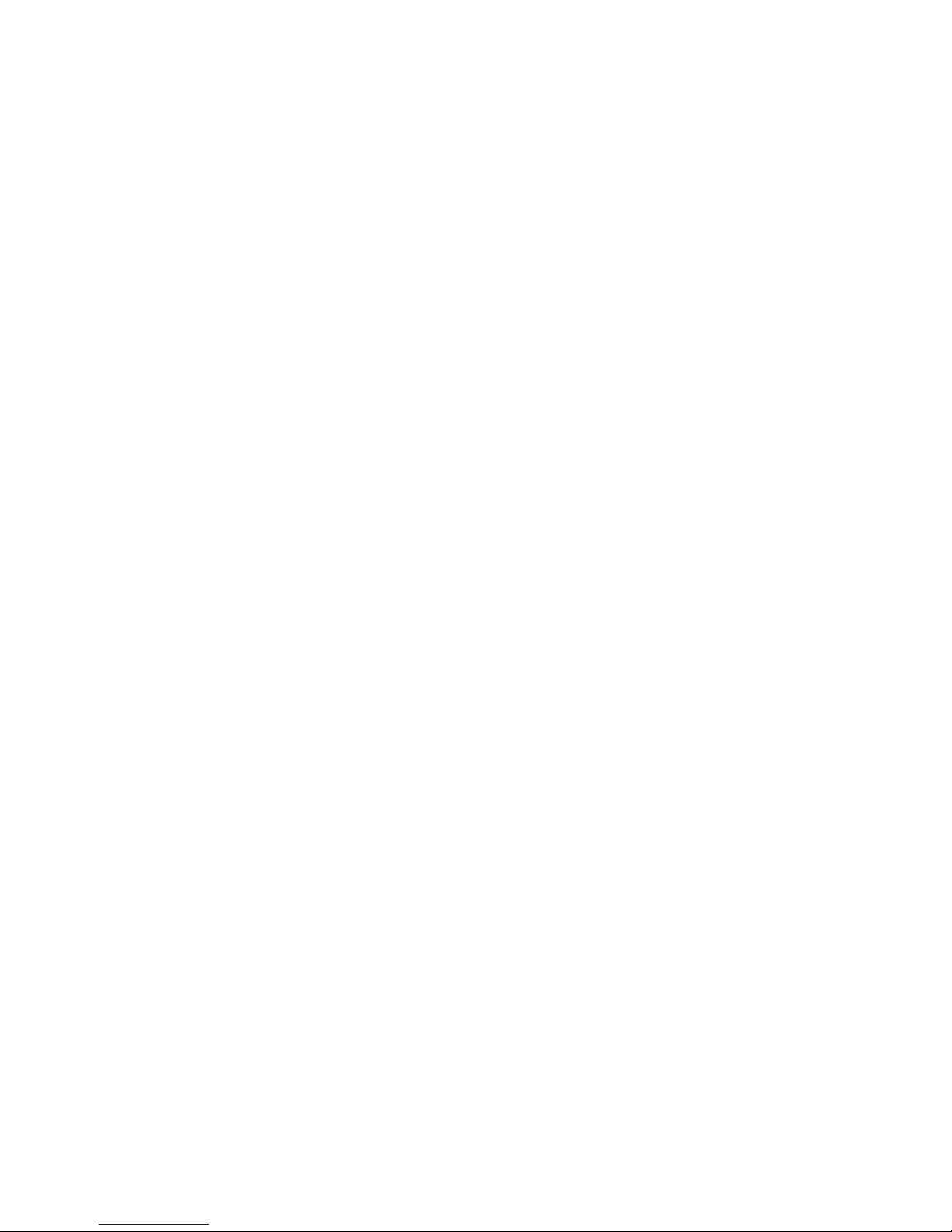
K8M800 INFINITY
System Board
User’s Manual
81810436
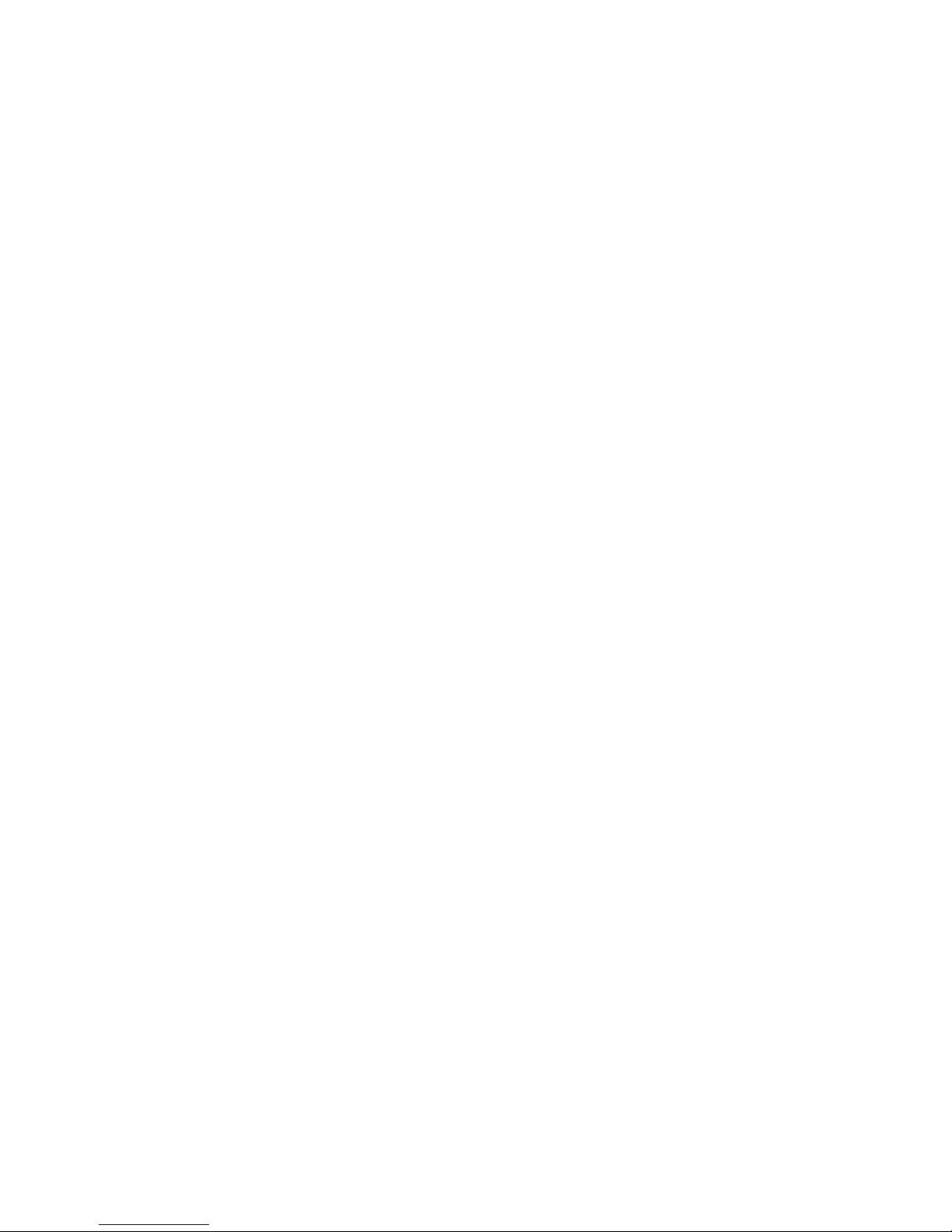
Copyright
This publication contains information that is protected by copyright.
No part of it may be reproduced in any form or by any means or
used to make any transformation/adaptation without the prior written permission from the copyright holders.
This publication is provided for informational purposes only. The
manufacturer makes no representations or warranties with respect to
the contents or use of this manual and specifically disclaims any
express or implied warranties of merchantability or fitness for any
particular purpose. The user will assume the entire risk of the use or
the results of the use of this document. Fur ther, the manufacturer
reserves the right to revise this publication and make changes to its
contents at any time, without obligation to notify any person or
entity of such revisions or changes.
© 2004. All Rights Reserved.
Trademarks
Windows® 98, Windows® 98 SE, Windows® ME, Windows® 2000,
Windows NT® 4.0 and Windows® XP are registered trademarks of
Microsoft Corporation. AMD and AthlonTM are registered trademarks
of Advanced Micro Devices, Inc. VIA® is a registered trademark of
VIA Technologies, Inc. Award is a registered trademark of Award
Software, Inc. Other trademarks and registered trademarks of products appearing in this manual are the properties of their respective
holders.
Caution
To avoid damage to the system:
• Use the correct AC input voltage range
..
..
.
To reduce the risk of electric shock:
• Unplug the power cord before removing the system chassis
cover for installation or servicing. After installation or servicing,
cover the system chassis before plugging the power cord.
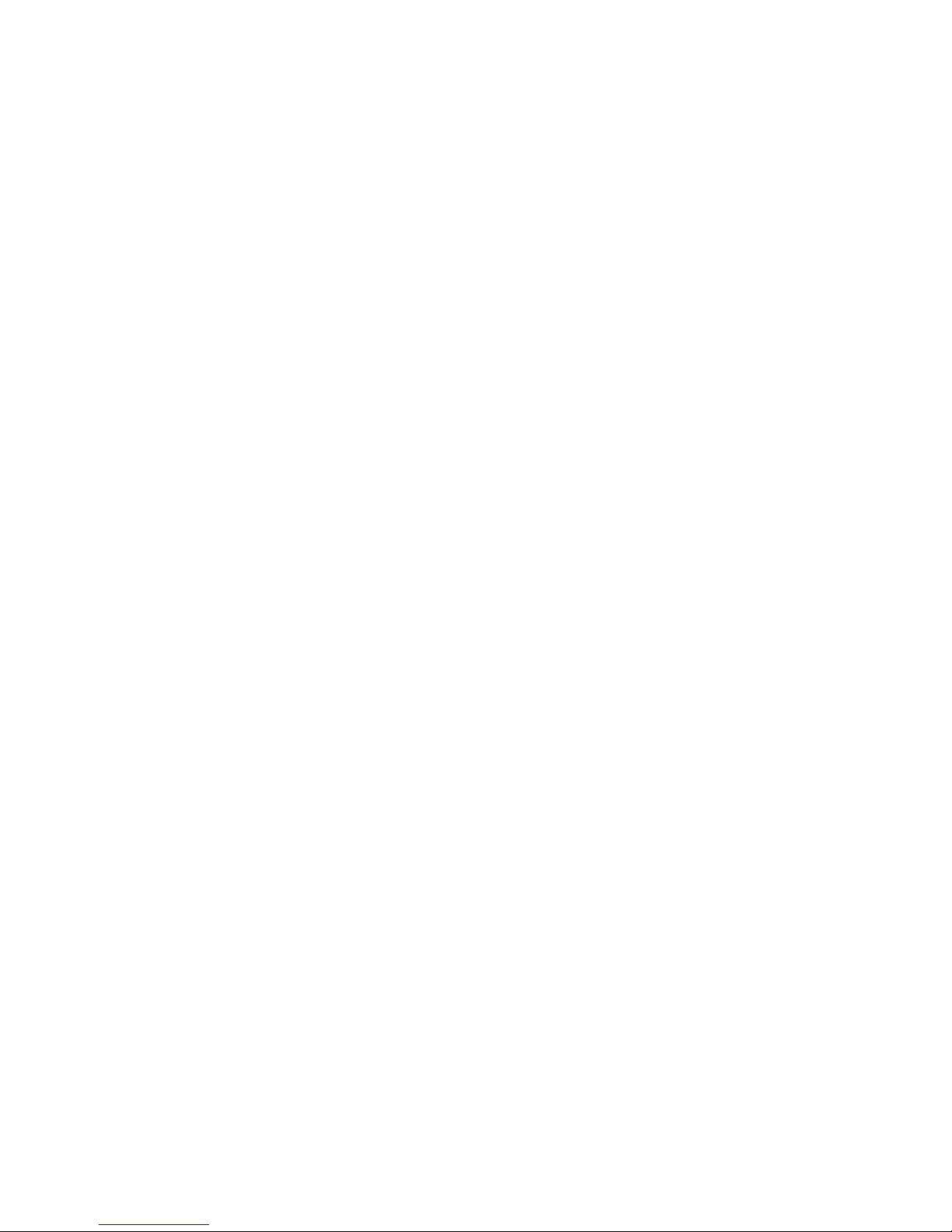
Battery:
• Danger of explosion if battery incorrectly replaced.
• Replace only with the same or equivalent type recommend
by
the manufacturer.
• Dispose of used batteries according to the battery manufacturer’s
instructions.
FCC and DOC Statement on Class B
This equipment has been tested and found to comply with the limits
for a Class B digital device, pursuant to Part 15 of the FCC rules.
These limits are designed to provide reasonable protection against
harmful interference when the equipment is operated in a residential
installation. This equipment generates, uses and can radiate radio
frequency energy and, if not installed and used in accordance with
the instruction manual, may cause harmful interference to radio
communications. However, there is no guarantee that interference
will not occur in a particular installation. If this equipment does cause
harmful interference to radio or television reception, which can be
determined by turning the equipment off and on, the user is
encouraged to try to correct the interference by one or more of the
following measures:
• Reorient or relocate the receiving antenna.
• Increase the separation between the equipment and the receiver.
• Connect the equipment into an outlet on a circuit different from
that to which the receiver is connected.
• Consult the dealer or an experienced radio TV technician for
help.
Notice:
1. The changes or modifications not expressly approved by the
party responsible for compliance could void the user's authority
to operate the equipment.
2. Shielded interface cables must be used in order to comply with
the emission limits.
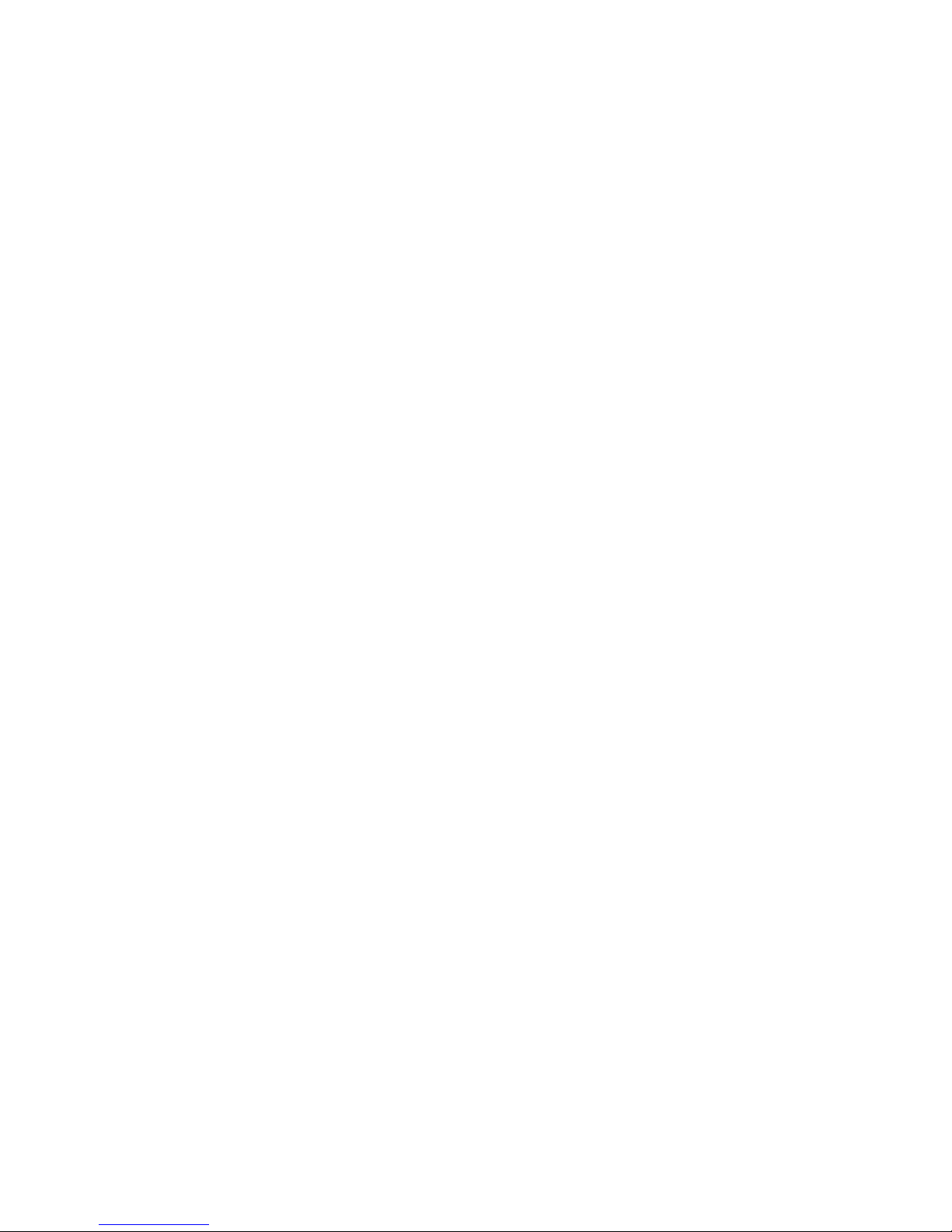
About this Manual
This user’s manual contains detailed information about the system
board. If, in some cases, some information doesn’t match those
shown in the multilingual manual, the multilingual manual should always be regarded as the most updated version. The multilingual
manual is included in the system board package.
To view the user’s manual, insert the CD into a CD-ROM drive. The
autorun screen (Mainboard Utility CD) will appear. Click the
“TOOLS” icon then click “Manual” on the main menu.
Notice
The system board and accessories you receive in the package may
not come similar to the information stated in this manual. This may
differ in accordance to the sales region or models in which it was
sold. For more information about the standard package in your
region, please contact your dealer or sales representative.
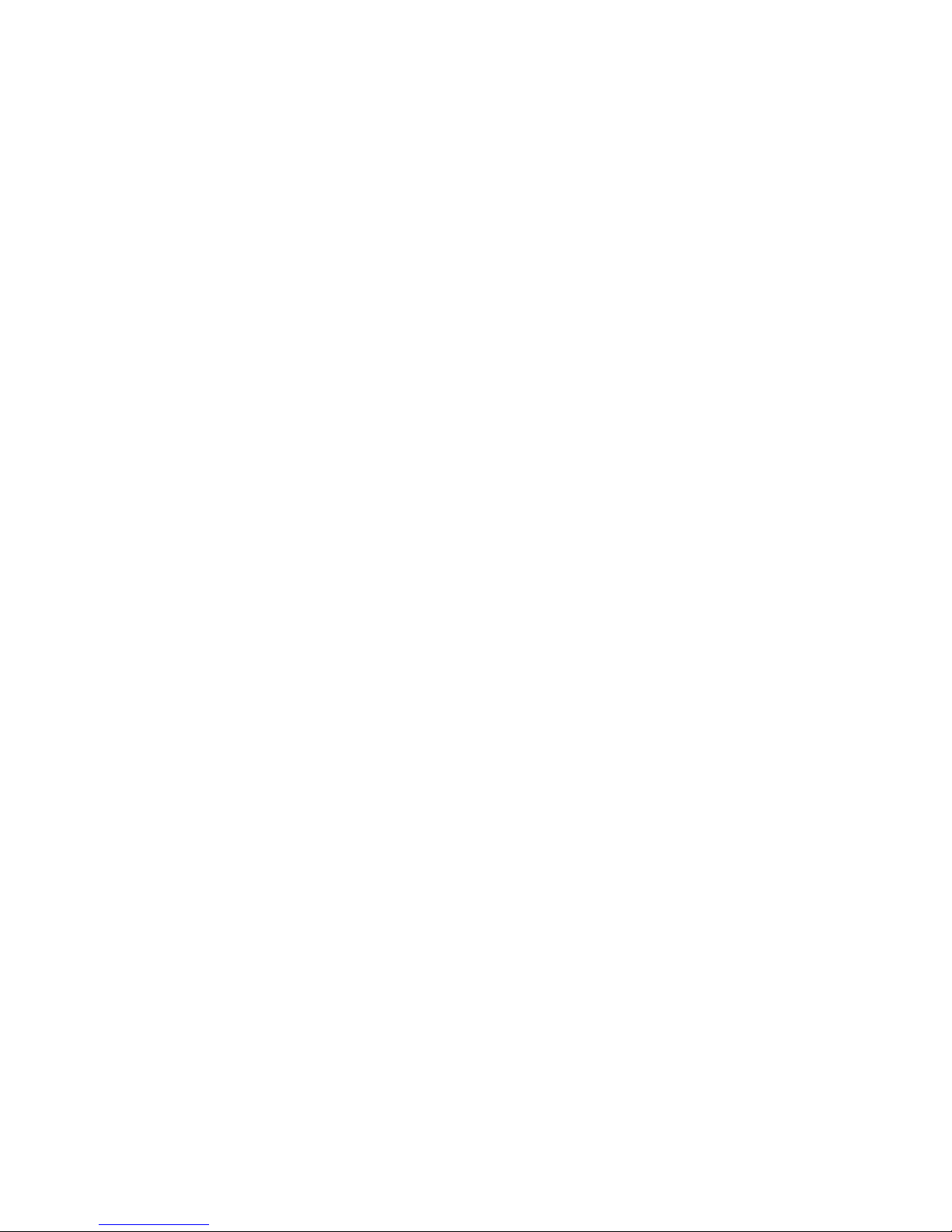
Table of Contents
Chapter 1 - Introduction
1.1 Features and Specifications..................................................................................
1.2 Package Checklist.........................................................................................................
Chapter 2 - Hardware Installation
2.1 System Board Layout .............................................................................................
2.2 System Memory.............................................................................................................
2.3 CPU..........................................................................................................................................
2.4 Jumper Settings...............................................................................................................
2.5 Rear Panel I/O Ports................................................................................................
2.6 I/O Connectors.............................................................................................................
Chapter 3 - BIOS Setup
3.1 Award BIOS Setup Utility....................................................................................
3.2 VIA RAID BIOS............................................................................................................
3.3 Updating the BIOS.....................................................................................................
Chapter 4 - Supported Softwares
4.1 Desktop Management Interface.....................................................................
4.2 Drivers, Utilities and Software Applications.........................................
4.3 3D Audio Configuration........................................................................................
4.4 Installation Notes..........................................................................................................
7
15
51
97
98
16
17
19
25
28
40
100
103
114
115
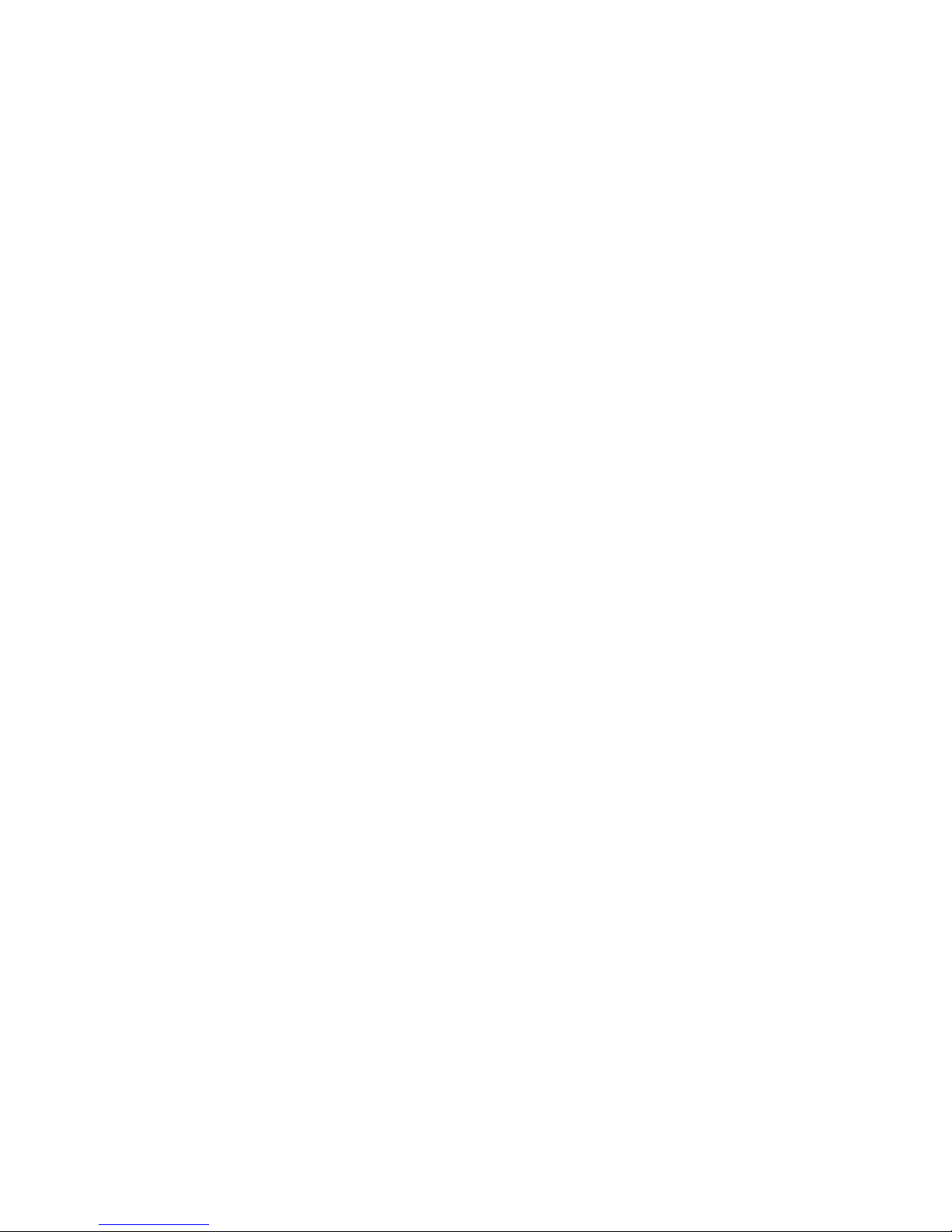
Introduction
1
6
Appendix A - System Error Messages
A.1 POST Beep........................................................................................................................
A.2 Error Messages...............................................................................................................
Appendix B - Troubleshooting
B.1 Troubleshooting Checklist.....................................................................................
116
116
118
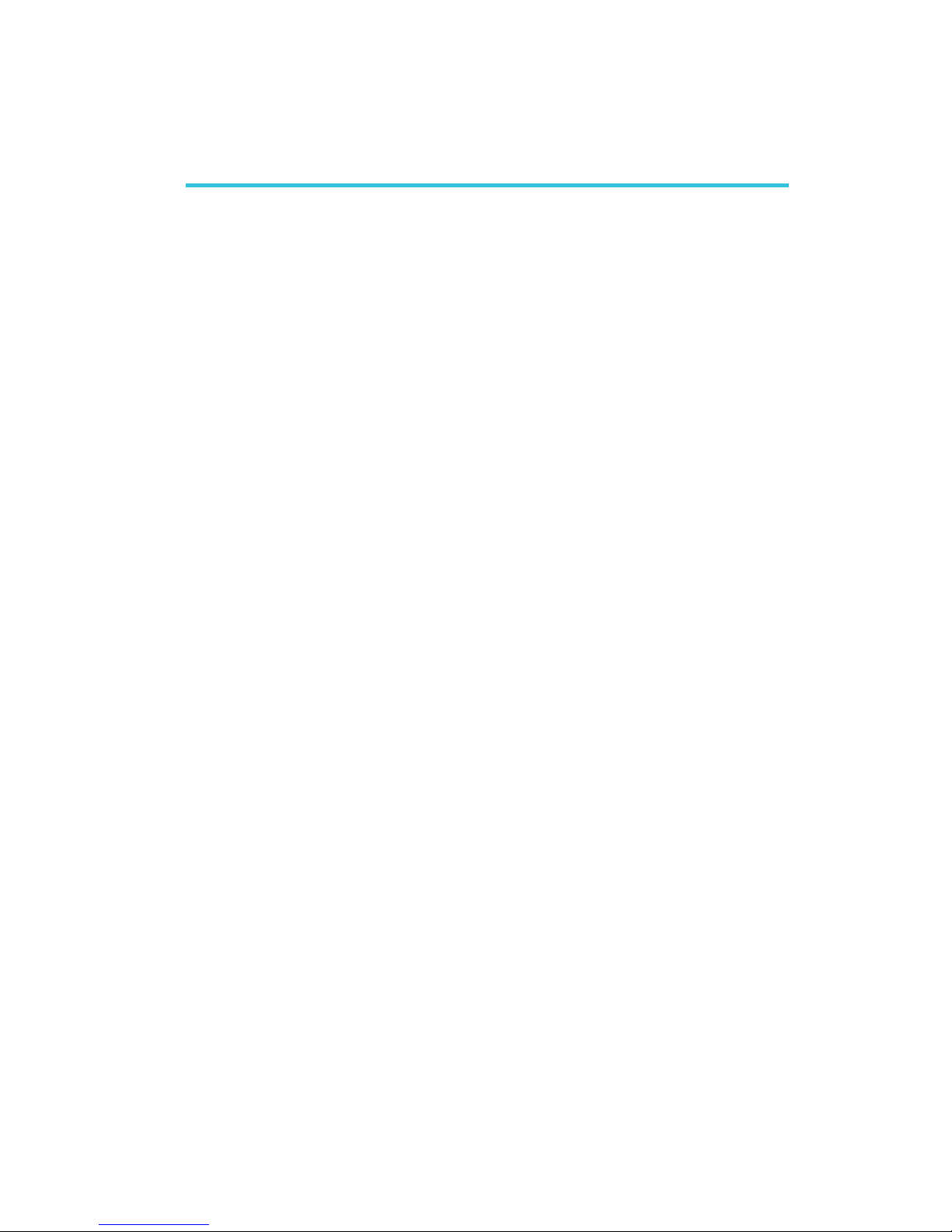
1
Introduction
7
1.1 Features and Specifications
1.1.1 Features
Processor
• AMD AthlonTM 64 (3400+)
• Socket 754
Chipset
• VIA® chipset
North bridge: VIA® K8M800
- 1600MTps HyperTransport interface
- Integrated UniChrome2 3D/2D graphics controller
South bridge: VIA® VT8237
- 16-bit "Ultra V-Link" host controller
- 533MB/sec. V-Link interface
Memory
• Supports single channel (64-bit wide) memory interface
• Two 184-pin DDR DIMM sockets
• Supports up to 2GB using PC2100 (DDR266), PC2700
(DDR333) or PC3200 (DDR400) unbuffered single/double-sided
DDR SDRAM DIMM
BIOS
• Award BIOS, Windows
®
98/2000/ME/XP Plug and Play
compatible
• Genie BIOS provides:
- CPU/DRAM overclocking
- AGP/DRAM overvoltage
• 4Mbit flash memory
• AMD Cool‘n’QuietTM technology
• Supports CMOS Reloaded which allows storing multiple userdefined configurations to save, load and name the configurations
Chapter 1 - Introduction
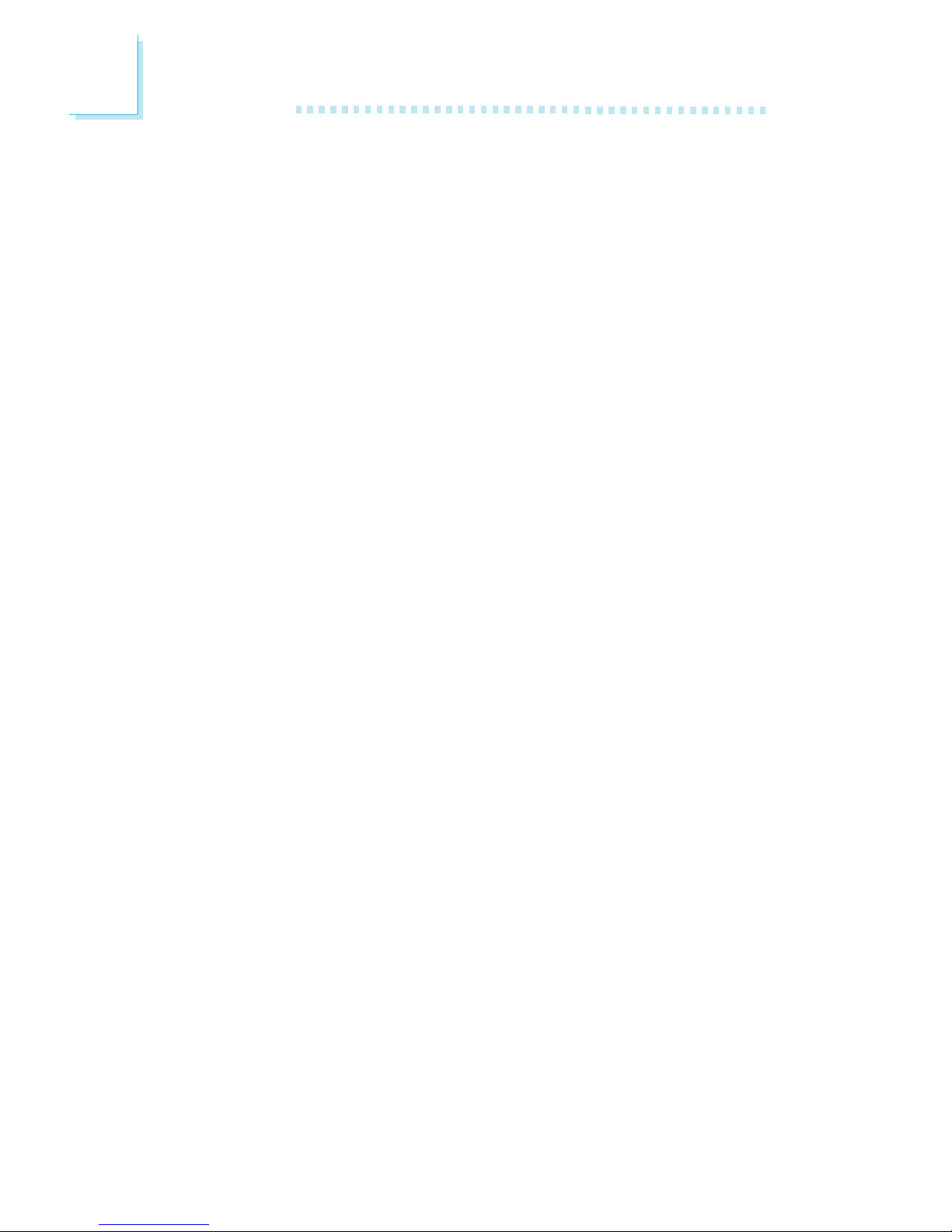
Introduction
1
8
Energy Efficient Design
• Supports ACPI specification and OS Directed Power
Management
• Wake-On-Events include:
- Wake-On-PS/2 Keyboard/Mouse
- Wake-On-USB Keyboard/Mouse
- Wake-On-Ring (external modem)
- Wake-On-LAN
- RTC timer to power-on the system
• System power management supported
• CPU stopped clock control
• Hardware supports SMI green mode
• Microsoft®/Intel® APM 1.2 compliant
• Soft Power supported - ACPI v1.06 specification
• AC power failure recovery
• CPU Overheat Protection function monitors CPU temperature
and fan during system boot-up
Onboard Graphics Features
• Integrated UniChrome2 3D/2D graphics controller
• Integrated S3 Graphics with 2D/3D acceleration
- Optimized Unified Memory Architecture (UMA)
- Supports 16/32/64MB Frame Buffers size
- 200MHz Graphics Engine Clock
- 128-bit data buses between north bridge and graphics core
• Supports 2D acceleration features
• Supports 3D acceleration features
Audio Features
• AC'97 2.2 extension compliant codec
• Supports Microsoft
®
DirectSound/DirectSound 3D
• AC’97 supported with full duplex, independent sample rate
converter for audio recording and playback
• S/PDIF-in/out compressed digital output
• 6-channel audio output via software
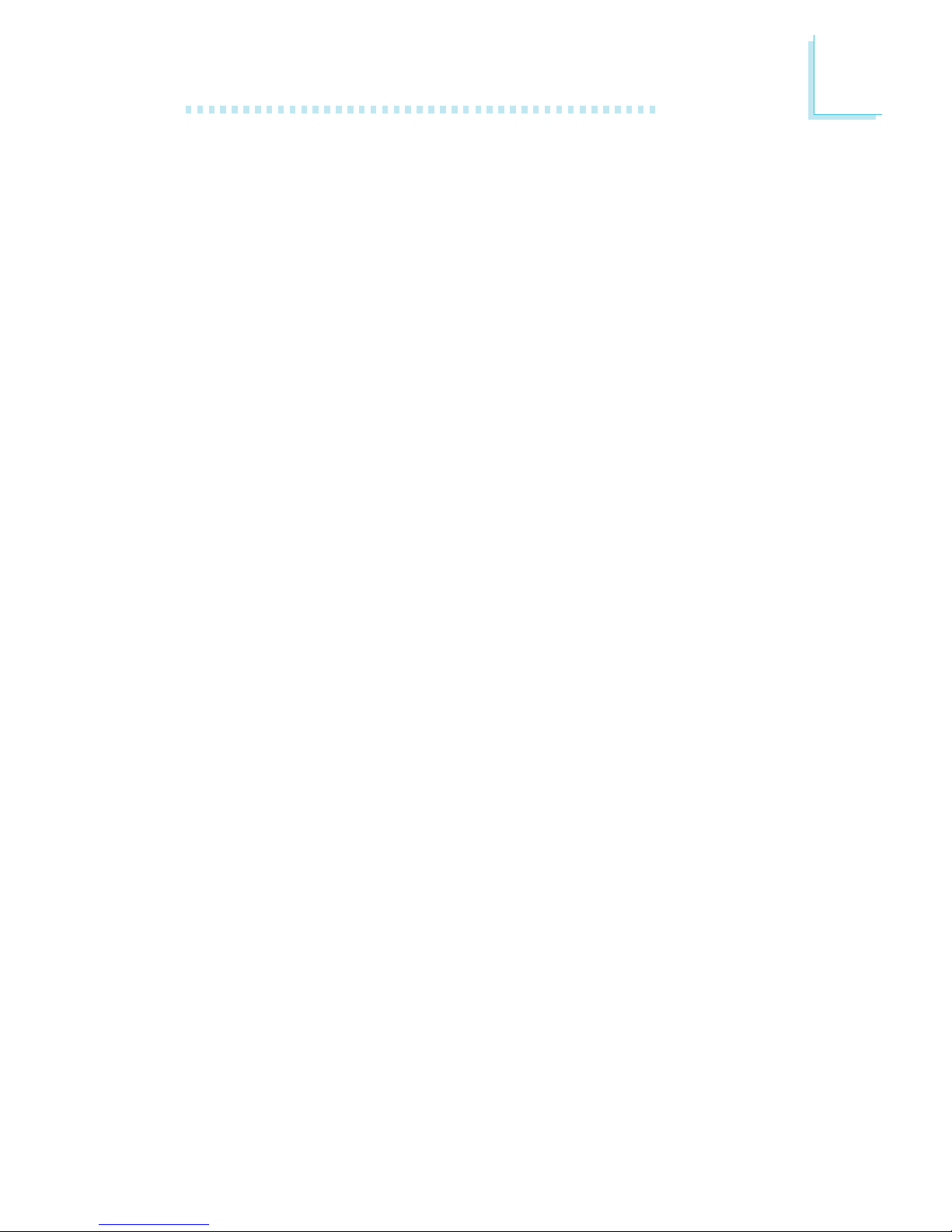
1
Introduction
9
Onboard LAN Features
• Gigabit ethernet controller suppor ts 10/100/1000Mbps
• Fully compliant to IEEE 802.3 (10BASE-T), 802.3u (100BASE-TX)
and 802.3ab (1000BASE-T) standards
• Integrated power management functions
• Supports wire for management
Serial ATA Interface with RAID
• Supports two SATA (Serial ATA) interfaces which are compliant
with SATA 1.0 specification (1.5Gbps interface)
• Supports RAID 0, RAID 1 and JBOD
IEEE 1394 Interface
• VIA VT6307 PCI 1394 integrated host controller
• Supports two 100/200/400 Mb/sec ports
IDE Interface
• Supports ATA/33, ATA/66, ATA/100 and ATA/133 hard drives
Accelerated Graphics Port (A.G.P.)
• Supports AGP 8x up to 2133MB/sec. and AGP 4x up to
1066MB/sec. bandwidth for 3D graphics applications
Rear Panel I/O Ports
• 1 mini-DIN-6 PS/2 mouse port
• 1 mini-DIN-6 PS/2 keyboard port
• 1 DB-9 serial por t
• 1 DB-25 parallel por t
• 1 DB-15 VGA port
• 4 USB 2.0/1.1 ports
• 1 RJ45 LAN port
• 1 IEEE 1394 port
• 3 audio jacks: line-in, line-out and mic-in
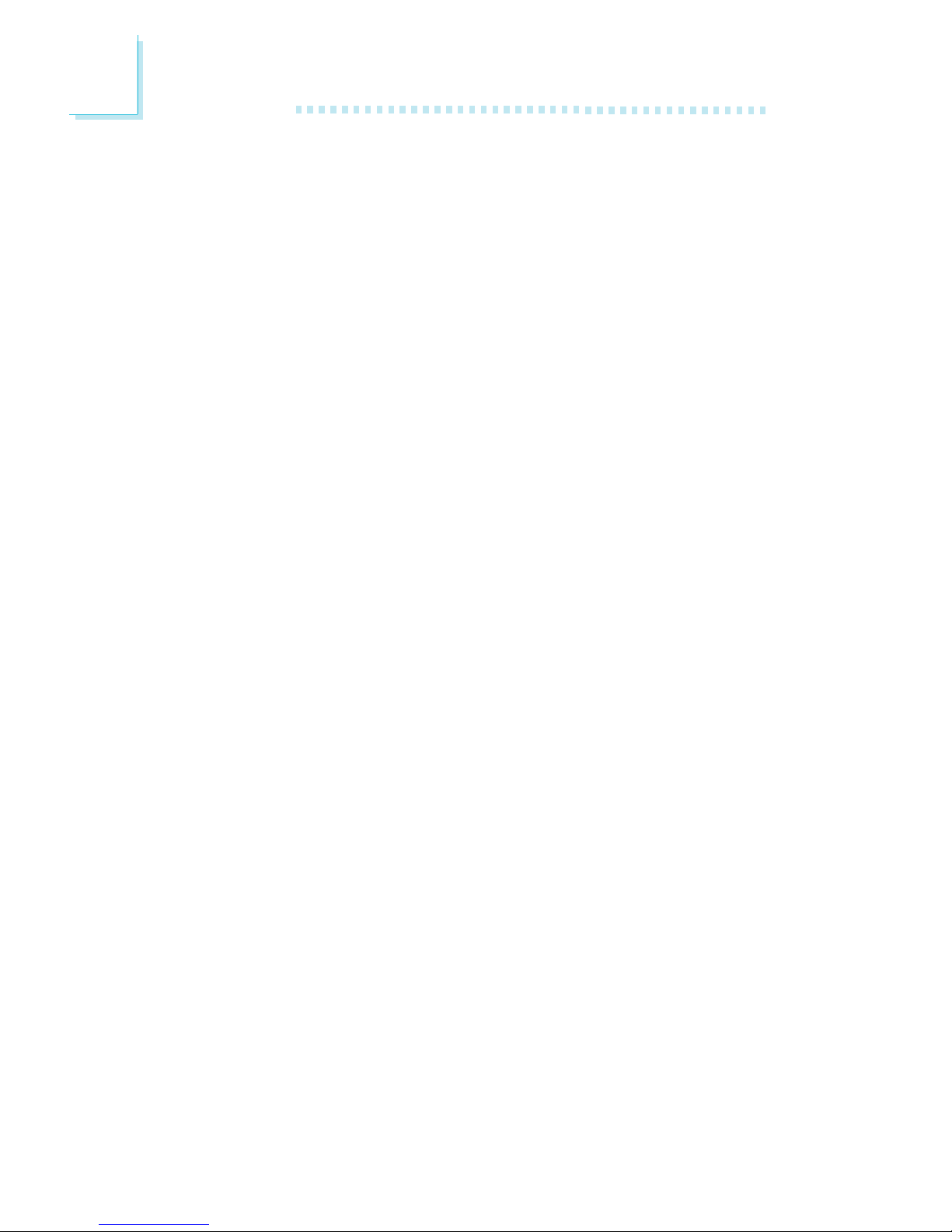
Introduction
1
10
I/O Connectors
• 2 connectors for 4 additional external USB 2.0/1.1 ports
• 1 connector for 1 external IEEE 1394 port
• 1 connector for 1 external serial port (optional)
• 1 front audio connector for external line-out and mic-in jacks
• 1 CD-in internal audio connector
• 1 S/PDIF-in/out connector
• 1 IrDA connector
• 2 Serial ATA connectors
• 2 IDE connectors
• 1 floppy connector
• 2 ATX power supply connectors
• 2 fan connectors
Expansion Slots
• 1 AGP slot
• 3 PCI slots
PCB
• 4 layers, microATX form factor
• 24.5cm (9.65") x 23cm (9.06")
1.2 Special Features of the System Board
AMD Athlon
TM
64
The system board supports the AMD AthlonTM 64 processor. AMD
Athlon
TM
64 provides superior computing for many software
applications by allowing both 32-bit and 64-bit applications to run
simultaneously on the same platform. The operating system and
software are able to process more data and access a tremendous
amount of memory which improves the overall system performance.
2T timing which provides better system stability is supported in CG
or later revisions of the AMD Athlon
TM
64 processor. You can select
the memory timing in the “1T/2T Memory Timing” field of the BIOS.
Refer to the Advanced Chipset Features section (“DRAM
Configuration” section) in chapter 3 for more information.

1
Introduction
11
AMD Cool‘n’QuietTM Technology
The AMD Cool‘n’Quiet
TM
technology allows the system to detect the
CPU’s tasks and utilization status. When the CPU’s task slows down,
the system effectively lowers power consumption by lowering its
CPU speed and voltage, subsequently decreasing its noise level.
CPU Overheat Protection
• Monitors CPU temperature during system boot-up
• Supports shutdown temperature - automatic shutdown upon
system overheat
CMOS Reloaded
CMOS Reloaded is a technology that allows storing multiple userdefined BIOS settings by using the BIOS utility to save, load and
name the settings. This is especially useful to overclockers who
require saving a variety of overclocked settings and being able to
conveniently switch between these settings simultaneously.
S/PDIF
S/PDIF is a standard audio file transfer format that transfers digital
audio signals to a device without having to be converted first to an
analog format. This prevents the quality of the audio signal from
degrading whenever it is converted to analog. S/PDIF is usually
found on digital audio equipment such as a DAT machine or audio
processing device. The S/PDIF connector on the system board sends
surround sound and 3D audio signal outputs to amplifiers and
speakers and to digital recording devices like CD recorders.
6-channel Audio
The audio jacks at the rear panel will support 6-channel audio only
when the audio utility is configured to support this function. The micin at the rear will be disabled. Use the front audio’s mic-in jack.
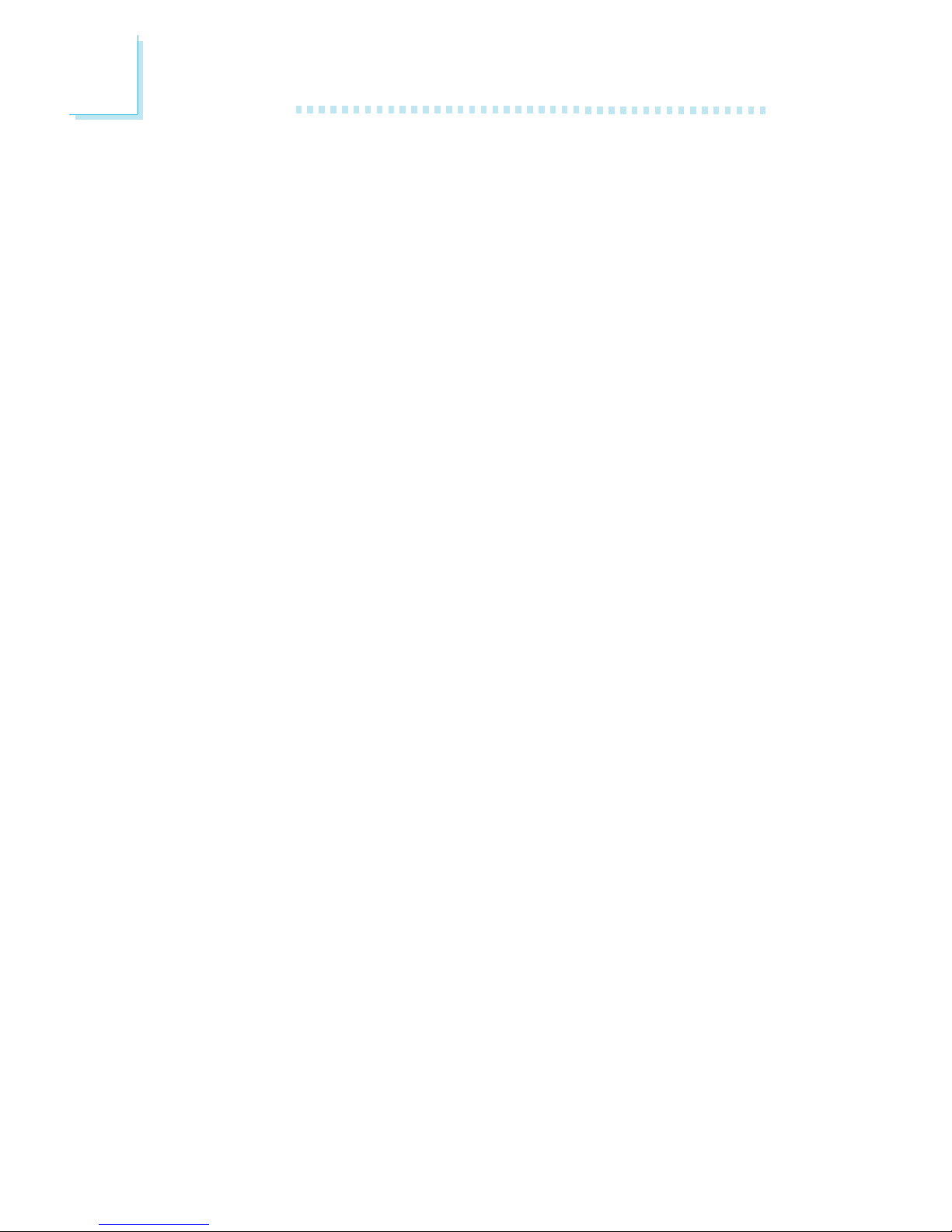
Introduction
1
12
Serial ATA Interface with RAID
Serial ATA is a storage interface that is compliant with SATA 1.0
specification. With speed of up to 1.5Gbps, it improves hard drive
performance faster than the standard parallel ATA whose data
transfer rate is 100MB/s. The system board allows configuring RAID
on SATA drives. It suppor ts RAID 0, RAID 1 and JBOD.
IEEE 1394 Interface
IEEE 1394 is fully compliant with the 1394 OHCI (Open Host
Controller Interface) 1.1 specification. It supports up to 63 devices
that can run simultaneously on a system. 1394 is a fast external bus
standard that supports data transfer rates of up to 400Mbps. In
addition to its high speed, it also supports isochronous data transfer
which is ideal for video devices that need to transfer high levels of
data in real-time. 1394 supports both Plug-and-Play and hot
plugging.
IrDA Interface
The system board is equipped with an IrDA connector for wireless
connectivity between your computer and peripheral devices. The
IRDA (Infrared Data Association) specification supports data
transfers of 115K baud at a distance of 1 meter.
USB Ports
The system board supports USB 2.0 and USB 1.1 ports. USB 1.1
supports 12Mb/second bandwidth while USB 2.0 supports 480Mb/
second bandwidth providing a marked improvement in device
transfer speeds between your computer and a wide range of
simultaneously accessible external Plug and Play peripherals.
Dual Function Power Button
Depending on the setting in the “Soft-Off By PWR-BTTN” field of
the Power Management Setup, this switch will allow the system to
enter the Soft-Off or Suspend mode.
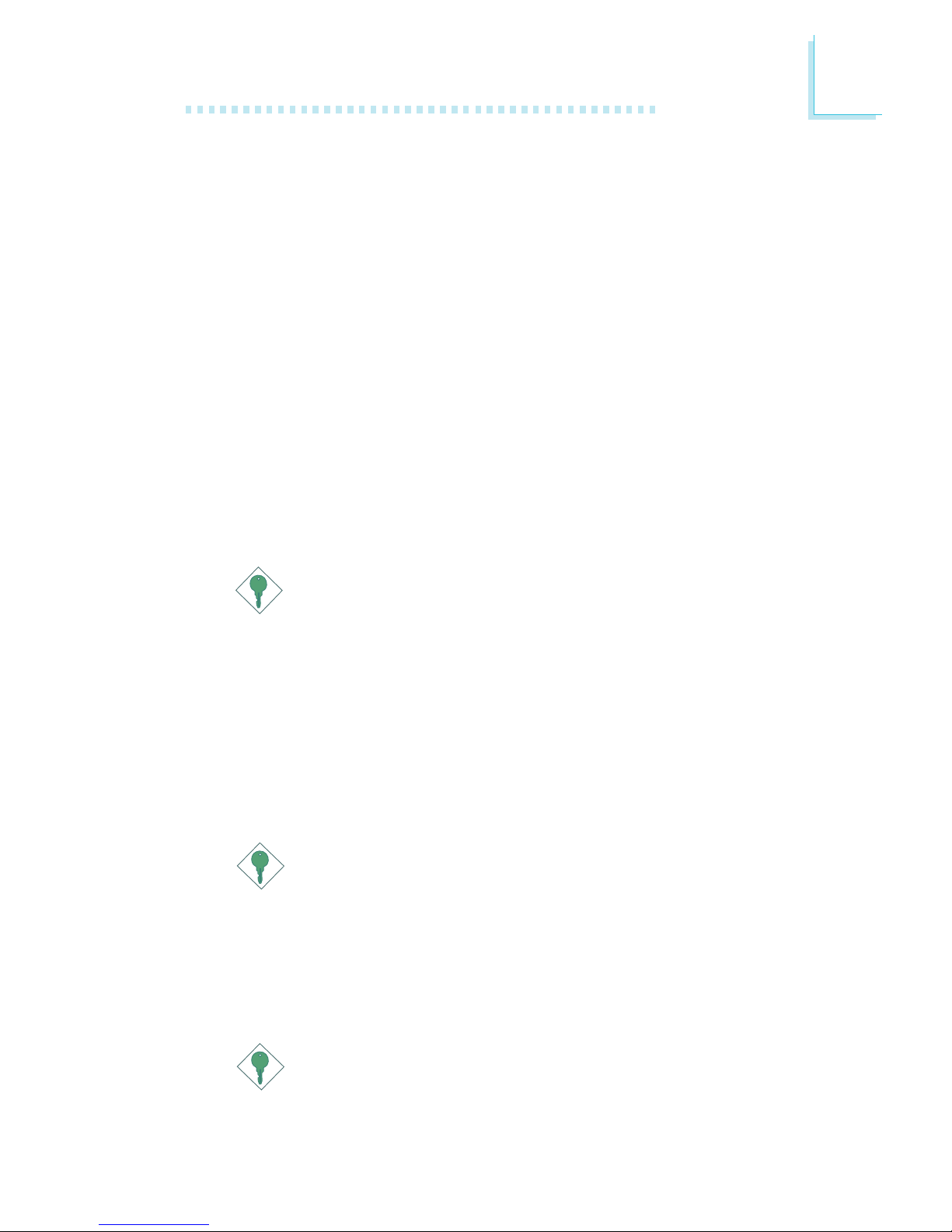
1
Introduction
13
AGP (Accelerated Graphics Port)
AGP is an interface designed to support high performance 3D
graphics cards. It utilizes a dedicated pipeline to access system
memory for texturing, z-buffering and alpha blending. The AGP slot
supports AGP 8x with up to 2.13GB/sec. bandwidth and AGP 4x
with up to 1066MB/sec. bandwidth for 3D graphics applications.
AGP in this system board will deliver faster and better graphics to
your PC.
Wake-On-Ring
This feature allows the system that is in the Suspend mode or Soft
Power Off mode to wake-up/power-on to respond to calls coming
from an external modem or respond to calls from a modem PCI
card that uses the PCI PME (Power Management Event) signal to
remotely wake up the PC.
Important:
If you are using a modem add-in card, the 5VSB power source
of your power supply must support a minimum of ≥720mA.
Wake-On-LAN
This feature allows the network to remotely wake up a Soft Power
Down (Soft-Off) PC. It is supported via the onboard LAN port or
via a PCI LAN card that uses the PCI PME (Power Management
Event) signal. However, if your system is in the Suspend mode, you
can power-on the system only through an IRQ or DMA interrupt.
Important:
The 5VSB power source of your power supply must support
≥
720mA.
Wake-On-PS/2 Keyboard/Mouse
This function allows you to use the PS/2 keyboard or PS/2 mouse
to power-on the system.
Important:
The 5VSB power source of your power supply must support
≥
720mA.
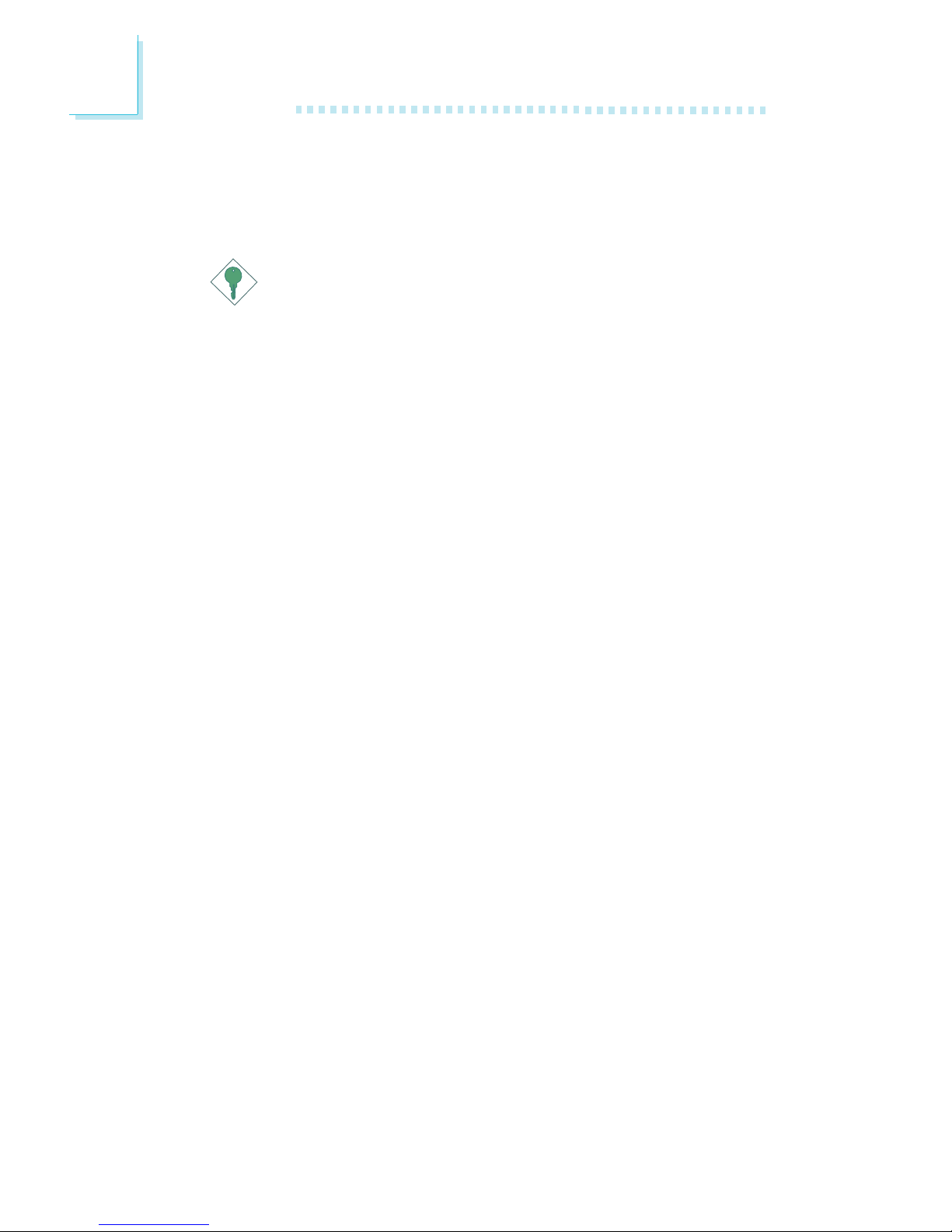
Introduction
1
14
Wake-On-USB Keyboard/Mouse
This function allows you to use a USB keyboard or USB mouse to
wake up the system.
Important:
• If you are using the Wake-On-USB Keyboard/Mouse
function for 2 USB ports, the 5VSB power source of your
power supply must support ≥1.5A.
• If you are using the Wake-On-USB Keyboard/Mouse
function for 3 or more USB ports, the 5VSB power source
of your power supply must support ≥2A.
RTC Timer to Power-on the System
The RTC installed on the system board allows your system to automatically power-on on the set date and time.
AC Power Failure Recovery
When power returns after an AC power failure, you may choose to
either power-on the system manually or let the system power-on
automatically.
ACPI
The system board is designed to meet the ACPI (Advanced Configuration and Power Interface) specification. ACPI has energy saving
features that enables PCs to implement Power Management and
Plug-and-Play with operating systems that support OS Direct Power
Management.
Virus Protection
Most viruses today destroy data stored in hard drives. The system
board is designed to protect the boot sector and partition table of
your hard disk drive.
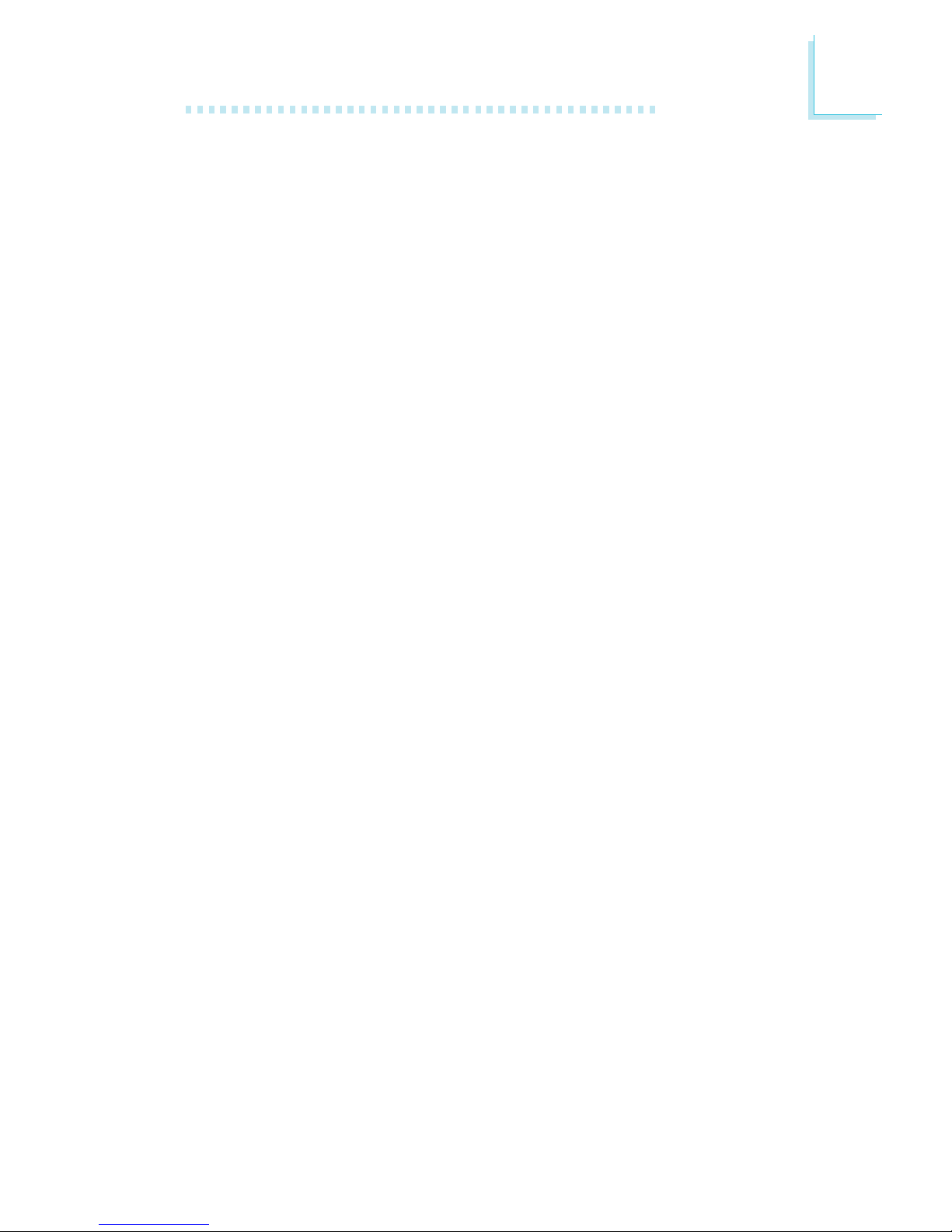
1
Introduction
15
1.2 Package Checklist
The system board package contains the following items:
; The system board
; A user’s manual
; One IDE cable for ATA/33/66/100/133 IDE drives
; One 34-pin floppy disk drive cable
; One Serial ATA cable
; One SATA RAID floppy diskette
; One I/O shield
; One “Mainboard Utility” CD
If any of these items are missing or damaged, please contact your
dealer or sales representative for assistance.
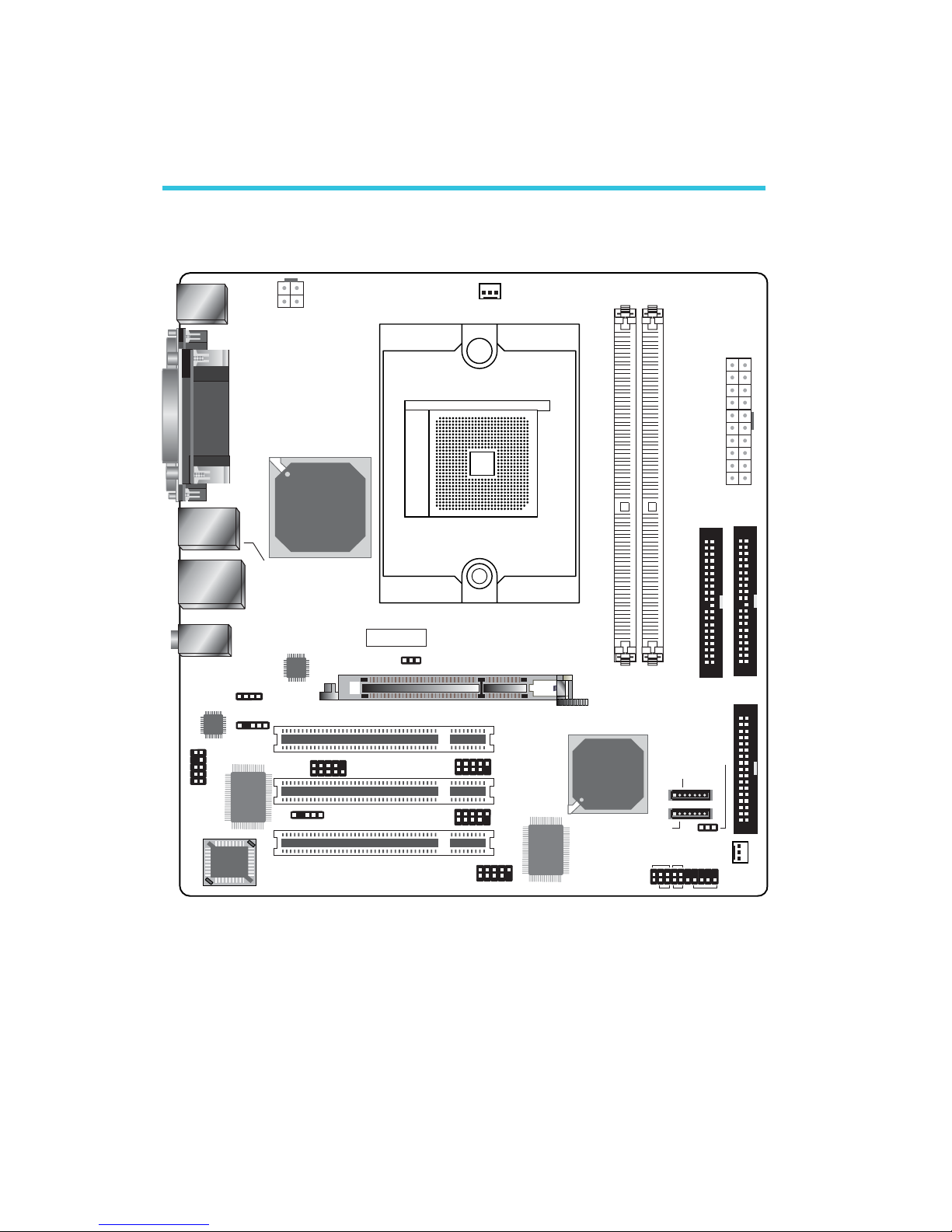
16
2
Hardware Installation
2.1 System Board Layout
Chapter 2 - Hardware Installation
COM 2 on the system board is optional.
KB/Mouse
+12V power
1
Parallel
COM 1
VGA
Line-in
Line-out
Mic-in
1394_1,
USB 1-2
LAN, USB 3-4
1
1
1
1
1
VIA
K8M800
BIOS
Audio
Codec
1
1
1
Socket 754
1
AT X
power
DDR 1 DDR 2
1
1
1
FDD
1
1
1
VIA
VT8237
1
1
1
HD-LED
RESET
SPEAKER
PWR-LED
ATX-SW
1
CPU fan
Battery
Giga
LAN
CD-in
S/PDIF
Front
audio
Clear CMOS (JP3)
COM 2
IrDA
1394_2
USB 5-6
USB 7-8
Chassis fan
SATA 2
SATA 1
5V/5VSB power
select (JP1)
IDE 1 IDE 2
I/O
chip
VIA
VT6307
AGP slot
PCI 1 slot
PCI 2 slot
PCI
3 slot
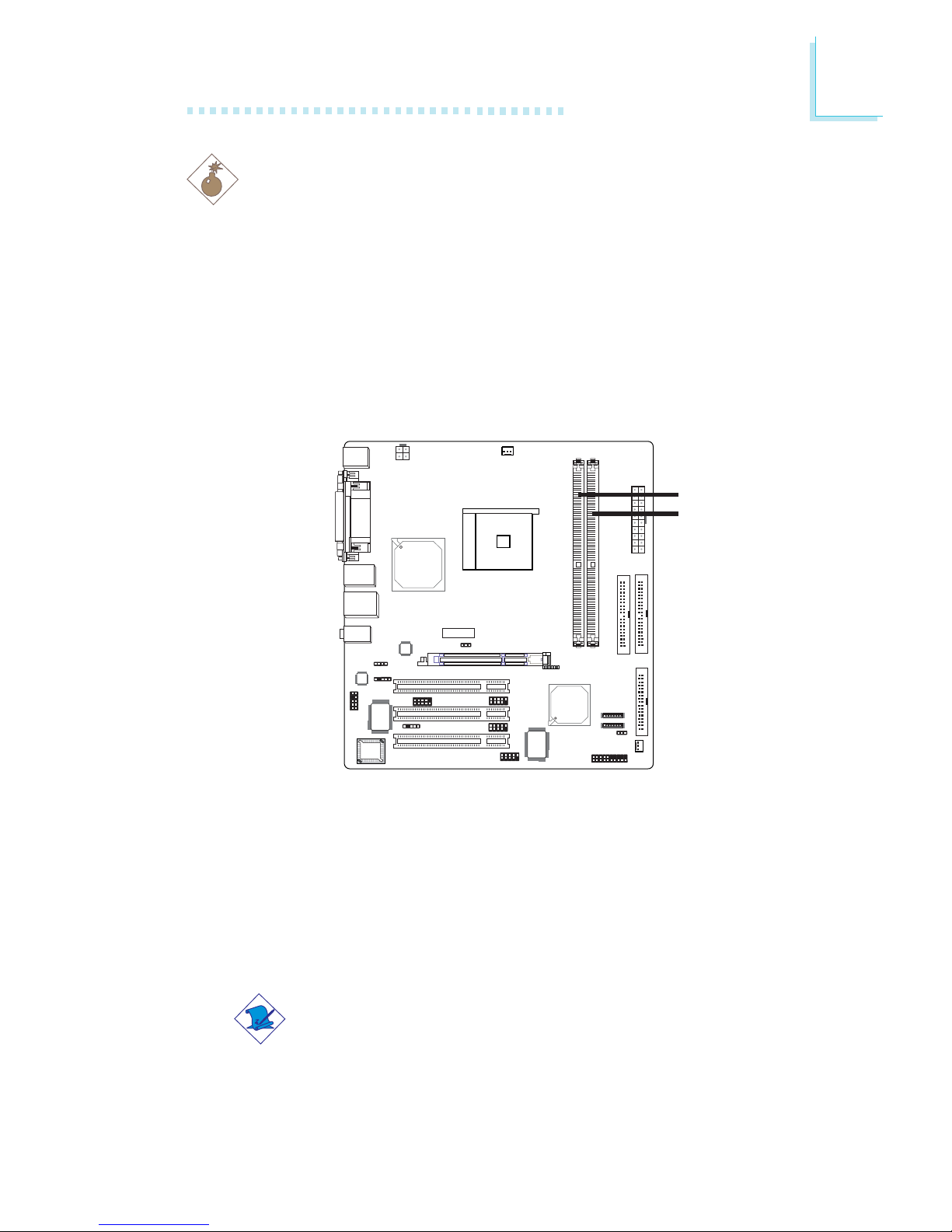
17
2
Hardware Installation
2.2 System Memory
Warning:
Electrostatic discharge (ESD) can damage your system board, processor, disk drives, add-in boards, and other components. Perform the
upgrade instruction procedures described at an ESD workstation only.
If such a station is not available, you can provide some ESD
protection by wearing an antistatic wrist strap and attaching it to a
metal part of the system chassis. If a wrist strap is unavailable,
establish and maintain contact with the system chassis throughout
any procedures requiring ESD protection.
The system board supports DDR SDRAM DIMM. Double Data
Rate SDRAM (DDR SDRAM) is a type of SDRAM that doubles the
data rate through reading and writing at both the rising and falling
edge of each clock. This effectively doubles the speed of operation
therefore doubling the speed of data transfer. Refer to chapter 1
(System Memory section) for detailed specification of the memory
supported by the system board.
Note:
If you are installing double rank DDR400 on both DDR 1 and
DDR 2 sockets, the maximum DRAM speed will automatically
be limited to the speed of a DDR333. However, the BIOS
provides the option of manually adjusting the speed to
DDR400 by selecting “200” in the “Max Memclock (Mhz)”
field (Advanced Chipset Features submenu) of the BIOS.
.
.
.
.
.
.
.
.
DDR 1
DDR 2
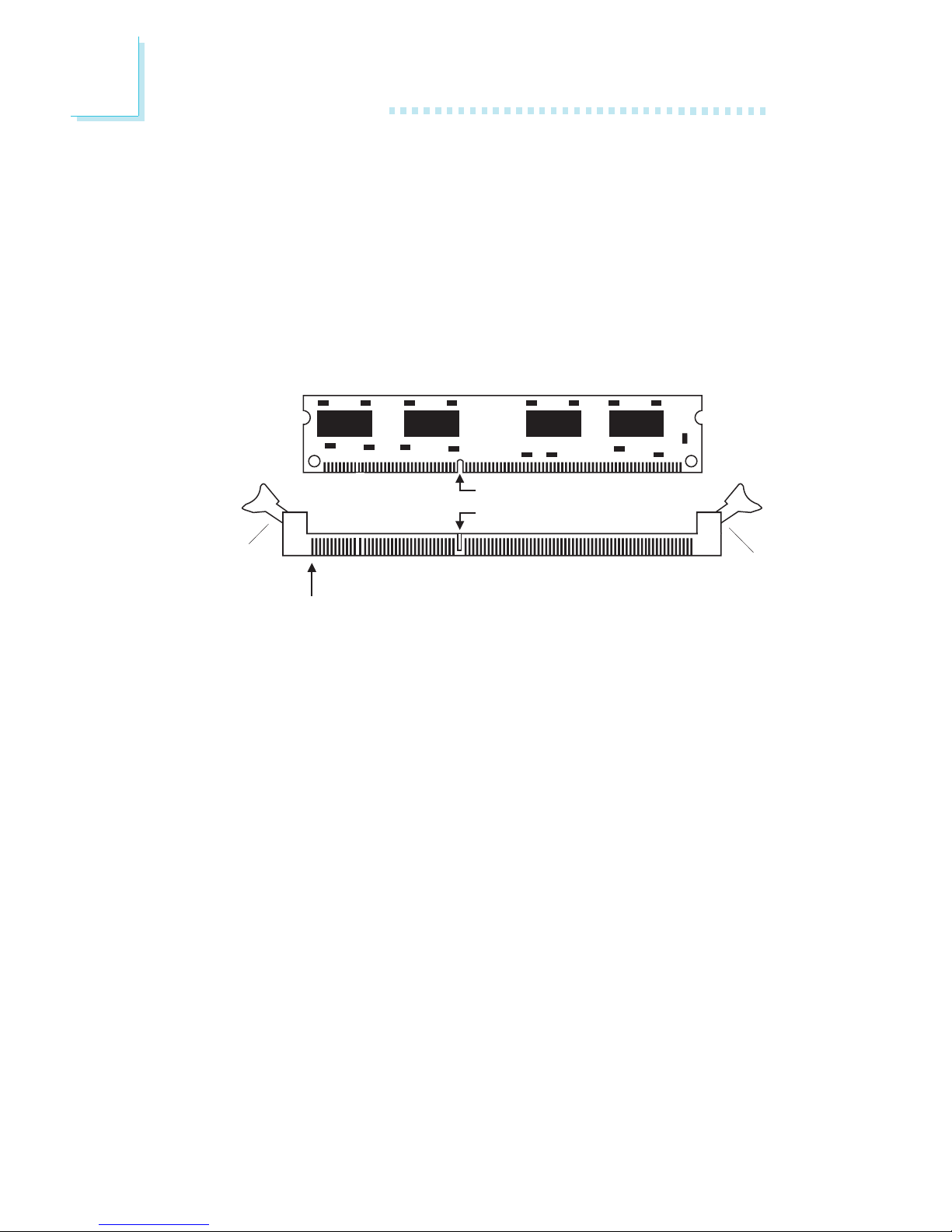
18
2
Hardware Installation
2.2.1 Installing the DIM Module
A DIM module simply snaps into a DIMM socket on the system
board. Pin 1 of the DIM module must correspond with Pin 1 of the
socket.
1. Pull the “tabs” which are at the ends of the socket to the side.
2. Position the DIMM above the socket with the “notch” in the
module aligned with the “key” on the socket.
3. Seat the module vertically into the socket. Make sure it is
completely seated. The tabs will hold the DIMM in place.
Pin 1
Notch
Key
Tab
Tab
BIOS Setting
Configure the system memory in the Advanced Chipset Features
submenu (“DRAM Configuration” section) of the BIOS.

19
2
Hardware Installation
2.3 CPU
2.3.1 Overview
The system board is equipped with a surface mount 754-pin CPU
socket. This socket is exclusively designed for installing an AMD CPU.
2.3.2 Installing the CPU
1. Make sure the PC and all other peripheral devices connected to
it has been powered down.
2. Disconnect all power cords and cables.
3. Locate the 754-pin CPU socket on the system board.
X
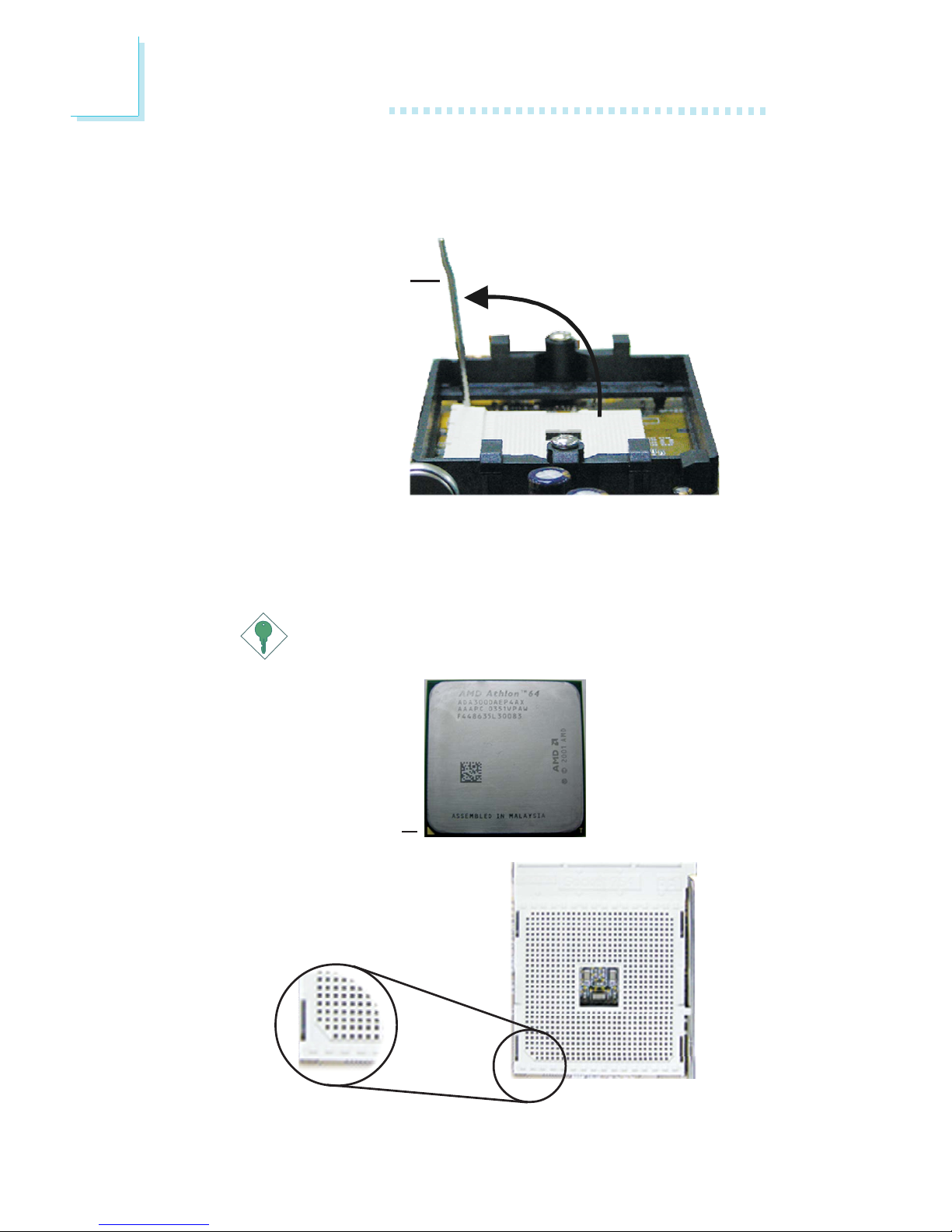
20
2
Hardware Installation
5. Position the CPU above the socket. The gold mark on the CPU
must align with the corner of the CPU socket (refer to the
enlarged view) shown below.
Important:
Handle the CPU by its edges and avoid touching the pins.
4. Unlock the socket by pushing the lever sideways, away from the
socket, then lifting it up to a 90o angle. Make sure the lever is lifted
to at least this angle otherwise the CPU will not fit in properly.
Lever
Gold mark

21
2
Hardware Installation
6. Insert the CPU into the socket until it is seated in place. The
CPU will fit in only one orientation and can easily be inserted
without exerting any force.
Important:
Do not force the CPU into the socket. Forcing the CPU into
the socket may bend the pins and damage the CPU.
7. Once the CPU is in place, push down the lever to lock the
socket. The lever should click on the side tab to indicate that the
CPU is completely secured in the socket.
Side tab
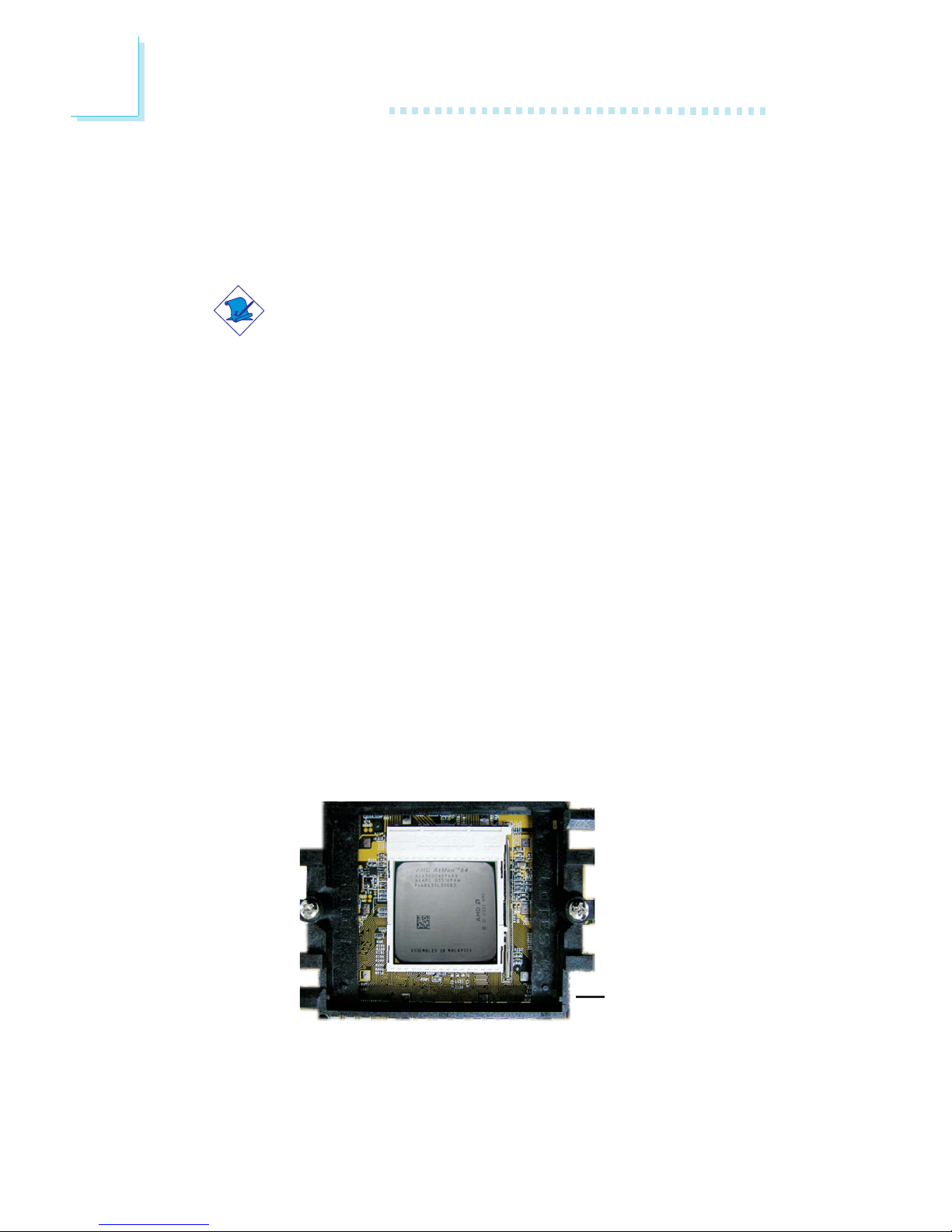
22
2
Hardware Installation
Retention
module base
2.3.3 Installing the Fan and Heat Sink
The CPU must be kept cool by using a CPU fan with heat sink.
Without sufficient air circulation across the CPU and heat sink, the
CPU will overheat damaging both the CPU and system board.
Note:
• Use only certified fan and heat sink.
• The fan and heat sink package usually contains the fan and
heat sink assembly, and an installation guide. If the
installation procedure in the installation guide differs from
the one in this section, please follow the installation guide in
the package.
1. Before you install the fan / heat sink, you must apply a thermal
paste onto the top of the CPU. The thermal paste is usually
supplied when you purchase the CPU or fan heat sink assembly.
Do not spread the paste all over the surface. When you later
place the heat sink on top of the CPU, the compound will
disperse evenly.
Do not apply the paste if the fan / heat sink already has a patch
of thermal paste on its underside. Peel the strip that covers the
paste before you place the fan / heat sink on top of the CPU.
2. The system board comes with the retention module base already
installed.

23
2
Hardware Installation
3. Place the heat sink on top of the CPU. Now hook one side of
the retention clip onto the retention module base by fitting the
holes on the retention clip into the retaining tabs of the retention
module base.
Retention clip
Retention module base
Retaining
tabs
Retaining
tabs
Side View
Top View
Retaining
tab
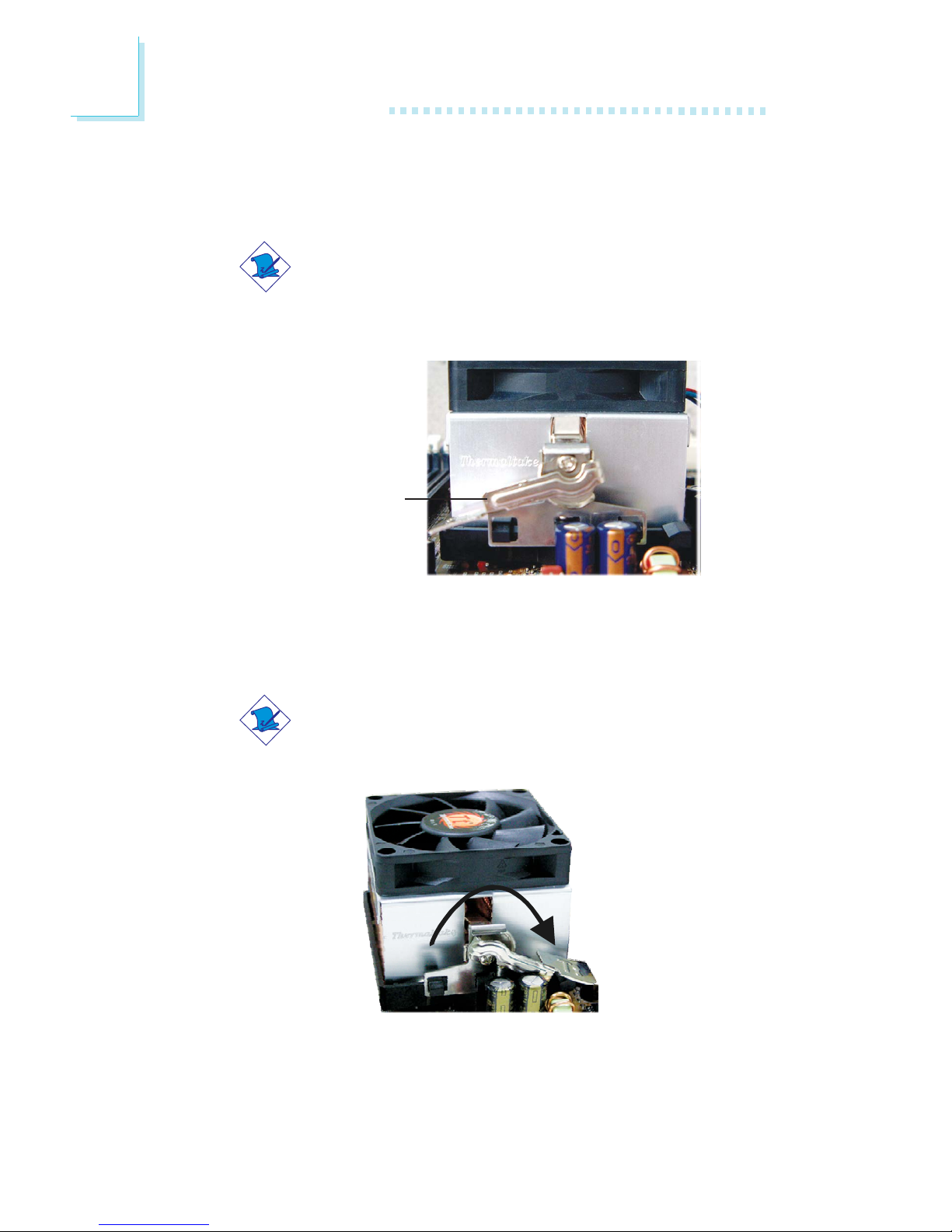
24
2
Hardware Installation
4. Hook the other side of the retention clip (the one near the
retention lever) so that the holes on the retention clip also fit
into the retaining tabs of the retention module base.
Note:
You will not be able to secure the fan and heat sink
assembly in place if it did not fit properly onto the
retention module base.
Retention lever
6. Connect the CPU fan’s cable connector to the CPU fan connector on the system board.
5. Move the retention lever to its opposite side then push it down
to lock the fan and heat sink assembly to the retention module
base.
Note:
Make sure there is sufficient air circulation across the CPU
fan and heat sink.
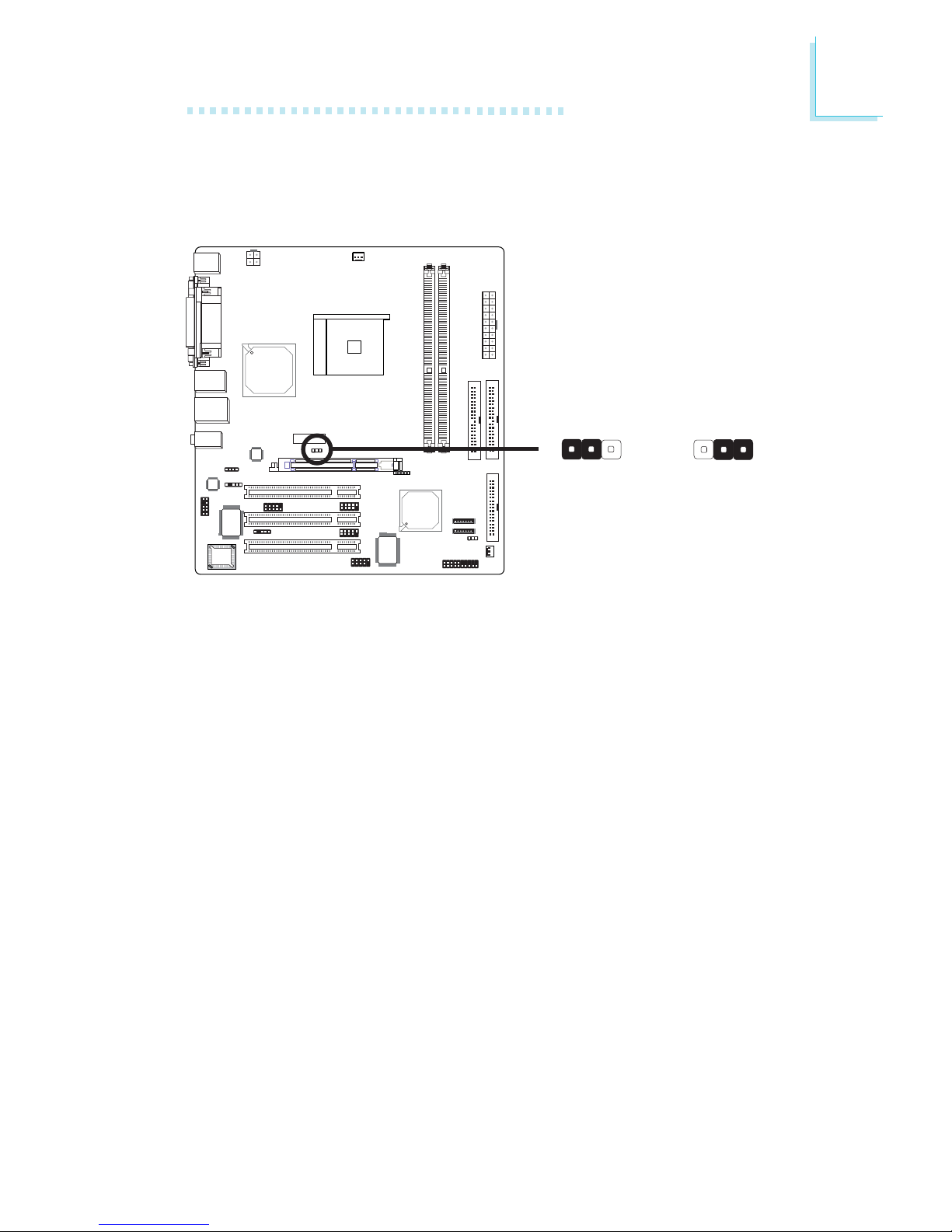
25
2
Hardware Installation
2.4 Jumper Settings
If you encounter the following,
a) CMOS data becomes corrupted.
b) You forgot the keyboard, super visor or user password.
c) You are unable to boot-up the computer system because the
processor’s clock was incorrectly set in the BIOS.
you can reconfigure the system with the default values stored in the
ROM BIOS.
To load the default values stored in the ROM BIOS, please follow
the steps below.
1. Power-off the system and unplug the power cord.
2. Set JP3 pins 2 and 3 to On. Wait for a few seconds and set JP3
back to its default setting, pins 1 and 2 On.
3. Plug the power cord and power-on the system.
If your reason for clearing the CMOS data is due to incorrect
setting of the processor’s clock in the BIOS, please proceed to
step 4.
2-3 On:
Clear CMOS Data
1-2 On: Normal
(default)
X
JP3
312312
2.4.1 Clear CMOS Data
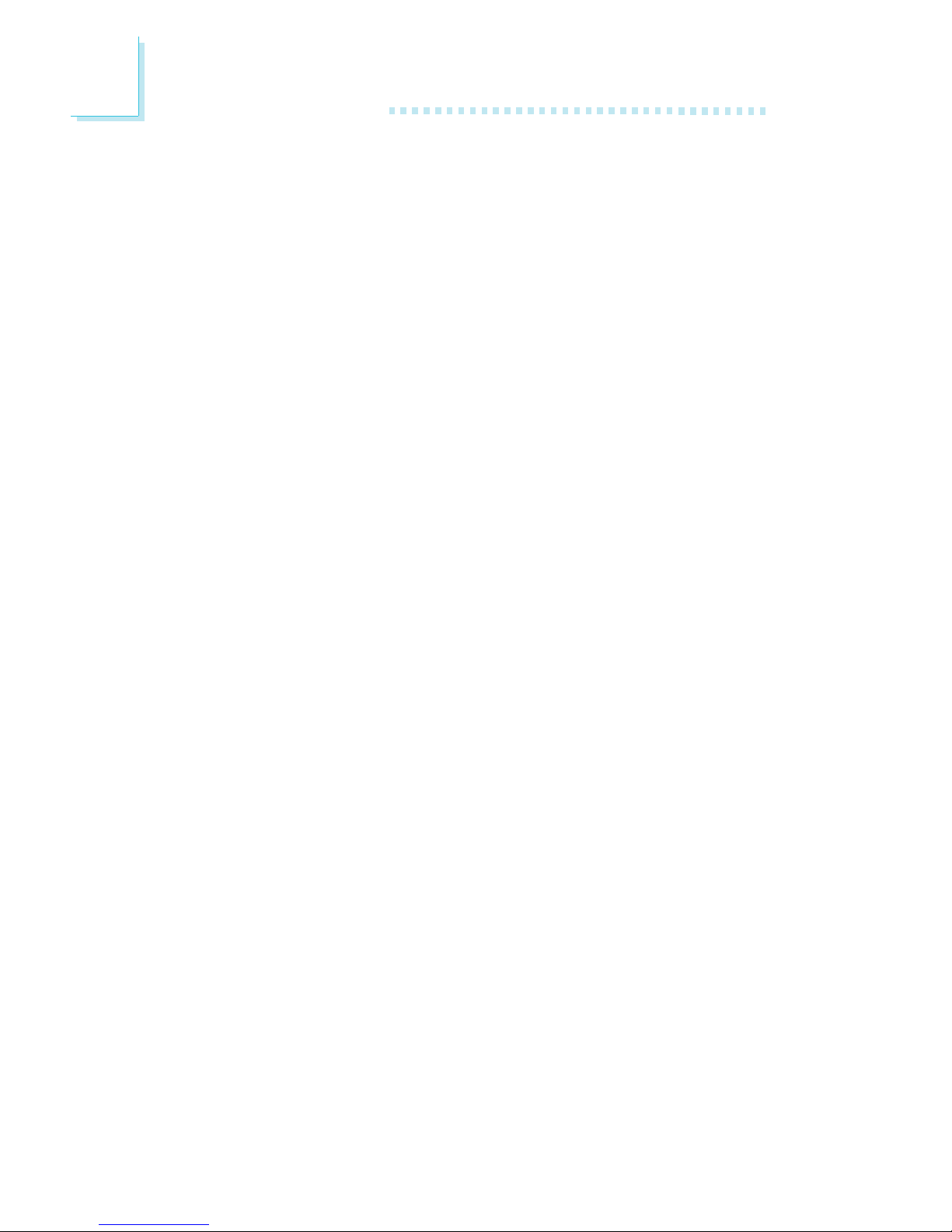
26
2
Hardware Installation
4. After powering-on the system, press <Del> to enter the main
menu of the BIOS.
5. Select the Frequency/Voltage Control submenu and press <Enter>.
6. Set the “CPU Clock” field to its default setting or an appropriate
bus clock. Refer to the Frequency/Voltage Control section in
chapter 3 for more information.
7. Press <Esc> to return to the main menu of the BIOS setup
utility. Select “Save & Exit Setup” and press <Enter>.
8. Type <Y> and press <Enter>.
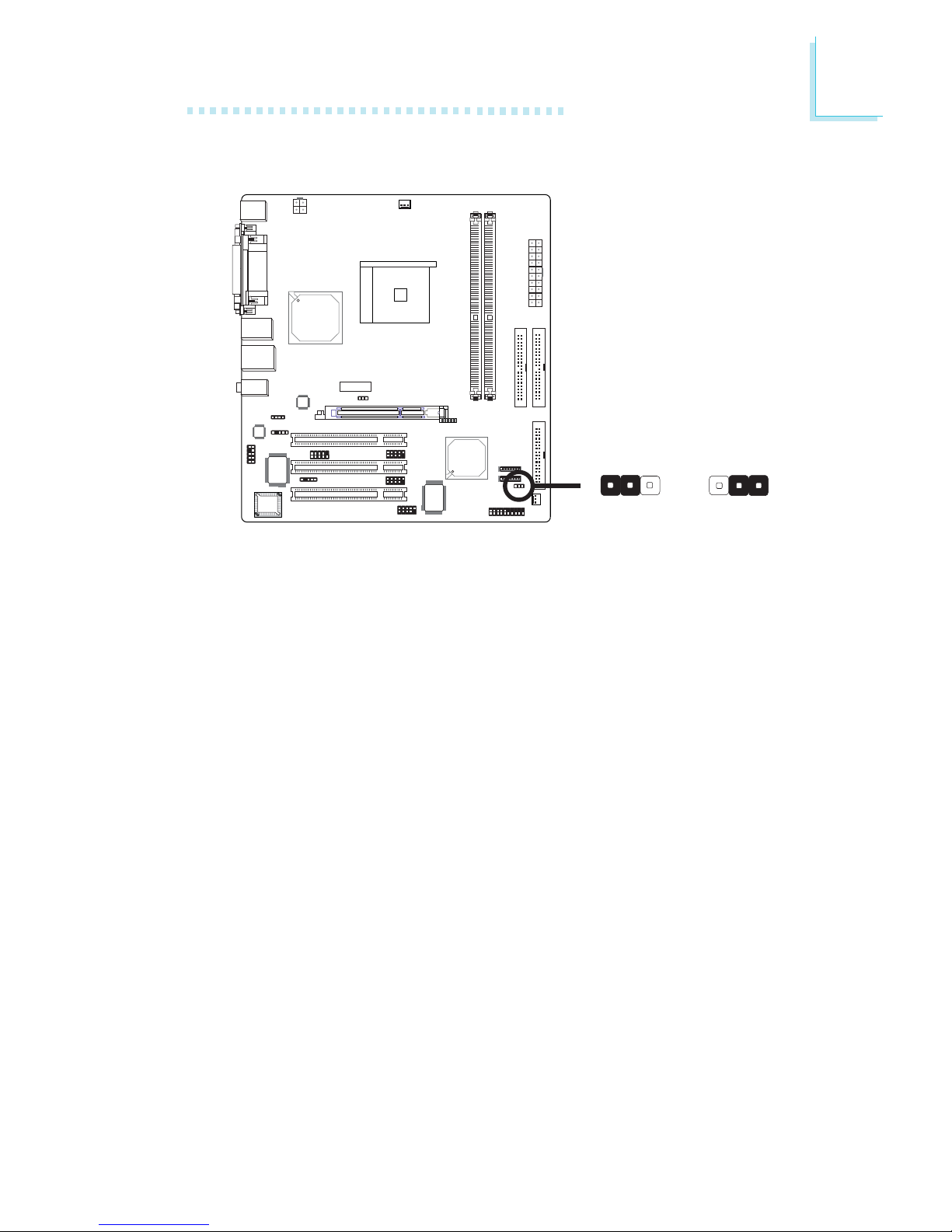
27
2
Hardware Installation
JP1 is used to select between 5V and 5VSB power. Selecting 5VSB
will allow you to use a PS/2 keyboard, PS/2 mouse or a USB device
to wake up the system.
BIOS Setting
Configure the PS/2 and USB device wake up function in the Power
Management Setup submenu (“IRQ/Event Activity Detect” section) of
the BIOS. Refer to chapter 3 for more information.
2.4.2 5V/5VSB Power Select
2-3 On: 5VSB1-2 On: 5V
(default)
312 312
X
JP1
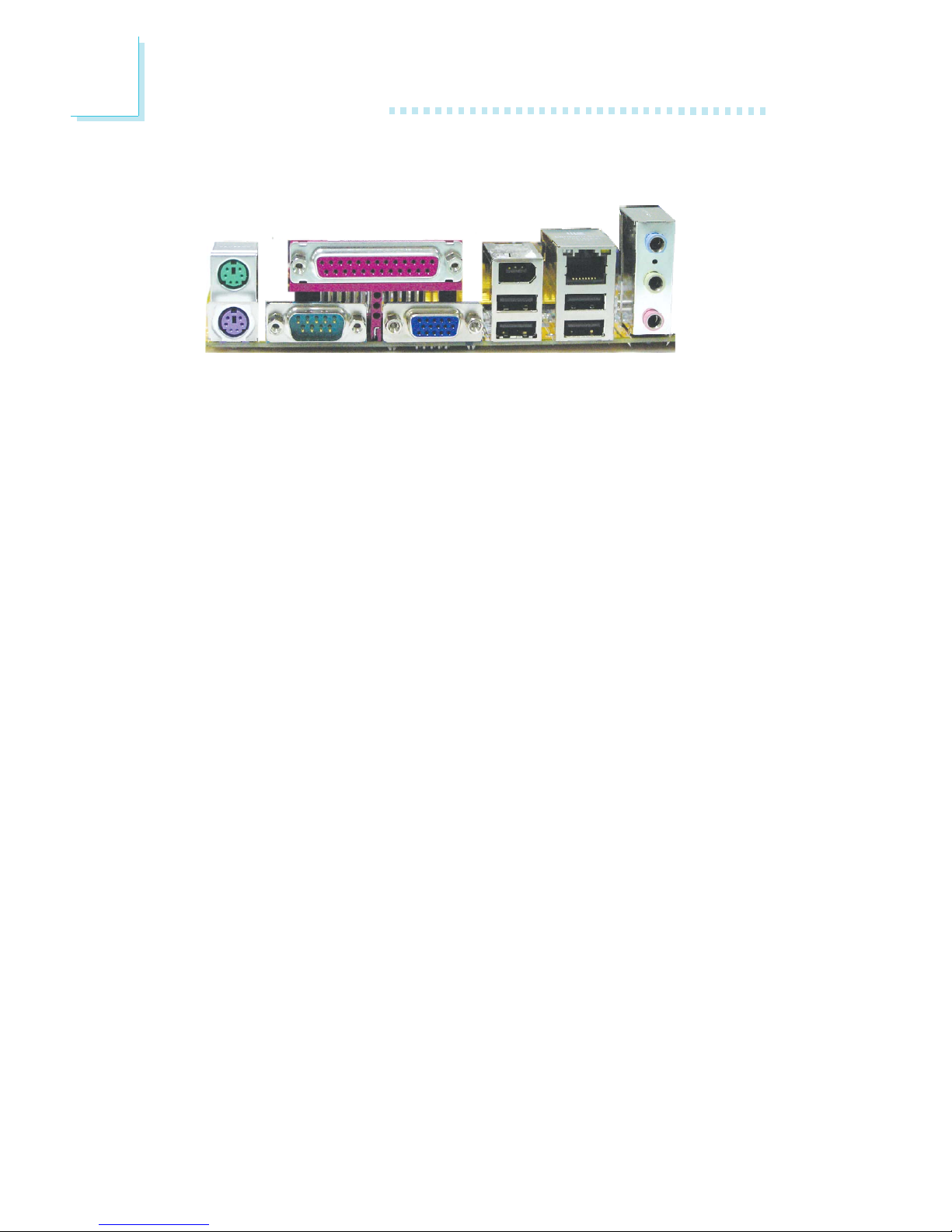
28
2
Hardware Installation
2.5 Rear Panel I/O Ports
The rear panel I/O ports consist of the following:
• PS/2 mouse port
• PS/2 keyboard port
• Parallel por t
• COM 1 port
• VGA port
• IEEE 1394_1 port
• USB ports
• LAN port
• Line-in jack
• Line-out jack
• Mic-in jack
PS/2
Mouse
Parallel
COM 1 VGAPS/2 K/B
LAN
1394_1
USB 1-2 USB 3-4
Line-in
Line-out
Mic-in
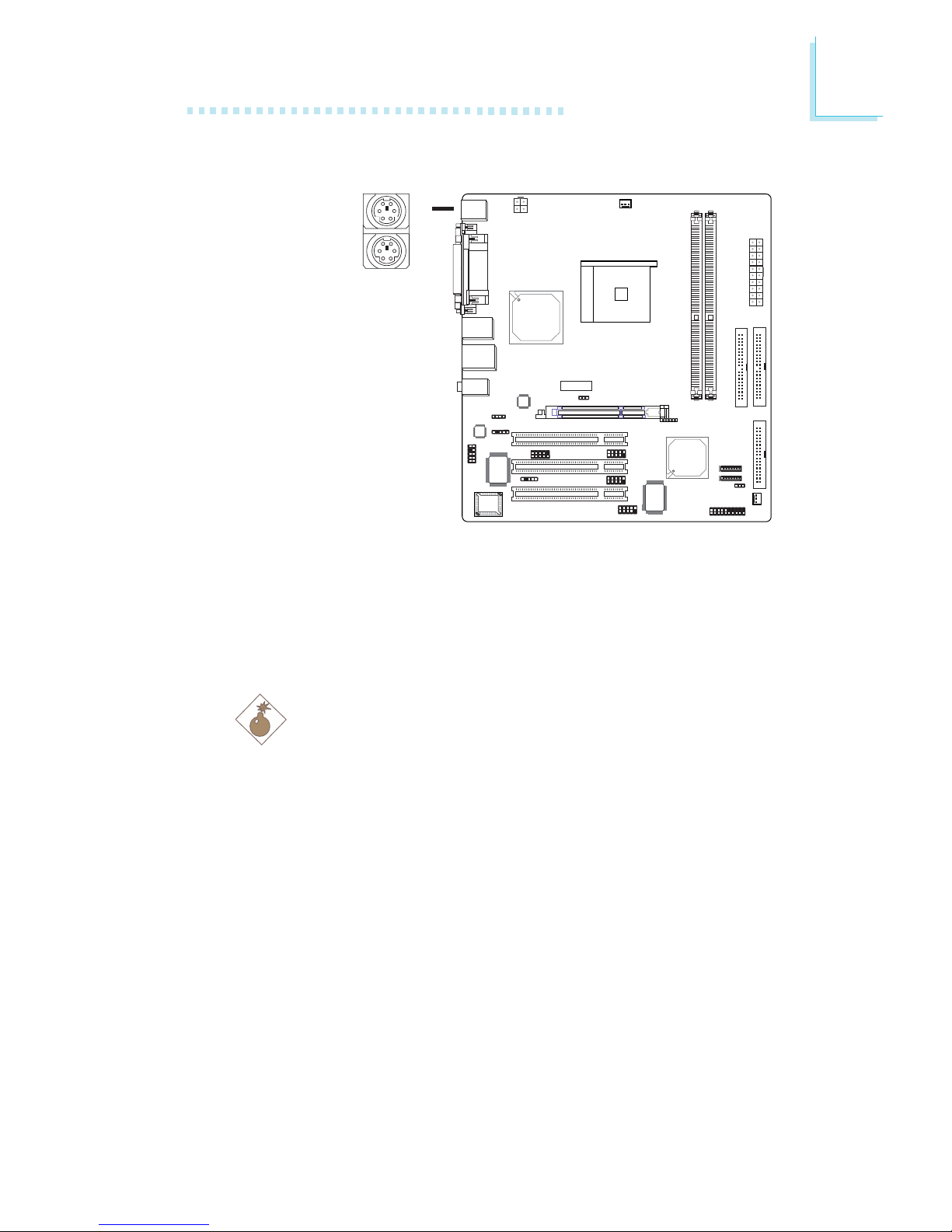
29
2
Hardware Installation
2.5.1 PS/2 Mouse and PS/2 Keyboard Ports
The system board is equipped with an onboard PS/2 mouse
(Green) and PS/2 keyboard (Purple) por ts - both at location CN1
of the system board. The PS/2 mouse port uses IRQ12. If a mouse
is not connected to this port, the system will reserve IRQ12 for
other expansion cards.
Warning:
Make sure to turn off your computer prior to connecting or
disconnecting a mouse or keyboard. Failure to do so may damage the system board.
Wake-On-PS/2 Keyboard/Mouse
The Wake-On-PS/2 Keyboard/Mouse function allows you to use the
PS/2 keyboard or PS/2 mouse to power-on the system. To use this
function:
• Jumper Setting:
JP1 must be set to “2-3 On: 5VSB”. Refer to “5V/5VSB Power
Select” in this chapter for more information.
PS/2 Mouse
PS/2 Keyboard
W
.
.
.
.
.
.
.
.
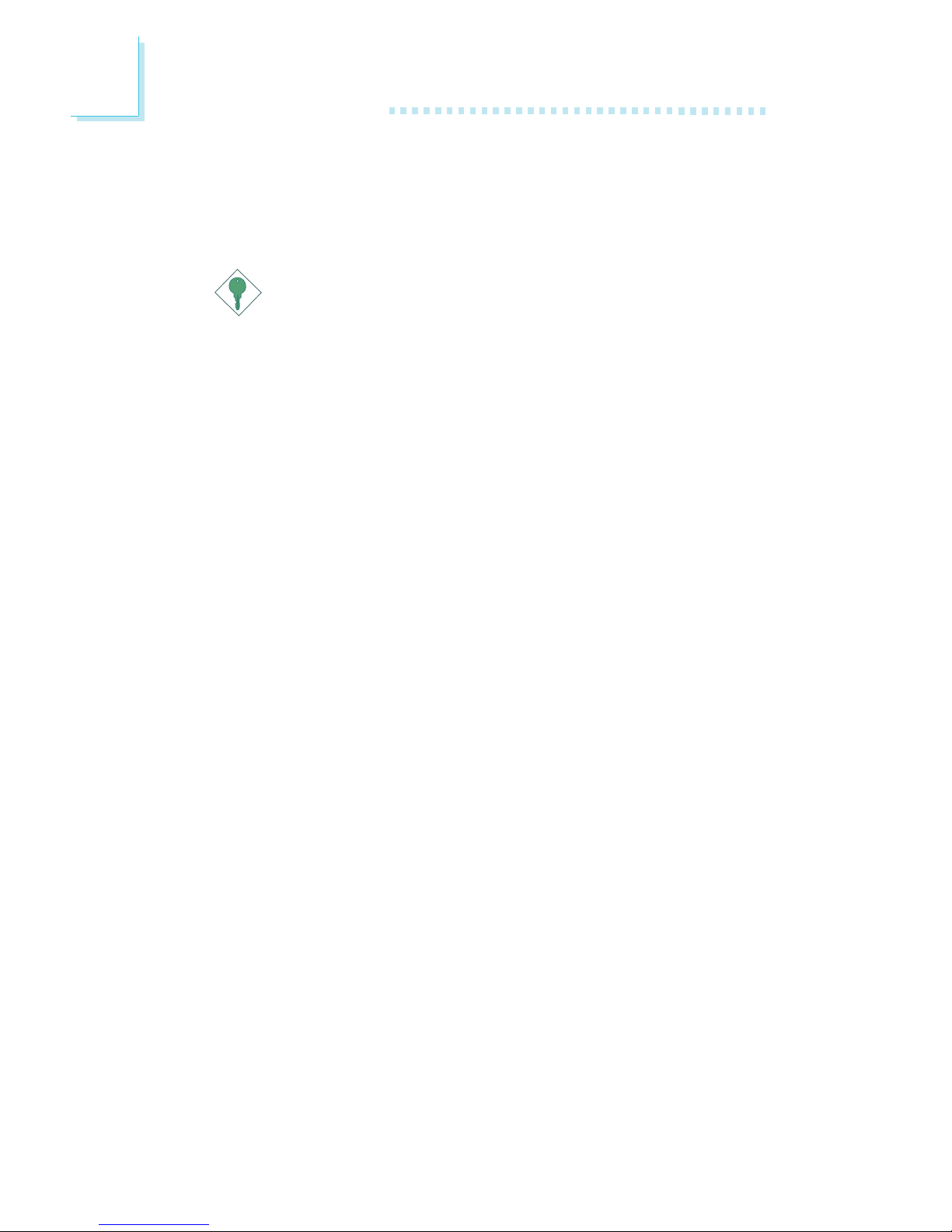
30
2
Hardware Installation
• BIOS Setting:
Configure the PS/2 wake up function in the Power Management
Setup submenu (“IRQ/Event Activity Detect” section) of the
BIOS. Refer to chapter 3 for more information.
Important:
The 5VSB power source of your power supply must support
≥
720mA.
