Page 1

HR900-B
COM Express Board
User’s Manual
A16590443
Page 2

Copyright
This publication contains information that is protected by copyright. No part of it
may be reproduced in any form or by any means or used to make any transformation/adaptation without the prior written permission from the copyright holders.
This publication is provided for informational purposes only. The manufacturer
makes no representations or warranties with respect to the contents or use
of this manual and specifically disclaims any express or implied warranties of
merchantability or fitness for any particular purpose. The user will assume the
entire risk of the use or the results of the use of this document. Further, the
manufacturer reserves the right to revise this publication and make changes to
its contents at any time, without obligation to notify any person or entity of such
revisions or changes.
Changes after the publication’s first release will be based on the product’s revision. The website will always provide the most updated information.
© 2014. All Rights Reserved.
Trademarks
Product names or trademarks appearing in this manual are for identification purpose only and are the properties of the respective owners.
Page 3

FCC and DOC Statement on Class B
This equipment has been tested and found to comply with the limits for a Class B
digital device, pursuant to Part 15 of the FCC rules. These limits are designed to
provide reasonable protection against harmful interference when the equipment
is operated in a residential installation. This equipment generates, uses and can
radiate radio frequency energy and, if not installed and used in accordance with
the instruction manual, may cause harmful interference to radio communications.
However, there is no guarantee that interference will not occur in a particular
installation. If this equipment does cause harmful interference to radio or television reception, which can be determined by turning the equipment off and on,
the user is encouraged to try to correct the interference by one or more of the
following measures:
• Reorient or relocate the receiving antenna.
• Increase the separation between the equipment and the receiver.
• Connect the equipment into an outlet on a circuit different from that to which
the receiver is connected.
• Consult the dealer or an experienced radio TV technician for help.
Notice:
1. The changes or modifications not expressly approved by the party responsible
for compliance could void the user’s authority to operate the equipment.
2. Shielded interface cables must be used in order to comply with the emission
limits.
Page 4

1
Introduction
Table of Contents
Copyright ...........................................................................................2
Trademarks ........................................................................................2
FCC and DOC Statement on Class B ..............................................3
About this Manual .............................................................................6
Warranty ..........................................................................................6
Static Electricity Precautions .............................................................7
Safety Measures .................................................................................7
About the Package ............................................................................8
Chapter 1 - Introduction ..................................................................9
Specifications ..................................................................................9
Features ...................................................................................... 11
Chapter 2 - Hardware Installation ..................................................12
Board Layout ................................................................................ 12
Mechanical Diagram ...........................................................................................13
System Memory ........................................................................... 14
Installing the DIM Module ......................................................... 15
CPU ............................................................................................ 17
Overview ................................................................................. 17
Installing the CPU .................................................................... 17
Jumper Settings ............................................................................. 19
Clear CMOS Data ..................................................................... 19
Connectors .................................................................................. 20
CPU Fan Connector ................................................................... 20
COM Express Connectors .......................................................... 21
PIN Mapping ............................................................................ 26
Standby Power LED ...................................................................... 28
Cooling Option ................................................................................................... 29
Installing HR900-B onto a Carrier Board ........................................ 31
4
Page 5

Introduction
Chapter 3 - BIOS Setup .................................................................. 36
Overview .................................................................................... 36
AMI BIOS Setup Utility ................................................................. 38
Main ....................................................................................... 38
Advanced ................................................................................ 39
Chipset ................................................................................... 49
Boot ....................................................................................... 56
Security .................................................................................. 57
Save&Exit ............................................................................... 58
Updating the BIOS ........................................................................ 59
Notice: BIOS SPI ROM .................................................................. 60
Chapter 4 - Supported Software ................................................... 61
Appendix A - NLITE and AHCI Installation Guide ......................... 85
1
nLite ....................................................................................................................... 85
AHCI ...................................................................................................................... 93
Appendix B - Watchdog Sample Code ...........................................97
Appendix C - System Error Message .............................................. 98
Appendix D - Troubleshooting ........................................................ 99
5
Page 6

1
Introduction
About this Manual
An electronic file of this manual is included in the CD. To view the user’s manual
in the CD, insert the CD into a CD-ROM drive. The autorun screen (Main Board
Utility CD) will appear. Click “User ’s Manual” on the main menu.
Warranty
1. Warranty does not cover damages or failures that arised from misuse of the
product, inability to use the product, unauthorized replacement or alteration
of components and product specifications.
2. The warranty is void if the product has been subjected to physical abuse,
improper installation, modification, accidents or unauthorized repair of the
product.
3. Unless otherwise instructed in this user’s manual, the user may not, under
any circumstances, attempt to perform service, adjustments or repairs on the
product, whether in or out of warranty. It must be returned to the purchase
point, factory or authorized service agency for all such work.
4. We will not be liable for any indirect, special, incidental or consequencial
damages to the product that has been modified or altered.
6
Page 7
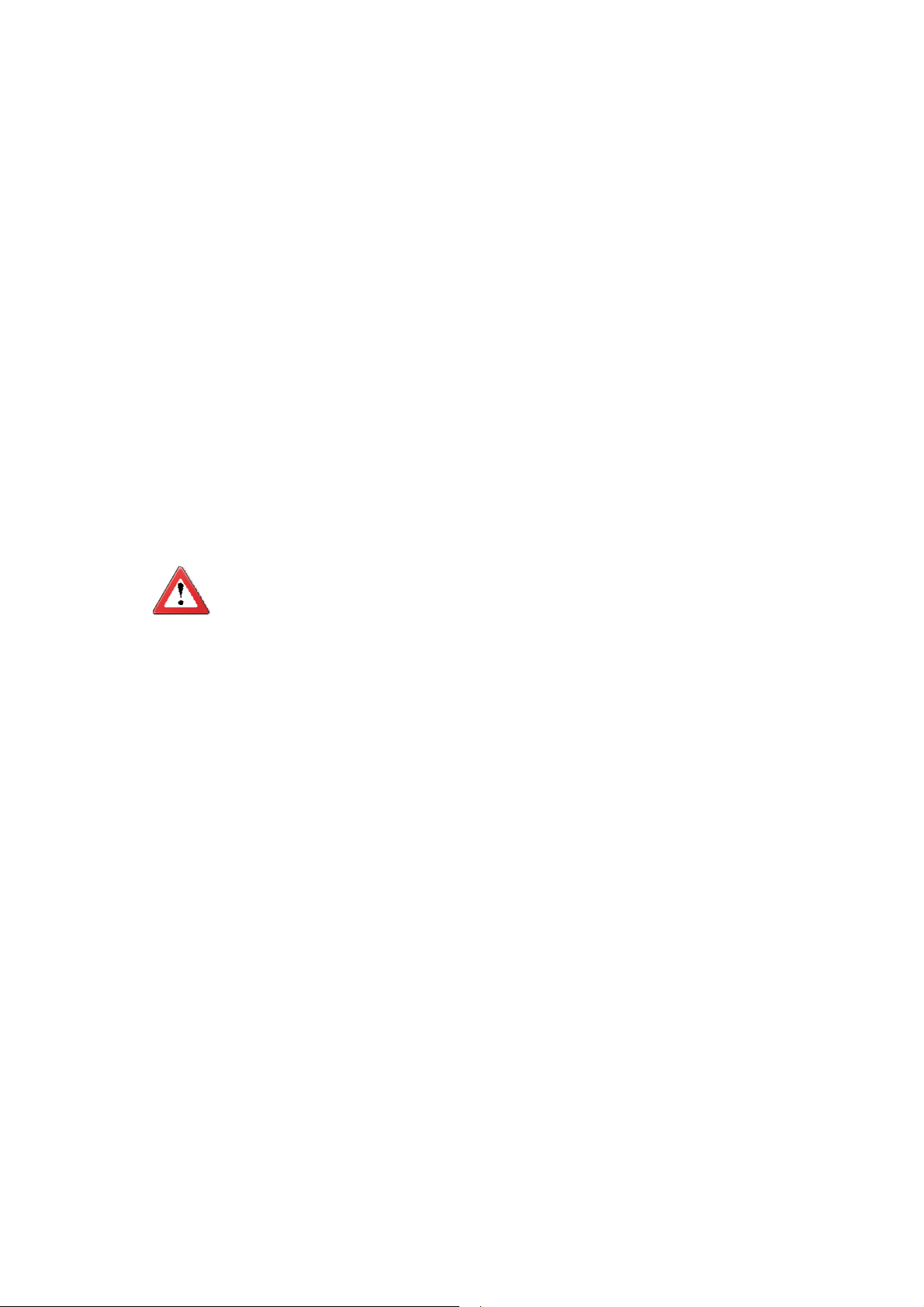
Introduction
Static Electricity Precautions
It is quite easy to inadvertently damage your PC, system board, components
or devices even before installing them in your system unit. Static electrical discharge can damage computer components without causing any signs of physical
damage. You must take extra care in handling them to ensure against electrostatic build-up.
1. To prevent electrostatic build-up, leave the system board in its anti-static bag
until you are ready to install it.
2. Wear an antistatic wrist strap.
3. Do all preparation work on a static-free surface.
4. Hold the device only by its edges. Be careful not to touch any of the components, contacts or connections.
5. Avoid touching the pins or contacts on all modules and connectors. Hold
modules or connectors by their ends.
1
Important:
Electrostatic discharge (ESD) can damage your processor, disk drive and
other components. Perform the upgrade instruction procedures described
at an ESD workstation only. If such a station is not available, you can
provide some ESD protection by wearing an antistatic wrist strap and
attaching it to a metal part of the system chassis. If a wrist strap is
unavailable, establish and maintain contact with the system chassis
throughout any procedures requiring ESD protection.
Safety Measures
To avoid damage to the system:
• Use the correct AC input voltage range.
To reduce the risk of electric shock:
• Unplug the power cord before removing the system chassis cover for installation or servicing. After installation or servicing, cover the system chassis
before plugging the power cord.
7
Page 8

1
Introduction
About the Package
The package contains the following items. If any of these items are missing or
damaged, please contact your dealer or sales representative for assistance.
One HR900-B board
One drivers/utilities disk
One QR (Quick Reference)
The board and accessories in the package may not come similar to the information listed above. This may differ in accordance with the sales region or models
in which it was sold. For more information about the standard package in your
region, please contact your dealer or sales representative.
Optional Items
COM630-B carrier board kit
Heat spreader
Heat sink with fan
Heat spreader with heat sink and fan
The system board and accessories in the package may not come similar to the
information listed above. This may differ in accordance to the sales region or
models in which it was sold. For more information about the standard package in
your region, please contact your dealer or sales representative.
Before Using the System Board
Before using the system board, prepare basic system components.
If you are installing the system board in a new system, you will need at least the
following internal components.
• Memory module
• Storage devices such as hard disk drive, CD-ROM, etc.
You will also need external system peripherals you intend to use which will normally include at least a keyboard, a mouse and a video display monitor.
8
Page 9

Chapter 1 - Introduction
Specifications
1
Introduction
Processor
Chipset
System Memory
Graphics
• Socket G2 988B for:
- 3rd Generation Intel
(22nm process technology)
: Intel
: Intel
: Intel
®
Core™ i7-3610QE (6M Cache, up to 3.3 GHz); 45W
®
Core™ i5-3610ME (3M Cache, up to 3.3 GHz); 35W
®
Core™ i3-3120ME (3M Cache, 2.4 GHz); 35W
- 2nd Generation Intel
(32nm process technology)
: Intel
: Intel
: Intel
: Intel
• Intel® Advanced Vector Extensions (Intel® AVX) Instructions
• Intel
• Intel
• Two 204-pin DDR3 SODIMM sockets
3rd Generation Processors 2nd Generation Processors
DDR3 1066/1333/1600MHz DDR3 1066/1333MHz (i5/i3/Celeron)
• Supports dual channel memory interface
• Supports up to 16GB system memory
• DRAM device technologies: 1Gb, 2Gb and 4Gb DDR3 DRAM
technologies are supported for x8 and x16 devices, unbuffered, non-ECC
• Intel® HD Graphics 4000 (3rd generation processors)
• Intel
• Intel
®
Core™ i7-2710QE (6M Cache, up to 3.0 GHz); 45W
®
Core™ i5-2510E (3M Cache, up to 3.1 GHz); 35W
®
Core™ i3-2330E (3M Cache, 2.2 GHz); 35W
®
Celeron® B810 (2M Cache, 1.6 GHz); 35W
®
Turbo Boost Technology
®
QM67 Express Chipset
®
HD Graphics 3000 (2nd generation processors)
®
HD Graphics (Intel® Celeron
®
CoreTM processors
®
CoreTM processors
DDR3 1600MHz (i7)
®
processors)
• Supports VGA, LVDS and DDI interfaces
• VGA: resolution up to 2048x1536 @ 75Hz
• LVDS: Single Channel - 18/24-bit; Dual Channel - 36/48-bit,
resolution up to 1920x1200 @ 60Hz
• Digital Display Interfaces: HDMI, DP and SDVO (for Port B)
• HDMI, DP: resolution up to 1920x1200 @ 60Hz
• Supports 6 or 16 Graphics Execution Units (EUs)
(3rd generation processors)
• Supports 6 or 12 Graphics Execution Units (EUs)
(2nd generation processors)
®
• Intel
Clear Video Technology
• DirectX Video Acceleration (DXVA) support for accelerating video
processing
• Supports DirectX 11/10.1/10/9 and OpenGL 3.0
(3rd generation processors)
• Supports DirectX 10.1/10/9 and OpenGL 3.0
(2nd generation processors)
Audio
• Supports High Defi nition Audio interface
9
Page 10

1
Introduction
LAN
SATA
IDE
Expansion
Interfaces
Damage Free
Intelligence
• Intel 82579LM Gigabit Ethernet PHY
• Integrated 10/100/1000 transceiver
• Fully compliant with IEEE 802.3, IEEE 802.3u, IEEE 802.3ab
• Supports 4 Serial ATA interfaces
• 2 SATA 2.0 with data transfer rate up to 3Gb/s
• 2 SATA 3.0 with data transfer rate up to 6Gb/s
• Integrated Advanced Host Controller Interface (AHCI) controller
• Supports up to two IDE devices
• DMA mode: Ultra ATA up to 100MB/s
• PIO mode: up to 16MB/s
• Supports 8 USB ports (USB 1.1/2.0 host controllers)
• Supports 4 PCI slots (PCI 2.3 interface)
• Supports PCIe x16/SDVO/HDMI/Display Port switchable
interface
- Uses QM67's DDI (Digital Display Interface) Port B for
SDVO/HDMI and DDI Port C for Display Port/HDMI
- VBIOS default setting at Port C only; VBIOS settings
modified upon request
• Supports 1 PCIE x16 interface
- Supports Gen 3.0 (3rd generation processors)
- Supports Gen 2.0 (2nd generation processors)
• Supports 5 PCIE x1 interfaces
• Supports LPC interface
• Supports SMBus interface
• Supports IDE interface
• Supports 8-bit Digital I/O
• Monitors CPU temperature and overheat alarm
• Monitors CPU fan speed and failure alarm
• Monitors Vcore/V
• Watchdog timer function
GFX
/1.5V voltages and failure alarm
BIOS
Power
Consumption
OS Support
Temperature
Humidity
Power
Certification
PCB
•
64Mbit UEFI SPI BIOS
• 54.70 W with i7-2710QE at 2.10GHz and 2x 4GB DDR3 SODIMM
• Windows XP Professional x86 & SP3 (32-bit)
• Windows XP Professional x64 & SP2 (64-bit)
• Windows 7 Ultimate x86 & SP1 (32-bit)
• Windows 7 Ultimate x64 & SP1 (64-bit)
• Windows 8 Enterprise x86 (32-bit)
• Windows 8 Enterprise x64 (64-bit)
o
• 0
C to 60oC
• 10% to 90%
• Input: 12V, 5VSB (optional), VCC_RTC
• CE, FCC Class B, UL, RoHS
• Dimensions
- Basic COM Express form factor
- 95mm (3.74”) x 125mm (4.9”)
• Compliance
- PICMG COM Express R1.0 basic form factor, Type 2
10
Page 11

Introduction
Features
Watchdog Timer
The Watchdog Timer function allows your application to regularly “clear” the system at the set time interval. If the system hangs or fails to function, it will reset
at the set time interval so that your system will continue to operate.
DDR3
DDR3 delivers increased system bandwidth and improved performance. The advantages of DDR3 are its higher bandwidth and its increase in performance at a
lower power than DDR2.
Graphics
The integrated Intel® HD graphics engine delivers an excellent blend of graphics
performance and features to meet business needs. It provides excellent video
and 3D graphics with outstanding graphics responsiveness. These enhancements
deliver the performance and compatibility needed for today’s and tomorrow’s
business applications. Supports LVDS, VGA and DDI interfaces for display outputs.
1
Serial ATA
Serial ATA is a storage interface that is compliant with SATA 1.0a specification.
With speed of up to 3Gb/s (SATA 2.0) and 6Gb/s (SATA 3.0), it improves hard
drive performance faster than the standard parallel ATA whose data transfer rate
is 100MB/s. The bandwidth of the SATA 3.0 will be limited by carrier board design.
Gigabit LAN
The Intel 82579LM Gigabit LAN controller supports up to 1Gbps data transmission.
11
Page 12

2
Hardware Installation
Chapter 2 - Hardware Installation
Board Layout
Socket G2
rPGA 988B
DDR3_1 SODIMM
DDR3_2 SODIMM
1
CPU fan
Clear CMOS
(JP1)
1
Intel
82579LM
Standby
Power LED
SPI Flash
BIOS
Intel
QM67
Top View
12
D1
COM Express connector
C1
B1
COM Express connector
A1 A110
Buttom View
D110
C110
B110
Page 13

Mechanical Diagram
2
Hardware Installation
91.00
87.00
0.00
4.00
0.00
4.00
125.00
0.00
4.00
76.00
87.00
117.00
117.00
121.00
1
121.00
91.00
87.00
95.00
0.00
4.00
Ø2.70(*6 pcs)
Top View
70.20
12.50
Bottom View
14.00
2.00
0.00
0.00
13
Page 14

2
Hardware Installation
Important:
Electrostatic discharge (ESD) can damage your board, processor, disk
drives, add-in boards, and other components. Perform installation procedures at an ESD workstation only. If such a station is not available, you
can provide some ESD protection by wearing an antistatic wrist strap
and attaching it to a metal part of the system chassis. If a wrist strap
is unavailable, establish and maintain contact with the system chassis
throughout any procedures requiring ESD protection.
System Memory
The system board is equipped with two 204-pin SODIMM sockets that support
DDR3 memory modules.
Important:
When the Standby Power LED lit red, it indicates that there is power on
the board. Power-off the PC then unplug the power cord prior to installing any devices. Failure to do so will cause severe damage to the board
and components.
Standby
Power LED
DDR3_2
DDR3_1
14
Page 15

Hardware Installation
Installing the DIM Module
Note:
The system board used in the following illustrations may not resemble
the actual one. These illustrations are for reference only.
1. Make sure the PC and all other peripheral devices connected to it has been
powered down.
2. Disconnect all power cords and cables.
3. Locate the SODIMM socket on the system board.
4. Note the key on the socket. The key ensures the module can be plugged into
the socket in only one direction.
2
15
Page 16

2
Hardware Installation
5. Grasping the module by its edges, align the module into the socket at an approximately 30 degrees angle. Apply fi rm even pressure to each end of the
module until it slips down into the socket. The contact fi ngers on the edge of
the module will almost completely disappear inside the socket.
6. Push down the module until the clips at each end of the socket lock into
position. You will hear a distinctive “click”, indicating the module is correctly
locked into position.
Clip
Clip
16
Page 17
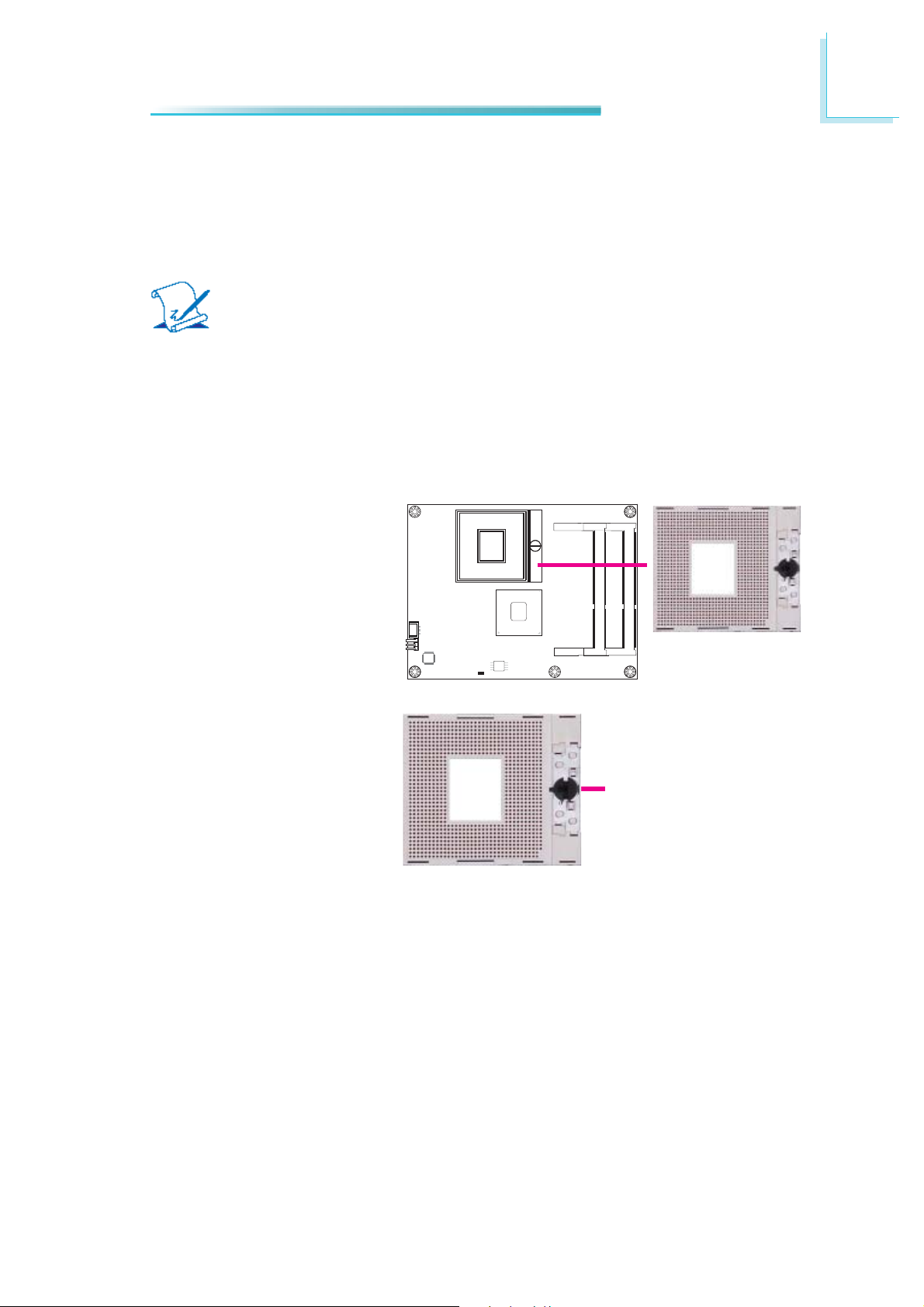
Hardware Installation
CPU
Overview
The system board is equipped with a surface mount rPGA 988B CPU socket.
Note:
The system board used in the following illustrations may not resemble
the actual one. These illustrations are for reference only.
Installing the CPU
1. Make sure the PC and all other peripheral devices connected to it has been
powered down.
2. Disconnect all power cords and cables.
3. Locate the rPGA 988B
socket on the board.
2
4. Make sure the screw is in
its unlock position. If it’s
not, use a screwdriver to
turn the screw to its unlock
position.
Screw in unlocked
position
17
Page 18

2
Hardware Installation
5. Position the CPU above the
socket. The gold triangular
mark on the CPU must
align with pin 1 of the CPU
socket.
Important:
Handle the CPU by its edges and avoid touching the
pins.
6. Insert the CPU into the
socket until it is seated in
place. The CPU will fi t in
only one orientation and
can easily be inserted without exerting any force. Use
a screwdriver to turn the
screw to its lock position.
Gold triangular mark
Pin 1
Screw in locked
position
Important:
Do not force the CPU into
the socket. Forcing the
CPU into the socket may
bend the pins and damage
the CPU.
18
Page 19
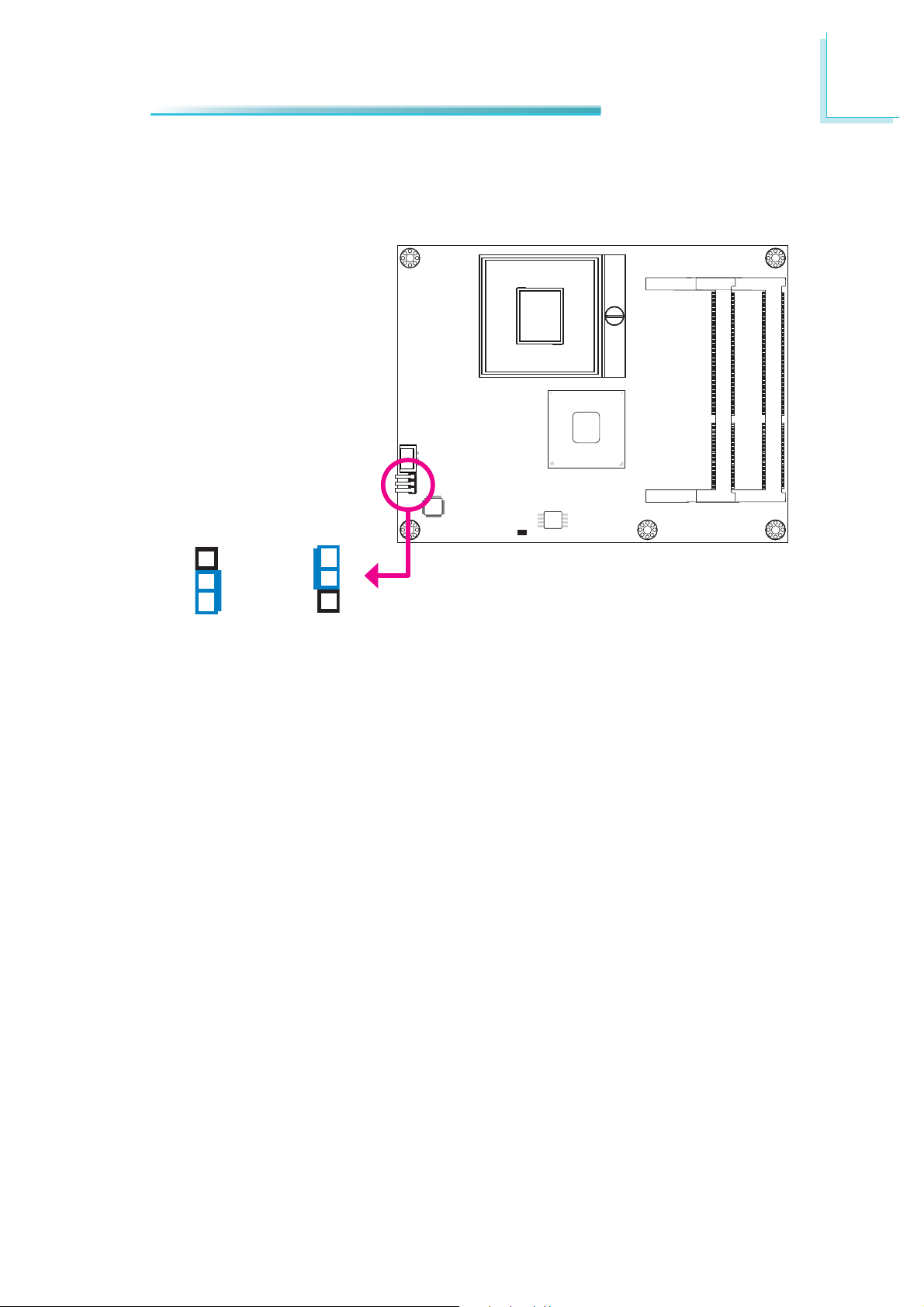
Jumper Settings
Clear CMOS Data
2
Hardware Installation
3
2
1
1-2 On: Normal
(default)
If you encounter the following,
a) CMOS data becomes corrupted.
b) You forgot the supervisor or user password.
you can reconfi gure the system with the default values stored in the ROM BIOS.
To load the default values stored in the ROM BIOS, please follow the steps below.
1. Power-off the system and unplug the power cord.
2. Set pins 2 and 3 to On. Wait for a few seconds and set the jumper back to
its default setting, pins 1 and 2 On.
3. Now plug the power cord and power-on the system.
Clear CMOS Data
3
2
1
2-3 On:
JP1
19
Page 20

2
Hardware Installation
Connectors
CPU Fan Connector
Sense
Power
Ground
Connect the CPU fan’s cable connector to the CPU fan connector on the board.
The cooling fan will provide adequate airfl ow throughout the chassis to prevent
overheating the CPU and board components.
BIOS Setting
“Module Board H/W Monitor” submenu in the Advanced menu of the BIOS will
display the current speed of the cooling fan. Refer to chapter 3 of the manual for
more information.
1
3
20
Page 21

Hardware Installation
COM Express Connectors
The COM Express connectors are used to interface the HR900-B COM Express
board to a carrier board. Connect the COM Express connectors (lcoated on the
solder side of the board) to the COM Express connectors on the carrier board.
Refer to the “Installing HR900-B onto a Carrier Board” section for more information.
2
COM Express Connectors
Refer to the following pages for the pin functions of these connectors.
21
Page 22

2
(
)
(
)
(
)
(
)
Q
(
)
Hardware Installation
1 GNDA1 56 PCIE_TX82 GBE0_MDI3- 57 GBD
3 GBE0_MDI3+ 58 PCIE_TX4+
4 GNE0_LINK100# 59 PCIE_TX45 GBE0_LINK1000# 60 GNDA7
6 GBE0_MDI2- 61 PCIE_TX3+
7 GBE0_MDI2+ 62 PCIE_TX38 NC 63 GPI1
9 GBE0_MDI1- 64 PCIE_TX2+
10 GBE0_MDI1+ 65 PCIE_TX211 GNDA2 66 GNDA8
12 GBE0_MDI0- 67 GPI2
13 GBE0_MDI0+ 68 PCIE_TX1+
14 GBE0_CTREF 69 PCIE_TX115 SUS_S3# 70 GNDA9
16 SATA0_TX+ 71 LVDS_A0+
17 SATA0_TX- 72 LVDS_A018 SUS_S4# 73 LVDS_A1+
19 SATA0_RX+ 74 LVDS_A120 SATA0_RX- 75 LVDS_A2+
21 GNDA3 76 LVDS_A222 SATA4_TX+ 77 LVDS_VDD_EN
23 SATA4_TX- 78 LVDS_A3+
24 SUS_S5# 79 LVDS_A325 SATA4_RX+ 80 GNDA10
26 SATA4_RX- 81 LVDS_A_CK+
27 BATLOW# 82 LVDS_A_CK28 ATA_ACT# 83 LVDS_I2C_CK
29 AC_SYNC 84 LVDS_I2C_DAT
30 AC_RST# 85 GPI3
31 GNDA4 86 KBD_RST#
32 AC_BITCLK 87 KBD_A20GATE
33 AC_SDOUT 88 PCIE0_CK_REF+
34 NC 89 PCIE1_CK_REF35 THRMTRIP# 90 GNDA11
36 USB10- 91 RSVDA1
37 USB10+ 92 NC
38 USB8_10_OC# 93 GPO0
39 USB8- 94 NC
40 USB8+ 95 NC
41 GNDA5 96 GNDA12
42 USB2- 97 VCC_12VA1
43 USB2+ 98 VCC_12VA2
44 USB0_3_OC# 99 VCC_12VA3
45 USB0- 100 GNDA13
46 USB0+ 101 VCC_12VA4
47 VCC_RTC 102 VCC_12VA5
48 PCH GPIO68 103 VCC_12VA6
49 PCH GPIO70 104 VCC_12VA7
50 LPC_SERIR
51 GNDA6 106 VCC_12VA9
52 NC 107 VCC_12VA10
53 NC 108 VCC_12VA11
54 GPI0
55 PCIE_TX8+ 110 GNDA14
PCH GPIO2
Row A
PCH GPIO3
PCH GPIO4
PCH GPIO5
PCH GPIO52
105 VCC_12VA8
109 VCC_12VA12
22
Page 23

Hardware Installation
_
)
_
_
_
_
_DRQ
)
_
_
_
_
_
_
_
_
_
_
_
_
_
_
_
_B_
_
_
_
_5V_
_5V_
_
_
_
_
_11_
_
_
_
_3_
_
_
_
_
_
_
_
_
(
)
_
Row B
1 GNDB1 56 PCIE_RX82GBE0
3LPC_FRAME# 58 PCIE_RX4+
4LPC
5LPC
6LPC
7LPC
8LPC
9LPC_DRQ1# 64 PCIE_RX2+
10 LPC
11 GNDB2 66 WAKE0#
12 PWRBTN# 67 WAKE1#
13 SMB
14 SMB
15 SMB
16 SATA1
17 SATA1
18 SUS
19 SATA1
20 SATA1
21 GNDB3 76 LVDS
22 SATA5
23 SATA5
24 PWR
25 SATA5
26 SATA5
27 WDT 82 LVDS
28 AC
29 AC
30 AC
31 GNDB4 86 VCC
32 SPKR 87 VCC
33 I2C
34 I2C
35 THRM# 90 GNDB10
36 USB11- 91 VGA
37 USB11+ 92 VGA
38 USB8
39 USB9- 94 VGA
40 USB9+ 95 VGA
41 GNDB5 96 VGA
42 USB3- 97 NC
43 USB3+ 98 NC
44 USB0
45 USB1- 100 GNDB11
46 USB1+ 101 VCC
47 PCH
48 PCH
49 SYS
50 CB
51 GNDB6 106 VCC
52 NC 107 VCC
53 NC 108 VCC
54 GPO1
55 PCIE
ACT# 57 GPO2(PCH GPIO54
AD0 59 PCIE_RX4AD1 60 GNDB7
AD2 61 PCIE_RX3+
AD3 62 PCIE_RX3-
0# 63 GPO3(PCH GPIO55
CLK 65 PCIE_RX2-
CK 68 PCIE_RX1+
DAT 69 PCIE_RX1ALERT# 70 GNDB8
TX+ 71 LVDS_B0+
TX- 72 LVDS_B0-
STAT# 73 LVDS_B1+
RX+ 74 LVDS_B1RX- 75 LVDS_B2+
B2TX+ 77 LVDS_B3+
TX- 78 LVDS_B3-
OK 79 LVDS_BKLT_EN
RX+ 80 GNDB9
RX- 81 LVDS_B_CK+
SDIN2 83 LVDS_BKLT_CTRL
SDIN1 84 VCC_5V_SBYB1
SDIN0 85 VCC_5V_SBYB2
CK 88 NC
DAT 89 VGA_RED
GREEN
BLUE
OC# 93 VGA_HSYNC
VSYNC
I2C_CK
I2C_DAT
OC# 99 NC
12VB1
GPIO69 102 VCC_12VB2
GPIO71 103 VCC_12VB3
RESET# 104 VCC_12VB4
RESET# 105 VCC_12VB5
12VB6
12VB7
12VB8
PCH GPIO53
RX8+ 110 GNDB12
109 VCC_12VB9
2
CK-
SBYB3
SBYB4
23
Page 24
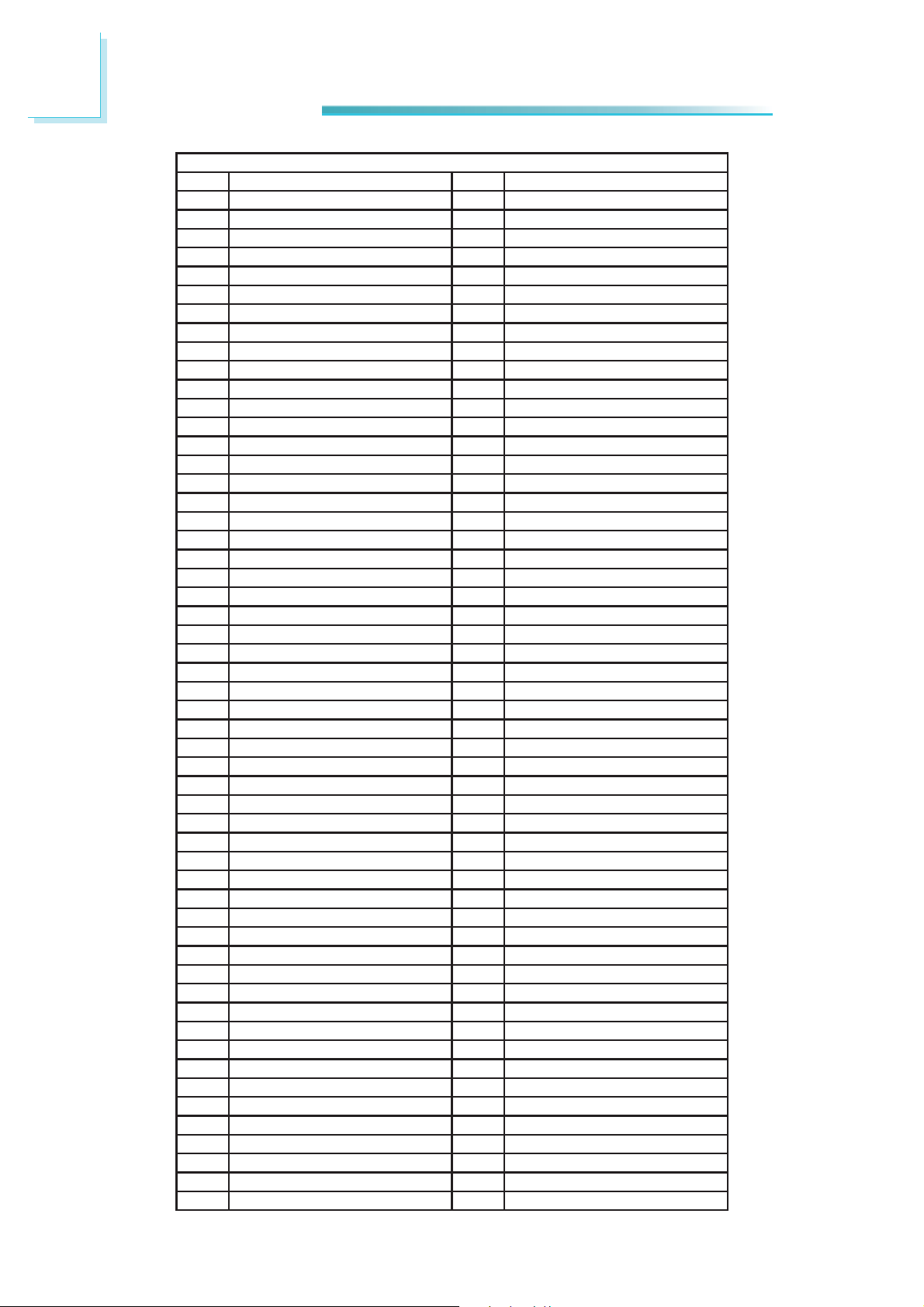
2
Q
Q
Q
A
Q
Q
Hardware Installation
1 GNDC1 56 PEG_RX1-/SDVO_INT2IDE_D7 57NC
3 IDE_D6 58 PEG_RX2+/SDVO_STALL+
4 IDE_D3 59 PEG_RX2-/SDVO_STALL5 IDE_D15 60 GNDC7
6 IDE_D8 61 PEG_RX3+/DDPB_HPD
7 IDE_D9 62 PEG_RX38IDE_D2 63NC
9 IDE_D13 64 NC
10 IDE_D1 65 PEG_RX4+
11 GNDC2 66 PEG_RX412 IDE_D14 67 NC
13 IDE_IORDY 68 PEG_RX5+
14 IDE_IOR# 69 PEG_RX515 PCI_PME# 70 GNDC8
16 PCI_GNT2# 71 PEG_RX6+/DDPC_AUX+
17 PCI_RE
18 PCI_GNT1# 73 SDVOB_CTRLDATA
19 PCI_RE
20 PCI_GNT0# 75 PEG_RX721 GNDC3 76 GNDC9
22 PCI_RE
23 PCI_RESET# 78 PEG_RX8+
24 PCI_AD0 79 PEG_RX825 PCI_AD2 80 GNDC10
26 PCI_AD4 81 PEG_RX9+
27 PCI_AD6 82 PEG_RX928 PCI_AD8 83 NC/DDPC_CTRLDAT
29 PCI_AD10 84 GNDC11
30 PCI_AD12 85 PEG_RX10+
31 GNDC4 86 PEG_RX1032 PCI_AD14 87 GNDC12
33 PCI_C/BE1# 88 PEG_RX11+
34 PCI_PERR# 89 PEG_RX1135 PCI_LOCK# 90 GNDC13
36 PCI_DEVSEL# 91 PEG_RX12+
37 PCI_IRDY# 92 PEG_RX1238 PCI_C/BE2# 93 GNDC14
39 PCI_AD17 94 PEG_RX13+
40 PCI_AD19 95 PEG_RX1341 GNDC5 96 GNDC15
42 PCI_AD21 97 NC
43 PCI_AD23 98 PEG_RX14+
44 PCI_C/BE3# 99 PEG_RX1445 PCI_AD25 100 GNDC16
46 PCI_AD27 101 PEG_RX15+
47 PCI_AD29 102 PEG_RX1548 PCI_AD31 103 GNDC17
49 PCI_IR
50 PCI_IR
51 GNDC6 106 VCC_12VC3
52 PEG_RX0+/SDVO_TVCLK+ 107 VCC_12VC4
53 PEG_RX0-/SDVO_TVCLK- 108 VCC_12VC5
54 NC 109 VCC_12VC6
55 PEG_RX1+/SDVO_INT+ 110 GNDC18
2# 72 PEG_RX6-/DDPC_AUX1# 74 PEG_RX7+/DDPC_HPD
0# 77 NC
A# 104 VCC_12VC1
B# 105 VCC_12VC2
Row C
24
Page 25

Hardware Installation
_
_
_
_
_
_
_REQ
_
_
_
_IRQ
_
_
_
_
_
_
_
_REQ
_
_
_
_
_C/
_
_
_
_
_
_
_
_
_
_
_
_
_
_
_
_
_
_
_IRQ
_IRQ
_
_
_
_
_
_
_
_
Row D
1 GNDD1 56 PEG_TX1-/DDPB_12IDE
3IDE
4IDE
5IDE
6IDE
7IDE
8IDE
9IDE
10 IDE
11 GNDD2 66 PEG
12 IDE
13 IDE
14 IDE
15 IDE
16 IDE
17 IDE
18 IDE
19 PCI
20 PCI
21 GNDD3 76 GNDD10
22 PCI
23 PCI
24 PCI
25 PCI
26 PCI
27 PCI
28 PCI
29 PCI
30 PCI
31 GNDD4 86 PEG
32 PCI
33 PCI
34 PCI
35 PCI
36 PCI
37 PCI
38 PCI
39 PCI
40 PCI
41 GNDD5 96 GNDD16
42 PCI
43 PCI
44 PCI
45 PCI
46 PCI
47 PCI
48 PCI
49 NC 104 VCC
50 PCI
51 GNDD6 106 VCC
52 PEG
53 PEG
54 NC 109 VCC
55 PEG
D5 57 NC
D10 58 PEG_TX2+/DDPB_2+
D11 59 PEG_TX2-/DDPB_2D12 60 GNDD7
D4 61 PEG_TX3+/DDPB_3+
D0 62 PEG_TX3-/DDPB_3-
#63NC
IOW# 64 NC
ACK# 65 PEG_TX4+/DDPC_0+
TX4-/DDPC_0-
67 GNDD8
A0 68 PEG_TX5+/DDPC_1+
A1 69 PEG_TX5-/DDPC_1A2 70 GNDD9
CS1# 71 PEG_TX6+/DDPC_2+
CS3# 72 PEG_TX6-/DDPC_2RESET# 73 SDVO_CLK
GNT3# 74 PEG_TX7+/DDPC_3+
3# 75 PEG_TX7-/DDPC_3-
AD1 77 IDE_CBLID#
AD3 78 PEG_TX8+
AD5 79 PEG_TX8AD7 80 GNDD11
BE0# 81 PEG_TX9+
AD9 82 PEG_TX9AD11 83 NC/DDPC_CTRLCLK
AD13 84 GNDD12
AD15 85 PEG_TX10+
TX10PAR 87 GNDD13
SERR# 88 PEG_TX11+
STOP# 89 PEG_TX11TRDY# 90 GNDD14
FRAME# 91 PEG_TX12+
AD16 92 PEG_TX12AD18 93 GNDD15
AD20 94 PEG_TX13+
AD22 95 PEG_TX13-
AD24 97 NC
AD26 98 PEG_TX14+
AD28 99 PEG_TX14AD30 100 GNDD17
C# 101 PEG_TX15+
D# 102 PEG_TX15-
CLKRUN# 103 GNDD18
12VD1
CLK 105 VCC_12VD2
12VD3
TX0+/DDPB_0+ 107 VCC_12VD4
TX0-/DDPB_0- 108 VCC_12VD5
12VD6
TX1+/DDPB_1+ 110 GNDD19
2
25
Page 26
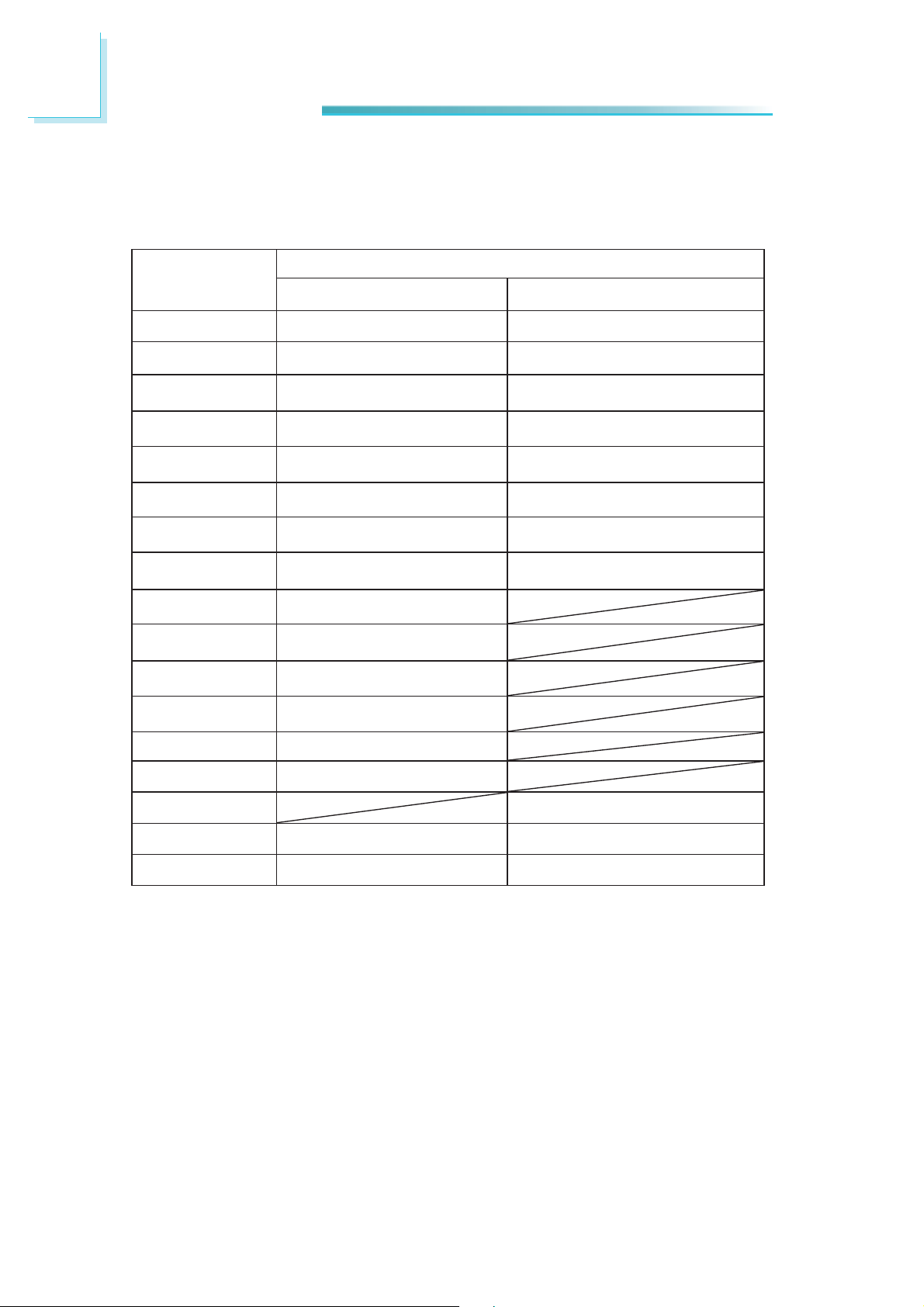
2
Hardware Installation
PIN Mapping
DDI Port B
COM Express BTB
Connector Pin No.
D52
D53
D55
D56
D58
D59
D61
D62
C52
C53
C55
C56
QM67 Digital Display Interface Signal (Port B)
SDVO HDMI/DVI
DDPB_[0]P: red DDPB_[0]P: TMDSB_DATA2
DDPB_[0]N: red complement DDPB_[0]N: TMDSB_DATA2B
DDPB_[1]P: green DDPB_[1]P: TMDSB_DATA1
DDPB_[1]N:green complement DDPB_[1]N: TMDSB_DATA1B
DDPB_[2]P: blue DDPB_[2]P: TMDSB_DATA0
DDPB_[2]N: blue complement DDPB_[2]N: TMDSB_DATA0B
DDPB_[3]P: clock DDPB_[3]P: TMDSB_CLK
DDPB_[3]N: clock complement DDPB_[3]N: TMDSB_CLKB
SDVO_TVCLKINP
SDVO_TVCLKINN
SDVO_INTP
SDVO_INTN
C58
C59
C61
C73
D73
!
SDVO_STALLP
SDVO_STALLN
DDPB_HPD
SDVO_CTRLDATA HDMI Control Data.
SDVO_CTRLCLK HDMI Control Clock
26
Page 27

DDI Port C
2
Hardware Installation
COM Express BTB
Connector Pin No.
D65
D66
D68
D69
D71
D72
D74
D75
C71
C72
C74
C83
D83
QM67 Digital Display Interface Signal (Port C)
Display Port HDMI/DVI
DDPC_[0]P: Display Port Lane 0 DDPC_[0]P: TMDSC_DATA2
DDPC_[0]N: Lane 0 complement DDPC_[0]N: TMDSC_DATA2B
DDPC_[1]P: Display Port Lane 1 DDPC_[1]P: TMDSC_DATA1
DDPC_[1]N: Lane 1 complement DDPC_[1]N: TMDSC_DATA1B
DDPC_[2]P: Display Port Lane 2 DDPC_[2]P: TMDSC_DATA0
DDPC_[2]N: Lane 2 complement DDPC_[2]N: TMDSC_DATA0B
DDPC_[3]P: Display Port Lane 3 DDPC_[3]P: TMDSC_CLK
DDPC_[3]N: Lane 3 complement DDPC_[3]N: TMDSC_CLKB
DDPC_AUX_P
DDPC_AUX_N
DDPC_HPD DDPC_HPD
SDVO_CTRLDATA HDMI Control Data.
SDVO_CTRLCLK HDMI Control Clock
!
27
Page 28

2
Hardware Installation
Standby Power LED
Standby
Power LED
This LED will light when the system is in the standby mode.
28
Page 29

Cooling Option
Heat Sink with Cooling Fan
2
Hardware Installation
Top View of the Heat Sink
1
Bottom View of the Heat Sink
2
• “1” and “2” denote the locations of the
thermal pads designed to contact the
corresponding components that are on
HR900-B.
• Remove the plastic covering from the
thermal pads prior to mounting the
heat sink onto HR900-B.
29
Page 30

2
Hardware Installation
Dimensions
2.00
34.60
34.60
8.00
24.60
4.00
87.00
95.00
4.00
4.00
95.00
87.00
76.00
Cooler
1
Module PCB
Module PCB The height
of the highest parts
3.50
1.60
Standoff
Carrier Board
30
Page 31

Hardware Installation
Installing HR900-B onto a Carrier Board
Important:
The carrier board used in this section is for reference purpose only and
may not resemble your carrier board. These illustrations are mainly
to guide you on how to install HR900-B onto the carrier board of your
choice.
1. The photo below shows the locations of the mounting holes.
Mounting hole
2
2. Insert the provided mounting screws into the mounting holes - from the bottom through the top of the carrier board.
Mounting screws
31
Page 32

2
Hardware Installation
3. While supporting the mounting screw at the bottom, from the top side of the
board, fasten a bolt into the screw.
Bolts
4. The photo below shows the solder side of the board with the screws already
fi xed in place.
Mounting screw
32
Page 33

Hardware Installation
5. The photo below shows the component side of the board with the bolts already fi xed in place.
Bolts
2
6. Position the heat sink on top of HR900-B with the heat sink’s mounting holes
aligned with HR900-B’s mounting holes. Insert one of the provided long
screws into the mounting hole shown in the photo below.
Mounting hole
Long screw
33
Page 34

2
Hardware Installation
7. From the bottom of the board, fasten the provided bolt into the screw and
then connect the cooling fan’s cable to the fan connector on HR900-B.
Fan connector
Bolt
8. Grasping HR900-B by its edges, position it on top of the carrier board with
its mounting holes aligned with the bolts on the carrier board. This will also
align the COM Express connectors of the two boards to each other.
COM Express connectors
on HR900-B
COM Express connectors
on the carrier board
34
Page 35

Hardware Installation
9. Press HR900-B down fi rmly until it is completely seated on the COM Express
connectors of the carrier board.
HR900-B
Carrier board
2
10. Use the provided mounting screws to secure HR900-B with heat sink to the
carrier board. The photo below shows the locations of the long/short mounting screws.
Long screws
Short screws
35
Page 36

3
BIOS Setup
Chapter 3 - BIOS Setup
Overview
The BIOS is a program that takes care of the basic level of communication between the CPU and peripherals. It contains codes for various advanced features
found in this system board. The BIOS allows you to confi gure the system and
save the confi guration in a battery-backed CMOS so that the data retains even
when the power is off. In general, the information stored in the CMOS RAM of
the EEPROM will stay unchanged unless a confi guration change has been made
such as a hard drive replaced or a device added.
It is possible that the CMOS battery will fail causing CMOS data loss. If this happens, you need to install a new CMOS battery and reconfi gure the BIOS settings.
Note:
The BIOS is constantly updated to improve the performance of the system board; therefore the BIOS screens in this chapter may not appear
the same as the actual one. These screens are for reference purpose
only.
Default Configuration
Most of the confi guration settings are either predefi ned according to the Load Op-
timal Defaults settings which are stored in the BIOS or are automatically detected
and confi gured without requiring any actions. There are a few settings that you
may need to change depending on your system confi guration.
Entering the BIOS Setup Utility
The BIOS Setup Utility can only be operated from the keyboard and all commands are keyboard commands. The commands are available at the right side of
each setup screen.
The BIOS Setup Utility does not require an operating system to run. After you
power up the system, the BIOS message appears on the screen and the memory
count begins. After the memory test, the message “Press DEL to run setup” will
appear on the screen. If the message disappears before you respond, restart the
system or press the “Reset” button. You may also restart the system by pressing
the <Ctrl> <Alt> and <Del> keys simultaneously.
36
Page 37

Legends
BIOS Setup
3
Keys
Right and Left arrows
Up and Down arrows
<Esc>
+ (plus key)
- (minus key)
Tab
<F1>
<F4>
<Enter>
Function
Moves the highlight left or right to
select a menu.
Moves the highlight up or down
between submenus or fi elds.
Exits to the BIOS Setup Utility.
Scrolls forward through the values
or options of the highlighted fi eld.
Scrolls backward through the values
or options of the highlighted fi eld.
Selects a fi eld.
Displays General Help.
Saves and exits the Setup program.
Press <Enter> to enter the high-
lighted submenu.
Scroll Bar
When a scroll bar appears to the right of the setup screen, it indicates that there
are more available fi elds not shown on the screen. Use the up and down arrow
keys to scroll through all the available fi elds.
Submenu
When ““ appears on the left of a particular fi eld, it indicates that a submenu
which contains additional options are available for that fi eld. To display the sub-
menu, move the highlight to that fi eld and press <Enter>.
37
Page 38

3
BIOS Setup
AMI BIOS Setup Utility
Main
The Main menu is the fi rst screen that you will see when you enter the BIOS
Setup Utility.
Aptio Setup Utility - Copyright (C) 2011 American Megatrends, Inc.
Main
Advanced
Boot Security
Save & ExitChipset
BIOS Information
BIOS Vendor
Core Version
Compliancy
Project Version
Build Date and Time
System Date
System Time
Access Level
Version 2.14.1219. Copyright (C) 2011 American Megatrends, Inc.
System Date
The date format is <day>, <month>, <date>, <year>. Day displays a day, from
Sunday to Saturday. Month displays the month, from January to December. Date
displays the date, from 1 to 31. Year displays the year, from 1980 to 2099.
American Megatrends
4.6.5.3
UEFI 2.3; PI 1.2
1APTJ 0.18 x64
02/01/2013 17:32:35
[Thu 01/01/2009]
[06:39:22]
Administrator
Set the Date. Use Tab to
switch between Date
elements.
Select Screen
Select Item
Enter: Select
+/-: Change Opt.
F1: General Help
F2: Previous Values
F3: Optimized Defaults
ESC: Exit
38
System Time
The time format is <hour>, <minute>, <second>. The time is based on the 24hour military-time clock. For example, 1 p.m. is 13:00:00. Hour displays hours
from 00 to 23. Minute displays minutes from 00 to 59. Second displays seconds
from 00 to 59.
Page 39

BIOS Setup
Advanced
The Advanced menu allows you to confi gure your system for basic operation.
Some entries are defaults required by the system board, while others, if enabled,
will improve the performance of your system or let you set some features according to your preference.
Important:
Setting incorrect fi eld values may cause the system to malfunction.
Aptio Setup Utility - Copyright (C) 2011 American Megatrends, Inc.
Main
ACPI Settings
CPU Confi guration
SATA Confi guration
Intel TXT(LT) Confi guration
PCH-FW Confi guration
Intel(R) Anti-Theft Technology Confi guration
USB Confi guration
F75387 Module Board H/W Monitor
Onboard ATA Controller Confi guration
WatchDog Confi guration
Network Stack
CPU PPM Confi guration
Advanced
Save & ExitChipset Boot Security
System ACPI Parameters
Select Screen
Select Item
Enter: Select
+/-: Change Opt.
F1: General Help
F2: Previous Values
F3: Optimized Defaults
ESC: Exit
3
Version 2.14.1219. Copyright (C) 2011 American Megatrends, Inc.
Launch PXE OpROM
Enables or disables the boot option for legacy network devices.
Launch Storage OpROM
Enables or disables the boot option for legacy mass storage devices with option
ROM.
39
Page 40

3
BIOS Setup
ACPI Settings
This section is used to confi gure the ACPI settings.
Aptio Setup Utility - Copyright (C) 2011 American Megatrends, Inc.
Advanced
ACPI Settings
Enable ACPI Auto Confi guration
ACPI Sleep State
Resume by PME
Resume by RTC Alarm
Version 2.14.1219. Copyright (C) 2011 American Megatrends, Inc.
ACPI Sleep State
Selects the highest ACPI sleep state the system will enter when the Suspend
button is pressed.
[Disabled]
[S3 (Suspend to RAM) ]
[Disabled]
[Disabled]
Enables or Disables BIOS
ACPI Auto Confi guration.
Select Screen
Select Item
Enter: Select
+/-: Change Opt.
F1: General Help
F2: Previous Values
F3: Optimized Defaults
ESC: Exit
S1(POS) Enables the Power On Suspend function.
S3(STR) Enables the Suspend to RAM function.
Resume by PME
Enable this fi eld to use the PME signal to wake up the system (via PCI, PCIE,
onboard LAN and PS2 KB/MB).
Resume by RTC Alarm
When Enabled, the system uses the RTC to generate a wakeup event.
40
Page 41

BIOS Setup
CPU Confi guration
This section is used to confi gure the CPU. It will also display the detected CPU
information.
Aptio Setup Utility - Copyright (C) 2011 American Megatrends, Inc.
Advanced
3
CPU Confi guration
Intel (R) Core (TM) i7-2710QE CPU @ 2.10GHz
EMT64
Processor Speed
Processor Stepping
Microcode Revision
Processor Cores
Intel HT Technology
Hyper-threading
Limit CUPID Maximum
Intel Virtualization Technology
Version 2.14.1219. Copyright (C) 2011 American Megatrends, Inc.
Supported
2100 MHz
206a7
d
4
Supported
[Enabled]
[Disabled]
[Disabled]
Enabled for Windows XP
and Linux (OS optimized
for Hyper-Threading
Technology) and Disabled
for other OS (OS not
optimized for
Hyper-Threading
Technology). When
Disabled only one thread
per enabled core is
enabled.
Select Screen
Select Item
Enter: Select
+/-: Change Opt.
F1: General Help
F2: Previous Values
F3: Optimized Defaults
ESC: Exit
Hyper-threading
Enable this fi eld for Windows XP and Linux which are optimized for Hyper-
Threading technology. Select disabled for other OSes not optimized for HyperThreading technology. When disabled, only one thread per enabled core is
enabled.
Limit CUPID Maximum
The CPUID instruction of some newer CPUs will return a value greater than
3. The default is Disabled because this problem does not exist in the Windows series operating systems. If you are using an operating system other
than Windows, this problem may occur. To avoid this problem, enable this
fi eld to limit the return value to 3 or less than 3.
Intel Virtualization Technology
When this fi eld is set to Enabled, the VMM can utilize the additional hardware
capabilities provided by Vanderpool Technology.
41
Page 42

3
BIOS Setup
SATA Confi guration
This section is used to confi gure SATA functions.
Aptio Setup Utility - Copyright (C) 2011 American Megatrends, Inc.
Advanced
SATA Controller(s)
SATA Mode Selection
Serial ATA Port 0
Software Preserve
Serial ATA Port 1
Software Preserve
Serial ATA Port 4
Software Preserve
Serial ATA Port 5
Software Preserve
Version 2.14.1219. Copyright (C) 2011 American Megatrends, Inc.
[Enabled]
[IDE]
Empty
Unknown
Empty
Unknown
Empty
Unknown
Empty
Unknown
Enable or disable SATA
Device.
Select Screen
Select Item
Enter: Select
+/-: Change Opt.
F1: General Help
F2: Previous Values
F3: Optimized Defaults
ESC: Exit
SATA Controller(s)
This fi eld is used to enable or disable the Serial ATA channels.
SATA Mode Selection
IDE Mode
This option confi gures the Serial ATA drives as Parallel ATA storage devices.
AHCI Mode
This option allows the Serial ATA devices to use AHCI (Advanced Host Controller Interface).
42
Page 43

PCH-FW Confi guration
Aptio Setup Utility - Copyright (C) 2011 American Megatrends, Inc.
Advanced
BIOS Setup
3
ME FW Version
ME Firmware Mode
ME Firmware Type
ME Firmware SKU
Firmware Update Confi guration
Version 2.14.1219. Copyright (C) 2011 American Megatrends, Inc.
8.0.3.1427
Normal Mode
Full Sku Firmware
5MB
Select Screen
Select Item
Enter: Select
+/-: Change Opt.
F1: General Help
F2: Previous Values
F3: Optimized Defaults
ESC: Exit
Anti-Theft Confi guration
This section is used to disable the PC at the hardware level in the event of loss
or theft.
Aptio Setup Utility - Copyright (C) 2011 American Megatrends, Inc.
Advanced
Intel Anti-Theft Confi guration
Anti-Theft
Anti-Theft Recovery
Enter AT Suspend Mode
[Disabled]
3
[Disabled]
Enable/Disable AT in
BIOS for testing only.
Version 2.14.1219. Copyright (C) 2011 American Megatrends, Inc.
Anti-Theft
The options are Enabled and Disabled.
Enter AT Suspend Mode
The options are Enabled and Disabled.
Select Screen
Select Item
Enter: Select
+/-: Change Opt.
F1: General Help
F2: Previous Values
F3: Optimized Defaults
ESC: Exit
43
Page 44

3
BIOS Setup
USB Confi guration
This section is used to confi gure USB.
Aptio Setup Utility - Copyright (C) 2011 American Megatrends, Inc.
Advanced
USB Confi guration
USB Devices:
2 Hubs
Legacy USB Support
EHCI Hand-off
USB hardware delays and time-outs:
USB transfer time-out
Device reset time-out
Device power-up delay
[Enabled]
[Disabled]
[20 sec]
[20 sec]
[Auto]
Enables Legacy USB
support. AUTO option
disables legacy support if
no USB devices are
connected. DISABLE
option will keep USB
devices available only for
EFI applications.
Select Screen
Select Item
Enter: Select
+/-: Change Opt.
F1: General Help
F2: Previous Values
F3: Optimized Defaults
ESC: Exit
Version 2.14.1219. Copyright (C) 2011 American Megatrends, Inc.
Legacy USB Support
Enabled
Enables legacy USB.
Auto
Disables support for legacy when no USB devices are connected.
Disabled
Keeps USB devices available only for EFI applications.
EHCI Hand-off
This is a workaround for OSes that does not support EHCI hand-off. The EHCI
ownership change should be claimed by the EHCI driver.
USB transfer time-out
The time-out value for Bulk and Interrupt transfers.
Device reset time-out
44
Selects the USB mass storage device start unit command timeout.
Device power-up delay
Maximum time the device will take before it properly reports itself to the
Host Controller. “Auto” uses default value: for a Root port it is 100 ms, for a
Hub port the delay is taken from Hub descriptor.
Page 45

F75387 Module Board H/W Monitor
Aptio Setup Utility - Copyright (C) 2011 American Megatrends, Inc.
Advanced
=== Module Board H/W Monitor ===
Current CPU Temperature
Vcore
VGFX
+1.5(V)
+3.3(V)
Current CPU FAN Speed
CPU Smart Fan Mode Setting
Manual Value
Version 2.14.1219. Copyright (C) 2011 American Megatrends, Inc.
: +52.0 C
: +1.104 V
: +0.448 V
: +1.520 V
: +3.328
: N/A
[Manual Mode]
255
BIOS Setup
3
Enables CPU SmartFan
Select Screen
Select Item
Enter: Select
+/-: Change Opt.
F1: General Help
F2: Previous Values
F3: Optimized Defaults
ESC: Exit
CPU Smart Fan Mode Setting
The options are Manual Mode and PWM mode.
Manual Value
Allows you to manually enter the CPU fan’s speed.
45
Page 46

3
BIOS Setup
Onboard ATA Controller Confi guration
Aptio Setup Utility - Copyright (C) 2011 American Megatrends, Inc.
Advanced
PATA Primary Master
ATA Controller
Version 2.14.1219. Copyright (C) 2011 American Megatrends, Inc.
WatchDog Confi guration
Aptio Setup Utility - Copyright (C) 2011 American Megatrends, Inc.
Advanced
WatchDog function
Not Present
[IDE Mode]
[Disabled]
Select an operative mode
for ATA controller.
Select Screen
Select Item
Enter: Select
+/-: Change Opt.
F1: General Help
F2: Previous Values
F3: Optimized Defaults
ESC: Exit
Enable/Disable
XC2C64A WatchDog
Timer.
46
Select Screen
Select Item
Enter: Select
+/-: Change Opt.
F1: General Help
F2: Previous Values
F3: Optimized Defaults
ESC: Exit
Version 2.14.1219. Copyright (C) 2011 American Megatrends, Inc.
WatchDog function
This fi eld is used to enable or disable the Watchdog timer function.
Page 47

Network Stack
BIOS Setup
3
Aptio Setup Utility - Copyright (C) 2011 American Megatrends, Inc.
Advanced
Network Stack
[Disable Link]
Version 2.14.1219. Copyright (C) 2011 American Megatrends, Inc.
Enable/Disable UEFI
network stack.
Select Screen
Select Item
Enter: Select
+/-: Change Opt.
F1: General Help
F2: Previous Values
F3: Optimized Defaults
ESC: Exit
47
Page 48

3
BIOS Setup
CPU PPM Confi guration
Aptio Setup Utility - Copyright (C) 2011 American Megatrends, Inc.
Advanced
CPU PPM Confi guration
EIST
Turbo Mode
Version 2.14.1219. Copyright (C) 2011 American Megatrends, Inc.
EIST
This fi eld is used to enable or disable the Intel Enhanced SpeedStep Technol-
ogy.
Turbo Mode
[Enabled]
[Enabled]
Enable/Disable Intel
SpeedStep
Select Screen
Select Item
Enter: Select
+/-: Change Opt.
F1: General Help
F2: Previous Values
F3: Optimized Defaults
ESC: Exit
The options are Enabled and Disabled.
48
Page 49

Chipset
Confi gures relevant chipset functions.
Aptio Setup Utility - Copyright (C) 2011 American Megatrends, Inc.
Main
System Agent (SA) Confi guration
PCH-IO Confi guration
Advanced
Chipset
Boot Security
BIOS Setup
3
Save & Exit
System Agent (SA)
Parameters
Select Screen
Select Item
Enter: Select
+/-: Change Opt.
F1: General Help
F2: Previous Values
F3: Optimized Defaults
ESC: Exit
Version 2.14.1219. Copyright (C) 2011 American Megatrends, Inc.
49
Page 50

3
BIOS Setup
System Agent (SA) Confi guration
Aptio Setup Utility - Copyright (C) 2011 American Megatrends, Inc.
Chipset
System Agent Bridge Name
System Agent RC Version
VT-d Capability
VT-d
Graphics Confi guration
NB PCIe Confi guration
Memory Confi guration
Version 2.14.1219. Copyright (C) 2011 American Megatrends, Inc.
Graphics Confi guration
Aptio Setup Utility - Copyright (C) 2011 American Megatrends, Inc.
Chipset
Graphics Confi guration
IGFX VBIOS Version
IGfx Frequency
Primary Display
Internal Graphics
GTT Size
Aperture Size
DVMT Pre-Allocated
Gfx Low Power Mode
Graphics Performance Analyzers
LCD Control
IvyBridge
1.1.0.0
Supported
[Enabled]
2143
650 MHz
[Auto]
[Auto]
[2MB]
[256MB]
[64M]
[Enabled]
[Disabled]
Check to enable VT-d
function on MCH.
Select Screen
Select Item
Enter: Select
+/-: Change Opt.
F1: General Help
F2: Previous Values
F3: Optimized Defaults
ESC: Exit
Select which of IGFX/
PEG/PCI Graphics device
should be Primary Display
Or select SG for Switchable Gfx.
Select Screen
Select Item
Enter: Select
+/-: Change Opt.
F1: General Help
F2: Previous Values
F3: Optimized Defaults
ESC: Exit
50
Version 2.14.1219. Copyright (C) 2011 American Megatrends, Inc.
Primary Display
Auto When the system boots, it will auto detects the display de-
vice.
IGFX When the system boots, it will fi rst initialize the onboard
VGA.
PEG When the system boots, it will fi rst initialize the PCI Express
x16 graphics card.
Internal Graphics
Keeps IGD enabled based on the setup options.
Page 51

BIOS Setup
GTT Size
Selects the GTT Size. The options are 1MB and 2 MB.
Aperture Size
This fi eld is relevant to the memory-mapped graphics data of the PCIe x16.
Leave this in its default setting.
DVMT Pre-Allocated
Select DVMT 5.0 Pre-Allocated (Fixed) Graphics Memory size used by the Internal Graphics Device.
Gfx Low Power Mode
This option is applicable for SFF only. Enable or Disable the Gfx Low Power
Mode.
Graphics Performance Analyzers
3
Enable or disable Intel Graphics Performance Analyzers Counters.
LCD Control
Aptio Setup Utility - Copyright (C) 2011 American Megatrends, Inc.
Chipset
LCD Control
Primary IGFX Boot Display
Secondary IGFX Boot Display
LCD Panel Type
Version 2.14.1219. Copyright (C) 2011 American Megatrends, Inc.
[CRT]
[Disabled]
[VBIOS Default]
Select the Video Device
which will be activated
during POST. This has no
effect if external graphics
present.
Secondary boot display
selection will appear based
on your selection.
VGA modes will be supported only on primary
display.
Select Screen
Select Item
Enter: Select
+/-: Change Opt.
F1: General Help
F2: Previous Values
F3: Optimized Defaults
ESC: Exit
Primary IGFX Boot Display and Secondary IGFX Boot Display
The options are Disabled, CRT, EFP, LFP, EFP3 and EFP2.
LCD Panel Type
This fi eld is used to select the type of LCD panel used by the internal graph-
ics device.
51
Page 52

3
BIOS Setup
NB PCIe Confi guration
Aptio Setup Utility - Copyright (C) 2011 American Megatrends, Inc.
Chipset
NB PCIe Confi guration
PEG0 - Gen X
Display present
Enable PEG
Version 2.14.1219. Copyright (C) 2011 American Megatrends, Inc.
Display Present
Selects the display mode. The options are PCIe x16 and SDVO/HDMI/DP.
Enable PEG
To enable or disable the PEG.
[Gen1]
[PCIe x16]
[Enabled]
Confi gure PEG0
B0: D1: F0 Gen1-Gen3
Select Screen
Select Item
Enter: Select
+/-: Change Opt.
F1: General Help
F2: Previous Values
F3: Optimized Defaults
ESC: Exit
52
Page 53

Memory Confi guration
Aptio Setup Utility - Copyright (C) 2011 American Megatrends, Inc.
Chipset
BIOS Setup
3
Memory Information
Memory RC Version
Memory Frequency
Total Memory
DIMM#0
DIMM#2
CAS Latency (tCL)
Minimum delay time
CAS to RAS (tRCDmin)
Row Precharge (tRPmin)
Active to Precharge (tRASmin)
Version 2.14.1219. Copyright (C) 2011 American Megatrends, Inc.
1.0.0.1
1333 Mhz
4096 MB (DDR3)
Not Present
2048 MB (DDR3)
9
9
9
24
Select Screen
Select Item
Enter: Select
+/-: Change Opt.
F1: General Help
F2: Previous Values
F3: Optimized Defaults
ESC: Exit
53
Page 54

3
BIOS Setup
PCH-IO Confi guration
Aptio Setup Utility - Copyright (C) 2011 American Megatrends, Inc.
Chipset
Intel PCH RC Version
Intel PCH SKU Name
Intel PCH Rev ID
PCI Express Confi guration
PCH LAN Controller
Wake on LAN
High Precision Event Timer Confi guration
Restore AC Power Loss
Version 2.14.1219. Copyright (C) 2011 American Megatrends, Inc.
1.1.0.0
QM67
05/B3
[Enabled]
[Disabled]
[Power On]
PCI Express Confi guration
Settings.
Select Screen
Select Item
Enter: Select
+/-: Change Opt.
F1: General Help
F2: Previous Values
F3: Optimized Defaults
ESC: Exit
PCH LAN Controller
Enables or disables the PCH LAN Controller.
Wake on LAN Enable
Set this fi eld to Enabled to wake up the system via the onboard LAN or via a
LAN card that supports the remote wake up function.
Restore AC Power Loss
Off
When power returns after an AC power failure, the system’s power is off. You
must press the Power button to power-on the system.
On
When power returns after an AC power failure, the system will automatically
power-on.
Former-Sts
When power returns after an AC power failure, the system will return to the
state where you left off before power failure occurs. If the system’s power
is off when AC power failure occurs, it will remain off when power returns.
If the system’s power is on when AC power failure occurs, the system will
power-on when power returns.
54
Page 55

USB Confi guration
Aptio Setup Utility - Copyright (C) 2011 American Megatrends, Inc.
BIOS Setup
3
Chipset
EHCI1
EHCI2
Version 2.14.1219. Copyright (C) 2011 American Megatrends, Inc.
[Enabled]
[Enabled]
EHCI1 and EHCI2
These fi elds are used to enable or disable USB 2.0.
PCI Express Confi guration
Control the USB EHCI
(USB 2.0) functions.
One EHCI controller must
always be enabled.
Select Screen
Select Item
Enter: Select
+/-: Change Opt.
F1: General Help
F2: Previous Values
F3: Optimized Defaults
ESC: Exit
Aptio Setup Utility - Copyright (C) 2011 American Megatrends, Inc.
Chipset
PCI Express Clock Gating
Version 2.14.1219. Copyright (C) 2011 American Megatrends, Inc.
[Enabled]
Enable or disable PCI
Express Clock Gating for
each root port.
Select Screen
Select Item
Enter: Select
+/-: Change Opt.
F1: General Help
F2: Previous Values
F3: Optimized Defaults
ESC: Exit
PCI Express Clock Gating
Enables or disables PCI Express Clock Gating for each root port.
55
Page 56

3
BIOS Setup
Boot
Main
Boot Confi guration
Bootup NumLock State
Quiet Boot
Fast Boot
CSM16 Module Version
Boot Option Priorities
CSM parameters
Aptio Setup Utility - Copyright (C) 2011 American Megatrends, Inc.
Advanced
Boot
[On]
[Disabled]
[Disabled]
07.69
Security
Save & ExitChipset
Select the Keyboard
NumLock state.
Select Screen
Select Item
Enter: Select
+/-: Change Opt.
F1: General Help
F2: Previous Values
F3: Optimized Defaults
ESC: Exit
Version 2.14.1219. Copyright (C) 2011 American Megatrends, Inc.
Bootup NumLock State
This allows you to determine the default state of the numeric keypad. By
default, the system boots up with NumLock on wherein the function of the
numeric keypad is the number keys. When set to Off, the function of the numeric keypad is the arrow keys.
Quiet Boot
Enables or disables the quiet boot function.
Fast Boot
Enables or disables boot with initialization of a minimal set of devices required to launch active boot option. Has no effect for BBS boot options.
56
Page 57

Security
Aptio Setup Utility - Copyright (C) 2011 American Megatrends, Inc.
Main
Password Description
If ONLY the Administrator’s password is set,
then this only limits access to Setup and is only
asked for when entering Setup.
If ONLY the User’s password is set, then this
is a power on password and must be entered to
boot or enter Setup. In Setup the User will have
Administrator rights.
The password must be 3 to 20 characters long.
Advanced
Boot Security
BIOS Setup
3
Save & ExitChipset
Set Setup Administrator
Password.
Administrator Password
User Password
Version 2.14.1219. Copyright (C) 2011 American Megatrends, Inc.
Administrator Password
Sets the administrator password.
User Password
Sets the user password.
Select Screen
Select Item
Enter: Select
+/-: Change Opt.
F1: General Help
F2: Previous Values
F3: Optimized Defaults
ESC: Exit
57
Page 58

3
BIOS Setup
Save & Exit
Aptio Setup Utility - Copyright (C) 2011 American Megatrends, Inc.
Main
Save Changes and Reset
Discard Changes and Reset
Save Options
Restore Defaults
Save as User Defaults
Restore User Defaults
Boot Override
Launch EFI Shell from fi le system device
Advanced
Chipset
Boot Security Save & Exit
Reset the system after
saving the changes.
Select Screen
Select Item
Enter: Select
+/-: Change Opt.
F1: General Help
F2: Previous Values
F3: Optimized Defaults
ESC: Exit
Version 2.14.1219. Copyright (C) 2011 American Megatrends, Inc.
Save Changes and Reset
To save the changes, select this fi eld and then press <Enter>. A dialog box
will appear. Select Yes to reset the system after saving all changes made.
Discard Changes and Reset
To discard the changes, select this fi eld and then press <Enter>. A dialog box
will appear. Select Yes to reset the system setup without saving any changes.
Restore Defaults
To restore and load the optimized default values, select this fi eld and then
press <Enter>. A dialog box will appear. Select Yes to restore the default values of all the setup options.
Save as User Defaults
To save changes done so far as user default, select this fi eld and then press
<Enter>. A dialog box will appear. Select Yes to save values as user default.
58
Restore User Defaults
To restore user default to all the setup options, select this fi eld and then
press <Enter>. A dialog box will appear. Select Yes to restore user default.
Page 59

BIOS Setup
Updating the BIOS
To update the BIOS, you will need the new BIOS fi le and a fl ash utility, AFUDOS.
EXE. Please contact technical support or your sales representative for the fi les.
To execute the utility, type:
A:> AFUDOS BIOS_File_Name /b /p /n
then press <Enter>.
C:\AFU\AFUDOS>afudos fi lename /B /P /N
+--------------------------------------------------------------------------------------------------------+
|
|
+--------------------------------------------------------------------------------------------------------+
Reading fi le ..............................
Erasing fl ash .............................
Writing fl ash .............................
Verifying fl ash ..........................
Erasing BootBlock ....................
Writing BootBlock ....................
Verifying BootBlock .................
C:\AFU\AFUDOS>
Copyright (C)2008 American Megatrends Inc. All Rights Reserved.
AMI Firmware Update Utility(APTIO) v2.25
done
done
done
done
done
done
done
|
|
3
After fi nishing BIOS update, please turn off the AC power. Wait about 10 seconds
and then turn on the AC power again.
59
Page 60

3
BIOS Setup
Notice: BIOS SPI ROM
1. The Intel® Management Engine has already been integrated into this system
board. Due to the safety concerns, the BIOS (SPI ROM) chip cannot be
removed from this system board and used on another system board of the
same model.
2. The BIOS (SPI ROM) on this system board must be the original equipment
from the factory and cannot be used to replace one which has been utilized on
other system boards.
3. If you do not follow the methods above, the Intel
not be updated and will cease to be effective.
Note:
a. You can take advantage of fl ash tools to update the default
confi guration of the BIOS (SPI ROM) to the latest version anytime.
b. When the BIOS IC needs to be replaced, you have to populate it
properly onto the system board after the EEPROM programmer has
been burned and follow the technical person's instructions to confi rm that the MAC address should be burned or not.
®
Management Engine will
60
Page 61

Supported Software
Chapter 4 - Supported Software
The CD that came with the system board contains drivers, utilities and software
applications required to enhance the performance of the system board.
Insert the CD into a CD-ROM drive. The autorun screen (Mainboard Utility CD)
will appear. If after inserting the CD, “Autorun” did not automatically start (which
is, the Mainboard Utility CD screen did not appear), please go directly to the root
directory of the CD and double-click “Setup”.
4
61
Page 62

4
Supported Software
Auto Run Pages (for Windows 7)
62
Page 63

Auto Run Pages (for Windows 8)
4
Supported Software
63
Page 64

4
Supported Software
Microsoft .NET Framework 3.5
(for Windows XP only)
Note:
Before installing Microsoft .NET Framework 3.5 SP1, make sure you have
updated your Windows XP operating system to Service Pack 3.
To install the driver, click “Microsoft .NET Framework 3.5 SP1” on the main menu.
1. Read the license agreement
carefully.
Click “I have read and
accept the terms of the
License Agreement” then
click Install.
2. Setup is now installing the
driver.
64
Page 65

3. Click Exit.
4
Supported Software
65
Page 66

4
Supported Software
Intel Chipset Device Software
The Intel Chipset Device Software is used for updating Windows INF fi les so that
the Intel chipset can be recognized and confi gured properly in the system.
To install the utility, click “Intel Chipset Device Software” on the main menu.
1. Setup is ready to install the
utility. Click Next.
2. Read the license agreement
then click Yes.
66
Page 67

3. Go through the readme
document for more installation tips then click Next.
4. After all setup operations
are done, click Next.
4
Supported Software
5. Click “Yes, I want to restart
this computer now” then
click Finish.
Restarting the system will
allow the new software installation to take effect.
67
Page 68

4
Supported Software
Intel HD Graphics Drivers
Note:
Before installing Intel HD Graphics Drivers, make sure you have installed
Microsoft .NET Framework 3.5 SP1.
To install the driver, click “Intel HD Graphics Drivers” on the main menu.
1. Setup is ready to install the
graphics driver. Click Next.
2. Read the license agreement
then click Yes.
68
Page 69

3. Go through the readme
document for more installation tips then click Next.
4. Setup is currently installing
the driver. After installation
has completed, click Next.
4
Supported Software
5. Click “Yes, I want to restart
this computer now.” then
click Finish.
Restarting the system will
allow the new software installlation to take effect.
69
Page 70

4
Supported Software
Intel Management Engine Drivers
To install the driver, click “Intel Management Engine Drivers” on the main menu.
1. Setup is ready to install the
driver. Click Next.
2. Read the license agreement
then click Yes.
3. Go through the readme
document for more installation tips then click Next.
70
Page 71

4. Setup is currently installing
the driver. After installation
has completed, click Next.
5. After completing installation, click Finish.
4
Supported Software
71
Page 72

4
Supported Software
Realtek Audio Drivers (Optional)
To install the driver, click “Realtek Audio Drivers” on the main menu.
1. Setup is now ready to install the audio driver. Click
Next.
2. Follow the remainder of the
steps on the screen; clicking “Next” each time you
fi nish a step.
3. Click “Yes, I want to restart
my computer now” then
click Finish.
Restarting the system will
allow the new software installation to take effect.
72
Page 73

Supported Software
Intel LAN Drivers
To install the driver, click “Intel LAN Drivers” on the main menu.
1. Setup is ready to install the
driver. Click Next.
4
2. Click “I accept the terms
in the license agreement”
then click “Next”.
3. Select the program featuers
you want installed then
click Next.
73
Page 74

4
Supported Software
4. Click Install to begin the
installation.
5. After completing installation, click Finish.
74
Page 75

Supported Software
Intel Turbo Boost Monitor (for Windows 7 only)
To install the driver, click “Intel Turbo Boost Monitor” on the main menu.
1. The setup program is
confi guring the new
software installation.
4
2. Click Next.
3. Read the license agreement
and then click “I accept the
terms in the license
agreement”. Click Next.
75
Page 76

4
Supported Software
MyGuard Hardware Monitor
1. Locate for the MyGuard
folder in the provided disc.
2. In the MyGuard folder,
right-click on the “setup”
fi le.
3. Select Run As Administrator.
4. Double-click Setup.
Important:
Perform steps 1-3 only when
using Windows 7 or Windows
Vista.
5. Setup is ready to install the
utility. Click Next.
76
6. Click Install to begin installation.
Page 77

7. Setup is currently installing
the utility.
8. After completing installation, click Finish to exit
setup.
4
Supported Software
77
Page 78

4
Supported Software
DFI Utility
Click “DFI Utility” on the main menu, it provides Board Information, Watchdog,
SBDIO and Backlight information.
78
Page 79

Supported Software
Microsoft DirectX 9.0C Driver
(for Windows XP only)
To install the driver, click “Microsoft DirectX 9.0C Driver” on the main menu.
1. Click “I accept the agreement” then click Next.
4
2. To start installation, click
Next.
3. Click Finish. Reboot the
system for DirectX to take
effect.
79
Page 80

4
Supported Software
Intel Rapid Storage Technology
The Intel Rapid Storage Technology is a utility that allows you to monitor the
current status of the SATA drives. It enables enhanced performance and power
management for the storage subsystem.
To install the driver, click “Intel Rapid Storage Technology” on the main menu.
1. Setup is now ready to install the utility. Click Next.
2. Read the license agreement
then click Yes.
80
Page 81

3. Go through the readme
document for system requirements and installation
tips then click Next.
4. Setup is now installing the
utility. Click Next to continue.
4
Supported Software
5. Click “Yes, I want to restart
my computer now” then
click Finish.
Restarting the system will
allow the new software installation to take effect.
81
Page 82

4
Supported Software
6. Run the Intel Matrix Storage Console utility to view
the hard drives’ confi gura-
tion.
82
Page 83

Supported Software
F6 Floppy
This is used to create a fl oppy driver diskette needed when you install Windows®
XP using the F6 installation method. This will allow you to install the operating
system onto a hard drive when in AHCI mode.
1. Insert a blank fl oppy diskette.
2. Locate for the drivers in the CD then copy them to the fl oppy diskette. The
CD includes drivers for both 32-bit and 64-bit operating systems. The path to
the drivers are shown below.
32-bit
CD Drive:\AHCI_RAID\F6FLOPPY\f6fl py32
64-bit
CD Drive:\AHCI_RAID\F6FLOPPY\f6fl py64
4
83
Page 84

4
Supported Software
Adobe Acrobat Reader 9.3
To install the reader, click “Adobe Acrobat Reader 9.3” on the main menu.
1. Click Next to install or click
Change Destination Folder
to select another folder.
2. Click Install to begin installation.
3. Click Finish to exit installation.
84
Page 85

NLITE and AHCI Installation Guide
Appendix A - NLITE and AHCI Installation Guide
nLite
nLite is an application program that allows you to customize your XP installation
disc by integrating the RAID/AHCI drivers into the disc. By using nLite, the F6
function key usually required during installation is no longer needed.
Note:
The installation steps below are based on nLite version 1.4.9. Installation procedures may slightly vary if you’re using another version of the
program.
1. Download the program from nLite’s offi cal website.
http://www.nliteos.com/download.html
A
2. Install nLite.
Important:
Due to it’s coding with Visual.Net, you may need to fi rst install .NET
Framework prior to installing nLite.
3. Download relevant RAID/AHCI driver fi les from Intel’s website. The drivers
you choose will depend on the operating system and chipset used by your
computer.
The downloaded driver fi les
should include iaahci.cat,
iaAHCI.inf, iastor.cat, iaStor.
inf, IaStor.sys, license.txt
and TXTSETUP.OEM.
85
Page 86

A
NLITE and AHCI Installation Guide
4. Insert the XP installation
disc into an optical drive.
5. Launch nLite. The Welcome
screen will appear. Click
Next.
6. Click Next to temporarily
save the Windows installation fi les to the designated
default folder.
If you want to save them
in another folder, click
Browse, select the folder
and then click Next.
86
Page 87

7. Click Next.
A
NLITE and AHCI Installation Guide
8. In the Task Selection dialog box, click Drivers and
Bootable ISO. Click Next.
87
Page 88

A
NLITE and AHCI Installation Guide
9. Click Insert and then select Multiple driver folder
to select the drivers you
will integrate. Click Next.
10. Select only the drivers
appropriate for the Windows version that you are
using and then click OK.
Integrating 64-bit drivers
into 32-bit Windows or
vice versa will cause fi le
load errors and failed installation.
88
Page 89

11. I f you are uncertain of
the southbridge chip used
on your motherboard, select all RAID/AHCI controllers and then click OK.
A
NLITE and AHCI Installation Guide
12. Click Next.
89
Page 90

A
NLITE and AHCI Installation Guide
13. The program is currently
integrating the drivers
and applying changes to
the installation.
14. When the program is fi n-
ished applying the changes, click Next.
90
Page 91

15. To create an image, select
the Create Image mode
under the General section
and then click Next.
A
NLITE and AHCI Installation Guide
16. Or you can choose to
burn it directly to a disc
by selecting the Direct
Burn mode under the
General section.
Select the optical device
and all other necessary
settings and then click
Next.
91
Page 92

A
NLITE and AHCI Installation Guide
17. You have fi nished custom-
izing the Windows XP installation disc. Click Fin-
ish.
Enter the BIOS utility to
confi gure the SATA con-
troller to RAID/AHCI. You
can now install Windows
XP.
92
Page 93

NLITE and AHCI Installation Guide
AHCI
The installation steps below will guide you in confi guring your SATA drive to AHCI
mode.
1. Enter the BIOS utility and confi gure the SATA controller to IDE mode.
2. Install Windows XP but do not press F6.
3. Download relevant RAID/AHCI driver fi les supported by the motherboard
chipset from Intel’s website.
Transfer the downloaded
driver fi les to C:\AHCI.
A
4. Open Device Manager and
right click on one of the Intel Serial ATA Storage Controllers, then select Update
Driver.
If the controller you select-
ed did not work, try selecting another one.
93
Page 94

A
NLITE and AHCI Installation Guide
5. In the Hardware Update
Wizard dialog box, select
“No, not this time” then
click Next.
6. Select “Install from a list
or specifi c location (Ad-
vanced)” and then click
Next.
94
7. Select “Don’t search. I
will choose the driver
to install” and then click
Next.
Page 95

8. Click “Have Disk”.
9. Select C:\AHCI\iaAHCI.inf
and then click Open.
A
NLITE and AHCI Installation Guide
10. Select the appropriate
AHCI Controller of your
hardware device and then
click Next.
95
Page 96

A
NLITE and AHCI Installation Guide
11. A warning message appeared because the selected SATA controller did
not match your hardware
device.
Ignore the warning and
click Yes to proceed.
12. Click Finish.
13. The system’s settings
have been changed. Windows XP requires that
you restart the computer.
Click Yes.
14. Enter the BIOS utility and
modify the SATA controller from IDE to AHCI. By
doing so, Windows will
work normally with the
SATA controller that is in
AHCI mode.
96
Page 97

Watchdog Timer
Appendix B - Watchdog Sample Code
;Software programming example:
;--------------------------------------------;(1) Enter Super IO Confi guration mode
;--------------------------------------------MOV DX,2EH
MOV AL,87H
OUT DX,AL
OUT DX,AL
;------------------------------------------------------------------------------------------;(2) Confi guration Logical Device 7, register CRF5/CRF6 (WDT Control /WDT
timer)
;------------------------------------------------------------------------------------------MOV DX,2EH
MOV AL,07H ;Ready to Program Logical Device
OUT DX,AL
B
MOV DX,2FH
MOV AL,07H ;Select Logical Device 7
OUT DX,AL
MOV DX,2EH
MOV AL, F6H ;Select watchdog timer register
OUT DX,AL
MOV DX,2FH
MOV AL,10H ;Set watchdog timer value
OUT DX,AL
MOV DX,2EH
MOV AL, F5H ;Select watchdog Control Register
OUT DX,AL
MOV DX,2FH
MOV AL,61H ;Set Watchdog Control Value
OUT DX,AL
;---------------------------------------------------------------;(1) Exit extended function mode
;---------------------------------------------------------------MOV DX,2EH
MOV AL,AAH
OUT DX,AL
97
Page 98

C
System Error Message
Appendix C - System Error Message
When the BIOS encounters an error that requires the user to correct something,
either a beep code will sound or a message will be displayed in a box in the middle of the screen and the message, PRESS F1 TO CONTINUE, CTRL-ALT-ESC or
DEL TO ENTER SETUP, will be shown in the information box at the bottom. Enter
Setup to correct the error.
Error Messages
One or more of the following messages may be displayed if the BIOS detects an
error during the POST. This list indicates the error messages for all Awards BIOSes:
CMOS BATTERY HAS FAILED
The CMOS battery is no longer functional. It should be replaced.
Important
Danger of explosion if battery incorrectly replaced. Replace only with the
same or equivalent type recommended by the manufacturer. Dispose of
used batteries according to the battery manufacturer’s instructions.
CMOS CHECKSUM ERROR
Checksum of CMOS is incorrect. This can indicate that CMOS has become corrupt. This error may have been caused by a weak battery. Check the battery and
replace if necessary.
DISPLAY SWITCH IS SET INCORRECTLY
The display switch on the motherboard can be set to either monochrome or color.
This indicates the switch is set to a different setting than indicated in Setup.
Determine which setting is correct, either turn off the system and change the
jumper or enter Setup and change the VIDEO selection.
98
Page 99

Troubleshooting
Appendix D - Troubleshooting
Troubleshooting Checklist
This chapter of the manual is designed to help you with problems that you may
encounter with your personal computer. To effi ciently troubleshoot your system,
treat each problem individually. This is to ensure an accurate diagnosis of the
problem in case a problem has multiple causes.
Some of the most common things to check when you encounter problems while
using your system are listed below.
1. The power switch of each peripheral device is turned on.
2. All cables and power cords are tightly connected.
3. The electrical outlet to which your peripheral devices are connected is working. Test the outlet by plugging in a lamp or other electrical device.
D
4. The monitor is turned on.
5. The display’s brightness and contrast controls are adjusted properly.
6. All add-in boards in the expansion slots are seated securely.
7. Any add-in board you have installed is designed for your system and is set
up correctly.
Monitor/Display
If the display screen remains dark after the system is turned on:
1. Make sure that the monitor ’s power switch is on.
2. Check that one end of the monitor’s power cord is properly attached to the
monitor and the other end is plugged into a working AC outlet. If necessary,
try another outlet.
3. Check that the video input cable is properly attached to the monitor and the
system’s display adapter.
4. Adjust the brightness of the display by turning the monitor’s brightness control knob.
99
Page 100

D
Troubleshooting
The picture seems to be constantly moving.
1. The monitor has lost its vertical sync. Adjust the monitor ’s vertical sync.
2. Move away any objects, such as another monitor or fan, that may be creating
a magnetic fi eld around the display.
3. Make sure your video card’s output frequencies are supported by this monitor.
The screen seems to be constantly wavering.
1. If the monitor is close to another monitor, the adjacent monitor may need
to be turned off. Fluorescent lights adjacent to the monitor may also cause
screen wavering.
Power Supply
When the computer is turned on, nothing happens.
1. Check that one end of the AC power cord is plugged into a live outlet and the
other end properly plugged into the back of the system.
2. Make sure that the voltage selection switch on the back panel is set for the
correct type of voltage you are using.
3. The power cord may have a “short” or “open”. Inspect the cord and install a
new one if necessary.
Floppy Drive
The computer cannot access the floppy drive.
1. The fl oppy diskette may not be formatted. Format the diskette and try again.
2. The diskette may be write-protected. Use a diskette that is not write-protected.
3. You may be writing to the wrong drive. Check the path statement to make
sure you are writing to the targeted drive.
4. There is not enough space left on the diskette. Use another diskette with adequate storage space.
100
