DFI GIC68-D User Manual
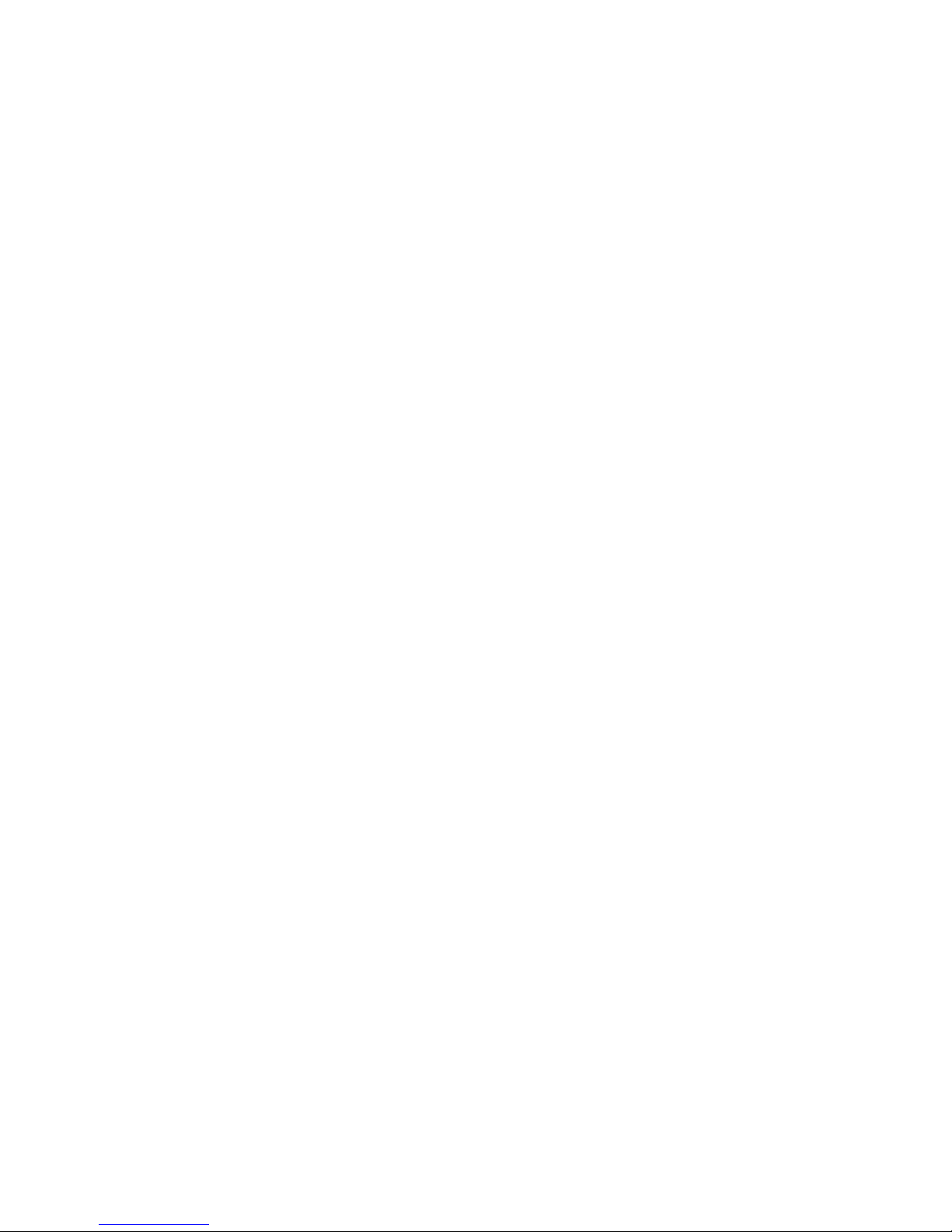
GIC68-D
Rev. B+
System Board
User’s Manual
935-GIC686-000
A52110449
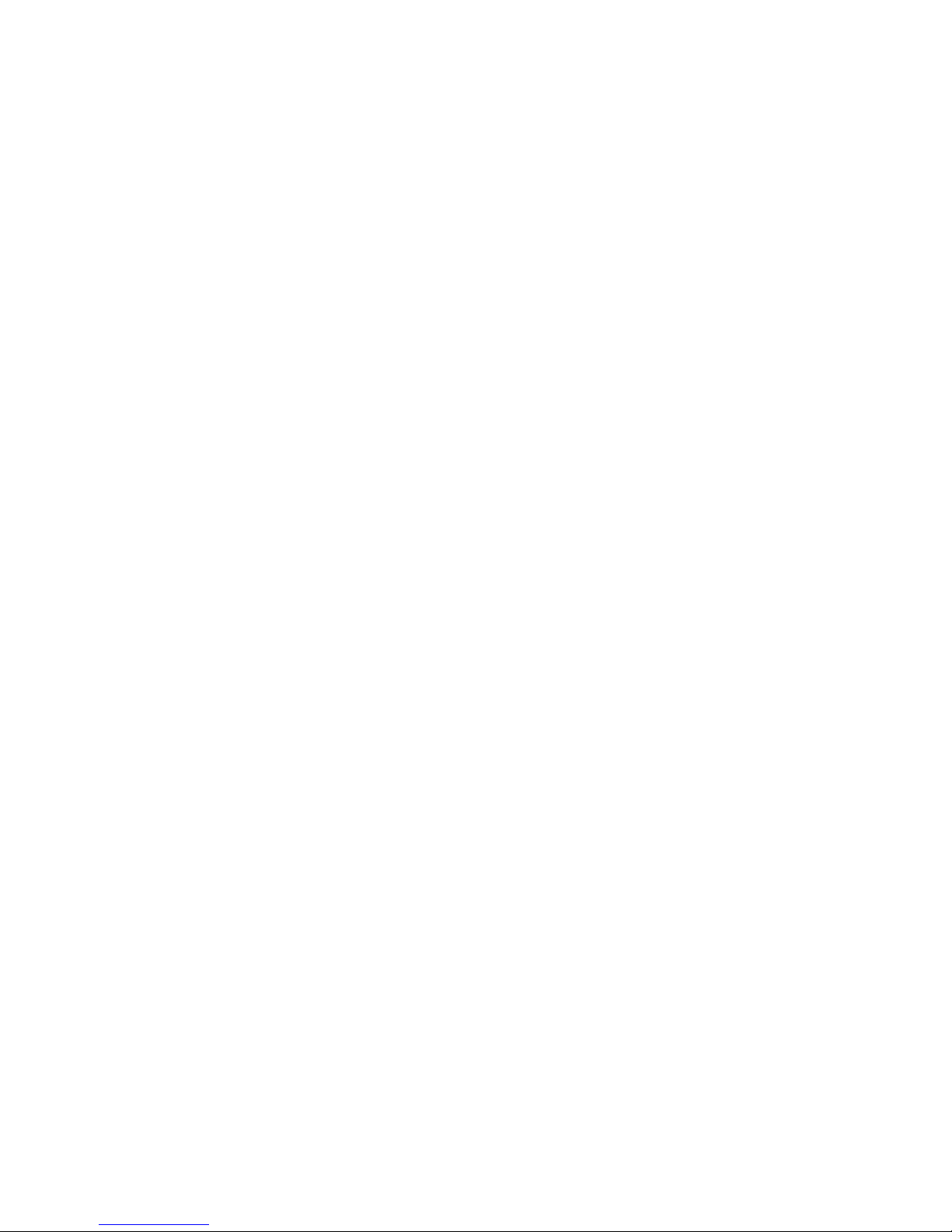
Copyright
This publication contains information that is protected by copyright.
No part of it may be reproduced in any form or by any means or
used to make any transformation/adaptation without the prior
written permission from the copyright holders.
This publication is provided for informational purposes only. The
manufacturer makes no representations or warranties with respect to
the contents or use of this manual and specifically disclaims any
express or implied warranties of merchantability or fitness for any
particular purpose. The user will assume the entire risk of the use or
the results of the use of this document. Further, the manufacturer
reserves the right to revise this publication and make changes to its
contents at any time, without obligation to notify any person or
entity of such revisions or changes.
© 2004. All Rights Reserved.
Trademarks
Product names or trademarks appearing in this manual are for
identification purpose only and are the properties of the respective
owners.
Caution
To avoid damage to the system:
• Use the correct AC input voltage range
..
..
.
To reduce the risk of electric shock:
• Unplug the power cord before removing the system chassis
cover for installation or servicing. After installation or servicing,
cover the system chassis before plugging the power cord.
Battery:
• Danger of explosion if battery incorrectly replaced.
• Replace only with the same or equivalent type recommend
by
the manufacturer.
• Dispose of used batteries according to the battery
manufacturer’s
instructions.
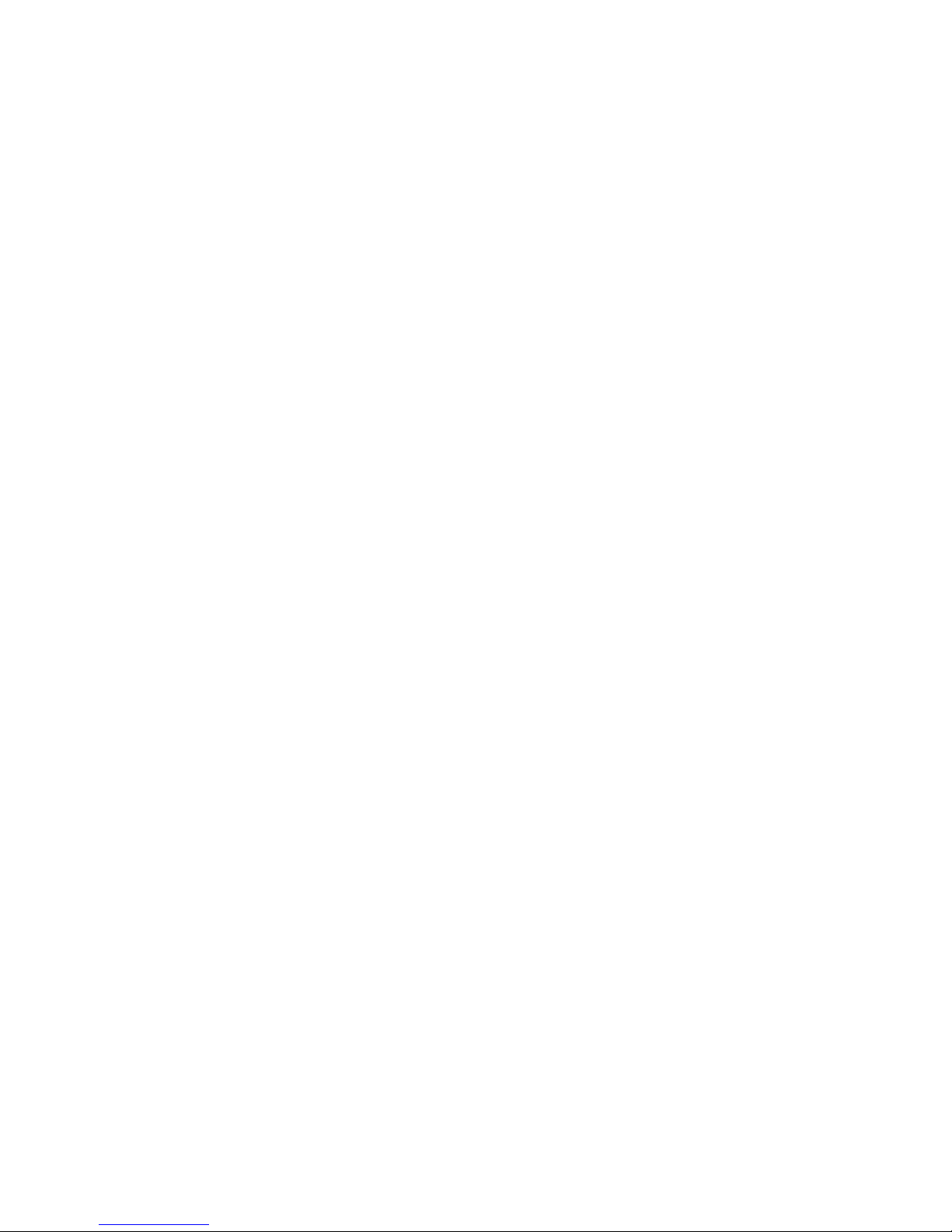
Joystick or MIDI port:
• Do not use any joystick or MIDI device that requires more than
10A current at 5V DC. There is a risk of fire for devices that
exceed this limit.
FCC and DOC Statement on Class B
This equipment has been tested and found to comply with the limits
for a Class B digital device, pursuant to Part 15 of the FCC rules.
These limits are designed to provide reasonable protection against
harmful interference when the equipment is operated in a residential
installation. This equipment generates, uses and can radiate radio
frequency energy and, if not installed and used in accordance with
the instruction manual, may cause harmful interference to radio
communications. However, there is no guarantee that interference
will not occur in a particular installation. If this equipment does cause
harmful interference to radio or television reception, which can be
determined by turning the equipment off and on, the user is
encouraged to try to correct the interference by one or more of the
following measures:
• Reorient or relocate the receiving antenna.
• Increase the separation between the equipment and the receiver.
• Connect the equipment into an outlet on a circuit different from
that to which the receiver is connected.
• Consult the dealer or an experienced radio TV technician for
help.
Notice:
1. The changes or modifications not expressly approved by the
party responsible for compliance could void the user's authority
to operate the equipment.
2. Shielded interface cables must be used in order to comply with
the emission limits.
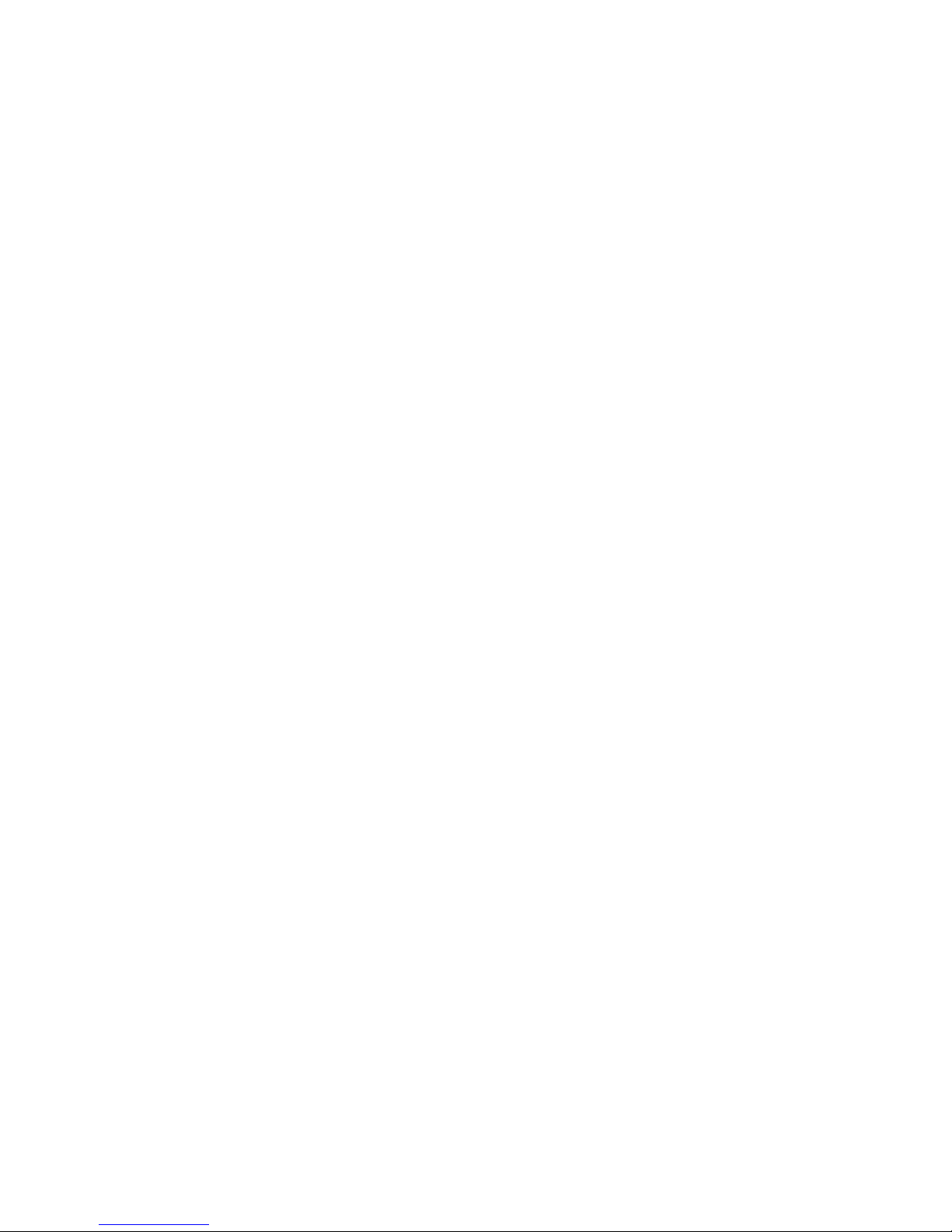
Notice
An electronic file of this manual is included in the CD. To view the
user’s manual in the CD, insert the CD into a CD-ROM drive. The
autorun screen (Main Board Utility CD) will appear. Click “User’s
Manual” on the main menu.
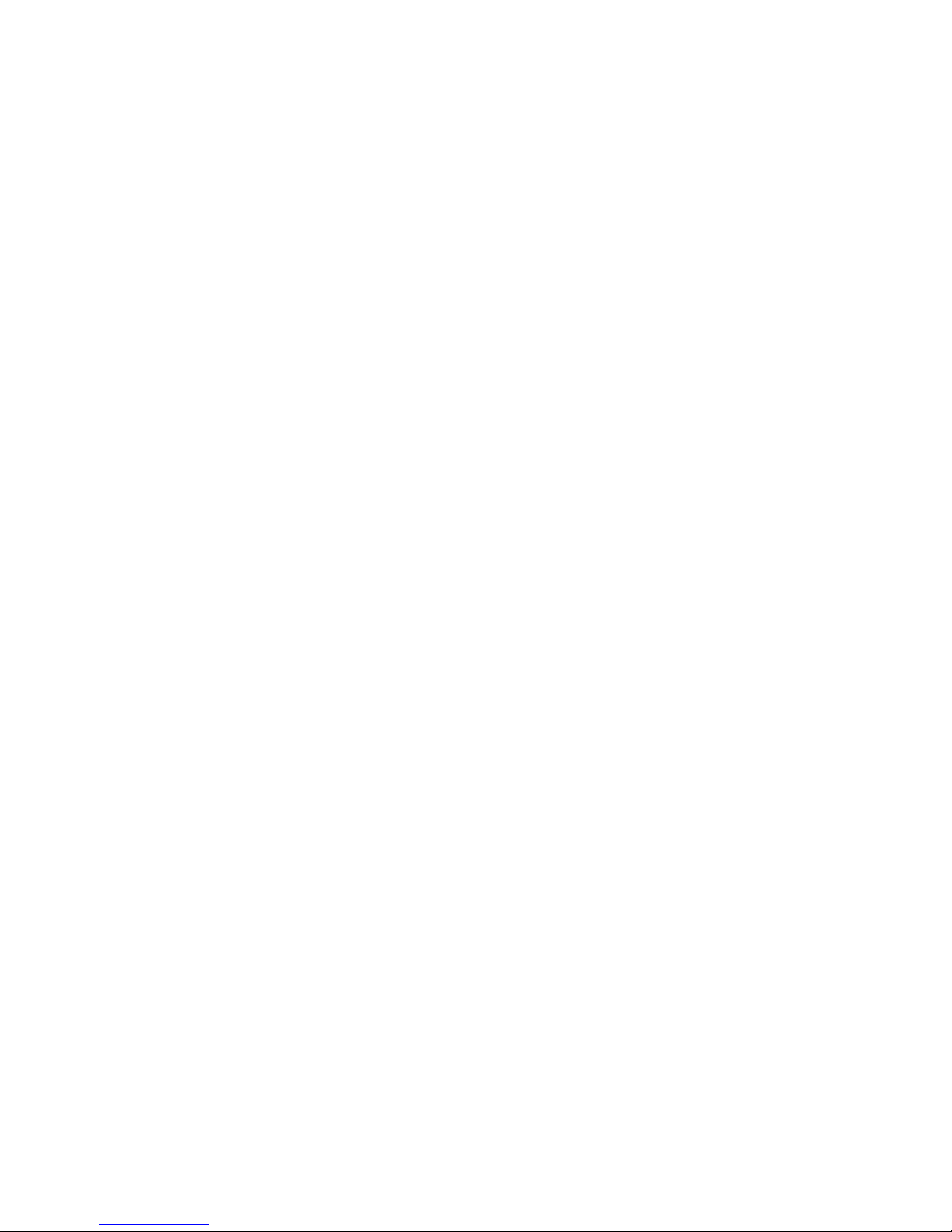
Table of Contents
Chapter 1 - Introduction
1.1 Features and Specifications..................................................................................
1.2 Package Checklist.........................................................................................................
Chapter 2 - Hardware Installation
2.1 System Board Layout ..........................................................................................
2.2 System Memory...........................................................................................................
2.3 Jumper Settings for Selecting the CPU’s Front Side Bus......
2.4 Jumper Settings for Clearing CMOS Data........................................
2.5 Jumper Settings for Wake-On-Keyboard/Mouse..................................
2.6 Jumper Settings for Wake-On-USB Keyboard................................
2.7 Jumper Settings for USB 4................................................................................
2.8 Ports and Connectors...........................................................................................
Chapter 3 - Award BIOS Setup Utility
3.1 The Basic Input/Output System.....................................................................
3.1.1 Standard CMOS Features.............................................................
3.1.2 Advanced BIOS Features..............................................................
3.1.3 Advanced Chipset Features ......................................................
3.1.4 Integrated Peripherals.........................................................................
3.1.5 Power Management Setup............................................................
3.1.6 PnP/PCI Configurations....................................................................
3.1.7 PC Health Status...................................................................................
3.1.8 CPU Frequency Control..................................................................
3.1.9 Load Fail-Safe Defaults.....................................................................
3.1.10 Load Optimized Defaults..............................................................
3.1.11 Set Supervisor Password...............................................................
3.1.12 Set User Password..............................................................................
3.1.13 Save & Exit Setup.................................................................................
3.1.14 Exit Without Saving..............................................................................
3.2 Updating the BIOS.....................................................................................................
7
15
55
55
59
63
66
73
77
79
80
82
82
83
83
84
84
84
16
17
19
21
23
25
27
28
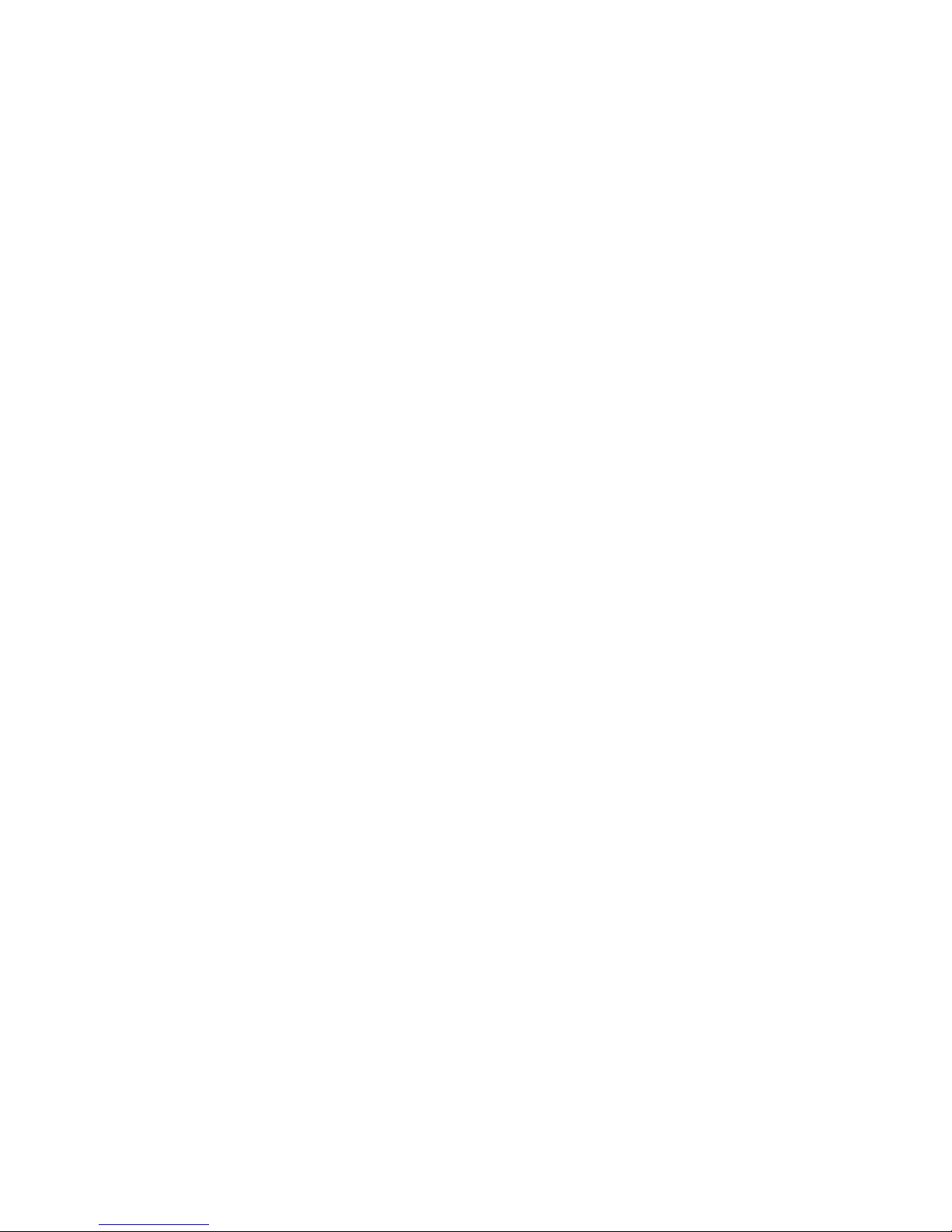
Introduction
1
6
98
98
Chapter 4 - Supported Softwares
4.1 Drivers, Utilities and Software Applications..........................................
4.2 Installation Notes...........................................................................................................
Appendix A - Using the Suspend to RAM
Function
A.1 Using the Suspend to RAM Function........................................................
Appendix B - System Error Messages
B.1 POST Beep.......................................................................................................................
B.2 Error Messages..............................................................................................................
Appendix C - Troubleshooting
C.1 Troubleshooting Checklist....................................................................................
85
93
94
100
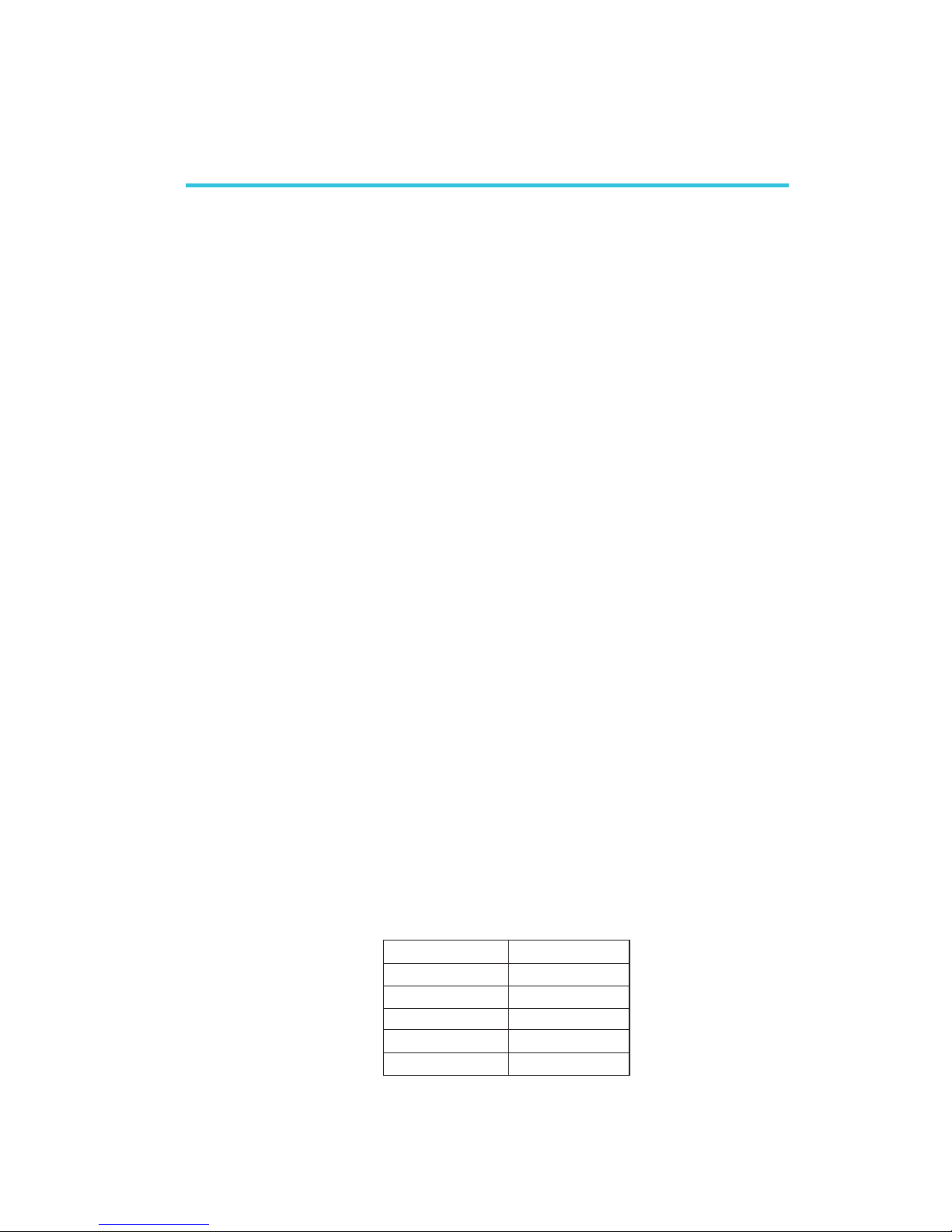
1
Introduction
7
1.1 Features and Specifications
1.1.1 Features
Chipset
• Intel® 815E B-step
Processor
The system board is equipped with Socket 370. It is also equipped
with a switching voltage regulator that automatically detects 1.050V
to 1.825V.
• Pentium
®
III
- FCPGA2 133MHz FSB
- FCPGA 133MHz FSB
- FCPGA 100MHz FSB
• Celeron
TM
- FCPGA2 100MHz FSB
- FCPGA 100MHz FSB
- FCPGA 66MHz FSB
• VIA CyrixIII processor
System Memory
• 32MB to 512MB memory using unbuffered DIMMs
• Two 168-pin DIMM sockets
• Uses x64 PC-133/PC-100 SDRAM DIMM (3.3V) for 133MHz/
100MHz system memory bus
Chapter 1 - Introduction
DIMMs
2MBx64
4MBx64
8MBx64
16MBx64
32MBx64
Memory Size
16MB
32MB
64MB
128MB
256MB
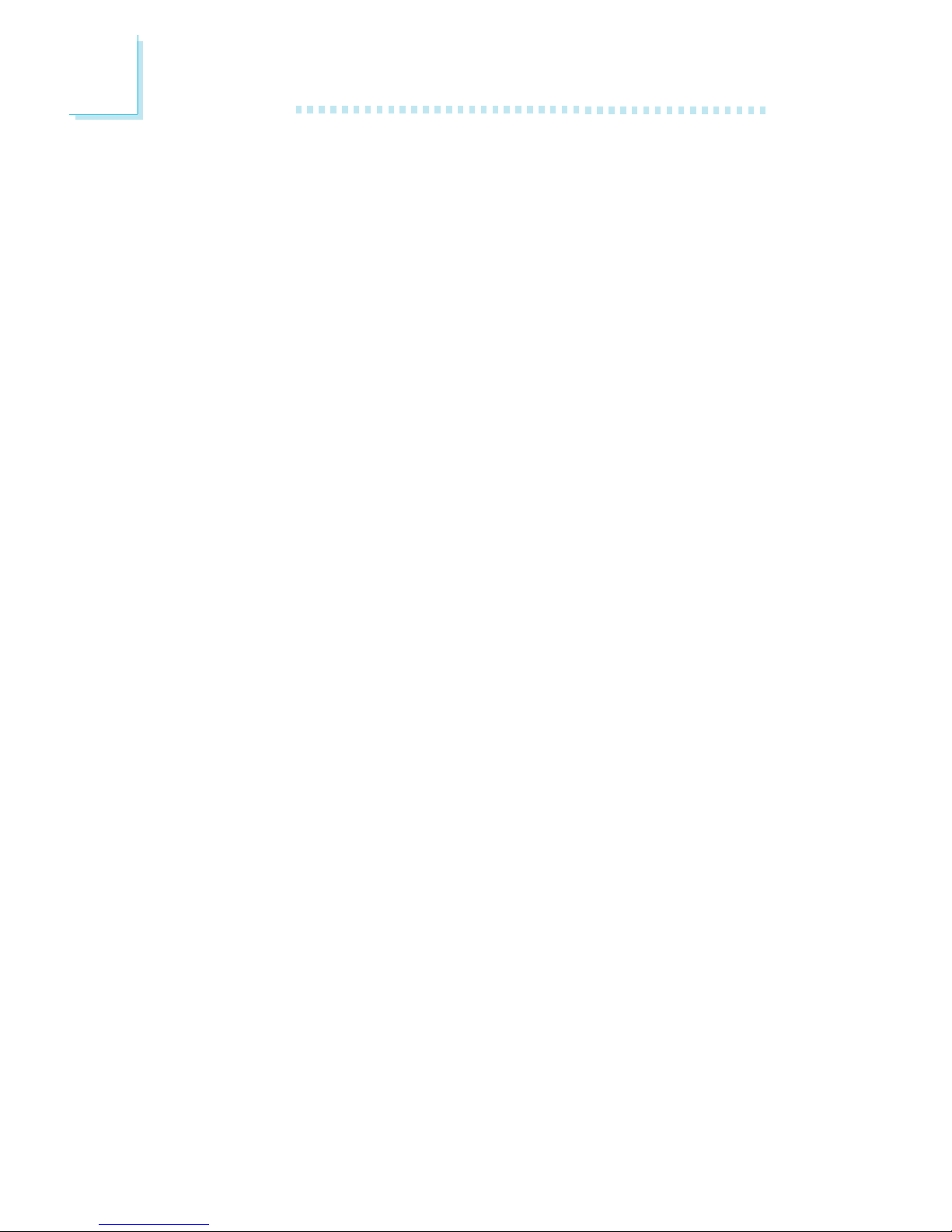
Introduction
1
8
Expansion Slots
The system board is equipped with 1 universal AGP slot that
supports 4x/2x AGP card and GPA card. It is also equipped with 3
PCI slots (1 shared with CNR slot) and 1 CNR slot
AGP is an interface designed to support high performance 3D
graphics cards. It utilizes a dedicated pipeline to access system
memory for texturing, z-buffering and alpha blending. The universal
AGP slot supports AGP 2x with up to 533MB/sec. bandwidth and
AGP 4x with up to 1066MB/sec. bandwidth for 3D graphics
applications. AGP in this system board will deliver faster and better
graphics to your PC.
GPA card is a Graphics Performance Accelerator card with 4MB
display cache.
CNR (Communication and Networking Riser) is an interface that can
support multi-channel audio, V.90 analog modem, phone-line based
networking or 10/100 Ethernet based networking riser board.
Onboard Graphics Features
• Graphics memory
- Shares 1MB of the system memory. This is fixed regardless of
the size of the system memory.
- Uses the Dynamic Video Memory Technology (DVMT) technology. This freely changes in size because graphics memory is
allocated from the system memory according to current
needs.
- Supports 4MB display cache by installing a 4MB GPA (Graphics Performance Accelerator) card into the AGP/GPA slot
(4MB GPA card - optional).
• Graphics controller
- 133MHz super AGP performance when installed with a 4MB
GPA card (optional)
- 3D hyper pipelined architecture
- 2D hardware and motion video acceleration
- 9-bit precision hardware motion compensation assistance for
software MPEG2 decode
- Software DVD at 30fps
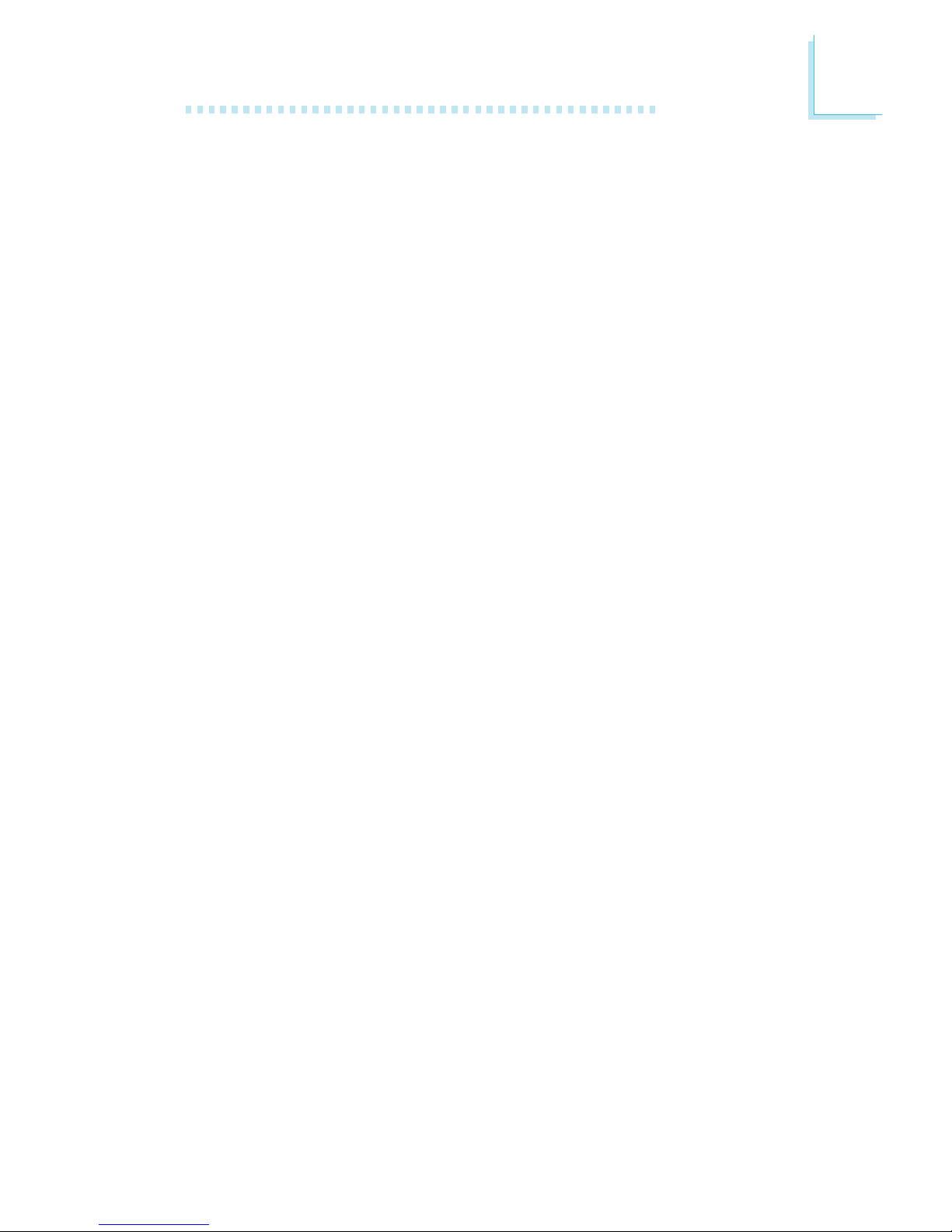
1
Introduction
9
• 2D graphics features
- Resolution: up to 1600x1200 in 8-bit color at 85Hz refresh
- 3 Operand Raster BitBLTs
- 64x64x3 color transparent cursor
• 3D graphics features
- Flat and Gouraud shading
- MIP mapping with tri-linear and anisotropic filtering
- Full color specular / Z-buffering
- Fogging atmospheric effect
- 3D pipe 2D clipping / backface culling
• Software drivers
- Windows® 95/98/ME
- Windows NT® 4.0 / Windows® 2000 / Windows® XP
Onboard Audio Features
• 18-bit stereo full-duplex codec with independent variable sampling rate
• High quality differential CD input
• True stereo line level outputs
Onboard LAN Features
• Uses Realtek RTL8100BL fast ethernet controller
• Integrated IEEE 802.3 10BASE-T and 100BASE-TX compatible
PHY
• 32-bit PCI master interface
• Integrated power management functions
• Full duplex support at both 10 and 100 Mbps
• Supports IEEE 802.3u auto-negotiation
• Supports wire for management
Compatibility
• Microsoft PC ’98 compliant
• VESA Display Power Management Signaling (DPMS)
• VESA DDC2B for Plug and Play monitors
• PCI 2.2, CNR 1.0 “A” type and AC ’97 compliant
• Intel AGP version 2.0
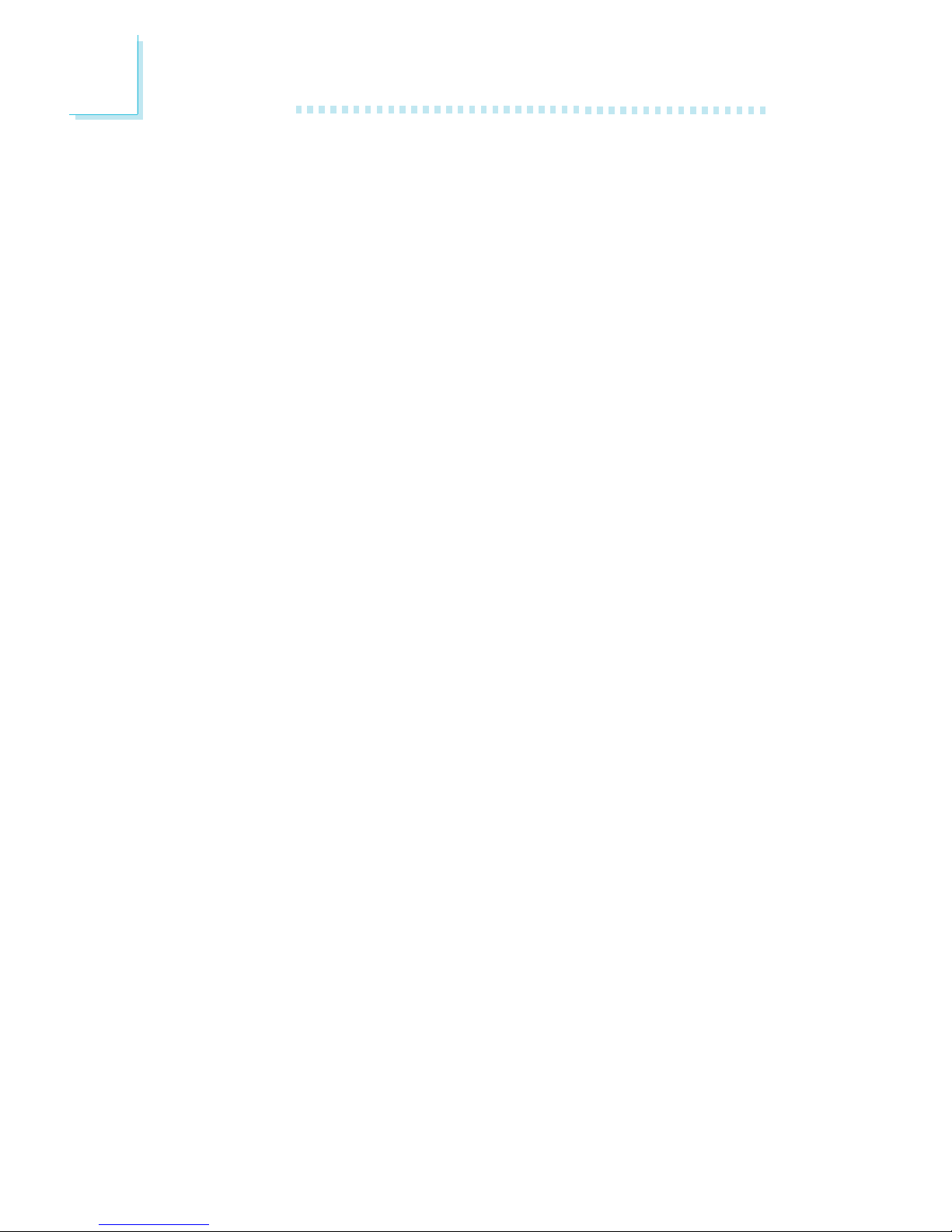
Introduction
1
10
Rear Panel I/O Ports
• Two USB ports
• One RJ45 LAN
• One DB-9 serial por t
• One DB-15 VGA por t
• One DB-25 parallel port
• One mini-DIN-6 PS/2 mouse port
• One mini-DIN-6 PS/2 keyboard port
• One game/MIDI port
• Three audio jacks: line-out, line-in and mic-in
I/O Connectors
• One connector for 2 additional external USB ports
• One 9-pin connector for 1 external serial port
• One connector for IrDA interface
• Two IDE connectors
• One floppy connector
• One ATX power connector
• One Wake-On-LAN connector
• One Wake-On-Ring connector
• CPU, system and second fan connectors
• One opened chassis alarm connector
• Two internal audio connectors (CD-in and TAD)
PCI Bus Master IDE Controller
• Two PCI IDE interfaces support up to four IDE devices
• Supports ATA/33, ATA/66 and ATA/100 hard drives
• PIO Mode 4 Enhanced IDE (data transfer rate up to 14MB/sec.)
• Bus mastering reduces CPU utilization during disk transfer
• Supports ATAPI CD-ROM, LS-120 and ZIP
IrDA Interface
The system board is equipped with an IrDA connector for wireless
connectivity between your computer and peripheral devices.
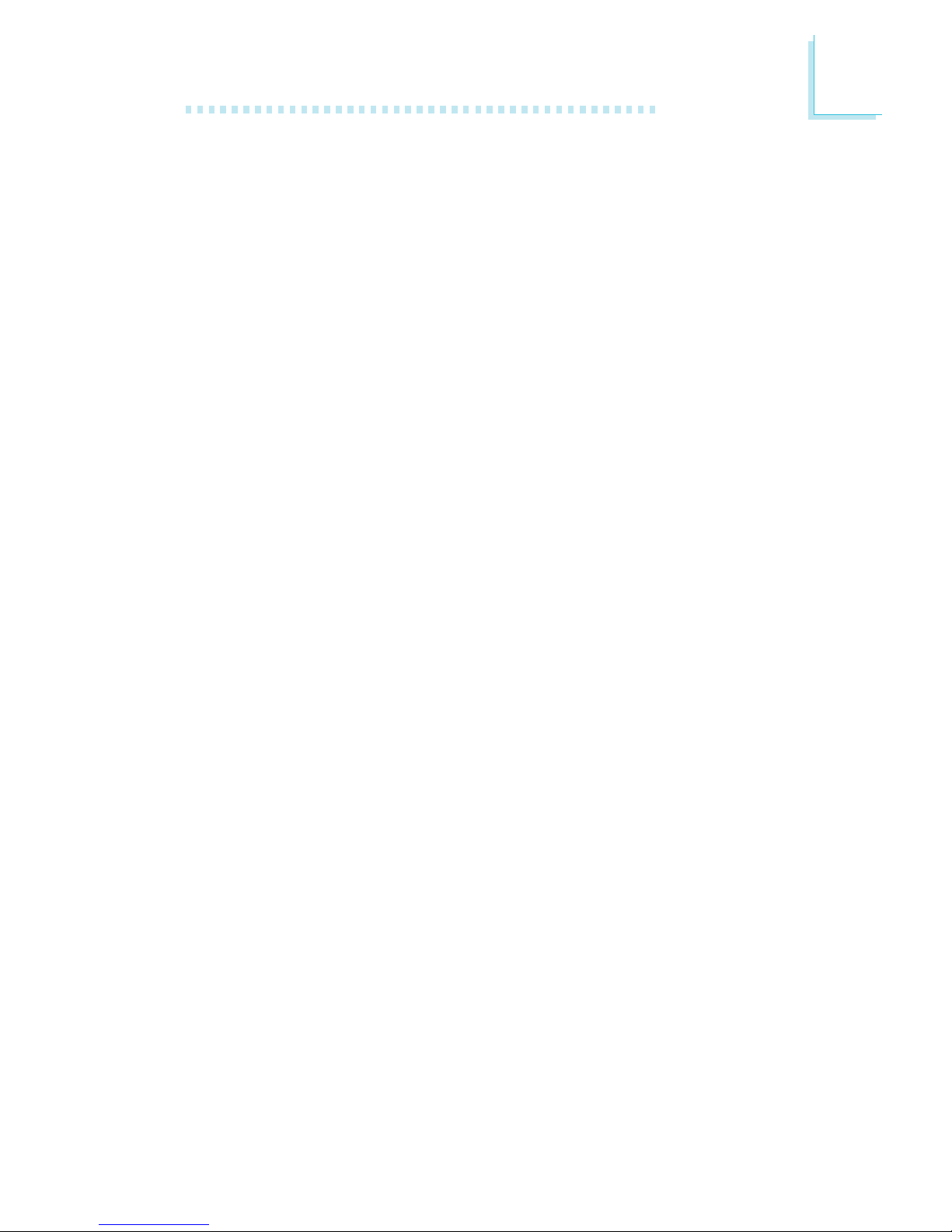
1
Introduction
11
USB Ports
The system board supports 4 USB por ts. Two onboard USB ports
are located at the ATX double deck ports of the board. The J15
connector on the system board allows you to connect 2 more
optional USB ports. These optional USB ports, which are mounted
on a card-edge bracket, will be provided as an option. USB allows
data exchange between your computer and a wide range of
simultaneously accessible external Plug and Play peripherals.
BIOS
• Award BIOS
• Supports SCSI sequential boot-up
• Flash EPROM for easy BIOS upgrades
• Supports DMI 2.0 function
Desktop Management Interface (DMI)
The system board comes with a DMI 2.0 built into the BIOS. The
DMI utility in the BIOS automatically records various information
about your system configuration and stores these information in the
DMI pool, which is a par t of the system board's Plug and Play
BIOS. DMI, along with the appropriately networked software, is
designed to make inventory, maintenance and troubleshooting of
computer systems easier. Refer to chapter 4 for instructions on using
the DMI utility.
1.1.2 System Health Monitor Functions
The system board is capable of monitoring the following “system
health” conditions.
• Monitors CPU/system temperature and overheat alarm
• Monitors 5VSB/VBAT/VTT(1.5V/1.25V)/3.3V/5V/±12V/CPU
voltages and failure alarm
• Monitors the fan speed of the CPU, system and second fans;
and failure alarm
• Automatic system and second fans on/off control
• Read back capability that displays temperature, voltage and fan
speed
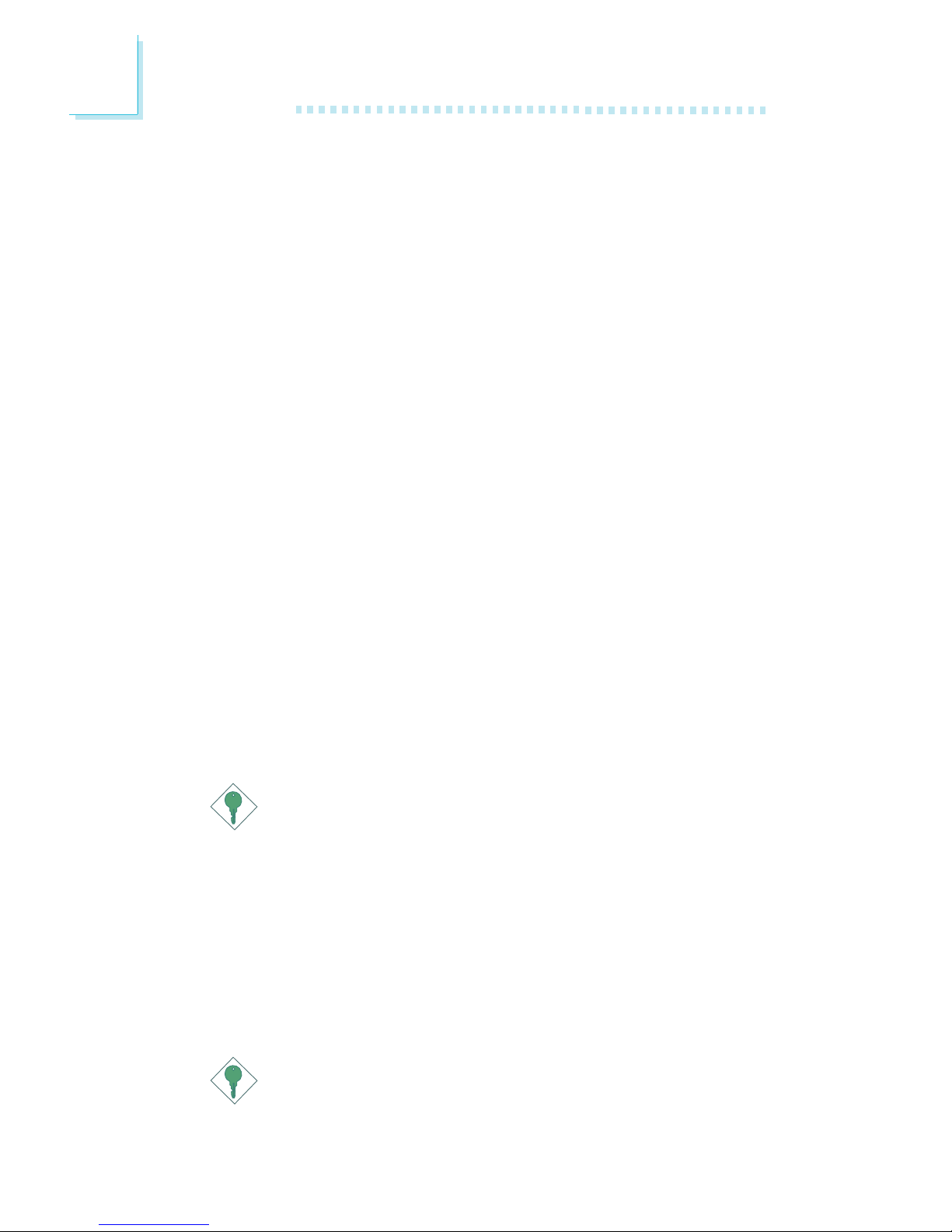
Introduction
1
12
• Supports Intel® processor thermal diode output (real processor
temperature)
• Opened chassis alarm
Refer to the “PC Health Status” section in chapter 3 and the
“Hardware Doctor” section in chapter 4 for more information.
1.1.3 Intelligence
Automatic System/Second Fan Off
The system and second fans will automatically turn off once the
system enters the Suspend mode.
Dual Function Power Button
Depending on the setting in the “Soft-Off By PWR-BTTN” field of
the Power Management Setup, this switch will allow the system to
enter the Soft-Off or Suspend mode.
Wake-On-Ring
This feature allows the system that is in the Suspend mode or Soft
Power Off mode to wake-up/power-on to respond to calls coming
through an internal or external modem. Refer to “Wake-On-Ring
Connector” in chapter 2 and “Resume On Ring” in the Power
Management Setup section in chapter 3 for more information.
Important:
If you are using a modem add-in card, the 5VSB power source
of your power supply must support ≥720mA.
Wake-On-LAN
The Wake-On-LAN function allows the network to remotely wake
up a Soft Power Down (Soft-Off) PC. Your LAN card must support
the remote wakeup function. Refer to “Wake-On-LAN Connector” in
chapter 2 and “Resume On LAN” in the Power Management Setup
section in chapter 3 for more information.
Important:
The 5VSB power source of your power supply must support
≥
720mA.

1
Introduction
13
Wake-On-Keyboard/Wake-On-Mouse
This function allows you to use the keyboard or PS/2 mouse to
power-on the system. Refer to “Jumper Settings for Wake-OnKeyboard/Wake-On-Mouse” in chapter 2 and “Keyboard/Mouse
Power On” in the Integrated Peripherals section in chapter 3 for
more information.
Important:
• The power button will not function once a keyboard
password has been set in the “KB Power On Password”
field of the Integrated Peripherals submenu. You must type
the correct password to power-on the system. If you forgot
the password, power-off the system and remove the
battery. Wait for a few seconds and install it back before
powering-on the system.
• The 5VSB power source of your power supply must
support ≥720mA.
Wake-On-USB Keyboard
The Wake-On-USB Keyboard function allows you to use a USB
keyboard to wake up a system that is in the S3 (STR - Suspend To
RAM) state. Refer to “Jumper Settings for Wake-On-USB Keyboard”
in chapter 2 and “USB KB Wake-Up From S3” in the Power
Management Setup section in chapter 3 for more information.
Important:
• If you are using the Wake-On-USB Keyboard function for 2
USB ports, the 5VSB power source of your power supply
must support ≥1.5A.
• If you are using the Wake-On-USB Keyboard function for 3
or more USB ports, the 5VSB power source of your power
supply must support ≥2A.
RTC Timer to Power-on the System
The RTC installed on the system board allows your system to
automatically power-on on the set date and time. Refer to “Resume
On Alarm” in the Power Management Setup section in chapter 3 for
more information.
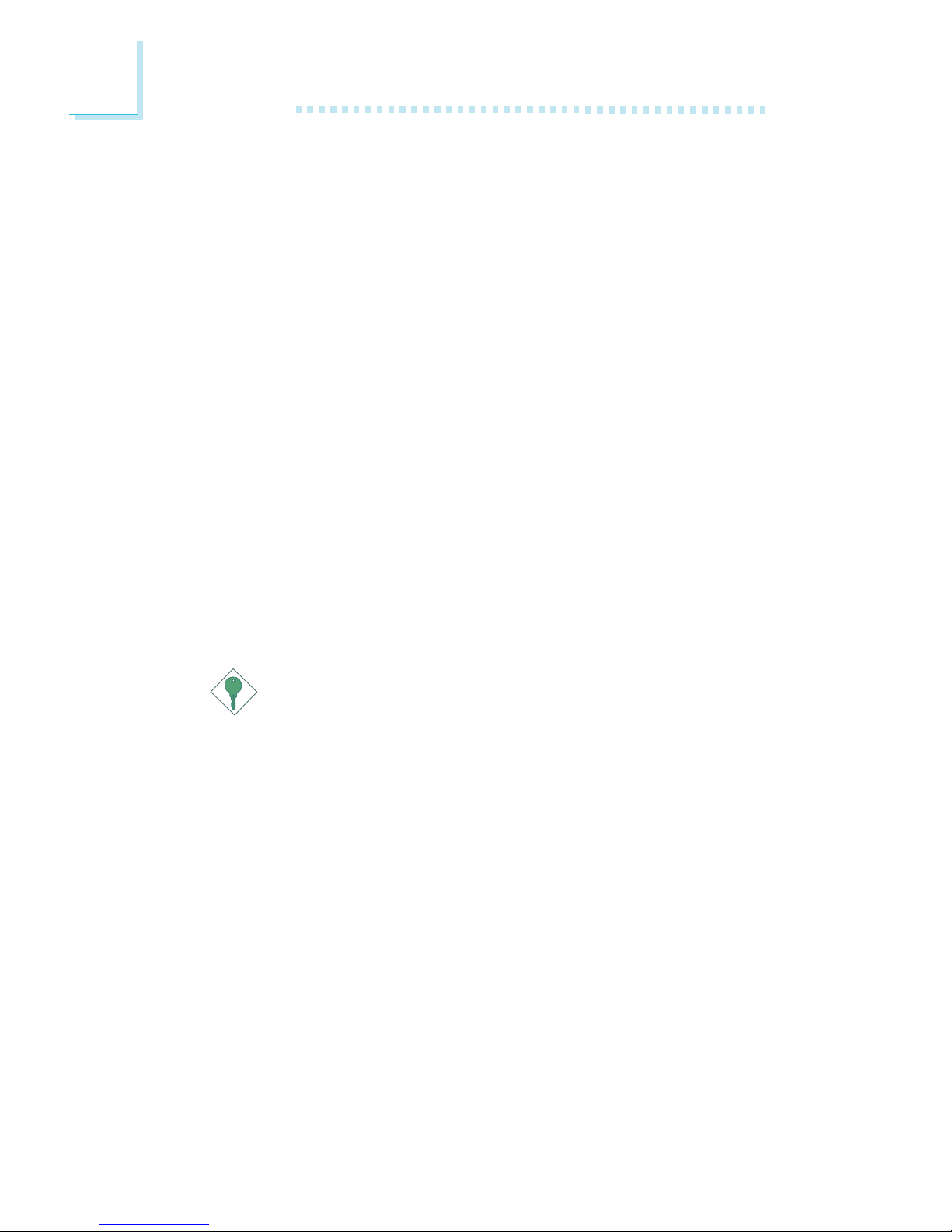
Introduction
1
14
ACPI STR
The system board is designed to meet the ACPI (Advanced
Configuration and Power Interface) specification. ACPI has energy
saving features that enables PCs to implement Power Management
and Plug-and-Play with operating systems that support OS Direct
Power Management. Currently, only Windows
®®
®®
®
98/2000/ME/XP
supports the ACPI function. ACPI when enabled in the Power
Management Setup will allow you to use the Suspend to RAM
function.
With the Suspend to RAM function enabled, you can power-off the
system at once by pressing the power button or selecting “Standby”
when you shut down Windows
®®
®®
®
98/2000/ME/XP without having to
go through the sometimes tiresome process of closing files,
applications and operating system. This is because the system is
capable of storing all programs and data files during the entire
operating session into RAM (Random Access Memory) when it
powers-off. The operating session will resume exactly where you left
off the next time you power-on the system. Refer to “Using the
Suspend to RAM Function” in appendix A for more information.
Important:
The 5VSB power source of your power supply must support
≥
1A.
AC Power Failure Recovery
When power returns after an AC power failure, you may choose to
either power-on the system manually, let the system power-on
automatically or return to the state where you left off before power
failure occurs. Refer to “PWR Lost Resume State” in the Integrated
Peripherals section in chapter 3 for more information.
Virus Protection
Most viruses today destroy data stored in hard drives. The system
board is designed to protect the boot sector and partition table of
your hard disk drive.
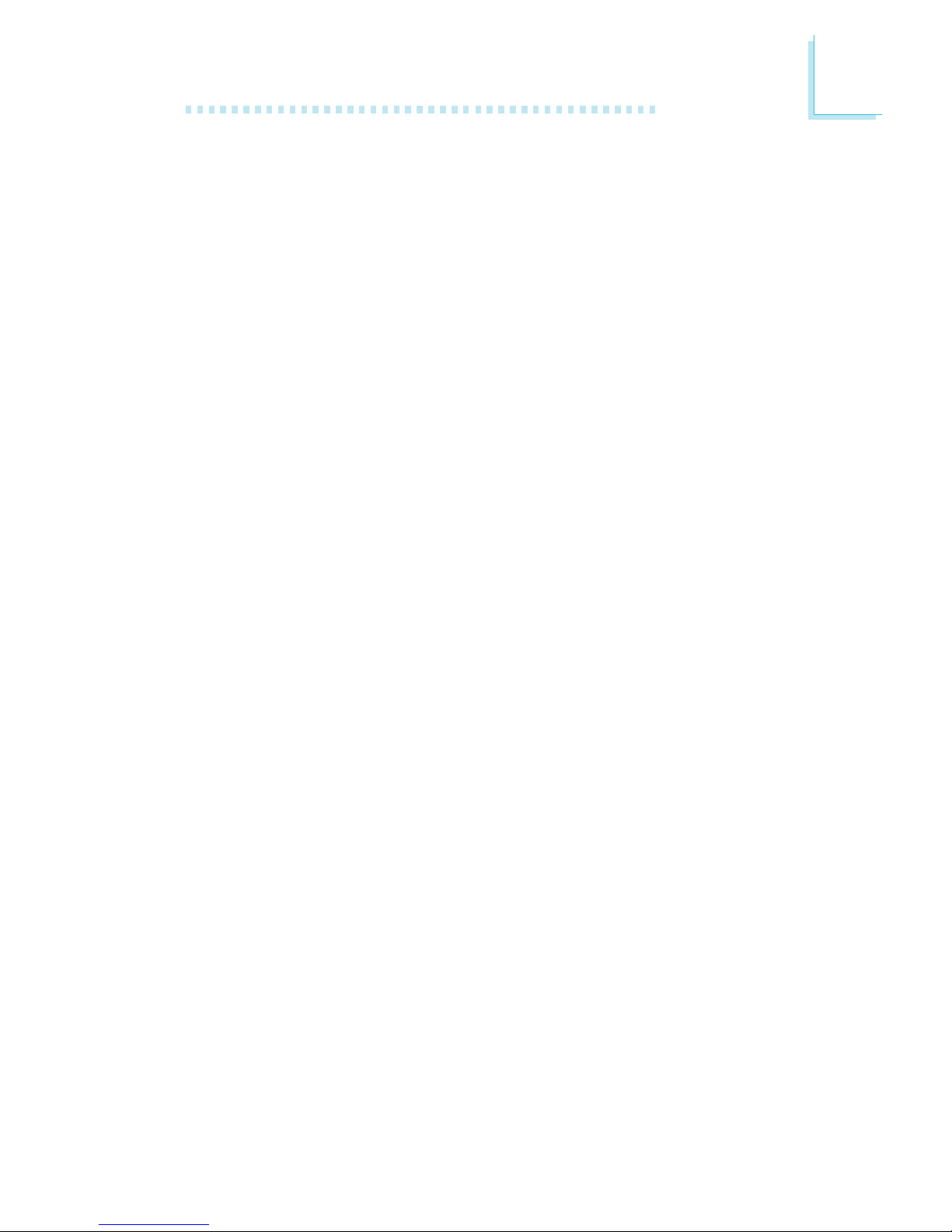
1
Introduction
15
1.2 Package Checklist
The system board package contains the following items:
; The system board
; A user’s manual
; One card-edge bracket with a serial por t
; One IDE cable for ATA/33, ATA/66 or ATA/100 IDE drives
; One 34-pin floppy disk drive cable
; One “Main Board Utility” CD
One “CyberLink PowerDVD” CD - optional
If any of these items are missing or damaged, please contact your
dealer or sales representative for assistance.
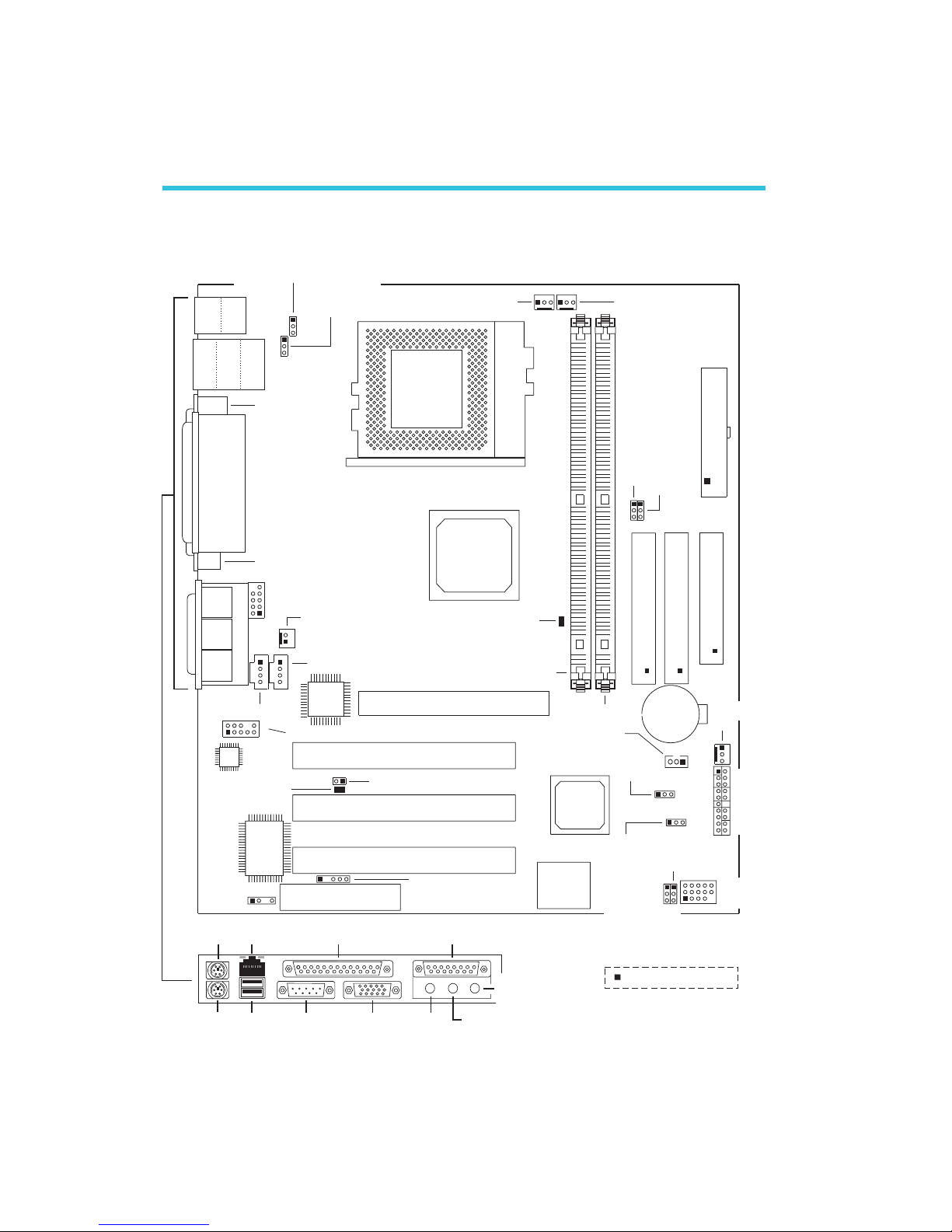
2
16
Hardware Installation
2.1 System Board Layout
Chapter 2 - Hardware Installation
KB
Mouse
USB 1
USB 2
LAN
Game/MIDI: CN9
Line-
out
CN3
Line-
in
CN4
Mic-
in
CN5
2
1
9
10
2
1
9
10
Socket 370
Battery
I/O
chip
AC’97
Firmware
Hub
ATX Main Power
FDD
Secondary IDE
Primary IDE
AGP Slot
PCI 1 Slot
PCI 2 Slot
PCI 3 Slot
CNR Slot
Intel
815E
MCH
Intel
ICH2
HD-LED
RESET
SPEAKER
CN6
CN7
Wake-On-USB KB for
USB 1, 2 (JP2)
Wake-On-KB/Mouse (JP1)
COM 1 (CN1)
Parallel (CN8)
VGA (CN2)
COM 2 (J2)
Wake-On-Ring (J5)
Front audio (J1)
CD-in (J3)
TAD (J4)
PCI Standby
Power LED
3.3VSB Standby
for PCI (J6)
IrDA (J7)
DIMM Standby
Power LED
CPU fan
(J10)
Second fan
(J11)
PL1
CPU FSB
select (JP3, JP4)
JP3
JP4
J12
J13 J16
PWR-LED
ATX-SW
G-LED
G-SW
System fan
(J17)
Wake-On-LAN (J14)
Clear CMOS
(JP5)
JP6
JP8
USB 4 select
(JP6, JP8)
Wake-On-USB KB for
USB 3, 4 (JP7)
USB 3, 4
(J15)
DIMM 1
DIMM 2
J18
USB 1, 2
(Black)
Mouse
(Green)
KB
(Purple)
COM 1
Parallel
(Burgundy)
Game/MIDI
(Gold)
Line-In
(Light Blue)
Line-Out
(Lime)
Mic-In
(Pink)
RJ45
LAN
(Teal/Turquoise)
VGA
(Blue)
Square denotes pin 1
J19
Chassis
open
Realtek
RTL8100BL
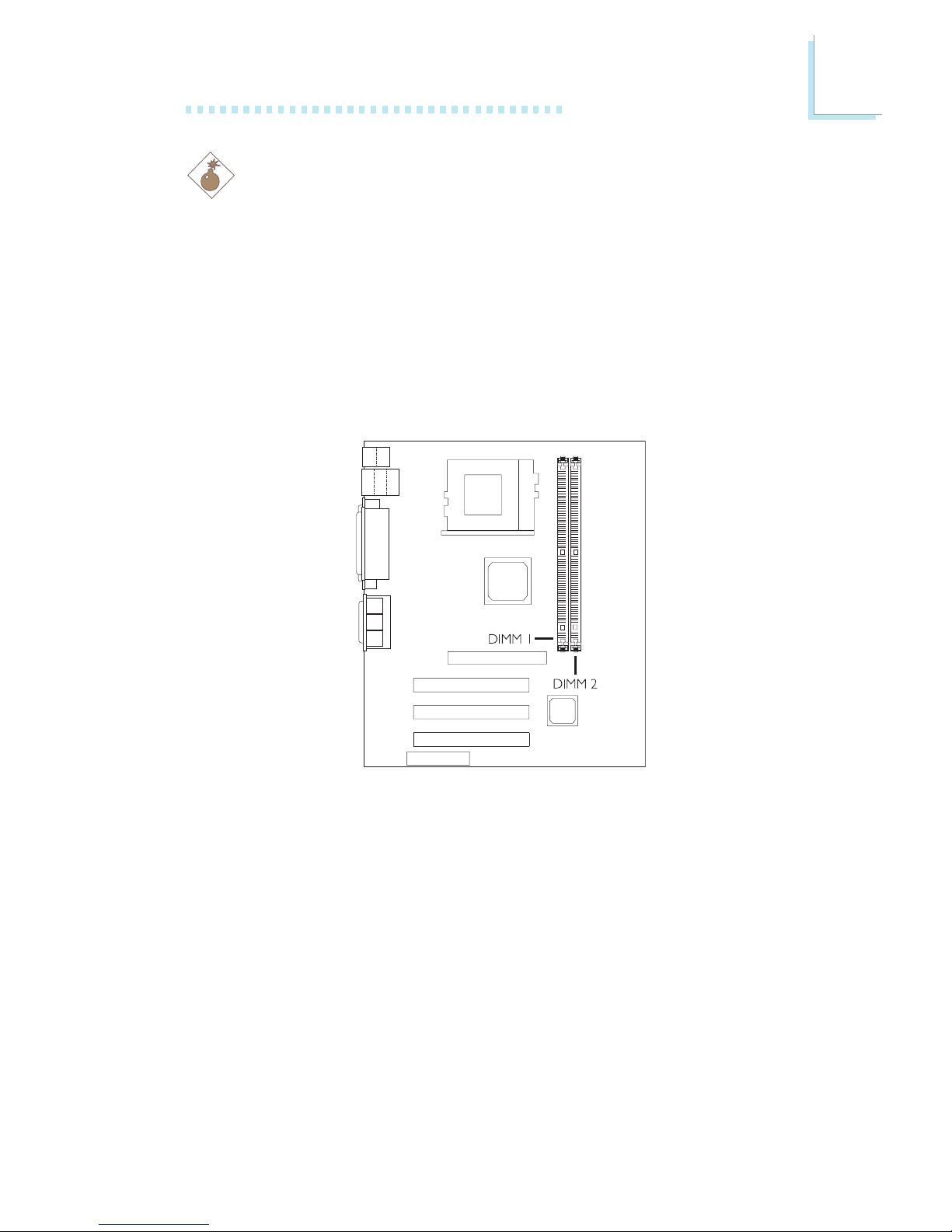
2
Hardware Installation
17
2.2 System Memory
Warning:
Electrostatic discharge (ESD) can damage your system board,
processor, disk drives, add-in boards, and other components. Perform
the upgrade instruction procedures described at an ESD workstation
only. If such a station is not available, you can provide some ESD
protection by wearing an antistatic wrist strap and attaching it to a
metal part of the system chassis. If a wrist strap is unavailable,
establish and maintain contact with the system chassis throughout
any procedures requiring ESD protection.
The system board is equipped with two 168-pin DIMM (Dual In-line
Memory Module) sockets that support unbuffered PC-133/PC-100
SDRAM DIMM for 133MHz/100MHz system memory bus. PC
SDRAM (Synchronous Dynamic Random Access Memory) is a fast
memory interface technology that uses the clock on the chip to
synchronize with the CPU clock so that the timing of the memory
chips and the timing of the CPU are synchronized. This saves time
during transmission of data, subsequently increasing system
performance.
Refer to chapter 1 for the type of memory suppor ted by the
system board.
.
.
.
.
.
.
.
.
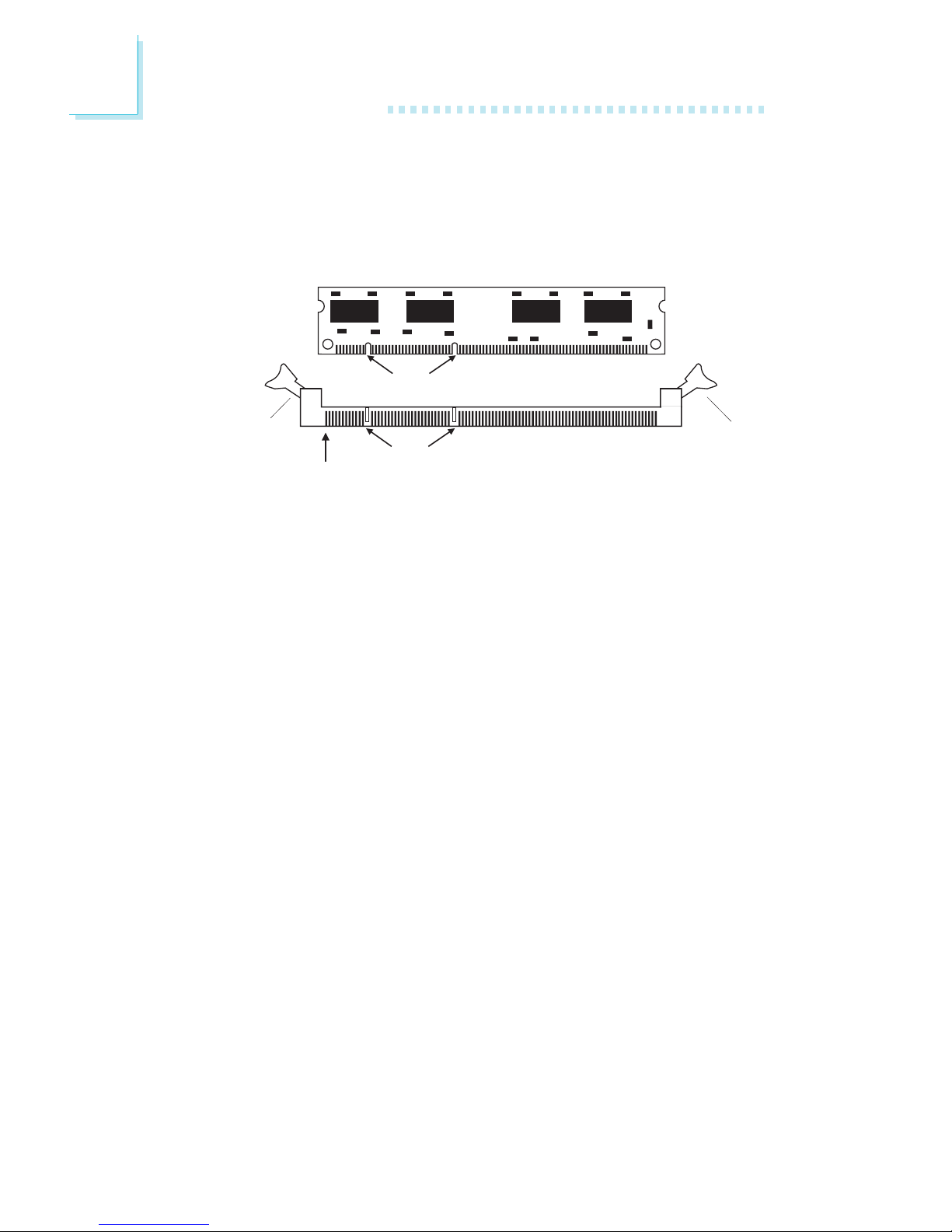
2
18
Hardware Installation
1. Pull the “tabs” which are at the ends of the socket to the side.
2. Position the DIMM above the socket with the “notches” in the
module aligned with the “keys” on the socket.
3. Seat the module vertically into the socket. Make sure it is
completely seated. The tabs will hold the DIMM in place.
Pin 1
Notches
Keys
Tab
Tab
2.2.1 Installing the DIM Module
A DIM module simply snaps into a DIMM socket on the system
board. Pin 1 of the DIM module must correspond with Pin 1 of the
socket.
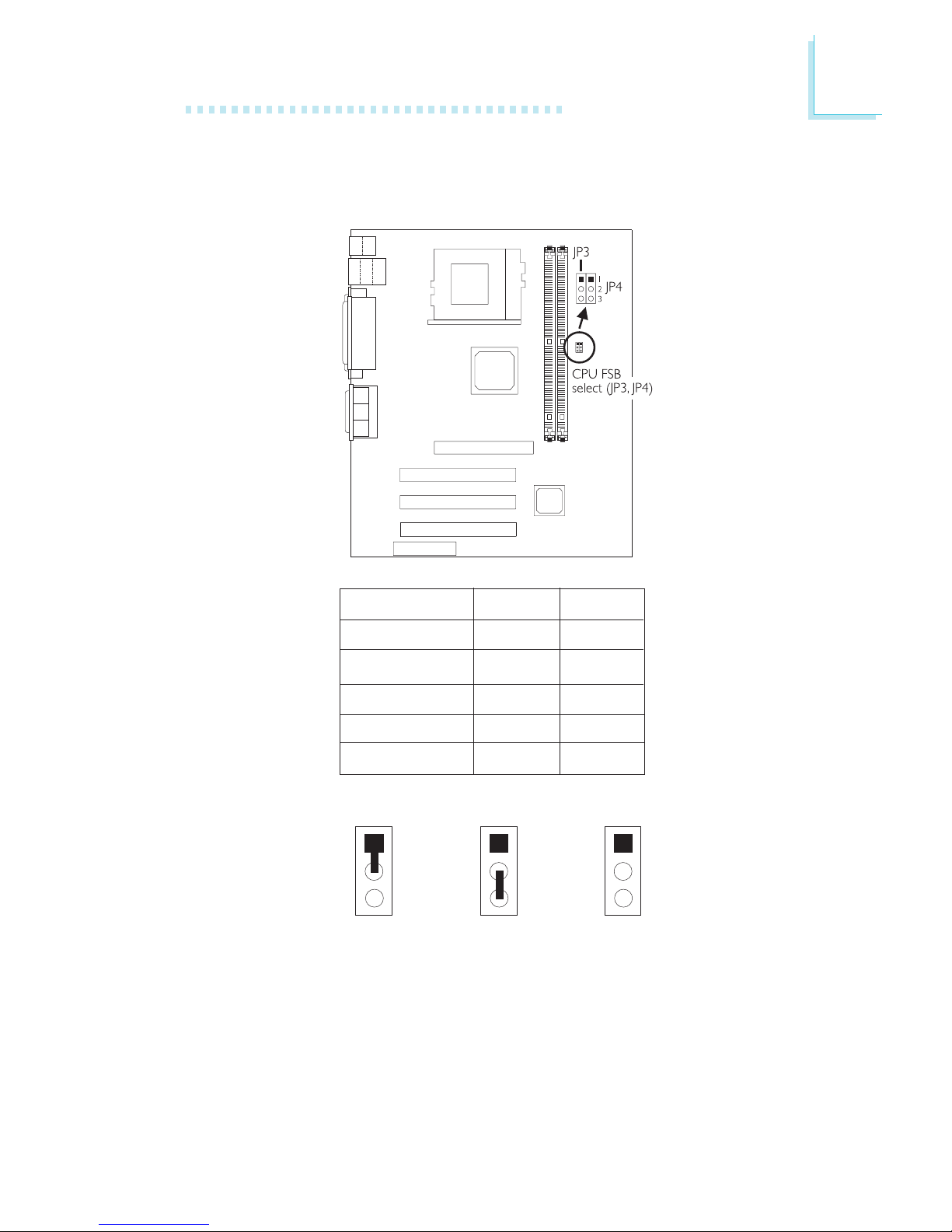
2
Hardware Installation
19
2.3 Jumper Settings for Selecting the CPU’s Front
Side Bus
CPU/DIMM
Auto*
66/100MHz
100/100MHz
133/100MHz
133/133MHz
JP3
1-2 On
2-3 On
All Off
All Off
2-3 On
JP4
1-2 On
2-3 On
2-3 On
All Off
All Off
“*” denotes default setting
1-2 On 2-3 On
All Off
1
2
3
1
2
3
1
2
3
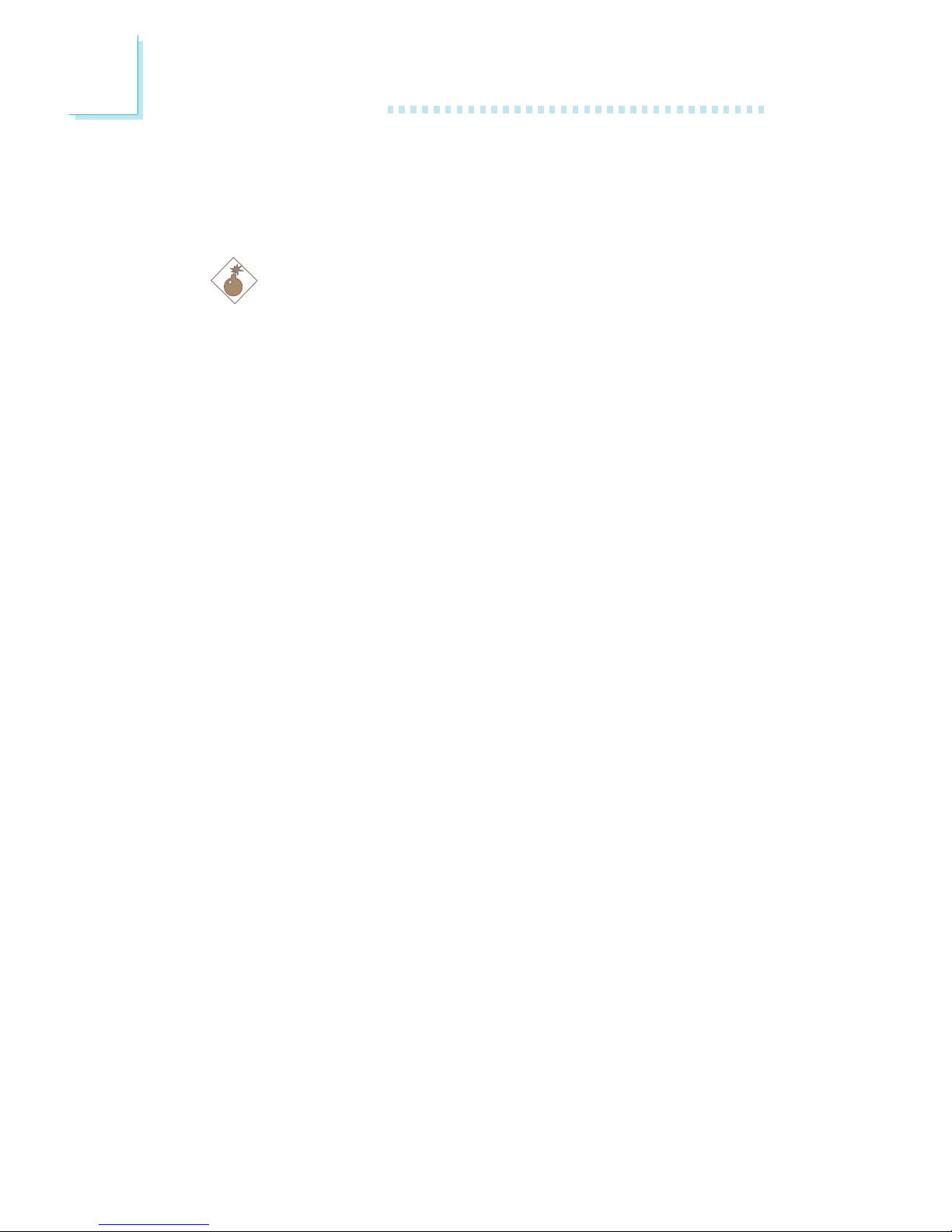
2
20
Hardware Installation
CPU Front Side Bus Select - Jumpers JP3 and JP4
The default setting of jumpers JP3 and JP4 is Auto - the system will
automatically run according to the FSB of the processor.
Warning:
Some processors, when overclocked, may result to the
processor’s or system’s instability and are not guaranteed to
provide better system performance. If you are unable to boot
your system due to overclocking, make sure to set these
jumpers back to their default settings.
.
.
.
.
.
.
.
.
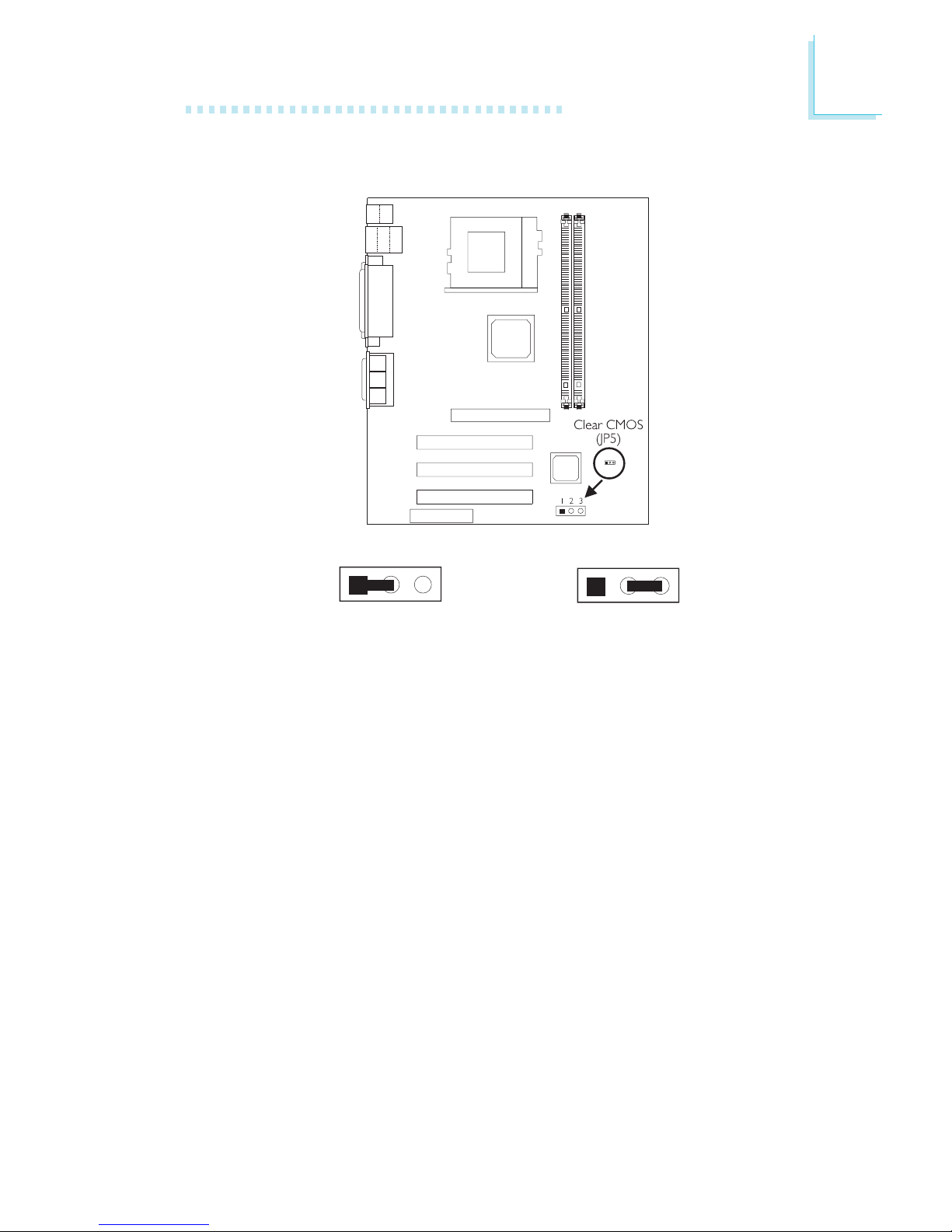
2
Hardware Installation
21
2.4 Jumper Settings for Clearing CMOS Data
Clear CMOS Data - Jumper JP5
If you encounter the following,
a) CMOS data becomes corrupted.
b) You forgot the supervisor or user password.
c) You are unable to boot-up the computer system because the
processor’s clock/ratio was incorrectly set in the BIOS.
you can reconfigure the system with the default values stored in the
ROM BIOS.
To load the default values stored in the ROM BIOS, please follow
the steps below.
1. Power-off the system.
2. Set JP5 pins 2 and 3 to On. Wait for a few seconds and set JP5
back to its default setting, pins 1 and 2 On.
2-3 On:
Clear CMOS Data
1-2 On: Normal
(default)
123
12 3
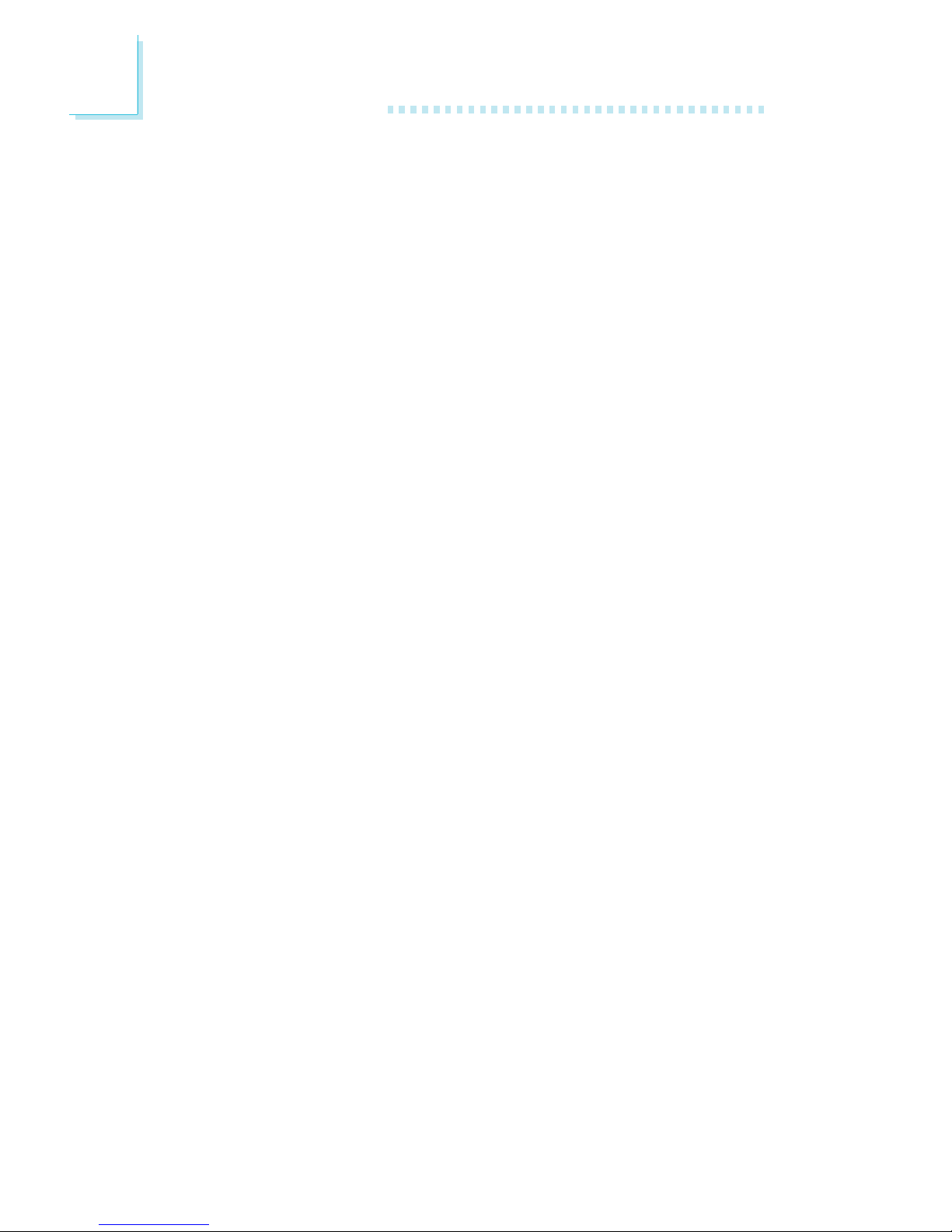
2
22
Hardware Installation
3. Now power-on the system.
If your reason for clearing the CMOS data is due to incorrect
setting of the processor’s clock/ratio in the BIOS, please proceed
to step 4.
4. After powering-on the system, press <Del> to enter the main
menu of the BIOS.
5. Select the CPU Frequency Control submenu and press <Enter>.
6. Set the “Cyrix III Clock Ratio”, “CPU Host/PCI Clock” or “Intel
CPU Clock Ratio” field to its default setting or an appropriate
bus clock or frequency ratio. Refer to the CPU Frequency
Control section in chapter 3 for more information.
7. Press <Esc> to return to the main menu of the BIOS setup
utility. Select “Save & Exit Setup” and press <Enter>.
8. Type <Y> and press <Enter>.
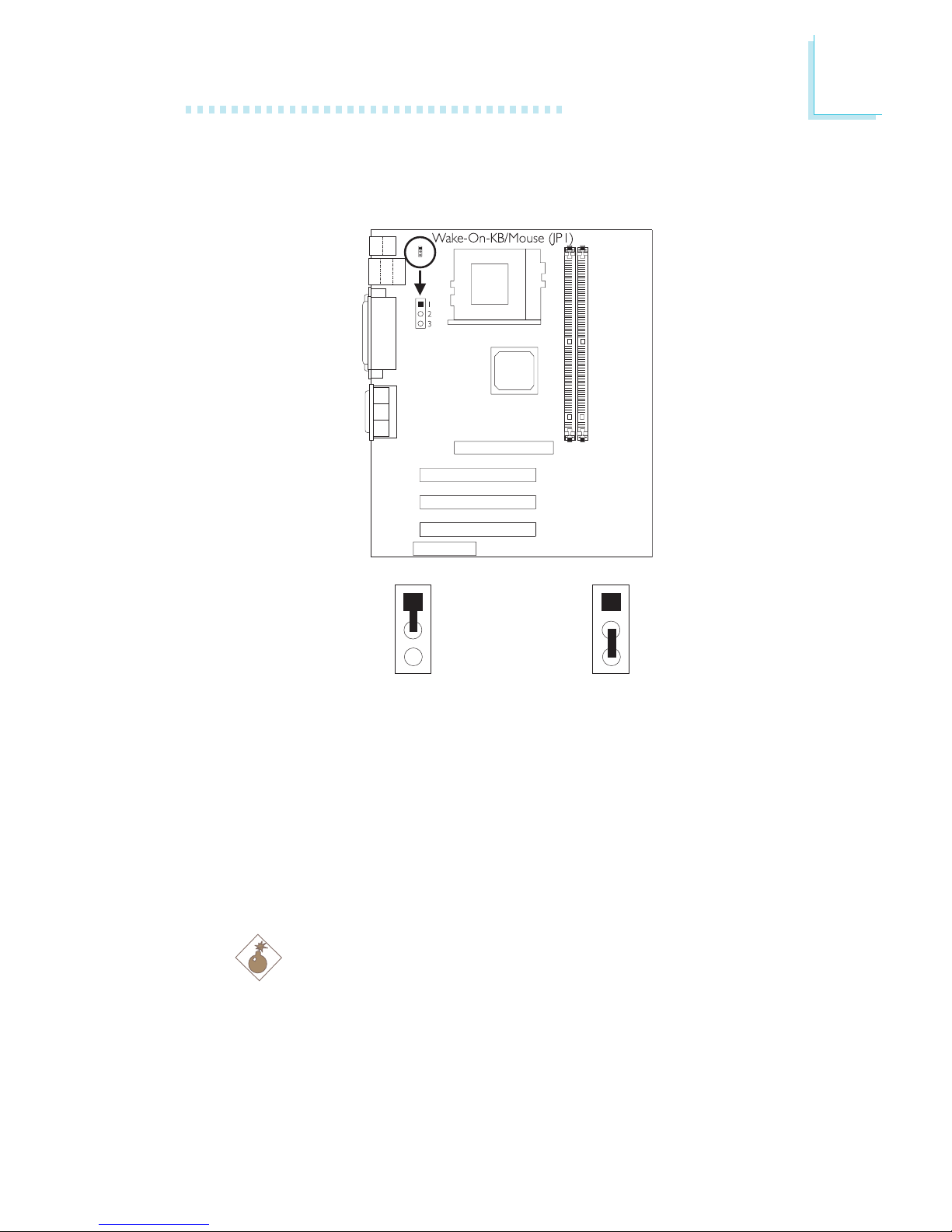
2
Hardware Installation
23
Wake-On-Keyboard/Wake-On-Mouse - Jumper JP1
The Wake-On-Keyboard/Wake-On-Mouse function allows you to use
the keyboard or PS/2 mouse to power-on the system. By default,
JP1 is disabled. To use this function, set JP1 to 2-3 On. “Keyboard/
Mouse Power On” in the Integrated Peripherals submenu of the
BIOS must be set accordingly. Refer to chapter 3 for details.
Warning:
• If JP1 was enabled with a password set in the “KB Power
On Password” field, and now you wish to disable the
keyboard password function, make sure to set the
“Keyboard/Mouse Power On” field to Disabled prior to
setting JP1 to disabled. You will not be able to boot up the
system if you fail to do so.
2-3 On: Enable
1-2 On: Disable
(default)
2.5 Jumper Settings for Wake-On-Keyboard/
Wake-On-Mouse
1
2
3
1
2
3
.
.
.
.
.
.
.
.

2
24
Hardware Installation
• The power button will not function once a keyboard
password has been set in the “KB Power On Password”
field of the Integrated Peripherals submenu. You must type
the correct password to power-on the system.
• The 5VSB power source of your power supply must
support ≥720mA.
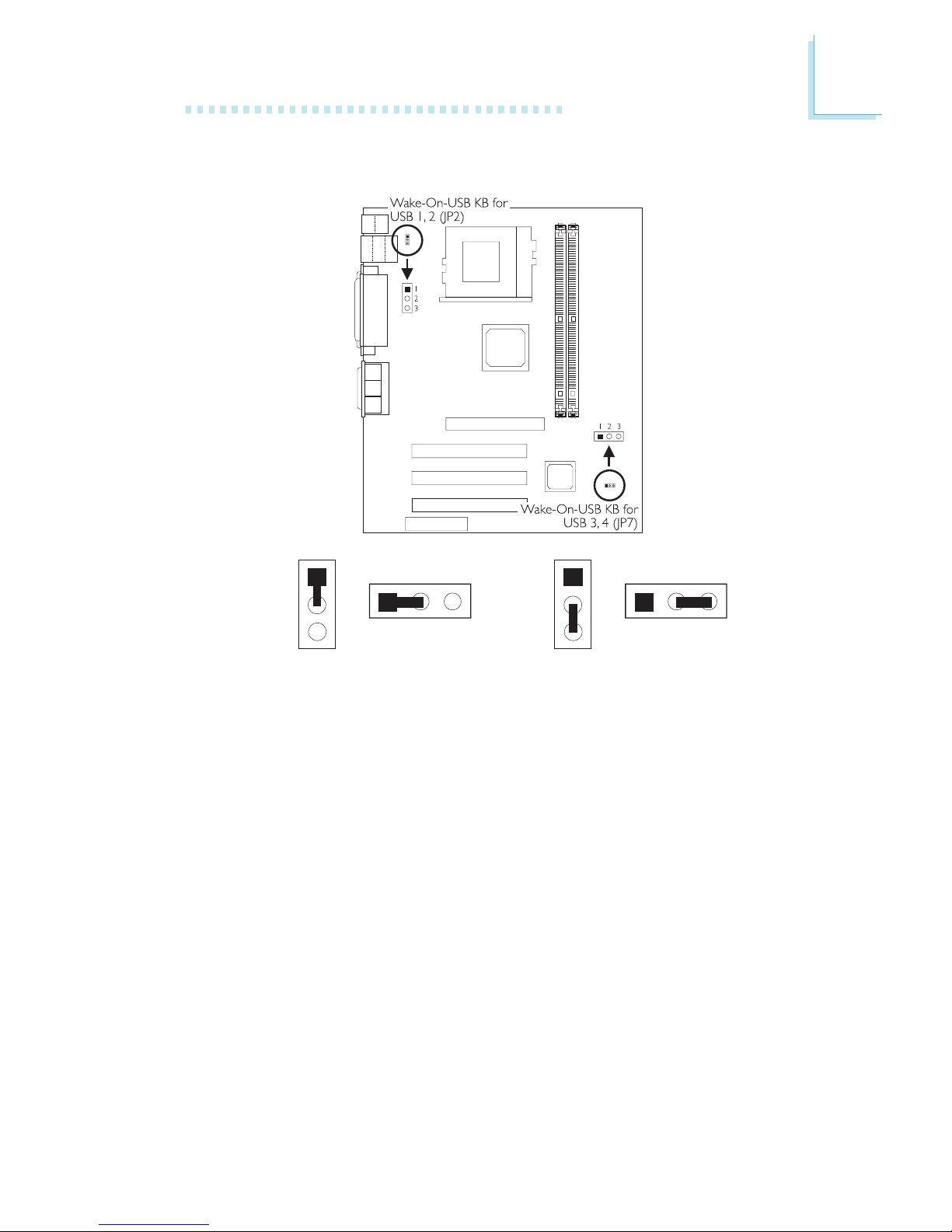
2
Hardware Installation
25
Wake-On-USB Keyboard for USB 1 and 2 - JP2
Wake-On-USB Keyboard for USB 3 and 4 - JP7
The Wake-On-USB Keyboard function allows you to use a USB
keyboard to wake up a system that is in the S3 (STR - Suspend To
RAM) state.
By default, this function is disabled. To use this function, JP2 and JP7 pins 2 and 3 must be set to On. “USB KB Wake-Up From S3” in
the Power Management Setup submenu of the BIOS must also be
enabled.
2.6 Jumper Settings for Wake-On-USB Keyboard
2-3 On: Enable
1-2 On: Disable
(default)
1
23
1
2
3
JP2
JP7
1
23
1
2
3
JP2
JP7
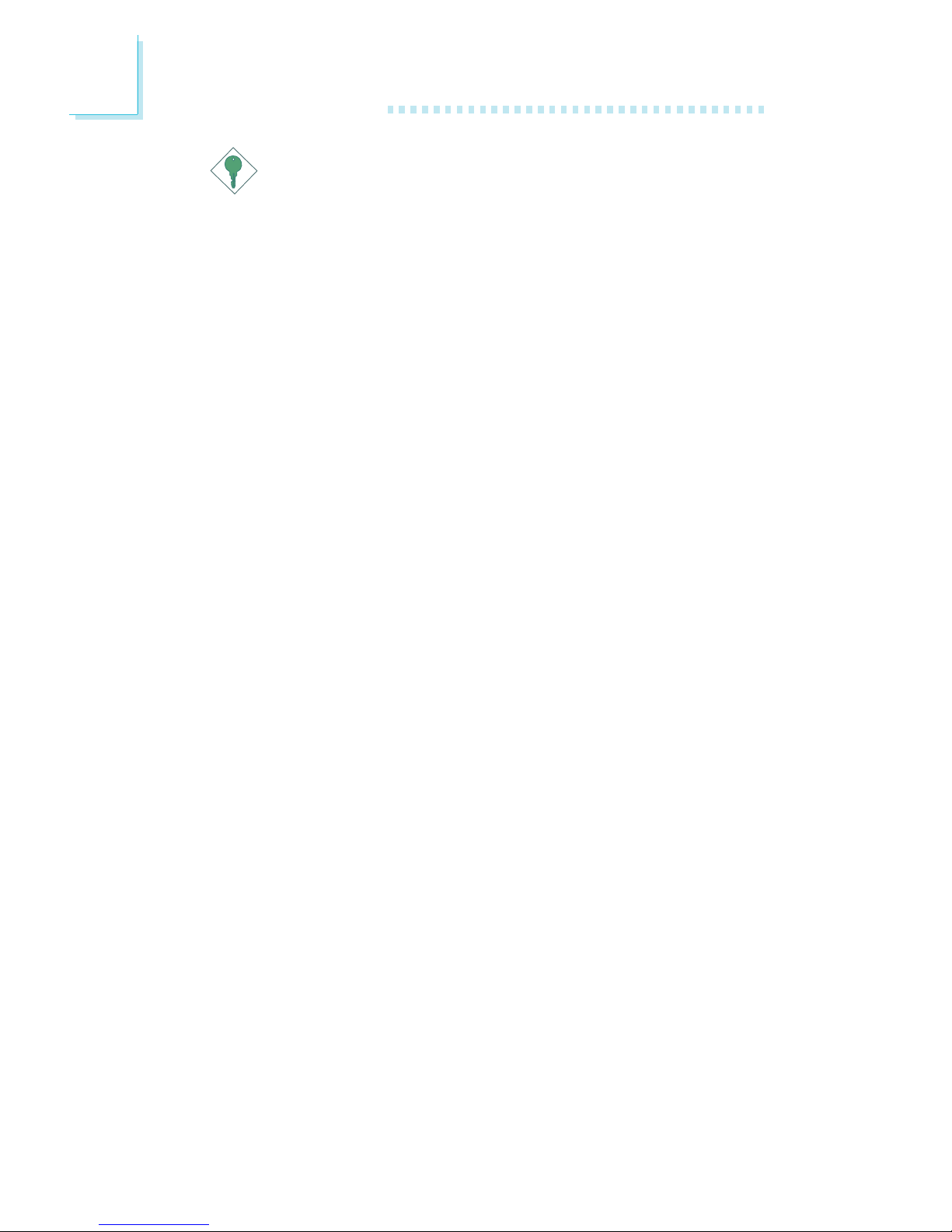
2
26
Hardware Installation
Important:
• If you are using the Wake-On-USB Keyboard function for 2
USB ports, the 5VSB power source of your power supply
must support ≥1.5A.
• If you are using the Wake-On-USB Keyboard function for 3
or more USB ports, the 5VSB power source of your power
supply must support ≥2A.
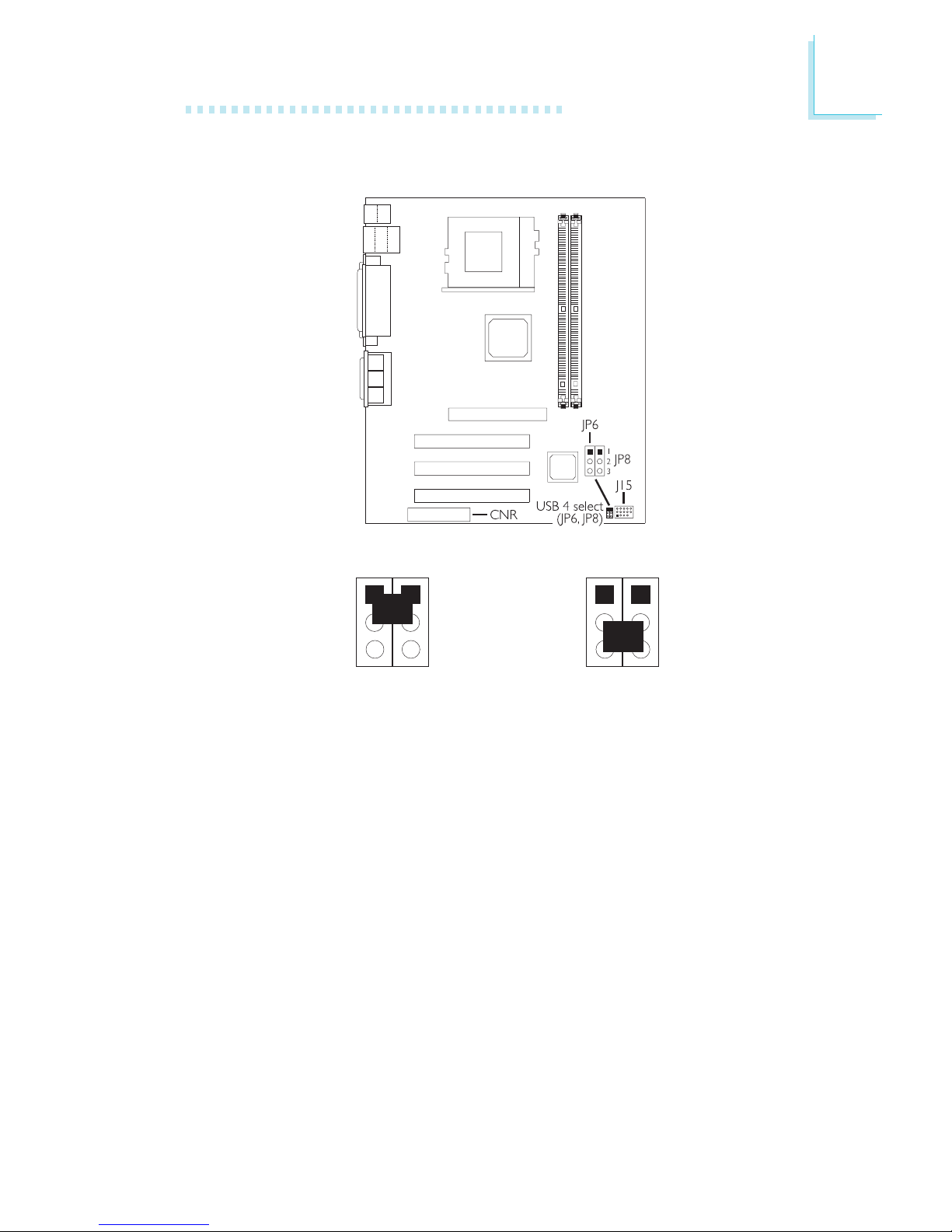
2
Hardware Installation
27
2.7 Jumper Settings for USB 4
USB 4 Select - Jumpers JP6 and JP8
These jumpers are used to select USB 4’s location. Set pins 1 and 2
to On if you want USB 4 on J15. Set pins 2 and 3 to On if you
want USB 4 on CNR.
1
2
3
JP6
JP8
1-2 On: USB 4 on J15
(default)
2-3 On: USB 4 on CNR
1
2
3
JP6
JP8
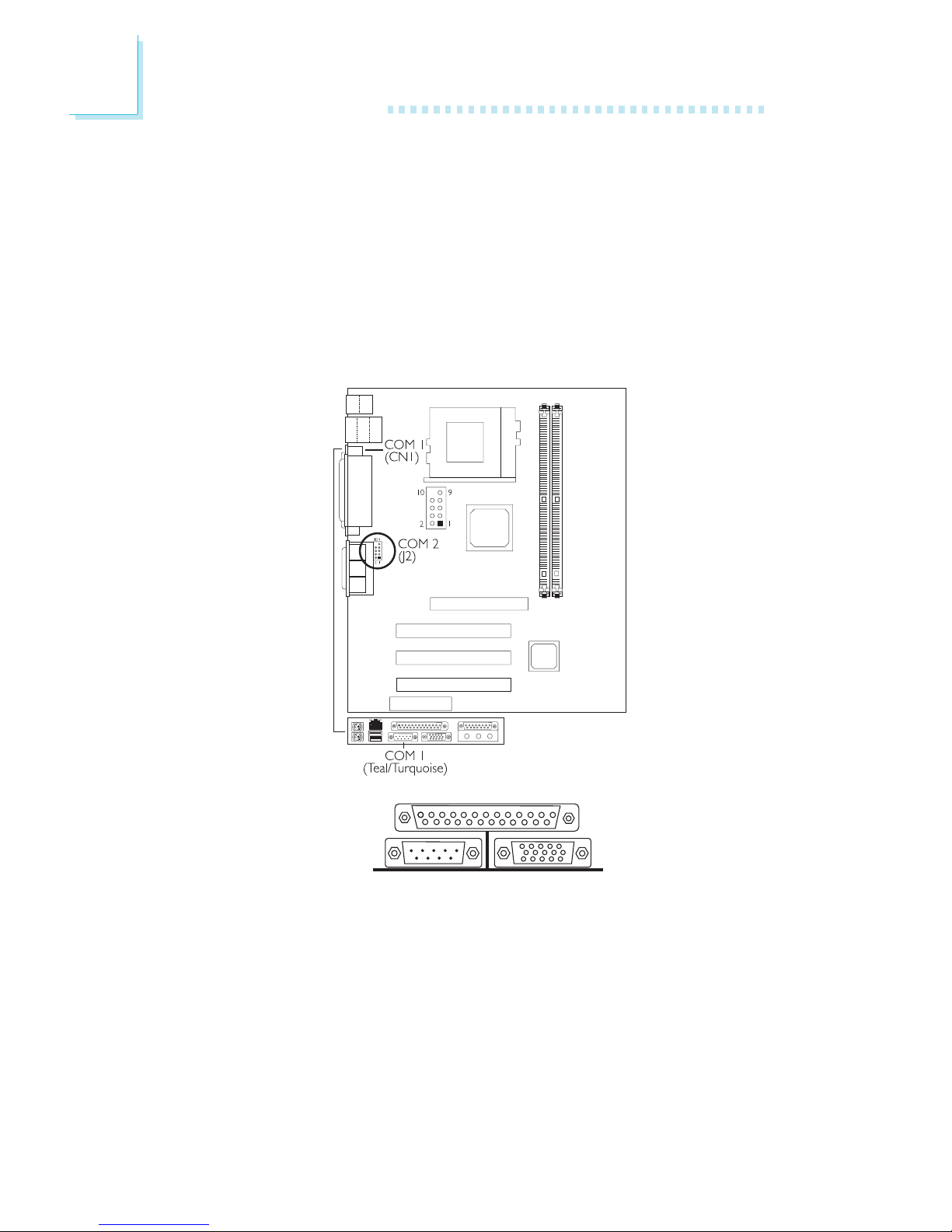
2
28
Hardware Installation
2.8 Ports and Connectors
2.8.1 Serial Ports
The built-in serial ports are RS-232C asynchronous communication
ports with 16C550A-compatible UARTs that can be used with
modems, serial printers, remote display terminals, and other serial
devices. You can select the serial ports’ I/O address in the Integrated
Peripherals submenu of the BIOS.
Connecting the Serial Ports
The system board is equipped with an onboard serial port (CN1 Teal/Turquoise) for COM 1 primary serial port located at the ATX
double deck ports of the board. It is also equipped with a 9-pin
connector at location J2 for COM 2 secondary serial port.
COM 1
Serial Port
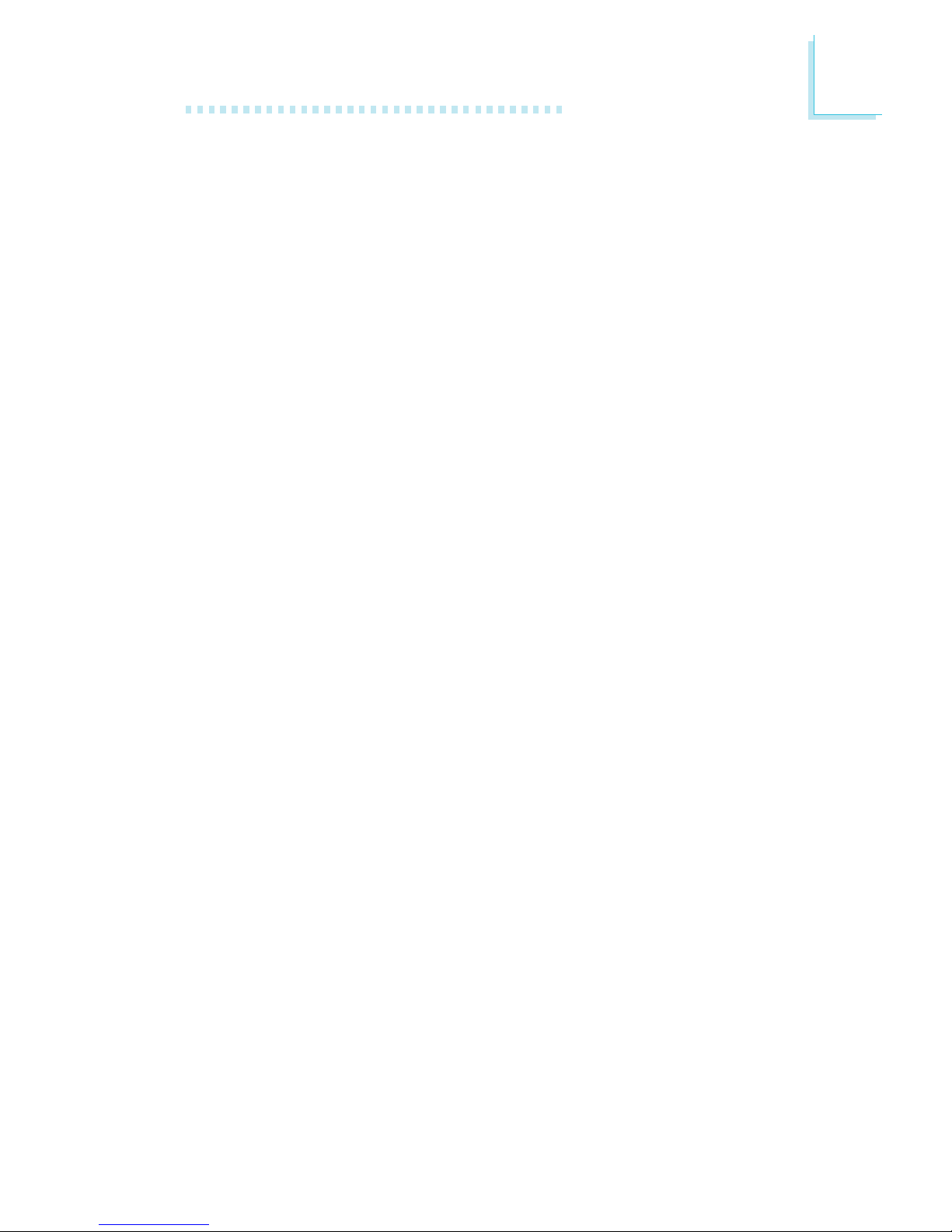
2
Hardware Installation
29
One card-edge bracket mounted with a serial por t cable is provided
with the system board. If you want to use the secondary serial port,
connect the serial port cable to connector J2. Make sure the colored
stripe on the ribbon cable is aligned with pin 1 of connector J2.
Mount the card-edge bracket to the system chassis.
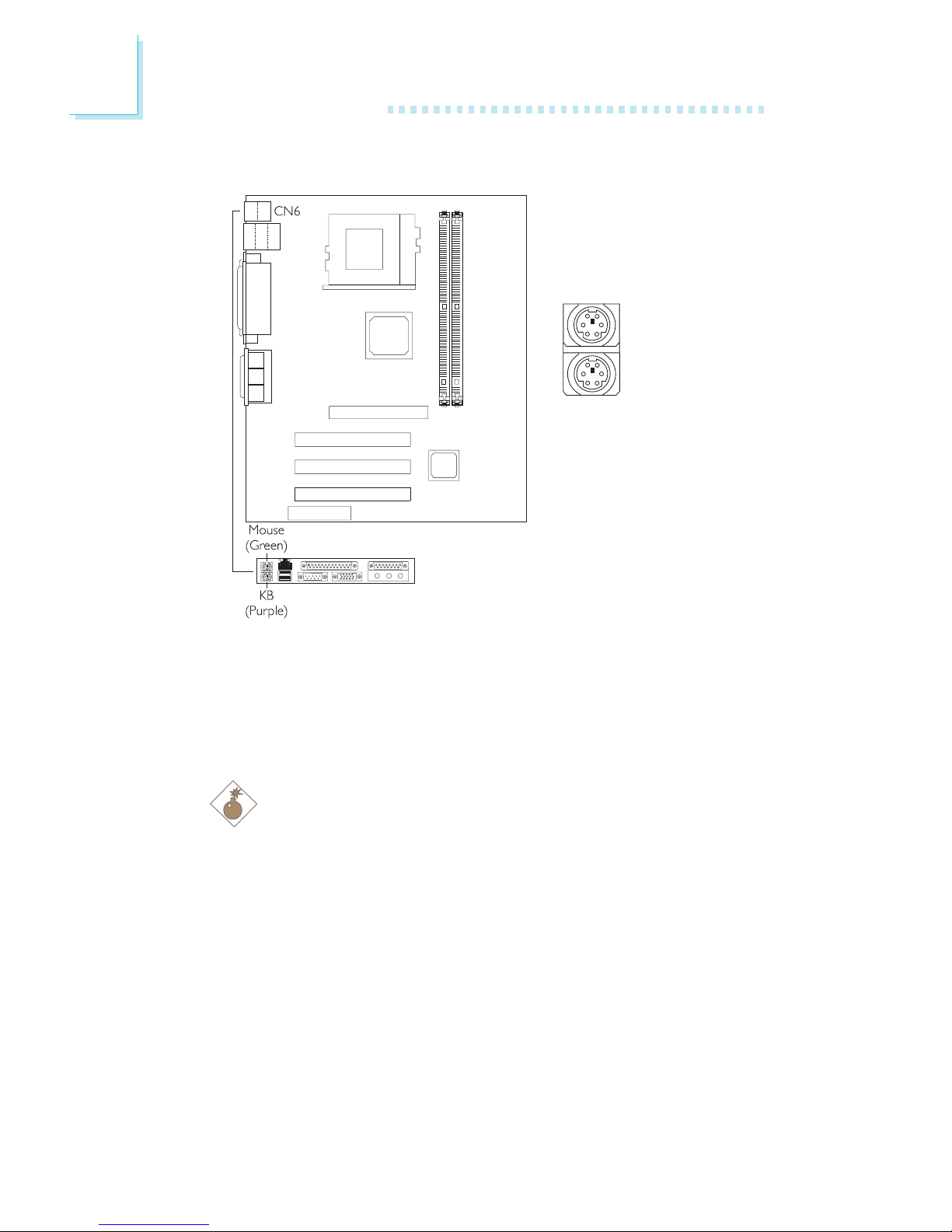
2
30
Hardware Installation
2.8.2 PS/2 Mouse and PS/2 Keyboard Ports
The system board is equipped with an onboard PS/2 mouse
(Green) and PS/2 keyboard (Purple) ports - both at location CN6
of the ATX double deck ports of the system board. The PS/2
mouse port uses IRQ12. If a mouse is not connected to this port,
the system will reserve IRQ12 for other expansion cards.
Warning:
Make sure to turn off your computer prior to connecting or
disconnecting a mouse or keyboard. Failure to do so may
damage the system board.
.
.
.
.
.
.
.
.
PS/2 Mouse
PS/2 Keyboard
