DFI G7V600-B User Manual
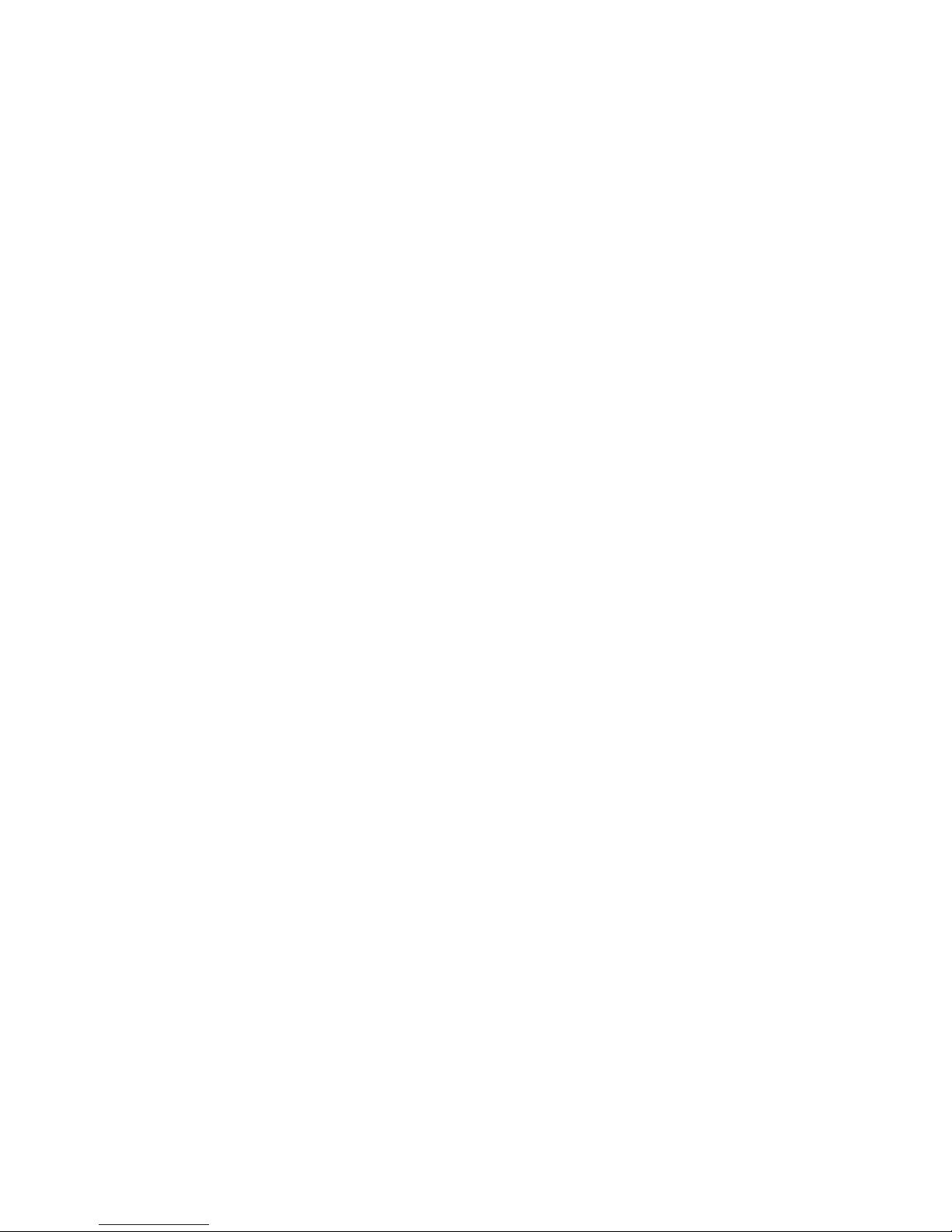
G7V600-B
System Board
User’s Manual
935-G7V601-000G
A90300603
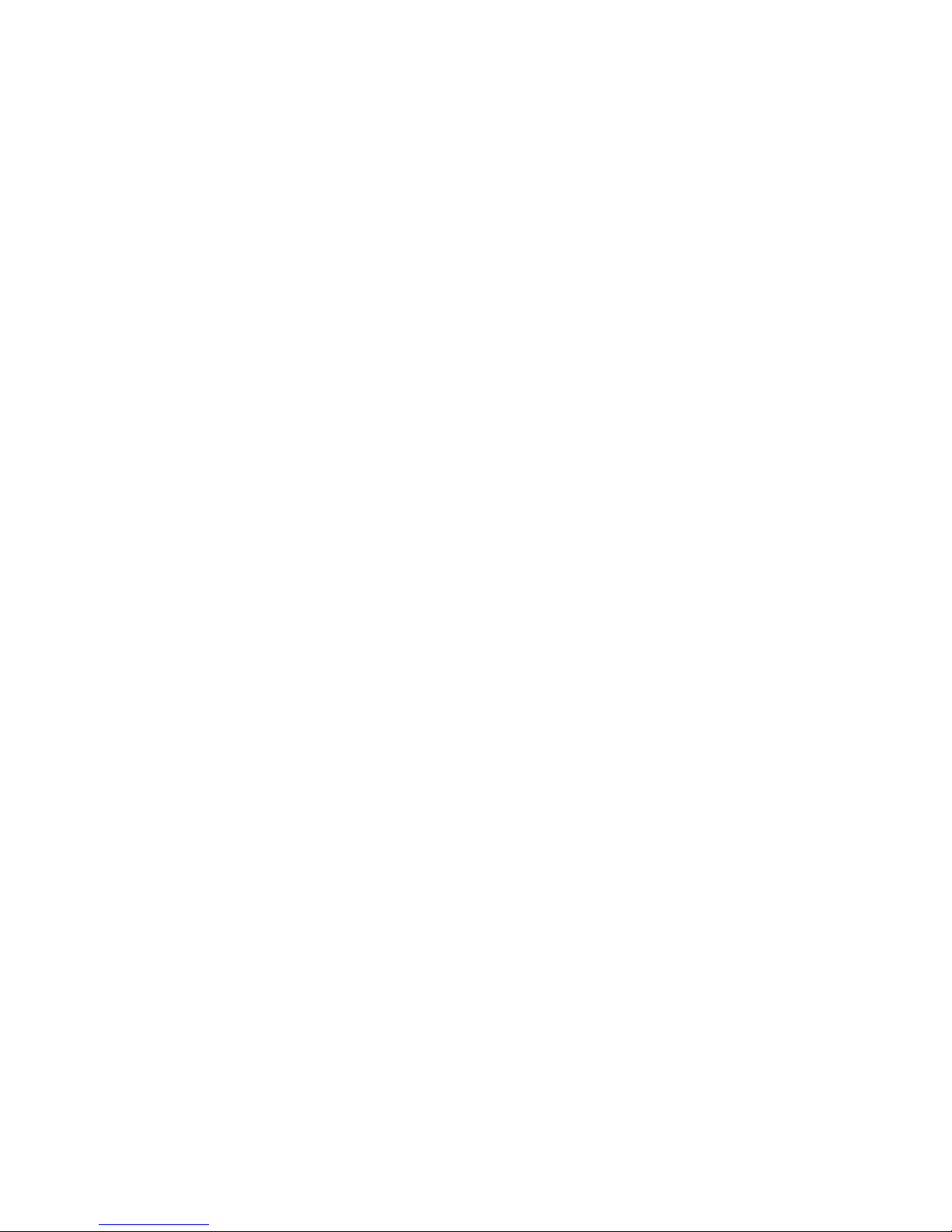
Copyright
This publication contains information that is protected by copyright.
No part of it may be reproduced in any form or by any means or
used to make any transformation/adaptation without the prior
written permission from the copyright holders.
This publication is provided for informational purposes only. The
manufacturer makes no representations or warranties with respect to
the contents or use of this manual and specifically disclaims any
express or implied warranties of merchantability or fitness for any
particular purpose. The user will assume the entire risk of the use or
the results of the use of this document. Fur ther, the manufacturer
reserves the right to revise this publication and make changes to its
contents at any time, without obligation to notify any person or
entity of such revisions or changes.
© 2006. All Rights Reserved.
Trademarks
Product names or trademarks appearing in this manual are for identification purpose only and are the properties of the respective owners.
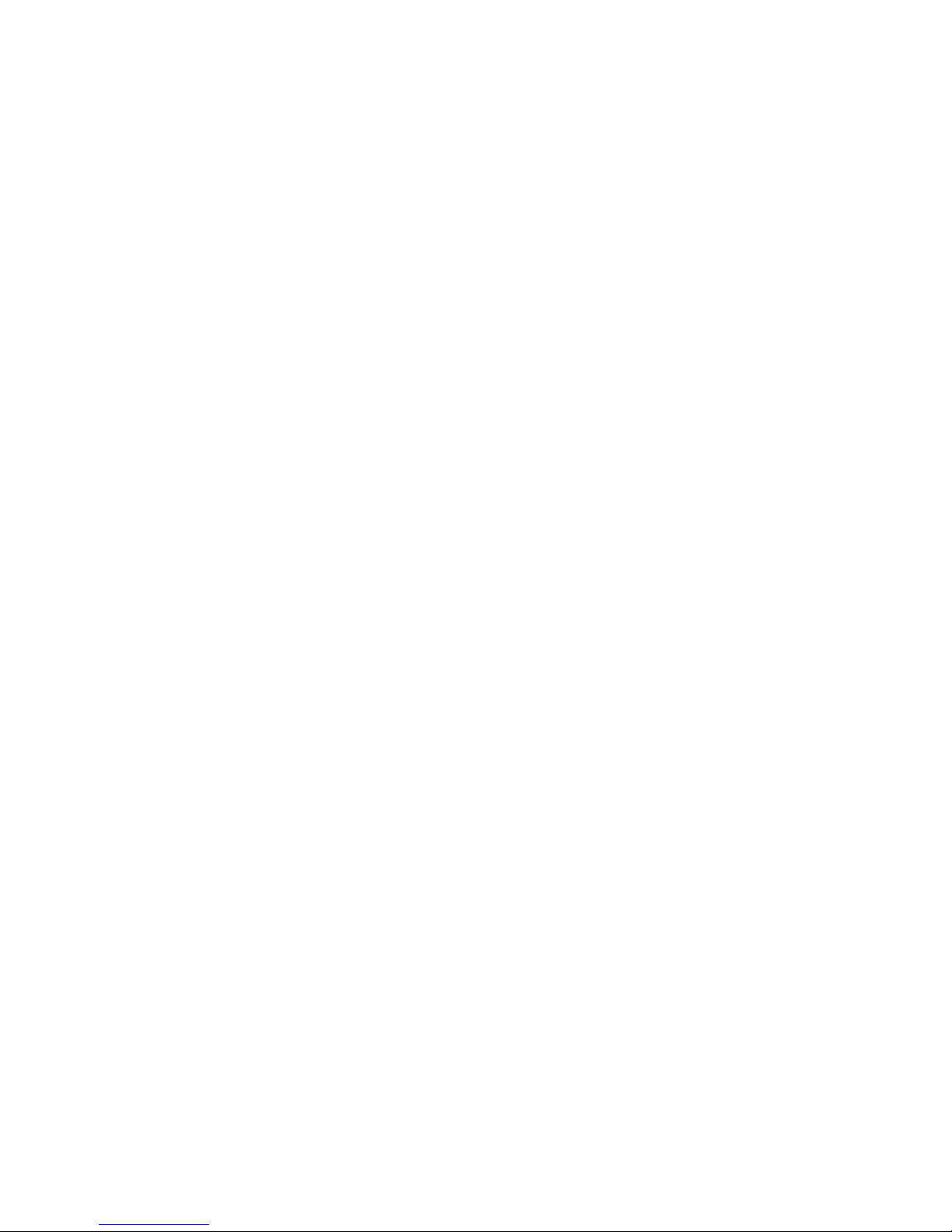
FCC and DOC Statement on Class B
This equipment has been tested and found to comply with the limits
for a Class B digital device, pursuant to Part 15 of the FCC rules.
These limits are designed to provide reasonable protection against
harmful interference when the equipment is operated in a residential
installation. This equipment generates, uses and can radiate radio
frequency energy and, if not installed and used in accordance with
the instruction manual, may cause harmful interference to radio
communications. However, there is no guarantee that interference
will not occur in a particular installation. If this equipment does cause
harmful interference to radio or television reception, which can be
determined by turning the equipment off and on, the user is
encouraged to try to correct the interference by one or more of the
following measures:
• Reorient or relocate the receiving antenna.
• Increase the separation between the equipment and the receiver.
• Connect the equipment into an outlet on a circuit different from
that to which the receiver is connected.
• Consult the dealer or an experienced radio TV technician for
help.
Notice:
1. The changes or modifications not expressly approved by the
party responsible for compliance could void the user's authority
to operate the equipment.
2. Shielded interface cables must be used in order to comply with
the emission limits.

Introduction
1
4
Table of Contents
About this Manual................................................................................
Warranty.....................................................................................................
Static Electricity Precaution................................................................
Safety Measures.....................................................................................
About the Package...............................................................................
Before Using the System Board.........................................................
Chapter 1 - Introduction....................................................................
Specifications...................................................................................................................................
Special Features of the System Board..................................................................
Chapter 2 - Hardware Installation....................................................
System Board Layout ..........................................................................................................
System Memory..........................................................................................................................
CPU.......................................................................................................................................................
Jumper Settings............................................................................................................................
Rear Panel I/O Ports.............................................................................................................
I/O Connectors..........................................................................................................................
Chapter 3 - BIOS Setup......................................................................
Award BIOS Setup Utility.................................................................................................
Updating the BIOS..................................................................................................................
Chapter 4 - Supported Softwares.....................................................
Drivers, Utilities and Software Applications......................................................
Installation Notes.......................................................................................................................
Appendix A - Enabling Hyper-Threading Technology......................
Appendix B - Watchdog Timer.............................................................
Appendix C - System Error Messages...............................................
POST Beep.................................................................................................................................
Error Messages.........................................................................................................................
Appendix D - Troubleshooting..........................................................
Troubleshooting Checklist...............................................................................................
5
5
6
6
7
7
8
8
11
15
15
16
18
23
29
38
56
56
96
98
98
114
115
118
119
119
119
121
121
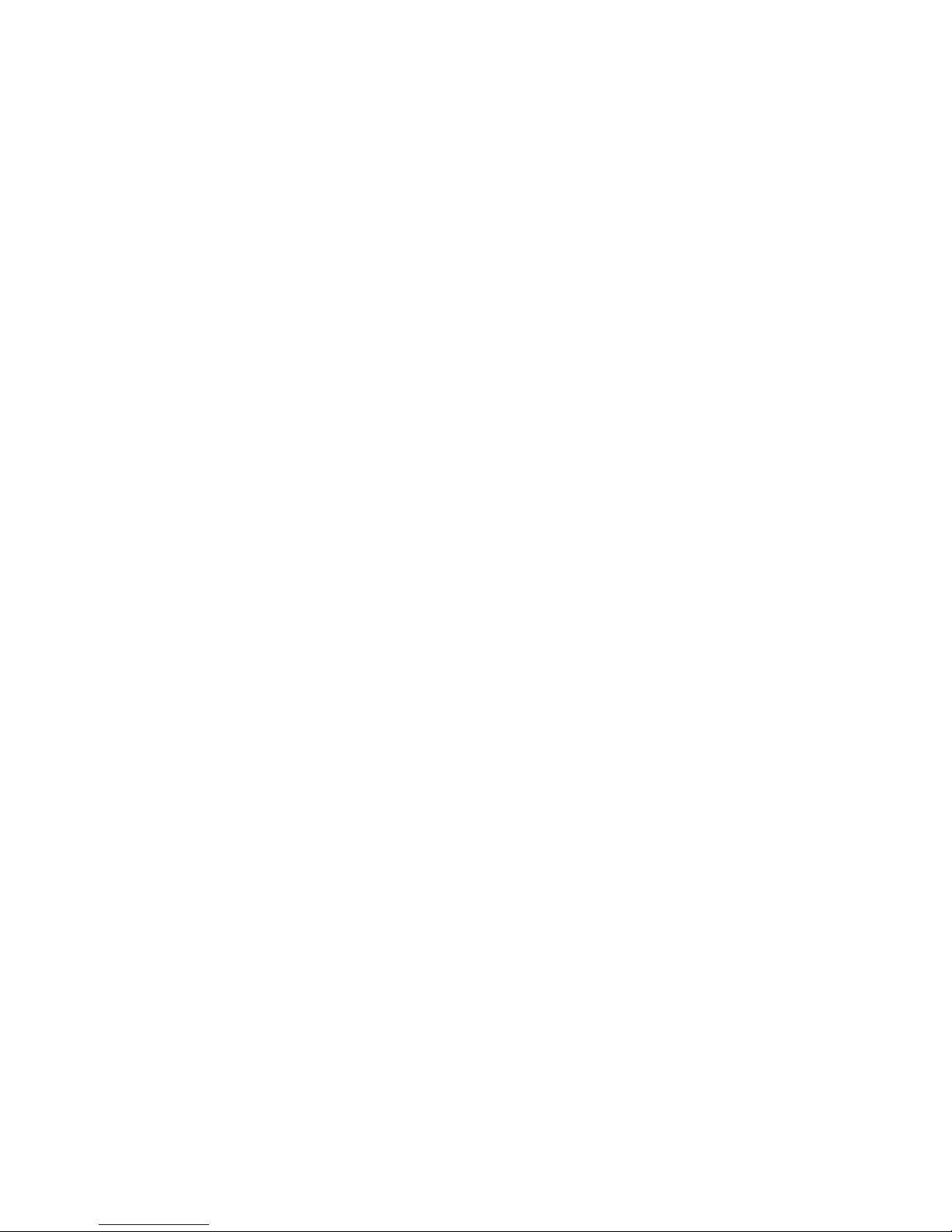
1
Introduction
5
About this Manual
An electronic file of this manual is included in the CD. To view the
user’s manual in the CD, insert the CD into a CD-ROM drive. The
autorun screen (Main Board Utility CD) will appear. Click “User’s
Manual” on the main menu.
Warranty
1. Warranty does not cover damages or failures that arised from
misuse of the product, inability to use the product, unauthorized
replacement or alteration of components and product
specifications.
2. The warranty is void if the product has been subjected to
physical abuse, improper installation, modification, accidents or
unauthorized repair of the product.
3. Unless otherwise instructed in this user’s manual, the user may
not, under any circumstances, attempt to perform service,
adjustments or repairs on the product, whether in or out of
warranty. It must be returned to the purchase point, factory or
authorized service agency for all such work.
4. We will not be liable for any indirect, special, incidental or
consequencial damages to the product that has been modified
or altered.
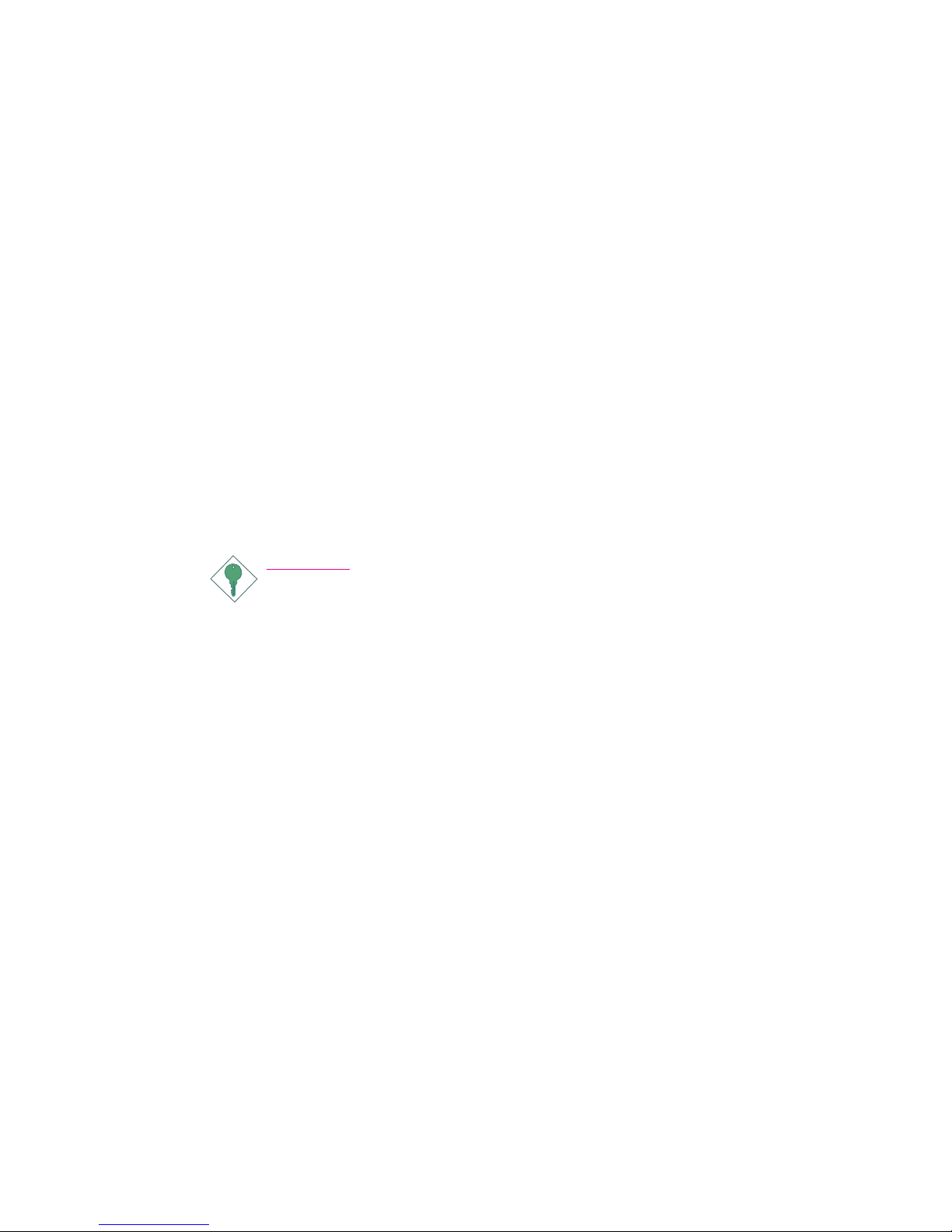
Introduction
1
6
Static Electricity Precautions
It is quite easy to inadvertently damage your PC, system board,
components or devices even before installing them in your system
unit. Static electrical discharge can damage computer components
without causing any signs of physical damage. You must take extra
care in handling them to ensure against electrostatic build-up.
1. To prevent electrostatic build-up, leave the system board in its
anti-static bag until you are ready to install it.
2. Wear an antistatic wrist strap.
3. Do all preparation work on a static-free surface.
4. Hold the device only by its edges. Be careful not to touch any of
the components, contacts or connections.
5. Avoid touching the pins or contacts on all modules and
connectors. Hold modules or connectors by their ends.
Important:
Electrostatic discharge (ESD) can damage your processor, disk
drive and other components. Perform the upgrade instruction
procedures described at an ESD workstation only. If such a
station is not available, you can provide some ESD protection
by wearing an antistatic wrist strap and attaching it to a metal
part of the system chassis. If a wrist strap is unavailable,
establish and maintain contact with the system chassis
throughout any procedures requiring ESD protection.
Safety Measures
To avoid damage to the system:
• Use the correct AC input voltage range
..
..
.
To reduce the risk of electric shock:
• Unplug the power cord before removing the system chassis
cover for installation or servicing. After installation or servicing,
cover the system chassis before plugging the power cord.
Battery:
• Danger of explosion if battery incorrectly replaced.
• Replace only with the same or equivalent type recommend
by
the manufacturer.
• Dispose of used batteries according to the battery
manufacturer’s
instructions.
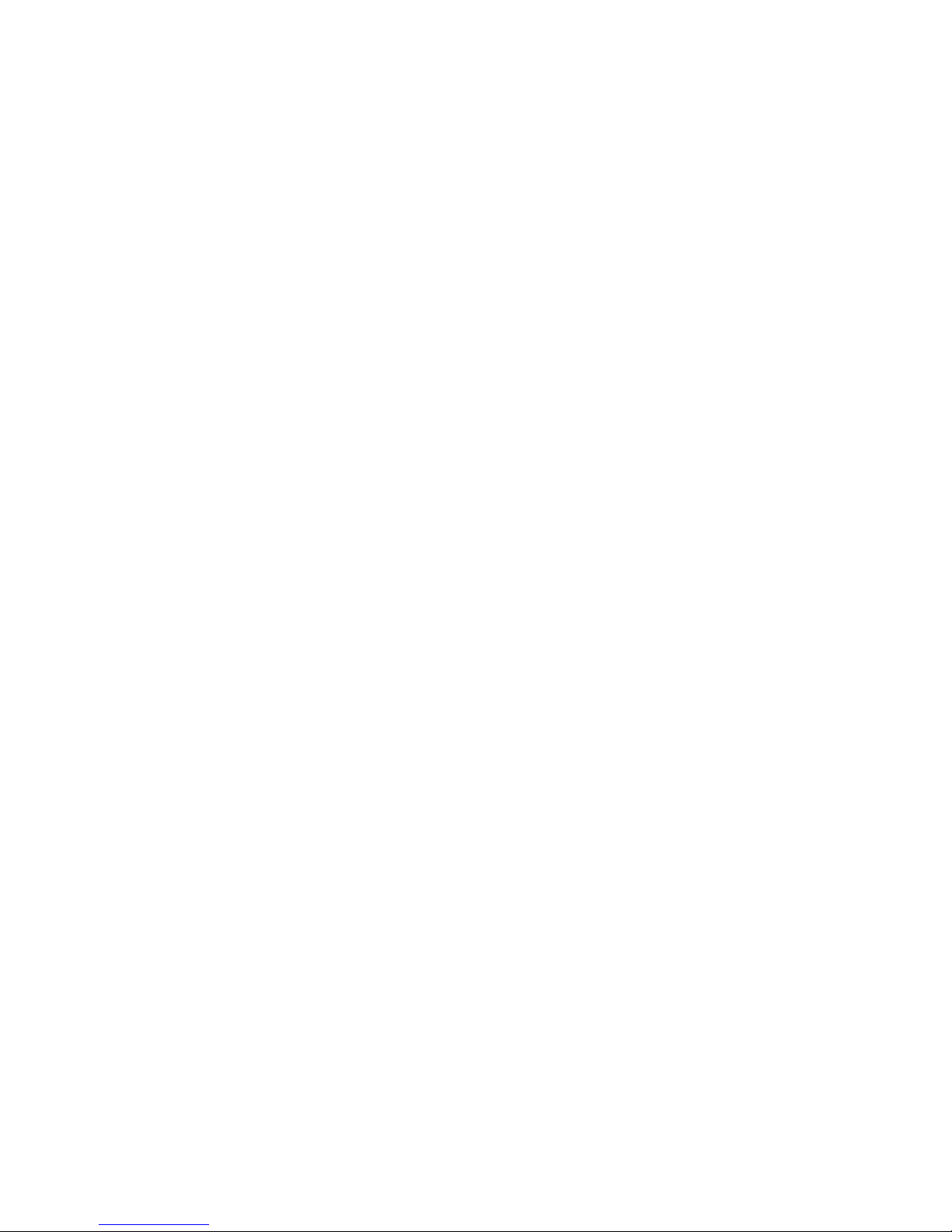
1
Introduction
7
About the Package
The system board package contains the following items. If any of
these items are missing or damaged, please contact your dealer or
sales representative for assistance.
; The system board
; A user’s manual
; One 40-pin IDE cable
; One FDD cable
; One Serial ATA data cable
; One Serial ATA power cable
; One bracket mounted with 2 USB ports
; One bracket mounted with 1 COM port
; One I/O shield
; One “Main Board Utility” CD
The system board and accessories in the package may not come
similar to the information listed above. This may differ in accordance
to the sales region or models in which it was sold. For more
information about the standard package in your region, please
contact your dealer or sales representative.
Before Using the System Board
Before using the system board, prepare basic system components.
If you are installing the system board in a new system, you will need
at least the following internal components.
• A CPU
• Memory module
• Storage devices such as hard disk drive, CD-ROM, etc.
You will also need external system peripherals you intend to use
which will normally include at least a keyboard, a mouse and a video
display monitor.
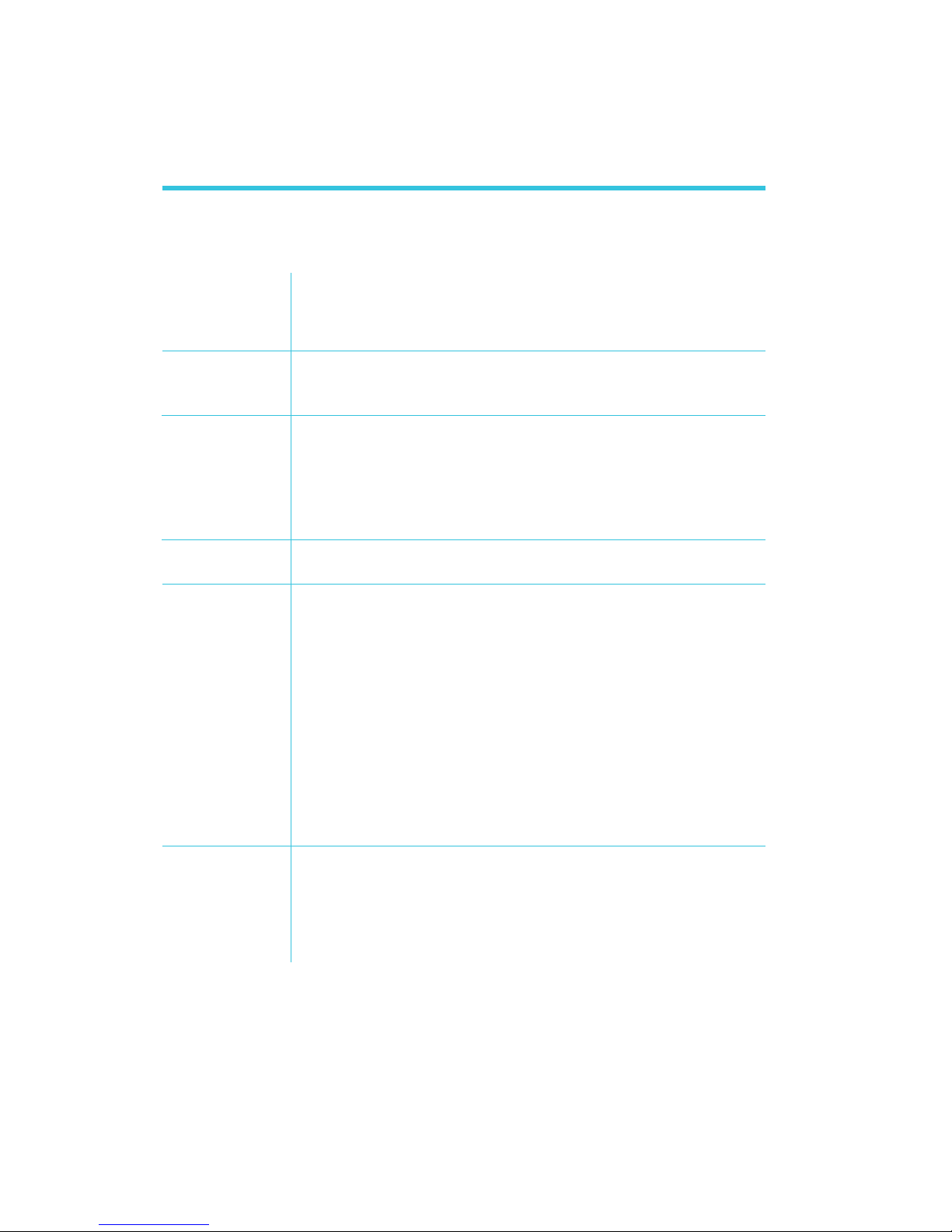
Introduction
1
8
Chapter 1 - Introduction
Processor
Chipset
System Memory
BIOS
Energy Efficient
Design
Damage Free
Intelligence
Intel® Pentium® 4 Prescott processor
- Hyper-Threading Technology
- 800MHz/533MHz system data bus
Processor socket: Socket 775
Intel
®
chipset
- Intel® 915GV Express chipset
- Intel® 82801FB I/O Controller Hub (ICH6)
Four 184-pin DDR SDRAM DIMM sockets
Supports dual channel (128-bit wide) memory interface
Unbuffered PC3200 (DDR400) or PC2700 (DDR333) DDR
SDRAM DIMM
Supports maximum of 4GB system memory up to 512Mbit
technology for x8 and x16 devices, non-ECC memor y
Award BIOS
4Mbit flash memory
Supports ACPI specification and OS Directed Power Management
Supports ACPI STR (Suspend to RAM) function
Wake-On-Events include:
- Wake-On-PS/2 Keyboard/Mouse
- Wake-On-USB Keyboard/Mouse
- Wake-On-Ring
- Wake-On-LAN
- RTC timer to power-on the system
System power management supported
CPU stopped clock control
Microsoft
®
/Intel® APM 1.2 compliant
Soft Power supported - ACPI v1.0b specification
AC power failure recovery
Monitors CPU/system temperature and overheat alarm
Monitors 1.5V/3.3V/VCCP/VTT voltages and failure alarm
Monitors fan speed and failure alarm
Read back capability that displays temperature, voltage and fan
speed
Watchdog timer function
Specifications
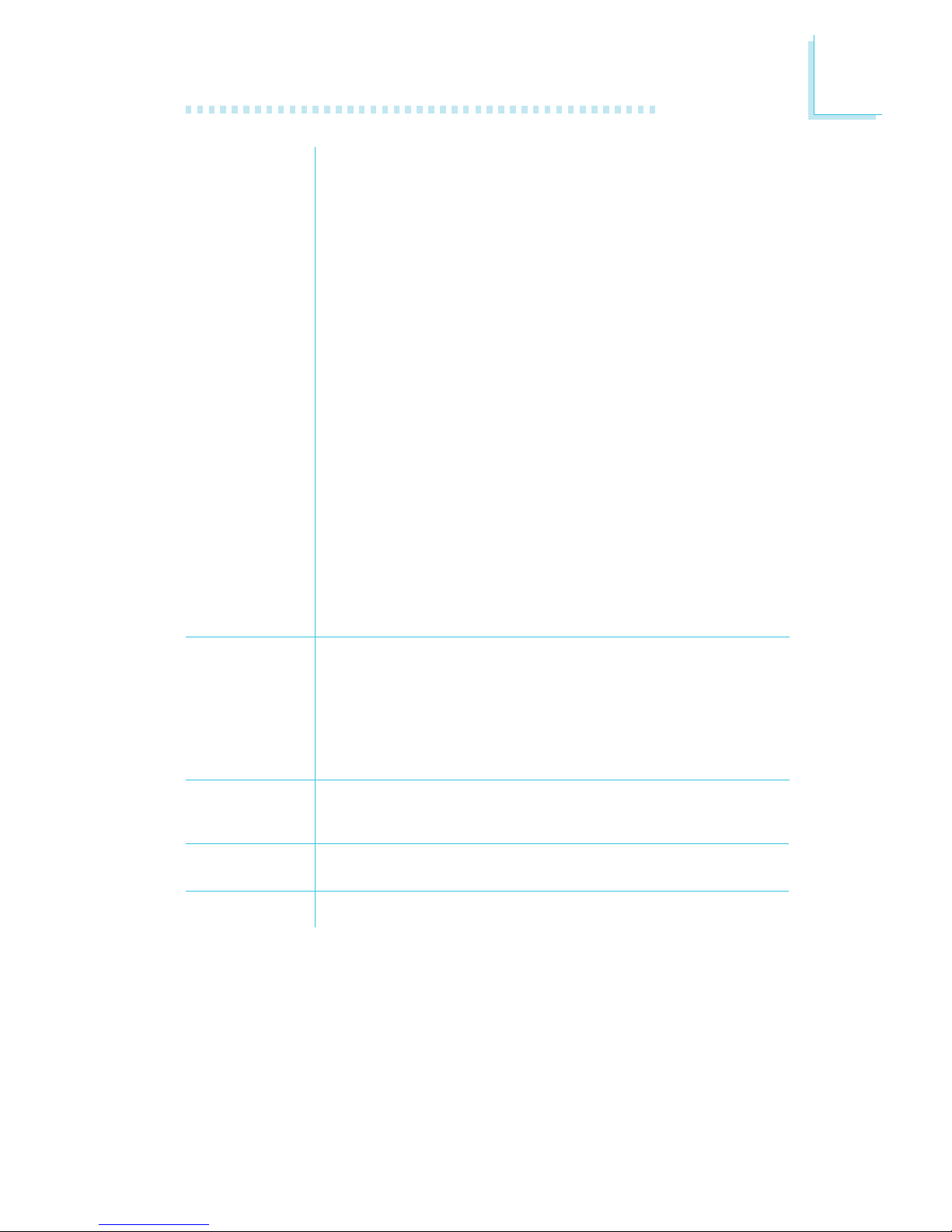
1
Introduction
9
Graphics
Audio
LAN
Serial ATA
IDE
Graphics memory
- Shares 1MB/8MB of the system memory in DOS mode
- Uses Dynamic Video Memor y Technology (DVMT) in Windows
mode
Graphics controller
- Core frequency of 333MHz
- 400MHz integrated 24-bit RAMDAC
- Analog display up to 2048x1536 @ 85Hz refresh
- High quality 3D setup and render engine - Discrete, Triangles,
Strips and fans
- Hardware Pixel Shader 2.0
- Supports D3D and OGL pixelization rules
- Per pixel perspective corrected texture mapping
- 533 MegaTexel/sec performance, 266 Mpixels/sec fill rate up to
two bilinear textures
2D graphics features
- Optimized 256-bit BLT engine
- 32-bit alpha blended cursor
- Programmable 3-color transparent cursor
3D graphics features
- Supports maximum 3D resolution: 1600x1200x32 @ 85Hz
- Flat and Gouraud shading
- 16- and 24-bit Z-buffering and 8-bit Stencil buffering
- Vertex and programmable pixel fog and atmospheric effects
- Supports Double and triple render buffer
Realtek ALC655
18-bit stereo full-duplex codec with independent variable sampling
rate
High quality differential CD input
True stereo line level outputs
S/PDIF-in/out interface
5.1-channel audio output
Marvell 88E8053 Gigabit ethernet controller
Supports 10Mbps, 100Mbps and 1Gbps data transmission
IEEE 802.3 (10/100Mbps) and IEEE 802.3ab (1Gbps) compliant
Supports four Serial ATA (SATA) interfaces which are compliant
with SATA 1.0 specification (1.5Gbps interface)
Supports up to UltraDMA 100Mbps hard drives
PIO Mode 4 Enhanced IDE (data transfer rate up to 14MB/sec.)
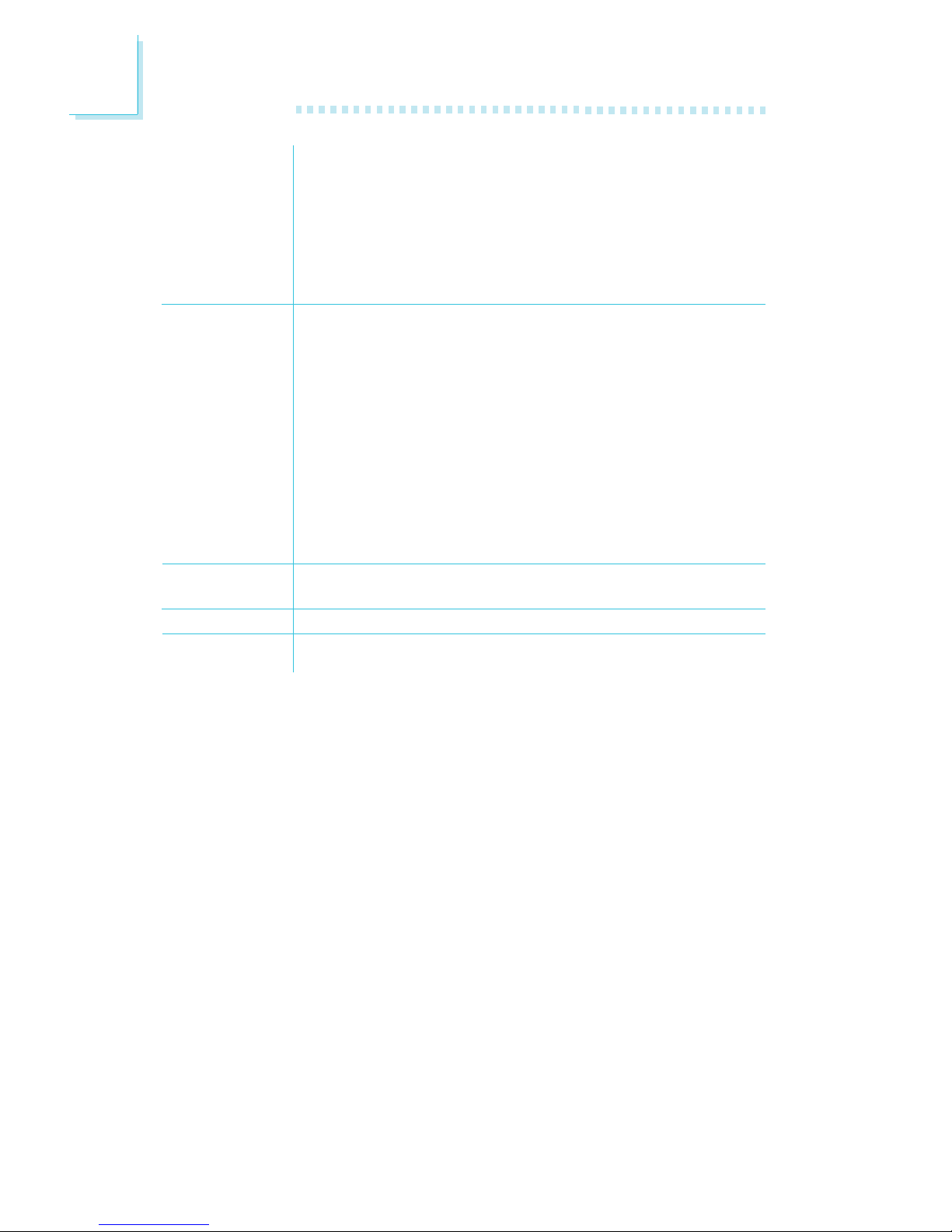
Introduction
1
10
Rear Panel I/O
Ports
I/O Connectors
Expansion Slots
Compatibility
PCB
1 mini-DIN-6 PS/2 mouse port
1 mini-DIN-6 PS/2 keyboard port
1 DB-25 parallel port
1 DB-9 serial port
1 DB-15 VGA port
1 RJ45 LAN port
4 USB 2.0/1.1 ports
Mic-in, line-in and line-out
2 connectors for 4 additional external USB 2.0/1.1 ports
1 connector for 1 external COM port
1 front audio connector for external line-out and mic-in jacks
1 CD-in internal audio connector
1 S/PDIF-in/out connector
1 connector for IrDA interface
4 Serial ATA connectors
1 40-pin IDE connector
1 floppy connector
1 24-pin ATX power connector
1 4-pin ATX 12V power connector
1 front panel connector
5 fan connectors
7 PCI slots
1 PCI Express x1 slot
PCI 2.2 and AC ’97 compliant
4 layers, ATX form factor
30.48cm (12") x 24.4cm (9.6")
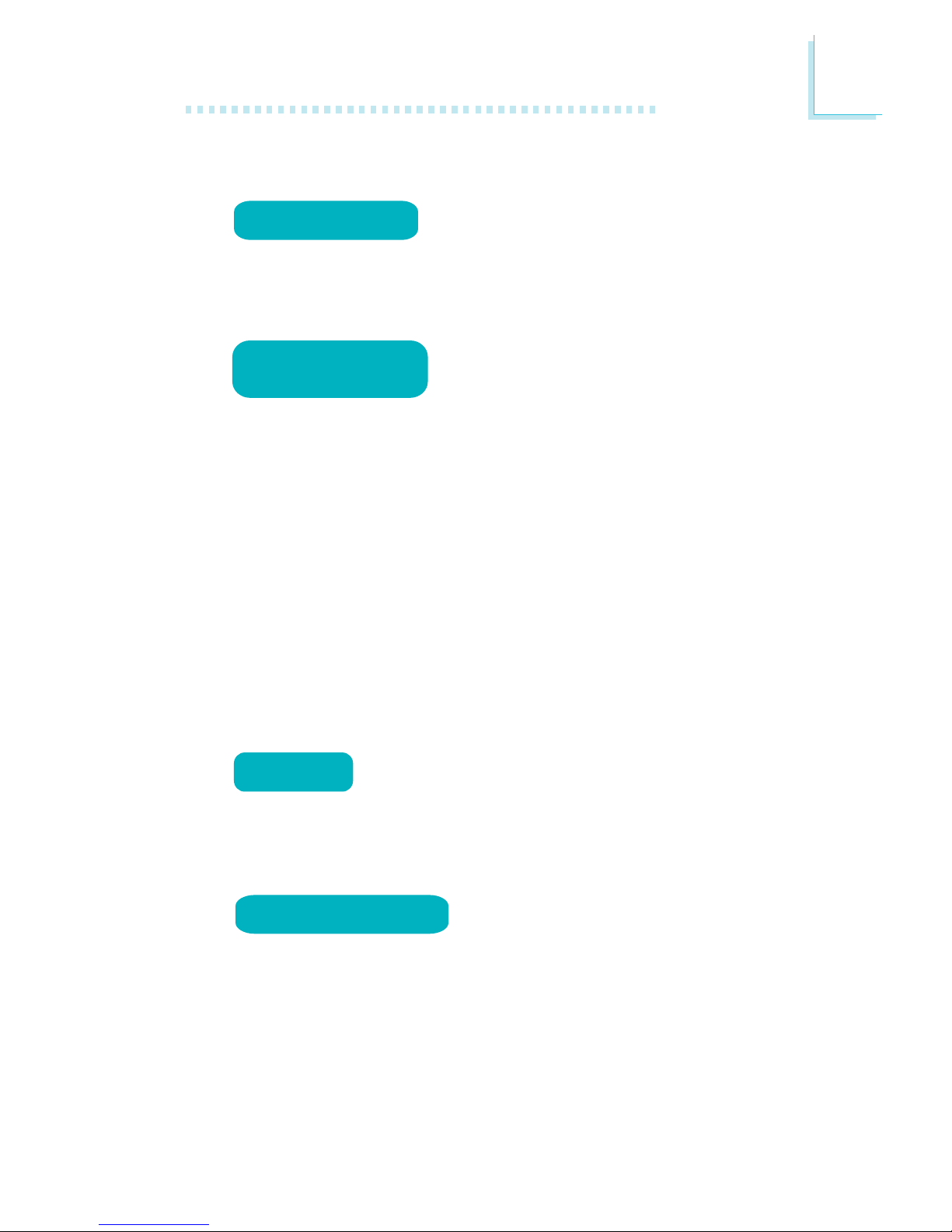
1
Introduction
11
Features
The Watchdog Timer function allows your
application to regularly “clear” the system at
the set time interval. If the system hangs or fails to function, it will
reset at the set time interval so that your system will continue to
operate.
The system board supports Intel processors with Hyper-Threading Technology. Ena-
bling the functionality of Hyper-Threading
Technology for your computer system requires ALL of the following
platforms.
Components:
• CPU - an Intel
®
Pentium® 4 Processor with HT Technology
• Chipset - an Intel® chipset that supports HT Technology
• BIOS - a BIOS that supports HT Technology and has it enabled
• OS - an operating system that includes optimizations for HT
Technology
Please refer to Appendix A for information a bout enabling the functionality of the Hyper-Threading Technology. For more information on
Hyper-Threading Technology, go to: www.intel.com/info/hyperthreading.
Double Data Rate SDRAM (DDR SDRAM) is a
type of SDRAM that doubles the data rate through
reading and writing at both the rising and falling edge of each clock.
This effectively doubles the speed of operation therefore doubling
the speed of data transfer.
The audio jacks at the rear panel will
support 6-channel audio only when the
audio utility is configured to support this function. The mic-in at the
rear will be disabled. Use the front audio’s mic-in jack.
DDR
watchdog timer
hyper-threading
technology
5.1-channel audio

Introduction
1
12
S/PDIF is a standard audio file transfer format that
transfers digital audio signals to a device without
having to be converted first to an analog format. This prevents the
quality of the audio signal from degrading whenever it is converted
to analog. S/PDIF is usually found on digital audio equipment such as
a DAT machine or audio processing device. The S/PDIF connector on
the system board sends surround sound and 3D audio signal outputs to amplifiers and speakers and to digital recording devices like
CD recorders.
Serial ATA is a storage interface that is compliant
with SATA 1.0 specification. With speed of up to
1.5Gbps, it improves hard drive performance faster than the standard parallel ATA whose data transfer rate is 100MB/s.
The system board is equipped with an IrDA connec-
tor for wireless connectivity between your computer
and peripheral devices. The IRDA (Infrared Data Association) specification supports data transfers of 115K baud at a distance of 1
meter.
The system board supports USB 2.0 and USB 1.1
ports. USB 1.1 supports 12Mb/second bandwidth
while USB 2.0 supports 480Mb/second bandwidth providing a
marked improvement in device transfer speeds between your computer and a wide range of simultaneously accessible external Plug
and Play peripherals.
This feature allows the network to remotely
wake up a Soft Power Down (Soft-Off) PC.
It is supported via the onboard LAN port or via a PCI LAN card
that uses the PCI PME (Power Management Event) signal. However,
if your system is in the Suspend mode, you can power-on the system
only through an IRQ or DMA interrupt.
Important:
The 5VSB power source of your power supply must support
≥
720mA.
USB
wake-on-lan
SERIAL ATA
irda
S/PDIF
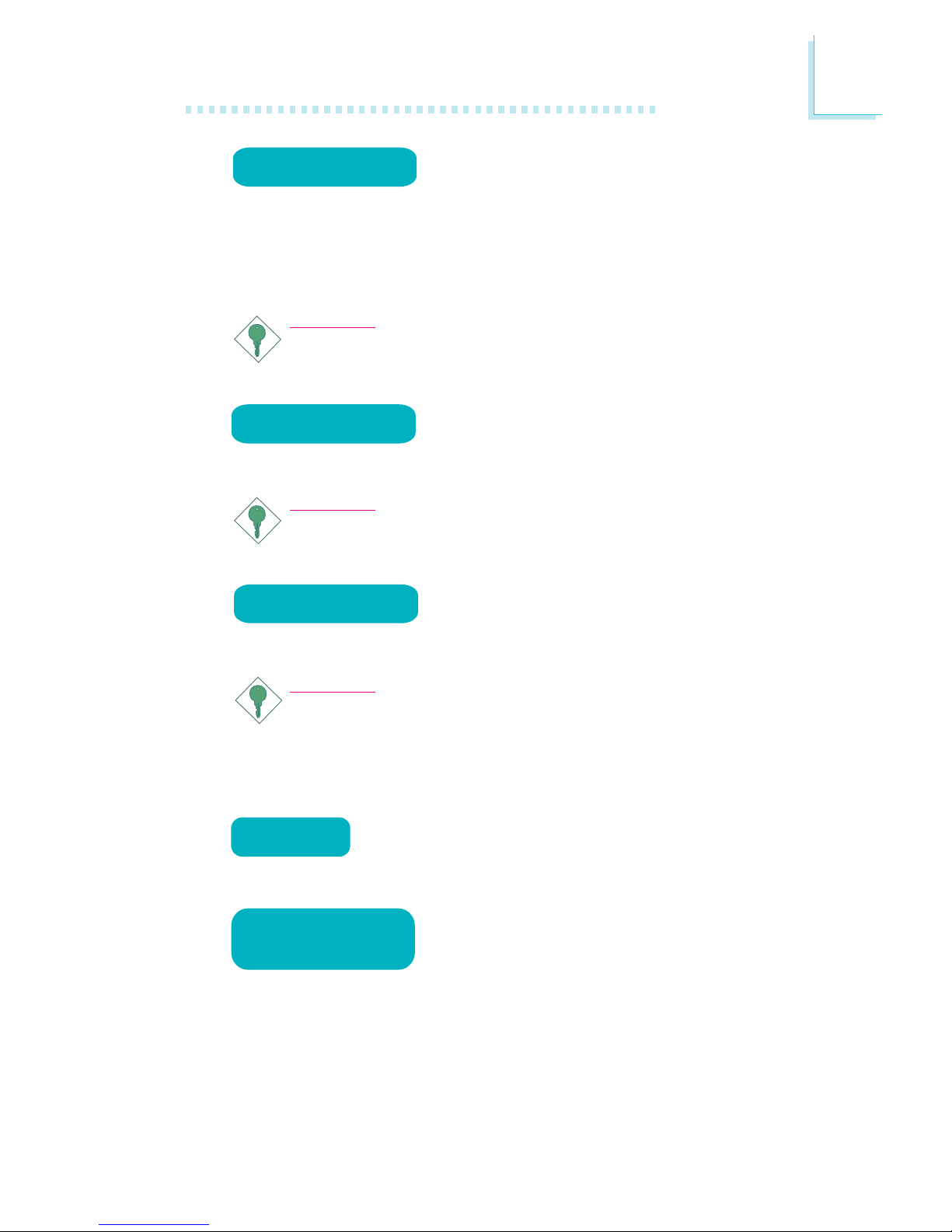
1
Introduction
13
This feature allows the system that is in the
Suspend mode or Soft Power Off mode to
wake-up/power-on to respond to calls coming from an external modem or respond to calls from a modem PCI card that uses the PCI
PME (Power Management Event) signal to remotely wake up the
PC.
Important:
If you are using a modem add-in card, the 5VSB power source
of your power supply must support a minimum of ≥720mA.
This function allows you to use the PS/2 keyboard or PS/2 mouse to power-on the sys-
tem.
Important:
The 5VSB power source of your power supply must support
≥
720mA.
This function allows you to use a USB keyboard or USB mouse to wake up a system
from the S3 (STR - Suspend To RAM) state.
Important:
If you are using the Wake-On-USB Keyboard/Mouse function for
2 USB ports, the 5VSB power source of your power supply
must support ≥1.5A. For 3 or more USB ports, the 5VSB
power source of your power supply must support ≥2A.
The RTC installed on the system board allows your
system to automatically power-on on the set date
and time.
When power returns after an AC power failure, you may choose to either power-on the
system manually or let the system power-on
automatically.
wake-on-ring
wake-on-PS/2
wake-on-USB
rtc timer
Power failure
recovery

Introduction
1
14
The system board is designed to meet the ACPI
(Advanced Configuration and Power Interface) specification. ACPI has energy saving features that enables PCs to implement Power Management and Plug-and-Play with operating systems
that support OS Direct Power Management. Currently, only Windows
®®
®®
®
98/2000/ME/XP supports the ACPI function. ACPI when
enabled in the Power Management Setup will allow you to use the
Suspend to RAM function.
With the Suspend to RAM function enabled, you can power-off the
system at once by pressing the power button or selecting “Standby”
when you shut down Windows
®®
®®
®
98/2000/ME/XP without having to
go through the sometimes tiresome process of closing files, applications and operating system. This is because the system is capable of
storing all programs and data files during the entire operating session
into RAM (Random Access Memory) when it powers-off. The operating session will resume exactly where you left off the next time you
power-on the system.
Important:
The 5VSB power source of your power supply must support
≥
1A.
STR
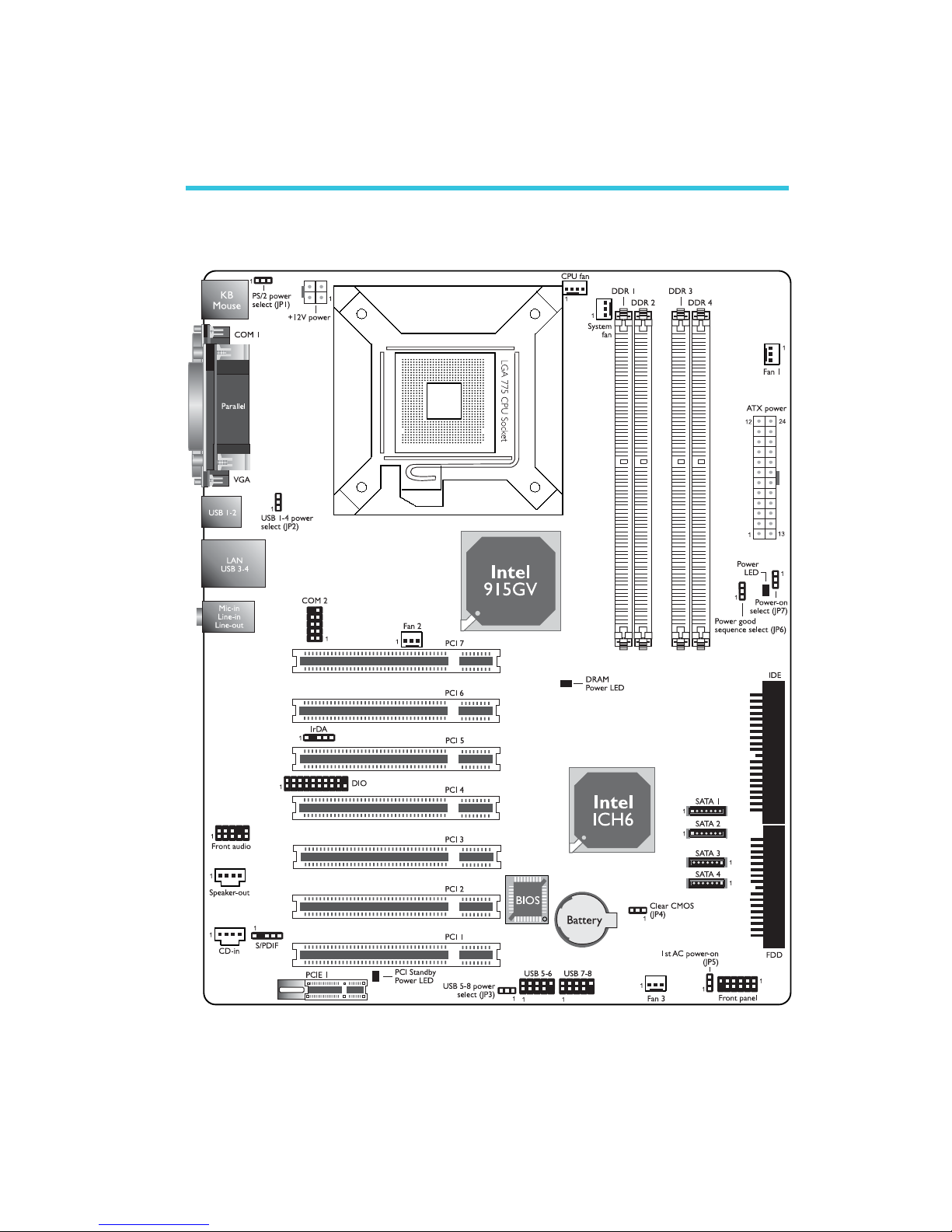
15
2
Hardware Installation
System Board Layout
Chapter 2 - Hardware Installation
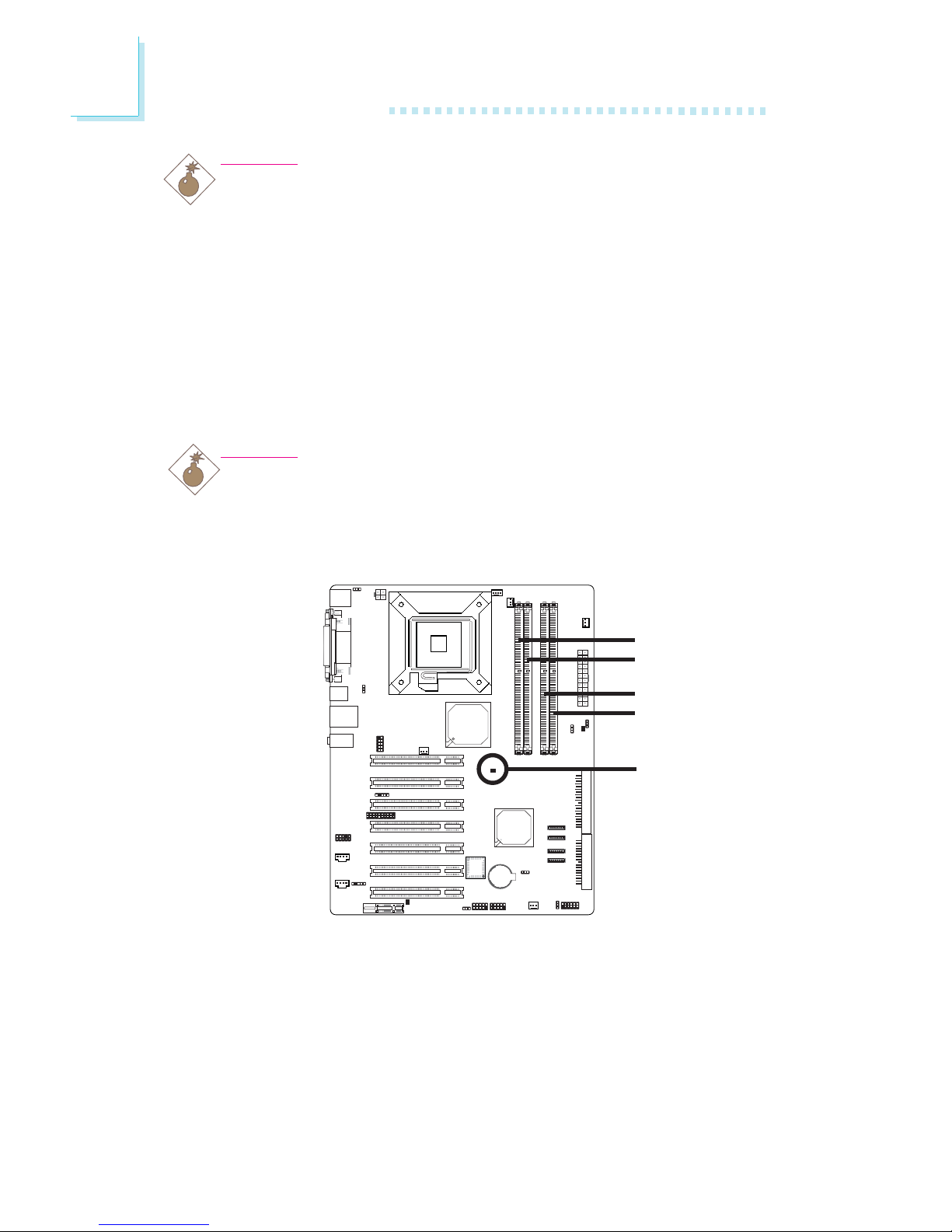
16
2
Hardware Installation
System Memory
Warning:
When the DRAM Power LED lit red, it indicates that power is
present on the DDR sockets. Power-off the PC then unplug the
power cord prior to installing any memory modules. Failure to do so
will cause severe damage to the motherboard and components.
Warning:
Electrostatic discharge (ESD) can damage your system board, processor, disk drives, add-in boards, and other components. Perform the
upgrade instruction procedures described at an ESD workstation only.
If such a station is not available, you can provide some ESD protection by wearing an antistatic wrist strap and attaching it to a metal
part of the system chassis. If a wrist strap is unavailable, establish
and maintain contact with the system chassis throughout any procedures requiring ESD protection.
.
.
.
.
.
.
.
.
DDR 1
DDR 2
DDR 3
DDR 4
.
.
.
.
.
.
.
.
The system board supports DDR SDRAM DIMM. Double Data
Rate SDRAM (DDR SDRAM) is a type of SDRAM that doubles the
data rate through reading and writing at both the rising and falling
edge of each clock. This effectively doubles the speed of operation
therefore doubling the speed of data transfer. Refer to chapter 1
(System Memory section) for detailed specification of the memory
supported by the system board.
DRAM Power
LED
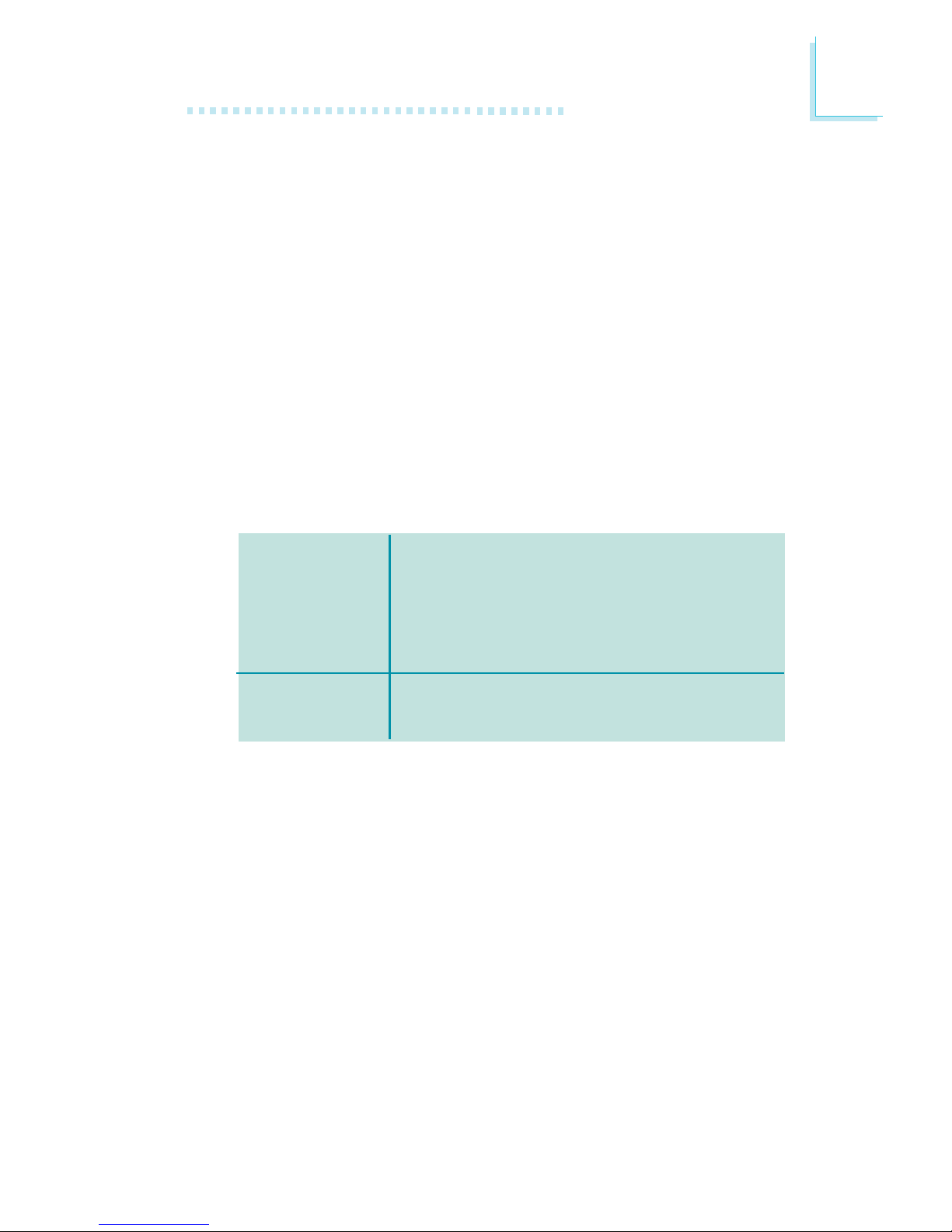
17
2
Hardware Installation
The four DDR DIMM sockets on the system board are divided into 2
channels:
Channel A - DDR 1 and DDR 2
Channel B - DDR 3 and DDR 4
The system board supports the following memory interface.
Single Channel (SC)
Data will be accessed in chunks of 64 bits (8B) from the memory
channels.
Dual Channel (DC)
Data will be accessed in chunks of 128 bits from the memory channels. Dual channel provides better system performance because it
doubles the data transfer rate.
• DIMMs are on the same channel.
• DIMMs in a channel can be identical or
completely different. However, we highly recommend using identical DIMMs.
• Not all slots need to be populated.
• DIMMs of the same memory configura-
tion are on different channels.
Single Channel
Dual Channel
BIOS Setting
Configure the system memory in the Advanced Chipset Features
submenu of the BIOS.
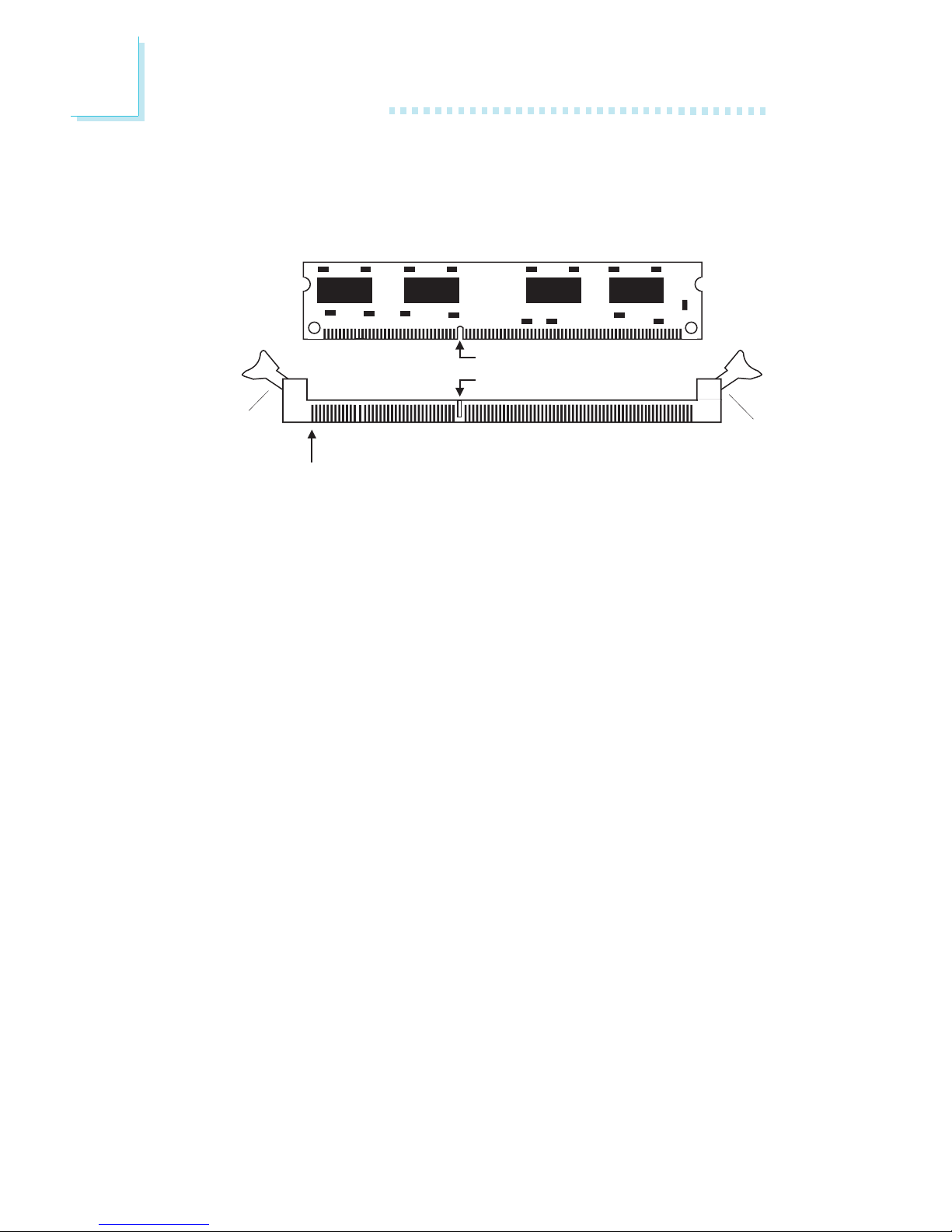
18
2
Hardware Installation
Installing the DIMM
A DIMM simply snaps into a DIMM socket on the system board.
Pin 1 of the DIMM must correspond with Pin 1 of the socket.
1. Pull the “tabs” which are at the ends of the socket to the side.
2. Position the DIMM above the socket with the “notch” in the
module aligned with the “key” on the socket.
3. Seat the module vertically into the socket. Make sure it is com-
pletely seated. The tabs will hold the DIMM in place.
Pin 1
Notch
Key
Tab
Tab
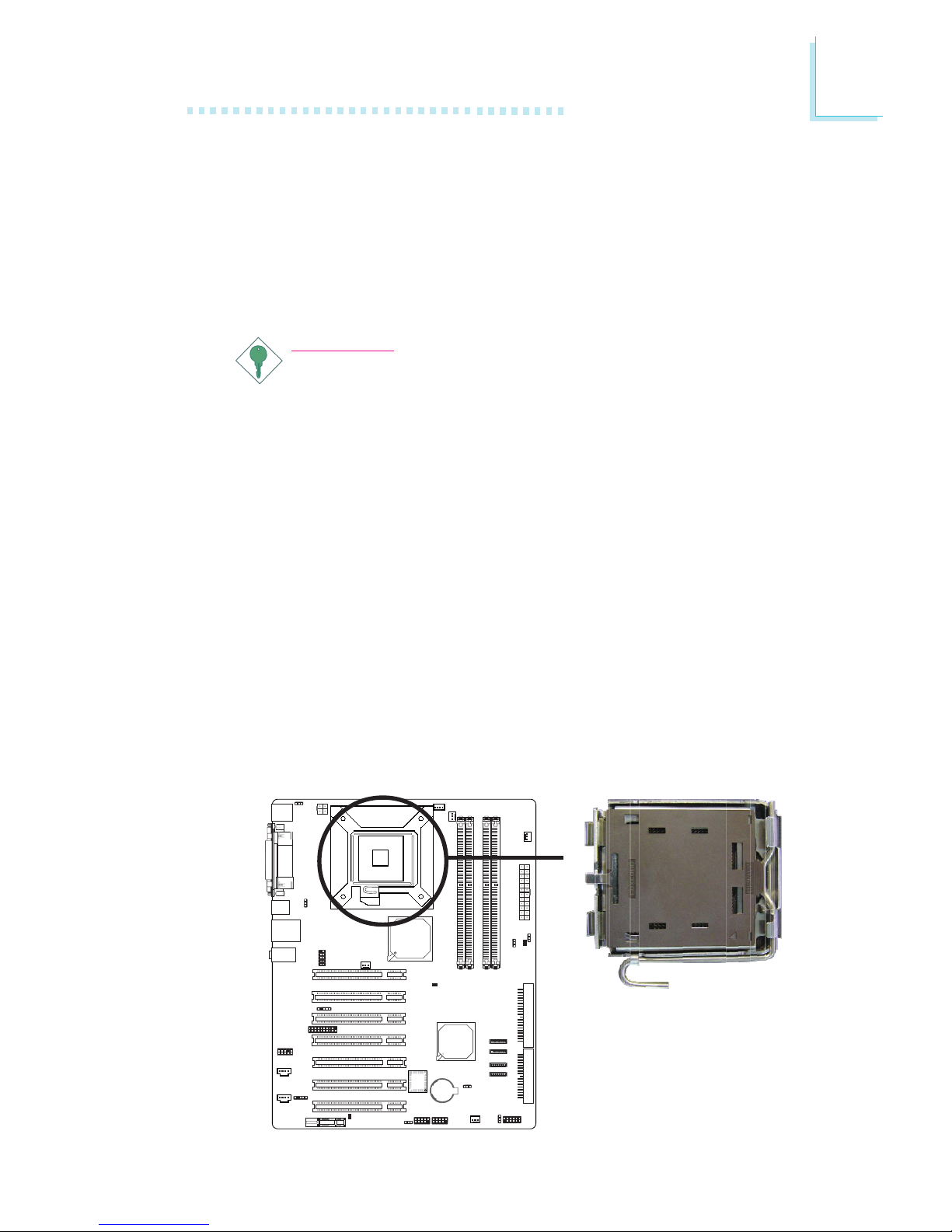
19
2
Hardware Installation
X
CPU
Overview
The system board is equipped with a surface mount LGA 775
socket. This socket is exclusively designed for installing a LGA 775
packaged Prescott CPU.
Important:
1. Before you proceed, make sure (1) the LGA7751. Before you proceed, make sure (1) the LGA775
1. Before you proceed, make sure (1) the LGA7751. Before you proceed, make sure (1) the LGA775
1. Before you proceed, make sure (1) the LGA775
socket comes with a protective cap, (2) the capsocket comes with a protective cap, (2) the cap
socket comes with a protective cap, (2) the capsocket comes with a protective cap, (2) the cap
socket comes with a protective cap, (2) the cap
is not damaged and (3) the socket’s contact pinsis not damaged and (3) the socket’s contact pins
is not damaged and (3) the socket’s contact pinsis not damaged and (3) the socket’s contact pins
is not damaged and (3) the socket’s contact pins
are not bent. If the cap is missing or the capare not bent. If the cap is missing or the cap
are not bent. If the cap is missing or the capare not bent. If the cap is missing or the cap
are not bent. If the cap is missing or the cap
and/or contact pins are damaged, contact yourand/or contact pins are damaged, contact your
and/or contact pins are damaged, contact yourand/or contact pins are damaged, contact your
and/or contact pins are damaged, contact your
dealer immediatelydealer immediately
dealer immediatelydealer immediately
dealer immediately
..
..
.
2.2.
2.2.
2.
Make sure to keep the protective cap. RMA re-Make sure to keep the protective cap. RMA re-
Make sure to keep the protective cap. RMA re-Make sure to keep the protective cap. RMA re-
Make sure to keep the protective cap. RMA requests will be accepted and processed only if thequests will be accepted and processed only if the
quests will be accepted and processed only if thequests will be accepted and processed only if the
quests will be accepted and processed only if the
LGA775 socket comes with the protective cap.LGA775 socket comes with the protective cap.
LGA775 socket comes with the protective cap.LGA775 socket comes with the protective cap.
LGA775 socket comes with the protective cap.
Installing the CPU
1. Make sure the PC and all other peripheral devices connected to
it has been powered down.
2. Disconnect all power cords and cables.
3. Locate the LGA 775 CPU socket on the system board.
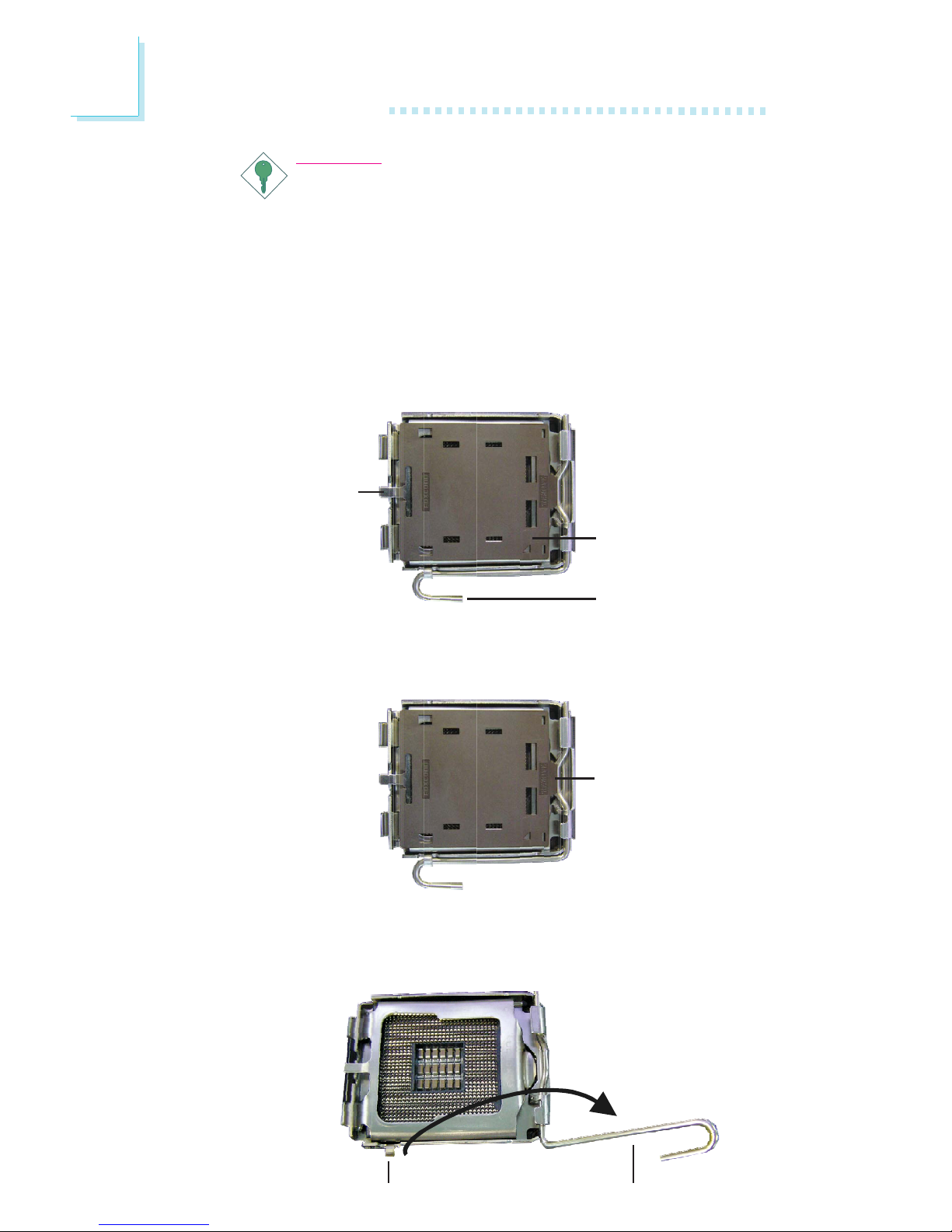
20
2
Hardware Installation
4. The CPU socket comes with a cover that is attached with a removable protective cap. The cap is used to protect the CPU
socket against dust and harmful particles. Remove the protective
cap only when you are about to install the CPU.
Protective cap
Lever
6. Unlock the socket by pushing the lever down, moving it away from
the side tab of the socket, then lifting it up.
Cover
Lift this part up
5. Lift the protective cap from the location pointed below to detach
the cap from the cover.
Lever liftedTa b
Important:
The CPU socket must not come in contact with anything
other than the CPU. Avoid unnecessary exposure. Remove
the protective cap only when you are about to install the
CPU.
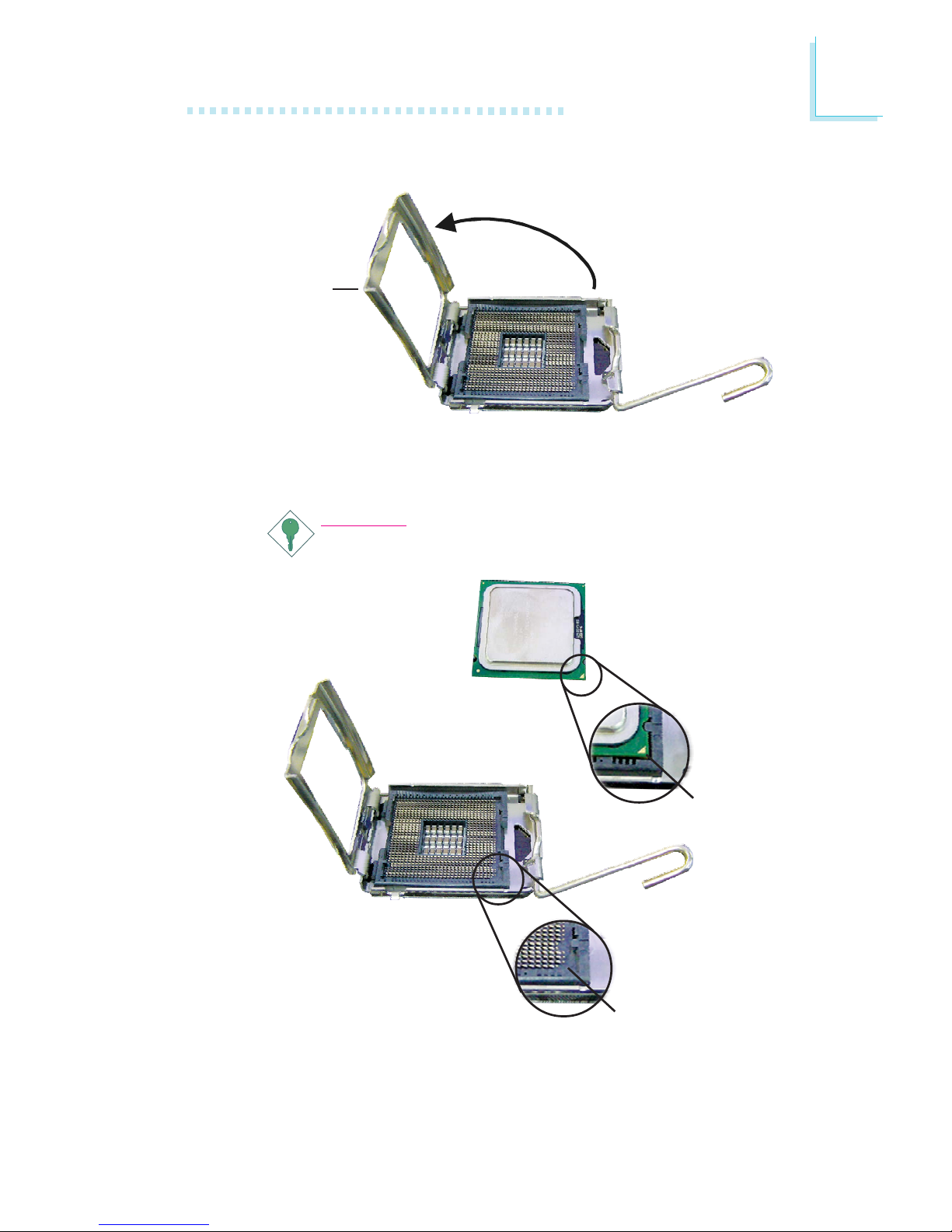
21
2
Hardware Installation
7. Now lift the cover.
8. Position the CPU above the socket. The gold mark on the CPU
must align with pin 1 of the CPU socket.
Important:
Handle the CPU by its edges and avoid touching the pins.
Cover
Pin 1 of the socket
Gold mark
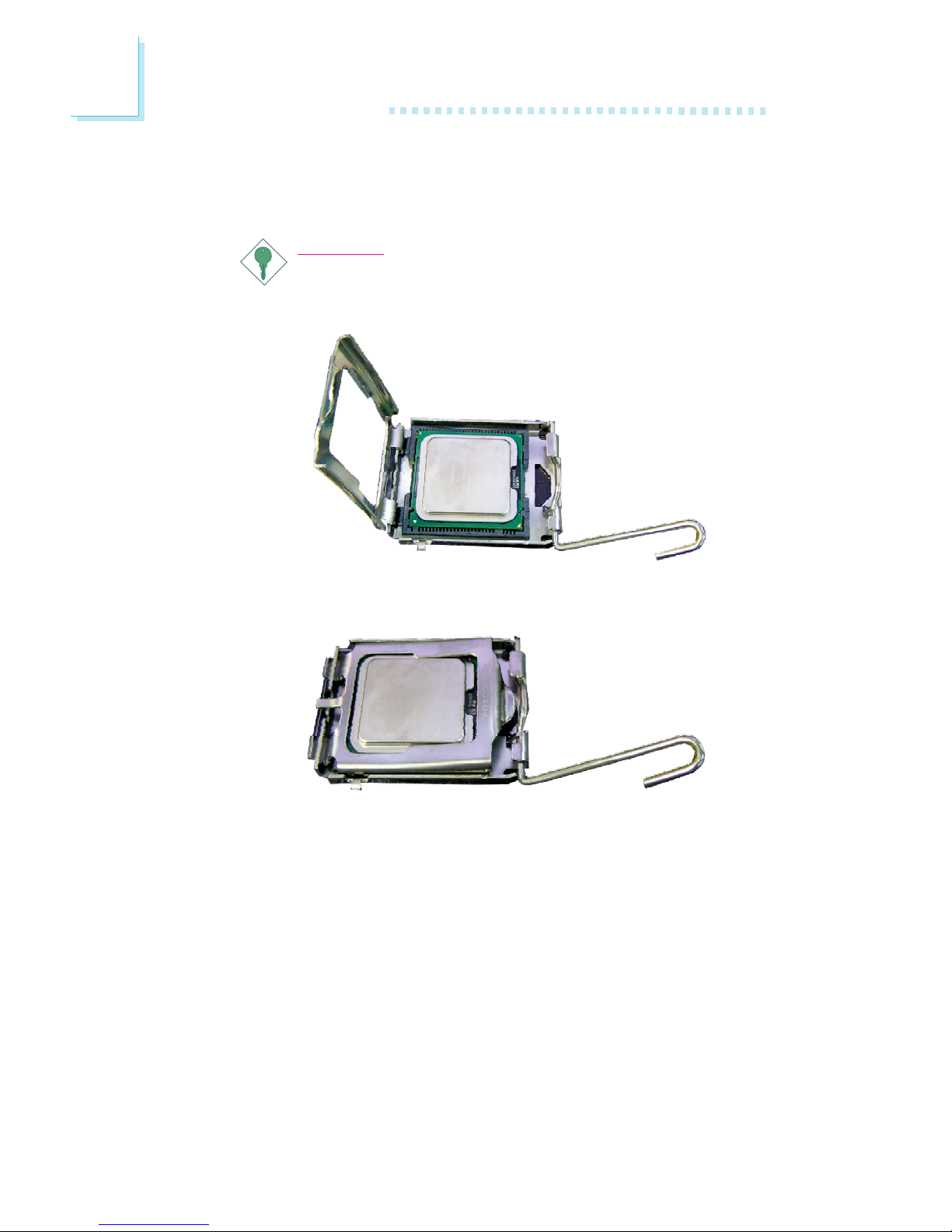
22
2
Hardware Installation
9. Insert the CPU into the socket until it is seated in place. The
CPU will fit in only one orientation and can easily be inserted
without exerting any force.
Important:
Do not force the CPU into the socket. Forcing the CPU into
the socket may bend the pins and damage the CPU.
10. Once the CPU is in place, move the cover down.
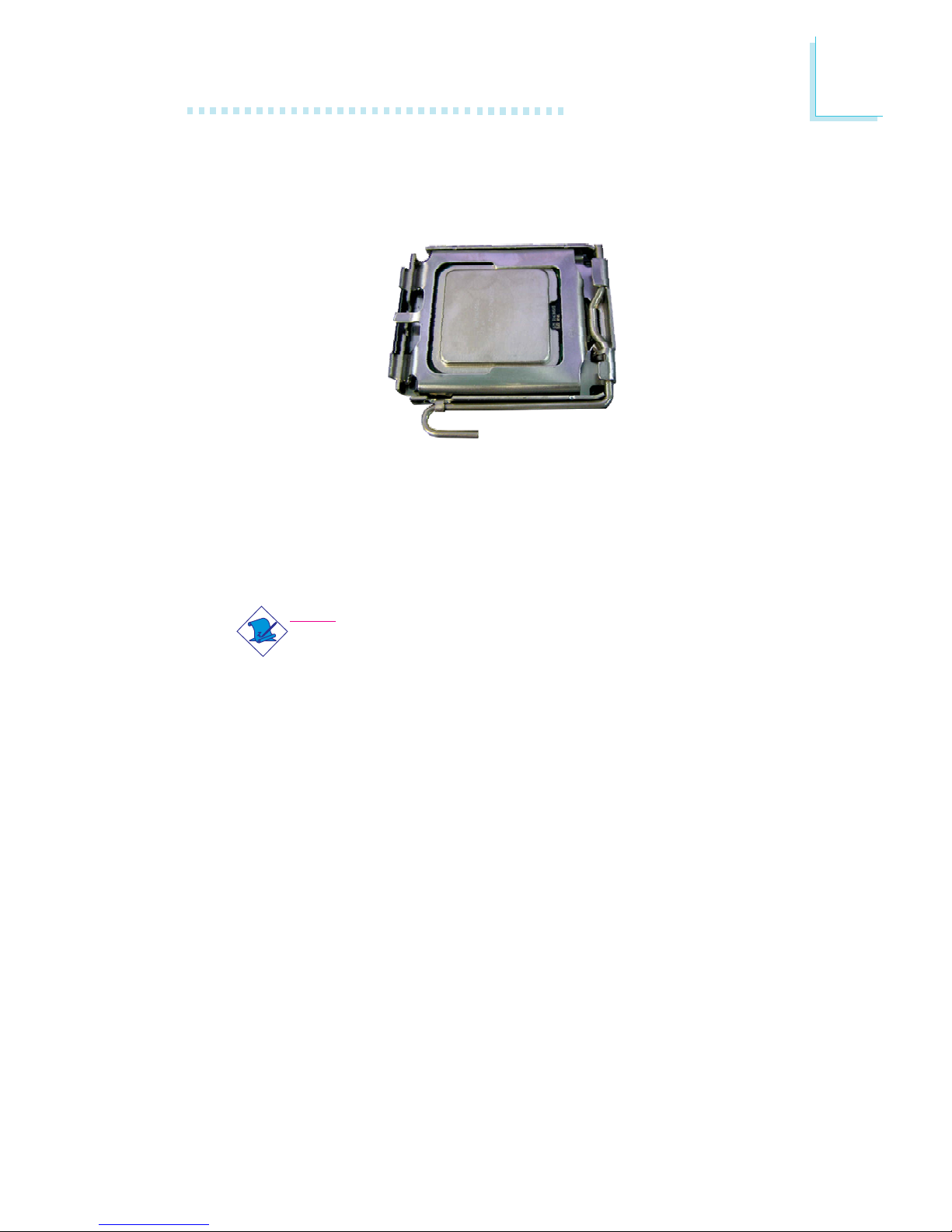
23
2
Hardware Installation
Installing the Fan and Heat Sink
The CPU must be kept cool by using a CPU fan with heat sink.
Without sufficient air circulation across the CPU and heat sink, the
CPU will overheat damaging both the CPU and system board.
Note:
• Use only certified fan and heat sink.
• The fan and heat sink package usually contains the fan and
heat sink assembly, and an installation guide. If the installation procedure in the installation guide differs from the one
in this section, please follow the installation guide in the
package.
1. Before you install the fan / heat sink, you must apply a thermal
paste onto the top of the CPU. The thermal paste is usually
supplied when you purchase the CPU or fan heat sink assembly.
Do not spread the paste all over the surface. When you later
place the heat sink on top of the CPU, the compound will disperse evenly.
Do not apply the paste if the fan / heat sink already has a patch
of thermal paste on its underside. Peel the strip that covers the
paste before you place the fan / heat sink on top of the CPU.
11. Push the lever down to lock the socket. The lever should hook
onto the side tab to indicate that the CPU is completely secured in the socket.

24
2
Hardware Installation
2. Place the heat sink on top of the CPU. The 4 studs around the
heat sink which are used to secure the heat sink onto the system board must match the 4 mounting holes around the socket.
Position each stud so that the groove faces the heat sink then
push it down firmly until it clicks into place.
Note:
You will not be able to secure the fan and heat sink assembly in place if the groove is not facing the heat sink.
Heat sink
Fan
Stud
Groove
Mounting
hole
3. Connect the CPU fan’s cable connector to the CPU fan connector on the system board.
Mounting
hole
Mounting
hole
Mounting
hole
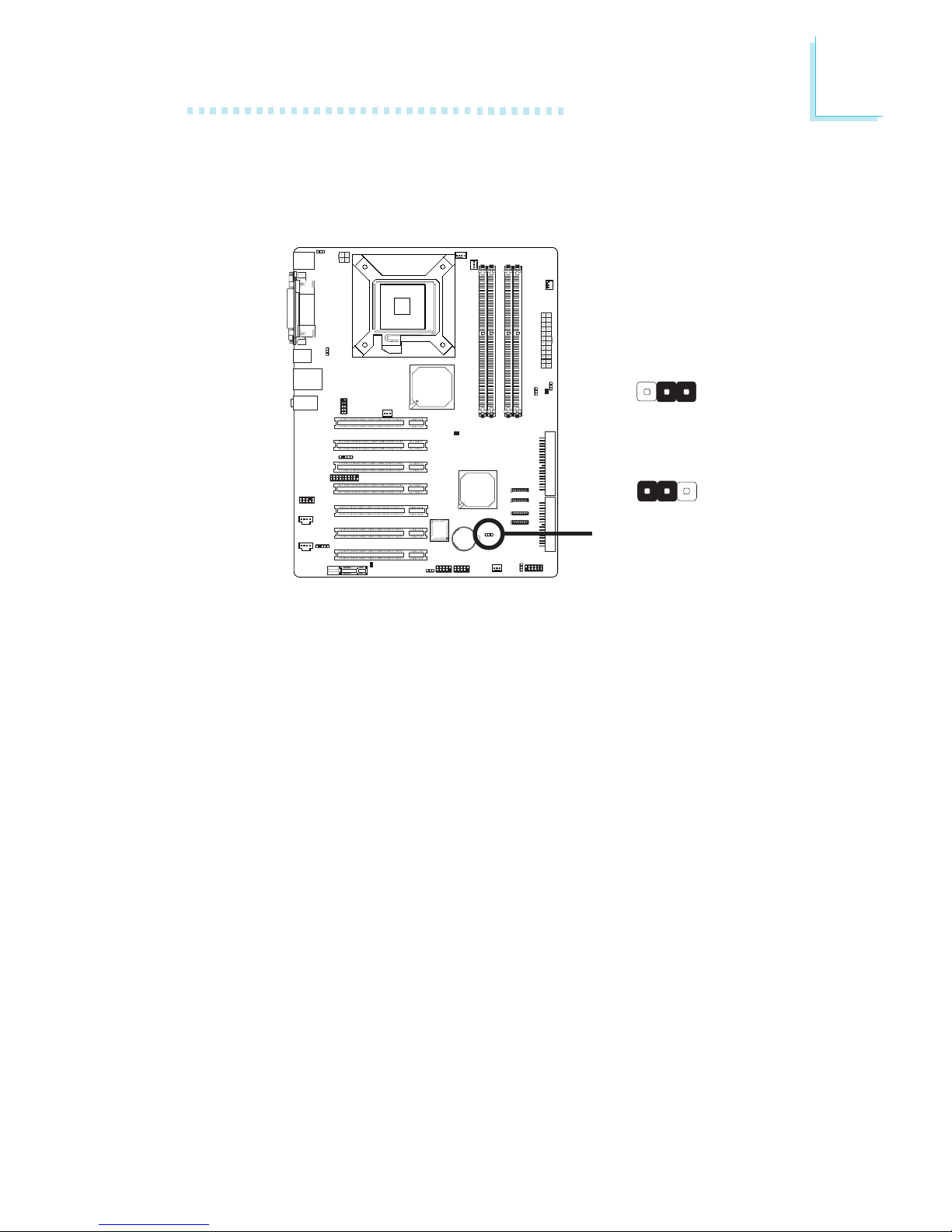
25
2
Hardware Installation
Jumper Settings
Clear CMOS Data
If you encounter the following,
a) CMOS data becomes corrupted.
b) You forgot the supervisor or user password.
c) You are unable to boot-up the computer system because the
processor’s ratio was incorrectly set in the BIOS.
you can reconfigure the system with the default values stored in the
ROM BIOS.
To load the default values stored in the ROM BIOS, please follow
the steps below.
1. Power-off the system and unplug the power cord.
2. Set JP4 pins 2 and 3 to On. Wait for a few seconds and set JP4
back to its default setting, pins 1 and 2 On.
3. Now power-on the system.
If your reason for clearing the CMOS data is due to incorrect
setting of the processor’s ratio in the BIOS, please proceed to
step 4.
2-3 On:
Clear CMOS Data
1-2 On: Normal
(default)
X
JP4
132
132
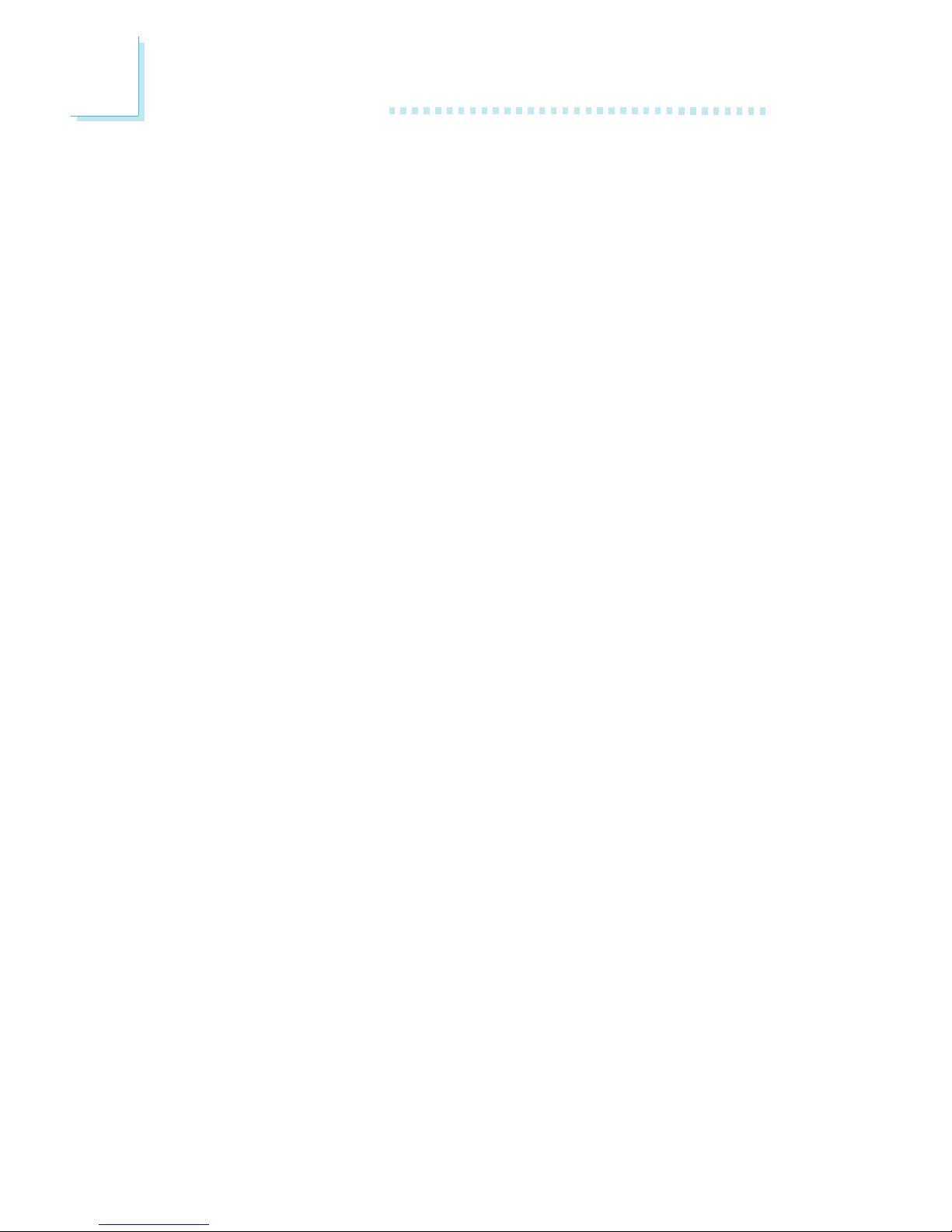
26
2
Hardware Installation
4. After powering-on the system, press <Del> to enter the main
menu of the BIOS.
5. Select the Frequency/Voltage Control submenu and press <Enter>.
6. Set the processor’s ratio to its default setting or an appropriate
ratio Refer to the Frequency/Voltage Control section in chapter 3
for more information.
7. Press <Esc> to return to the main menu of the BIOS setup
utility. Select “Save & Exit Setup” and press <Enter>.
8. Type <Y> and press <Enter>.
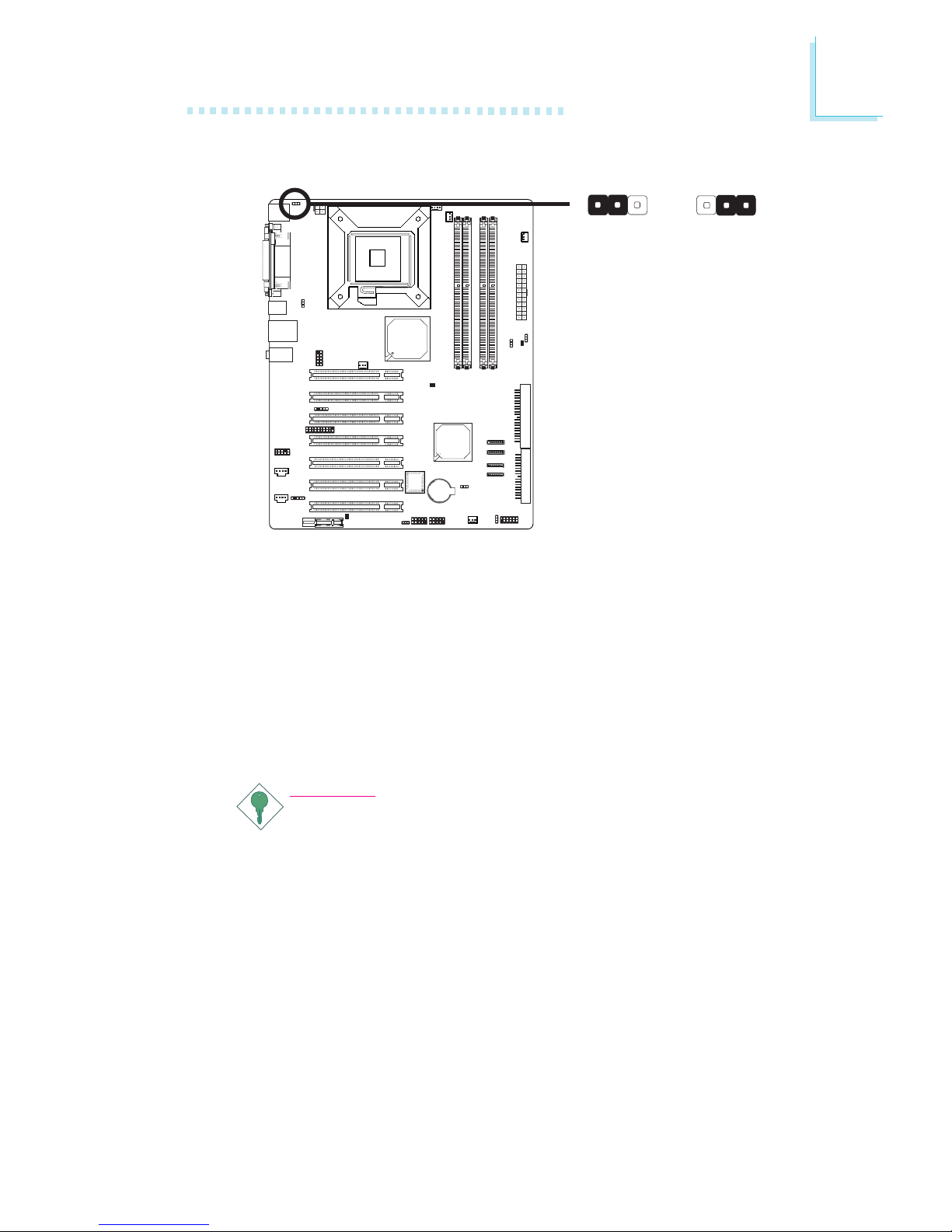
27
2
Hardware Installation
PS/2 Power Select
X
JP1
2-3 On: 5VSB
1-2 On: 5V
(default)
JP1 is used to select the power of the PS/2 keyboard/mouse port.
Selecting 5VSB will allow you to use the PS/2 keyboard or PS/2
mouse to wake up the system.
BIOS Setting
Configure the PS/2 keyboard/mouse wake up function in the Integrated Peripherals submenu (“Super IO Device” section) of the BIOS.
Refer to chapter 3 for more information.
Important:
The 5VSB power source of your power supply must support
≥
720mA.
312312
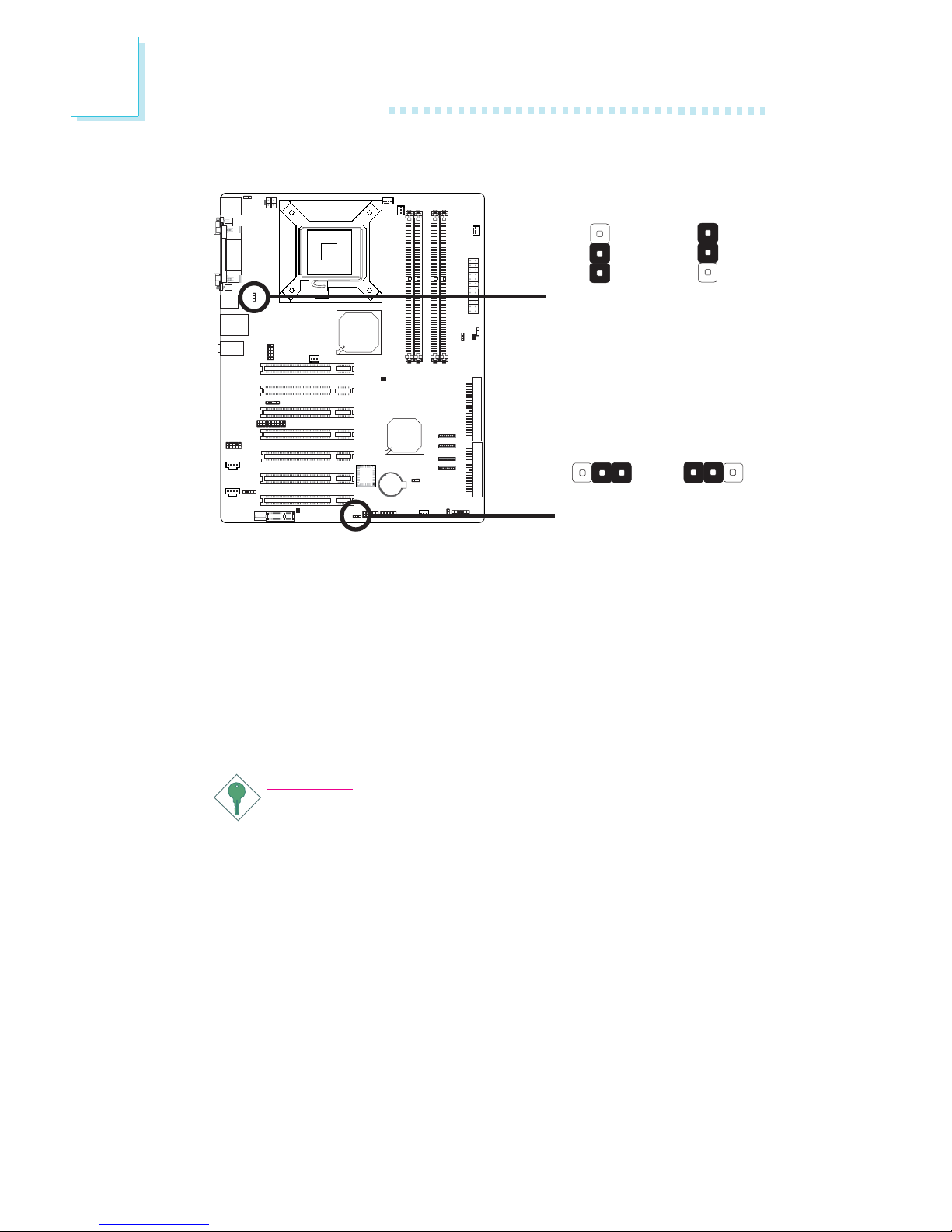
28
2
Hardware Installation
USB Power Select
X
USB 1-4
(JP2)
2-3 On: 5VSB
1-2 On: 5V
(default)
X
USB 5-8
(JP3)
JP2 and JP3 are used to select the power of the USB ports. Selecting 5VSB will allow you to use the USB keyboard or USB mouse to
wake up the system.
BIOS Setting
“USB KB Wake-Up From S3” in the Power Management Setup
submenu of the BIOS must be set to Enabled. Refer to chapter 3
for more information.
Important:
If you are using the Wake-On-USB Keyboard/Mouse function for
2 USB ports, the 5VSB power source of your power supply
must support ≥1.5A. For 3 or more USB ports, the 5VSB
power source of your power supply must support ≥2A.
2-3 On: 5VSB
1-2 On: 5V
(default)
132 132
3
1
2
3
1
2
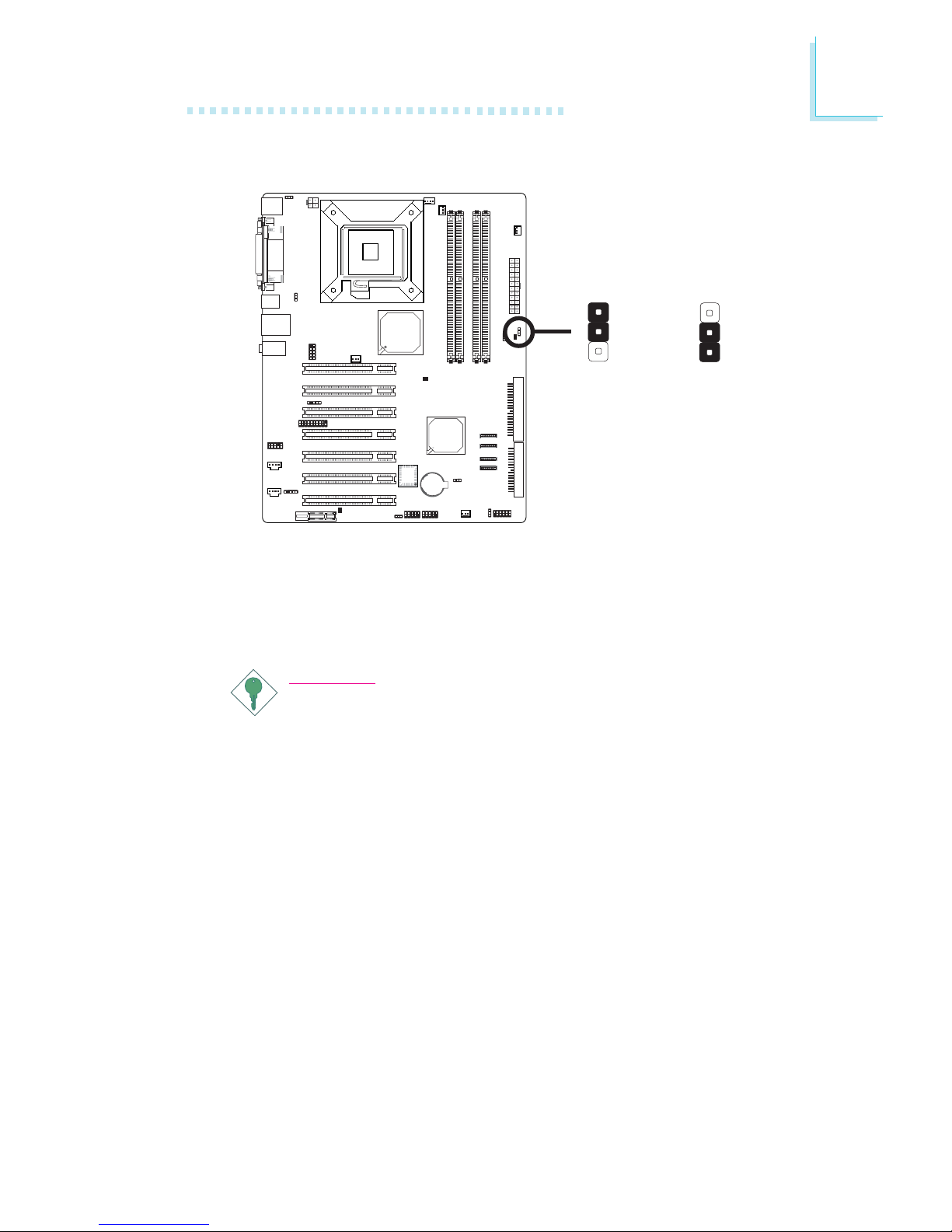
29
2
Hardware Installation
Power-on Select
JP7 is used to select the method of powering on the system. If you
want the system to power-on whenever AC power comes in, set
JP7 pins 1 and 2 to On. If you want to use the power button, set
pins 2 and 3 to On.
Important:
If you want the system to automatically power-on when power
returns after an AC power failure, you must:
1. Set JP7 pins 1 and 2 to On.
2. The PWRON After PWR-Fail field must be set to "On". (Integrated Peripherals submenu, Super I/O Device section of
the BIOS).
1
3
2
1
3
2
X
JP7
1-2 On:
Power-on via
AC power
2-3 On:
Power-on via
power button
(default)
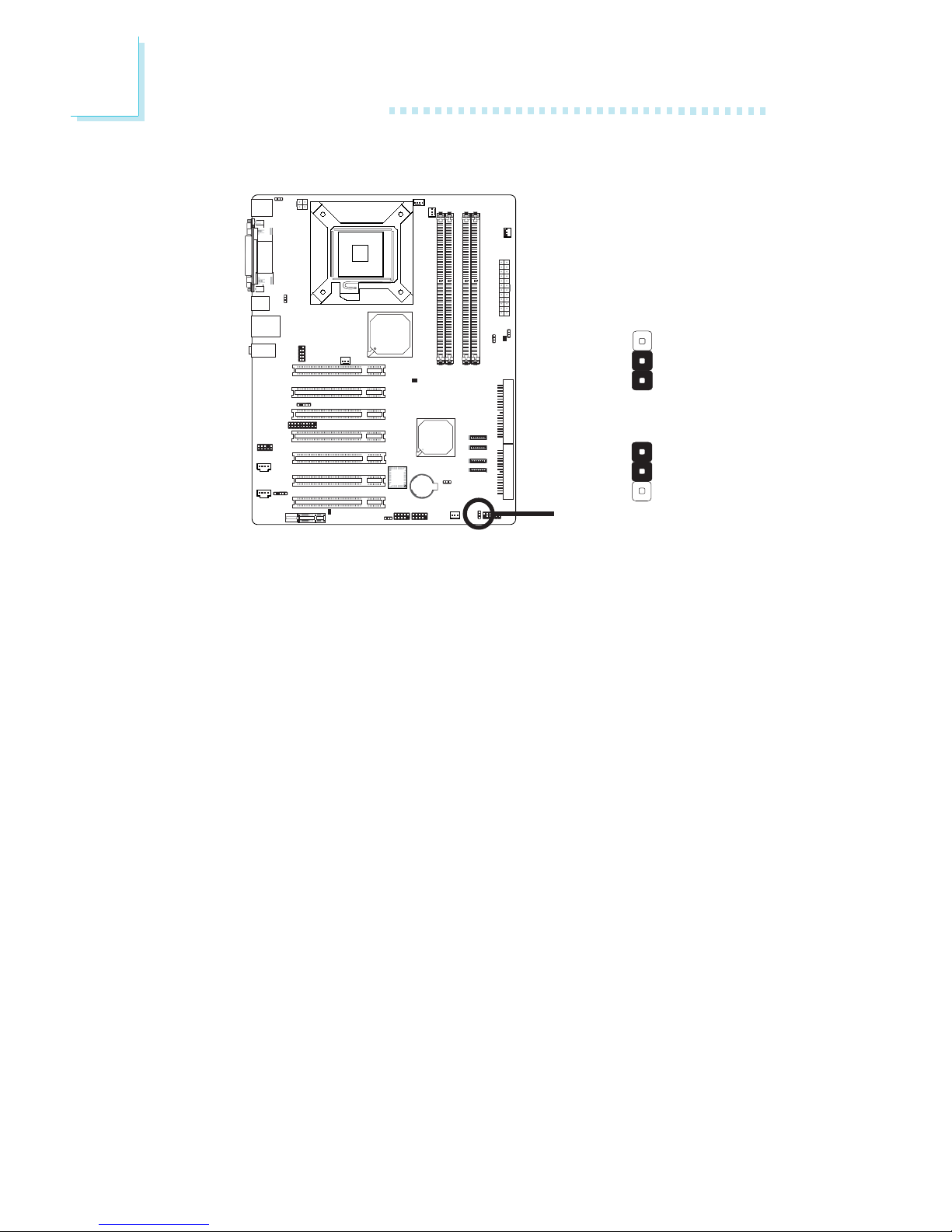
30
2
Hardware Installation
1st AC Power-on
X
1-2 On: Auto power-on
only on 1st AC in
JP5
2-3 On: Power-on via
power button
(default)
JP5 is used to select the method of powering on the system. Set
JP5 to 1-2 On if you want the system to automatically power-on
only the first time AC power comes in. If you want to use the
power button, set JP5 to 2-3 On.
3
1
2
3
1
2
