Page 1
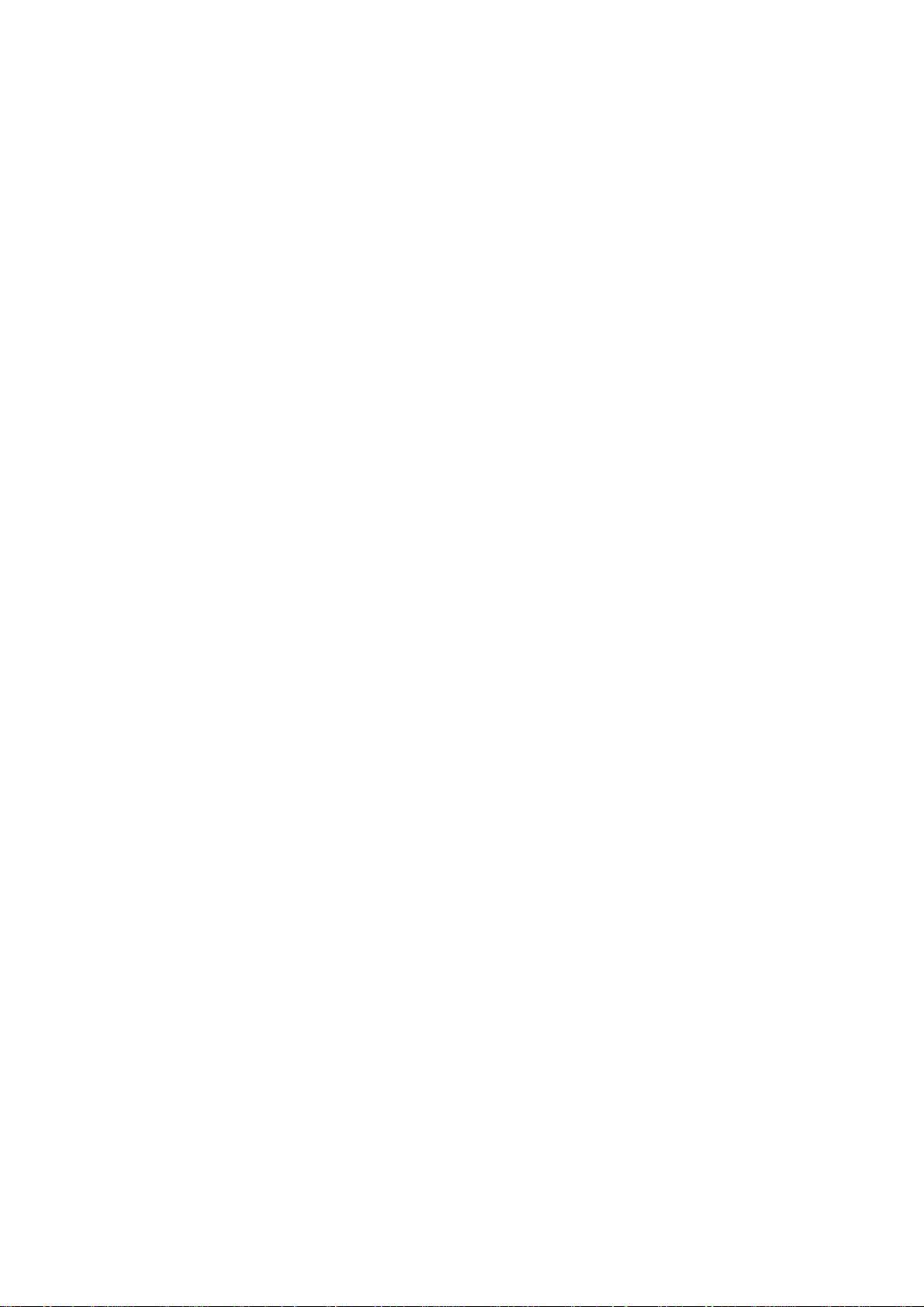
COM330-B
System Board
User’s Manual
A21110401
Page 2
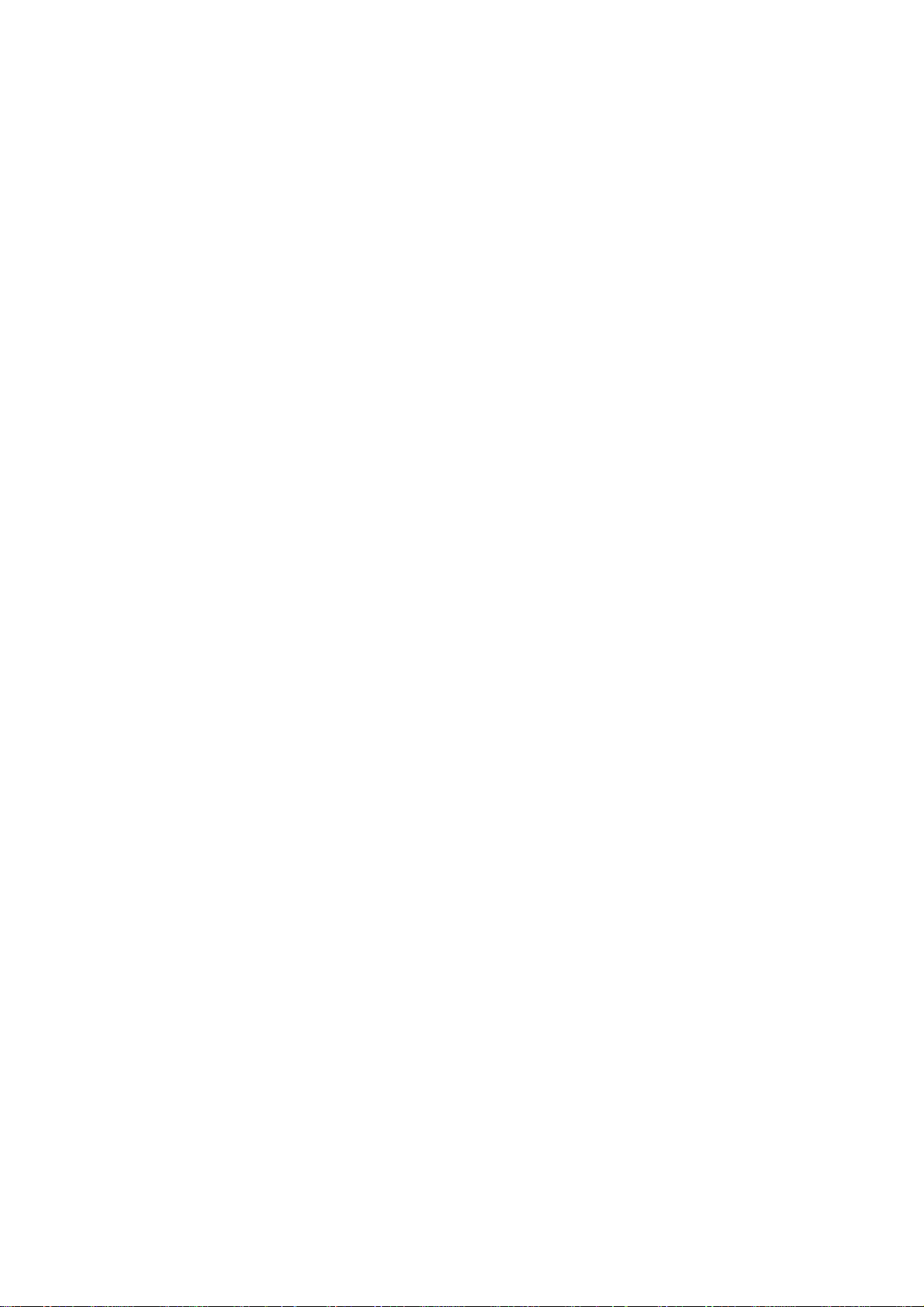
Copyright
This publication contains information that is protected by copyright. No part of it
may be reproduced in any form or by any means or used to make any transformation/adaptation without the prior written permission from the copyright holders.
This publication is provided for informational purposes only. The manufacturer
makes no representations or warranties with respect to the contents or use
of this manual and specifically disclaims any express or implied warranties of
merchantability or fitness for any particular purpose. The user will assume the
entire risk of the use or the results of the use of this document. Further, the
manufacturer reserves the right to revise this publication and make changes to
its contents at any time, without obligation to notify any person or entity of such
revisions or changes.
Changes after the publication’s first release will be based on the product’s revision. The website will always provide the most updated information.
© 2014. All Rights Reserved.
Trademarks
All trademarks and registered trademarks of products appearing in this manual
are the properties of their respective holders.
Page 3
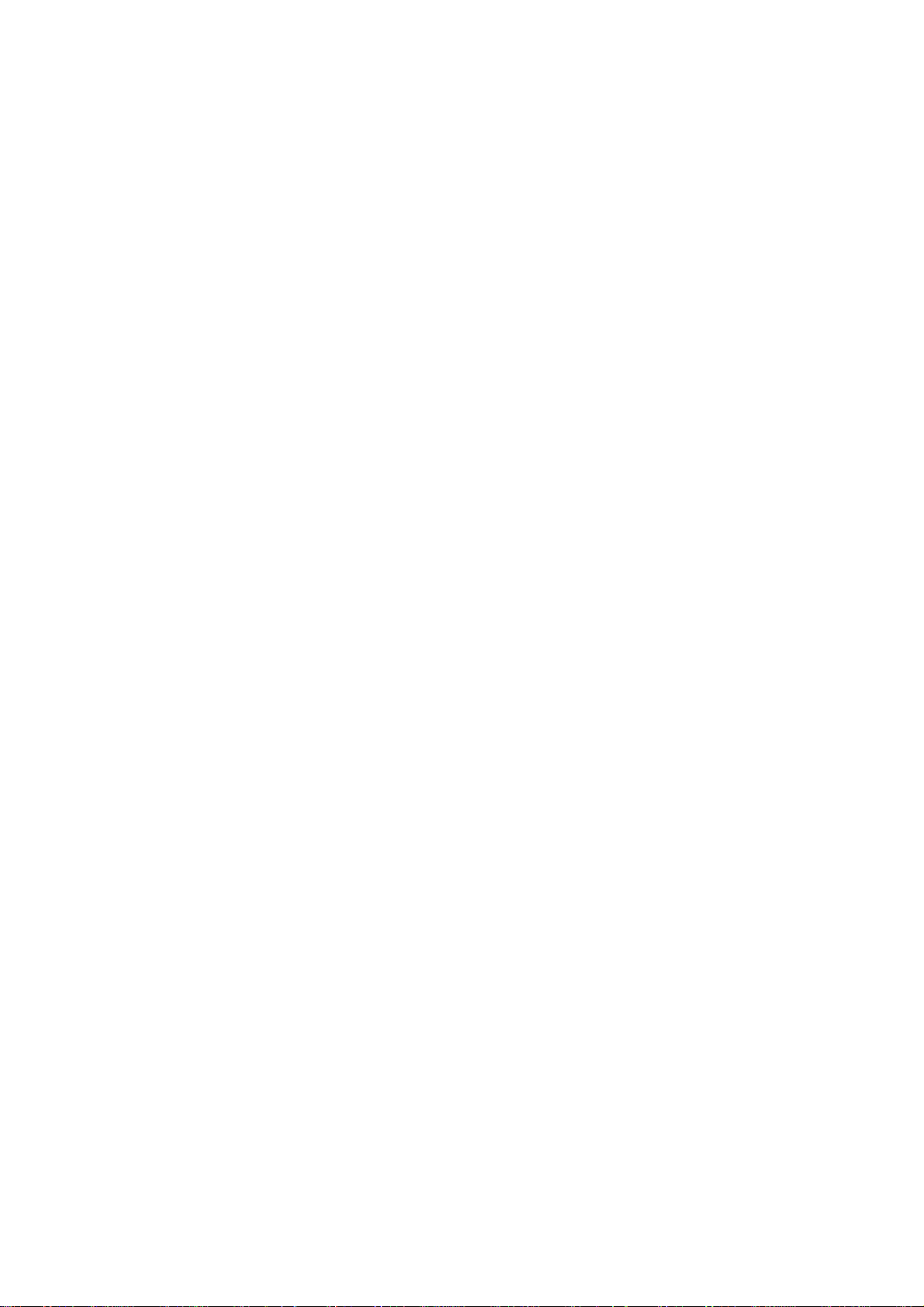
FCC and DOC Statement on Class B
This equipment has been tested and found to comply with the limits for a Class B
digital device, pursuant to Part 15 of the FCC rules. These limits are designed to
provide reasonable protection against harmful interference when the equipment
is operated in a residential installation. This equipment generates, uses and can
radiate radio frequency energy and, if not installed and used in accordance with
the instruction manual, may cause harmful interference to radio communications.
However, there is no guarantee that interference will not occur in a particular
installation. If this equipment does cause harmful interference to radio or television reception, which can be determined by turning the equipment off and on,
the user is encouraged to try to correct the interference by one or more of the
following measures:
• Reorient or relocate the receiving antenna.
• Increase the separation between the equipment and the receiver.
• Connect the equipment into an outlet on a circuit different from that to which
the receiver is connected.
• Consult the dealer or an experienced radio TV technician for help.
Notice:
1. The changes or modifications not expressly approved by the party responsible
for compliance could void the user’s authority to operate the equipment.
2. Shielded interface cables must be used in order to comply with the emission
limits.
Page 4
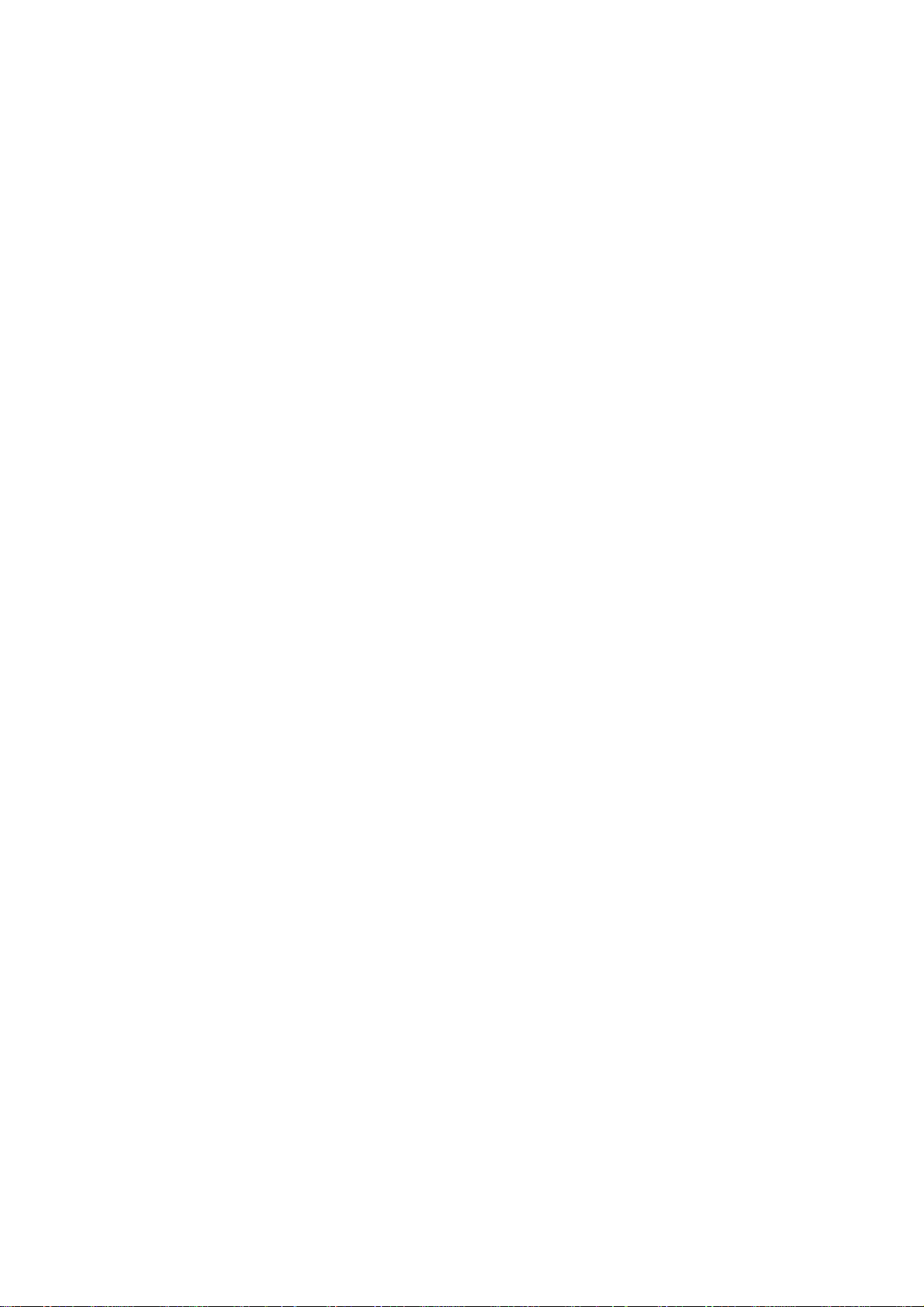
Table of Contents
Copyright ...........................................................................................2
Trademarks ........................................................................................2
FCC and DOC Statement on Class B ..............................................3
About this Manual .............................................................................6
Warranty ..........................................................................................6
Static Electricity Precautions .............................................................7
Safety Measures .................................................................................7
About the Package ............................................................................8
Before Using the System Board ........................................................8
Chapter 1 - Introduction ..................................................................9
Specifications ..................................................................................9
Chapter 2 - Hardware Installation ..................................................11
System Board Layout .................................................................... 11
Jumper Settings ............................................................................. 12
PS/2 Power Select .................................................................... 12
USB Power Select ..................................................................... 13
Panel Power Select ................................................................... 14
CF Card Power Select ............................................................... 15
Backlight Power Select .............................................................. 16
Clear CMOS ............................................................................. 17
Super IO Enable/ Disable .......................................................... 18
VCC5_In Power Select .............................................................. 19
PCIe x16 Normal/ Reversed....................................................... 20
BIOS Select ............................................................................. 21
FWH Write Protect .................................................................... 22
Function Test Jumper ..................................................................... 23
Battery Low Test ...................................................................... 23
Wake-up Test........................................................................... 24
Thermal Trigger ....................................................................... 25
Rear Panel I/O Ports ..................................................................... 26
PS/2 Ports ..............................................................................27
Serial (COM) Ports ...................................................................28
VGA Port ................................................................................. 29
RJ45 LAN Port .........................................................................30
Universal Serial Bus Connectors ................................................. 31
Page 5
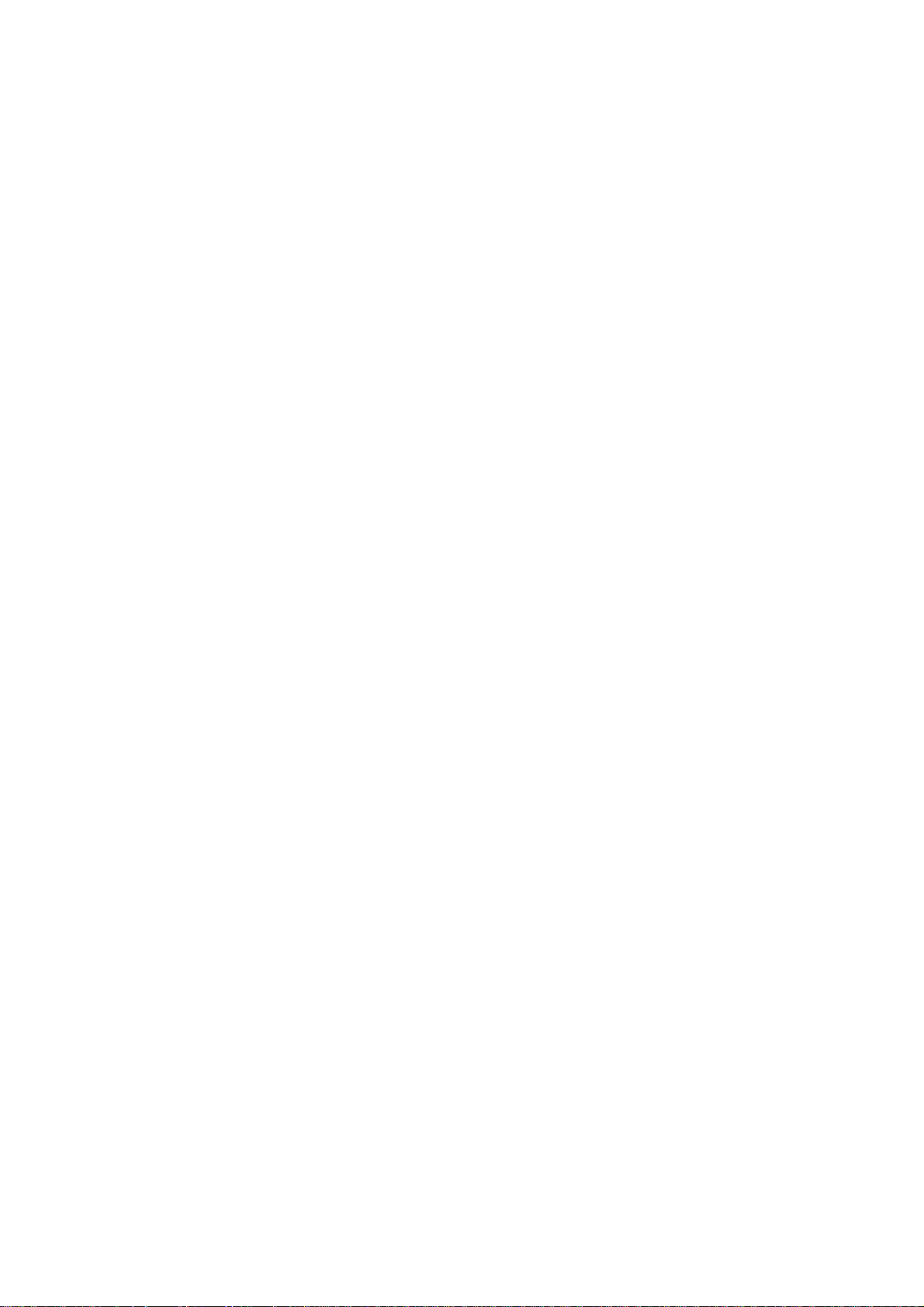
Audio ...................................................................................... 33
Internal I/O Connectors ................................................................ 34
S/PDIF Connector .....................................................................34
LVDS LCD Panel Connector and LCD/Inverter Power Connector ......35
Digital I/O Connector .............................................................. 37
LPC Connector ......................................................................... 38
SATA (Serial ATA) Connectors .................................................... 39
Cooling Fan Connectors ............................................................. 40
2
I
C Connector .......................................................................... 41
SM Bus ................................................................................... 42
Power Connectors ....................................................................43
Standby Power LED .................................................................. 44
Front Panel Connectors ............................................................. 45
Expansion Slots .......................................................................46
Switches ................................................................................. 47
CompactFlash Socket ................................................................ 48
Chassis Instrusion Connector ..................................................... 49
Battery ................................................................................... 50
COM Express Connectors .......................................................... 51
Chapter 3 - Supported Software .................................................... 55
Page 6
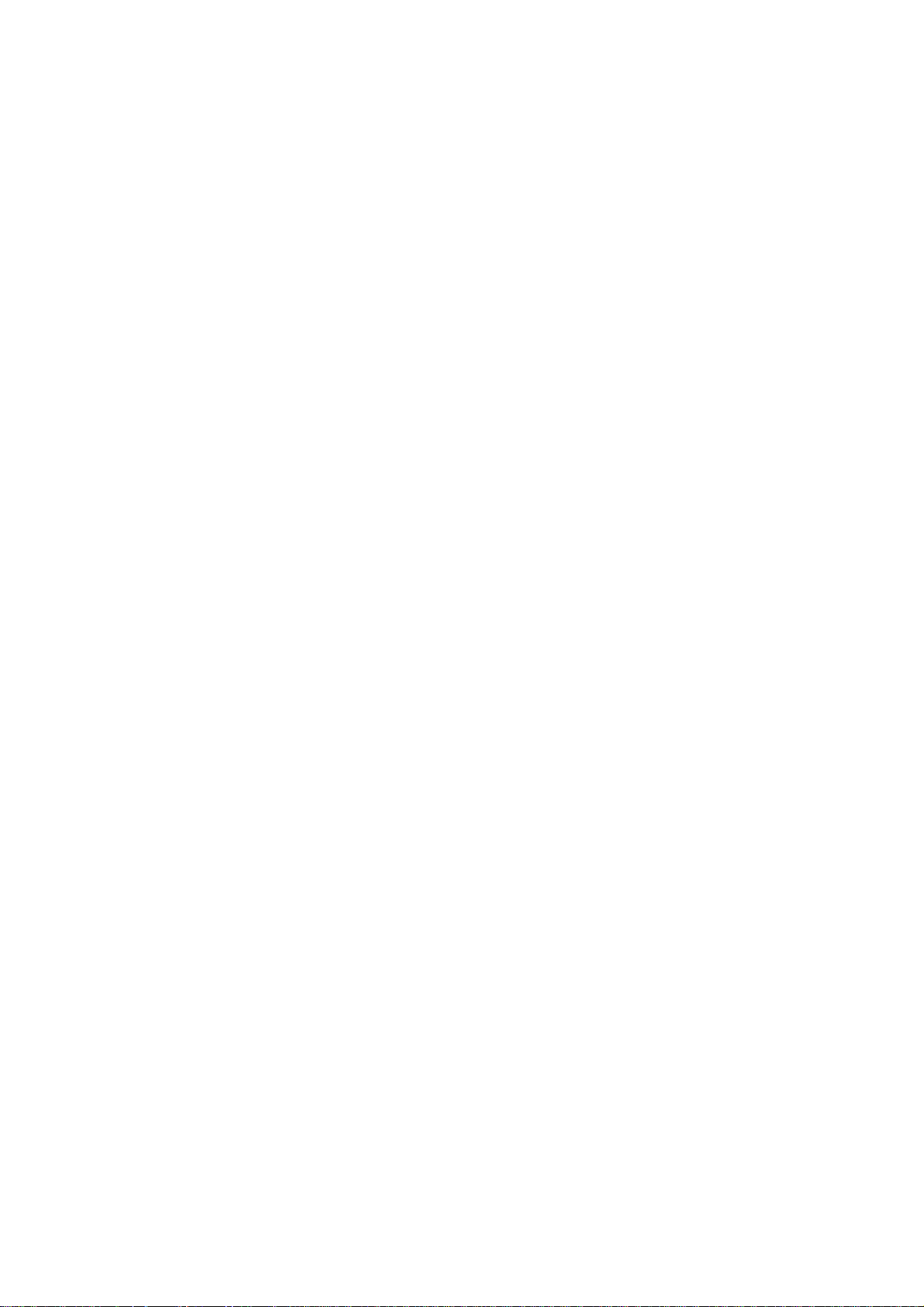
1
Introduction
About this Manual
An electronic file of this manual is included in the CD. To view the user’s manual
in the CD, insert the CD into a CD-ROM drive. The autorun screen (Main Board
Utility CD) will appear. Click “User ’s Manual” on the main menu.
Warranty
1. Warranty does not cover damages or failures that arised from misuse of the
product, inability to use the product, unauthorized replacement or alteration
of components and product specifications.
2. The warranty is void if the product has been subjected to physical abuse,
improper installation, modification, accidents or unauthorized repair of the
product.
3. Unless otherwise instructed in this user’s manual, the user may not, under
any circumstances, attempt to perform service, adjustments or repairs on the
product, whether in or out of warranty. It must be returned to the purchase
point, factory or authorized service agency for all such work.
4. We will not be liable for any indirect, special, incidental or consequencial
damages to the product that has been modified or altered.
6
Page 7
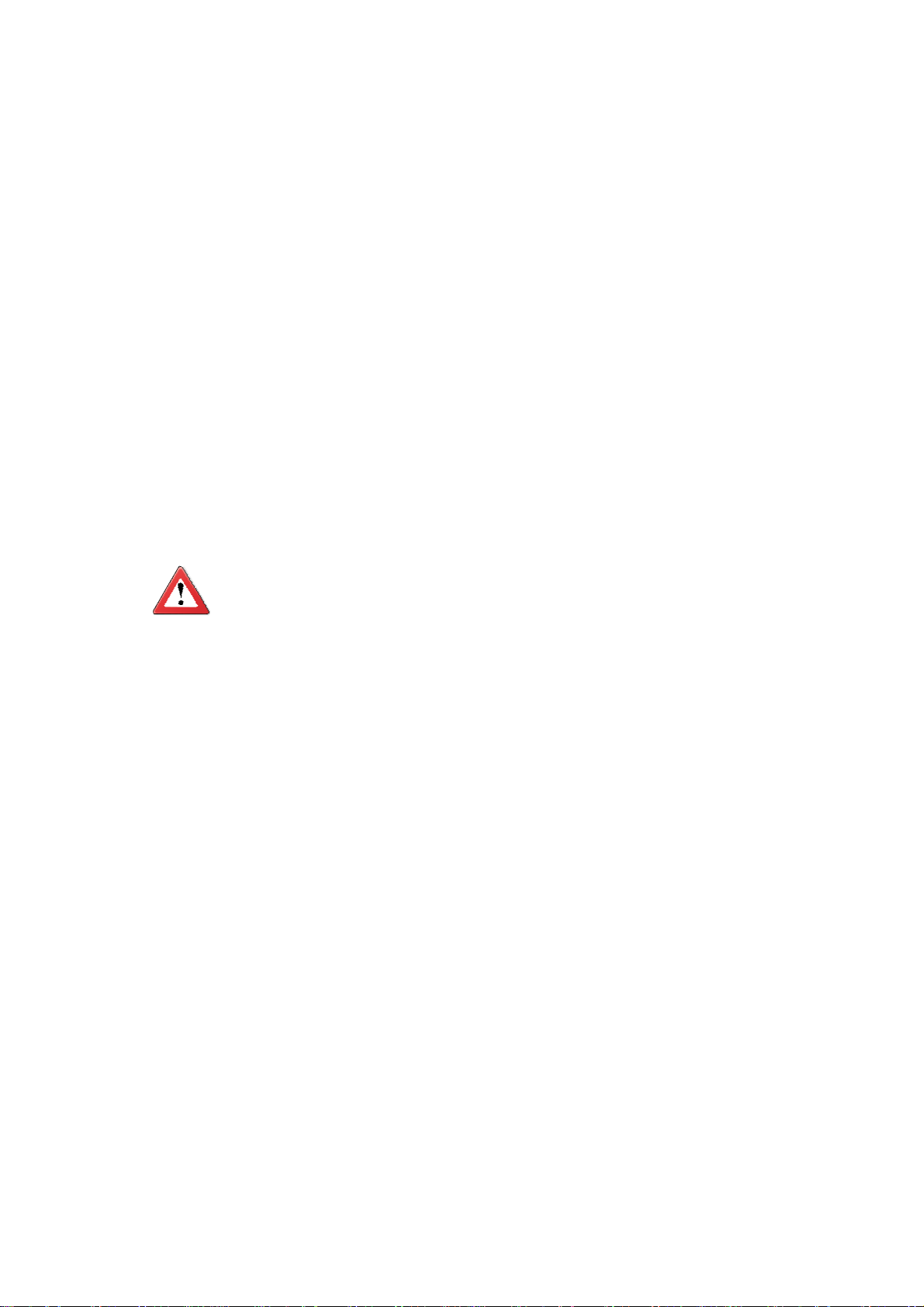
Introduction
Static Electricity Precautions
It is quite easy to inadvertently damage your PC, system board, components
or devices even before installing them in your system unit. Static electrical discharge can damage computer components without causing any signs of physical
damage. You must take extra care in handling them to ensure against electrostatic build-up.
1. To prevent electrostatic build-up, leave the system board in its anti-static bag
until you are ready to install it.
2. Wear an antistatic wrist strap.
3. Do all preparation work on a static-free surface.
4. Hold the device only by its edges. Be careful not to touch any of the components, contacts or connections.
5. Avoid touching the pins or contacts on all modules and connectors. Hold
modules or connectors by their ends.
1
Important:
Electrostatic discharge (ESD) can damage your processor, disk drive and
other components. Perform the upgrade instruction procedures described
at an ESD workstation only. If such a station is not available, you can
provide some ESD protection by wearing an antistatic wrist strap and
attaching it to a metal part of the system chassis. If a wrist strap is
unavailable, establish and maintain contact with the system chassis
throughout any procedures requiring ESD protection.
Safety Measures
To avoid damage to the system:
• Use the correct AC input voltage range.
To reduce the risk of electric shock:
• Unplug the power cord before removing the system chassis cover for installation or servicing. After installation or servicing, cover the system chassis
before plugging the power cord.
Battery:
• Danger of explosion if battery incorrectly replaced.
• Replace only with the same or equivalent type recommend by the manufacturer.
• Dispose of used batteries according to local ordinance.
7
Page 8
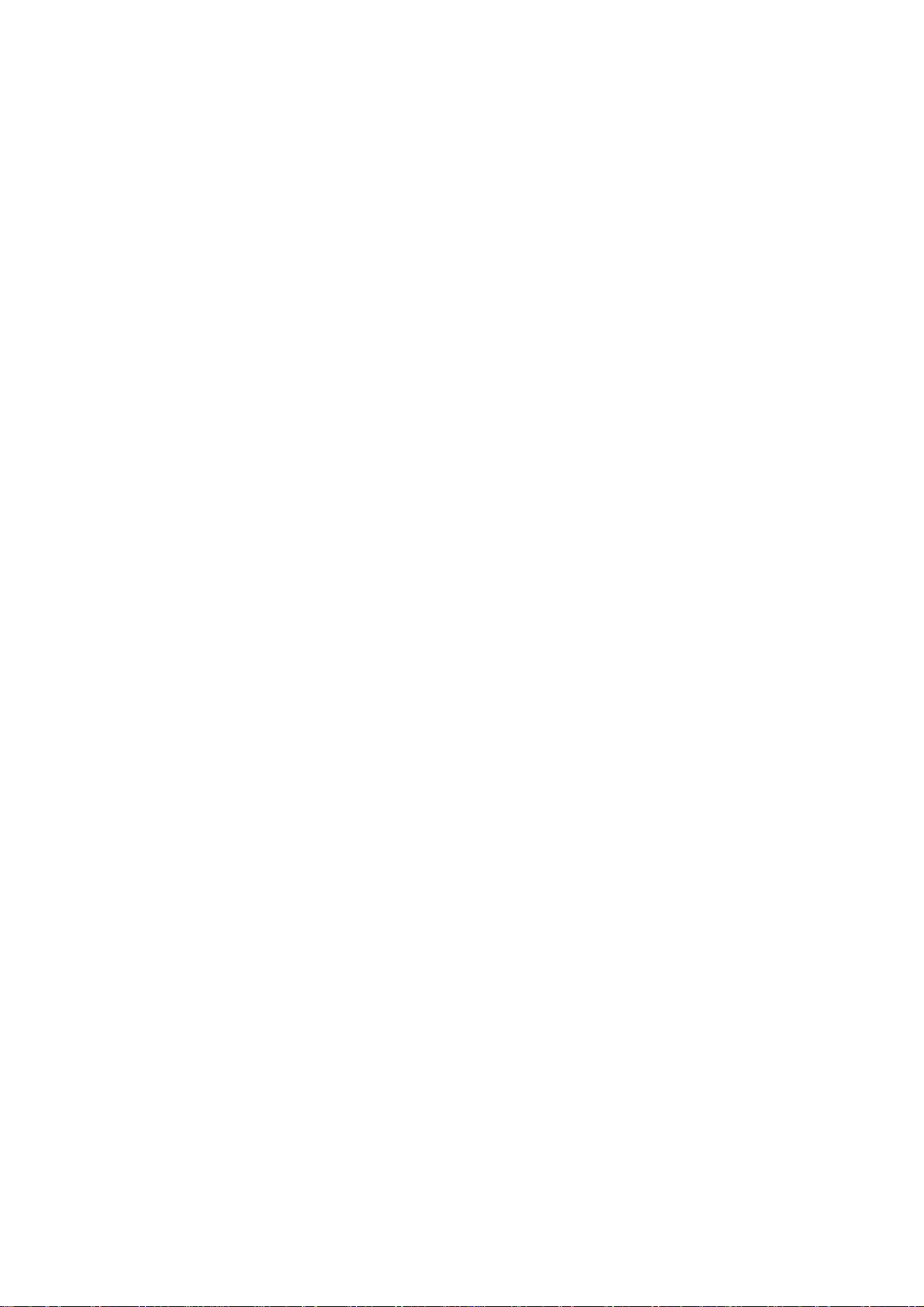
1
Introduction
About the Package
The system board package contains the following items. If any of these items are
missing or damaged, please contact your dealer or sales representative for assistance.
One COM330-B board
Two Serial ATA data cables
One COM port cable (with bracket)
One USB port cable (with bracket)
One DVD
One I/O shield
One QR (Quick Reference)
Optional Items
Serial ATA data cable
Serial ATA power cable
USB port cable
COM port cable
I/O shield
The system board and accessories in the package may not come similar to the
information listed above. This may differ in accordance to the sales region or
models in which it was sold. For more information about the standard package in
your region, please contact your dealer or sales representative.
Before Using the System Board
Before using the system board, prepare basic system components.
If you are installing the system board in a new system, you will need at least the
following internal components.
• A CPU
• Memory module
• Storage devices such as hard disk drive, CD-ROM, etc.
You will also need external system peripherals you intend to use which will normally include at least a keyboard, a mouse and a video display monitor.
8
Page 9
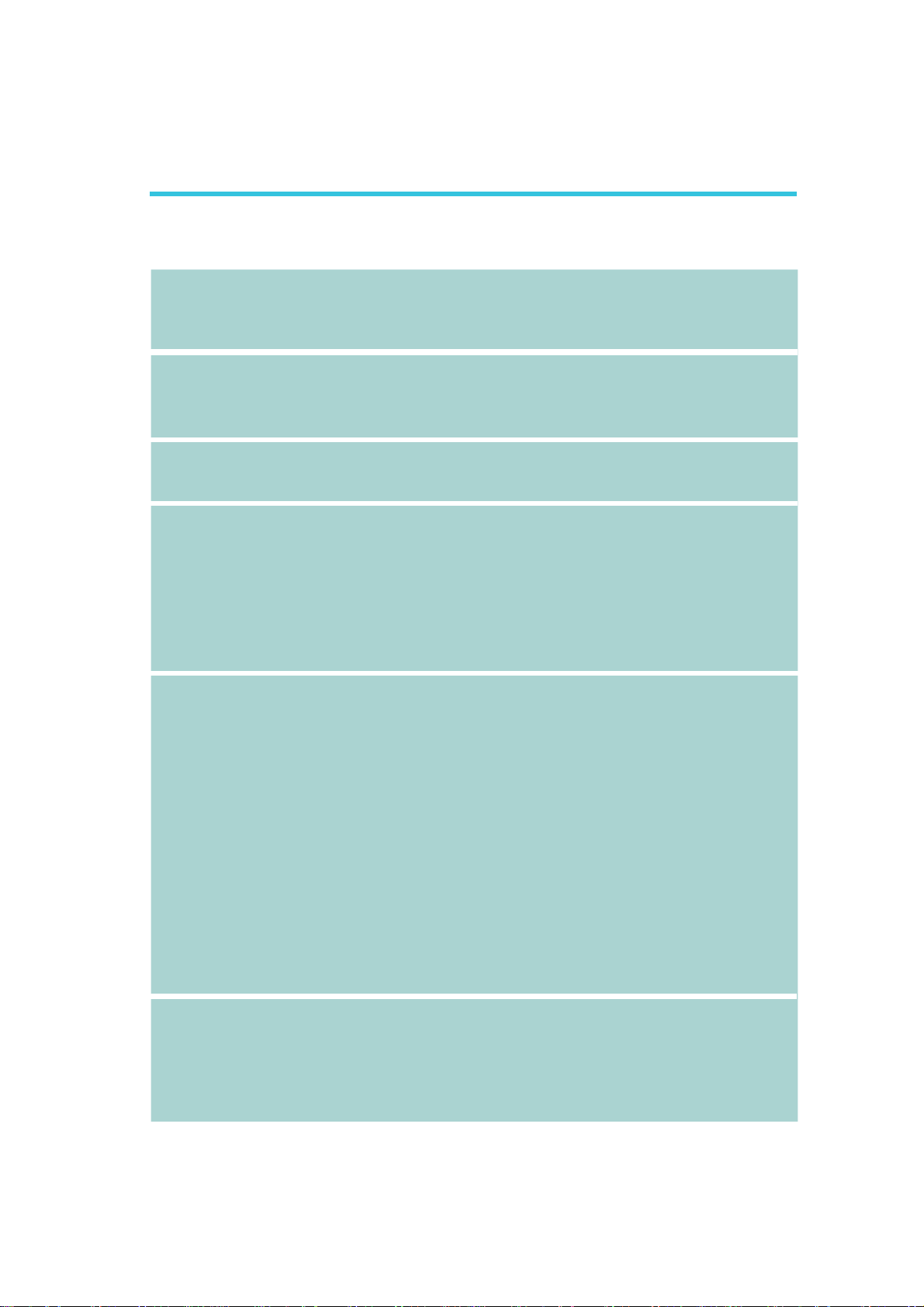
Chapter 1 - Introduction
Specifications
1
Introduction
Audio
Storage
Digital I/O
Rear Panel I/O
Ports
I/O Connectors
Expension Slots
• Realtek ALC886 5.1-channel High Definition Audio
• Audio outputs: Mic-in/Center+Subwoofer,
Line-in/Surround and Line-out
• S/PDIF audio interface
• 4 Serial ATA ports
- 2 SATA 3.0 ports with data transfer rate up to 6Gb/s
- 2 SATA 2.0 ports with data transfer rate up to 3Gb/s
• 1 CompactFlash socket
• 8-bit Digital I/O connector
- 4-bit GPI (General Purpose Input)
- 4-bit GPO (General Purpose Output)
• 3 DB-9 RS232 serial ports
• 1 DB-15 VGA port
• 1 RJ45 LAN port
• 4 USB 2.0/1.1 ports
• Line-in/Surround, Line-out, Mic-in/Center+Subwoofer
jacks
• 1 mini-DIN-6 PS/2 mouse port (option)
• 1 mini-DIN-6 PS/2 keyboard port (option)
• 2 connectors for 4 external USB 2.0/1.1 ports
• 1 connector for 1 external RS232 serial port
• 1 LVDS LCD panel connector
• 1 LCD/inverter power connector
• 1 8-bit Digital I/O connector
• 1 front audio connector for line-out and mic-in jacks
• 1 S/PDIF connector
• 4 Serial ATA ports
• 1 LPC connector
2
• 1 I
C connector
• 1 SMBus connector
• 1 24-pin ATX power connector
• 1 4-pin 12V power connector
• 1 chassis intrusion connector
• 1 front panel connector
• 3 fan connectors
• 1 PCIe x16 Gen 3 slot
• 1 PCIe x4 Gen 2 slot
• 1 Mini PCIe slot (PCIe 2.0) (PCIe signal only)
- USB signal: optional
- Supports half/full size Mini PCIe card
• 2 PCI slots (PCI 2.3)
9
Page 10
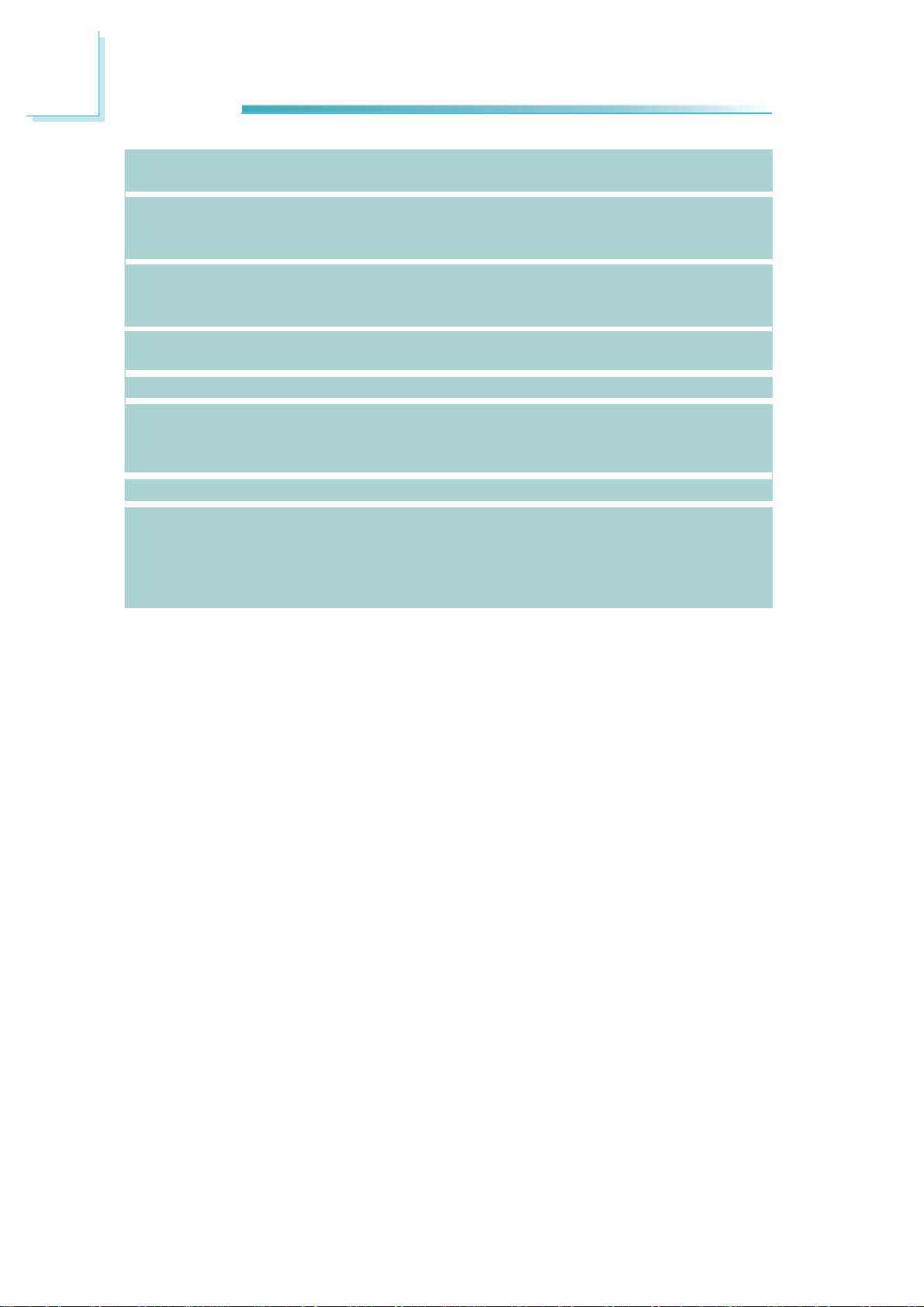
1
Introduction
COM Express
Modules
Damage Free
Intelligence
ROM Interface
Temperature
Humidity
Power Output
Certification
PCB
• Basic
• Compact
• Legacy Super I/O support (option)
- Monitors 5V/1.5V/12V/3.3V
- Monitors SIO_Fan 1/SIO_Fan 2/SIO_Fan 3
• 1 SPI interface
- Supports up to 64Mbit
• 1 LPC/FWH interface
• Operating: 0
• Storage: -20
• 10% to 90%
• 12V, 5VSB, VCC_RTC (ATX mode)
12V, 5V, VCC_RTC (AT mode)
12V, VCC_RTC (AT mode)
• CE, FCC Class B, RoHS
• Dimensions
- microATX form factor
- 244mm (9.6”) x 244mm (9.6”)
• Compliance
- PICMG COM Express R2.0, Type 2
o
C to 60oC
o
C to 85oC
10
Page 11
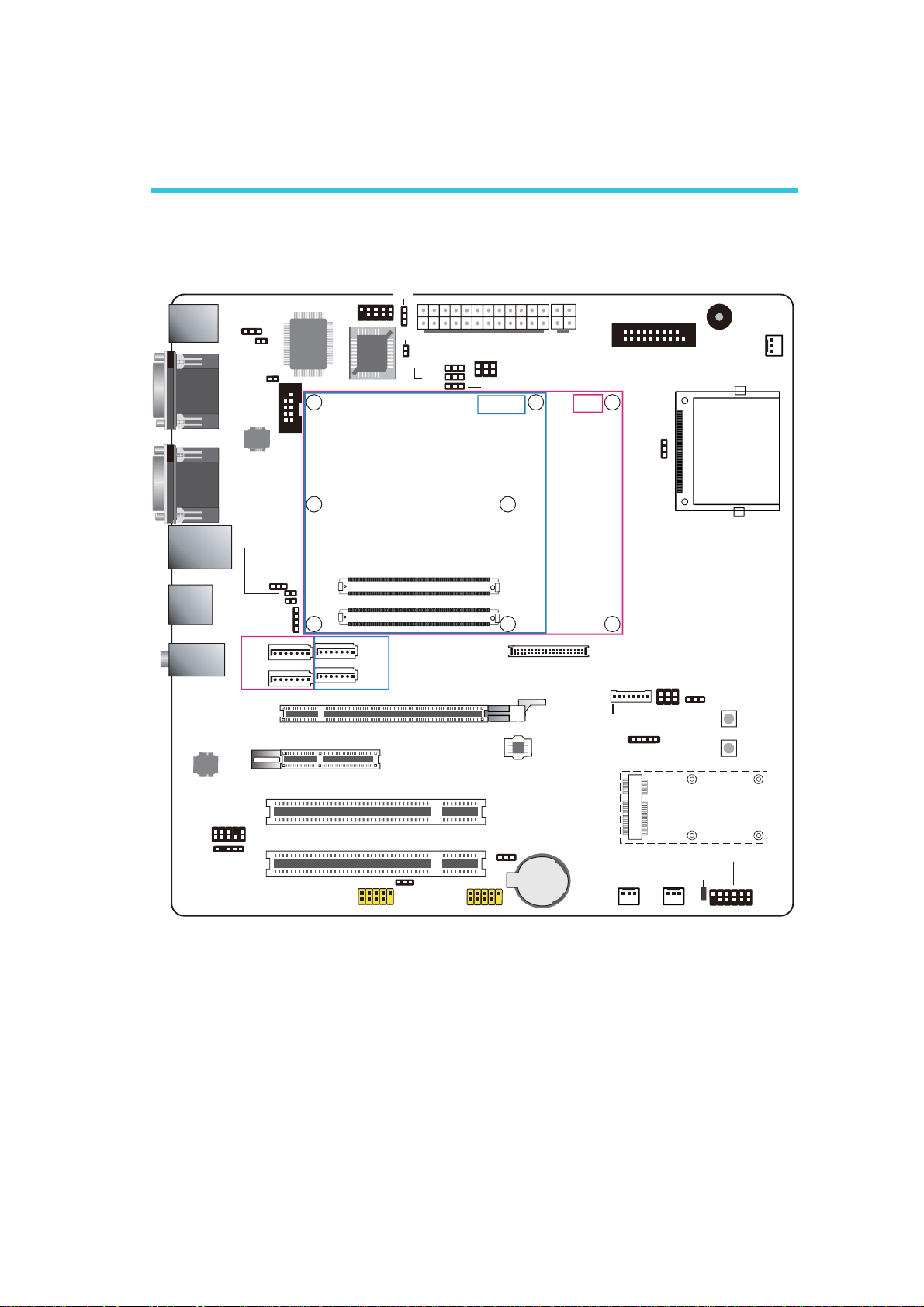
Chapter 2 - Hardware Installation
System Board Layout
Super IO enable/disable
(JP3)
1
(JP6)
ATX power
6
2
(JP5)
1
1
1
VCC5_IN power select
(JP9)
1
5
PCIe x16 Normal/ Reversed (JP7)
Compact
1
12
+12V power
Basic
PS/2
KB/ MS
COM2
COM1
COM4
VGA
PS/2 power
select (JP1)
1
1
Chassis
instrusion
Wake-up test
(J24)
Fintek 81217U
LPC
1
1
9
2
10
Fintek
F71879
1
9
10
1
2
COM3
BIOS
FWH Write protect (J13)
1
BIOS
Select
Hardware Installation
Buzzer
CompactFlash
Socket
1
SIO_Fan1
2
1
CF card
power
select (JP15)
DIO
19
1
2
LAN
USB 2.0
(0-1)
USB 2.0
(2-3)
Line-in
Line-out
Mic-in
Realtek ALC886
2
1
S/PDIF
Thermal Trigger
(J25)
Battery low test
(J23)
Front audio
1
SATA 1
SATA 0
10
9
USB 0-3
power
select (JP2)
1
1
1
IC
SATA 3.0
D1
COM express connector
C1
1
1
PCIE x4
B1
COM express connector
A1
1
SATA 3
1
SATA 2
SATA 2.0
PCIE x16
PCI 1
2
1
D110
C110
B110
A110
LVDS LCD panel
40
39
SPI Flash
BIOS
2
1
1
LCD/
Inverter power
8
Panel power
select(JP11)
1
SM Bus
Backlight Power
1
2
6
1
5
Select(JP12)
5
Power
Reset
Mini PCIe
2
1
USB 6-7
1
10
9
PCI 2
USB 4-7
power select
(JP4)
2
1
USB 4-5
Clear CMOS
(JP10)
1
Battery
10
9
1
SIO_Fan3
1
SIO_Fan2
Standby
Power LED
11
12
Front panel
1
2
11
Page 12
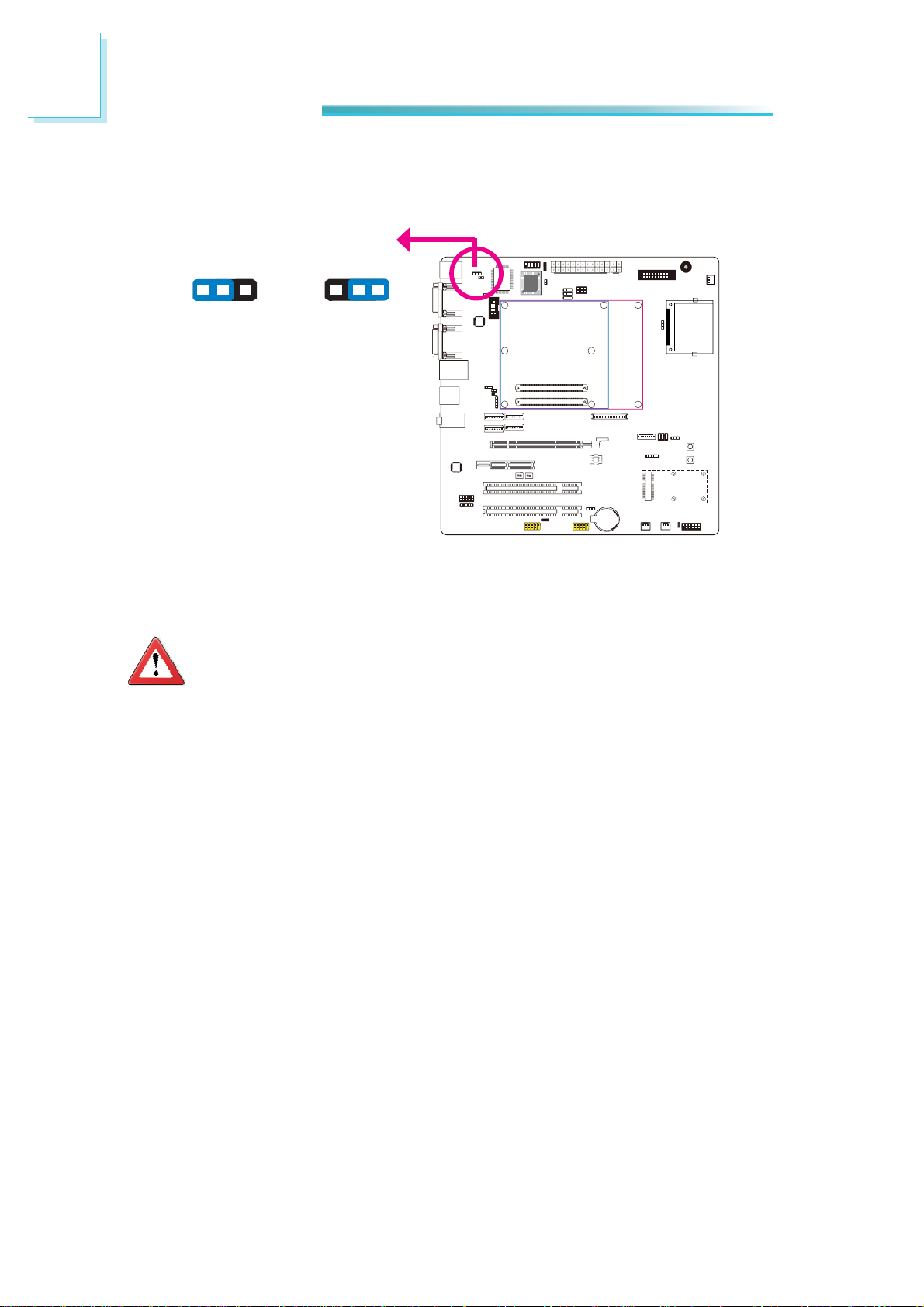
2
Hardware Installation
Jumper Settings
PS/2 Power Select
JP1
1 2 3
1-2 On: 5V
(default)
1 2 3
2-3 On:
5V_standby
4
1
4
1
ON
5
ON
5
JP1 is used to select the power of the PS/2 keyboard/mouse port. Selecting
5V_standby will allow you to use the PS/2 keyboard or PS/2 mouse to wake up
the system.
Important:
The 5VSB power source of your power supply must support ≥720mA.
12
Page 13
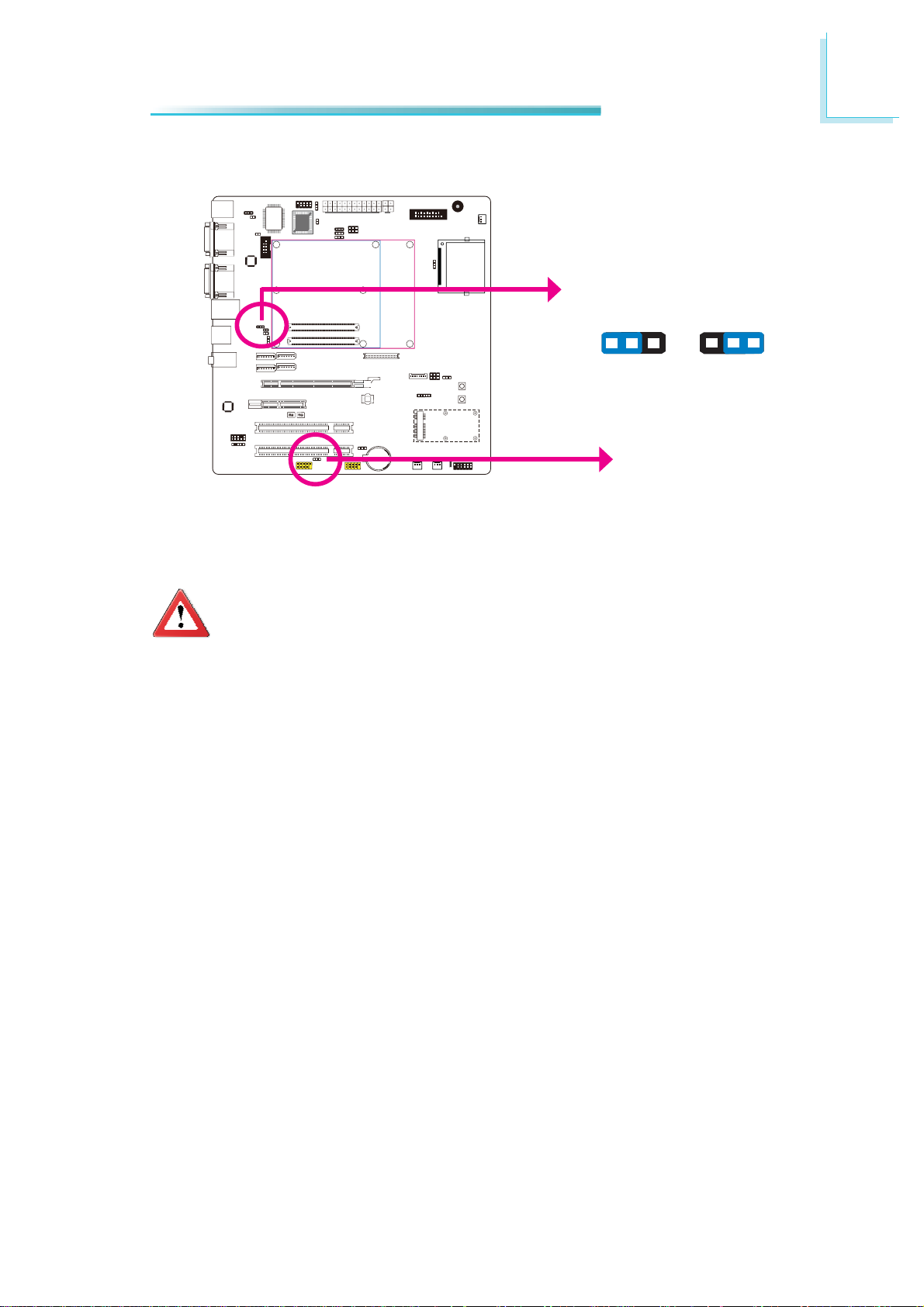
USB Power Select
2
Hardware Installation
USB 0-3
(JP2)
312
1-2 On: 5V
(default)
4
1
4
1
ON
5
ON
5
USB 4-7
(JP4)
5V_standby
312
2-3 On:
JP2 (for USB 0-3) and JP4 (for USB 4-7) are used to select the power of the USB
ports. Selecting 5V_standby will allow you to use a USB keyboard to wake up the
system.
Important:
If you are using the Wake-On-USB Keyboard/Mouse function for 2 USB
ports, the 5V_standby power source of your power supply must support
≥1.5A. For 3 or more USB ports, the 5V_standby power source of your
power supply must support ≥2A.
13
Page 14
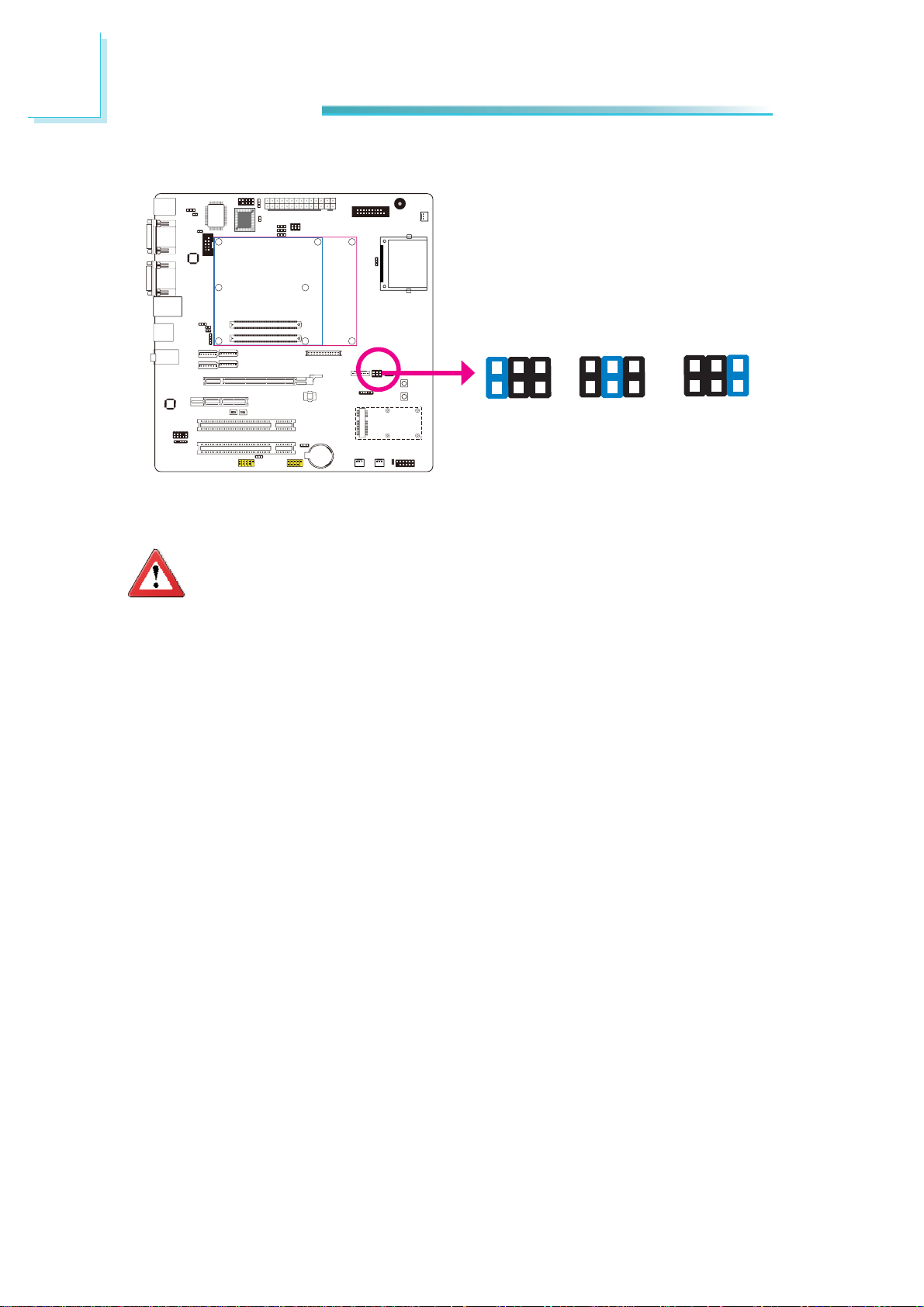
2
Hardware Installation
Panel Power Select
JP11
4
1
4
1
ON
5
ON
5
2 4 6
1 3 5
1-2 On: 12V
2 4 6
1 3 5
3-4 On: 5V
JP11 is used to select the power supplied to the LCD panel.
Important:
Before powering-on the system, make sure JP11’s setting matches the
LCD panel’s specifi cation. Selecting the incorrect voltage will seriously
damage the LCD panel.
2 4 6
1 3 5
5-6 On:
3V (default)
14
Page 15
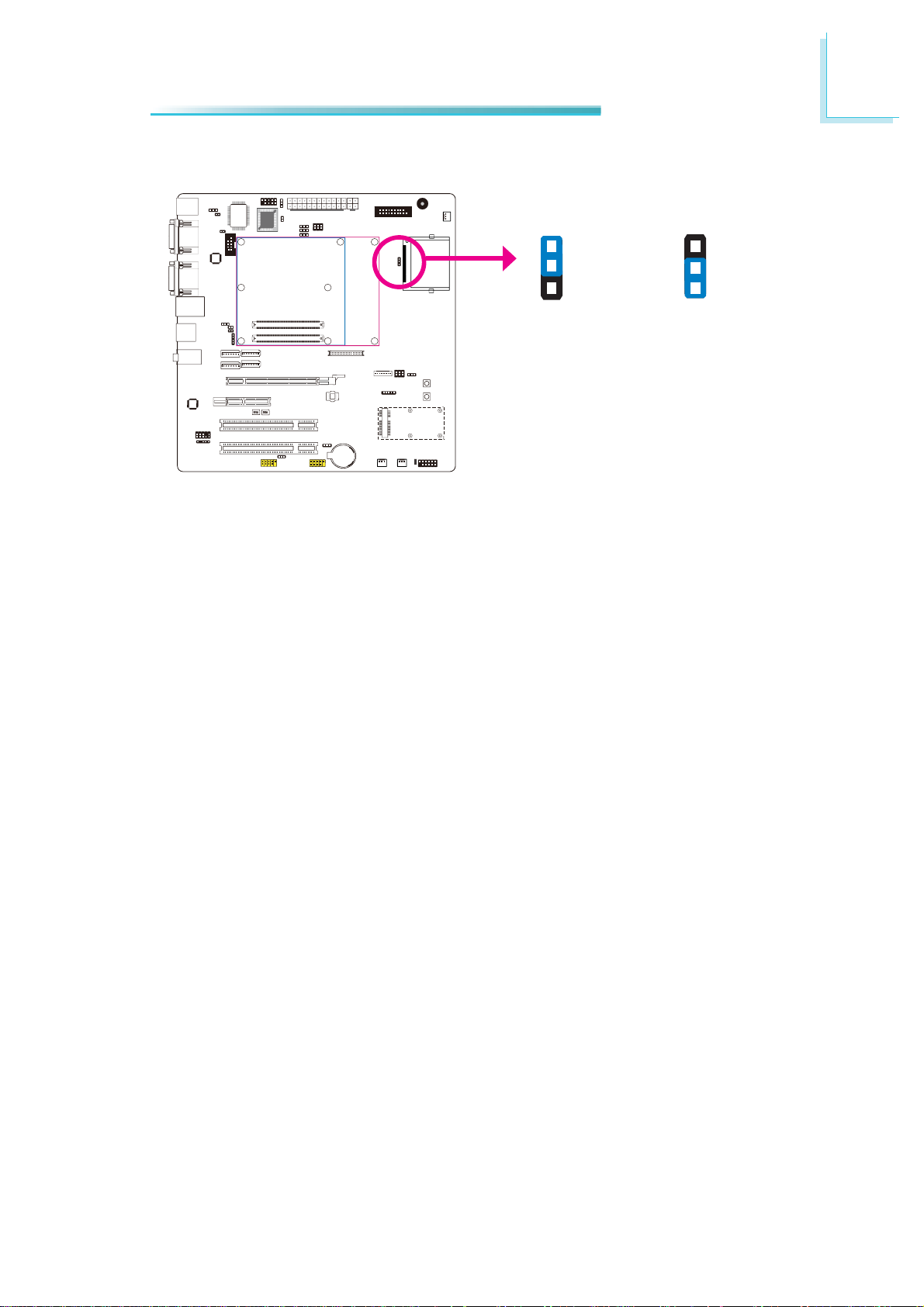
CF Card Power Select
2
Hardware Installation
JP15
1-2 On: 5V
1
2
3
1
2
3
2-3 On:
3.3V (default)
4
1
4
1
ON
5
ON
5
JP15 is used to select the power supplied to the CF card that is on the motherboard.
Selecting 3V3 will be the default setting.
15
Page 16

2
Hardware Installation
Backlight Power Select
1 2 3
1-2 On: +5V
JP12
4
1
4
1
ON
5
ON
5
1 2 3
2-3 On: +3.3V
(default)
JP12 is used to select the backlight control level +5V or +3.3V.
Important:
Before powering-on the system, make sure JP12’s setting matches the
backlight power’s specifi cation. Selecting the incorrect voltage will seri-
ously damage the backlight.
16
Page 17
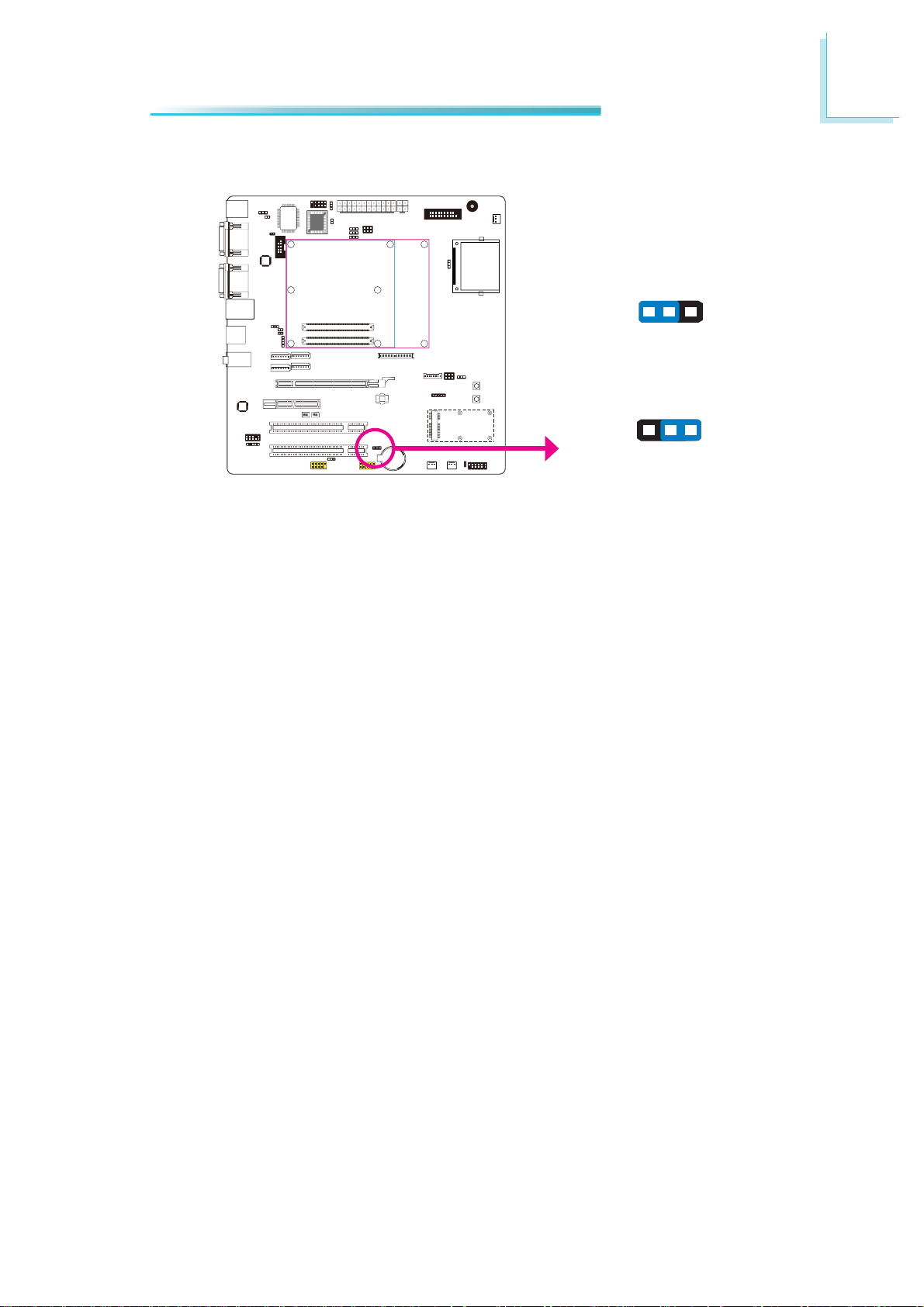
Clear CMOS
4
1
4
1
ON
5
ON
5
If you encounter the following,
2
Hardware Installation
312
1-2 On: Normal
(default)
312
JP10
2-3 On:
Clear CMOS
a) CMOS data becomes corrupted.
b) You forgot the supervisor or user password.
you can reconfi gure the system with the default values stored in the ROM BIOS.
To load the default values stored in the ROM BIOS, please follow the steps below.
1. Power-off the system and unplug the power cord.
2. Set JP10 pins 2 and 3 to On. Wait for a few seconds and set JP10 back to its
default setting, pins 1 and 2 On.
3. Now plug the power cord and power-on the system.
17
Page 18
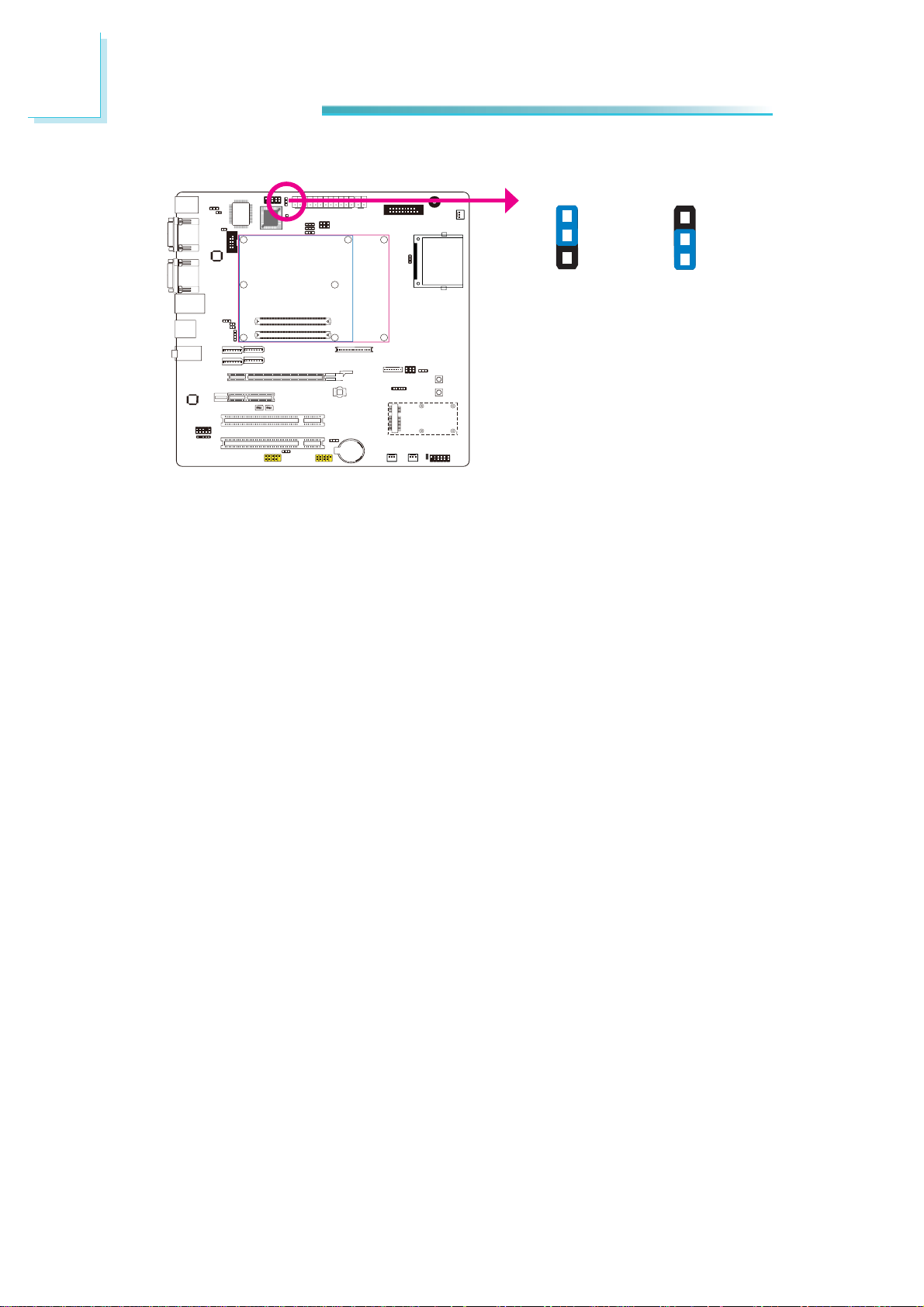
2
Hardware Installation
Super IO Enable/ Disable
JP3
1-2 On: Enable
4
1
4
1
ON
5
ON
5
JP3 is used to select enable or disable the super IO select.
1
2
3
1
2
3
2-3 On: Disable
(default)
18
Page 19

VCC5_IN Power Select
4
1
4
1
ON
5
ON
5
JP9
Hardware Installation
64
2
531
1-2 On: 5VSB
(default)
64
2
531
3-4 On: 5V
64
2
531
5-6 On: NC
2
JP9 is used to select the power of the COM Express connector.
19
Page 20

2
Hardware Installation
PCIe x16 Normal/ Reversed
1 2 3
JP7
1-2 On: Normal
(default)
1 2 3
4
1
4
1
ON
5
ON
5
2-3 On: Reversed
(for cards that support
reversed signals)
IF you are installing a PCIe x16 card who’s signal is reversed, set JP7 pins 2 and
3 to on.
20
Page 21

BIOS Select
2
Hardware Installation
JP6: 1-2 OnJP5: 1-2 On
3
2
1
3
2
1
Module SPI BIOS
JP5: 2-3 On
4
1
4
1
ON
5
ON
5
3
2
1
JP6: 1-2 On
3
2
1
Carrier LPC FWH
JP5: 1-2 On
3
2
1
JP6: 2-3 On
3
2
1
Carrier SPI0
JP5: 2-3 On
JP6: 2-3 On
Module SPI0 (Default)
JP5 and JP6 are used to determine the BIOS boot device.
3
2
1
3
2
1
21
Page 22

2
Hardware Installation
FWH Write Protect
2
2
J13
1
1-2 On: Enable
1-2 Off: Disable
1
(Default)
4
1
4
1
ON
5
ON
5
J13 is used to confi gure the BIOS Write Protect function. When this function is
enabled, the system will be protected from unnecessary updating or fl ashing of
the BIOS. It secures the BIOS therefore any updates to it will not take effect.
22
Page 23

Function Test Jumpers
Battery Low Test
4
1
4
1
ON
5
ON
5
J23
1 2
1-2 On:
Battery low test
1 2
1-2 Off: Normal
(default)
2
Hardware Installation
This jumper is used to simulate the signal status that indicates the external battery is low. By setting J23 pins 1 and 2 to On, it sends a battery low signal to
the module.
23
Page 24

2
Hardware Installation
Wake-up Test
1 2
J24
1-2 On:
Wake-up test
1 2
1-2 Off: Normal
4
1
4
1
ON
5
ON
5
(default)
This jumper is used to simulate the signal status that indicates the wake-on-ring
or PME# event from the Super I/O. It is also used to simulate a general purpose
wake-up signal such as wake-up on PS/2 keyboard or PS/2 mouse. Set J24 pins
1 and 2 to On to send WAKE# signal to the module.
24
Page 25

Thermal Trigger
2
Hardware Installation
1 2
1-2 On:
Thermal Trigger
J25
1 2
4
1
4
1
ON
5
ON
5
1-2 Off: Normal
(default)
This jumper is used to simulate the signal status that indicates the Over Temperature Signal (OVT) output from the Super I/O F71879. When monitored temperature exceeds the OVT value, OVT# will be asserted until the temperature goes
below the hysteresis temperature. Set J25 pins 1 and 2 to On to send THRM#
signal to the module.
25
Page 26

2
Hardware Installation
Rear Panel I/O Ports
PS/2 MS
(option)
PS/2 KB
(option)
The rear panel I/O ports consist of the following:
• PS/2 keyboard port
• PS/2 mouse port
• 3 COM ports
• VGA port
• LAN port
• 4 USB ports
• Mic-in jack
• Line-in jack
• Line-out jack
COM 2 COM 4
COM 1 VGA
USB 0-1
LAN
Line-in
Line-out
Mic-in
USB 2-3
26
Page 27

Hardware Installation
PS/2 Mouse and Keyboard Port
PS/2 Mouse
and keyboard
(option)
4
1
4
1
ON
5
ON
5
These ports are used to connect a PS/2 mouse and a PS/2 keyboard. The PS/2
mouse port uses IRQ12.
Wake-On-PS/2 Keyboard/Mouse
The Wake-On-PS/2 Keyboard/Mouse function allows you to use the PS/2 keyboard or PS/2 mouse to power-on the system. To use this function:
• Jumper Setting
JP1 must be set to “2-3 On: +5V_standby”. Refer to “PS/2 Power Select” in
this chapter for more information.
2
• BIOS Setting
Congure the PS/2 keyboard/mouse wake up function in the Advanced menu
(“ACPI Power Management Conguration” submenu) of the BIOS. Refer to
chapter 3 for more information.
Important:
The +5V_standby power source of your power supply must support
≥720mA.
27
Page 28

2
Hardware Installation
Serial (COM) Ports
RIRTSGND
TD
DCD-
192
COM 4
CTSDSRDTR-
RD
COM 2
COM 1
COM 3
4
1
4
1
ON
5
ON
5
28
The system board is equipped with 3 onboard serial port (COM 1, COM2 and
COM 4). It is also equipped with a 9-pin connector for connecting an external serial port (COM 3).
The serial ports are RS-232 asynchronous communication ports with 16C550Acompatible UARTs that can be used with modems, serial printers, remote display
terminals, and other serial devices. To connect COM 3, please refer to the following description. The serial port may be mounted on a card-edge bracket. Install
the card-edge bracket to an available slot at the rear of the system chassis then
insert the cable connector to the 9-pin connector. Make sure the colored stripe on
the ribbon cable is aligned with pin 1 of the connector.
Page 29

Hardware Installation
VGA Port
VGA
4
1
4
1
ON
5
ON
5
The VGA port is used for connecting a VGA monitor. Connect the monitor’s 15-pin
D-shell cable connector to the VGA port. After you plug the monitor’s cable connector into the VGA port, gently tighten the cable screws to hold the connector
in place.
2
29
Page 30

2
Hardware Installation
RJ45 LAN Port
LAN
4
1
4
1
ON
5
ON
5
The onboard RJ45 LAN port allows the system board to connect to a local area
network by means of a network hub.
30
Page 31

Universal Serial Bus Connectors
Hardware Installation
2
USB 2-3
USB 0-1
4
1
4
1
ON
5
ON
5
VCC
-Data
+Data
GND
N. C.
GND
+Data
10
9
Key
USB 6-7
USB 4-5
2
1
VCC
-Data
USB allows data exchange between your computer and a wide range of simultaneously accessible external Plug and Play peripherals.
The system board is equipped with four onboard USB 2.0/1.1 ports (USB 0-3).
The two 10-pin connectors allow you to connect 4 additional USB 2.0/1.1 ports
(USB 4-7). The additional USB ports may be mounted on a card-edge bracket.
Install the card-edge bracket to an available slot at the rear of the system chassis and then insert the USB port cables to a connector.
BIOS Setting
Congure the onboard USB in the Advanced menu (“USB Conguration” submenu) of the BIOS. Refer to chapter 3 for more information.
Driver Installation
You may need to install the proper drivers in your operating system to use the
USB device. Refer to your operating system’s manual or documentation for more
information.
31
Page 32

2
Hardware Installation
Wake-On-USB Keyboard/Mouse
The Wake-On-USB Keyboard/Mouse function allows you to use a USB keyboard or
USB mouse to wake up a system from the S3 (STR - Suspend To RAM) state. To
use this function:
• Jumper Setting
JP2, and/or JP4 must be set to “2-3 On: 5V_standby”. Refer to “USB Power
Select” in this chapter for more information.
Important:
If you are using the Wake-On-USB Keyboard/Mouse function for 2 USB
ports, the 5V_standby power source of your power supply must support
≥1.5A. For 3 or more USB ports, the 5V_standby power source of your
power supply must support ≥2A.
32
Page 33

Audio
Line-in
Line-out
Hardware Installation
2
key
GND
Line2-JD
10
Line2-L
Rear audio
Front audio
9
4
1
4
1
ON
5
ON
5
Mic-in
GND
2
1
Mic2-L
Mic2-JD
N.C.
Line2-R
Mic2-R
Rear Audio
The system board is equipped with 3 audio jacks. A jack is a one-hole connecting
interface for inserting a plug.
• Line-in Jack (Light Blue)
This jack is used to connect any audio devices such as Hi- set, CD player,
tape player, AM/FM radio tuner, synthesizer, etc.
• Line-out Jack (Lime)
This jack is used to connect a headphone or external speakers.
• Mic-in Jack (Pink)
This jack is used to connect an external microphone.
Front Audio
The front audio connector allows you to connect to the second line-out and micin jacks that are at the front panel of your system.
BIOS Setting
Refer to the module’s BIOS for more information.
Driver Installation
Install the audio driver. Refer to chapter 3 for more information.
33
Page 34

2
Hardware Installation
I/O Connectors
S/PDIF Connector
SPDIF in
Ground
5
4
1
4
1
ON
5
ON
5
1
+5V
Key
SPDIF out
The S/PDIF connector is used to connect external S/PDIF ports. Your S/PDIF
ports may be mounted on a card-edge bracket. Install the card-edge bracket to
an available slot at the rear of the system chassis then connect the audio cable
to the S/PDIF connector. Make sure pin 1 of the audio cable is aligned with pin 1
of the connector.
34
Page 35

LVDS LCD Panel Connector
LCD/Inverter Power Connector
Hardware Installation
2
LVDS LCD panel
40
39
4
1
4
1
ON
5
ON
5
LCD/Inverter
power
1
2
1
8
The system board allows you to connect a LCD Display Panel by means of the
LVDS LCD panel connector and the LCD/Inverter power connector. These connectors transmit video signals and power from the system board to the LCD Display
Panel.
Refer to the next page for the pin functions of these connectors.
Jumper Settings
Refer to the “Jumper Settings” section in this chapter for settings relevant to the
LCD panel.
35
Page 36

2
Hardware Installation
Pins
1
3
5
7
9
11
13
15
17
19
21
23
25
27
29
31
33
35
37
39
LVDS LCD Panel Connector
Function
GND
LVDS_Out3+
LVDS_Out3-
GND
LVDS_Out2+
LVDS_Out2-
GND
LVDS_Out1+
LVDS_Out1-
GND
LVDS_Out0+
LVDS_Out0-
GND
LVDS_CLK1+
LVDS_CLK1-
GND
LVDS_DDCCLK
LVDS_DDCDATA
Panel Power
Panel Power
Pins
2
4
6
8
10
12
14
16
18
20
22
24
26
28
30
32
34
36
38
40
LVDS_Out7+
LVDS_Out7-
LVDS_Out6+
LVDS_Out6-
LVDS_Out5+
LVDS_Out5-
LVDS_Out4+
LVDS_Out4-
LVDS_CLK2+
LVDS_CLK2-
Panel Power
Panel Power
Function
GND
GND
GND
GND
GND
GND
N. C.
N. C.
36
LCD/Inverter Power Connector
Pins
Function
1
GND
2
GND
3
Panel Inverter Brightness Voltage Control
4
Panel Power
5
+3.3V
6
Panel Backlight On/Off Control
7
+12V
8
+12V
Page 37

Digital I/O Connector
Hardware Installation
2
2
1
DIO
4
1
4
1
ON
5
ON
5
19
The 8-bit Digital I/O connector provides powering-on function to external devices
that are connected to these connectors.
Pin Pin Assignment Pin Pin Assignment
1 GND 2 +12V
3 DIO7(GPO3) 4 +12V
5 DIO6(GPO2) 6 GND
7 DIO5(GPO1) 8 +5V
9 DIO4(GPO0) 10 +5V
11 DIO3(GPI3) 12 GND
13 DIO2(GPI2) 14 5VSB
15 DIO1(GPI1) 16 5VSB
17 DIO0(GPI0) 18 GND
19 GND
37
Page 38

2
Hardware Installation
LPC connector
RST#
FRAME#
LAD3
GND
VCC3
LAD0
CLK
LAD1
19
2
LAD2
4
1
4
1
ON
5
ON
5
The Low Pin Count Interface was dened by Intel® Corporation to facilitate the industry’s transition towards legacy free systems. It allows the integration of lowbandwidth legacy I/O components within the system, which are typically provided
by a Super I/O controller. Furthermore, it can be used to interface rmware hubs,
Trusted Platform Module (TPM) devices and embedded controller solutions. Data
transfer on the LPC bus is implemented over a 4 bit serialized data interface, which
uses a 33MHz LPC bus clock. For more information about LPC bus refer to the Intel®
Low Pin Count Interface Specication Revision 1.1’.
38
Page 39

SATA (Serial ATA) Connectors
Hardware Installation
2
RXN
TXN
GND
TXP
1
GND
SATA 2.0 3Gb/s
SATA 3
SATA 2
7
RXP
GND
SATA 3.0 6Gb/s
4
1
4
1
ON
5
ON
5
SATA 1
SATA 0
Features
• SATA 0 and SATA 1 support data transfer rate up to 6Gb/s
• SATA 2 to SATA 3 support data transfer rate up to 3Gb/s
• Integrated Advanced Host Controller Interface (AHCI) controller
• Supports RAID 0, RAID 1, RAID 5 and RAID 10
The Serial ATA connectors are used to connect Serial ATA devices. Connect one
end of the Serial ATA cable to a SATA connector and the other end to your Serial
ATA device.
BIOS Setting
Refer to the module’s BIOS for more information.
39
Page 40

2
Hardware Installation
Cooling Fan Connectors
1
Ground
Power
Sense
3
SIO_Fan 1
4
1
4
1
ON
5
ON
5
1
Ground
SIO fan_3
SIO_Fan 2
3
Sense
Power
3
Sense
1
Ground
Power
The fan connectors are used to connect cooling fans. The cooling fans will provide adequate airow throughout the chassis to prevent overheating the module
and system board components.
40
Page 41

I2C Connector
Hardware Installation
2
Ground
I2C_CLK
I2C_DAT
3V3
4
1
4
1
ON
5
ON
5
4
3
2
1
The 1-channel I2C bus interface conforms to the version 2.1 I2C bus specication.
It operates as a master or slave device and supports a multi-master bus.
41
Page 42

2
Hardware Installation
SM bus
CLK
3VDU
GND
SM Bus
4
1
4
1
ON
5
ON
5
The SMBus (System Management Bus) connector is used to connect SMBus devices.
It is a multiple device bus that allows multiple chips to connect to the same bus and
enable each one to act as a master by initiating data transfer.
1 5
Data
ALERT-
42
Page 43

Power Connectors
13
1
+3.3VDC
Ground
+3.3VDC
Ground
-12VDC
+3.3VDC
Hardware Installation
+12VDC
+5VSB
+5VDC
PWR_OK
Ground
Ground
+5VDC
NC
Ground
Ground
Ground
+5VDC
PS_ON#
Ground
Ground
+5VDC
+3.3VDC
+12VDC
12
24
+5VDC
Ground
2
2
4
4
1
4
1
ON
5
ON
5
+12V
1
3
+12V
Use a power supply that complies with the ATX12V Power Supply Design Guide
Version 1.1. An ATX12V power supply unit has a standard 24-pin ATX main
power connector that must be inserted into the 24-pin connector. The 4-pin +12V
power connector enables the delivery of more +12VDC current to the COM express module board and carrier board’s PCI/ PCIe device.
The power connectors from the power supply unit are designed to t the 24-pin
and 4-pin connectors in only one orientation. Make sure to nd the proper orientation before plugging the connectors.
Important
The system board consumes a minimal amount of power. Due to its low
power consumption, you only need a 120W to 150W power supply. Every
power supply has its minimum load of power. If you use a greater than
150W power supply, the power consumed by the system board may not
attain its minimum load causing instability to the entire system.
43
Page 44

2
Hardware Installation
Standby Power LED
4
1
4
1
ON
5
ON
5
Standby
Power LED
This LED will lit red when the system is in the standby mode. It indicates that
there is power on the system board. Power-off the PC then unplug the power
cord prior to installing any devices. Failure to do so will cause severe damage to
the motherboard and components.
44
Page 45

Front Panel Connectors
4
1
4
1
ON
5
ON
5
11
12
Hardware Installation
2
HDD-LED
RESET-SW
1
2
HDD-LED - HDD LED
PWR-LED
PWR-BTN
This LED will light when the hard drive is being accessed.
RESET SW - Reset Switch
This switch allows you to reboot without having to power off the system.
PWR-BTN - Power Switch
This switch is used to power on or off the system.
PWR-LED - Power/Standby LED
When the system’s power is on, this LED will light. When the system is in the
S0 ,S1 (POS - Power On Suspend), S3 (STR - Suspend To RAM) state, it will be
always light. When the system is in the S4 (STD - Suspend to Disc), S5 state, it
will be light off.
Pin
N. C.
HDD-LED
RESET SW
N. C.
Pin Assignment
1
3
HDD Power
5
7
9
RST Signal
11
N. C.
Signal
Ground
N. C.
PWR-LED
PWR-BTN
Key
Pin
Pin Assignment
2
LED Power
4
LED Power
6
Signal
8
Signal
10
Ground
12
Key
45
Page 46

2
Hardware Installation
Expansion Slots
PCI Express x16
PCI Express x4
PCI 1
PCI 2
PCI Express x16 Slot
Install PCI Express x16 graphics card, that comply to the PCI Express specications, into the PCI Express x16 slot. To install a graphics card into the x16 slot,
align the graphics card above the slot then press it down rmly until it is completely seated in the slot. The retaining clip of the slot will automatically hold the
graphics card in place.
PCI Express x4 Slots
Install PCI Express cards such as network cards or other cards that comply to
the PCI Express specications into the PCI Express x4 slot.
4
1
4
1
ON
5
ON
5
Mini PCI Express
(PCIe signal only)
46
PCI Slots
The PCI slots support expansion cards that comply with PCI specications.
Mini PCIe Slot
The Mini PCIe socket is used to install a Mini PCIe card. Mini PCIe card is a small
form factor PCI card with the same signal protocol, electrical denitions, and conguration denitions as the conventional PCI.
The Mini PCIe slot supports PCIe signal only. To support both PCIe and USB signals, another version will be provided upon request. Since the USB signal for this
slot is shared with USB 6, the said version will not support the USB 6 connector.
Page 47

Switches
Hardware Installation
2
Power
4
1
4
1
ON
5
ON
5
Reset
47
Page 48

2
Hardware Installation
CompactFlash Socket
CompactFlash Socket
4
1
4
1
ON
5
ON
5
The CompactFlashTM socket is used for inserting a CompactFlashTM card. CompactFlashTM card is a small removable mass storage device designed with ash technology - a non-volatile storage solution that does not require a battery to retain
data indenitely. The CompactFlashTM technology is widely used in products such
as portable and desktop computers, digital cameras, handheld data collection
scanners, PDAs, Pocket PCs, handy terminals and personal communicators.
48
Page 49

Chassis Intrusion Connector
12
Chassis
signal
Ground
2
Hardware Installation
4
1
4
1
ON
5
ON
5
The board supports the chassis intrusion detection function. Connect the chassis intrusion sensor cable from the chassis to this connector. When the system’s
power is on and a chassis intrusion occurred, an alarm will sound. When the
system’s power is off and a chassis intrusion occurred, the alarm will sound only
when the system restarts.
49
Page 50

2
Hardware Installation
Battery
4
1
4
1
ON
5
ON
5
Battery
The lithium ion battery powers the real-time clock and CMOS memory. It is an
auxiliary source of power when the main power is shut off.
Safety Measures
• Danger of explosion if battery incorrectly replaced.
• Replace only with the same or equivalent type recommend by the manufacturer.
• Dispose of used batteries according to local ordinance.
50
Page 51

Hardware Installation
COM Express Connectors
COM Express
Connectors (Type 2)
4
1
4
1
ON
5
ON
5
The COM Express connectors are used to interface the carrier board with a COM
Express board. Refer to the following pages for the pin functions of these connectors.
2
51
Page 52

2
Hardware Installation
52
Page 53

Hardware Installation
2
53
Page 54

2
Hardware Installation
54
Page 55

Supported Software
Chapter 3 - Supported Software
The CD that came with the system board contains drivers, utilities and software
applications required to enhance the performance of the system board.
Insert the CD into a CD-ROM drive. The autorun screen (Mainboard Utility CD)
will appear. If after inserting the CD, “Autorun” did not automatically start (which
is, the Mainboard Utility CD screen did not appear), please go directly to the root
directory of the CD and double-click “Setup”.
3
55
Page 56

3
Supported Software
Audio Drivers
To install the driver, click “Audio Drivers” on the main menu.
1. Setup is now ready to install the audio driver. Click
Next.
2. Follow the remainder of the
steps on the screen; clicking “Next” each time you
nish a step.
3. Click “Yes, I want to restart
my computer now” then
click Finish.
Restarting the system will
allow the new software installation to take effect.
56
Page 57

Supported Software
Adobe Acrobat Reader 9.3
To install the reader, click “Adobe Acrobat Reader 9.3” on the main menu.
1. Click Next to install or click
Change Destination Folder
to select another folder.
2. Click Install to begin installation.
3
3. Click Finish to exit installation.
57
