Page 1
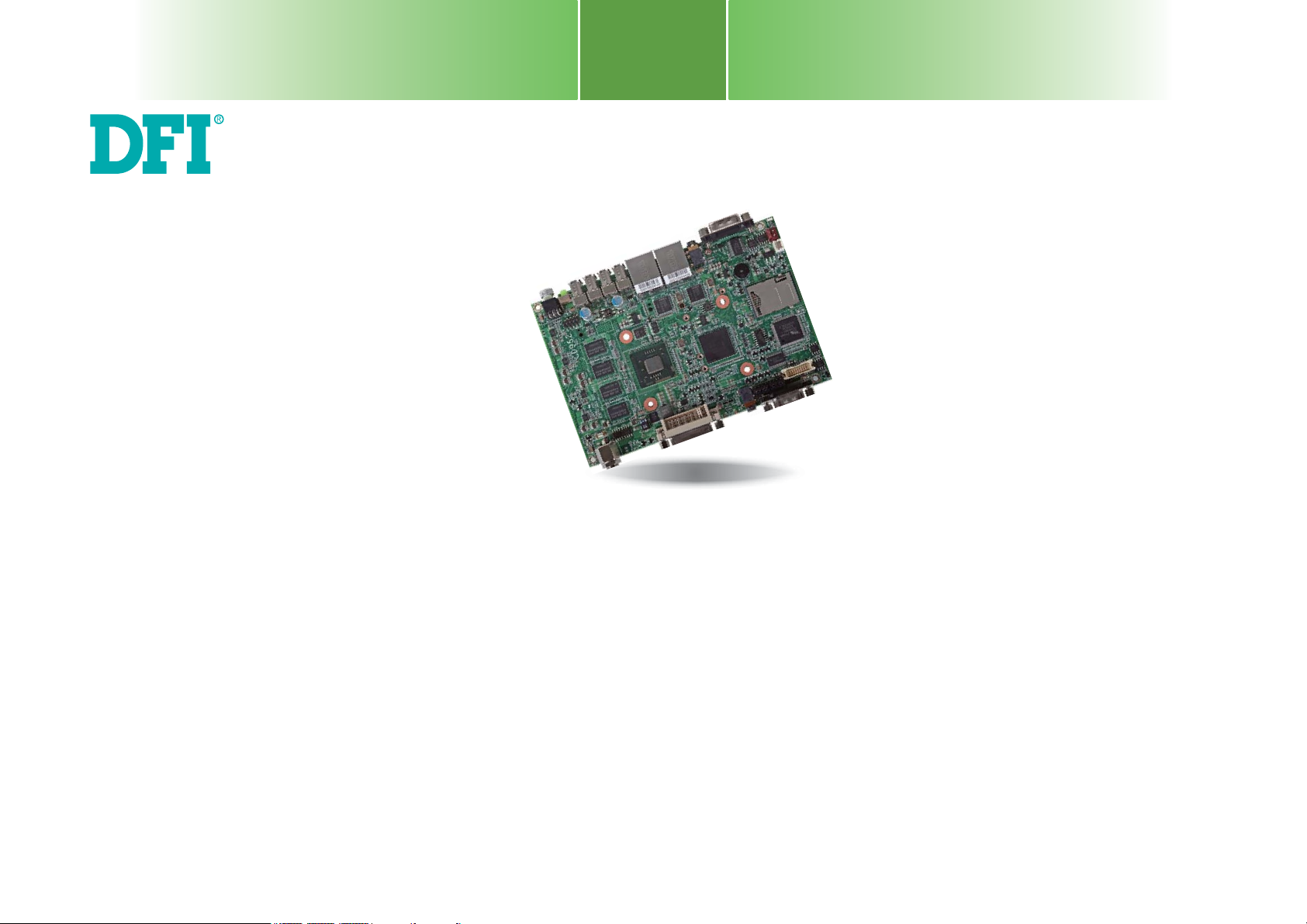
CD952 Series
Embedded SBC 3.5”
User’s Manual
A25870453
1
Page 2
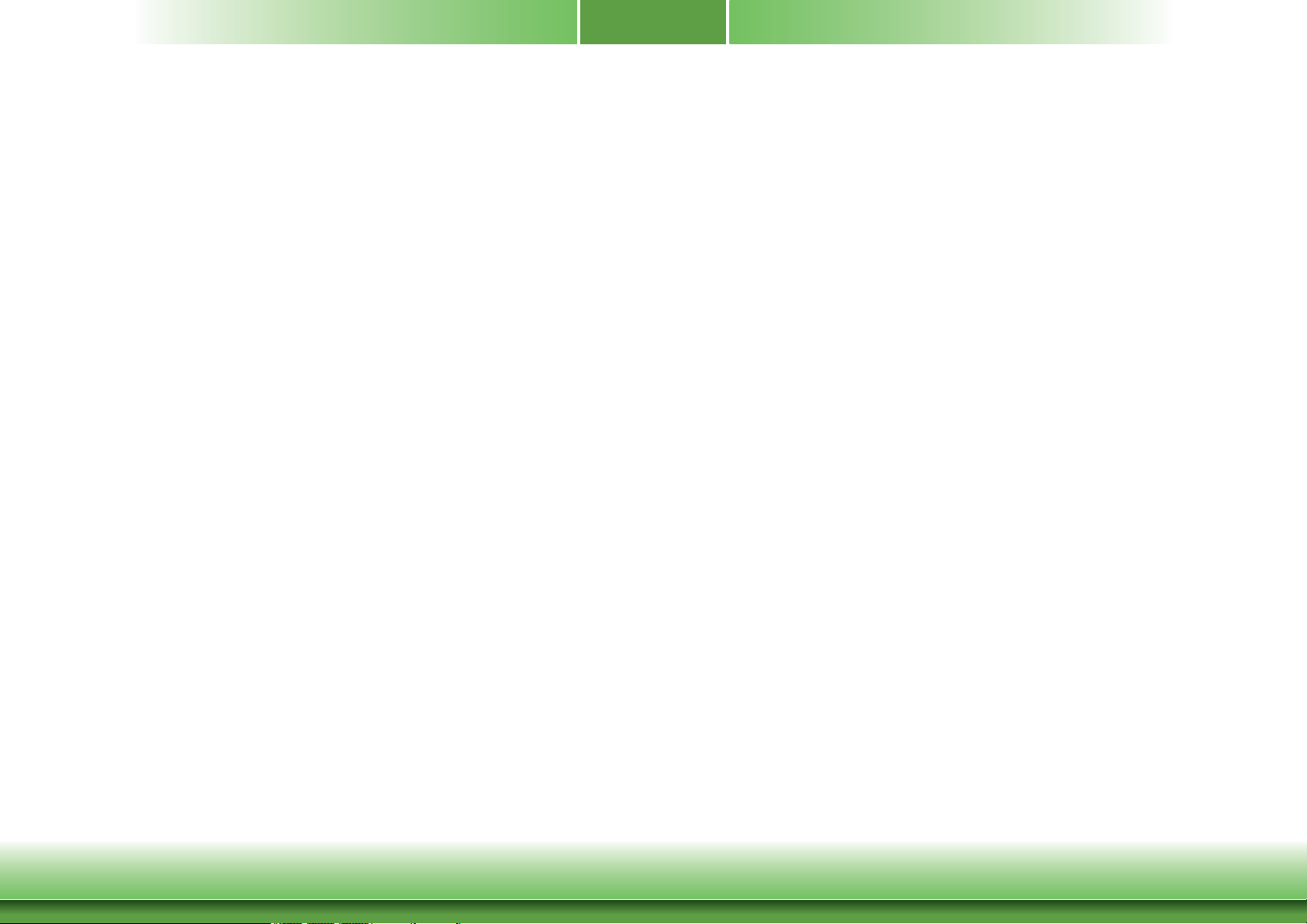
Copyright
FCC and DOC Statement on Class B
This publication contains information that is protected by copyright. No part of it may be reproduced in any form or by any means or used to make any transformation/adaptation without
the prior written permission from the copyright holders.
This publication is provided for informational purposes only. The manufacturer makes no
representations or warranties with respect to the contents or use of this manual and specifically disclaims any express or implied warranties of merchantability or fitness for any particular
purpose. The user will assume the entire risk of the use or the results of the use of this document. Further, the manufacturer reserves the right to revise this publication and make changes
to its contents at any time, without obligation to notify any person or entity of such revisions
or changes.
Changes after the publication’s first release will be based on the product’s revision. The website
will always provide the most updated information.
© 2014. All Rights Reserved.
Trademarks
Product names or trademarks appearing in this manual are for identification purpose only and
are the properties of the respective owners.
This equipment has been tested and found to comply with the limits for a Class B digital
device, pursuant to Part 15 of the FCC rules. These limits are designed to provide reasonable protection against harmful interference when the equipment is operated in a residential
installation. This equipment generates, uses and can radiate radio frequency energy and, if not
installed and used in accordance with the instruction manual, may cause harmful interference
to radio communications. However, there is no guarantee that interference will not occur in a
particular installation. If this equipment does cause harmful interference to radio or television
reception, which can be determined by turning the equipment off and on, the user is encouraged to try to correct the interference by one or more of the following measures:
• Reorient or relocate the receiving antenna.
• Increase the separation between the equipment and the receiver.
• Connect the equipment into an outlet on a circuit different from that to which the receiver
is connected.
• Consult the dealer or an experienced radio TV technician for help.
Notice:
1. The changes or modifications not expressly approved by the party responsible for compliance could void the user’s authority to operate the equipment.
2. Shielded interface cables must be used in order to comply with the emission limits.
2
Page 3
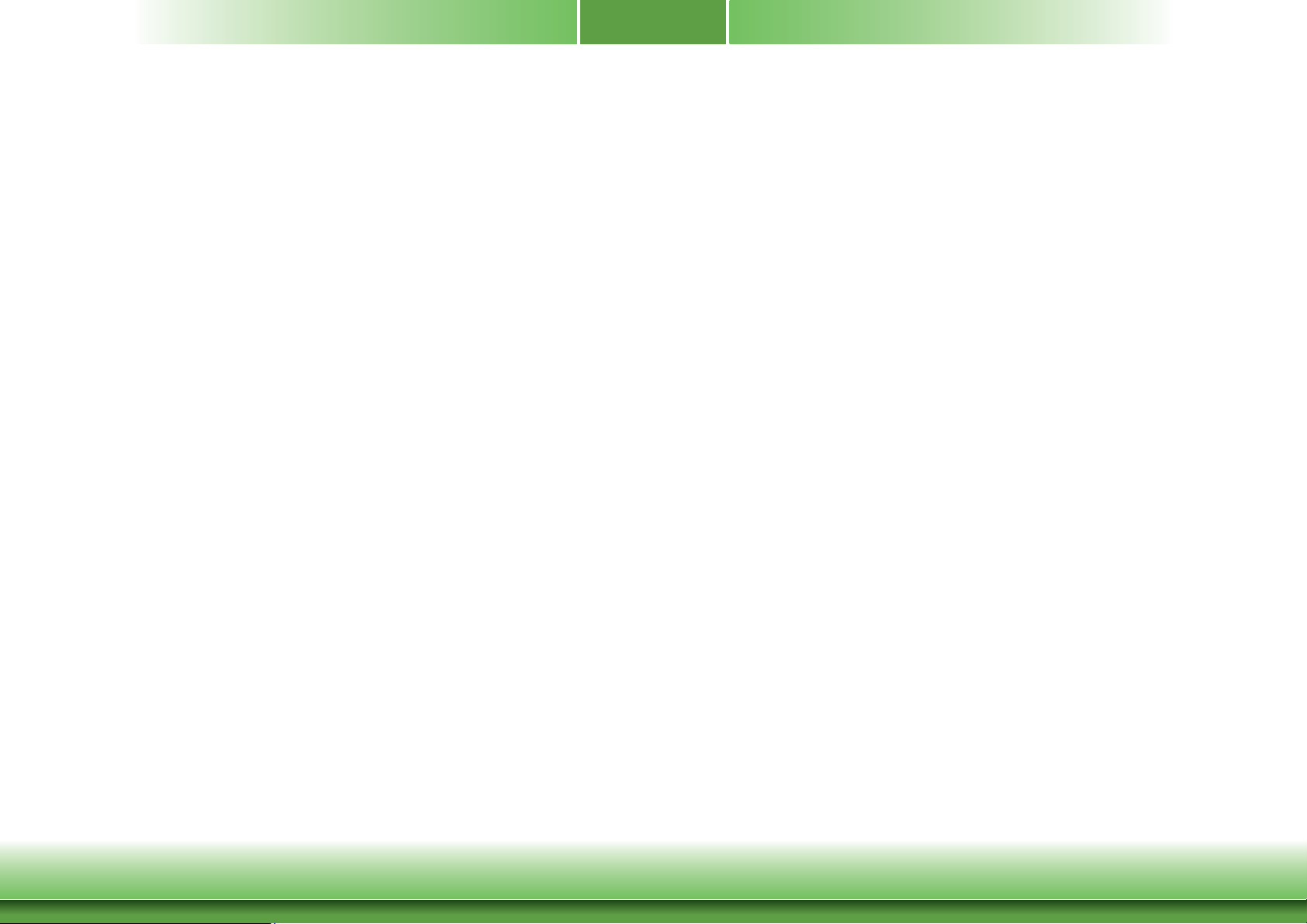
Table of Contents
Copyright .............................................................................................................2
Trademarks ........................................................................................................2
I/O Connectors ........................................................................................... 19
Digital I/O Connector (optional)................................................................... 19
Expansion slots ........................................................................................... 19
Chassis Intrusion Connector ........................................................................ 20
Cooling Fan Connectors...............................................................................20
LEDs .......................................................................................................... 21
Battery ....................................................................................................... 21
CompactFlash Socket .................................................................................. 22
FCC and DOC Statement on Class B ..................................................... 2
About this Manual ..........................................................................................4
Warranty ............................................................................................................4
Static Electricity Precautions ......................................................................4
Safety Measures ..............................................................................................4
About the Package .........................................................................................5
Chapter 1 - Introduction ............................................................................. 6
Specifications ................................................................................................6
Features ........................................................................................................ 7
Chapter 2 - Hardware Installation ................................................8
Board Layout ................................................................................................. 8
Block Diagram ............................................................................................... 9
Mechanical Diagram ....................................................................................9
System Memory .......................................................................................... 10
Jumper Settings ......................................................................................... 10
Power-on/Clear CMOS ................................................................................ 10
USB Power Select ....................................................................................... 11
COM2/DIO Select .......................................................................................11
Front Panel I/O Ports ................................................................................ 12
USB Ports ................................................................................................... 12
COM1 (Serial) Port ...................................................................................... 13
Mic-in jack.................................................................................................. 14
RJ45 LAN Ports ........................................................................................... 14
Rear Panel I/O Ports .................................................................................15
DVI-I Port ..................................................................................................15
VGA Port .................................................................................................... 16
micro HDMI ................................................................................................ 16
DC-in ......................................................................................................... 17
Line-out jack ..............................................................................................17
COM2 (Serial) Port/Isolated 4-bit DIO .......................................................... 18
Chapter 3 - BIOS Setup ............................................................... 23
Overview ..................................................................................................... 23
AMI BIOS Setup Utility ............................................................................. 24
Main .......................................................................................................... 24
Advanced ................................................................................................... 24
Chipset ...................................................................................................... 30
Boot........................................................................................................... 32
Security ...................................................................................................... 33
Save & Exit ................................................................................................ 33
Updating the BIOS .................................................................................... 34
Chapter 4 - Supported Software ........................................................... 35
Appendix A - nLite and AHCI Installation Guide ........................... 49
nLite ............................................................................................................... 49
AHCI .............................................................................................................. 53
Appendix B - Watchdog Sample Code ................................................ 55
Appendix C - Troubleshooting ................................................................ 56
Appendix D - Troubleshooting ................................................................ 57
Appendix E - Digital I/O User Guide ................................................... 59
3
Page 4
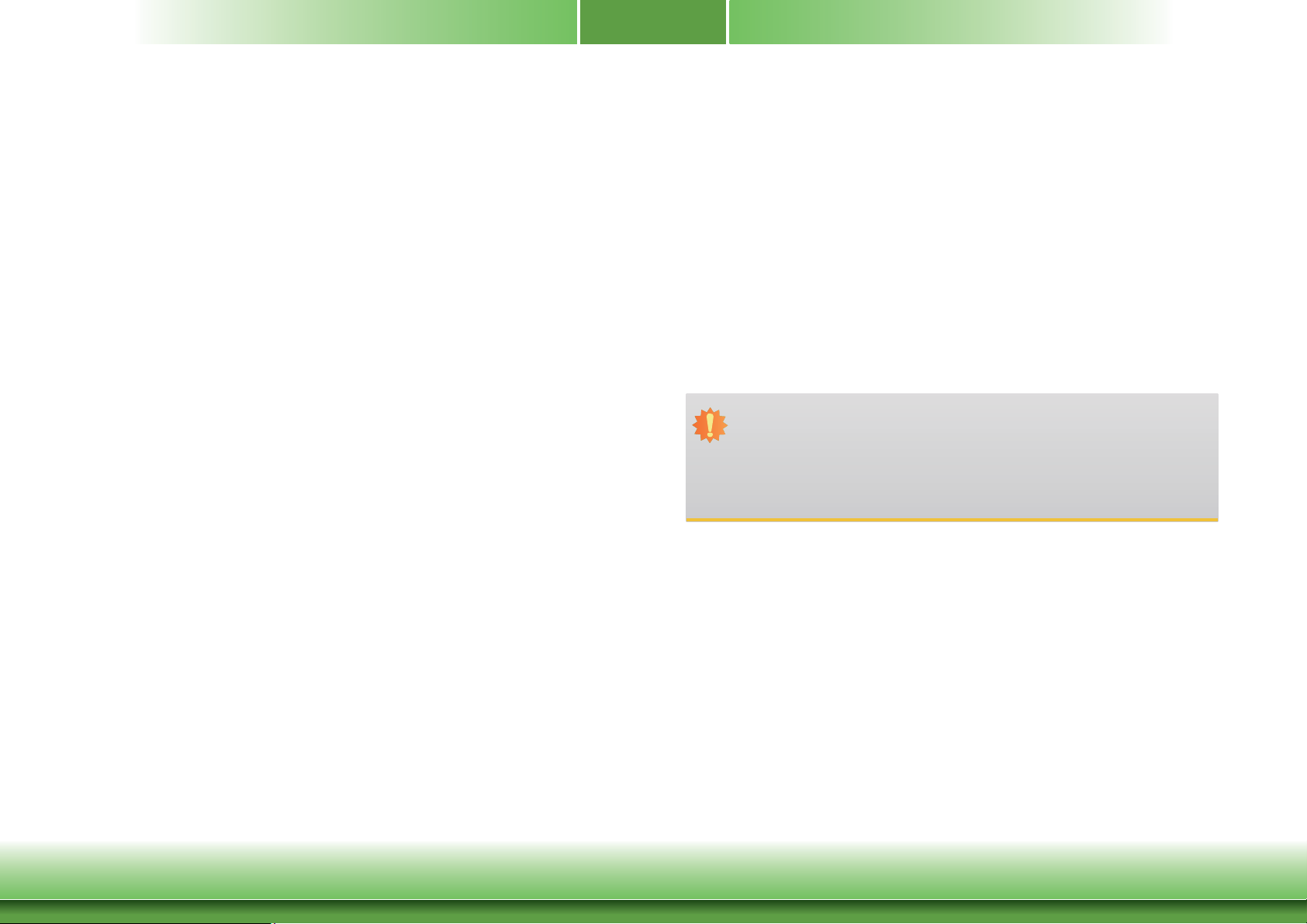
About this Manual
Static Electricity Precautions
An electronic file of this manual is included in the CD. To view the user’s manual in the CD,
insert the CD into a CD-ROM drive. The autorun screen (Main Board Utility CD) will appear.
Click “User’s Manual” on the main menu.
Warranty
1. Warranty does not cover damages or failures that arised from misuse of the product,
inability to use the product, unauthorized replacement or alteration of components and
product specifications.
2. The warranty is void if the product has been subjected to physical abuse, improper installation, modification, accidents or unauthorized repair of the product.
3. Unless otherwise instructed in this user’s manual, the user may not, under any circumstances, attempt to perform service, adjustments or repairs on the product, whether in or
out of warranty. It must be returned to the purchase point, factory or authorized service
agency for all such work.
4. We will not be liable for any indirect, special, incidental or consequencial damages to the
product that has been modified or altered.
It is quite easy to inadvertently damage your PC, system board, components or devices even
before installing them in your system unit. Static electrical discharge can damage computer
components without causing any signs of physical damage. You must take extra care in handling them to ensure against electrostatic build-up.
1. To prevent electrostatic build-up, leave the system board in its anti-static bag until you are
ready to install it.
2. Wear an antistatic wrist strap.
3. Do all preparation work on a static-free surface.
4. Hold the device only by its edges. Be careful not to touch any of the components, contacts
or connections.
5. Avoid touching the pins or contacts on all modules and connectors. Hold modules or connectors by their ends.
Important:
Electrostatic discharge (ESD) can damage your processor, disk drive and other components. Perform the upgrade instruction procedures described at an ESD workstation only. If such a station is not available, you can provide some ESD protection by
wearing an antistatic wrist strap and attaching it to a metal part of the system chassis. If a wrist strap is unavailable, establish and maintain contact with the system
chassis throughout any procedures requiring ESD protection.
Safety Measures
To avoid damage to the system:
• Use the correct AC input voltage range.
To reduce the risk of electric shock:
• Unplug the power cord before removing the system chassis cover for installation or servicing. After installation or servicing, cover the system chassis before
plugging the power cord.
4
Page 5
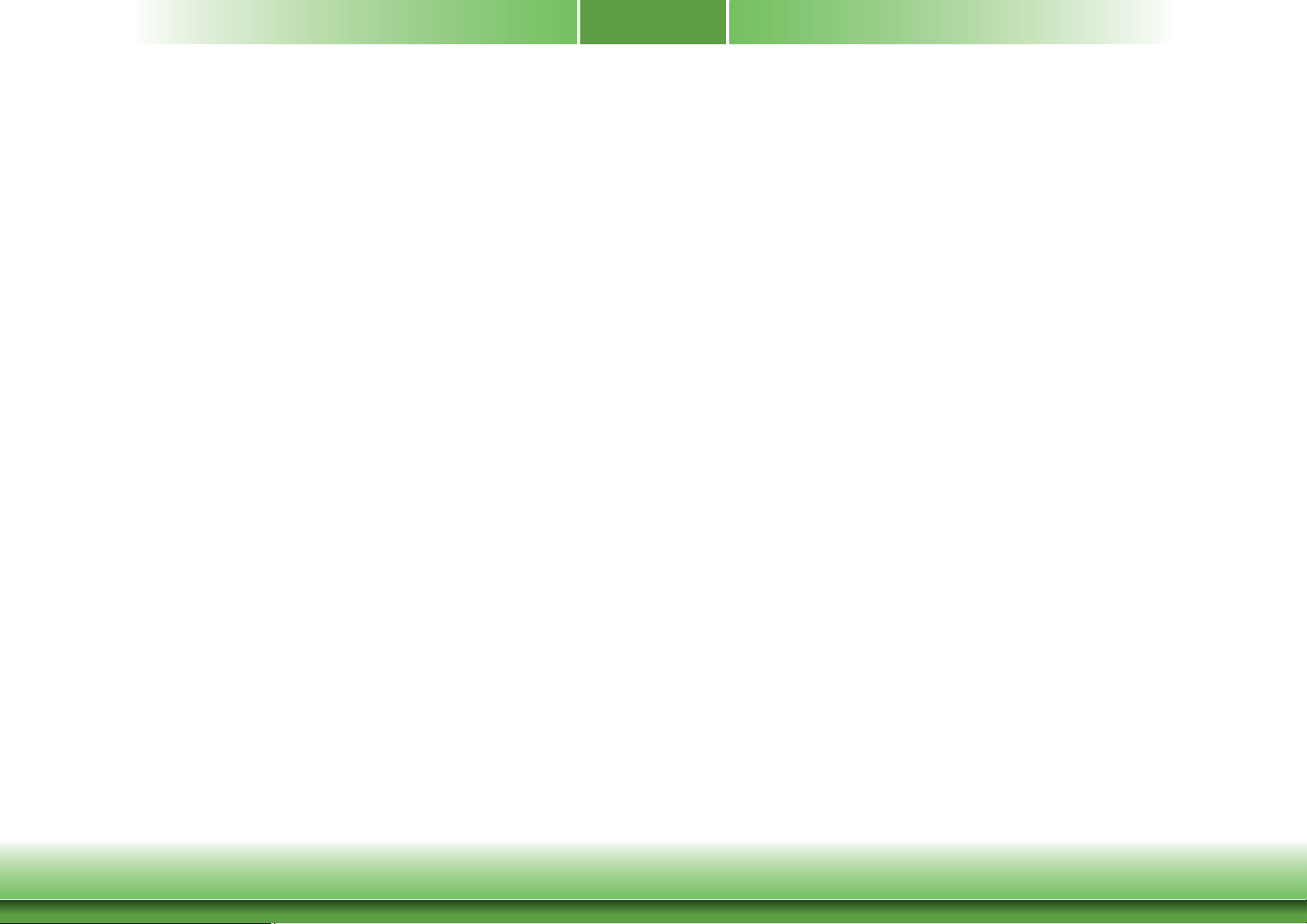
About the Package
The package contains the following items. If any of these items are missing or damaged,
please contact your dealer or sales representative for assistance.
• One CD952 board
• One DVD
• One QR (Quick Reference)
Optional Items
• USB port cable
• Power adapter (120W, 19V)
The board and accessories in the package may not come similar to the information listed
above. This may differ in accordance to the sales region or models in which it was sold. For
more information about the standard package in your region, please contact your dealer or
sales representative.
Before Using the System Board
Before using the system board, prepare basic system components.
If you are installing the system board in a new system, you will need at least the following
internal components.
• Storage devices such as hard disk drive, CD-ROM, etc.
You will also need external system peripherals you intend to use which will normally include at
least a keyboard, a mouse and a video display monitor.
5
Page 6
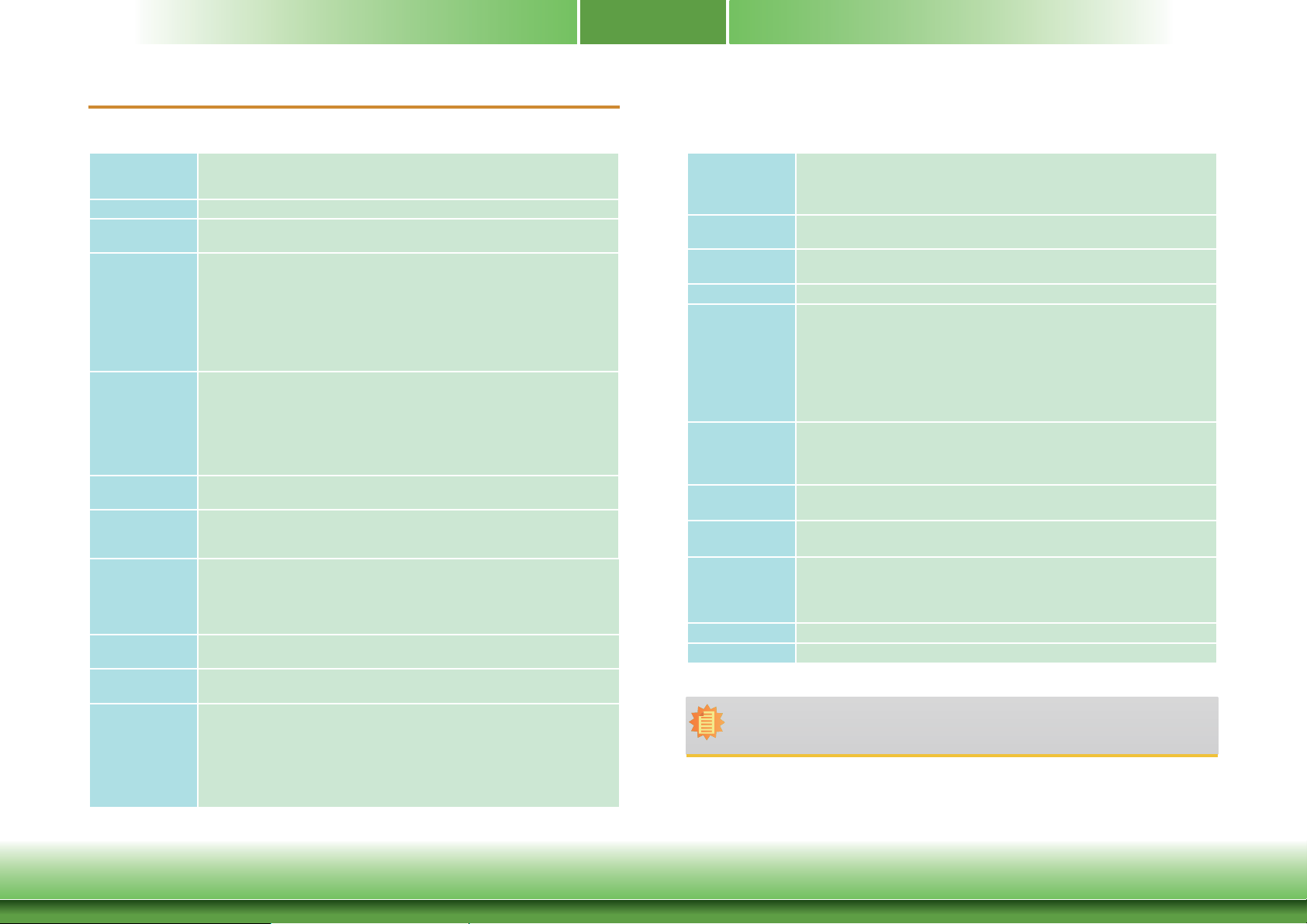
Chapter 1 - Introduction
Specifications
Chapter 1
Processor
Chipset
System Memory
Expansion
Slots
Graphics
Audio
LAN
COM
Storage
DIO
Front I/O Ports
• Intel® AtomTM D2550, 1.86GHz, 2x 512K L2, 10W TDP, dual-core
®
• Intel
AtomTM N2800, 1.86GHz, 2x 512K L2, 6.5W TDP, dual-core
®
AtomTM N2600, 1.6GHz, 2x 512K L2, 3.5W TDP, dual-core
• Intel
• Intel® NM10 Express chipset
• 2GB DDR3 onboard (standard)
®
- Intel
• 3 Mini PCIe slots
- 2 slots for communication
: One slot supports PCIe x1, USB, and LPC signals for Wi-Fi/LPC
: One slot supports PCIe x1, USB, and 3G signals for 3G/GPRS
- 1 slot for storage
: Supports mSATA module
• 1 SIM card socket
• 1 CFast socket
• Intel® GMA 3650 (Intel® AtomTM D2550/N2800)
®
Intel
• VGA: resolution up to 1920x1600 @60Hz
• HDMI, DVI: resolution up to 1920x1200 @60Hz
• Smooth Video Playback
- Supports hardware decoders (H.264, VC-1, MPEG-4) with Full HD 1080p
video playback capability
• Realtek® ALC886 7.1-channel High Defi nition Audio
• 1 line-out and 1 mic-in
• 2 Intel® WG82574L Gigabit Ethernet Controllers
• Integrated 10/100/1000 transceiver
• Fully compliant with IEEE 802.3, IEEE 802.3u, IEEE 802.3ab
• 2 DB-9 ports
- 1 DB-9 port supports RS232/422/485 COM port
- 1 DB-9 port supports RS232/422/485 COM or isolated 2-bit In and 2-bit Out
DIO
• Supports RS485 auto direction control
• 1 mSATA module via a Mini PCIe slot
• 1 CFast socket
•
1 isolated 4-bit DIO via the DB-9 port (signal+power) or 1 8-bit DIO
connector* (optional)
• 1 DB-9 RS232/422/485 COM
• 1 mic-in
• 2 LAN
• 4 USB 2.0 (Type A)
• 1 CFast socket
• 1 reset switch connector
• 1 power button with LED connector
TM
Atom
D2550/N2800 supports up to 4GB (option)
GMA 3600 (Intel® AtomTM N2600)
I/O Connectors
BIOS
Watchdog
• 1 connector for 2 external USB 2.0/1.1 ports
• 1 8-bit DIO connector* (optional)
• 1 chassis intrusion connector
• 1 fan connector
• AMI BIOS
- 16Mbit SPI BIOS
• Software programmable from 1 to 255 seconds
Timer
Power
Energy Effi cient
Design
Damage Free
Intelligence
Power
• 9~24V DC power input voltage
• Supports ACPI
• System Power Management
• Wake-On-Events include:
- Wake-On-USB KB/Mouse
- Wake-On-LAN
- RTC timer to power-on the system
• CPU stopped clock control
• AC power failure recovery
• Monitors CPU/system temperature and overheat alarm
• Monitors VCORE/5V/3.3V/V_DIMM/12V/5VSB voltages and failure alarm
• Monitors system fan speed and failure alarm
• Read back capability that displays temperature, voltage and fan speed
• 13.41W with N2800 at 1.86GHz and 1x 2GB DDR3 onboard
Consumption
OS Support • Windows XP Professional x86 & SP3 (32-bit)
• Windows 7 Ultimate x86 & SP1 (32-bit)
Temperature • Operating
- Standard: 0
- Option: -20
• Storage: -20
Humidity
PCB
• 10% to 90%
• 146mm (5.75") x 102mm (4.02")
o
C to 60oC
o
C to 70oC
o
C to 85oC
Note:
*Optional and is not supported in standard model. Please contact your sales representative for more information.
6
Chapter 1 Introduction www.dfi .com
Page 7
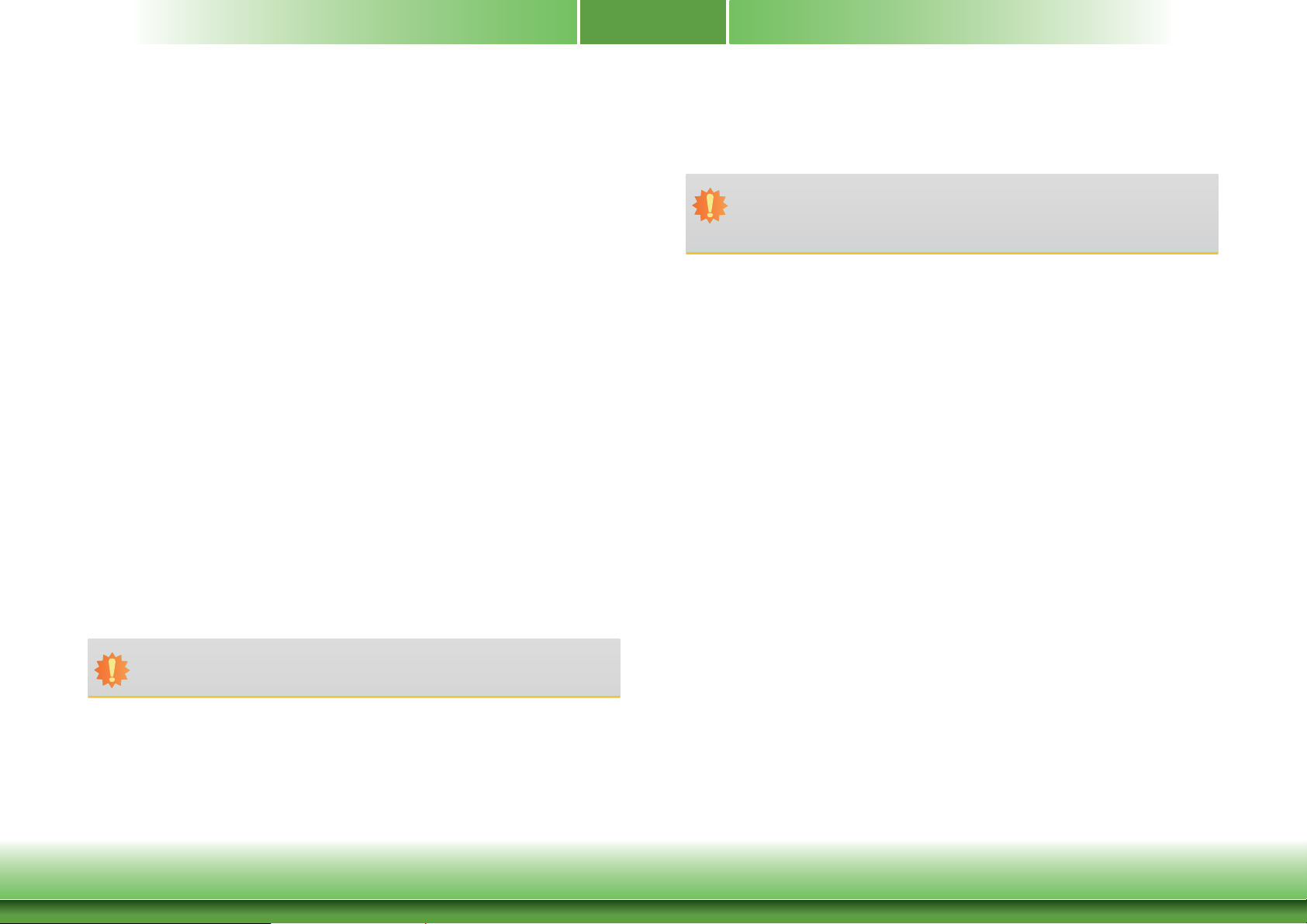
Chapter 1
Features
• Watchdog Timer
The Watchdog Timer function allows your application to regularly “clear” the system at the set
time interval. If the system hangs or fails to function, it will reset at the set time interval so
that your system will continue to operate.
• DDR3
DDR3 delivers increased system bandwidth and improved performance. The advantages of
DDR3 are its higher bandwidth and its increase in performance at a lower power than DDR2.
• Graphics
The integrated Intel® GMA graphics engine delivers an excellent blend of graphics performance
and features to meet business needs. It provides excellent video and 3D graphics with outstanding graphics responsiveness. These enhancements deliver the performance and compatibility needed for today’s and tomorrow’s business applications. Supports DVI and VGA for up
to 2 independent displays.
• Gigabit LAN
The Intel® WG82574L Gigabit LAN controller supports up to 1Gbps data transmission.
• Audio
The Realtek ALC886 audio codec provides 7.1-channel High Definition audio output.
• Wake-On-LAN
• Wake-On-USB
This function allows you to use a USB keyboard or USB mouse to wake up a system from the
S3 (STR - Suspend To RAM) state.
Important:
If you are using the Wake-On-USB Keyboard/Mouse function for 2 USB ports, the
5V_standby power source of your power supply must support ≥1.5A. For 3 or more
USB ports, the 5V_standby power source of your power supply must support ≥2A.
This feature allows the network to remotely wake up a Soft Power Down (Soft-Off) PC. It
is supported via the onboard LAN port or via a PCI LAN card that uses the PCI PME (Power
Management Event) signal. However, if your system is in the Suspend mode, you can poweron the system only through an IRQ or DMA interrupt.
Important:
The 5V_standby power source of your power supply must support ≥720mA.
7
Chapter 1 Introduction www.dfi .com
Page 8
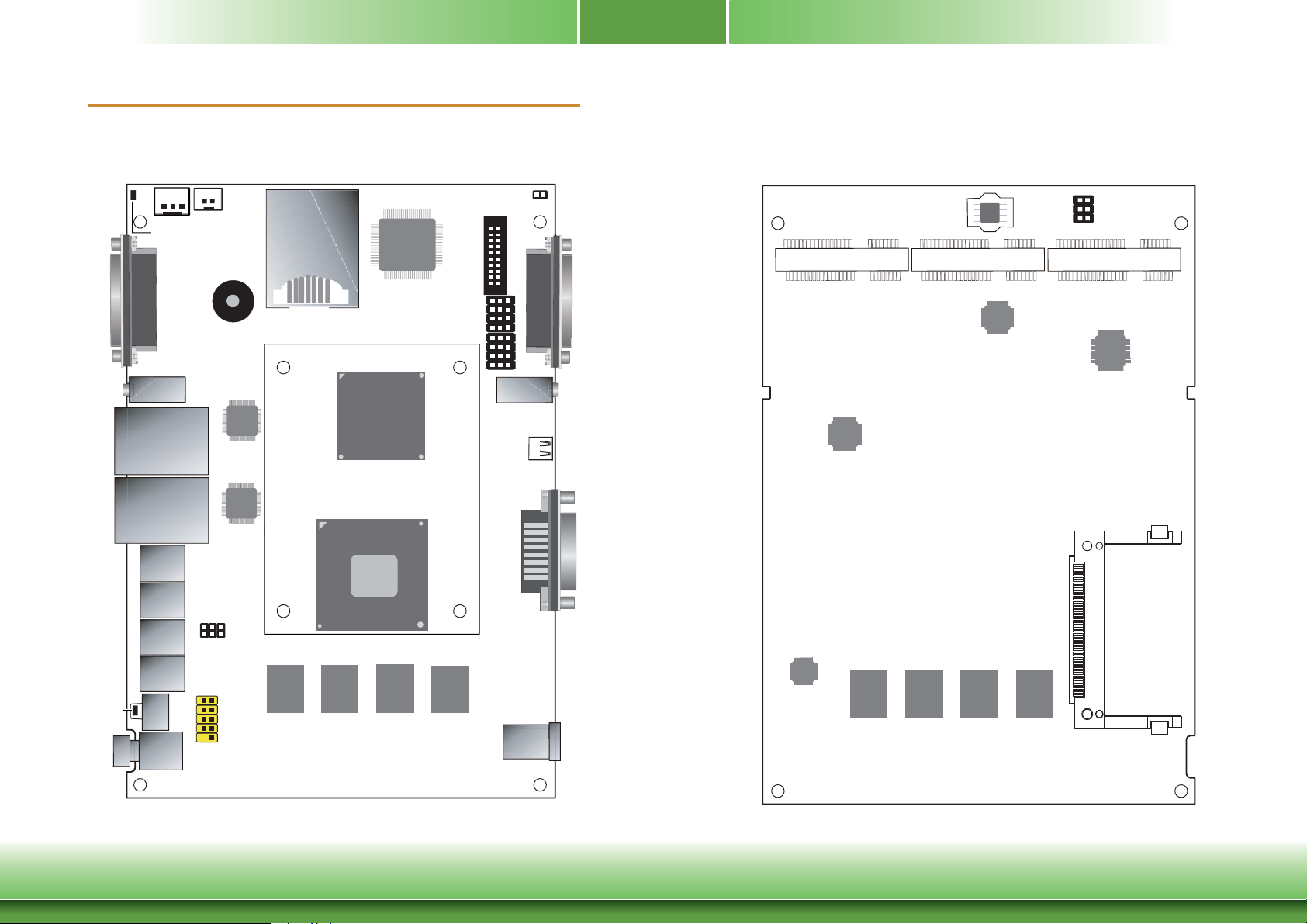
Chapter 2 - Hardware Installation
Board Layout
1
3
Mic-in
Battery
1
Buzzer
Intel
WG82574L
SIM Card slot
Fintek
F81866
COM 2/ DIO Select (JP10)
COM 2/ DIO Select (JP9)
Intel
NM10
1
System fan
HDD_LED
COM 1
LAN 1
Chassis Intrusion
DIO
21
20
19
10
12
13
10
12
3
1
Line-out
HDMI
1
COM 2/
Isolated 4-bit DIO
Chapter 2
SPI Flash BIOS
Mini PCIe 1 mSATA
9VRS4339
Asmedia
ASM1442
ICS
1
2
Power-on/ CMOS
Select (JP5)
56
Mini PCIe 2
Realtek
ALC886
LAN 2
Intel
WG82574L
USB 0
USB 1
6
2
5
1
USB 2
USB 0-3/ 4-5
USB 3
Reset
Power
Power Select (JP8)
12
10
USB 4-5
DDR3 DDR3 DDR3
Standby_LED
Chapter 2 Hardware Installation
Intel Atom
D2550/ N2800/
N2600
Top View
VGA
DDR3
DVI-I/VGA
DC-IN
DVI-I
/
VGA
CFast
Intersil
ISL95831
DDR3 DDR3
DDR3
DDR3
Bottom View
8
www.dfi .com
Page 9
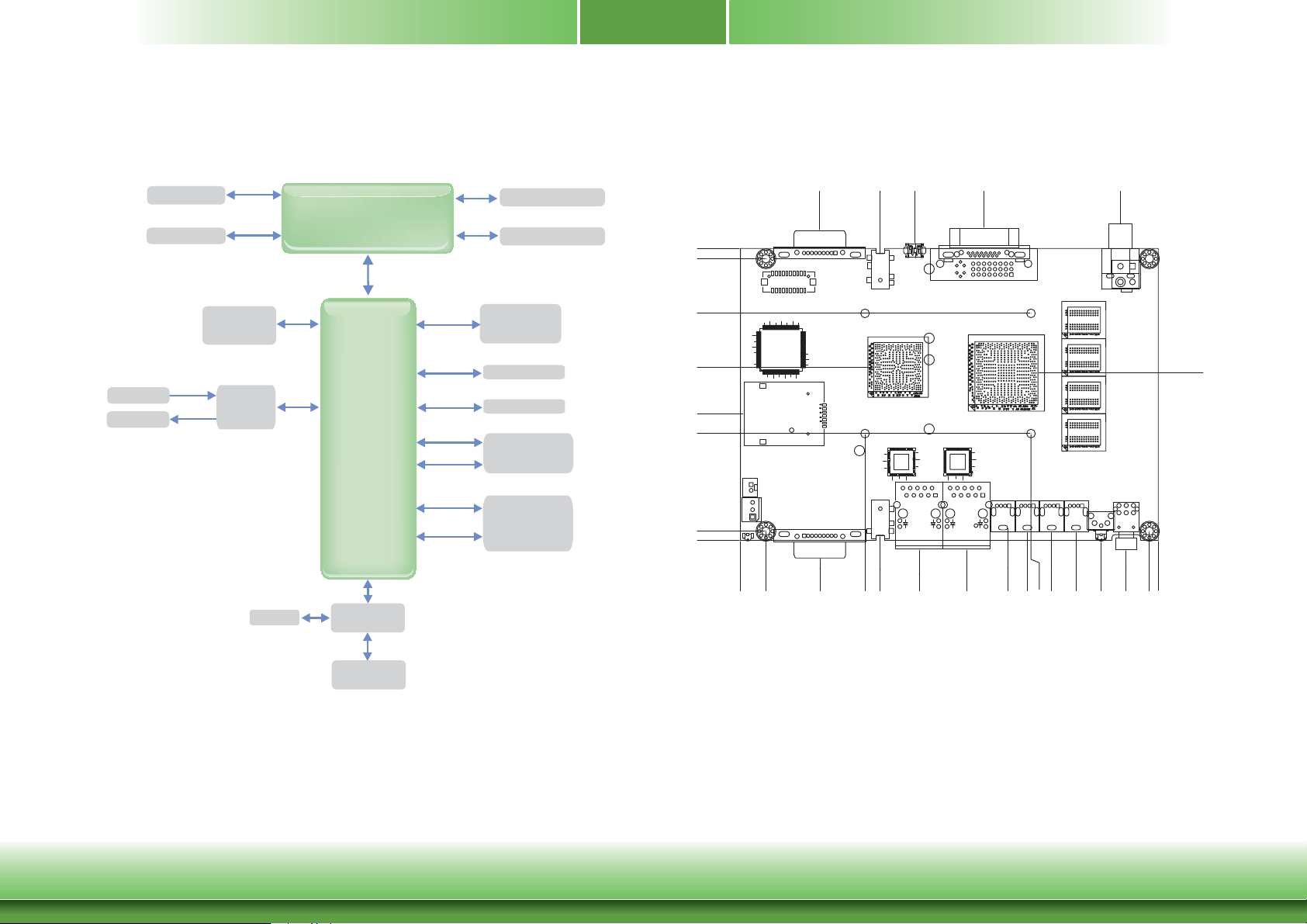
Chapter 2
Block Diagram
DC-IN
VGA/DVI
Intel GLAN
2x
Codec
MIC-IN
LINE-OUT
DVI-I
L/R in
L/R out
PCIe
HDA
Atom D2550
Atom N2800
Atom N2600
DMI
NM10
SATA
SATA
USB 2.0
PCIe
USB
PCIe
USB
DDR3
DDR3 Onboard
mSATA
(Mini PCIe)
CFAST
USB 6x
3G with SIM
(Mini PCIe)
Wi-Fi/BT with
LPC Bus
(Mini PCIe)
CK505
Mechanical Diagram
102.00
98.40
79.32
60.54
44.21
37.32
3.20
0.00
0.00
8.90
27.72
27.76
43.53
48.89
48.89
60.90
62.50
79.00
85.16
93.35
101.53
100.27
132.80
58.47
117.27
126.04
108.77
134.80
142.90
146.00
DIO
Chapter 2 Hardware Installation
SUPER IO
RS232/422/485
COM 2x
9
www.dfi .com
Page 10
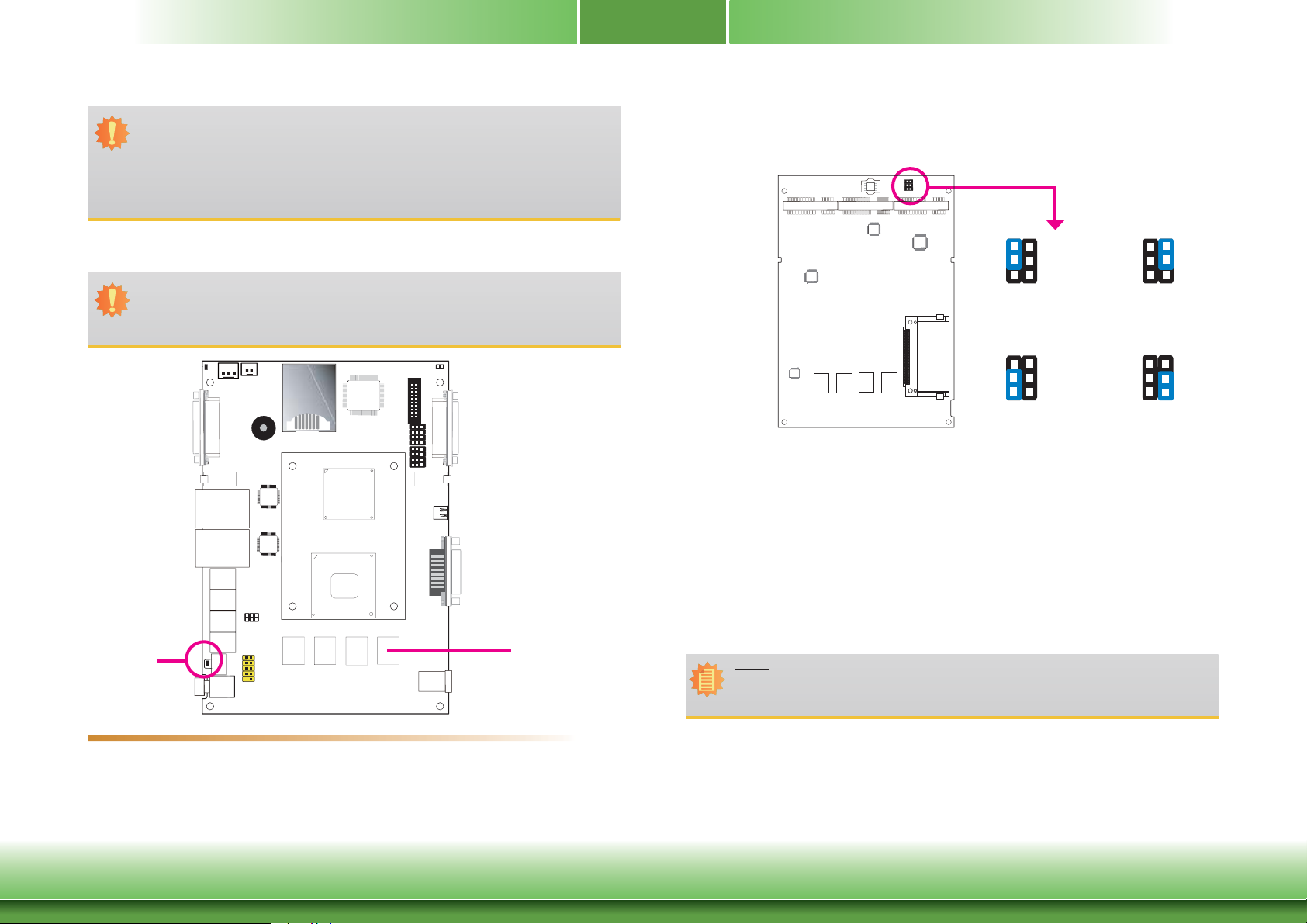
Chapter 2
Important:
Electrostatic discharge (ESD) can damage your board, processor, disk drives, add-in
boards, and other components. Perform installation procedures at an ESD workstation
only. If such a station is not available, you can provide some ESD protection by wearing an antistatic wrist strap and attaching it to a metal part of the system chassis. If
a wrist strap is unavailable, establish and maintain contact with the system chassis
throughout any procedures requiring ESD protection.
System Memory
Important:
When the Standby Power LED lit red, it indicates that there is power on the system
board. Power-off the PC then unplug the power cord prior to installing any devices.
Failure to do so will cause severe damage to the motherboard and components.
Jumper Settings
Power-on/Clear CMOS
JP5
2
1
4
3
6
5
1-3 On: Power-on via
power button (default)
2
1
4
3
6
5
1
3-5 On: Auto Power-on
2-4 On: Normal
4-6 On: Clear CMOS
Power-on
JP5 is used to select the method of powering on the system. If you want the system to pow-
DVI-I
VGA
/
VGA
er-on whenever AC power comes in, set JP5 pins 3 and 5 to On. If you want to use the power
button, set pins 1 and 3 to On.
When using the JP5 “Power On” feature to power the system back on after a power failure
occurs, the system may not power on if the power lost is resumed within 5 seconds (power
flicker).
1
3
5
(default)
1
3
5
2
4
6
2
4
6
Standby
Power LED
Features
• 2GB DDR3 onboard (standard)
®
- Intel
TM
Atom
D2550/N2800 supports up to 4G (optional)
Chapter 2 Hardware Installation
DDR3
Note:
In order to ensure that power is resumed after a power failure that re covers within a
5 second period, JP5 must be set to pins 3-5 and the “AC Power Lose” in CMOS is set
to “On”.
10
www.dfi .com
Page 11
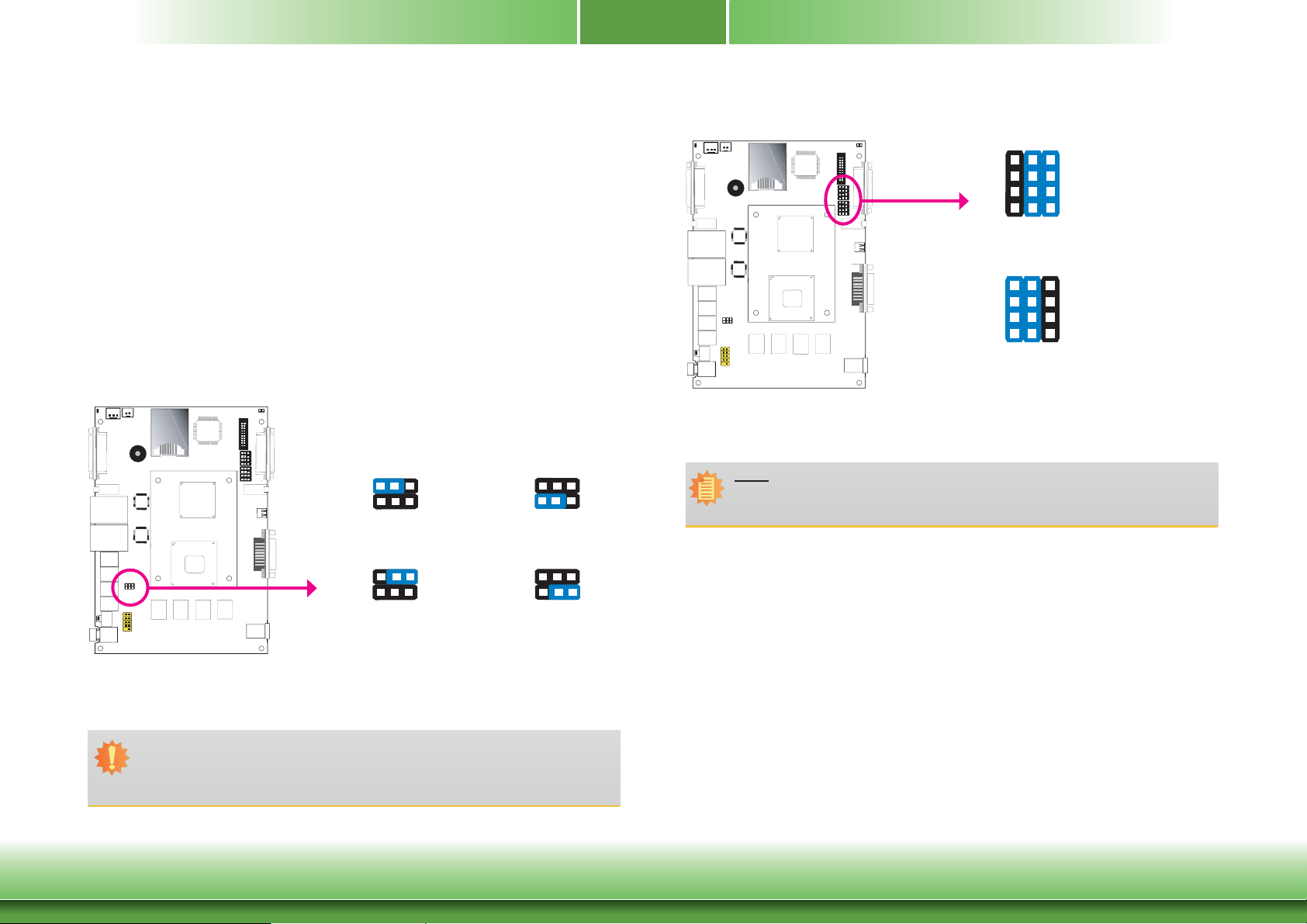
Chapter 2
Clear CMOS
If you encounter the following,
a) CMOS data becomes corrupted.
b) You forgot the supervisor or user password.
you can reconfigure the system with the default values stored in the ROM BIOS.
To load the default values stored in the ROM BIOS, please follow the steps below.
1. Power-off the system and unplug the power cord.
2. Set JP5 pins 4 and 6 to On. Wait for a few seconds and set JP5 back to its default setting,
pins 2 and 4 On.
3. Now plug the power cord and power-on the system.
USB Power Select
1
DVI-I
VGA
/
VGA
JP8
USB 0-3
642
531
2-4 On: +5V
642
USB 4-5
642
531
1-3 On: +5V
642
COM2/DIO Select
12 10
1
VGA
JP9 and JP10
DVI-I
/
VGA
The system board uses JP9 and JP10 to select between RS232/422/485 COM2 or isolated 4-bit
DIO at the rear panel.
Note:
You cannot use COM2 and DIO at the same time. Please set up JP9 and JP10 at the
same time.
97
64
31
1-4-7-10, 2-5-8-11
On: COM2 (default)
12 10
97
64
31
2-5-8-11, 3-6-9-12
On: DIO
531
4-6 On: +5V_standby
(default)
3-5 On: +5V_standby
531
(default)
These jumpers are used to select the power of the USB ports. Selecting +5V_standby will
allow you to use a USB device to wake up the system.
Important:
If you are using the Wake-On-USB Keyboard/Mouse function for 2 USB ports, the
+5V_standby power source of your power supply must support ≥1.5A. For 3 or more
USB ports, the +5V_standby power source of your power supply must support ≥2A.
Chapter 2 Hardware Installation
11
www.dfi .com
Page 12
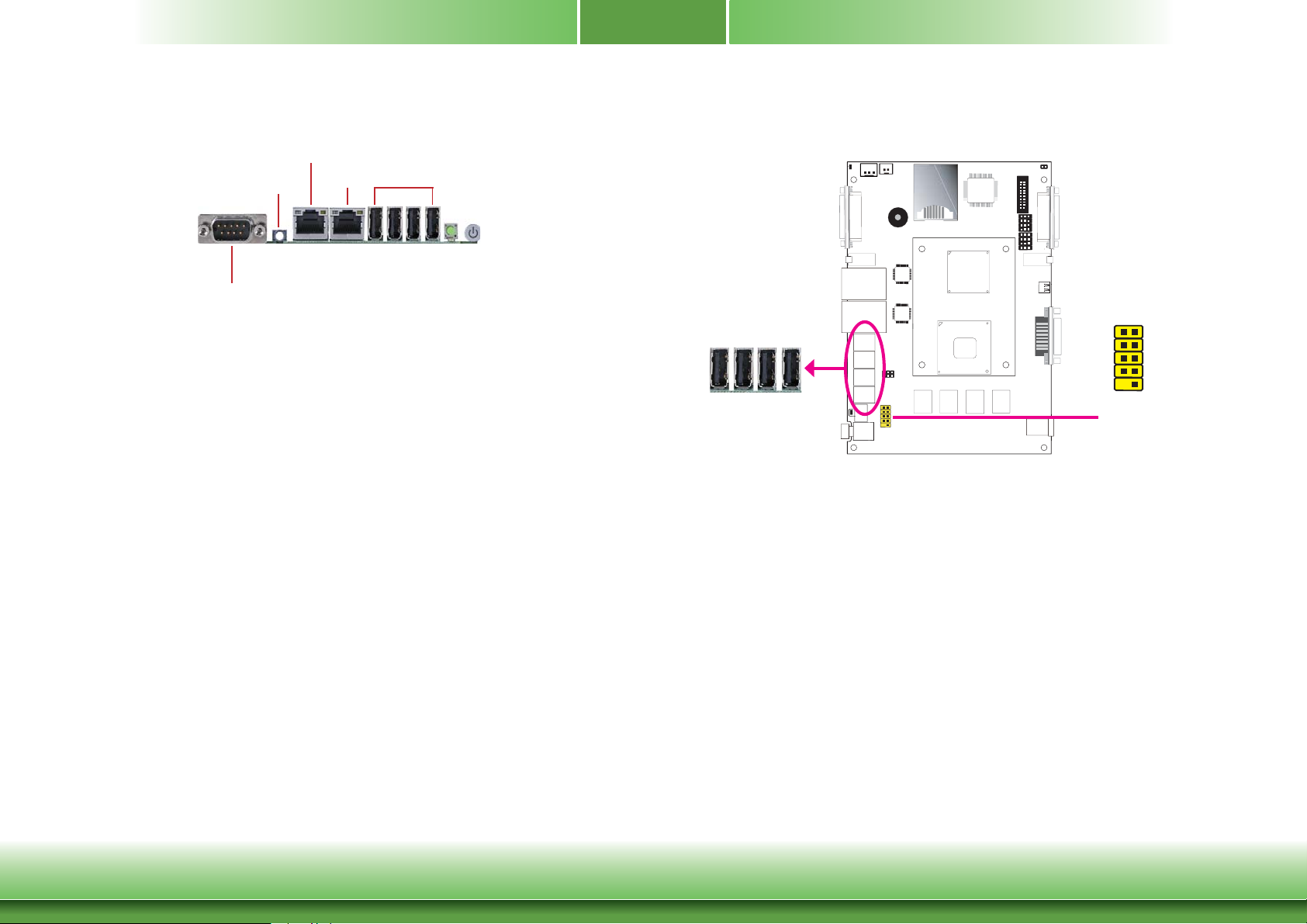
Chapter 2
Front Panel I/O Ports
LAN 2
Mic-in
COM
The front panel I/O port consists of the following:
• 4 USB ports
• 1 COM port
• 2 LAN ports
• 1 Mic-in jack
USB Ports
USBLAN 1
1
1
DVI-I
VCC
VGA
/
VGA
-Data
+Data
GND
Key
USB 0-3
USB 2.0
USB allows data exchange between your computer and a wide range of simultaneously accessible external Plug and Play peripherals.
The system board is equipped with 4 USB 2.0/1.1 ports (USB 0-3). The 10-pin connector allow
you to connect 2 additional USB 2.0/1.1 ports (USB 4-5).
2
109
USB 4-5
USB 2.0
VCC
-Data
+Data
GND
N. C.
Chapter 2 Hardware Installation
BIOS Setting
Configure the onboard USB in the Advanced menu (“USB Configuration” submenu) of the
BIOS. Refer to chapter 3 for more information.
Driver Installation
You may need to install the proper drivers in your operating system to use the USB device.
Refer to chapter 4 for more information.
12
www.dfi .com
Page 13
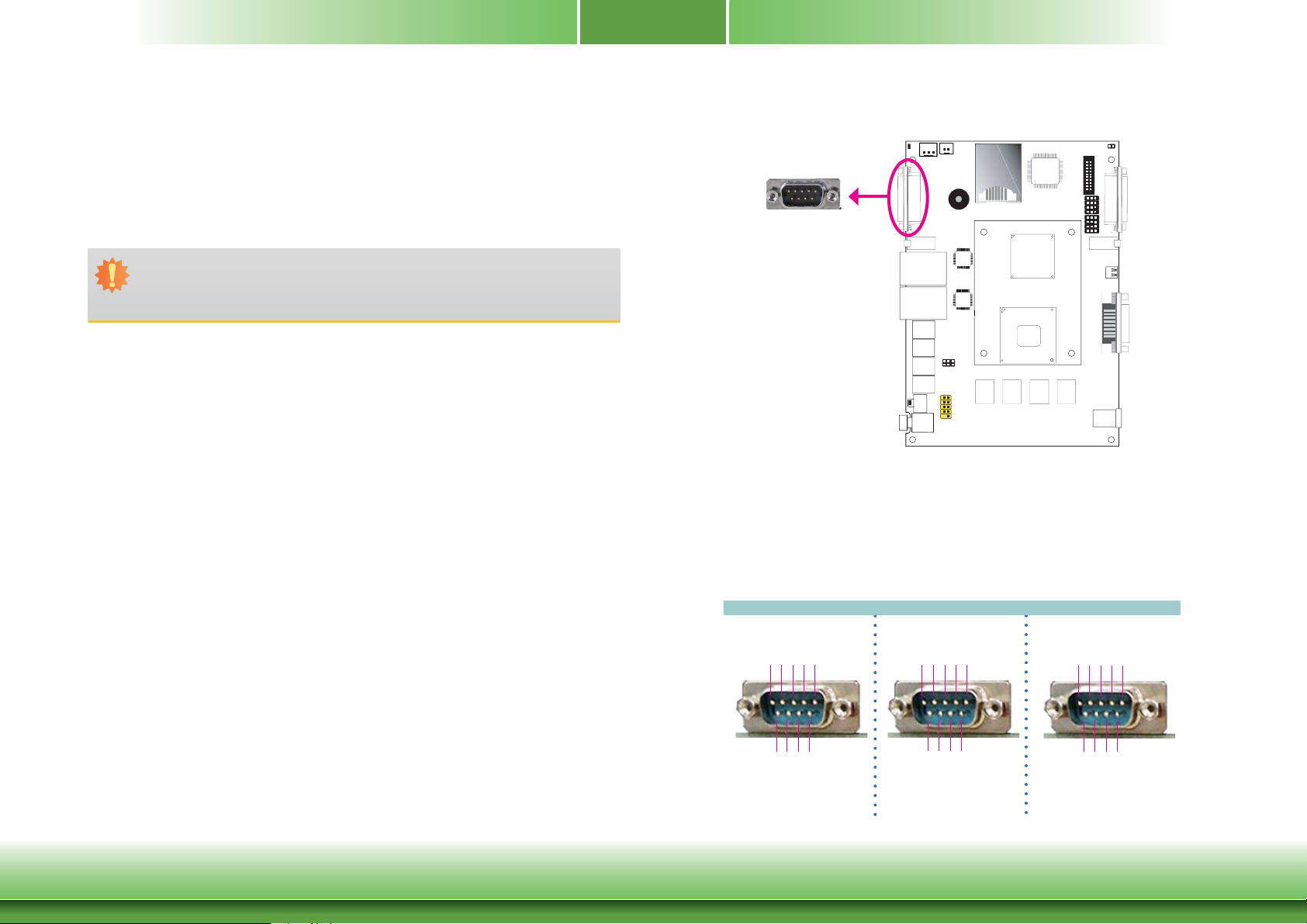
Chapter 2
Wake-On-USB Keyboard/Mouse
The Wake-On-USB Keyboard/Mouse function allows you to use a USB keyboard or USB mouse
to wake up a system from the S3 (STR - Suspend To RAM) state. To use this function:
Jumper Setting
JP8 must be set to “4-6 On: +5V_standby”. Refer to “USB Power Select” in this chapter for
more information.
Important:
If you are using the Wake-On-USB Keyboard/Mouse function for 2 USB ports, the
+5V_standby power source of your power supply must support ≥1.5A. For 3 or more
USB ports, the +5V_standby power source of your power supply must support ≥2A.
COM1 (Serial) Port
1
COM1:
RS232/422/485
DVI-I
VGA
/
VGA
The serial ports are asynchronous communication ports with 16C550A-compatible UARTs that
can be used with modems, serial printers, remote display terminals, and other serial devices.
BIOS Setting
Configure the serial ports in the Integrated Peripherals submenu (“Onboard I/O Chip Setup”
section) of the BIOS. Refer to chapter 3 for more information.
Chapter 2 Hardware Installation
COM 1
TXD
RXD
DTR-
GND
DCD-
2345
1
6789
RI-
RTS-
CTS-
DSR-
RS232
13
RX+
TX+
RX-
12345
6789
N.C.
N.C.
N.C.
RS422
Full Duplex
TX-
GND
N.C.
N.C.
DATA-
DATA+
12345
6789
N.C.
N.C.
N.C.
RS485
N.C.
N.C.
GND
www.dfi .com
Page 14
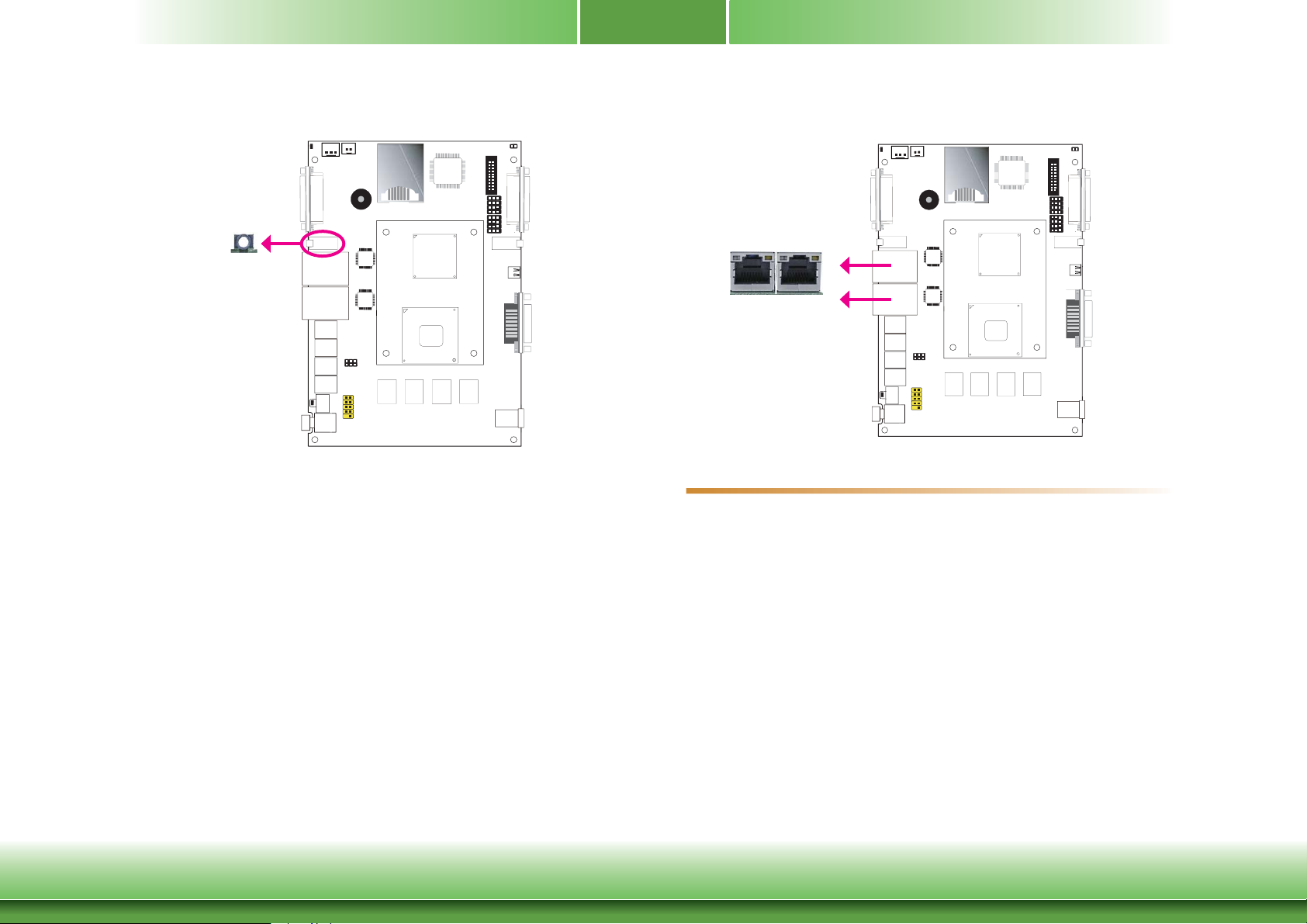
Chapter 2
Mic-in jack
1
Mic-in
DVI-I
VGA
/
VGA
This jack is used to connect an external microphone.
BIOS Setting
Configure the onboard audio in the Chipset menu (“South Bridge” submenu) of the BIOS.
Refer to chapter 3 for more information.
RJ45 LAN Ports
1
LAN 1 LAN 2
VGA
Features
• 2 Intel® WG82574L Gigabit Ethernet LAN controllers
The LAN ports allow the system board to connect to a local area network by means of a
network hub.
DVI-I
/
VGA
Driver Installation
Install the audio driver. Refer to chapter 4 for more information.
Chapter 2 Hardware Installation
BIOS Setting
Configure the onboard LAN in the Chipset menu (“South Bridge Configuration” submenu) of
the BIOS. Refer to chapter 3 for more information.
Driver Installation
Install the LAN drivers. Refer to chapter 4 for more information.
14
www.dfi .com
Page 15
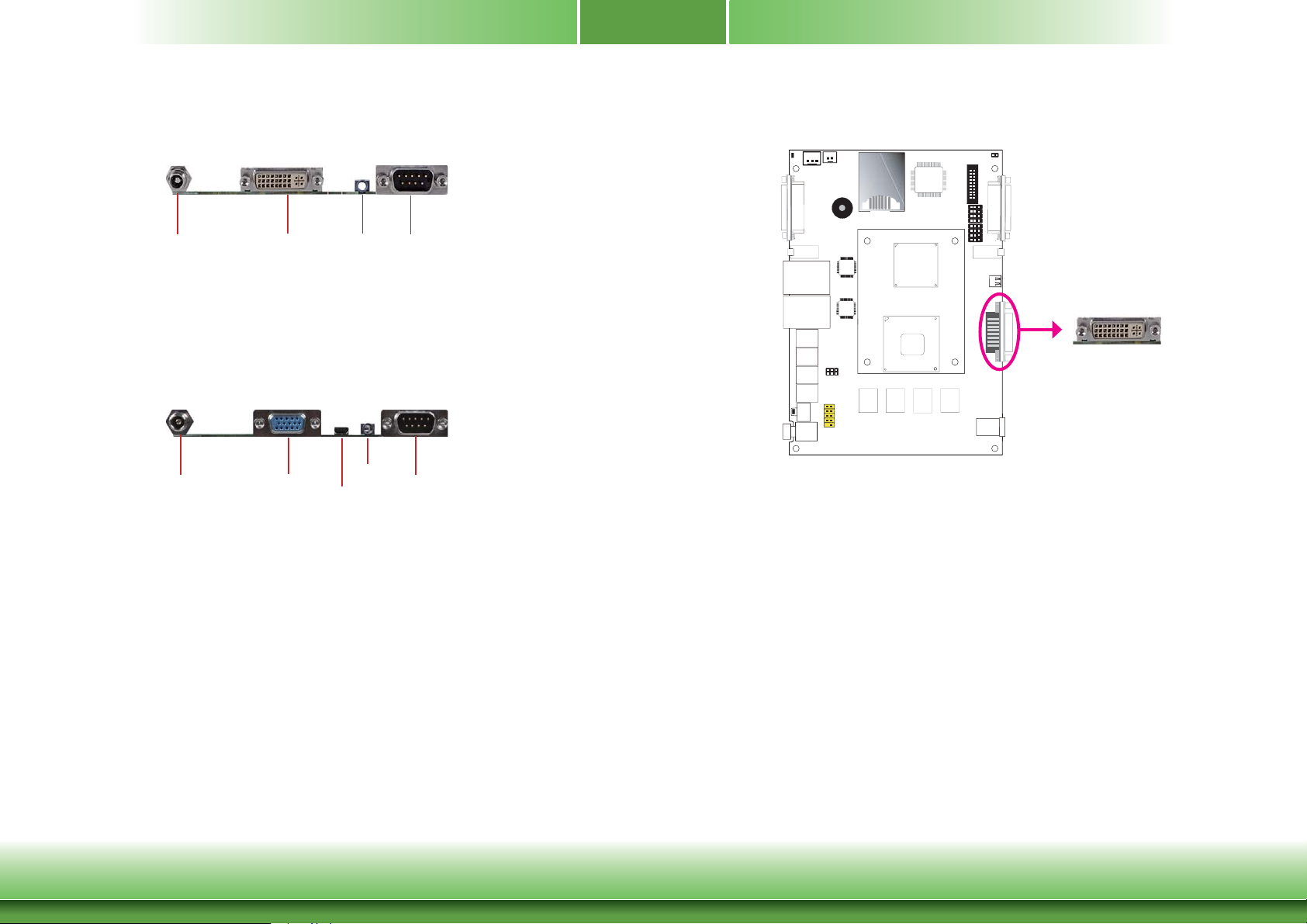
Chapter 2
Rear Panel I/O Ports
DVI-I9~24V DC-in COM
The rear panel I/O ports consist of the following:
• 1 DVI port
• 1 DC-in
• 1 RS232/422/485 COM port or Isolated 4-bit DIO
• 1 Line-out jack
VGA9~24V DC-in COM 2
The rear panel I/O ports consist of the following:
• 1 micro HDMI port
• 1 VGA port
• 1 DC-in
• 1 RS232/422/485 COM port
• 1 Line-out jack
Line-out
Line-out
micro HDMI
DVI-I Port
1
DVI-I
VGA
/
VGA
DVI-I
The DVI-I port is used to connect an LCD monitor.
Connect the display device’s cable connector to the DVI-I port. After you plug the cable
connector into the port, gently tighten the cable screws to hold the connector in place.
BIOS Setting
Configure the display device in the Chipset menu (“North Bridge Configuration” submenu) of
the BIOS. Refer to chapter 3 for more information.
Driver Installation
Chapter 2 Hardware Installation
Install the graphics driver. Refer to chapter 4 for more information.
15
www.dfi .com
Page 16
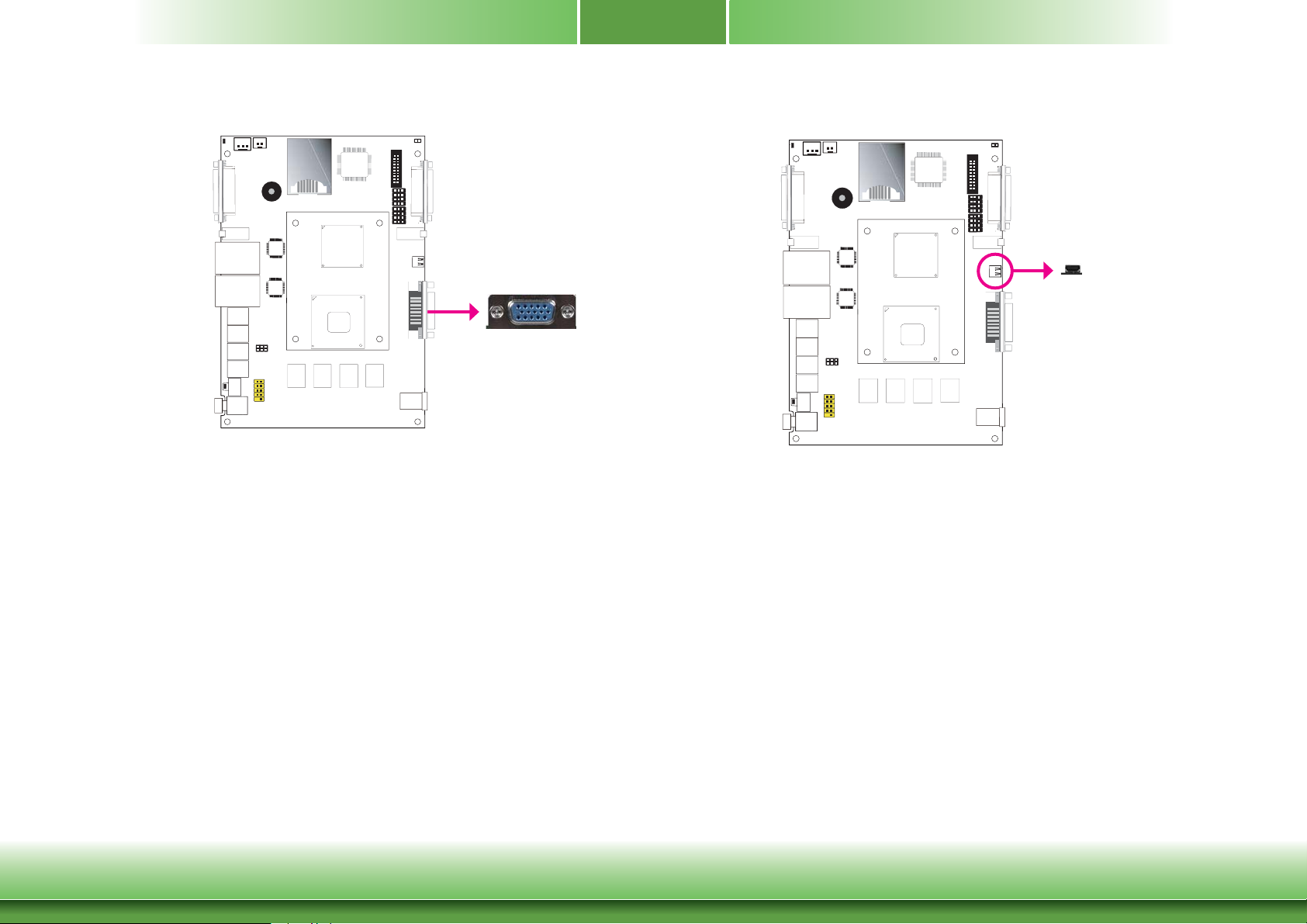
Chapter 2
VGA Port
1
DVI-I
VGA
/
VGA
VGA
The VGA port is used for connecting a VGA monitor. Connect the monitor’s 15-pin D-shell cable
connector to the VGA port
. After you plug the monitor’s cable connector into the VGA port,
gently tighten the cable screws to hold the connector in place.
BIOS Setting
Configure VGA in the Chipset menu (“North Bridge Configuration” submenu) of the BIOS. Refer
to chapter 3 for more information.
micro HDMI
1
micro HDMI
DVI-I
VGA
The HDMI port which carries both digital audio and video signals is used to connect a LCD
monitor or digital TV that has the HDMI port.
/
VGA
Driver Installation
Install the graphics driver. Refer to chapter 4 for more information.
Chapter 2 Hardware Installation
16
www.dfi .com
Page 17
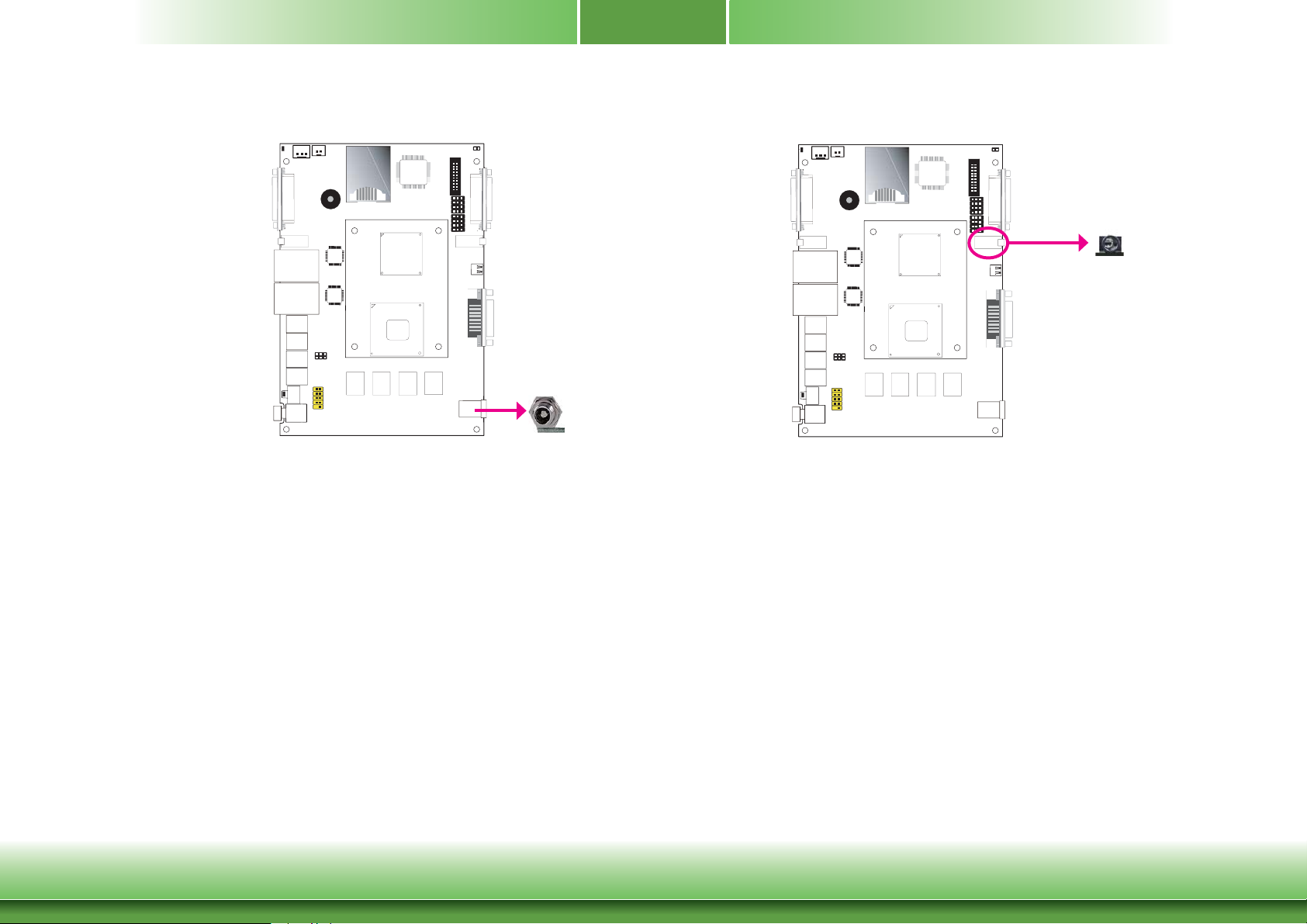
Chapter 2
DC-in
1
DVI-I
VGA
This jack provides maximum of 120W power and is considered a low power solution. Connect
a DC power cord to this jack. Use a power adapter within 9~24V DC output voltage. (We only
provide 19V DC output in the package contents.) Using a voltage out of the range 9~24V may
fail to boot the system or cause damage to the system board.
/
VGA
DC-in
Line-out jack
1
DVI-I
VGA
This jack is used to connect a headphone or external speakers.
/
VGA
Line-out
Chapter 2 Hardware Installation
17
www.dfi .com
Page 18
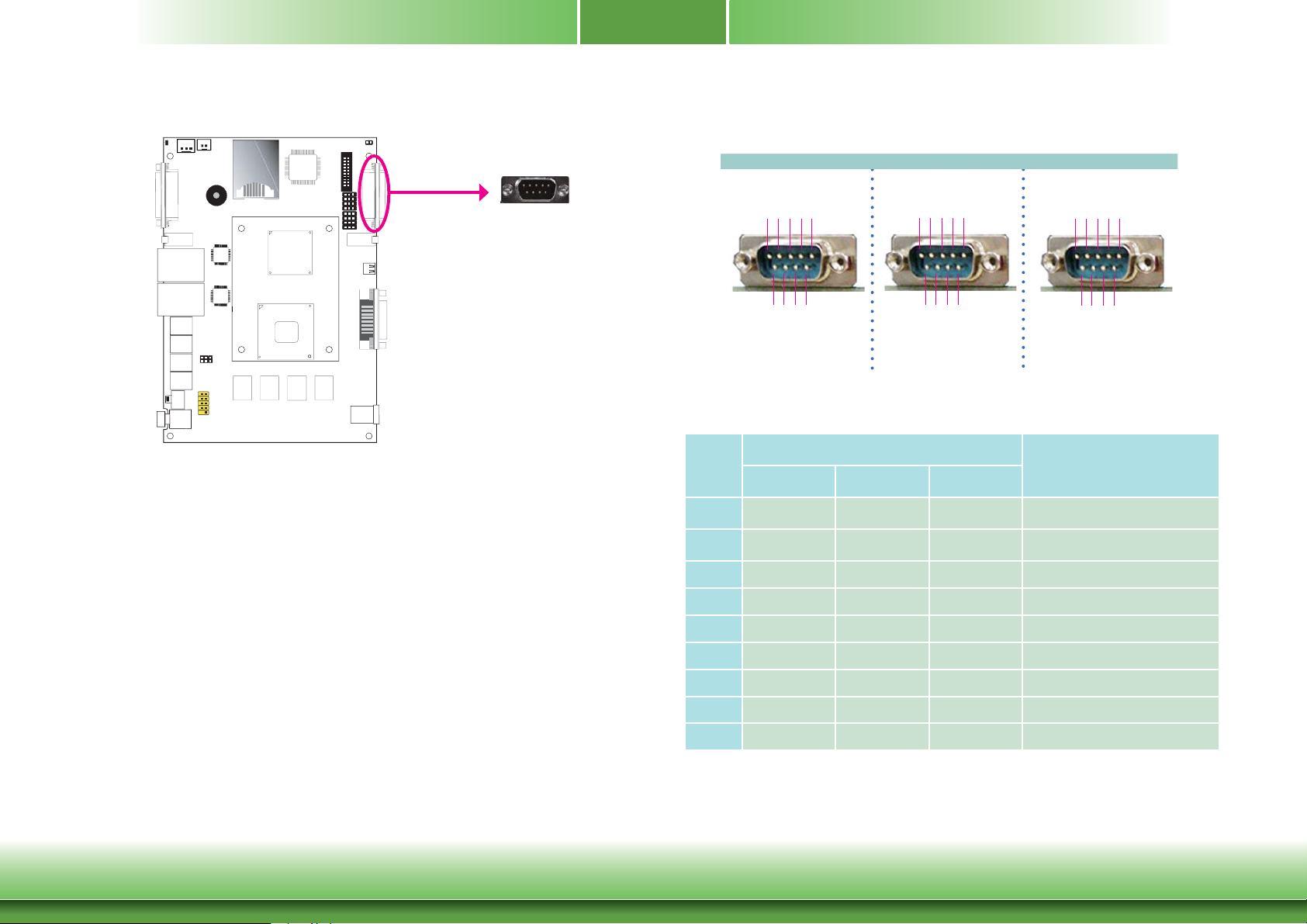
COM2 (Serial) Port/ Isolated 4-bit DIO
1
RS232/422/485 COM2
or Isolated 4-bit DIO
Chapter 2
DCD-
2345
1
RXD
TXD
DTR-
GND
COM 2
RX+
TX+
RX-
12345
TX-
GND
N.C.
DATA-
DATA+
12345
N.C.
GND
DVI-I
VGA
/
VGA
This DB-9 port can be used as an RS232/422/485 COM port or as an isolated 4-bit DIO. Refer
to the jumper setting in this section for its respective configuration.
COM2 (Serial) Port
The serial port is an asynchronous communication ports with 16C550A-compatible UARTs that
can be used with modems, serial printers, remote display terminals, and other serial devices.
Isolated 4-bit DIO (2-bit in and 2-bit out)
The isolated 4-bit Digital I/O connector provides powering-on function to external devices that
are connected to these connectors.
Pins
1
2
3
4
5
6
7
8
9
6789
RTS-
DSR-
RS232
RI-
CTS-
6789
N.C.
N.C.
N.C.
RS422
Full Duplex
N.C.
6789
N.C.
N.C.
RS485
COM2 Function
DIO Function
RS232 RS422 RS485
DCD RX+ DATA+ DIN0A
RX RX- DATA- DIN0B
TX TX+ NC DIN1A
DTR TX- NC DIN1B
GND GND GND GND
DSR NC NC
RTS NC NC
DOUT0A
DOUT0B
CTS NC NC DOUT1A
RI NC NC DOUT1B
N.C.
N.C.
Chapter 2 Hardware Installation
18
www.dfi .com
Page 19
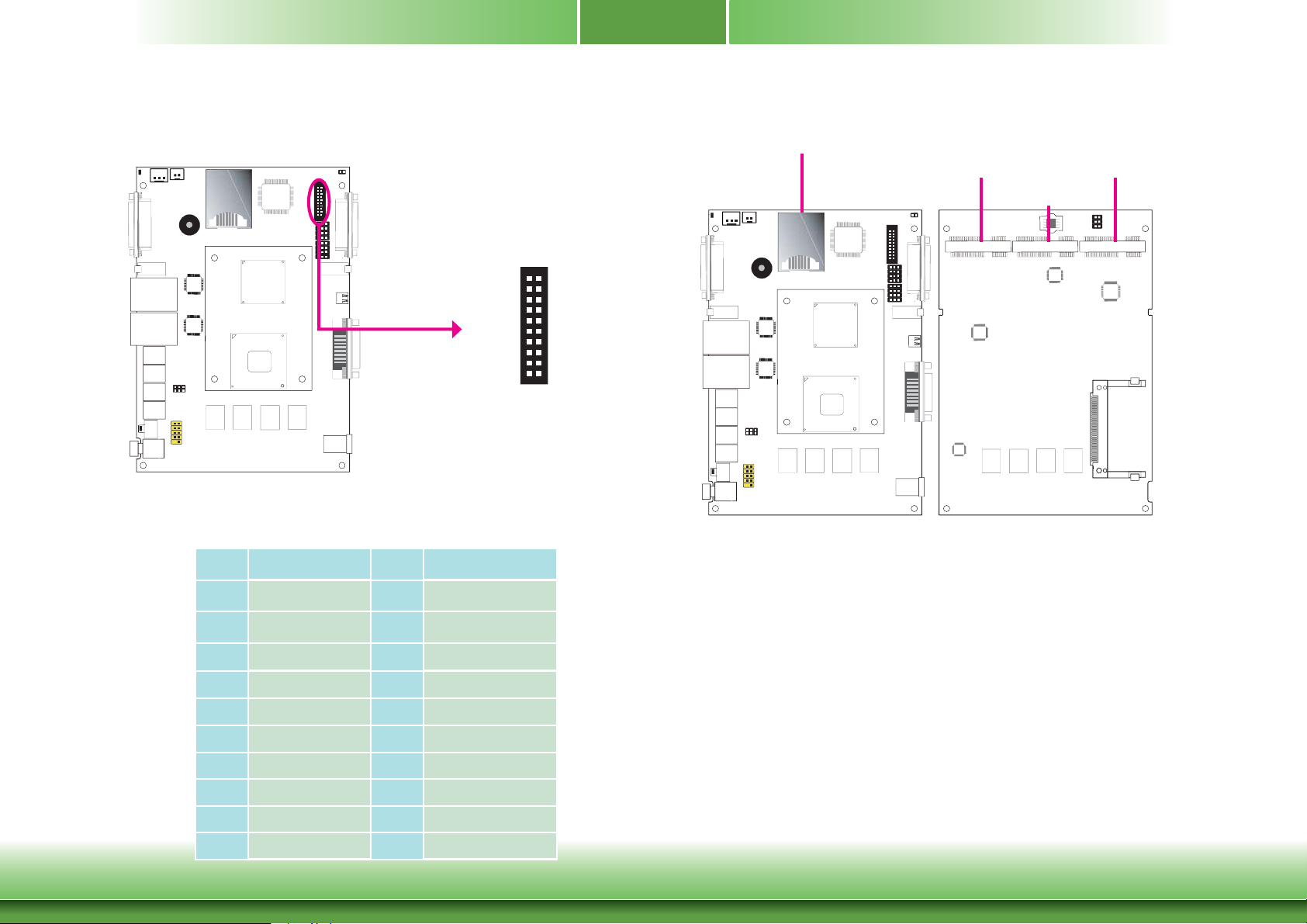
Chapter 2
I/O Connectors
Digital I/O Connector (optional)
1
12
DVI-I
VGA
The 8-bit Digital I/O connector provides powering-on function to external devices that are connected to these connectors.
Digital I/O Connector
Pins Function Pins Function
1
3
5
7
9
11
13
15
17
19
DIN0A
DIN0B
DIN1A
DIN1B
DIN2A
DIN2B
DIN3A
DIN3B
+5V
GND
/
VGA
1920
4-bit in and 4-bit out
DIO with power
2
4
6
8
10
12
14
16
18
20
DOUT0A
DOUT0B
DOUT1A
DOUT1B
DOUT2A
DOUT2B
DOUT3A
DOUT3B
+5V_standby
GND
Expansion Slots
Mini PCIe slot for
PCIe x1, USB, and Wi-Fi
signals
1
SIM slot
Mini PCIe slot for
PCIe x1, USB, and 3G
signals
Mini PCIe for
mSATA
DVI-I
VGA
/
VGA
SIM Slot
The SIM slot on the system board is used to insert a SIM card.
Mini PCI Express Slot
The Mini PCI Express slot on the system board is used to install a half and/or full size Mini
PCIe card such as network cards or other cards that comply to the mini PCI Express specifications into the mini PCI Express slot.
Chapter 2 Hardware Installation
19
www.dfi .com
Page 20
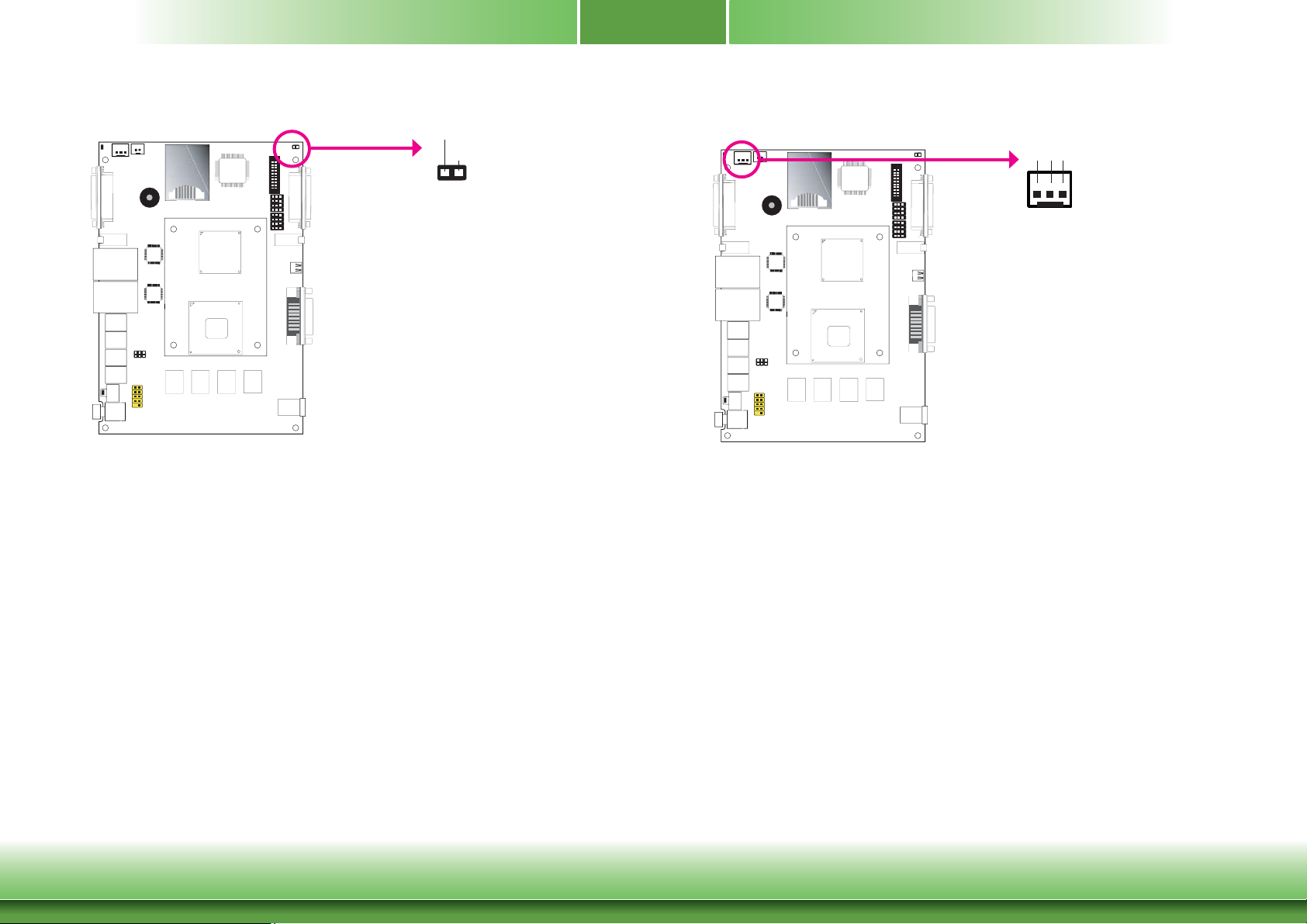
Chapter 2
Chassis Intrusion Connector
Ground
Signal
1
DVI-I
VGA
/
VGA
The board supports the chassis intrusion detection function. Connect the chassis intrusion
sensor cable from the chassis to this connector. When the system’s power is on and a chassis
intrusion occurred, an alarm will sound. When the system’s power is off and a chassis intrusion
occurred, the alarm will sound only when the system restarts.
MyGuard Hardware Monitor
Install the “MyGuard Hardware Monitor” utility. By default, the chassis intrusion detection function is disabled. When enabled, a warning message will appear when the chassis is open. The
utility can also be configured so that a beeping alarm will sound when the chassis is open.
Refer to the “MyGuard Hardware Monitor” section in chapter 4 for more information.
12
Cooling Fan Connectors
Ground
Power
Sense
System fan
1
DVI-I
VGA
/
VGA
The fan connectors are used to connect cooling fans. The cooling fans will provide adequate
airflow throughout the chassis to prevent overheating the CPU and system board components.
BIOS Setting
The Advanced menu (“Hardware Health Configuration” submenu) of the BIOS will display the
current speed of the cooling fans. Refer to chapter 3 for more information.
1
Chapter 2 Hardware Installation
20
www.dfi .com
Page 21
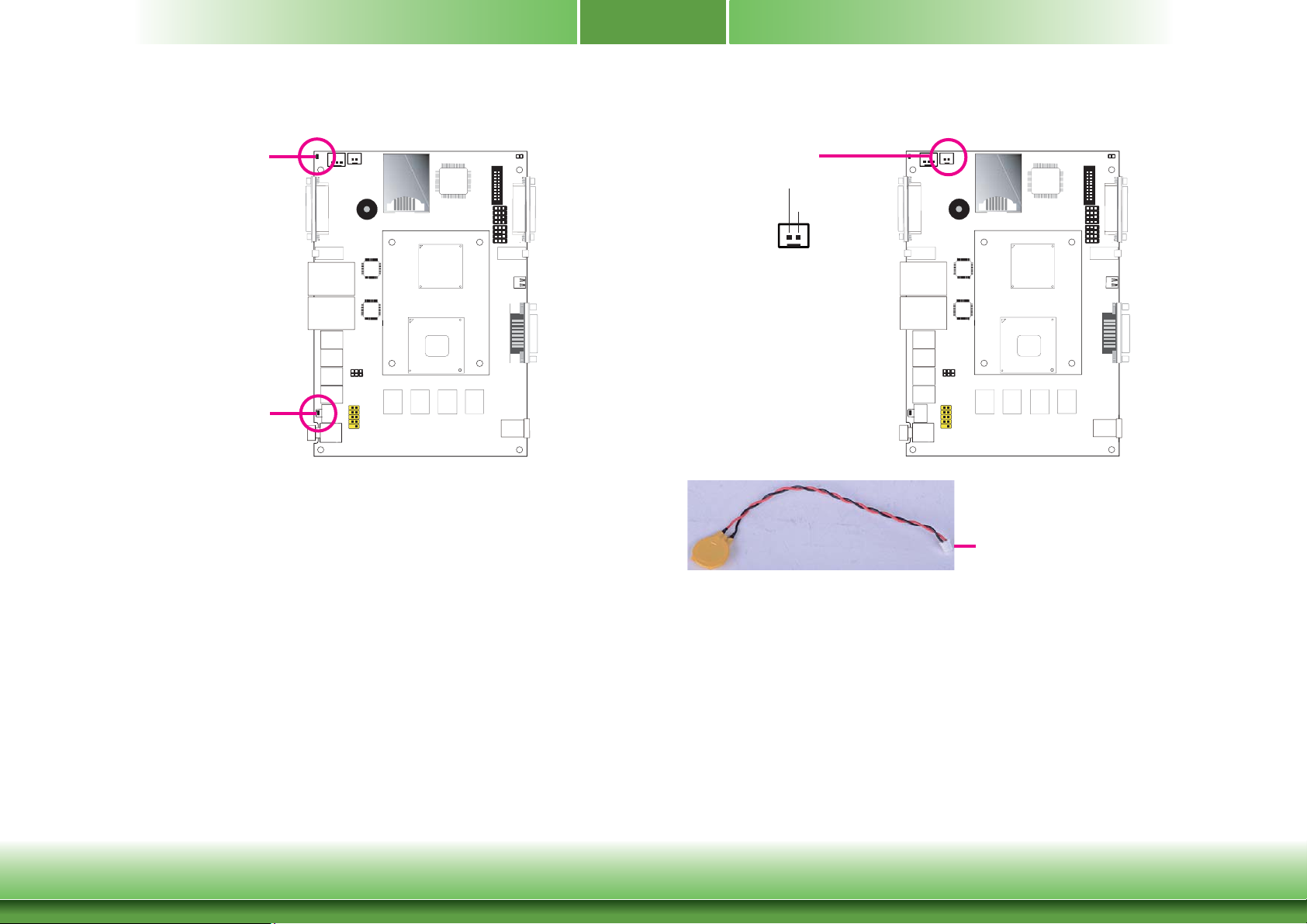
Chapter 2
LEDs
HDD LED
1
DVI-I
VGA
/
VGA
Standby Power LED
Standby Power LED
This LED will blink when the system is in the standby mode. It indicates that there is power
on the system board. Power-off the PC and then unplug the power cord prior to installing any
devices. Failure to do so will cause severe damage to the motherboard and components.
HDD LED
The HDD LED will light when the hard drive is being accessed.
Battery
Battery
Ground
Battery
1
Battery
The lithium ion battery powers the real-time clock and CMOS memory. It is an auxiliary source
of power when the main power is shut off.
1
VGA
Connect to the battery connector
DVI-I
/
VGA
Chapter 2 Hardware Installation
Safety Measures
• Danger of explosion if battery incorrectly replaced.
• Replace only with the same or equivalent type recommend by the manufacturer.
• Dispose of used batteries according to local ordinance
21
.
www.dfi .com
Page 22

CFast Socket
Chapter 2
CFast Socket
The CFast socket is used to insert a CFast card. A CFast card is a small removable mass storage device designed with flash technology - a non-volatile storage solution that does not require a battery to retain data indefinitely.
Chapter 2 Hardware Installation
22
www.dfi .com
Page 23

Chapter 3
Chapter 3 - BIOS Setup
Overview
The BIOS is a program that takes care of the basic level of communication between the CPU
and peripherals. It contains codes for various advanced features found in this system board.
The BIOS allows you to configure the system and save the configuration in a battery-backed
CMOS so that the data retains even when the power is off. In general, the information stored
in the CMOS RAM of the EEPROM will stay unchanged unless a configuration change has been
made such as a hard drive replaced or a device added.
It is possible that the CMOS battery will fail causing CMOS data loss. If this happens, you need
to install a new CMOS battery and reconfigure the BIOS settings.
Note:
The BIOS is constantly updated to improve the performance of the system board;
therefore the BIOS screens in this chapter may not appear the same as the actual
one. These screens are for reference purpose only.
Default Configuration
Most of the configuration settings are either predefined according to the Load Optimal Defaults
settings which are stored in the BIOS or are automatically detected and configured without
requiring any actions. There are a few settings that you may need to change depending on
your system configuration.
Entering the BIOS Setup Utility
The BIOS Setup Utility can only be operated from the keyboard and all commands are keyboard commands. The commands are available at the right side of each setup screen.
The BIOS Setup Utility does not require an operating system to run. After you power up the
system, the BIOS message appears on the screen and the memory count begins. After the
memory test, the message “Press DEL to run setup” will appear on the screen. If the message
disappears before you respond, restart the system or press the “Reset” button. You may also
restart the system by pressing the <Ctrl> <Alt> and <Del> keys simultaneously.
Legends
Keys Function
Right and Left arrows
Up and Down arrows
<Esc>
+ (plus key)
- (minus key)
Tab
<F1>
<F4>
<Enter>
Scrolls forward through the values or options of the highlighted fi eld.
Scrolls backward through the values or options of the highlighted fi eld.
Moves the highlight left or right to select a menu.
Moves the hightlight up or down between submenu or fi elds.
Exit to the BIOS Setup Utility.
Select a fi eld.
Displays General Help
Saves and exits the Setup program.
Press <Enter> to enter the highlighted submenu.
Scroll Bar
When a scroll bar appears to the right of the setup screen, it indicates that there are more
available fields not shown on the screen. Use the up and down arrow keys to scroll through all
the available fields.
Submenu
When ““ appears on the left of a particular field, it indicates that a submenu which contains
additional options are available for that field. To display the submenu, move the highlight to
that field and press <Enter>.
Chapter 3 BIOS Setup
23
www.dfi .com
Page 24

Chapter 3
AMI BIOS Setup Utility Advanced
Main
The Main menu is the first screen that you will see when you enter the BIOS Setup Utility.
Main
BIOS Information
BIOS Vendor
Core Version
Compliency
Project Version
Model Name
Bios Name
Bios Version
Build Date and Time
System Date
System Time
Access Level
System Date
The date format is <day>, <month>, <date>, <year>. Day displays a day, from
Sunday to Saturday. Month displays the month, from January to December. Date
displays the date, from 1 to 31. Year displays the year, from 1980 to 2099.
System Time
The time format is <hour>, <minute>, <second>. The time is based on the 24-hour
military-time clock. For example, 1 p.m. is 13:00:00. Hour displays hours from 00 to
23. Minute displays minutes from 00 to 59. Second displays seconds from 00 to 59.
Aptio Setup Utility - Copyright (C) 2012 American Megatrends, Inc.
Advanced
Version 2.14.1219. Copyright (C) 2012 American Megatrends, Inc.
Boot Security
American Megatrends
4.6.5.1
UEFI 2.3; PI 1.2
1APJK 0.15.013 x64
DFI-CD952
CD9520C5.28A
RA07
05/28/2012 23:08:56
[Mon 05/28/2012]
[10:44:27]
Administrator
Save & ExitChipset
Set the date. Use Tab
to switch between date
elements
Select Screen
Select Item
Enter: Select
+/-: Change Opt.
F1: General Help
F2: Previous Values
F3: Optimized Defaults
F4: Save & Exit
ESC: Exit
The Advanced menu allows you to configure your system for basic operation. Some entries are
defaults required by the system board, while others, if enabled, will improve the performance
of your system or let you set some features according to your preference.
Important:
Setting incorrect field values may cause the system to malfunction.
Main
Legacy OpROM Support
Launch PCI-E NIC PXE [Disabled]
Launch I82574 WOL [Disabled]
Launch Resume on Ring [Disabled]
Launch Storage OpROM [Enabled]
PCI Subsystem Settings
ACPI Power Management Confi guration
CPU Confi guration
IDE Confi guration
USB Confi guration
Super IO Confi guration
PC Health Status
JMB36X ATA Ctrl Confi g
PPM Confi guration
WatchDog Confi guration
Aptio Setup Utility - Copyright (C) 2012 American Megatrends, Inc.
Advanced
Version 2.14.1219. Copyright (C) 2012 American Megatrends, Inc.
Save & ExitChipset Boot Security
F81866A WDT Parameters.
Select Screen
Select Item
Enter: Select
+/-: Change Opt.
F1: General Help
F2: Previous Values
F3: Optimized Defaults
F4: Save & Exit
ESC: Exit
Legacy PCI-E NIC PXE
Enable or Disable Boot option for Realtek 8111DL NIC.
Launch I82574 WOL
Enable or Disable WOL for Intel 82574 LAN Option.
Launch Resume on Ring
Chapter 3 BIOS Setup
Enable or Disable resume on ring option.
Launch Storage OpROM
Enable or Disable Boot Option for Legancy Mass Storage Devices with Option ROM.
24
www.dfi .com
Page 25

Chapter 3
PCI Subsystem Settings
This section is used to configure the PCI Subsystem.
Aptio Setup Utility - Copyright (C) 2012 American Megatrends, Inc.
Advanced
PCI Bus Driver Version V 2.05.01
PCI Option ROM Handling
PCI ROM Priority [EFI Compatible ROM]
Version 2.14.1219. Copyright (C) 2012 American Megatrends, Inc.
Incase of multiple Option
ROMs (Legancy and EFI
compatible), specifi es
what PCI Option ROM
to launch.
Select Screen
Select Item
Enter: Select
+/-: Change Opt.
F1: General Help
F2: Previous Values
F3: Optimized Defaults
F4: Save & Exit
ESC: Exit
ACPI Power Management Configuration
This section is used to configure the ACPI Setting.
Aptio Setup Utility - Copyright (C) 2012 American Megatrends, Inc.
Advanced
ACPI Power Management Confi guration
Enable ACPI Auto Conf
ACPI Sleep State
Lock Legancy Resouces
S3 Video Repost
Resume by RTC Alarm
USB Dev Wake from S3
Version 2.14.1219. Copyright (C) 2012 American Megatrends, Inc.
[Disabled]
[S3 (Suspend to RAM) ]
[Disabled]
[Enabled]
[Disabled]
[Disabled]
Enables or disables BIOS
ACPI Auto Confi guration.
Select Screen
Select Item
Enter: Select
+/-: Change Opt.
F1: General Help
F2: Previous Values
F3: Optimized Defaults
F4: Save & Exit
ESC: Exit
Enable ACPI Auto Config
Enables or disables BIOS ACPI Auto Configuration.
ACPI Sleep State
Selects the highest ACPI sleep state the system will enter when the Suspend button is
pressed.
Chapter 3 BIOS Setup
S1(POS) Enables the Power On Suspend function.
S3(STR) Enables the Suspend to RAM function.
Lock Legacy Resources
Enables or Disables Lock Legacy Resouces.
Resume by RTC Alarm
When Enabled, the system uses the RTC to generate a wakeup event.
USB Dev Wake from S3
This field, when enabled, allows you to use a USB keyboard to wake up a system that
is in the S3 (STR - Suspend To RAM) state.
25
www.dfi .com
Page 26

Chapter 3
CPU Configuration
This section is used to configure the CPU. It will also display the detected CPU information.
Aptio Setup Utility - Copyright (C) 2012 American Megatrends, Inc.
Advanced
CPU Confi guration
Processor Type Intel (R) Atom (TM) CPU
EMT64
Processor Speed
System Bus Speed
Ratio Status
Actual Ratio
Processor Stepping
Microcode Revision
L2 Cache RAM
L3 Cache RAM
Processor Core
Huper-threading
Hyper-threading
Execute Disable Bit
Limit CUPID Maximum
Version 2.14.1219. Copyright (C) 2012 American Megatrends, Inc.
Supported
1865 MHz
533 MHz
14
14
30661
268
2x56 k
2x512 k
Dual
Supported
[Enabled]
[Enabled]
[Disabled]
Enabled for Windows XP
and Linux (OS optimized
for Hyper-Threading
Technology) and Disabled
for other OS (OS not
optimized for
Hyper-Threading
Technology).
Select Screen
Select Item
Enter: Select
+/-: Change Opt.
F1: General Help
F2: Previous Values
F3: Optimized Defaults
F4: Save & Exit
ESC: Exit
Hyper-threading
Enable this field for Windows XP and Linux which are optimized for Hyper-Threading
technology. Select disabled for other OSes not optimized for Hyper-Threading technology. When disabled, only one thread per enabled core is enabled.
Execute Disable Bit
IDE Configuration
This section is used to configure IDE functions.
Aptio Setup Utility - Copyright (C) 2012 American Megatrends, Inc.
Advanced
SATA Port0 Not Present
SATA Port1 WDC WD800BEVS-(80.0G
SATA Controller(s) [Enabled]
Confi gure SATA as [IDE]
Misc Confi guration for hard disk
Version 2.14.1219. Copyright (C) 2012 American Megatrends, Inc.
Configure SATA as
Select a configuration for SATA controller.
SATA Ports (0-3) device
names if present and
enabled.
Select Screen
Select Item
Enter: Select
+/-: Change Opt.
F1: General Help
F2: Previous Values
F3: Optimized Defaults
F4: Save & Exit
ESC: Exit
XD can prevent certain classes of malicious buffer overflow attacks when combined
with a supporting OS (Windows Server 2003 SP1, Windows XP SP2, SuSE Linux 9.2,
RedHat Enterprise 3 update 3.)
Limit CUPID Maximum
The CPUID instruction of some newer CPUs will return a value greater than 3. The
default is Disabled because this problem does not exist in the Windows series operating systems. If you are using an operating system other than Windows, this problem
may occur. To avoid this problem, enable this field to limit the return value to 3 or less
.
than 3
Chapter 3 BIOS Setup
26
www.dfi .com
Page 27

Chapter 3
USB Configuration
This section is used to configure USB.
Aptio Setup Utility - Copyright (C) 2012 American Megatrends, Inc.
Advanced
USB Confi guration
USB Devices:
1 Keyboard, 1 mouse
Legacy USB Support
EHCI Hand-off
Version 2.14.1219. Copyright (C) 2012 American Megatrends, Inc.
[Enabled]
[Enabled]
Legacy USB Support
Enabled
Enables legacy USB.
Auto
Disables support for legacy when no USB devices are connected.
Disabled
Keeps USB devices available only for EFI applications.
Enables Legacy USB
support. AUTO option
disables legacy support if
no USB devices are
connected. DISABLE
option will keep USB
devices available only for
EFI applications.
Select Screen
Select Item
Enter: Select
+/-: Change Opt.
F1: General Help
F2: Previous Values
F3: Optimized Defaults
F4: Save & Exit
ESC: Exit
Super IO Configuration
This section is used to configure the I/O functions supported by the onboard Super I/O chip.
Aptio Setup Utility - Copyright (C) 2012 American Megatrends, Inc.
Advanced
Super IO Confi guration
Super IO Chip
Serial Port 1 Confi guration
Serial Port 2 Confi guration
Restore AC Power Loss
Case Open Beep
Version 2.14.1219. Copyright (C) 2012 American Megatrends, Inc.
F81866
[Turns Off]
[Disabled]
Set Parameters of Serial
Port 1 (COMA).
Select Screen
Select Item
Enter: Select
+/-: Change Opt.
F1: General Help
F2: Previous Values
F3: Optimized Defaults
F4: Save & Exit
ESC: Exit
Restore AC Power Lost
Off
When power returns after an AC power failure, the system’s power is off. You must press
the Power button to power-on the system.
On
When power returns after an AC power failure, the system will automatically power-on.
EHCI Hand-off
This is a workaround for OSes that does not support EHCI hand-off. The EHCI ownership change should be claimed by the EHCI driver.
Chapter 3 BIOS Setup
Last State
When power returns after an AC power failure, the system will return to the state where
you left off before power failure occurs. If the system’s power is off when AC power
failure occurs, it will remain off when power returns. If the system’s power is on when
AC power failure occurs, the system will power-on when power returns.
Case Open Beep
Set this field to Enabled to allow the system to alert you of a chassis intrusion event.
27
www.dfi .com
Page 28

Chapter 3
Serial Port 1 Configuration to Serial Port 2 Configuration
Aptio Setup Utility - Copyright (C) 2012 American Megatrends, Inc.
Advanced
Serial Port 1 Confi guration
Serial Port
Device Settings
Change Settings
COM1 Driver Mode
Version 2.14.1219. Copyright (C) 2012 American Megatrends, Inc.
Aptio Setup Utility - Copyright (C) 2012 American Megatrends, Inc.
Advanced
Serial Port 2 Confi guration
Serial Port
Device Settings
Change Settings
COM2 Driver Mode
Version 2.14.1219. Copyright (C) 2012 American Megatrends, Inc.
[Enabled]
IO=3F8h; IRQ=4;
[Auto]
[RS232 driver]
[Enabled]
IO=2F8h; IRQ=3;
[Auto]
[RS232 driver]
Serial Port
Enables or disables the serial port.
Change Settings
Enable or Disable Serial
Port (COM)
Select Screen
Select Item
Enter: Select
+/-: Change Opt.
F1: General Help
F2: Previous Values
F3: Optimized Defaults
F4: Save & Exit
ESC: Exit
Enable or Disable Serial
Port (COM)
Select Screen
Select Item
Enter: Select
+/-: Change Opt.
F1: General Help
F2: Previous Values
F3: Optimized Defaults
F4: Save & Exit
ESC: Exit
PC Health Status
This section displays the hardware health monitor.
Aptio Setup Utility - Copyright (C) 2012 American Megatrends, Inc.
Advanced
PC Health Status
Smart Fan Function
Smart Fan Mode Confi guration
CPU Temperature
System Temperature
System FAN Speed
VCore
VCCGFX
V_SM
1.05V
5VSB
3VCC
3VSB
VBAT
Version 2.14.1219. Copyright (C) 2012 American Megatrends, Inc.
[Enabled]
: +34 C
: +35 C
: N/A
: +1.064 V
: +1.048 V
: +1.568 V
: +1.064 V
: +4.992 V
: +3.344 V
: +3.360 V
: +3.312 V
Smart Fan Mode Configuration
Aptio Setup Utility - Copyright (C) 2012 American Megatrends, Inc.
Advanced
Smart Fan Mode Confi guration
System Fan Smart Fan
Temperature 1
Temperature 2
Temperature 3
Temperature 4
Duty Cycle 1
Duty Cycle 2
Duty Cycle 3
Duty Cycle 4
Version 2.14.1219. Copyright (C) 2012 American Megatrends, Inc.
[Auto Duty-Cycle Mode]
60
50
40
30
85
70
60
50
Enable or Disable Smart
Fan
Select Screen
Select Item
Enter: Select
+/-: Change Opt.
F1: General Help
F2: Previous Values
F3: Optimized Defaults
F4: Save & Exit
ESC: Exit
Smart Fan Mode Select
Select Screen
Select Item
Enter: Select
+/-: Change Opt.
F1: General Help
F2: Previous Values
F3: Optimized Defaults
F4: Save & Exit
ESC: Exit
Selects the IO/IRQ setting of the I/O device.
COM1/2 Driver Mode
Enable or disable serial port (COM)
Chapter 3 BIOS Setup
28
www.dfi .com
Page 29

Chapter 3
PPM Configuration
This section is used to configure the PPM functions.
Aptio Setup Utility - Copyright (C) 2012 American Megatrends, Inc.
Advanced
PPM Confi guration
EIST
CPU C State Report
Version 2.14.1219. Copyright (C) 2012 American Megatrends, Inc.
[Disabled]
[Disabled]
CPU C State Report
Enable/Disable CPU C Status Report to OS.
Enable/Disable Intel
SpeedStep
Select Screen
Select Item
Enter: Select
+/-: Change Opt.
F1: General Help
F2: Previous Values
F3: Optimized Defaults
F4: Save & Exit
ESC: Exit
WatchDog Configuration
This section is used to configure the watchdog functions.
Aptio Setup Utility - Copyright (C) 2012 American Megatrends, Inc.
Advanced
WatchDog Confi guration
WatchDog function
WatchDog Timer
Version 2.14.1219. Copyright (C) 2012 American Megatrends, Inc.
[Disabled]
10
WatchDog function
This field is used to enable or disable the Watchdog timer function.
Enable/Disable F81866
WatchDog Timer.
Select Screen
Select Item
Enter: Select
+/-: Change Opt.
F1: General Help
F2: Previous Values
F3: Optimized Defaults
F4: Save & Exit
ESC: Exit
Chapter 3 BIOS Setup
29
www.dfi .com
Page 30

Chapter 3
Chipset
Configures relevant chipset functions.
Main
Host Bridge
South Bridge
Aptio Setup Utility - Copyright (C) 2012 American Megatrends, Inc.
Advanced
Chipset
Version 2.14.1219. Copyright (C) 2012 American Megatrends, Inc.
Boot Security
Save & Exit
Host Bridge Parameters
Select Screen
Select Item
Enter: Select
+/-: Change Opt.
F1: General Help
F2: Previous Values
F3: Optimized Defaults
F4: Save & Exit
ESC: Exit
Host Bridge
Aptio Setup Utility - Copyright (C) 2012 American Megatrends, Inc.
Chipset
Intel IGD Confi guration
IGFX - Boot Type [VBIOS Default]
Version 2.14.1219. Copyright (C) 2012 American Megatrends, Inc.
Select the Video Device
which will be activated
during POST. This has no
effect if external graphics
present.
Select Screen
Select Item
Enter: Select
+/-: Change Opt.
F1: General Help
F2: Previous Values
F3: Optimized Defaults
F4: Save & Exit
ESC: Exit
IGFX - Boot Type
Select the Video Device which will be activated during POST. This has no effect if
external graphics present.
Chapter 3 BIOS Setup
30
www.dfi .com
Page 31

Chapter 3
South Bridge
TPT Devices
PCI Express Root Port 0
PCI Express Root Port 1
PCI Express Root Port 2
PCI Express Root Port 3
Aptio Setup Utility - Copyright (C) 2012 American Megatrends, Inc.
Chipset
Enable/ Disable Intel (R)
IO Controller Hub (TPT)
devices
Select Screen
Select Item
Enter: Select
+/-: Change Opt.
F1: General Help
F2: Previous Values
F3: Optimized Defaults
F4: Save & Exit
ESC: Exit
Version 2.14.1219. Copyright (C) 2012 American Megatrends, Inc.
TPT Devices
Enable or disable Intel IO Controller Hub (TPT) devices.
Aptio Setup Utility - Copyright (C) 2012 American Megatrends, Inc.
Advanced
Azalia Controller
Select USB Mode
UHCI #1 (ports 0 and 1)
UHCI #2 (ports 2 and 3)
UHCI #3 (ports 4 and 5)
UHCI #4 (ports 6 and 7)
USB 2.0 (EHCI) Support
Version 2.14.1219. Copyright (C) 2012 American Megatrends, Inc.
[HD Audio]
[By Controllers]
[Enabled]
[Enabled]
[Enabled]
[Enabled]
[Enabled]
Azalia Controller
Select Screen
Select Item
Enter: Select
+/-: Change Opt.
F1: General Help
F2: Previous Values
F3: Optimized Defaults
F4: Save & Exit
ESC: Exit
Select USB Mode
This field is used to select the USB’s operation mode.
High Speed
If the USB device is a high speed device, it will operate in high speed mode. If it is a
full/low speed device, it will operate in full/low speed mode.
Version 2.14.1219. Copyright (C) 2011 American Megatrends, Inc.
Chapter 3 BIOS Setup
Full/Low Speed
Regardless of the speed of the USB device, it will always operate in full/low speed mode.
UHCI 1~4
Control the USB UHCI (USB 1.1) function.
USB 2.0 (EHCI) Support
Enable or disable USB 2.0 (EHCI) support.
31
www.dfi .com
Page 32

Chapter 3
PCI Express Root Port 0~3
This section is used to configure the PCI Express Root functions.
Aptio Setup Utility - Copyright (C) 2012 American Megatrends, Inc.
Advanced
PCI Express Port 0
Version 2.14.1219. Copyright (C) 2012 American Megatrends, Inc.
[Enabled]
PCI Express Port 0~3
Enable/Disable PCI Express Root Port 0~3.
Enable/Disable Intel
SpeedStep
Select Screen
Select Item
Enter: Select
+/-: Change Opt.
F1: General Help
F2: Previous Values
F3: Optimized Defaults
F4: Save & Exit
ESC: Exit
Boot
Main
Boot Confi guration
Setup Prompt Timeout
Bootup NumLock State
Quiet Boot
CSM16 Module Version
Option ROM Messages
INT19 Trap Response
Driver Option Priorities
Boot Option Priorities
Bootup NumLock State
This allows you to determine the default state of the numeric keypad. By default, the
system boots up with NumLock on wherein the function of the numeric keypad is the
number keys. When set to Off, the function of the numeric keypad is the arrow keys.
Quiet Boot
Enables or disables the quiet boot function.
Aptio Setup Utility - Copyright (C) 2012 American Megatrends, Inc.
Advanced
Version 2.14.1219. Copyright (C) 2012 American Megatrends, Inc.
Boot
1
[On]
[Disabled]
07.69
[Force BIOS]
[Postponed]
Security
Save & ExitChipset
Number of seconds to
wait for setup activation
key.
65535(0xFFFF) means
indefi nite waiting.
Select Screen
Select Item
Enter: Select
+/-: Change Opt.
F1: General Help
F2: Previous Values
F3: Optimized Defaults
F4: Save & Exit
ESC: Exit
Chapter 3 BIOS Setup
Option ROM Messages
Set display mode for option ROM.
INT19 Trap Response
BIOS reaction on Int19 trapping by option ROM.
Immediate
Execute the trap right away.
Postponed
Execute the trap during legacy boot.
Hard Driver BBS Priorities
Set the order of the legacy devices in this group.
32
www.dfi .com
Page 33

Chapter 3
Security
Main
Password Description
If ONLY the Administrator’s password is set,
then this only limits access to Setup and is only
asked for when entering Setup.
If ONLY the User’s password is set, then this
is a power on password and must be entered to
boot or enter Setup. In Setup the User will have
Administrator rights.
The password length must be
in the following range:
Minimum length 3
Maximum length 20
Administrator Password
User Password
HDD Security Confi guration
Administrator Password
Sets the administrator password.
User Password
Sets the user password.
Aptio Setup Utility - Copyright (C) 2012 American Megatrends, Inc.
Advanced
Version 2.14.1219. Copyright (C) 2012 American Megatrends, Inc.
Boot Security
Save & Exit
Save & ExitChipset
Set Administrator
Password.
Select Screen
Select Item
Enter: Select
+/-: Change Opt.
F1: General Help
F2: Previous Values
F3: Optimized Defaults
F4: Save & Exit
ESC: Exit
Main
Save Changes and Reset
Discard Changes and Reset
Save Options
Restore Defaults
Save as User Defaults
Restore User Defaults
Boot Override
Save Changes and Reset
To save the changes, select this field and then press <Enter>. A dialog box will appear.
Select Yes to reset the system after saving all changes made
Discard Changes and Reset
To discard the changes, select this field and then press <Enter>. A dialog box will appear. Select Yes to reset the system setup without saving any changes.
Aptio Setup Utility - Copyright (C) 2012 American Megatrends, Inc.
Advanced
Chipset
Version 2.14.1219. Copyright (C) 2012 American Megatrends, Inc.
Boot Security Save & Exit
Reset the system after
saving the changes.
Select Screen
Select Item
Enter: Select
+/-: Change Opt.
F1: General Help
F2: Previous Values
F3: Optimized Defaults
F4: Save & Exit
ESC: Exit
.
Chapter 3 BIOS Setup
Restore Defaults
To restore and load the optimized default values, select this field and then press <Enter>. A dialog box will appear. Select Yes to restore the default values of all the setup
options.
Save as User Defaults
To save changes done so far as user default, select this field and then press <Enter>. A
dialog box will appear. Select Yes to save values as user default.
Restore User Defaults
To restore user default to all the setup options, select this field and then press <Enter>.
A dialog box will appear. Select Yes to restore user default.
33
www.dfi .com
Page 34

Updating the BIOS
To update the BIOS, you will need the new BIOS file and a flash utility, AFUDOS.EXE.
Please contact technical support or your sales representative for the files.
To execute the utility, type:
A:> AFUDOS BIOS_File_Name /b /p /n
then press <Enter>.
C:\AFU\AFUDOS>afudos fi lename /B /P /N
+--------------------------------------------------------------------------------------------------------+
|
|
+--------------------------------------------------------------------------------------------------------+
Reading fi le ..............................
Erasing fl ash .............................
Writing fl ash .............................
Verifying fl ash ..........................
Erasing BootBlock ....................
Writing BootBlock ....................
Verifying BootBlock .................
C:\AFU\AFUDOS>
AMI Firmware Update Utility(APTIO) v2.25
Copyright (C)2008 American Megatrends Inc. All Rights Reserved.
done
done
done
done
done
done
done
|
|
Chapter 3
After finishing BIOS update, please turn off the AC power. Wait about 10 seconds and then
turn on the AC power again.
Chapter 3 BIOS Setup
34
www.dfi .com
Page 35

Chapter 4
Chapter 4 - Supported Software
The CD that came with the system board contains drivers, utilities and software applications
required to enhance the performance of the system board.
Insert the CD into a CD-ROM drive. The autorun screen (Mainboard Utility CD) will appear. If
after inserting the CD, “Autorun” did not automatically start (which is, the Mainboard Utility
CD screen did not appear), please go directly to the root directory of the CD and double-click
“Setup”.
Auto Run Page (For Windows XP)
Auto Run Page (For Windows 7)
Chapter 4 Supported Software
35
www.d.com
Page 36

Chapter 4
Microsoft .NET Framework 3.5 (For Windows XP only)
Note:
Before installing Microsoft .NET Framework 3.5, make sure you have updated your
Windows XP operating system to Service Pack 3.
To install the driver, click “Microsoft .NET Framework 3.5” on the main menu.
1. Read the license agreement carefully.
Click “I have read and accept
the terms of the License Agree
ment” then click Install.
3. Click Exit.
2. Setup is now installing the
driver.
Chapter 4 Supported Software
36
www.d.com
Page 37

Chapter 4
Microsoft DirectX 9.0C (For Windows XP only)
To install the utility, click “Microsoft DirectX 9.0C Driver” on the main menu.
1. Click “I accept the
agreement” then click Next.
2. To start installation, click
Next.
Intel Chipset Software Installation Utility
(For Windows XP)
The Intel Chipset Software Installation Utility is used for updating Windows® INF files so that
the Intel chipset can be recognized and configured properly in the system.
To install the utility, click “Intel Chipset Software Installation Utility” on the main menu.
1. Setup is now ready to
install the utility. Click Next.
2. Read the license agreement
then click Yes.
3. Click Finish. Reboot the
system for DirectX to take
effect.
Chapter 4 Supported Software
37
www.d.com
Page 38

Chapter 4
3. Go through the readme
document for system
requirements and installation
tips then click Next.
4. Setup is now installing the
driver. Click Next to continue.
Intel Chipset Software Installation Utility
(For Windows 7)
The Intel Chipset Software Installation Utility is used for updating Windows® INF files so that
the Intel chipset can be recognized and configured properly in the system.
To install the utility, click “Intel Chipset Software Installation Utility” on the main menu.
1. Setup is now ready to install
the utility. Click Next.
2. Read the license agreement
then click Yes.
5. Click “Yes, I want to restart
this computer now” then
click Finish.
Restarting the system will
allow the new software
installation to take effect.
Chapter 4 Supported Software
38
www.d.com
Page 39

Chapter 4
3. Go through the readme
document for system requirements and installation
tips then click Next.
4. After completing installation,
click Finish to exit setup.
Intel Graphics Drivers (For Windows XP)
To install the driver, click “Intel Graphics Drivers” on the main menu.
1. Setup is now ready to
install the graphics driver.
Select “Installs driver and
application files“ and click
Next.
2. Read the license agreement.
Then, select “I agree“ and click
Install.
Chapter 4 Supported Software
3. Click “Continue Anyway“ to start
the installation.
39
www.d.com
Page 40

Chapter 4
4. Setup is now installing the driver.
5. Click “Yes” to restart this computer
now.
Restarting the system will allow
the new software installation to
take effect.
Intel Graphics Drivers (For Windows 7)
To install the driver, click “Intel Graphics Drivers” on the main menu.
1. Setup is now ready to install
the graphics driver. Click
Next.
By default, the “Automatically run WinSAT and enable the Windows Aero desktop theme” is
enabled. With this enabled, after installing the graphics driver and the system rebooted, the
screen will turn blank for 1 to 2 minutes (while WinSAT is running) before the Windows 7/
Windows 8 desktop appears. The “blank screen” period is the time Windows is testing the
graphics performance.
We recommend that you skip this process by disabling this function then click Next.
Chapter 4 Supported Software
2. Read the license agreement
then click Yes.
40
www.d.com
Page 41

Chapter 4
3. Go through the readme document for system requirements
and installation tips then click
Next.
4. Setup is now installing the
driver. Click Next to continue.
Audio Drivers (For Windows XP)
To install the driver, click “Audio Drivers” on the main menu.
1. Setup is now ready to install the
audio driver. Click Next.
2. Follow the remainder of the steps
on the screen; clicking “Next” each
time you finish a step.
3. Click “Yes, I want to restart my
computer now” then click Finish.
Restarting the system will allow
the new software installation to
take effect.
5. Click “Yes, I want to restart this
computer now” then click Finish.
Restarting the system will allow the
new software installation to take
effect.
Chapter 4 Supported Software
41
www.d.com
Page 42

Chapter 4
Audio Drivers (For Windows 7)
To install the driver, click “Audio Drivers” on the main menu.
1. Setup is now ready to install the
driver. Click Next.
2. Follow the remainder of the
steps on the screen; clicking
“Next” each time you finish a
step.
3. Click “Yes, I want to restart my
computer now” then click Finish.
Restarting the system will allow
the new software installation to
take effect.
Intel LAN Drivers (For Windows XP)
To install the driver, click “Intel LAN Drivers” on the main menu.
1. Setup is ready to install the
driver. Click Next.
2. Click “I accept the terms
in the license agreement”
then click “Next”.
Chapter 4 Supported Software
3. Select the program featuers
you want installed then
click Next.
42
www.d.com
Page 43

Chapter 4
4. Click Install to begin the
installation.
5. After completing installation, click Finish.
Intel LAN Drivers (For Windows 7)
To install the driver, click “Intel LAN Drivers” on the main menu.
1. Setup is ready to install the
driver. Click Next.
2. Click “I accept the terms
in the license agreement”
then click “Next”.
Chapter 4 Supported Software
3. Select the program features
you want installed then
click Next.
43
www.d.com
Page 44

Chapter 4
4. Click Install to begin the
installation.
5. After completing installation, click Finish.
Intel Rapid Storage Technology
The Intel Rapid Storage Technology is a utility that allows you to monitor the current status
of the SATA drives. It enables enhanced performance and power management for the storage
subsystem.
To install the driver, click “Intel Rapid Storage Technology” on the main menu.
1. Setup is now ready to install
the utility. Click Next.
2. Read the warning then click
Yes.
Chapter 4 Supported Software
44
www.d.com
Page 45

Chapter 4
3. Read the license agreement then
click Yes.
4. Go through the readme document
for system requirements and installation tips then click Next.
6. Click “Yes, I want to restart my
computer now” then click Finish.
Restarting the system will allow the
new software installation to take
effect.
7. Run the Intel Matrix Storage
Console utility to view the hard
drives’ configuration.
5. Setup is now installing the utility.
Click Next to continue.
Chapter 4 Supported Software
45
www.d.com
Page 46

Chapter 4
F6 Floppy Configuration Utility
This is used to create a floppy driver diskette needed when you install Windows®
XP using the F6 installation method. This will allow you to install the operating
system onto a hard drive when in AHCI mode.
1. Insert a blank floppy diskette.
2. Locate for the drivers in the CD then copy them to the floppy diskette. The
CD includes drivers for both 32-bit and 64-bit operating systems. The path to
the drivers are shown below.
32-bit
CD Drive:\AHCI_RAID\F6FLOPPY\f6flpy32
64-bit
CD Drive:\AHCI_RAID\F6FLOPPY\f6flpy64
DFI Utility
DFI Utility provides information about the board, Watchdog, DIO, and Backlight.
To access the utility, click “DFI Utility” on the main menu.
Note:
If you are using Windows 7, you need to access the operating system as an
administrator to be able to install the utility.
1. Setup is ready to instal
the DFI Utility driver
Click “Next”.
2. Click “I accept the terms in
the license agreement” then
click “Next”.
Chapter 4 Supported Software
46
www.d.com
Page 47

Chapter 4
3. Enter “User name” and
“Organization” information
then click “Next”.
4. Click “Install” to begin the
installation.
The DFI Utility icon will appear on the desktop. Double-click the icon to open the utility.
5. After completing installa
tion, click “Finish”.
Chapter 4 Supported Software
47
www.d.com
Page 48

Adobe Acrobat Reader 9.3
To install the reader, click “Adobe Acrobat Reader 9.3” on the main menu.
1. Click Next to install or click
Change Destination Folder
to select another folder.
2. Click Install to begin installa-
tion.
Chapter 4
3. Click Finish to exit installation.
Chapter 4 Supported Software
48
www.d.com
Page 49

Appendix A
Appendix A - NLITE and AHCI Installation Guide
nLite
nLite is an application program that allows you to customize your XP installation disc by
integrating the RAID/AHCI drivers into the disc. By using nLite, the F6 function key usually
required during installation is no longer needed.
Note:
The installation steps below are based on nLite version 1.4.9. Installation procedures
may slightly vary if you’re using another version of the program.
1. Download the program from nLite’s offical website.
http://www.nliteos.com/download.html
2. Install nLite.
4. Insert the XP installation
disc into an optical drive.
5. Launch nLite. The Welcome
screen will appear. Click
Next.
Important:
Due to it’s coding with Visual.Net, you may need to first install .NET Framework prior
to installing nLite.
3. Download relevant RAID/AHCI driver files from Intel’s website. The drivers you choose will
depend on the operating system and chipset used by your computer.
The downloaded driver files
should include iaahci.cat,
iaAHCI.inf, iastor.cat, iaStor.
inf, IaStor.sys, license.txt
and TXTSETUP.OEM.
6. Click Next to temporarily
save the Windows installation files to the designated
default folder.
If you want to save them
in another folder, click
Browse, select the folder
and then click Next.
Appendix A NLITE and AHCI Installation Guide
49
www.d.com
Page 50

Appendix A
7. Click Next.
8. In the Task Selection dialog
box, click Drivers and
Bootable ISO. Click Next.
9. Click Insert and then
select Multiple driver
folder to select the drivers
you will integrate. Click
Next.
10. Select only the drivers ap-
propriate for the Windows
version that you are using
and then click OK.
Integrating 64-bit drivers
into 32-bit Windows or
vice versa will cause file
load errors and failed
installation.
Appendix A NLITE and AHCI Installation Guide
50
www.d.com
Page 51

Appendix A
11. If you are uncertain of
the southbridge chip used
on your motherboard,
select all RAID/AHCI
controllers and then click
OK.
12. Click Next.
13. The program is currently
integrating the drivers
and applying changes to
the installation.
14. When the program is
finished applying the
changes, click Next.
Appendix A NLITE and AHCI Installation Guide
51
www.d.com
Page 52

Appendix A
15. To create an image,
select the Create Image
mode under the General
section and then click
Next.
16. Or you can choose to
burn it directly to a disc
by selecting the Direct
Burn mode under the
General section.
Select the optical device
and all other necessary
settings and then click
Next.
17. You have finished customizing the Windows
XP installation disc. Click
Finish.
Enter the BIOS utility to
configure the SATA controller to RAID/AHCI. You
can now install Windows
X P.
Appendix A NLITE and AHCI Installation Guide
52
www.d.com
Page 53

Appendix A
AHCI
The installation steps below will guide you in configuring your SATA drive to AHCI mode.
1. Enter the BIOS utility and configure the SATA controller to IDE mode.
2. Install Windows XP but do not press F6.
3. Download relevant RAID/AHCI driver files supported by the motherboard chipset from
Intel’s website.
Transfer the downloaded
driver files to C:\AHCI.
4. Open Device Manager and
right click on one of the
Intel Serial ATA Storage
Controllers, then select
Update Driver.
If the controller you
selected did not work, try
selecting another one.
5. In the Hardware Update
Wizard dialog box, select
“No, not this time” then
click Next.
6. Select “Install from a
list or specific location
(Advanced)” and then
click Next.
7. Select “Don’t search. I
will choose the driver
to install” and then click
Next.
Appendix A NLITE and AHCI Installation Guide
53
www.d.com
Page 54

Appendix A
8. Click “Have Disk”.
9. Select C:\AHCI\iaAHCI.inf
and then click Open.
10. Select the appropriate
AHCI Controller of your
hardware device and
then click Next.
11. A warning message
appeared because the selected SATA controller did
not match your hardware
device.
Ignore the warning and
click Yes to proceed.
12. Click Finish.
13. The system’s settings
have been changed.
Windows XP requires that
you restart the computer.
Click Yes.
14. Enter the BIOS utility and
modify the SATA controller from IDE to AHCI. By
doing so, Windows will
work normally with the
SATA controller that is in
AHCI mode.
Appendix A NLITE and AHCI Installation Guide
54
www.d.com
Page 55

Appendix B - Watchdog Sample Code
;Software programming example:
;---------------------------------------------
;(1) Enter Super IO Confi guration mode
;--------------------------------------------MOV DX,2EH
MOV AL,87H
OUT DX,AL
OUT DX,AL
;------------------------------------------------------------------------------------------;(2) Confi guration Logical Device 7, register CRF5/CRF6 (WDT Control /WDT
timer)
;------------------------------------------------------------------------------------------MOV DX,2EH
MOV AL,07H ;Ready to Program Logical Device
OUT DX,AL
MOV DX,2FH
MOV AL,07H ;Select Logical Device 7
OUT DX,AL
MOV DX,2EH
MOV AL, F6H ;Select watchdog timer register
OUT DX,AL
Appendix B
MOV DX,2FH
MOV AL,10H ;Set watchdog timer value
OUT DX,AL
MOV DX,2EH
MOV AL, F5H ;Select watchdog Control Register
OUT DX,AL
MOV DX,2FH
MOV AL,61H ;Set Watchdog Control Value
OUT DX,AL
;---------------------------------------------------------------;(1) Exit extended function mode
;---------------------------------------------------------------MOV DX,2EH
MOV AL,AAH
OUT DX,AL
Appendix B Watchdog Sample Code
55
www.dfi .com
Page 56

Appendix C
Appendix C - System Error Message
When the BIOS encounters an error that requires the user to correct something, either a beep
code will sound or a message will be displayed in a box in the middle of the screen and the
message, PRESS F1 TO CONTINUE, CTRL-ALT-ESC or DEL TO ENTER SETUP, will be shown in
the information box at the bottom. Enter Setup to correct the error.
Error Messages
One or more of the following messages may be displayed if the BIOS detects an error during
the POST. This list indicates the error messages for all Awards BIOSes:
CMOS BATTERY HAS FAILED
The CMOS battery is no longer functional. It should be replaced.
Important:
Danger of explosion if battery incorrectly replaced. Replace only with the same or
equivalent type recommended by the manufacturer. Dispose of used batteries according to the battery manufacturer’s instructions.
Hard Disk(s) fail (20)
HDD initialization error.
Hard Disk(s) fail (10)
Unable to recalibrate fixed disk.
Hard Disk(s) fail (08)
Sector Verify failed.
Keyboard is locked out - Unlock the key
The BIOS detects that the keyboard is locked. Keyboard controller is pulled low.
Keyboard error or no keyboard present
Cannot initialize the keyboard. Make sure the keyboard is attached correctly and no keys are
being pressed during the boot.
CMOS CHECKSUM ERROR
Checksum of CMOS is incorrect. This can indicate that CMOS has become corrupt. This error
may have been caused by a weak battery. Check the battery and replace if necessary.
DISPLAY SWITCH IS SET INCORRECTLY
The display switch on the motherboard can be set to either monochrome or color. This indicates the switch is set to a different setting than indicated in Setup. Determine which setting
is correct, either turn off the system and change the jumper or enter Setup and change the
VIDEO selection.
FLOPPY DISK(S) fail (80)
Unable to reset floppy subsystem.
FLOPPY DISK(S) fail (40)
Floppy type mismatch.
Hard Disk(s) fail (80)
HDD reset failed.
Hard Disk(s) fail (40)
HDD controller diagnostics failed.
Manufacturing POST loop
System will repeat POST procedure infinitely while the keyboard controller is pull low. This is
also used for the M/B burn in test at the factory.
BIOS ROM checksum error - System halted
The checksum of ROM address F0000H-FFFFFH is bad.
Memory test fail
The BIOS reports memory test fail if the memory has error(s).
Appendix C System Error Message
56
www.dfi .com
Page 57

Appendix D - Troubleshooting Checklist
Appendix D
The picture seems to be constantly moving.
Troubleshooting Checklist
This chapter of the manual is designed to help you with problems that you may encounter
with your personal computer. To efficiently troubleshoot your system, treat each problem individually. This is to ensure an accurate diagnosis of the problem in case a problem has multiple
causes.
Some of the most common things to check when you encounter problems while using your
system are listed below.
1. The power switch of each peripheral device is turned on.
2. All cables and power cords are tightly connected.
3. The electrical outlet to which your peripheral devices are connected is working. Test the
outlet by plugging in a lamp or other electrical device.
4. The monitor is turned on.
5. The display’s brightness and contrast controls are adjusted properly.
6. All add-in boards in the expansion slots are seated securely.
7. Any add-in board you have installed is designed for your system and is set up correctly.
Monitor/Display
If the display screen remains dark after the system is turned on:
1. Make sure that the monitor’s power switch is on.
2. Check that one end of the monitor’s power cord is properly attached to the monitor and
the other end is plugged into a working AC outlet. If necessary, try another outlet.
3. Check that the video input cable is properly attached to the monitor and the system’s
display adapter.
4. Adjust the brightness of the display by turning the monitor’s brightness control knob.
1. The monitor has lost its vertical sync. Adjust the monitor’s vertical sync.
2. Move away any objects, such as another monitor or fan, that may be creating a magnetic
field around the display.
3. Make sure your video card’s output frequencies are supported by this monitor.
The screen seems to be constantly wavering.
1. If the monitor is close to another monitor, the adjacent monitor may need to be turned off.
Fluorescent lights adjacent to the monitor may also cause screen wavering.
Power Supply
When the computer is turned on, nothing happens.
1. Check that one end of the AC power cord is plugged into a live outlet and the other end
properly plugged into the back of the system.
2. Make sure that the voltage selection switch on the back panel is set for the correct type of
voltage you are using.
3. The power cord may have a “short” or “open”. Inspect the cord and install a new one if
necessary.
Floppy Drive
The computer cannot access the floppy drive.
1. The floppy diskette may not be formatted. Format the diskette and try again.
2. The diskette may be write-protected. Use a diskette that is not write-protected.
3. You may be writing to the wrong drive. Check the path statement to make sure you are
writing to the targeted drive.
4. There is not enough space left on the diskette. Use another diskette with adequate storage
space.
Appendix D Troubleshooting Checklist
57
www.dfi .com
Page 58

Appendix D
Hard Drive
Hard disk failure.
1. Make sure the correct drive type for the hard disk drive has been entered in the BIOS.
2. If the system is configured with two hard drives, make sure the bootable (first) hard drive
is configured as Master and the second hard drive is configured as Slave. The master hard
drive must have an active/bootable partition.
Excessively long formatting period.
If your hard drive takes an excessively long period of time to format, it is likely a cable connection problem. However, if your hard drive has a large capacity, it will take a longer time to
format.
Serial Port
The serial device (modem, printer) doesn’t output anything or is outputting garbled
characters.
1. Make sure that the serial device’s power is turned on and that the device is on-line.
2. Verify that the device is plugged into the correct serial port on the rear of the computer.
3. Verify that the attached serial device works by attaching it to a serial port that is working
and configured correctly. If the serial device does not work, either the cable or the serial
device has a problem. If the serial device works, the problem may be due to the onboard
I/O or the address setting.
4. Make sure the COM settings and I/O address are configured correctly.
System Board
1. Make sure the add-in card is seated securely in the expansion slot. If the add-in card is
loose, power off the system, re-install the card and power up the system.
2. Check the jumper settings to ensure that the jumpers are properly set.
3. Verify that all memory modules are seated securely into the memory sockets.
4. Make sure the memory modules are in the correct locations.
5. If the board fails to function, place the board on a flat surface and seat all socketed components. Gently press each component into the socket.
6. If you made changes to the BIOS settings, re-enter setup and load the BIOS defaults.
Keyboard
Nothing happens when a key on the keyboard was pressed.
1. Make sure the keyboard is properly connected.
2. Make sure there are no objects resting on the keyboard and that no keys are pressed during the booting process.
Appendix D Troubleshooting Checklist
58
www.dfi .com
Page 59

Appendix E - Digital I/O User Guide
CD952 Series: Isolated 8-bit Digital I/O Pin Define
1
Appendix E
DIN Example with DIN0A/DIN0B
IL max: 50mA
For example:
DIN= 5V
RL= 500Ω
IL= 1mA
12
DVI-I
VGA
/
VGA
1920
4-bit in and 4-bit out
DIO with power
The 4-bit in and 4-bit out Digital I/O connector provides powering-on function to external devices that are connected to these connectors.
Digital I/O Connector
Pins Function Pins Function
11
13
15
17
19
1
3
5
7
9
DIN0A
DIN0B
DIN1A
DIN1B
DIN2A
DIN2B
DIN3A
DIN3B
+5V
GND
2
4
6
8
10
12
14
16
18
20
DOUT0A
DOUT0B
DOUT1A
DOUT1B
DOUT2A
DOUT2B
DOUT3A
DOUT3B
+5V_standby
GND
Set DIO at Input Mode
Example1 DIN1= 5V D0 to L.
DFI DIO
Utility D0
H
L
DIN1
L
H
Appendix E Digital I/O User Guide
59
www.dfi .com
Page 60

Appendix E
DOUT Example1 with Dout0A/Dout0B
DOUT Example2 with Dout0A/Dout0B
VL: 60V max
IL max: 600mA
For example:
VL= 5V
RL= 1KΩ
IL= 5mA
DFI DIO
Utility D4
H
L
OUT1
L
H
Set DIO at Output Mode, Press D4 to H
Example1 OUT1 to Low.
Example2 OUT1 to High.
According DIO pin to GPIO Programming Setting
Pins Function
1
3
DIN0A
Couple for GPIO 80
DIN0B
Appendix E Digital I/O User Guide
DFI DIO
Utility D4
H
L
OUT1
H
L
5
7
9
11
13
15
17
19
60
DIN1A
DIN1B
DIN2A
DIN2B
DIN3A
DIN3B
+5V
GND
Couple for GPIO 81
Couple for GPIO 82
Couple for GPIO 83
www.dfi .com
Page 61

Pins Function
Appendix E
DOUT MAP
DIN MAP
10
12
14
16
18
20
2
4
6
8
DOUT0A
DOUT0B
DOUT1A
DOUT1B
DOUT2A
DOUT2B
DOUT3A
DOUT3B
+5V_standby
GND
Couple for GPIO 84
Couple for GPIO 85
Couple for GPIO 86
Couple for GPIO 87
Appendix E Digital I/O User Guide
61
www.dfi .com
Page 62

Appendix E
Digital I/O Proramming Guide
1. Pins for Digital I/O
Item Standard
GPIO80 (Pin111) GP80
GPIO81 (Pin112)
GPIO82 (Pin113) GP82
GPIO83 (Pin114) GP83
GPIO84 (Pin115) GP84
GPIO85 (Pin116) GP85
GPIO86 (Pin117) GP86
GPIO87 (Pin118) GP87
GPIO71 (Pin104) CTR-GP71
GPIO72 (Pin105) CTR-GP72
2. Programming Guide
3. Relative Registers
GP81
To program the F81866A configuration registers, the following configuration procedures must
be followed in sequence:
(1) Enter the Extended Function Mode
(2) Configure the configuration registers
(3) Exit the Extended Function Mode
The configuration register is used to control the behavior of the corresponding devices. To configure the register, using the index port to select the index and then writing data port to alter
the parameters. The default index port and data port are 0x4E and 0x4F respectively. Pull
down the SOUT1 pin to change the default value to 0x2E/0x2F. To enable configuration, the entry key 0x87 must be written to the index port. To disable configuration, write exit entry key 0xAA to the index port. Following is an example to enable
configuration and disable configuration by using debug.
-o 4e 87
-o 4e 87 (enable configuration)
-o 4e aa (disable configuration)
Appendix E Digital I/O User Guide
62
www.dfi .com
Page 63

Appendix E
Appendix E Digital I/O User Guide
63
www.dfi .com
Page 64

Appendix E
4. Sample Code in C Language
4.1 Control of GP03, GP02 and GP07
#define AddrPort 0x2E
#define DataPort 0x2F
<Enter the Extended Function Mode>
WriteByte(AddrPort, 0x87)
WriteByte(AddrPort, 0x87) //Must write twice to entering
Extended mode
<Select Logic Device>
WriteByte(AddrPort, 0x07)
WriteByte(AddrPort, 0x06)
//Select logic device 06h
<Output Mode Selection>//SetGPIO71/72 to output Mode
WriteByte(AddrPort, 0x80)// Select configuration register 80h
WriteByte(DataPort, (ReadByte(DataPort) ǀ 0x06))
//Set (bit 0/1) = (1) to select GPIO 71/72 as Output mode.
<Output Value>
WriteByte(AddrPort, 0x81)// Select configuration register 81h
WriteByte(DataPort, Value)// Set bit n=(1/2) to output GPI07n
as Low or High
<Leave the Extended Function Mode>
WriteByte(AddrPort, 0xAA)
4.2 Control of GP80 to GP87
#define AddrPort 0x2E
#define DataPort 0x2F
<Enter the Extended Function Mode>
WriteByte(AddrPort, 0x87)
WriteByte(AddrPort, 0x87) //Must write twice to entering
Extended mode
<Select Logic Device>
WriteByte(AddrPort, 0x07)
WriteByte(DataPort, 0x06)// Select logic device 06h
<Output/Input Mode Selection>//SetGP80 to GP87 I/O Mode
WriteByte(AddrPort, 0x88)// Select configuration register 88h
WriteByte(DataPort, (ReadByte(DataPort) & 0xXX))
//Set (bit n) = (1/0) to select GP 8n as Output/Input mode.
<Get Input Value>
WriteByte(AddrPort, 0x8A)// Select configuration register 8Ah
Data = ReadByte(DataPort)// The “Data” represent the input value of GP80~87
<Output Value>
WriteByte(AddrPort, 0x89)// Select configuration register 89h
WriteByte(DataPort, Value)// Set bit n=(0/1) to output GP 8n
as Low or High
<Leave the Extended Function Mode>
WriteByte(AddrPort, 0xAA)
Appendix E Digital I/O User Guide
64
www.dfi .com
Page 65

Appendix E
CD952 Series: Isolated 4-bit Digital I/O Jumper Setting
COM2/DIO Select
12 10
1
VGA
JP9/JP10
DVI-I
/
VGA
The system board uses JP9 and JP10 to select between RS232/422/485 COM2 or isolated 4-bit
DIO at the rear panel.
Note:
You cannot use COM2 and DIO at the same time. Please set up JP9 and JP10 at the
same time.
97
64
31
1-4-7-10, 2-5-8-11
On: COM2 (default)
12 10
97
64
31
2-5-8-11, 3-6-9-12
On: DIO
COM port mode
DIO mode
CD952 Series: Isolated 4-bit Digital I/O Pin Define
COM2 (Serial) Port/ Isolated 4-bit DIO
RS232/422/485 COM2
or Isolated 4-bit DIO
12345
1
9
678
Pins DIO Function
DVI-I
VGA
/
VGA
1
2
3
4
5
6
7
8
9
DIN0A
DIN0B
DIN1A
DIN1B
GND
DOUT0A
DOUT0B
DOUT1A
DOUT1B
Appendix E Digital I/O User Guide
65
www.dfi .com
Page 66

Isolated 4-bit Digital I/O Input Request
Appendix E
Pins Input Request
*1
*3
*6
2
4
5
AC or DC
Load
Loading AC or DC 5V~60V
5V~12V
GND
5V~12V
GND
GND
7
*8
Load
AC or DC
Loading AC or DC 5V~60V
9
ABSOLUTE MAXIMUM RATINGS SPECIFICATION
*Pin1/Pin3 :
- Diode forward current(DC) rating IF =50mA/ch.
*Pin6/Pin8 :
- MOS FET Continuous Load Current rating IL =600mA.
Appendix E Digital I/O User Guide
66
www.dfi .com
Page 67

Appendix E
4-bit (2-bit in and 2-bit out) description
Pins Input Request
*1
2
*3
4
5
*6
7
*8
9
Load
Load
AC or DC
Loading AC or DC 5V~60V
AC or DC
Loading AC or DC 5V~60V
5V~12V
GND
5V~12V
GND
GND
DOUT Example1 with Dout0A/Dout0B
Pin 1 and 2 are
couple, DIN1
Pin 3 and 4 are
couple, DIN2
Pin 6 and 7 are
couple, OUT1
Pin 8 and 9 are
couple, OUT2
VL: 60V max
IL max: 600mA
For example:
VL= 5V
RL= 1KΩ
IL= 5mA
DOUT Example2 with Dout0A/Dout0B
Set DIO at Output Mode, Press D4 to H
Example1 OUT1 to Low.
Example2 OUT1 to High.
DFI DIO
Utility D4
H
L
OUT1
H
L
Appendix E Digital I/O User Guide
DFI DIO
Utility D4
H
L
OUT1
L
H
67
www.dfi .com
Page 68

Appendix E
DOUT Example3 with Dout1A/Dout1B
DOUT Example4 with Dout1A/Dout1B
DFI DIO
Utility D5
H
L
OUT2
L
H
Set DIO at Output Mode, Press D5 to H
Example3 OUT2 to Low.
Example4 OUT2 to High.
DIN Example1 with DIN0A/DIN0B
IL max: 50mA
For example:
DIN= 5V
RL= 500Ω
IL= 1mA
Appendix E Digital I/O User Guide
DFI DIO
Utility D5
H
L
OUT2
H
L
DFI DIO
Utility D0
H
L
68
OUT1
L
H
www.dfi .com
Page 69

Appendix E
Set DIO at Input Mode
Example1 DIN1= 5V D0 to L
DIN Example1 with DIN1A/DIN1B
Set DIO at Input Mode
Example2 DIN2= 5V D1 to L
Appendix E Digital I/O User Guide
DFI DIO
Utility D1
H
L
OUT2
L
H
69
www.dfi .com
