Page 1
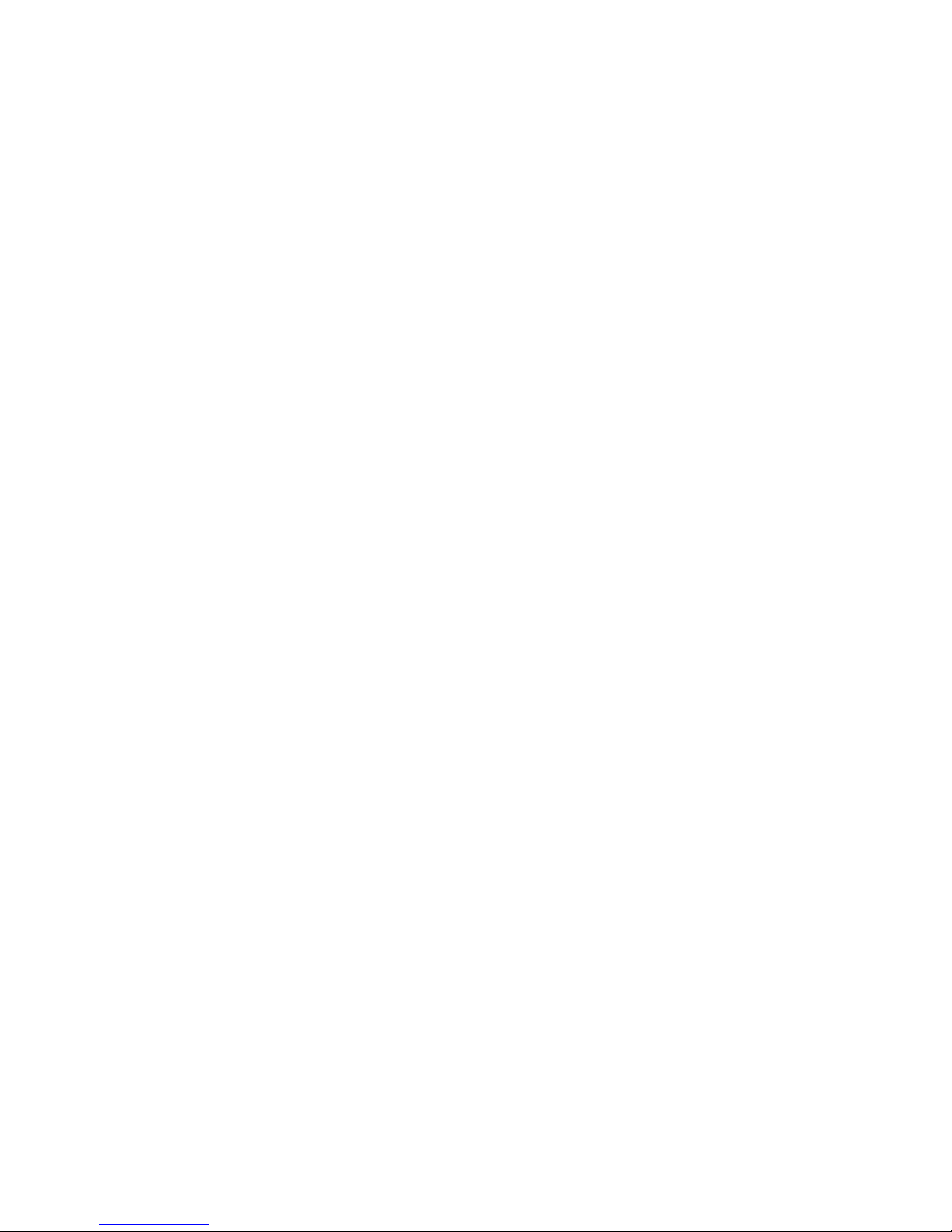
91100605
C51G-ML
System Board
User’s Manual
Page 2

Copyright
This publication contains information that is protected by copyright.
No part of it may be reproduced in any form or by any means or
used to make any transformation/adaptation without the prior
written permission from the copyright holders.
This publication is provided for informational purposes only. The
manufacturer makes no representations or warranties with respect to
the contents or use of this manual and specifically disclaims any
express or implied warranties of merchantability or fitness for any
particular purpose. The user will assume the entire risk of the use or
the results of the use of this document. Fur ther, the manufacturer
reserves the right to revise this publication and make changes to its
contents at any time, without obligation to notify any person or
entity of such revisions or changes.
© 2006. All Rights Reserved.
Trademarks
Windows® 98, Windows® 98 SE, Windows® ME, Windows® 2000,
Windows NT® 4.0 and Windows® XP are registered trademarks of
Microsoft Corporation. VIA is a registered trademark of VIA
Technologies, Inc. Award is a registered trademark of Award Software, Inc. Other trademarks and registered trademarks of products
appearing in this manual are the properties of their respective
holders.
Page 3

FCC and DOC Statement on Class B
This equipment has been tested and found to comply with the limits
for a Class B digital device, pursuant to Part 15 of the FCC rules.
These limits are designed to provide reasonable protection against
harmful interference when the equipment is operated in a residential
installation. This equipment generates, uses and can radiate radio
frequency energy and, if not installed and used in accordance with
the instruction manual, may cause harmful interference to radio
communications. However, there is no guarantee that interference
will not occur in a particular installation. If this equipment does cause
harmful interference to radio or television reception, which can be
determined by turning the equipment off and on, the user is
encouraged to try to correct the interference by one or more of the
following measures:
• Reorient or relocate the receiving antenna.
• Increase the separation between the equipment and the receiver.
• Connect the equipment into an outlet on a circuit different from
that to which the receiver is connected.
• Consult the dealer or an experienced radio TV technician for
help.
Notice:
1. The changes or modifications not expressly approved by the
party responsible for compliance could void the user's authority
to operate the equipment.
2. Shielded interface cables must be used in order to comply with
the emission limits.
Page 4
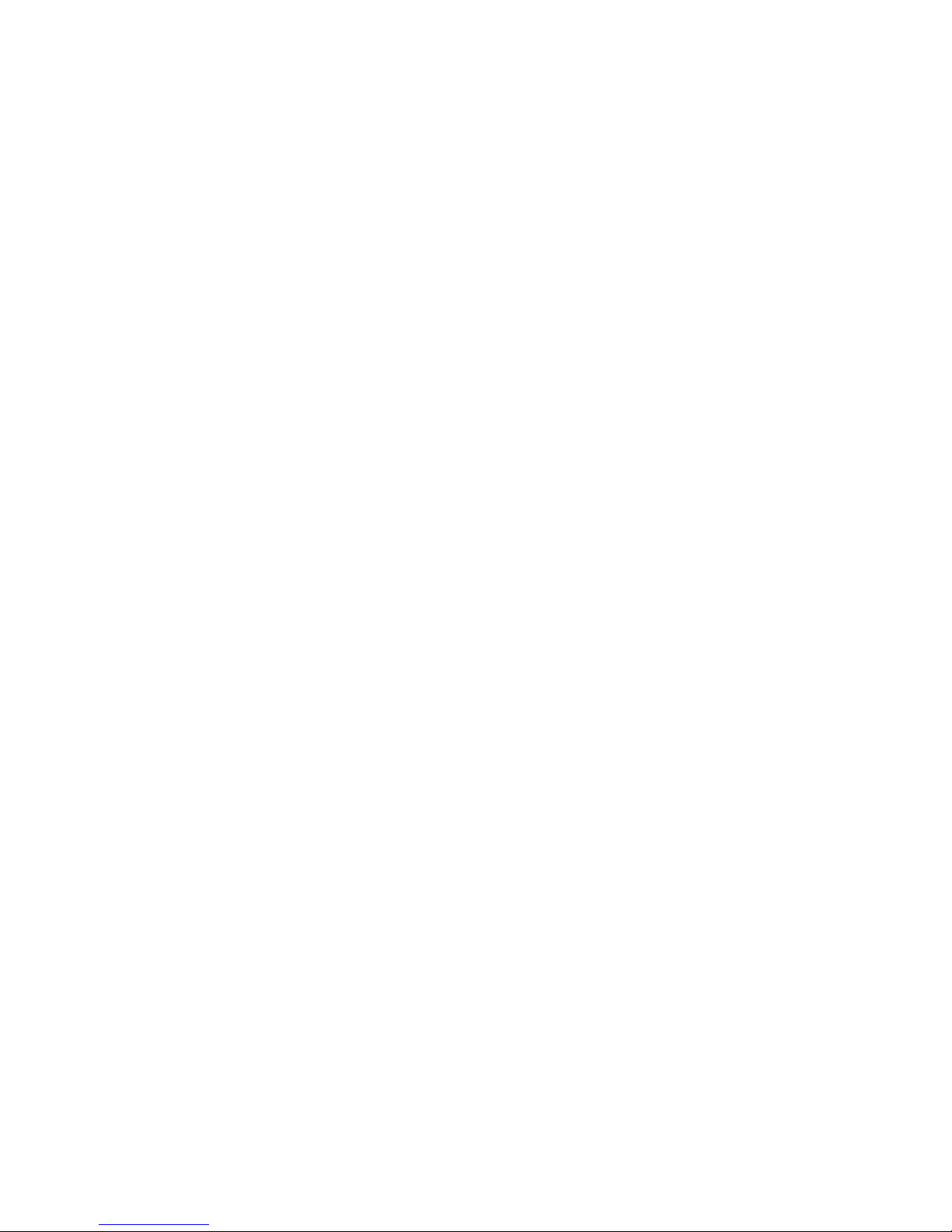
Table of Contents
About this Manual................................................................................
Warranty.....................................................................................................
Static Electricity Precaution................................................................
Safety Measures.....................................................................................
About the Package...............................................................................
Before Using the System Board.........................................................
Chapter 1 - Introduction....................................................................
Specifications...................................................................................................................................
Special Features of the System Board..................................................................
Chapter 2 - Hardware Installation....................................................
System Board Layout ..........................................................................................................
System Memory..........................................................................................................................
CPU.......................................................................................................................................................
Jumper Settings............................................................................................................................
Rear Panel I/O Ports.............................................................................................................
I/O Connectors..........................................................................................................................
Chapter 3 - BIOS Setup......................................................................
Award BIOS Setup Utility.................................................................................................
NVRAID BIOS............................................................................................................................
Updating the BIOS..................................................................................................................
Chapter 4 - Supported Softwares.....................................................
Chapter 5 - Cool’n’Quiet Technology..............................................
Chapter 6 - RAID.................................................................................
Appendix A - System Error Message...............................................
Appendix B - Troubleshooting..........................................................
5
5
6
6
7
7
8
8
10
16
16
17
19
25
30
40
55
55
99
100
102
115
119
124
126
Page 5
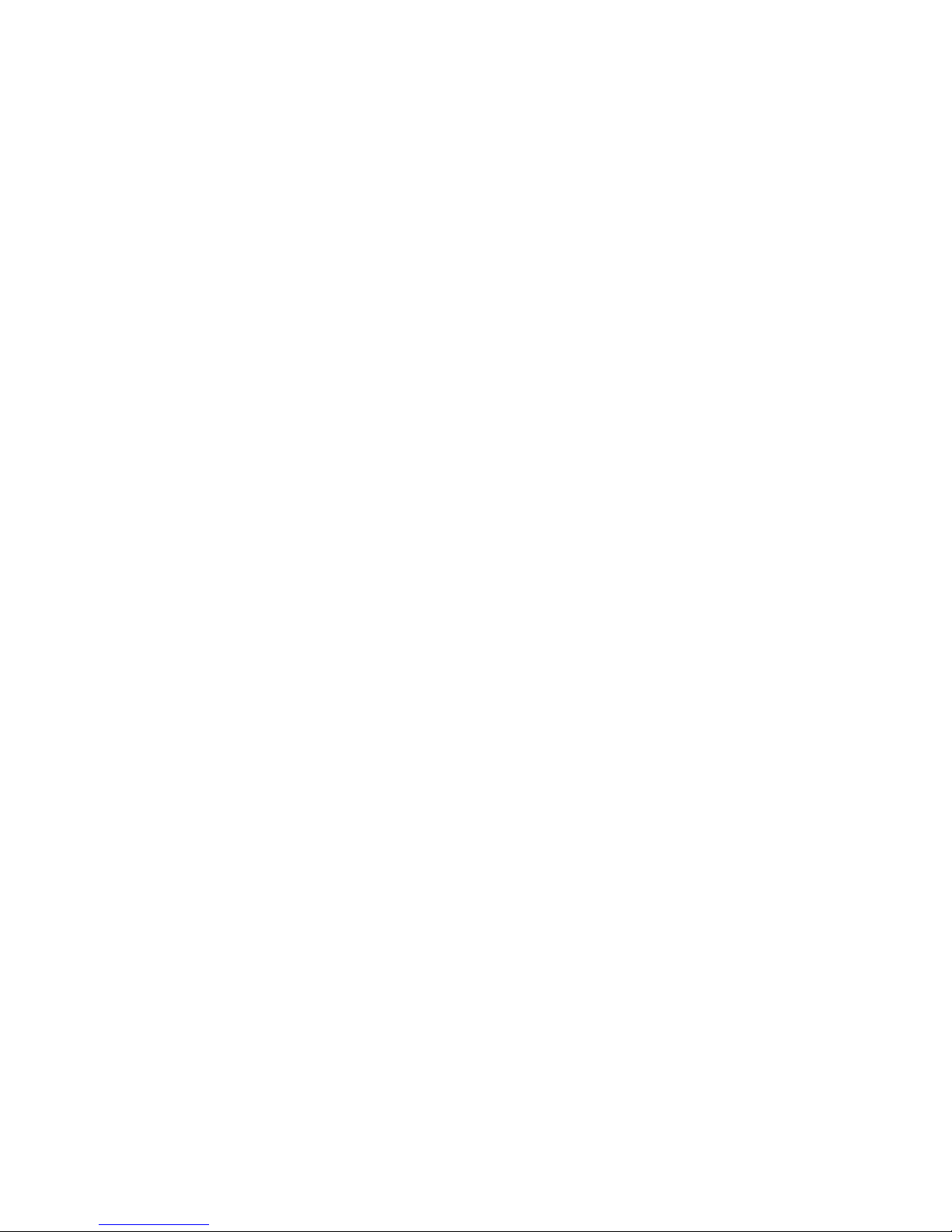
About this Manual
This user’s manual contains detailed information about the system
board. If, in some cases, some information doesn’t match those
shown in the multilingual manual, the multilingual manual should always be regarded as the most updated version. The multilingual
manual is included in the system board package.
Warranty
1. Warranty does not cover damages or failures that arised from
misuse of the product, inability to use the product, unauthorized
replacement or alteration of components and product
specifications.
2. The warranty is void if the product has been subjected to
physical abuse, improper installation, modification, accidents or
unauthorized repair of the product.
3. Unless otherwise instructed in this user’s manual, the user may
not, under any circumstances, attempt to perform service,
adjustments or repairs on the product, whether in or out of
warranty. It must be returned to the purchase point, factory or
authorized service agency for all such work.
4. We will not be liable for any indirect, special, incidental or
consequencial damages to the product that has been modified
or altered.
Page 6
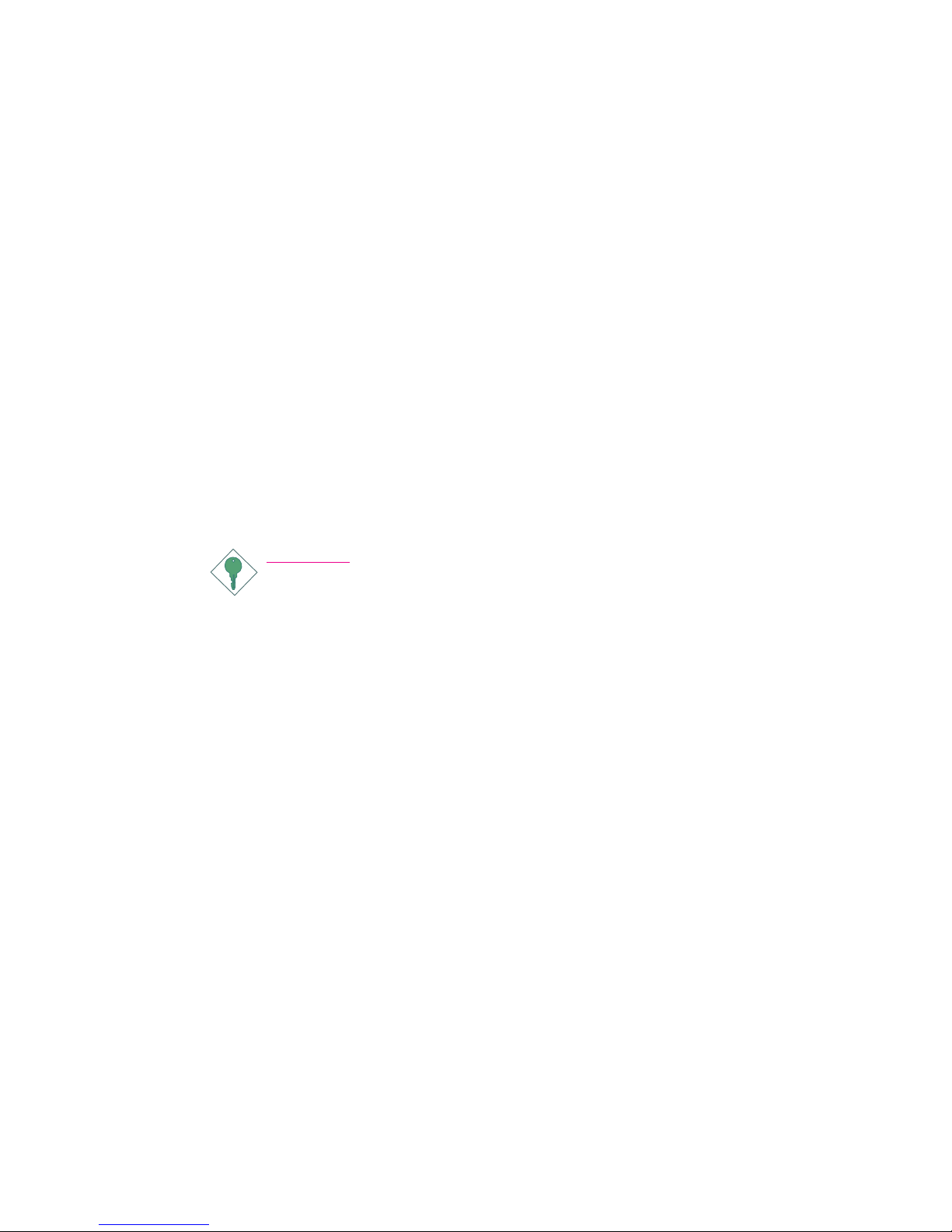
Introduction
1
6
Static Electricity Precautions
It is quite easy to inadvertently damage your PC, system board,
components or devices even before installing them in your system
unit. Static electrical discharge can damage computer components
without causing any signs of physical damage. You must take extra
care in handling them to ensure against electrostatic build-up.
1. To prevent electrostatic build-up, leave the system board in its
anti-static bag until you are ready to install it.
2. Wear an antistatic wrist strap.
3. Do all preparation work on a static-free surface.
4. Hold the device only by its edges. Be careful not to touch any of
the components, contacts or connections.
5. Avoid touching the pins or contacts on all modules and
connectors. Hold modules or connectors by their ends.
Important:
Electrostatic discharge (ESD) can damage your processor, disk
drive and other components. Perform the upgrade instruction
procedures described at an ESD workstation only. If such a
station is not available, you can provide some ESD protection
by wearing an antistatic wrist strap and attaching it to a metal
part of the system chassis. If a wrist strap is unavailable,
establish and maintain contact with the system chassis
throughout any procedures requiring ESD protection.
Safety Measures
To avoid damage to the system:
• Use the correct AC input voltage range
..
..
.
To reduce the risk of electric shock:
• Unplug the power cord before removing the system chassis
cover for installation or servicing. After installation or servicing,
cover the system chassis before plugging the power cord.
Battery:
• Danger of explosion if battery incorrectly replaced.
• Replace only with the same or equivalent type recommend
by
the manufacturer.
• Dispose of used batteries according to the battery
manufacturer’s
instructions.
Page 7
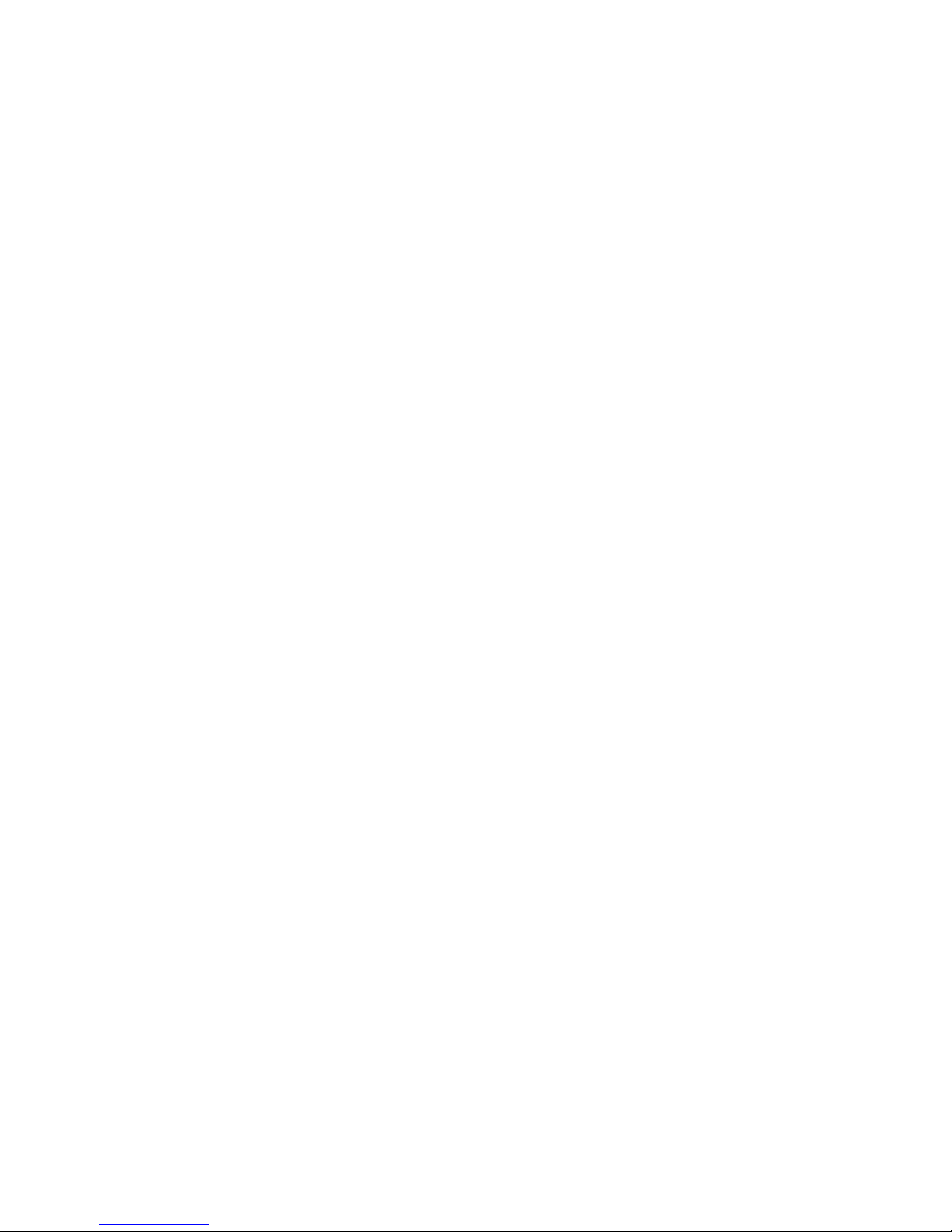
1
Introduction
7
About the Package
The system board package contains the following items. If any of
these items are missing or damaged, please contact your dealer or
sales representative for assistance.
; The system board
; A user’s manual
; One IDE cable
; One floppy cable
; Two Serial ATA data cables
; Two Serial ATA power cables
; One RAID driver diskette
; One I/O shield
; One “Mainboard Utility” CD
The system board and accessories in the package may not come
similar to the information listed above. This may differ in accordance
to the sales region or models in which it was sold. For more
information about the standard package in your region, please
contact your dealer or sales representative.
Before Using the System Board
Before using the system board, prepare basic system components.
If you are installing the system board in a new system, you will need
at least the following internal components.
• A CPU
• Memory module
• Storage devices such as hard disk drive, CD-ROM, etc.
You will also need external system peripherals you intend to use
which will normally include at least a keyboard, a mouse and a video
display monitor.
Page 8
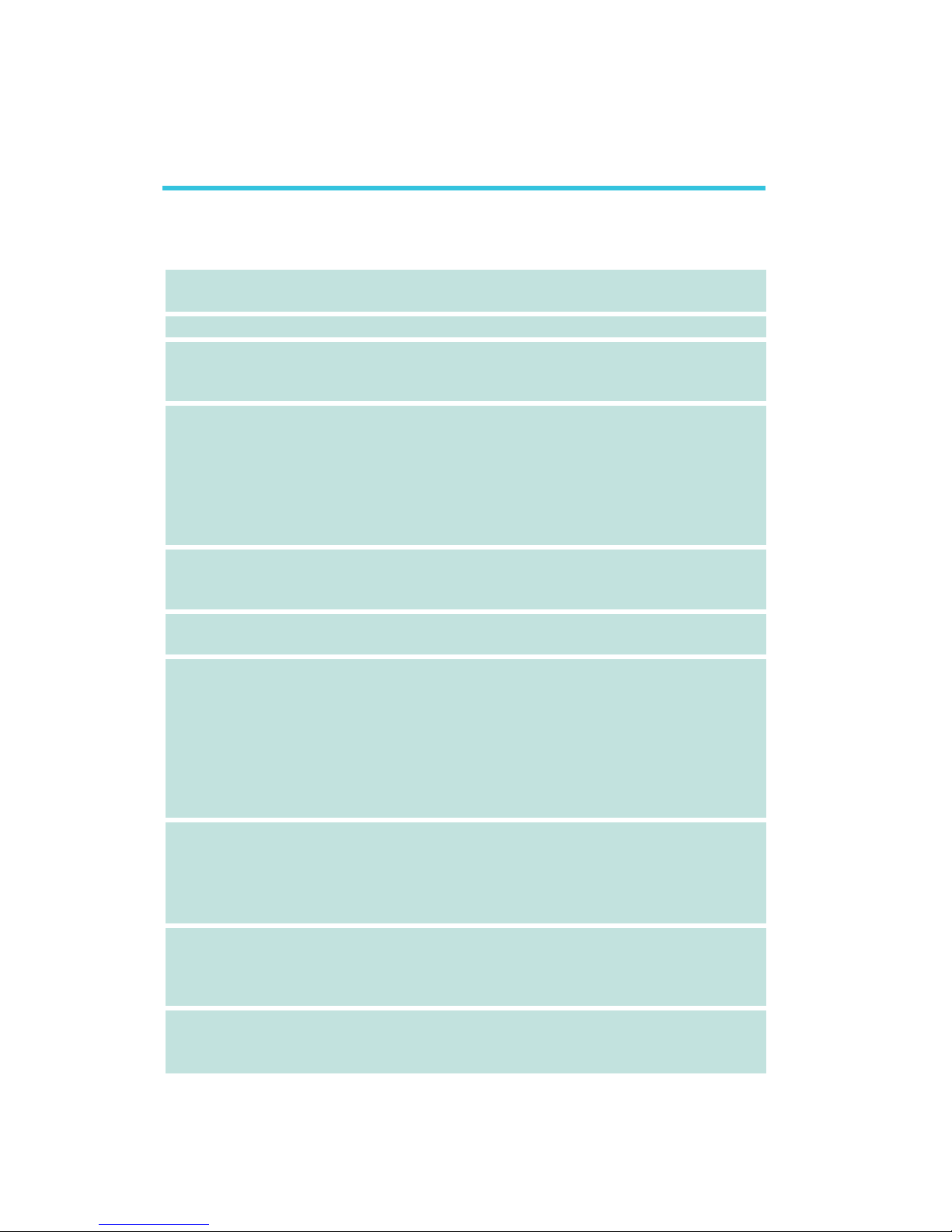
Introduction
1
8
Chapter 1 - Introduction
Specifications
Processor
Front Side Bus
Chipset
System Memory
Expansion Slots
BIOS
Power Management
Hardware Monitor
Graphics
Audio
AMD® AthlonTM 64 / Sempron
TM
Socket 754
1600MT/s HyperTransport interface
NVIDIA
®
chipset
- North bridge: NVIDIA® GeForceTM 6100 GPU
- South bridge: NVIDIA® nForceTM 410 MCP
Two 184-pin DDR SDRAM DIMM sockets
Supports single channel (64-bit wide) memory interface
Supports up to 2GB system memory
Supports PC2100 (DDR266), PC2700 (DDR333) and PC3200
(DDR400) DDR SDRAM DIMM
Supports x8/x16 ECC/non-ECC unbuffered DIMMs, up to
512Mb DDR devices
1 PCI Express x16 slot
1 PCI Express x1 slot
2 PCI slots
Award BIOS
4Mbit flash memory
ACPI and OS Directed Power Management
ACPI STR (Suspend to RAM) function
Wake-On-PS/2 Keyboard/Mouse
Wake-On-USB Keyboard/Mouse
Wake-On-LAN
Wake-On-Ring
RTC timer to power-on the system
AC power failure recovery
Monitors CPU/system temperature
Monitors 5V/12V/3.3V/5VSB/Vbat/Vcore/Vdimm/Vchip voltages
Monitors the speed of the cooling fans
CPU Overheat Protection function monitors CPU temperature
during system boot-up
Graphics integrated in the GeForce
TM
6100 GPU
Includes NVIDIA® PureVideoTM technology that delivers smooth
High-Definition (HD) video in all formats and outstanding picture
clarity
Realtek ALC655 6-channel AC’97 audio CODEC
True stereo line level outputs
S/PDIF-in/out interface
Page 9
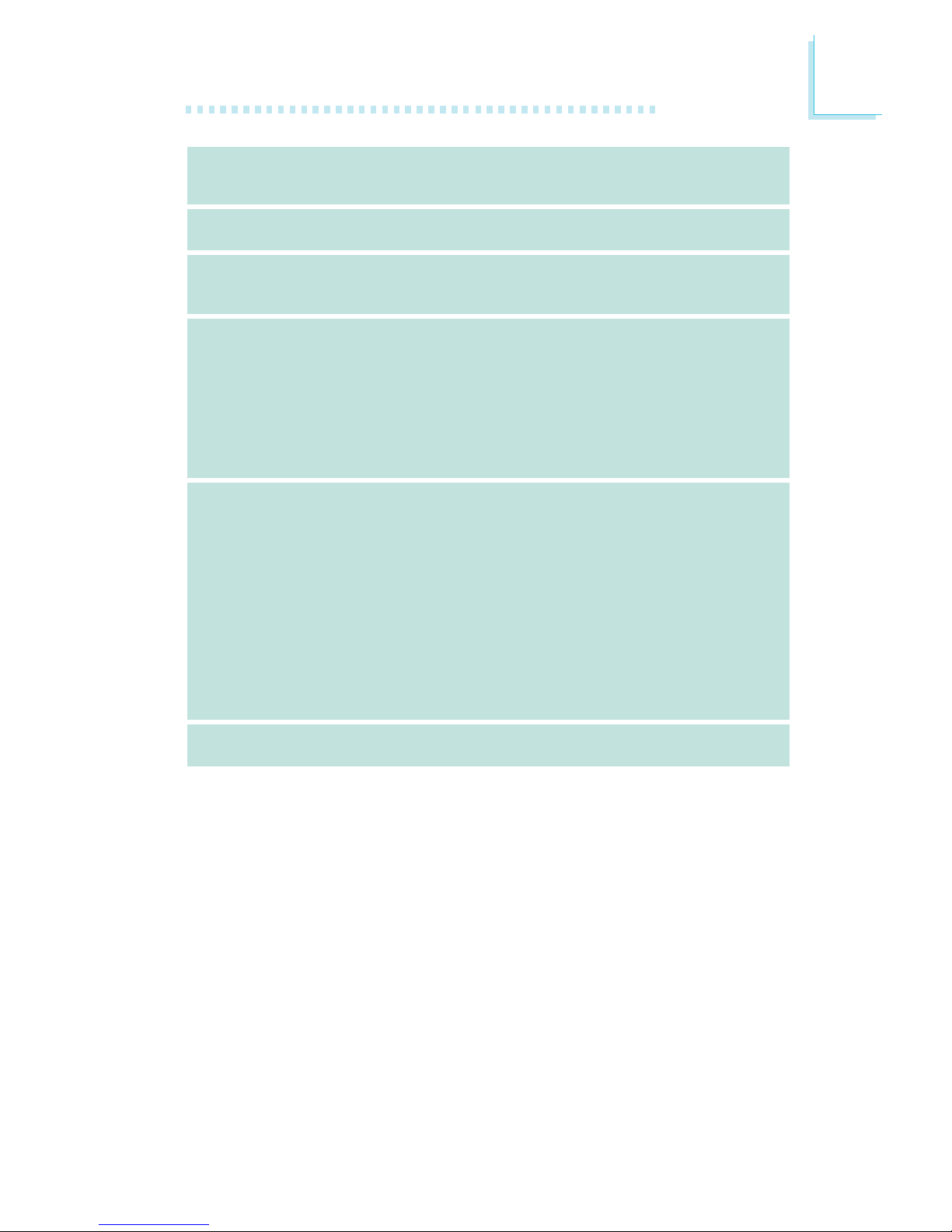
1
Introduction
9
LAN
IDE
Serial ATA with
RAID
Rear Panel I/O
Internal I/O
PCB
Realtek RTL8201CL LAN Phy
Fully compliant to IEEE 802.3 (10BASE-T) and 802.3u
(100BASE-TX) standards
Supports two IDE connectors that allows connecting up to four
UltraDMA 133Mbps hard drives
Supports two Serial ATA ports
SATA speed up to 3Gb/s
RAID 0 and RAID 1
1 mini-DIN-6 PS/2 mouse port
1 mini-DIN-6 PS/2 keyboard port
1 parallel port
1 COM port
1 VGA port
1 RJ45 LAN port
4 USB 2.0/1.1 ports
Line-in, line-out and mic-in jacks
2 connectors for 4 additional external USB 2.0/1.1 por ts
1 front audio connector for external line-out and mic-in jacks
1 CD-in internal audio connector
1 coaxial S/PDIF connector
1 IrDA connector
2 Serial ATA connectors
2 IDE connectors
1 floppy connector
1 24-pin ATX main power connector
1 4-pin ATX 12V power connector
1 front panel connector
3 fan connectors
microATX form factor
24.4cm (9.6") x 24.4cm (9.6")
Page 10

Introduction
1
10
Features
The system board supports the AMD AthlonTM 64 processor. AMD Athlon
TM
64 provides superior computing for
many software applications by allowing both 32-bit and
64-bit applications to run simultaneously on the same
platform. The operating system and software are able to process
more data and access a tremendous amount of memory which improves the overall system performance.
2T timing which provides better system stability is supported in CG
or later revisions of the AMD Athlon
TM
64 processor. You can select
the memory timing in the Genie BIOS Setting submenu (“DRAM
Timing and Config” section) of the BIOS.
The AMD Cool‘n’QuietTM technology allows
the system to detect the CPU’s tasks and
utilization status. When the CPU’s task slows down, the system effectively lowers power consumption by lowering its CPU speed and
voltage, subsequently decreasing its noise level.
PCI Express is a high bandwidth I/O infrastructure
that possesses the ability to scale speeds by forming
multiple lanes. The system board currently supports
the physical layer of x1 and x16 lane widths. The x1 PCI Express
lane supports transfer rate of 2.5 Gigabytes (250MBbps) per second. The PCI Express architecture also provides a high performance
graphics infrastructure by enhancing the capability of a x16 PCI Express lane to provide 4 Gigabytes per second transfer rate.
Cool‘n’Quiet
TM
Page 11
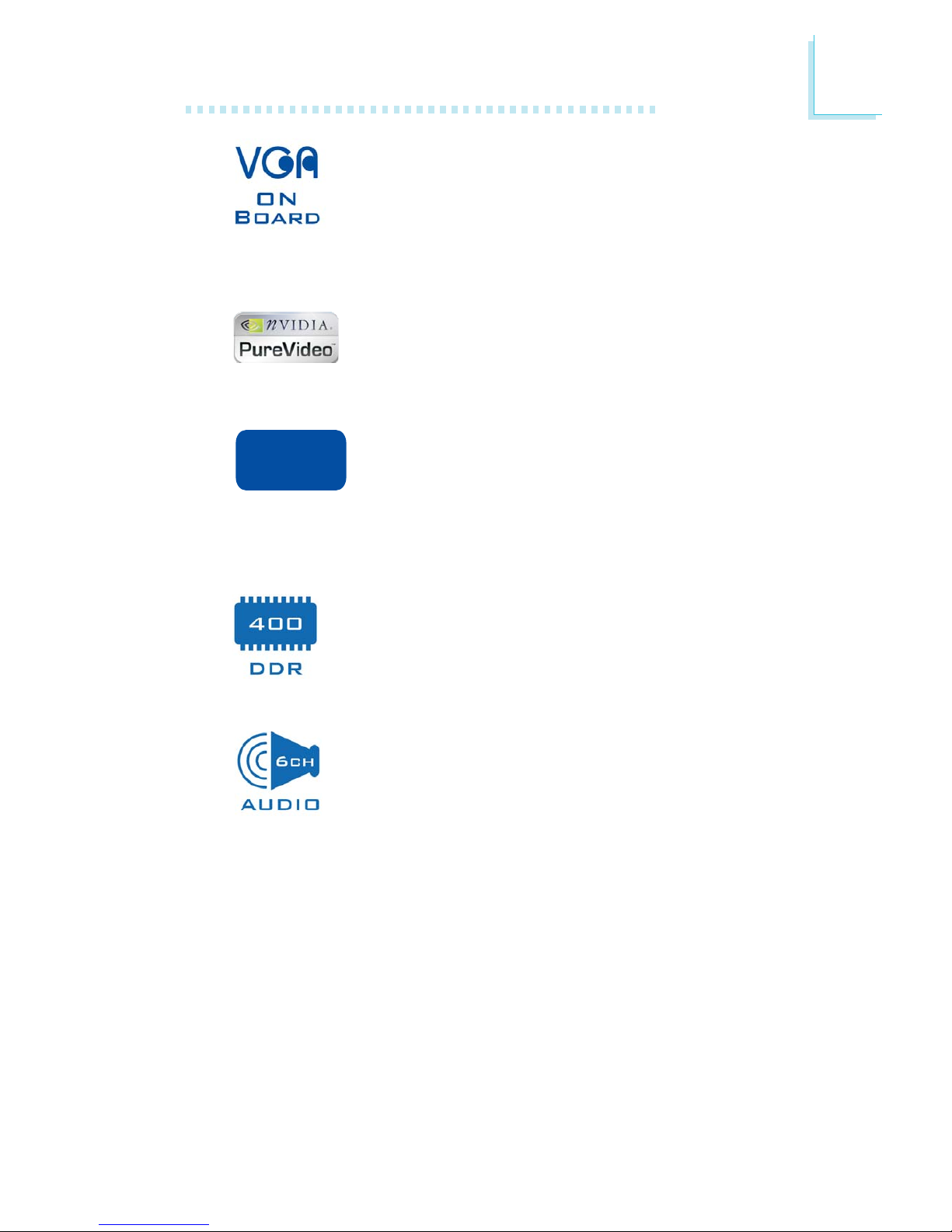
1
Introduction
11
The graphics integrated in the GeForceTM 6100 GPU
(Graphics Processing Unit) supports Microsoft
®
DirectX® 9.0 Shader Model 3.0 and NVIDIA
®
PureVideoTM technology that delivers realistic effects
and multimedia functionality for an incredible PC performance on
popular games and multimedia applications.
NVIDIA
®
PureVideoTM technology is a combination of
high-definition video processors and video decoding
software that delivers HD (High-Definition) video to
your PC.
CPU Overheat Protection has the capability of monitoring the CPU’s temperature during system boot up.
Once the CPU’s temperature exceeded the temperature limit pre-defined by the CPU, the system will automatically shutdown. This preventive measure has been added to protect the CPU
from damage and insure a safe computing environment.
Double Data Rate SDRAM (DDR SDRAM) is a type of
SDRAM that doubles the data rate through reading and
writing at both the rising and falling edge of each clock.
This effectively doubles the speed of operation therefore
doubling the speed of data transfer.
The onboard Realtek ALC655 is an AC’97 compatible
audio codec that will support 6-channel audio only
when the audio utility is configured to support this function. The mic-in at the rear will be disabled. Use the
front audio’s mic-in jack.
CPU
Overheat
Protection
Page 12
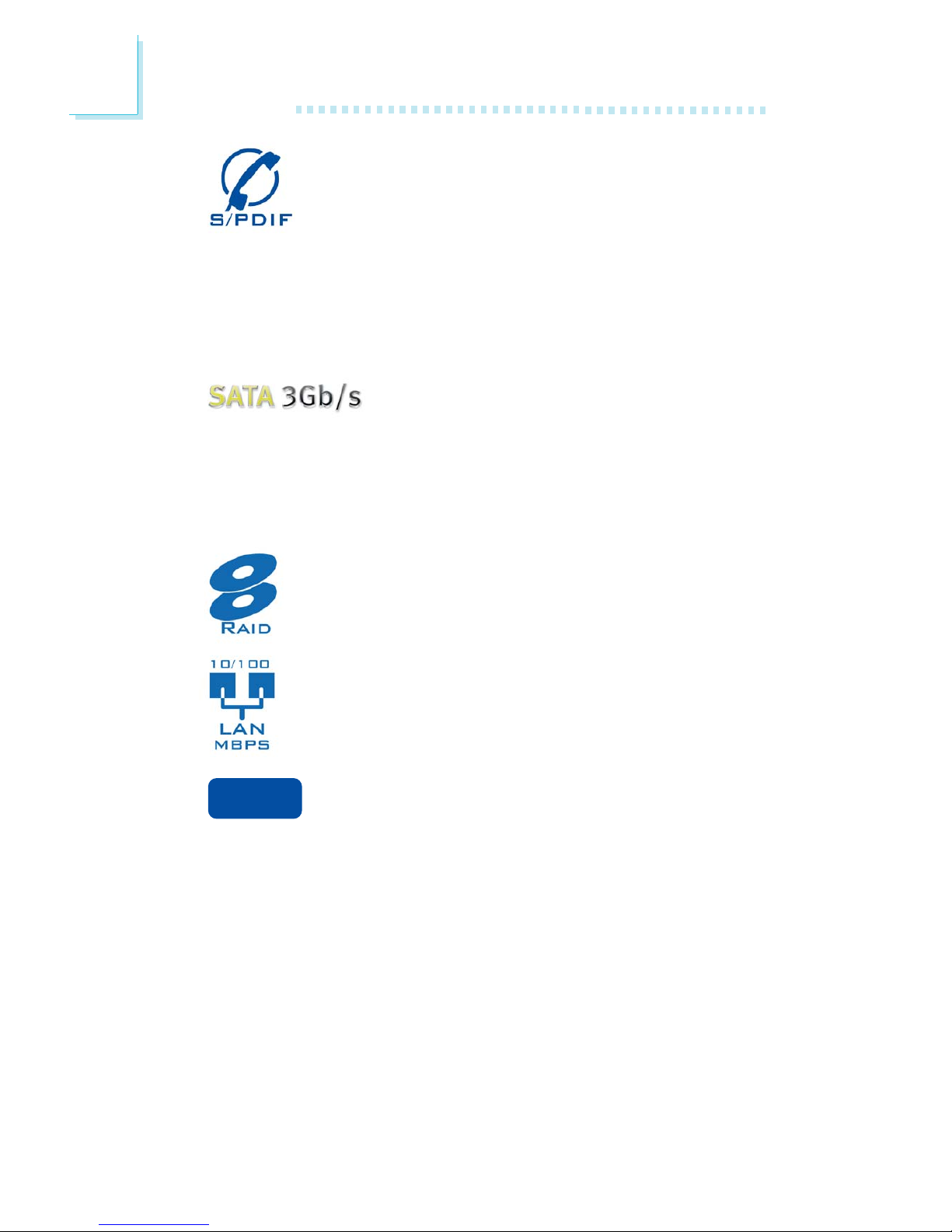
Introduction
1
12
S/PDIF is a standard audio file transfer format that transfers digital audio signals to a device without having to be
converted first to an analog format. This prevents the
quality of the audio signal from degrading whenever it is
converted to analog. S/PDIF is usually found on digital audio equipment such as a DAT machine or audio processing device. The S/
PDIF connector on the system board sends surround sound and 3D
audio signal outputs to amplifiers and speakers and to digital recording devices like CD recorders.
Serial ATA is a storage interface that is compliant with SATA 1.0 specification. nForce
TM
410
MCP (Media and Communications Processor) supports Serial ATA
speed of up to 3Gb/s. Serial ATA improves hard drive performance
faster than the standard parallel ATA whose data transfer rate is
100MB/s.
nForce
TM
410 MCP allows configuring RAID on the Serial
ATA drives. It supports RAID 0 and RAID 1.
The onboard Realtek RTL8201CL LAN Phy supports up
to 100Mbps.
The system board is equipped with an IrDA connector
for wireless connectivity between your computer and
peripheral devices. The IRDA (Infrared Data Association) specification
supports data transfers of 115K baud at a distance of 1 meter.
IrDA
Page 13
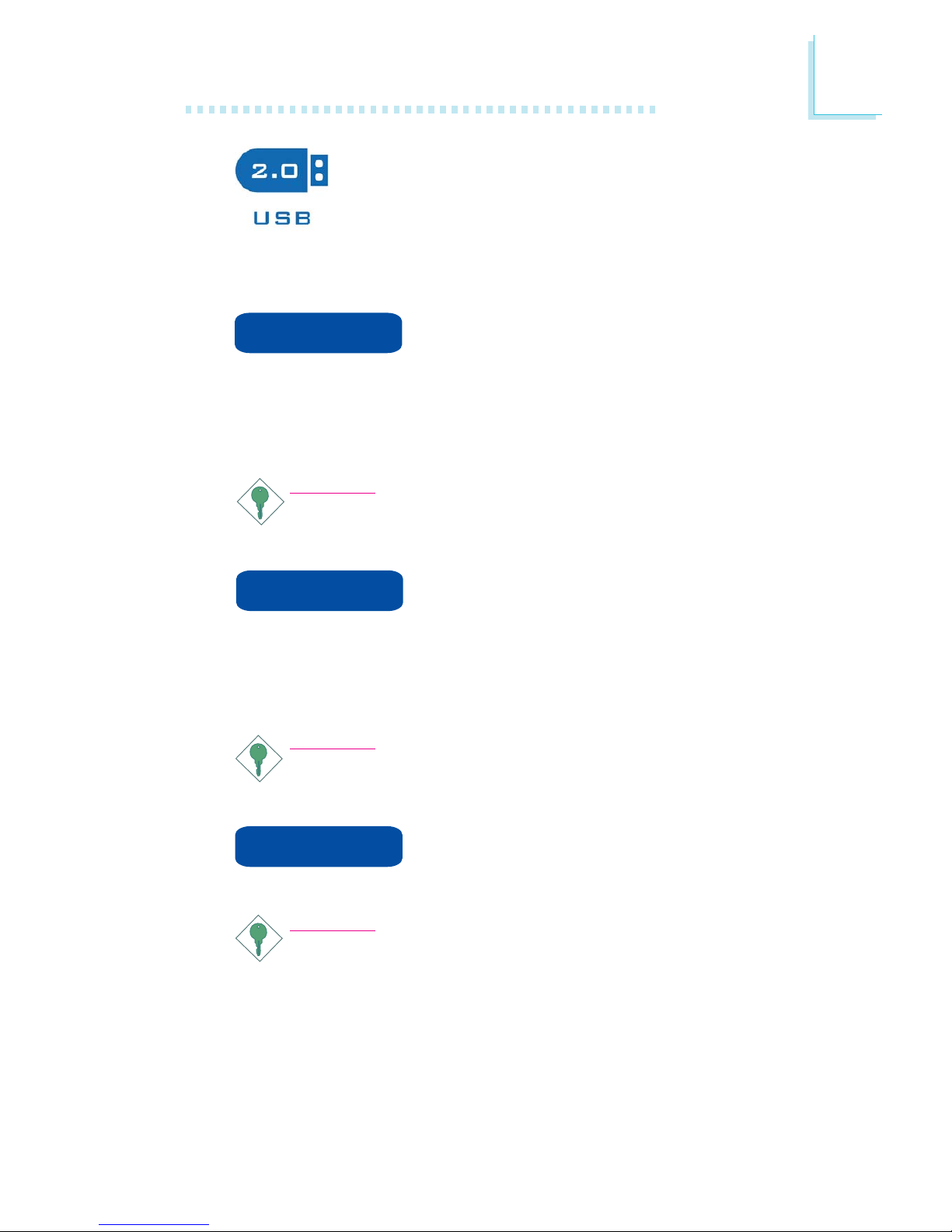
1
Introduction
13
The system board supports USB 2.0 and USB 1.1
ports. USB 1.1 supports 12Mb/second bandwidth
while USB 2.0 supports 480Mb/second bandwidth
providing a marked improvement in device transfer
speeds between your computer and a wide range of simultaneously
accessible external Plug and Play peripherals.
This feature allows the system that is in the
Suspend mode or Soft Power Off mode to
wake-up/power-on to respond to calls coming from an external modem or respond to calls from a modem PCI card that uses the PCI
PME (Power Management Event) signal to remotely wake up the
PC.
Important:
If you are using a modem add-in card, the 5VSB power source
of your power supply must support a minimum of ≥720mA.
This feature allows the network to remotely
wake up a Soft Power Down (Soft-Off) PC.
It is supported via the onboard LAN port or via a PCI LAN card
that uses the PCI PME (Power Management Event) signal. However,
if your system is in the Suspend mode, you can power-on the system
only through an IRQ or DMA interrupt.
Important:
The 5VSB power source of your power supply must support
≥
720mA.
This function allows you to use the PS/2 keyboard or PS/2 mouse to power-on the sys-
tem.
Important:
The 5VSB power source of your power supply must support
≥
720mA.
Wake-On-Ring
Wake-On-LAN
Wake-On-PS/2
Page 14
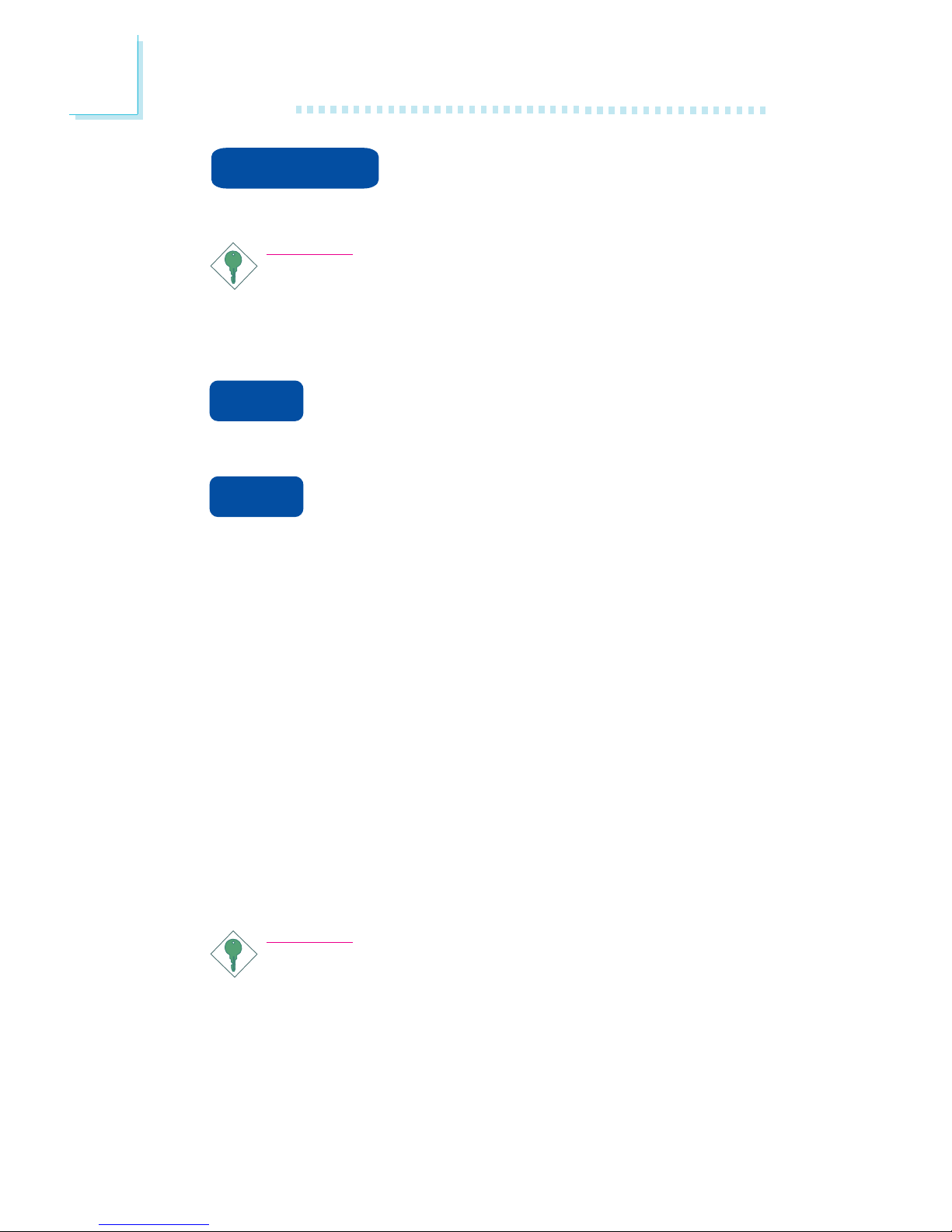
Introduction
1
14
This function allows you to use a USB keyboard or USB mouse to wake up a system
from the S3 (STR - Suspend To RAM) state.
Important:
If you are using the Wake-On-USB Keyboard/Mouse function for
2 USB ports, the 5VSB power source of your power supply
must support ≥1.5A. For 3 or more USB ports, the 5VSB
power source of your power supply must support ≥2A.
The RTC installed on the system board allows your
system to automatically power-on on the set date and
time.
The system board is designed to meet the ACPI (Ad-
vanced Configuration and Power Interface) specification.
ACPI has energy saving features that enables PCs to implement
Power Management and Plug-and-Play with operating systems that
support OS Direct Power Management. Currently, only Windows
®®
®®
®
2000/XP supports the ACPI function. ACPI when enabled in the
Power Management Setup will allow you to use the Suspend to
RAM function.
With the Suspend to RAM function enabled, you can power-off the
system at once by pressing the power button or selecting “Standby”
when you shut down Windows
®®
®®
®
2000/XP without having to go
through the sometimes tiresome process of closing files, applications
and operating system. This is because the system is capable of storing all programs and data files during the entire operating session
into RAM (Random Access Memory) when it powers-off. The operating session will resume exactly where you left off the next time you
power-on the system.
Important:
The 5VSB power source of your power supply must support
≥
1A.
Wake-On-USB
rtc
str
Page 15
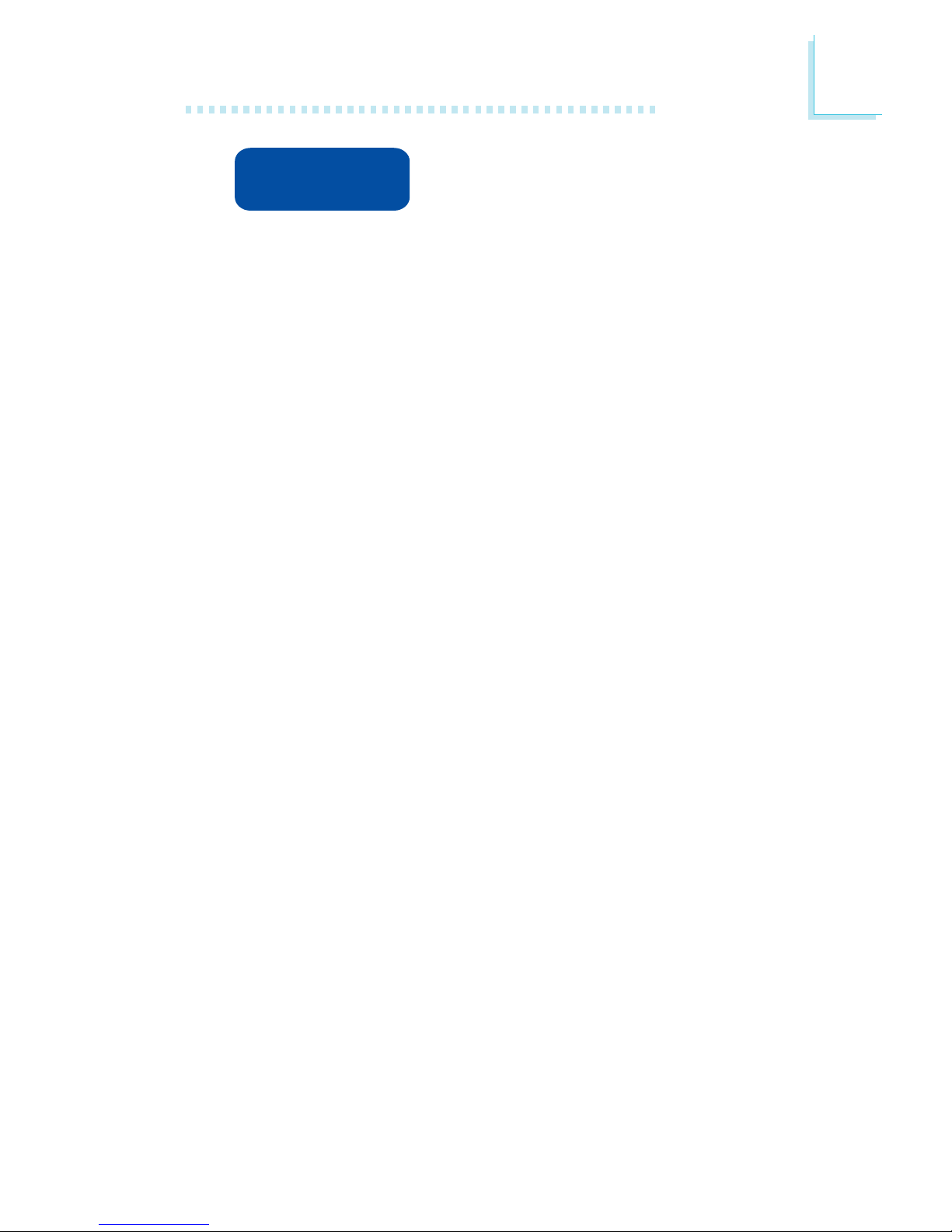
1
Introduction
15
power failure
recovery
When power returns after an AC power failure, you may choose to either power-on the
system manually, let the system power-on au-
tomatically or return to the state where you left off before power
failure occurs.
Page 16
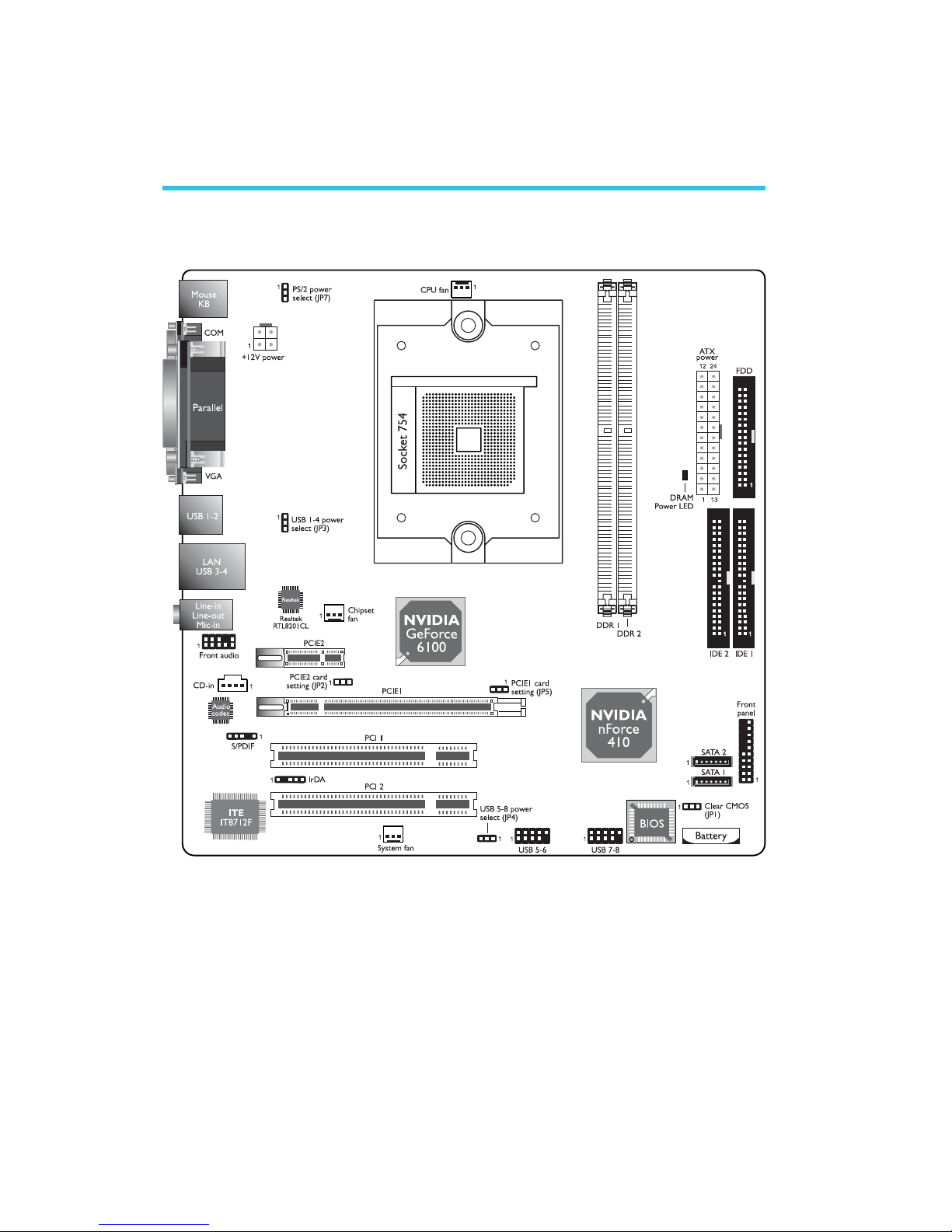
16
2
Hardware Installation
System Board Layout
Chapter 2 - Hardware Installation
Page 17
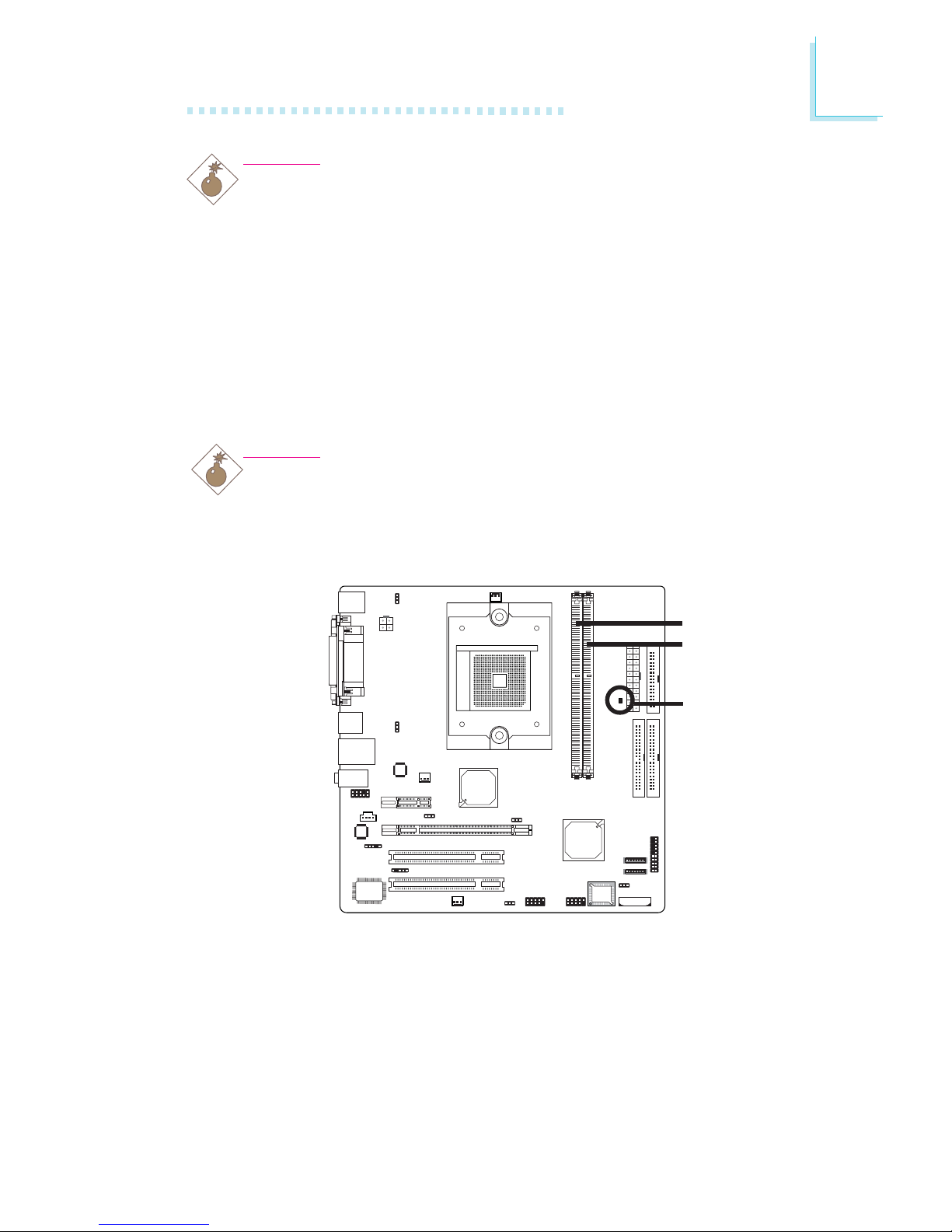
17
2
Hardware Installation
System Memory
Warning:
When the DRAM Power LED lit red, it indicates that power is
present on the DDR sockets. Power-off the PC then unplug the
power cord prior to installing any memory modules. Failure to do so
will cause severe damage to the motherboard and components.
Warning:
Electrostatic discharge (ESD) can damage your system board,
processor, disk drives, add-in boards, and other components. Perform
the upgrade instruction procedures described at an ESD workstation
only. If such a station is not available, you can provide some ESD
protection by wearing an antistatic wrist strap and attaching it to a
metal part of the system chassis. If a wrist strap is unavailable,
establish and maintain contact with the system chassis throughout
any procedures requiring ESD protection.
The system board supports DDR SDRAM DIMM. Double Data
Rate SDRAM (DDR SDRAM) is a type of SDRAM that doubles the
data rate through reading and writing at both the rising and falling
edge of each clock. This effectively doubles the speed of operation
therefore doubling the speed of data transfer. Refer to chapter 1
(System Memory section) for detailed specification of the memory
supported by the system board.
.
.
.
.
.
.
.
.
DDR 1
DDR 2
.
.
.
.
.
.
.
.
DRAM Power
LED
Page 18
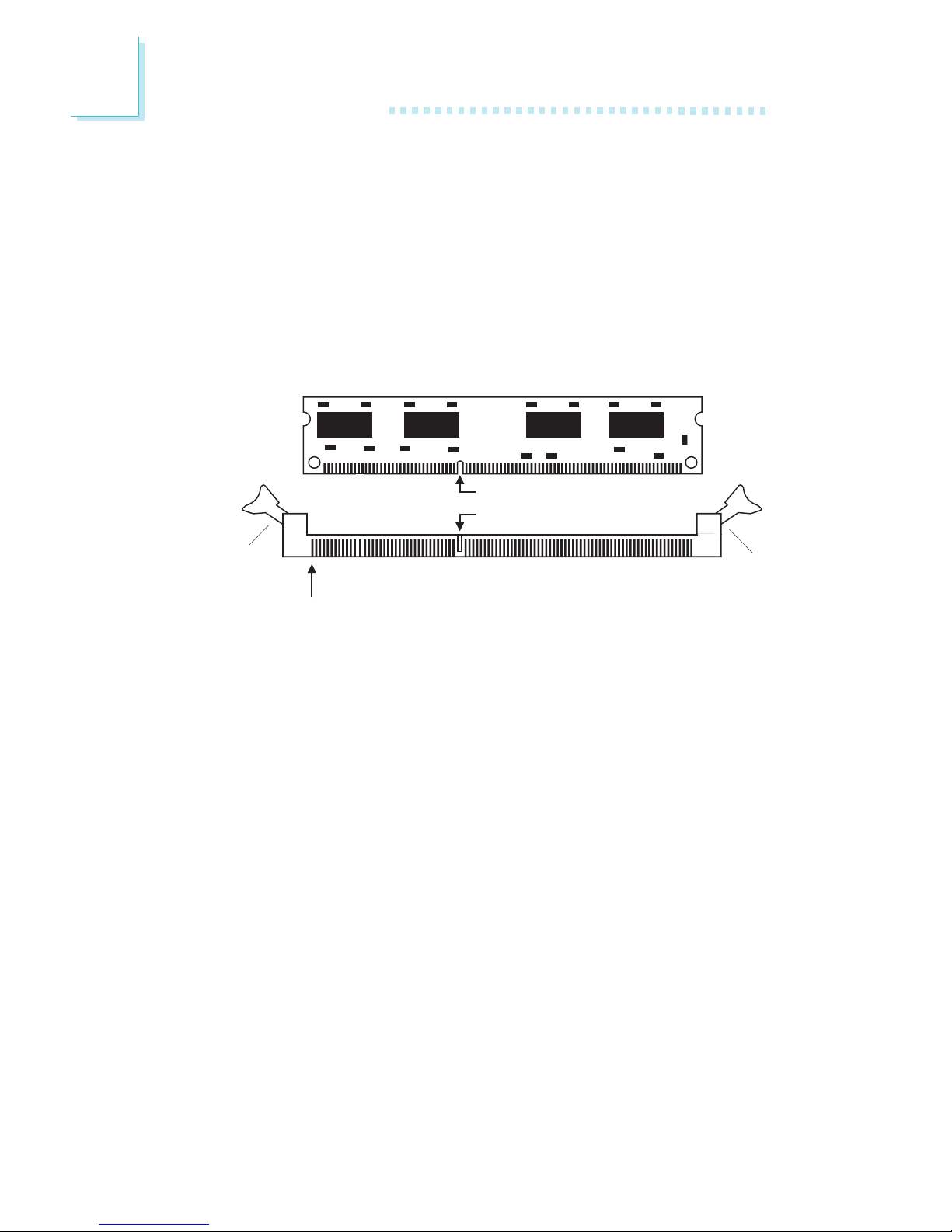
18
2
Hardware Installation
BIOS Setting
Configure the system memory in the Genie BIOS Setting submenu
(“DRAM Timing and Config” section) of the BIOS.
Installing the DIM Module
A DIM module simply snaps into a DIMM socket on the system
board. Pin 1 of the DIM module must correspond with Pin 1 of the
socket.
1. Pull the “tabs” which are at the ends of the socket to the side.
2. Position the DIMM above the socket with the “notch” in the
module aligned with the “key” on the socket.
3. Seat the module vertically into the socket. Make sure it is
completely seated. The tabs will hold the DIMM in place.
Pin 1
Notch
Key
Tab
Tab
Page 19

19
2
Hardware Installation
CPU
Overview
The system board is equipped with a surface mount 754-pin CPU
socket. This socket is exclusively designed for installing an AMD CPU.
Installing the CPU
1. Make sure the PC and all other peripheral devices connected to
it has been powered down.
2. Disconnect all power cords and cables.
3. Locate the 754-pin CPU socket on the system board.
X
Page 20
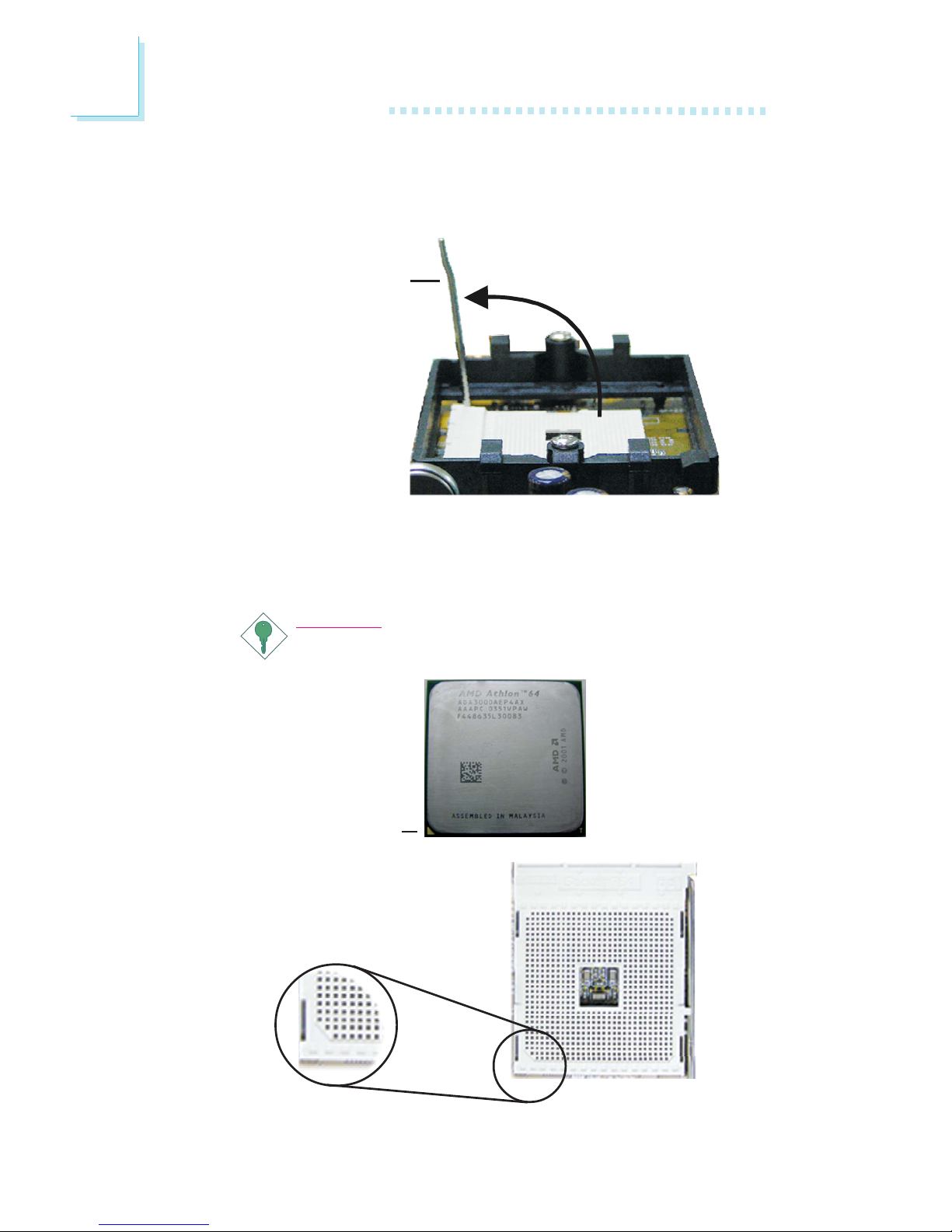
20
2
Hardware Installation
5. Position the CPU above the socket. The gold mark on the CPU
must align with the corner of the CPU socket (refer to the enlarged view) shown below.
Important:
Handle the CPU by its edges and avoid touching the pins.
4. Unlock the socket by pushing the lever sideways, away from the
socket, then lifting it up to a 90o angle. Make sure the lever is lifted
to at least this angle otherwise the CPU will not fit in properly.
Lever
Gold mark
Page 21

21
2
Hardware Installation
6. Insert the CPU into the socket until it is seated in place. The
CPU will fit in only one orientation and can easily be inserted
without exerting any force.
Important:
Do not force the CPU into the socket. Forcing the CPU into
the socket may bend the pins and damage the CPU.
7. Once the CPU is in place, push down the lever to lock the
socket. The lever should click on the side tab to indicate that the
CPU is completely secured in the socket.
Side tab
Page 22
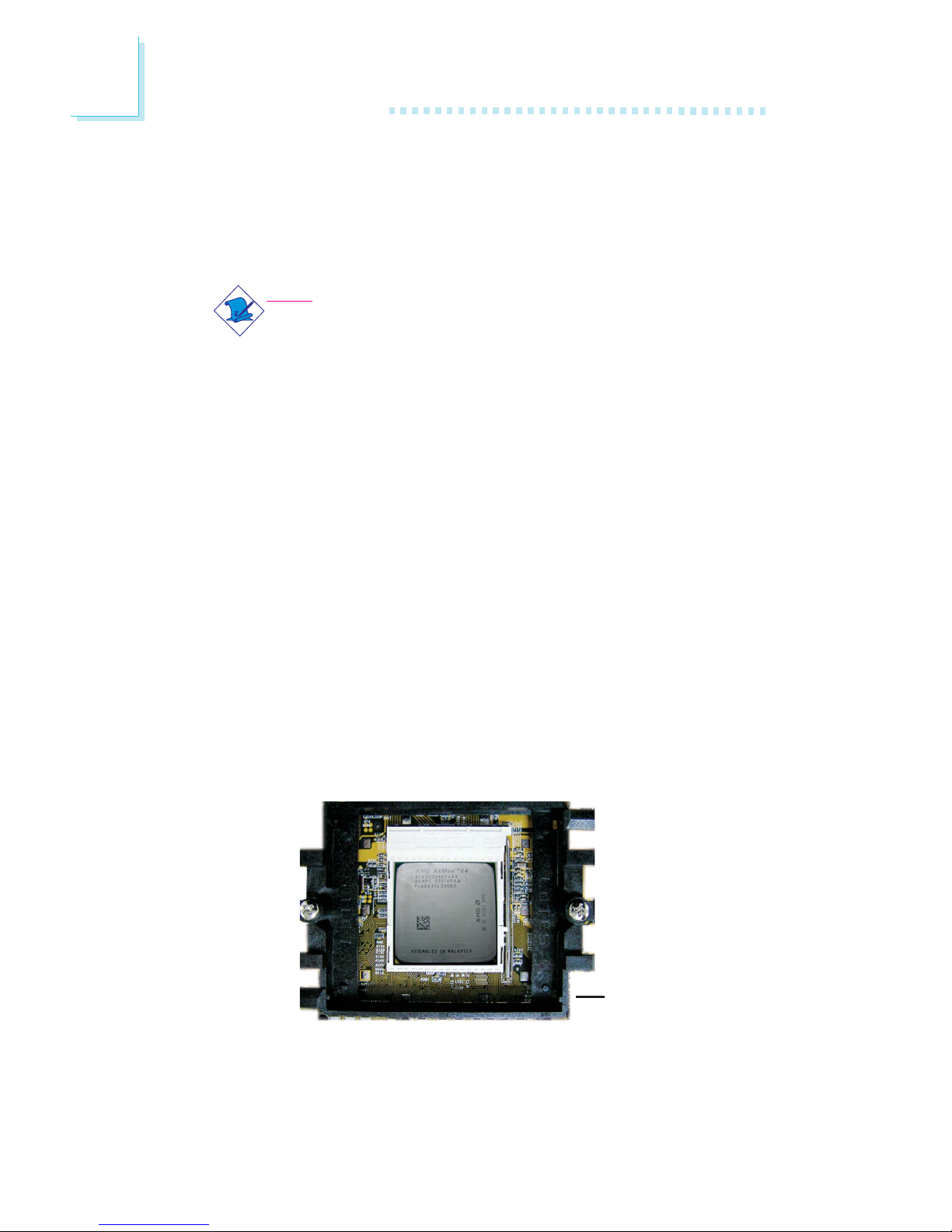
22
2
Hardware Installation
Retention
module base
Installing the Fan and Heat Sink
The CPU must be kept cool by using a CPU fan with heat sink.
Without sufficient air circulation across the CPU and heat sink, the
CPU will overheat damaging both the CPU and system board.
Note:
• Use only certified fan and heat sink.
• The fan and heat sink package usually contains the fan and
heat sink assembly, and an installation guide. If the installation procedure in the installation guide differs from the one
in this section, please follow the installation guide in the
package.
1. Before you install the fan / heat sink, you must apply a thermal
paste onto the top of the CPU. The thermal paste is usually
supplied when you purchase the CPU or fan heat sink assembly.
Do not spread the paste all over the surface. When you later
place the heat sink on top of the CPU, the compound will disperse evenly.
Do not apply the paste if the fan / heat sink already has a patch
of thermal paste on its underside. Peel the strip that covers the
paste before you place the fan / heat sink on top of the CPU.
2. The system board comes with the retention module base already
installed.
Page 23

23
2
Hardware Installation
3. Place the heat sink on top of the CPU. Now hook one side of
the retention clip onto the retention module base by fitting the
holes on the retention clip into the retaining tabs of the retention
module base.
Retention clip
Retention module base
Retaining
tabs
Retaining
tabs
Side View
Top View
Retaining
tab
Page 24
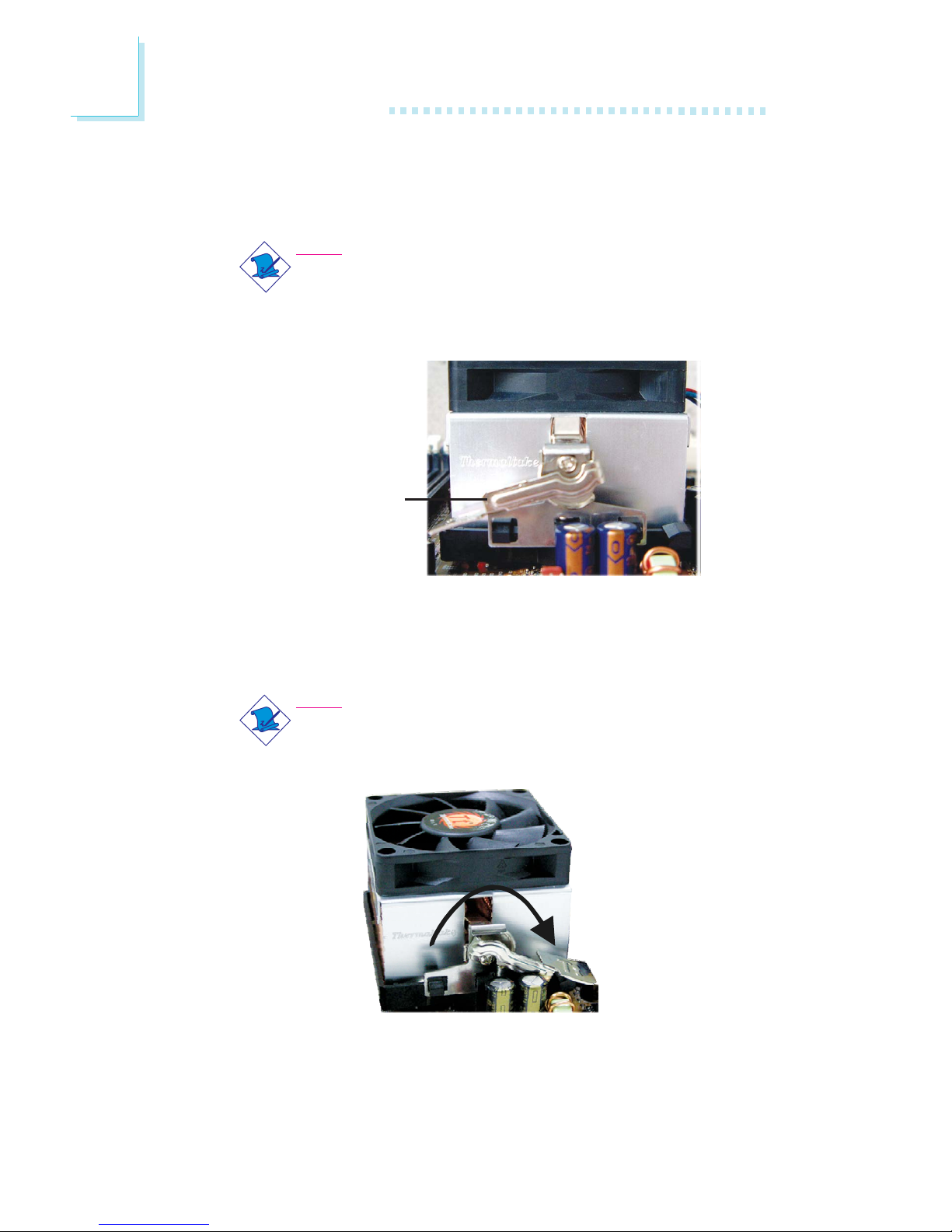
24
2
Hardware Installation
4. Hook the other side of the retention clip (the one near the
retention lever) so that the holes on the retention clip also fit
into the retaining tabs of the retention module base.
Note:
You will not be able to secure the fan and heat sink assembly in place if it did not fit properly onto the retention
module base.
Retention lever
6. Connect the CPU fan’s cable connector to the CPU fan connector on the system board.
5. Move the retention lever to its opposite side then push it down
to lock the fan and heat sink assembly to the retention module
base.
Note:
Make sure there is sufficient air circulation across the CPU
fan and heat sink.
Page 25
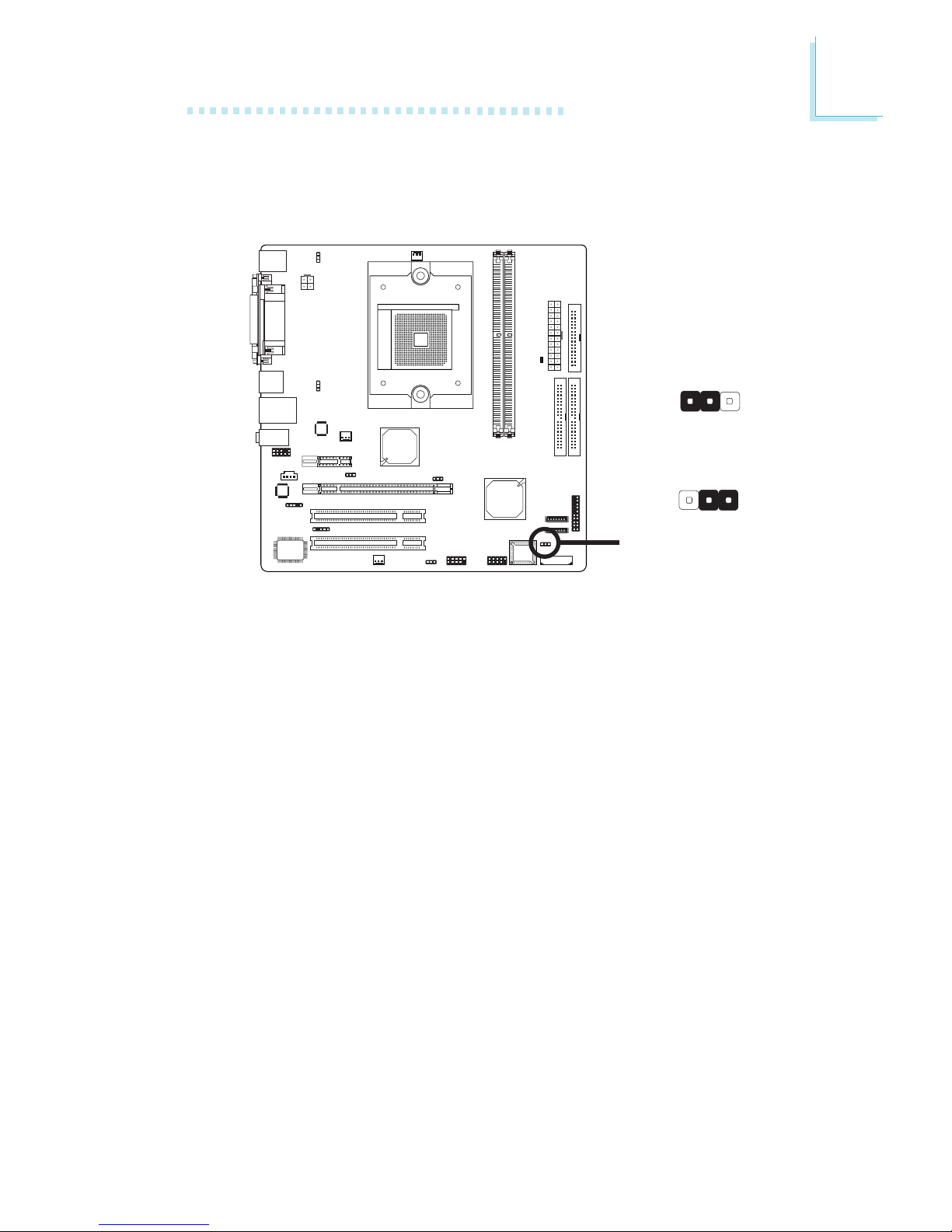
25
2
Hardware Installation
Jumper Settings
If you encounter the following,
a) CMOS data becomes corrupted.
b) You forgot the supervisor or user password.
c) You are unable to boot-up the computer system because the
processor’s ratio/clock was incorrectly set in the BIOS.
you can reconfigure the system with the default values stored in the
ROM BIOS.
To load the default values stored in the ROM BIOS, please follow
the steps below.
1. Power-off the system and unplug the power cord.
2. Set JP1 pins 2 and 3 to On. Wait for a few seconds and set JP1
back to its default setting, pins 1 and 2 On.
3. Now plug the power cord and power-on the system.
If your reason for clearing the CMOS data is due to incorrect
setting of the processor’s ratio/clock in the BIOS, please proceed
to step 4.
2-3 On:
Clear CMOS Data
1-2 On: Normal
(default)
X
JP1
Clear CMOS Data
312
312
Page 26
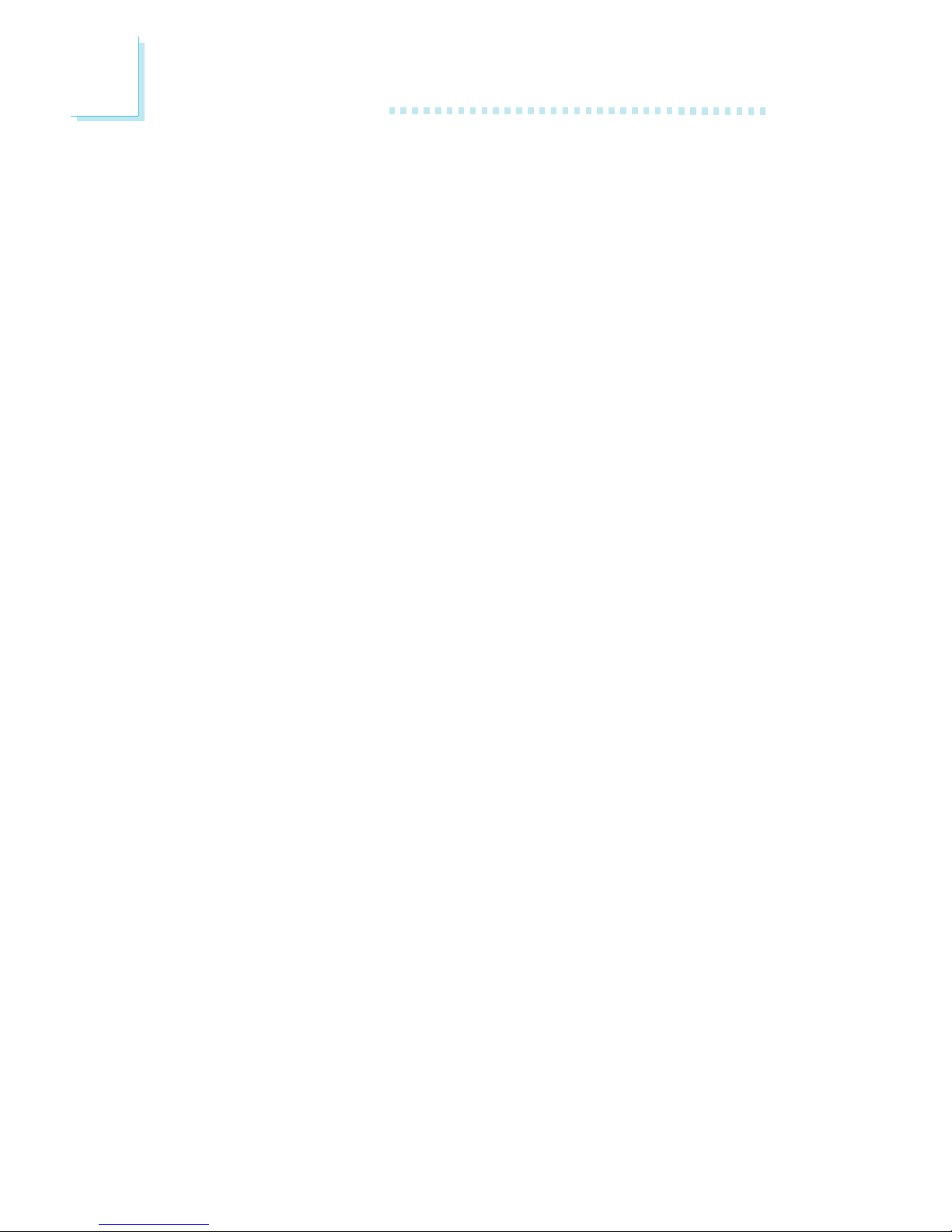
26
2
Hardware Installation
4. After powering-on the system, press <Del> to enter the main
menu of the BIOS.
5. Select the Genie BIOS Setting submenu and press <Enter>.
6. Set the processor’s clock/ratio to its default setting or an appropriate bus clock or ratio. Refer to the Genie BIOS Setting section
in chapter 3 for more information.
7. Press <Esc> to return to the main menu of the BIOS setup
utility. Select “Save & Exit Setup” and press <Enter>.
8. Type <Y> and press <Enter>.
Page 27
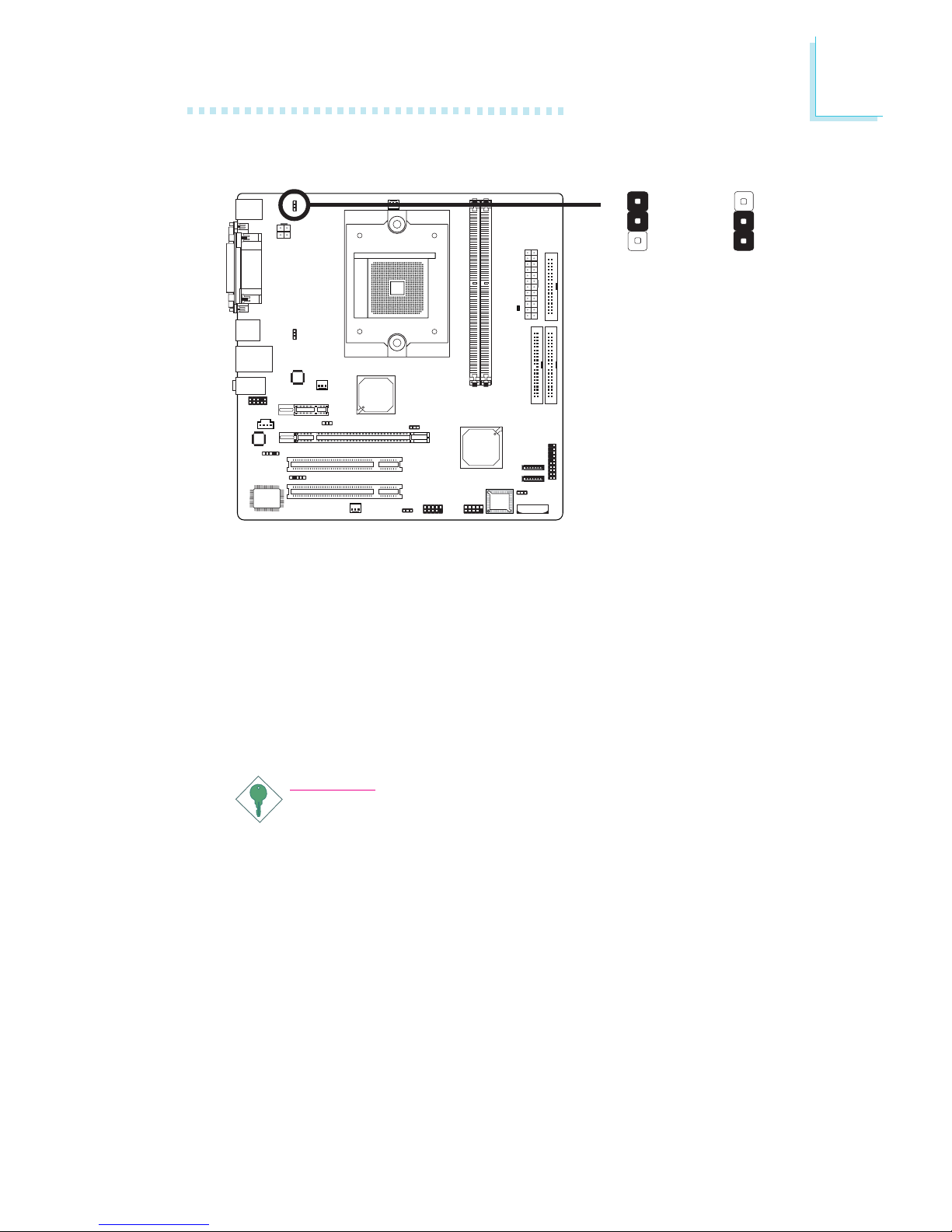
27
2
Hardware Installation
PS/2 Power Select
X
JP7
2-3 On: 5VSB
(default)
1-2 On: 5V
JP7 is used to select the power of the PS/2 keyboard/mouse port.
Selecting 5VSB will allow you to use the PS/2 keyboard or PS/2
mouse to wake up the system.
BIOS Setting
Configure the PS/2 keyboard/mouse wake up function in the Power
Management Setup submenu of the BIOS. Refer to chapter 3 for
more information.
Important:
The 5VSB power source of your power supply must support
≥
720mA.
1
3
2
1
3
2
Page 28
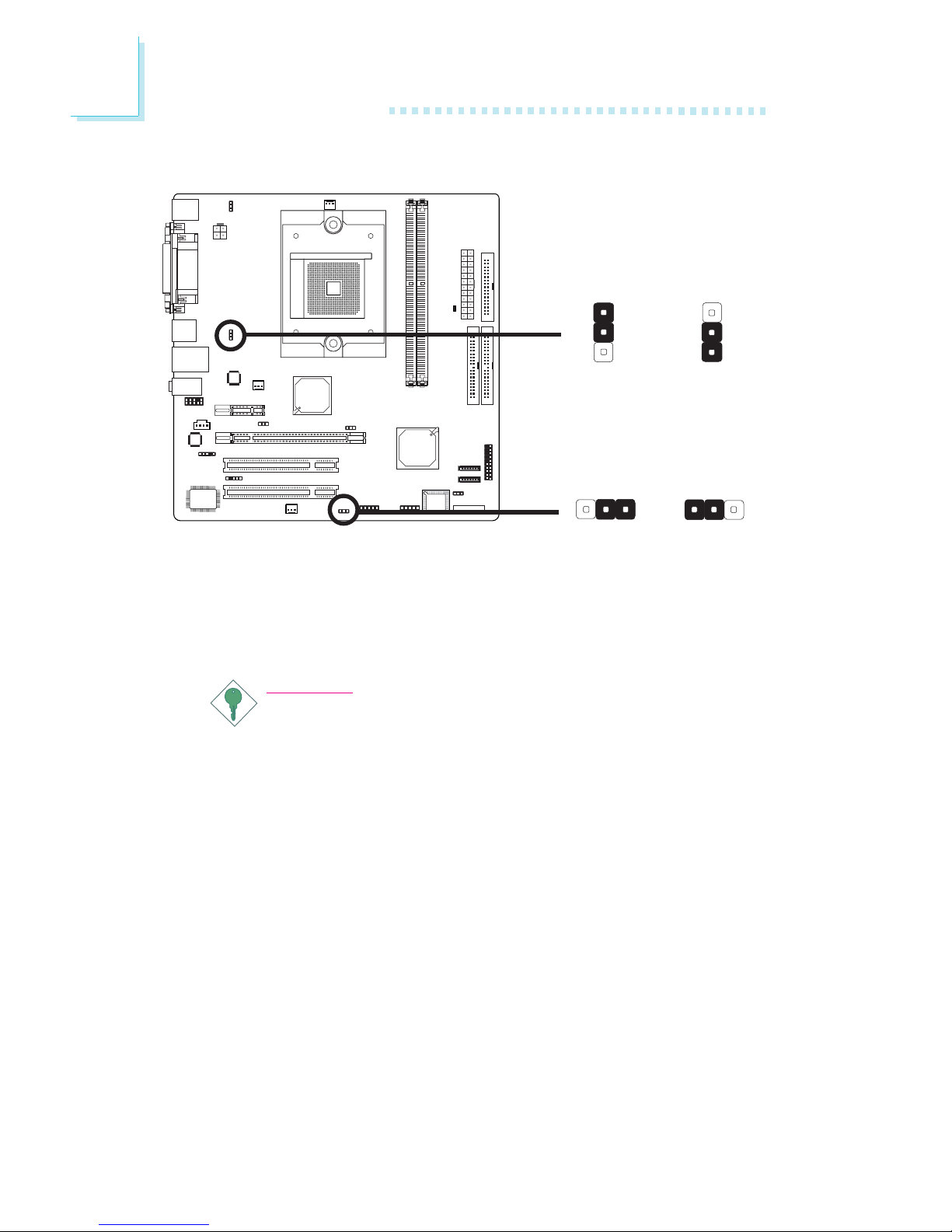
28
2
Hardware Installation
USB Power Select
X
USB 1-4
(JP3)
2-3 On: 5VSB
1-2 On: 5V
(default)
2-3 On: 5VSB1-2 On: 5V
(default)
X
USB 5-8
(JP4)
JP3 and JP4 are used to select the power of the USB ports.
Selecting 5VSB will allow you to use the USB keyboard or USB
mouse to wake up the system..
Important:
If you are using the Wake-On-USB Keyboard/Mouse function for
2 USB ports, the 5VSB power source of your power supply
must support ≥1.5A. For 3 or more USB ports, the 5VSB
power source of your power supply must support ≥2A.
132
132
1
3
2
1
3
2
Page 29
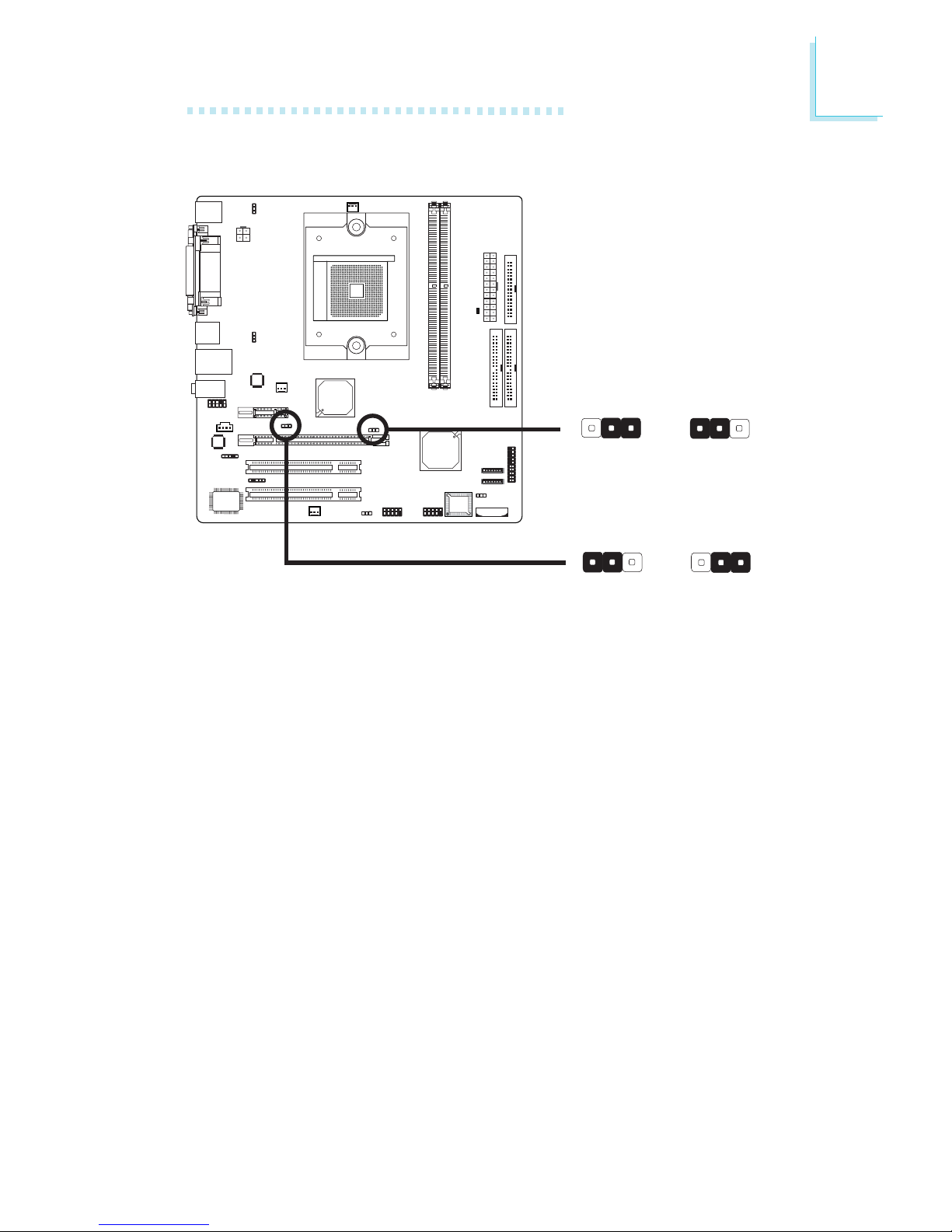
29
2
Hardware Installation
X
JP5
PCI Express Card Setting
2-3 On:
To detect PCIE
card on PCIE1 slot
1-2 On:
Default
132
132
312 312
2-3 On:
To detect PCIE
card on PCIE2 slot
1-2 On:
Default
X
JP2
The system can detect most PCI Express cards. However if you are
using cards such as Gigabyte GC-LC05 (BroadCom BCM5721) or
other cards not detected by the system, set JP2 and/or JP5 to 2-3
On. Configuring the jumper to 2-3 On will allow the system to
detect the PCI Express card.
JP2 is used to configure the PCI Express card installed in the PCIE2
slot.
JP5 is used to configure the PCI Express card installed in the PCIE1
slot.
Page 30
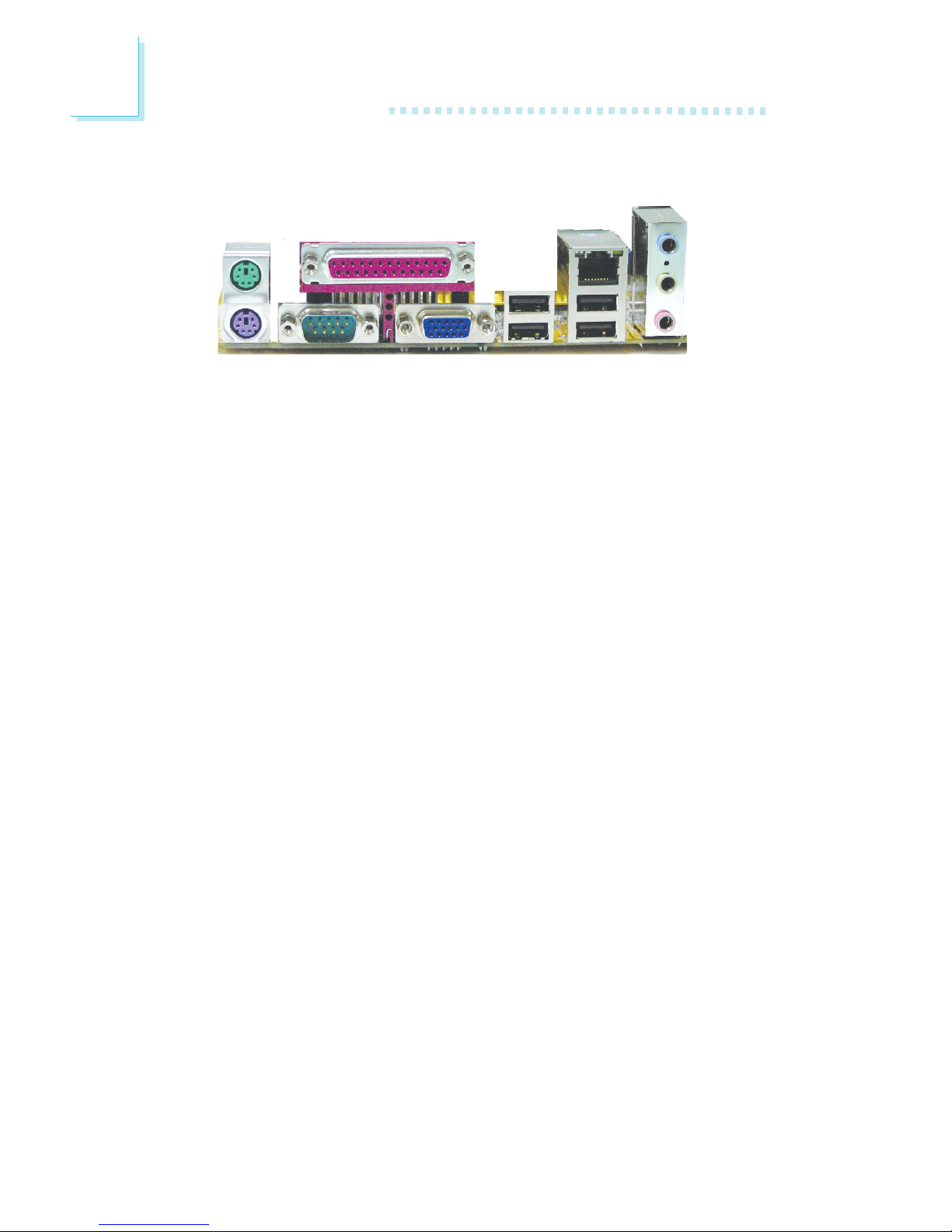
30
2
Hardware Installation
Rear Panel I/O Ports
The rear panel I/O ports consist of the following:
• PS/2 mouse por t
• PS/2 keyboard por t
• Parallel port
• COM por t
• VGA port
• USB por ts
• LAN por t
• Line-in port
• Line-out port
• Mic-in port
PS/2
Mouse
Parallel
COM VGAPS/2 K/B
LAN
USB 1 USB 3-4
Line-in
Line-out
Mic-in
USB 2
Page 31

31
2
Hardware Installation
PS/2 Mouse and PS/2 Keyboard
The system board is equipped with an onboard PS/2 mouse
(Green) and PS/2 keyboard (Purple) por ts - both at location CN14
of the system board. The PS/2 mouse por t uses IRQ12. If a mouse
is not connected to this port, the system will reserve IRQ12 for
other expansion cards.
Warning:
Make sure to turn off your computer prior to connecting or
disconnecting a mouse or keyboard. Failure to do so may
damage the system board.
Wake-On-PS/2 Keyboard/Mouse
The Wake-On-PS/2 Keyboard/Mouse function allows you to use the
PS/2 keyboard or PS/2 mouse to power-on the system. To use this
function:
• Jumper Setting:
JP7 must be set to “2-3 On: 5VSB”. Refer to “PS/2 Power
Select” in this chapter for more information.
• BIOS Setting:
Configure the PS/2 wake up function in the Power Management
Setup submenu of the BIOS. Refer to chapter 3 for more
information.
.
.
.
.
.
.
.
.
PS/2 Mouse
PS/2 Keyboard
W
Page 32

32
2
Hardware Installation
Parallel Port
The system board has a standard parallel port (Burgundy) at location CN10 for interfacing your PC to a parallel printer. It supports
SPP, ECP and EPP.
BIOS Setting
Configure the parallel port in the Integrated Peripherals submenu
(“Super IO Device” section) of the BIOS. Refer to chapter 3 for
more information.
Setting
SPP
(Standard Parallel Port)
ECP
(Extended Capabilities Port)
EPP
(Enhanced Parallel Port)
Function
Allows normal speed operation but
in one direction only.
Allows parallel port to operate in
bidirectional mode and at a speed
faster than the SPP’s data transfer
rate.
Allows bidirectional parallel port operation at maximum speed.
Parallel
W
Page 33

33
2
Hardware Installation
Serial Port
The system board is equipped with an onboard serial por t at location CN4 (COM 1). The serial por t is RS-232 asynchronous communication port with 16C550A-compatible UARTs that can be used
with modems, serial printers, remote display terminals, and other serial devices.
BIOS Setting
Configure the serial ports in the Integrated Peripherals submenu
(“Super IO Device” section) of the BIOS. Refer to chapter 3 for
more information.
COM
W
Page 34

34
2
Hardware Installation
VGA
The VGA port is used for connecting a CRT VGA monitor. Connect
the monitor’s 15-pin D-shell cable connector to the VGA port (Blue)
at location CN1. After you plug the monitor’s cable connector into
the VGA port, gently tighten the cable screws to hold the connector
in place.
BIOS Setting
Configure the onboard VGA in the Advanced Chipset Features
submenu of the BIOS. Refer to chapter 3 for more information.
Driver Installation
Install the graphics driver. Refer to chapter 4 for more information.
VGA
W
Page 35

35
2
Hardware Installation
USB (Universal Serial Bus)
The system board supports 8 USB 2.0/1.1 ports. Four onboard
USB 2.0/1.1 ports (Black) are at locations CN2 (USB 1-2) and
CN3 (USB 3-4) of the system board.
The J8 (USB 5-6) and J7 (USB 7-8) connectors allow you to
connect 4 additional USB 2.0/1.1 ports. Your USB por ts may come
mounted on a card-edge bracket. Install the card-edge bracket to an
available slot at the rear of the system chassis then insert the connector that is attached to the USB port cables to J7 or J8. Make
sure pin 1 of the cable connector is aligned with pin 1 of the J7 or
J8.
BIOS Setting
Configure the onboard USB in the Integrated Peripherals submenu
(“Onboard Device” section) of the BIOS. Refer to chapter 3 for
more information.
W
USB 5-6WUSB 7-8
USB 4
USB 3
W
1
VCC
-Data
+Data
GND
Key
VCC
-Data
+Data
GND
N. C.
2
10
9
USB 2
USB 1
Page 36

36
2
Hardware Installation
Driver Installation
You may need to install the proper drivers in your operating system
to use the USB device. Refer to your operating system’s manual or
documentation for more information.
Refer to chapter 4 for more information about installing the USB 2.0
driver.
Wake-On-USB Keyboard/Mouse
The Wake-On-USB Keyboard/Mouse function allows you to use a
USB keyboard or USB mouse to wake up a system from the S3
(STR - Suspend To RAM) state. To use this function:
• Jumper Setting:
JP3 and/or JP4 must be set to “2-3 On: 5VSB”. Refer to “USB
Power Select” in this chapter for more information.
Important:
If you are using the Wake-On-USB Keyboard/Mouse function for
2 USB ports, the 5VSB power source of your power supply
must support ≥1.5A. For 3 or more USB ports, the 5VSB
power source of your power supply must support ≥2A.
Page 37

37
2
Hardware Installation
RJ45 LAN
The onboard LAN port is at location CN3 of the system board.
LAN allows the system board to connect to a local area network
by means of a network hub.
BIOS Setting
Configure the onboard LAN in the Integrated Peripherals submenu
(“Onboard Device” section) of the BIOS. Refer to chapter 3 for
more information.
Driver Installation
Install NVIDIA Chipset System Drivers. Refer to chapter 4 for more
information.
W
LAN
Page 38

38
2
Hardware Installation
Audio
W
W
Rear audio
Front audio
Line-out
Line-in
Mic-in
1
Mic
Mic Power
AuD_R_Out
N. C.
AuD_L_Out
GND
AuD_Vcc
Key
2
10
AuD_R_Return
AuD_L_Return
9
Rear Panel Audio (CN6)
• Line-in (Light Blue)
In a 2-channel mode, this jack is used to connect any audio
devices such as Hi-fi set, CD player, tape player, AM/FM radio
tuner, synthesizer, etc. In a 4-channel or 6-channel mode, this jack
functions as rear right/left speaker out.
• Line-out (Lime)
In a 2-channel mode, this jack is used to connect a headphone
or external speakers. In a 4-channel or 6-channel mode, this jack
functions as front right/left speaker out.
• Mic-in (Pink)
In a 2-channel or 4-channel mode, this jack is used to connect an
external microphone. In a 6-channel mode, this jack functions as
Center/Subwoofer.
Page 39

39
2
Hardware Installation
The front audio is disabled.
The rear audio is enabled.
The front audio is enabled.
The rear audio is disabled.
Pins 5-6 and 9-10 short
(default)
Pins 5-6 and 9-10 open
BIOS Setting
Configure the onboard audio in the Integrated Peripherals submenu
(“Onboard Device” section) of the BIOS. Refer to chapter 3 for
more information.
Driver Installation
Install the audio driver. An audio software application program will at
the same time be installed into your system. Refer to chapter 4 for
more information.
Front Audio
The front audio connector at location J4 allows you to connect to
the line-out and mic-in jacks that are at the front panel of your
system. Using this connector will disable the rear audio’s line-out and
mic-in functions.
Remove the jumper caps from pins 5-6 and pins 9-10 of J4 prior to
connecting the front audio cable connector. Make sure pin 1 of the
cable connector is aligned with pin 1 of J4. If you are not using this
connector, make sure to replace the jumper caps back to their original pin locations.
2-channel
Line-in
Line-out
Mic-in
4-channel
Rear R/L
Front R/L
Mic-in
6-channel
Rear R/L
Front R/L
Center/Subwoofer
Light Blue
Lime
Pink
Page 40

40
2
Hardware Installation
Internal I/O Connectors
CD-in Connector
W
The CD-in connector at location J32 is used to receive audio from a
CD-ROM drive, TV tuner or MPEG card.
1
4
Left audio
channel
Right audio
channel
Ground
Ground
Page 41

41
2
Hardware Installation
S/PDIF Connector
The S/PDIF connector is used to connect external S/PDIF ports. Your
S/PDIF ports may be mounted on a card-edge bracket. Install the
card-edge bracket to an available slot at the rear of the system
chassis then connect the audio cable connector to J3. Make sure pin
1 of the audio cable connector is aligned with pin 1 of J3.
W
1
5
SPDIF in
GND
SPDIF out
Key
+5V
Page 42

42
2
Hardware Installation
Floppy Disk Drive Connector
The floppy disk drive connector supports up to two standard floppy
disk drives. To prevent improper floppy cable installation, the floppy
disk header has a keying mechanism. The 34-pin connector on the
floppy cable can be placed into the header only if pin 1 of the
connector is aligned with pin 1 of the header.
Connecting the Floppy Disk Drive Cable
Install one end of the floppy disk drive cable into the shrouded
floppy disk header (J23) on the system board and the other endmost connector to the drive you want to designate as Drive A. If
you are connecting another drive (Drive B), install the middle
connector of the cable to the drive. The colored edge of the daisy
chained ribbon cable should be aligned with pin 1 of J23.
BIOS Setting
Enable or disable this function in the Integrated Peripherals submenu
(“Super IO Device” section) of the BIOS. Refer to chapter 3 for
more information.
X
34
33
21
Page 43

43
2
Hardware Installation
Serial ATA Connectors
- SATA speed up to 3Gb/s
- RAID 0 and RAID 1
Connecting Serial ATA Cables
Connect one end of the Serial ATA cable to SATA 1 (J17) or SATA
2 (J16) and the other end to your Serial ATA device.
Configuring RAID
The system board allows configuring RAID on Serial ATA drives. Refer to chapter 6 for steps in configuring RAID.
X
GND
TXP
TXN
GND
RXN
RXP
GND
17
17SATA 2
SATA 1
Page 44

44
2
Hardware Installation
IDE Disk Drive Connectors
The two shrouded PCI IDE headers will interface four Enhanced IDE
(Integrated Drive Electronics) disk drives. To prevent improper IDE
cable installation, each shrouded PCI IDE header has a keying
mechanism. The 40-pin connector on the IDE cable can be placed
into the header only if pin 1 of the connector is aligned with pin 1
of the header.
Each IDE connector supports 2 devices, a Master and a Slave. Use
an IDE ribbon cable to connect the drives to the system board. An
IDE ribbon cable have 3 connectors on them, one that plugs into an
IDE connector on the system board and the other 2 connects to
IDE devices. The connector at the end of the cable is for the Master
drive and the connector in the middle of the cable is for the Slave
drive.
Connecting the IDE Disk Drive Cable
Install one end of the IDE cable into the IDE 1 header (J1) on the
system board and the other connectors to the IDE devices.
If you are adding a third or fourth IDE device, use another IDE
cable and install one end of the cable into the IDE 2 header (J2) on
the system board and the other connectors to the IDE devices.
X
40
39
21
IDE 2
40
39
21
IDE 1
Page 45

45
2
Hardware Installation
Note:
Refer to your disk drive user’s manual for information about
selecting proper drive switch settings.
Adding a Second IDE Disk Drive
When using two IDE drives, one must be set as the master and the
other as the slave. Follow the instructions provided by the drive
manufacturer for setting the jumpers and/or switches on the drives.
The system board supports Enhanced IDE or ATA-2, ATA/33,
ATA/66, ATA/100 or ATA/133 hard drives. We recommend that you
use hard drives from the same manufacturer. In a few cases, drives
from two different manufacturers will not function properly when
used together. The problem lies in the hard drives, not the system
board.
Important:
If you encountered problems while using an ATAPI CD-ROM
drive that is set in Master mode, please set the CD-ROM drive
to Slave mode. Some ATAPI CD-ROMs may not be recognized
and cannot be used if incorrectly set in Master mode.
BIOS Setting
Configure the onboard IDE in the Integrated Peripherals submenu
(“OnChip IDE Device” section) of the BIOS. Refer to chapter 3 for
more information.
Page 46

46
2
Hardware Installation
IrDA Connector
W
The IrDA connector at location J9 is for connecting an IrDA module.
Connect the cable connector from your IrDA module to J9.
Note:
The sequence of the pin functions on some IrDA cable may be
reversed from the pin function defined on the system board.
Make sure to connect the cable connector to the IrDA
connector according to their pin functions.
BIOS Setting
Configure IrDA in the Integrated Peripherals submenu (“Super IO
Device” section) of the BIOS.
Driver Installation
You may need to install the proper drivers in your operating system
to use the IrDA function. Refer to your operating system’s manual or
documentation for more information.
15
VCC
N. C.
IRRX
Ground
IRTX
Page 47

47
2
Hardware Installation
Cooling Fan Connectors
Connect the CPU fan’s cable connector to the CPU fan connector
(J30) on the system board. Chipset fan (J33) and system fan (J31)
are used to connect additional cooling fans. The cooling fans will
provide adequate airflow throughout the chassis to prevent
overheating the CPU and system board components.
BIOS Setting
The “PC Health Status” submenu of the BIOS will display the current
speed of the cooling fans. Refer to chapter 3 for more information.
X
X
X
CPU fan
31
Ground
Power
Sense
Chipset fan
13
Ground
Power
Sense
System fan
13
Ground
Power
Sense
Page 48

48
2
Hardware Installation
DRAM Power LED
DRAM Power LED
This LED will light when the system’s power is on.
Warning:
When the DRAM Power LED lit red, it indicates that power is
present on the DDR sockets. Power-off the PC then unplug the
power cord prior to installing any memory modules. Failure to
do so will cause severe damage to the motherboard and
components.
DRAM Power LED
.
.
.
.
.
.
.
.
Page 49

49
2
Hardware Installation
Power Connectors
Use a power supply that complies with the ATX12V Power Supply
Design Guide Version 1.1. An ATX12V power supply unit has a
standard 24-pin ATX main power connector that must be inserted
onto CN8.
Your power supply unit also comes with a 4-pin +12V power
connector. The +12V power enables the delivery of more +12VDC
current to the processor’s Voltage Regulator Module (VRM). Connect
the 4-pin power connector to CN9.
X
131
12 24
+3.3VDC
+3.3VDC
Ground
+5VDC
Ground
+5VDC
Ground
PWR_OK
+5VSB
+12VDC
+12VDC
+3.3VDC
+3.3VDC
-12VDC
Ground
PS_ON#
Ground
Ground
Ground
NC
+5VDC
+5VDC
+5VDC
Ground
X
1
2
43
Ground
Ground
+12V
+12V
Page 50

50
2
Hardware Installation
The system board requires a minimum of 300 Watt power supply
to operate. The total system power consumption which is dependent
upon the system configuration (CPU power, amount of memory,
add-in cards, peripherals, etc.) may exceed the minimum power
requirement. To ensure that adequate power is provided, we
strongly recommend that you use a minimum of 400 Watt (or
greater) power supply.
Important:
Insufficient power supplied to the system may result in
instability or the add-in boards and peripherals not functioning
properly. Calculating the system’s approximate power usage is
important to ensure that the power supply meets the system’s
consumption requirements.
Page 51

51
2
Hardware Installation
Front Panel Connectors
HD-LED: Primary/Secondary IDE LED
This LED will light when the hard drive is being accessed.
RESET: Reset Switch
This switch allows you to reboot without having to power off the
system thus prolonging the life of the power supply or system.
SPEAKER: Speaker Connector
This connects to the speaker installed in the system chassis.
ATX-SW: ATX Power Switch
Depending on the setting in the BIOS setup, this switch is a “dual
function power button” that will allow your system to enter the SoftOff or Suspend mode. Refer to “Soft-Off By PBTN” in the Power
Management Setup (Chapter 3).
X
J21
PWR-LED
ATX-SW
HD-LED
RESET
SPEAKER
2
1
2019
Page 52

52
2
Hardware Installation
PWR-LED: Power/Standby LED
When the system’s power is on, this LED will light. When the system
is in the S1 (POS - Power On Suspend) or S3 (STR - Suspend To
RAM) state, it will blink every second.
Note:
If a system did not boot-up and the Power/Standby LED did
not light after it was powered-on, it may indicate that the CPU
or memory module was not installed properly. Please make
sure they are properly inserted into their corresponding socket.
Pin
3
5
14
16
8
10
18
20
7
9
13
15
17
19
2
4
6
HD-LED
(Primary/Secondary IDE LED)
Reserved
ATX-SW
(ATX power switch)
Reserved
RESET
(Reset switch)
SPEAKER
(Speaker connector)
PWR-LED
(Power/Standby LED)
Pin Assignment
HDD LED Power
HDD
N. C.
N. C.
PWRBT+
PWRBT-
N. C.
N. C.
Ground
H/W Reset
Speaker Data
N. C.
Ground
Speaker Power
LED Power (+)
LED Power (+)
LED Power (-) or Standby Signal
Page 53

53
2
Hardware Installation
PCI Express x16
Install PCI Express x16 graphics card, that comply to the PCI
Express specifications, into the PCI Express x16 slot. To install a
graphics card into the x16 slot, align the graphics card above the
slot then press it down firmly until it is completely seated in the slot.
The retaining clip of the slot will automatically hold the graphics card
in place.
PCI Express x1
Install PCI Express x1 cards such as network cards or other cards
that comply to the PCI Express specifications into the PCI Express
x1 slot.
PCI Express Slots
PCI Express x1
PCI Express x16
Page 54

54
2
Hardware Installation
The lithium ion battery powers the real-time clock and CMOS
memory. It is an auxiliary source of power when the main power is
shut off.
Safety Measures
• Danger of explosion if battery incorrectly replaced.
• Replace only with the same or equivalent type recommend
by
the manufacturer.
• Dispose of used batteries according to the battery
manufacturer’s
instructions.
Battery
X
Page 55

55
3
BIOS Setup
Award BIOS Setup Utility
The Basic Input/Output System (BIOS) is a program that takes care
of the basic level of communication between the processor and peripherals. In addition, the BIOS also contains codes for various advanced features found in this system board. This chapter explains the
Setup Utility for the Award BIOS.
After you power up the system, the BIOS message appears on the
screen and the memory count begins. After the memory test, the
following message will appear on the screen:
Press DEL to enter setup
If the message disappears before you respond, restart the system or
press the “Reset” button. You may also restart the system by pressing the <Ctrl> <Alt> and <Del> keys simultaneously.
When you press <Del>, the main menu screen will appear.
Chapter 3 - BIOS Setup
Phoenix - AwardBIOS CMOS Setup Utility
X Genie BIOS Setting
Load Fail-Safe Defaults
Load Optimized Defaults
Set Supervisor Password
Set User Password
Save & Exit Setup
Exit Without Saving
Esc : Quit
F10 : Save & Exit Setup
↑ ↓ → ← : Select Item
Time, Date, Hard Disk Type...
X Standard CMOS Features
X Advanced BIOS Features
X Advanced Chipset Features
X Integrated Peripherals
X Power Management Setup
X PnP/PCI Configurations
X PC Health Status
Page 56

56
3
BIOS Setup
The settings on the screen are for reference only. Your version may not be
identical to this one.
Date
The date format is <day>, <month>, <date>, <year>. Day displays
a day, from Sunday to Saturday. Month displays the month, from
January to December. Date displays the date, from 1 to 31. Year
displays the year, from 1994 to 2079.
Time
The time format is <hour>, <minute>, <second>. The time is based
on the 24-hour military-time clock. For example, 1 p.m. is 13:00:00.
Hour displays hours from 00 to 23. Minute displays minutes from
00 to 59. Second displays seconds from 00 to 59.
Standard CMOS Features
Use the arrow keys to highlight “Standard CMOS Features” and
press <Enter>. A screen similar to the one below will appear.
Date <mm:dd:yy>
Time <hh:mm:ss>
X IDE Channel 0 Master
X IDE Channel 0 Slave
X IDE Channel 1 Master
X IDE Channel 1 Slave
X IDE Channel 2 Master
X IDE Channel 3 Master
Drive A
Drive B
Halt On
Base Memory
Extended Memory
Total Memory
Phoenix - AwardBIOS CMOS Setup Utility
Standard CMOS Features
Item Help
Menu Level
X
Change the day, month,
year and century
↑↓→←: Move Enter: Select F1: General Help+/-/PU/PD: Value F10: Save ESC: Exit
F5: Previous Values F6: Fail-Safe Defaults F7: Optimized Defaults
640K
980992K
982016K
Thu, Jan 2 2006
9 : 3 : 54
ST340823A
None
None
None
None
None
1.44M, 3.5 in.
None
All, But Keyboard
Page 57

57
3
BIOS Setup
IDE Channel 0 Master/Slave, IDE Channel 1 Master/Slave and IDE Channel 2/3 Master
IDE Channel 0 Master
IDE Channel 0 Slave
IDE Channel 1 Master
IDE Channel 1 Slave
IDE Channel 2 Master
IDE Channel 3 Master
Note:
The fields for configuring Serial ATA drives (“IDE Channel 2
Master” and “IDE Channel 3 Master”) will not appear on the
following 2 conditions.
1. If “Serial-ATA 1” is set to Disabled.
2. If “SATA 1 Primary RAID” and/or “SATA 1 Secondary RAID”
are set to Enabled.
The fields mentioned in items 1 and 2 are in the Integrated
Peripherals submenu, OnChip IDE Device section of the BIOS.
Settings in this section are controlled by the NVIDIA RAID
BIOS.
Used to configure Parallel ATA drives
Used to configure Serial ATA drives
Page 58

58
3
BIOS Setup
IDE HDD Auto-Detection
Detects the parameters of the drive. The parameters will automatically be shown on the screen.
IDE Channel 0 Master/Slave and IDE Channel 1 Master/Slave
The drive type information should be included in the documentation
from your hard disk vendor. If you select ”Auto”, the BIOS will autodetect the HDD & CD-ROM drive at the POST stage and show
the IDE for the HDD & CD-ROM drive. If a hard disk has not
been installed, select “None”.
Access Mode
For hard drives larger than 528MB, you would typically select the
LBA type. Certain operating systems require that you select CHS or
Large. Please check your operating system’s manual or Help desk on
which one to select.
The settings on the screen are for reference only. Your version may not be
identical to this one.
IDE HDD Auto-Detection
IDE Channel 0 Master
Access Mode
Capacity
Cylinder
Head
Precomp
Landing Zone
Sector
Phoenix - AwardBIOS CMOS Setup Utility
IDE Channel 0 Master
Item Help
Menu Level
XX
To auto-detect the
HDD’s size, head... on
this channel
↑↓→←: Move Enter: Select F1: General Help+/-/PU/PD: Value F10: Save ESC: Exit
F5: Previous Values F6: Fail-Safe Defaults F7: Optimized Defaults
19158
16
0
19157
255
To configure the IDE drives, move the cursor to a field then press
<Enter>. The following screen will appear.
Press Enter
Auto
Auto
40022MB
Page 59

59
3
BIOS Setup
Capacity
Displays the approximate capacity of the disk drive. Usually the size
is slightly greater than the size of a formatted disk given by a disk
checking program.
Cylinder
This field displays the number of cylinders.
Head
This field displays the number of read/write heads.
Precomp
This field displays the number of cylinders at which to change the
write timing.
Landing Zone
This field displays the number of cylinders specified as the landing
zone for the read/write heads.
Sector
This field displays the number sectors per track.
Drive A and Drive B
These fields identify the types of floppy disk drives installed.
None No floppy drive is installed
360K, 5.25 in. 5-1/4 in. standard drive; 360KB capacity
1.2M, 5.25 in. 5-1/4 in. AT-type high-density drive; 1.2MB capacity
720K, 3.5 in. 3-1/2 in. double-sided drive; 720KB capacity
1.44M, 3.5 in. 3-1/2 in. double-sided drive; 1.44MB capacity
2.88M, 3.5 in. 3-1/2 in. double-sided drive; 2.88MB capacity
Page 60

60
3
BIOS Setup
Halt On
This field determines whether the system will stop if an error is
detected during power up. The default setting is All Errors.
No Errors The system boot will not stop for any errors detected.
All Errors The system boot will stop whenever the BIOS detects
a non-fatal error.
All, But Keyboard The system boot will not stop for a keyboard
error; it will stop for all other errors.
All, But Diskette The system boot will not stop for a disk error;
it will stop for all other errors.
All, But Disk/Key The system boot will not stop for a disk or
keyboard error; it will stop for all other errors.
Base Memory
Displays the amount of base (or conventional) memory installed in
the system. The value of the base memory is typically 512K for
systems with 512K memory installed on the motherboard or 640K
for systems with 640K or more memory installed on the
motherboard.
Extended Memory
Displays the amount of extended memory detected during boot-up.
Total Memory
Displays the total memory available in the system.
Page 61

61
3
BIOS Setup
Advanced BIOS Features
The Advanced BIOS Features allows you to configure your system
for basic operation. Some entries are defaults required by the system
board, while others, if enabled, will improve the performance of your
system or let you set some features according to your preference.
The screen above list all the fields available in the Advanced BIOS Features
submenu, for ease of reference in this manual. In the actual CMOS setup, you have
to use the scroll bar to view the fields. The settings on the screen are for
reference only. Your version may not be identical to this one.
X Removable Device Priority
X Hard Disk Boot Priority
Virus Warning
CPU Internal Cache
External Cache
Quick Power On Self Test
First Boot Device
Second Boot Device
Third Boot Device
Boot Other Device
Swap Floppy Drive
Boot Up Floppy Seek
Boot Up NumLock Status
Typematic Rate Setting
x Typematic Rate (Chars/Sec)
x Typematic Delay (Msec)
Security Option
APIC Mode
MPS Version Control For OS
OS Select For DRAM > 64MB
HDD S.M.A.R.T. Capability
Full Screen LOGO Show
Small Logo(EPA) Show
Phoenix - AwardBIOS CMOS Setup Utility
Advanced BIOS Features
Item Help
Menu Level
X
Select Removable Boot
Device Priority
↑↓→←: Move Enter: Select F1: General Help+/-/PU/PD: Value F10: Save ESC: Exi t
F5: Previous Values F6: Fail-Safe Defaults F7: Optimized Defaults
Press Enter
Press Enter
Disabled
Enabled
Enabled
Enabled
Removable
Hard Disk
CDROM
Enabled
Disabled
Disabled
On
Disabled
6
250
Setup
Enabled
1.4
Non-OS2
Disabled
Disabled
Disabled
X
X
Page 62

62
3
BIOS Setup
Removable Device Priority
This field is used to select the boot sequence of the removable
devices. Move the cursor to this field then press <Enter>. Use the
Up or Down arrow keys to select a device then press <+> to
move it up or <-> to move it down the list.
The settings on the screen are for reference only. Your version may not be
identical to this one.
Phoenix - AwardBIOS CMOS Setup Utility
Removable Device Priority
Item Help
Menu Level
XX
Use <↑> or <↓> to
select a device, then
press <+> to move it up,
or <-> to move it down
the list. Press <ESC> to
exit this menu.
↑↓: Move PU/PD/+/-: Change Priority F10: Save ESC: Exit
F5: Previous Values F6: Fail-Safe Defaults F7: Optimized Defaults
1. Floppy Disks
Page 63

63
3
BIOS Setup
Virus Warning
This field protects the boot sector and partition table of your hard disk
drive. When this field is enabled, the Award BIOS will monitor the boot
sector and partition table of the hard disk drive. If an attempt is made
to write to the boot sector or partition table of the hard disk drive,
the BIOS will halt the system and an error message will appear.
After seeing the error message, if necessary, you will be able to run
an anti-virus program to locate and remove the problem before any
damage is done.
Many disk diagnostic programs which attempt to access the boot sector table will cause the warning message to appear. If you are running
such a program, we recommend that you first disable this field. Also,
disable this field if you are installing or running certain operating systems like Windows
®
95/98/2000 or the operating system may not
install nor work.
Hard Disk Boot Priority
This field is used to select the boot sequence of the hard drives.
Move the cursor to this field then press <Enter>. Use the Up or
Down arrow keys to select a device then press <+> to move it up
or <-> to move it down the list.
The settings on the screen are for reference only. Your version may not be
identical to this one.
Phoenix - AwardBIOS CMOS Setup Utility
Hard Disk Boot Priority
Item Help
Menu Level
XX
Use <↑> or <↓> to
select a device, then
press <+> to move it up,
or <-> to move it down
the list. Press <ESC> to
exit this menu.
↑↓: Move PU/PD/+/-: Change Priority F10: Save ESC: Exi t
F5: Previous Values F6: Fail-Safe Defaults F7: Optimized Defaults
1. Ch0 M. : ST340023A
2. Bootable Add-in Cards
Page 64

64
3
BIOS Setup
CPU Internal Cache and External Cache
These fields speed up the memory access. The default is Enabled,
which provides better performance by enabling cache.
Quick Power On Self Test
This field speeds up Power On Self Test (POST) whenever the system is powered on. The BIOS will shorten or skip some check items
during POST. To attain the shor test POST time, select “Enabled”.
First Boot Device, Second Boot Device, Third Boot Device and Boot
Other Device
Select the drive to boot first, second and third in the “First Boot
Device” “Second Boot Device” and “Third Boot Device” fields respectively. The BIOS will boot the operating system according to the
sequence of the drive selected. Set “Boot Other Device” to Enabled
if you wish to boot from another device.
Swap Floppy Drive
When this field is enabled and the system is booting from the floppy
drive, the system will boot from drive B instead of drive A. When
this field is disabled and the system is booting from the floppy drive,
the system will boot from drive A. You must have two floppy drives
to use this function.
Boot Up Floppy Seek
When enabled, the BIOS will check whether the floppy disk drive installed is 40 or 80 tracks. Note that the BIOS cannot distinguish between 720K, 1.2M, 1.44M and 2.88M drive types as they are all 80
tracks. When disabled, the BIOS will not search for the type of floppy
disk drive by track number. Note that there will not be any warning
message if the drive installed is 360KB.
Page 65

65
3
BIOS Setup
Boot Up NumLock Status
This allows you to determine the default state of the numeric
keypad. By default, the system boots up with NumLock on wherein
the function of the numeric keypad is the number keys. When set to
Off, the function of the numeric keypad is the arrow keys.
Typematic Rate Setting
Disabled Continually holding down a key on your keyboard will
cause the BIOS to report that the key is down.
Enabled The BIOS will not only repor t that the key is down,
but will first wait for a moment, and, if the key is still
down, it will begin to repor t that the key has been
depressed repeatedly. For example, you would use such
a feature to accelerate cursor movements with the arrow keys. You can then select the typematic rate and
typematic delay in the “Typematic Rate (Chars/Sec)”
and “Typematic Delay (Msec)” fields below.
Typematic Rate (Chars/Sec)
This field allows you to select the rate at which the keys are accelerated.
Typematic Delay (Msec)
This field allows you to select the delay between when the key was
first depressed and when the acceleration begins.
Security Option
This field determines when the system will prompt for the password
- everytime the system boots or only when you enter the BIOS
setup. Set the password in the Set Supervisor/User Password
submenu.
System The system will not boot and access to Setup will be
denied unless the correct password is entered at the
prompt.
Setup The system will boot, but access to Setup will be denied
unless the correct password is entered at the prompt.
Page 66

66
3
BIOS Setup
APIC Mode
Leave this field in its default setting.
MPS Version Control for OS
This field is used to select the MPS version that the system board is
using.
OS Select for DRAM > 64MB
Select the “OS2” option only if the system that is running an OS/2
operating system has greater than 64MB RAM.
HDD S.M.A.R.T. Capability
The system board supports SMART (Self-Monitoring, Analysis and
Reporting Technology) hard drives. SMART is a reliability prediction
technology for ATA/IDE and SCSI drives. The drive will provide sufficient notice to the system or user to backup data prior to the
drive’s failure. The default is Disabled. If you are using hard drives
that support S.M.A.R.T., set this field to Enabled. SMART is supported in ATA/33 or later hard drives.
Full Screen Logo Show
This field is applicable only if you want a particular logo to appear
during system boot-up.
Enabled The logo will appear in full screen during system boot-
up.
Disabled The logo will not appear during system boot-up.
Small Logo(EPA) Show
Enabled The EPA logo will appear during system boot-up.
Disabled The EPA logo will not appear during system boot-up.
Page 67

67
3
BIOS Setup
Advanced Chipset Features
This section gives you functions to configure the system based on
the specific features of the chipset. The chipset manages bus speeds
and access to system memory resources. These items should not
be altered unless necessary. The default settings have been chosen
because they provide the best operating conditions for your system.
The only time you might consider making any changes would be if
you discovered some incompatibility or that data was being lost
while using your system.
PMU
The options are Auto and Disabled.
Err94 Enh
This field is used to enable the Errata 94 Enhancement function. The
options are Auto and Disabled.
CPU Spread Spectrum
This field is used to enable or disable the CPU spread spectrum.
The settings on the screen are for reference only. Your version may not be
identical to this one.
Phoenix - AwardBIOS CMOS Setup Utility
Advanced Chipset Features
Item Help
Menu Level
X
↑↓→←: Move Enter: Select F1: General Help+/-/PU/PD: Value F10: Save ESC: Exit
F5: Previous Values F6: Fail-Safe Defaults F7: Optimized Defaults
PMU
Err 94 Enh
CPU Spread Spectrum
PCIE Spread Spectrum
SATA Spread Spectrum
HT Spread Spectrum
SSE/SSE2/SSE3 Instructions
Init Display First
Bottom of 32-bit[31:24] IO
S/W Memory Hole Remapping
System BIOS Cacheable
Dual VGA Support
Frame Buffer Size
Auto
Auto
Disabled
Disabled
Disabled
Disabled
Enabled
PCIEx
E0
Disabled
Disabled
Disabled
64M
Page 68

68
3
BIOS Setup
PCIE Spread Spectrum
This field is used to enable or disable the PCIE spread spectrum.
SATA Spread Spectrum
This field is used to enable or disable the SATA spread spectrum.
HT Spread Spectrum
This field is used to enable or disable the HT spread spectrum.
SSE/SSE2/SSE3 Instructions
The options are Enabled and Disabled.
Init Display First
This field is used to select whether to initialize the onboard VGA,
PCI Express or PCI first when the system boots.
PCI Slot When the system boots, it will first initialize PCI.
Onboard When the system boots, it will first initialize the
onboard VGA.
PCIEx When the system boots, it will first initialize the PCI
Express x16 graphics card.
Bottom of 32-bit [31:24] IO
This field is used to select the memory that will be remapped to
another address higher than 00E0.
S/W Memory Hole Remapping
This field is used to enable the software to remap the physical
memory to an address higher than 00E0.
Page 69

69
3
BIOS Setup
System BIOS Cacheable
When this field is enabled, accesses to the system BIOS ROM addressed at F0000H-FFFFFH are cached, provided that the cache
controller is enabled. The larger the range of the Cache RAM, the
higher the efficiency of the system.
Dual VGA Support
This field is used to enable or disable the dual VGA function.
Frame Buffer Size
This field is used to select the total amount of system memory
locked by the BIOS for video. A larger frame buffer size should
result in higher video performance.
Page 70

70
3
BIOS Setup
Integrated Peripherals
OnChip IDE Device
The settings on the screen are for reference only. Your version may not be
identical to this one.
Phoenix - AwardBIOS CMOS Setup Utility
Integrated Peripherals
Item Help
Menu Level
X
↑↓→←: Move Enter: Select F1: General Help+/-/PU/PD: Value F10: Save ESC: Exit
F5: Previous Values F6: Fail-Safe Defaults F7: Optimized Defaults
X OnChip IDE Device
X Onboard Device
X Super IO Device
Press Enter
Press Enter
Press Enter
OnChip IDE Channel0
Primary Master PIO
Primary Slave PIO
Primary Master UDMA
Primary Slave UDMA
OnChip IDE Channel1
Secondary Master PIO
Secondary Slave PIO
Secondary Master UDMA
Secondary Slave UDMA
IDE DMA Transfer Access
IDE Prefetch Mode
IDE HDD Block Mode
****************
On-Chip Serial ATA Setting
****************
Serial-ATA 1
RAID Enable
SATA 1 Primary RAID
SATA 1 Secondary RAID
Phoenix - AwardBIOS CMOS Setup Utility
OnChip IDE Device
Item Help
Menu Level
XX
↑↓→←: Move Enter: Select F1: General Help+/-/PU/PD: Value F10: Save ESC: Exit
F5: Previous Values F6: Fail-Safe Defaults F7: Optimized Defaults
Enabled
Auto
Auto
Auto
Auto
Enabled
Auto
Auto
Auto
Auto
Enabled
Enabled
Enabled
Enabled
Disabled
Disabled
Disabled
The settings on the screen are for reference only. Your version may not be
identical to this one.
Page 71

71
3
BIOS Setup
OnChip IDE Channel0 and OnChip IDE Channel1
These fields allow you to enable or disable the primary and secondary IDE controller. The default is Enabled. Select Disabled if you want
to add a different hard drive controller.
Primary Master/Slave PIO and Secondary Master/Slave PIO
PIO means Programmed Input/Output. Rather than have the BIOS
issue a series of commands to effect a transfer to or from the disk
drive, PIO allows the BIOS to tell the controller what it wants and
then let the controller and the CPU perform the complete task by
themselves. Your system supports five modes, 0 (default) to 4, which
primarily differ in timing. When Auto is selected, the BIOS will select
the best available mode after checking your drive.
Auto The BIOS will automatically set the system according
to your hard disk drive’s timing.
Mode 0-4 You can select a mode that matches your hard disk
drive’s timing. Caution: Do not use the wrong setting
or you will have drive errors.
Primary Master/Slave UDMA and Secondary Master/Slave UDMA
These fields allow you to set the Ultra DMA in use. When Auto is
selected, the BIOS will select the best available option after checking
your hard drive or CD-ROM.
Auto The BIOS will automatically detect the settings for
you.
Disabled The BIOS will not detect these categories.
IDE DMA Transfer Access
This field is used to enable or disable the DMA transfer function of
an IDE hard drive.
IDE Prefetch Mode
This allows data and addresses to be stored in the internal buffer of
the chip, thus reducing access time. Enable this field to achieve better
performance.
Page 72

72
3
BIOS Setup
IDE HDD Block Mode
Enabled The IDE HDD uses the block mode. The system BIOS
will check the hard disk drive for the maximum block
size the system can transfer. The block size will depend
on the type of hard disk drive.
Disabled The IDE HDD uses the standard mode.
Serial-ATA 1
This field is used to enable or disable SATA 1 and SATA 2.
RAID Enable
This field is used to enable or disable the RAID function of the Serial
ATA drives.
SATA 1 Primary RAID and SATA 1 Secondary RAID
These fields are used to enable or disable the RAID function of
SATA 1 and SATA 2.
Page 73

73
3
BIOS Setup
Onboard Device
The settings on the screen are for reference only. Your version may not be identical to this one.
Phoenix - AwardBIOS CMOS Setup Utility
Onboard Device
Item Help
Menu Level
XX
↑↓→←: Move Enter: Select F1: General Help+/-/PU/PD: Value F10: Save ESC: Exit
F5: Previous Values F6: Fail-Safe Defaults F7: Optimized Defaults
OnChip USB
USB Memory Type
USB Keyboard Support
AC97 Audio
MAC Lan
MAC Media Interface
V1.1+V2.0
Shadow
Disabled
Auto
Auto
Pin Strap
OnChip USB
This field is used to enable or disable USB 1.1 and/or USB 2.0.
USB Memory Type
This field is used to select the memory allocated for USB. The options are Shadow and Base Memory (640K).
USB Keyboard Support
If you are using a USB keyboard device, set this field to Enabled.
AC97 Audio
Auto Select this option when using the onboard audio.
Disabled Select this option when using a PCI sound card.
MAC LAN
This field is used to enable or disable the onboard LAN controller.
MAC Media Interface
The options are MII, RGMII and Pin Strap.
Page 74

74
3
BIOS Setup
Onboard FDC Controller
Enabled Enables the onboard floppy disk controller.
Disabled Disables the onboard floppy disk controller.
Onboard Serial Port 1 (COM)
Auto The system will automatically select an I/O address
for the onboard serial port.
3F8/IRQ4, 2F8/IRQ3, 3E8/IRQ4, 2E8/IRQ3 Allows you to
manually select an I/O address for the onboard serial port.
Disabled Disables the onboard serial port.
Onboard Serial Port 2 (IR)
Auto The system will automatically select an I/O address
for the IR device.
3F8/IRQ4, 2F8/IRQ3, 3E8/IRQ4, 2E8/IRQ3 Allows you to
manually select an I/O address for the IR device.
Disabled Disables the IR device.
Super IO Device
The settings on the screen are for reference only. Your version may not be
identical to this one.
Phoenix - AwardBIOS CMOS Setup Utility
Super IO Device
Item Help
Menu Level
XX
↑↓→←: Move Enter: Select F1: General Help+/-/PU/PD: Value F10: Save ESC: Exit
F5: Previous Values F6: Fail-Safe Defaults F7: Optimized Defaults
Onboard FDC Controller
Onboard Serial Port 1 (COM)
Onboard Serial Port 2 (IR)
IR Mode Select
IR Duplex Mode
Onboard Parallel Port
Parallel Port Mode
ECP Mode Use DMA
Enabled
3F8/IRQ4
2F8/IRQ3
IrDA
Half
378/IRQ7
SPP
3
Page 75

75
3
BIOS Setup
IR Mode Select
This field is used to select the type of IrDA standard supported by
your IrDA device. For better transmission of data, your IrDA peripheral device must be within a 30o angle and within a distance of 1
meter.
IR Duplex Mode
Half Data is completely transmitted before receiving data.
Full Transmits and receives data simultaneously.
Onboard Parallel Port
378/IRQ7, 3BC/IRQ7, 278/IRQ5 Selects the I/O address and
IRQ for the onboard parallel port.
Disabled Disables the onboard parallel port.
Parallel Port Mode
The options are SPP, EPP, ECP and ECP+EPP. These apply to a
standard specification and will depend on the type and speed of
your device. Refer to your peripheral’s manual for the best option.
SPP
Allows normal speed operation but in one direction only.
“ECP (Extended Capabilities Port)”
Allows parallel port to operate in bidirectional mode and at a
speed faster than the normal mode’s data transfer rate.
“EPP (Enhanced Parallel Port)”
Allows bidirectional parallel port operation at maximum speed.
ECP Mode Use DMA
This field is used to select a DMA channel for the parallel port.
Page 76

76
3
BIOS Setup
Power Management Setup
The Power Management Setup allows you to configure your system
to most effectively save energy.
ACPI Function
This function should be enabled only in operating systems that support ACPI. Currently, only Windows
®®
®®
®
98SE/2000/ME/XP supports
this function. When this field is enabled, the system will ignore the
settings in the “HDD Power Down” field. If you want to use the
Suspend to RAM function, make sure this field is enabled then select
“S3(STR)” in the field below.
ACPI Suspend Type
This field is used to select the type of Suspend mode.
S1(POS) Enables the Power On Suspend function.
S3(STR) Enables the Suspend to RAM function.
The settings on the screen are for reference only. Your version may not be
identical to this one.
Phoenix - AwardBIOS CMOS Setup Utility
Power Management Setup
Item Help
Menu Level
X
↑↓→←: Move Enter: Select F1: General Help+/-/PU/PD: Value F10: Save ESC: Exit
F5: Previous Values F6: Fail-Safe Defaults F7: Optimized Defaults
ACPI Function
ACPI Suspend Type
Power Management
Video Off Method
HDD Power Down
HDD Down In Suspend
Soft-Off By PBTN
Wake Up On LAN
Resume By Ring
Power-On By Alarm
x Day of Month Alarm
x Time (hh:mm:ss) Alarm
Power On Function
x Hot Key Power On
Enabled
S3(STR)
User Define
DPMS Support
Disabled
Disabled
Instant-Off
Disabled
Disabled
Disabled
0
0 : 0 : 0
BUTTON ONLY
Ctrl-F1
Page 77

77
3
BIOS Setup
Power Management
This field allows you to select the type (or degree) of power saving
by changing the length of idle time that elapses before the “HDD
Power Down” field is activated.
Min Saving Minimum power saving time for the “HDD Power
Down” = 15 min.
Max Saving Maximum power saving time for the “HDD Power
Down” = 1 min.
User Define Allows you to set the power saving time in the
“HDD Power Down” field.
Video Off Method
This determines the manner in which the monitor is blanked.
V/H SYNC + Blank This selection will cause the system to turn
off the vertical and horizontal synchronization
ports and write blanks to the video buffer.
Blank Screen This option only writes blanks to the video buffer.
DPMS Initializes display power management signaling. Use
this option if your video board supports it.
HDD Power Down
This is selectable only when the Power Management field is set to
User Define. When the system enters the HDD Power Down mode
according to the power saving time selected, the hard disk drive will
be powered down while all other devices remain active.
HDD Down In Suspend
The default setting is Disabled. When enabled, the hard drive will be
powered off once the system enters the Suspend mode.
Page 78

78
3
BIOS Setup
Soft-Off by PBTN
This field allows you to select the method of powering off your
system.
Delay 4 Sec. Regardless of whether the Power Management func-
tion is enabled or disabled, if the power button is
pushed and released in less than 4 sec, the system
enters the Suspend mode. The purpose of this function is to prevent the system from powering off in
case you accidentally “hit” or pushed the power button. Push and release again in less than 4 sec to
restore. Pushing the power button for more than 4
seconds will power off the system.
Instant-Off Pressing and then releasing the power button at
once will immediately power off your system.
Wake Up On LAN
Set this field to Enabled to wake up the system via the onboard
LAN or via a LAN card that uses the PCI PME (Power Management Event) signal to remotely wake up the system. Access to the
LAN card will cause the system to wake up. Refer to the card’s
documentation for more information.
Resume By Ring
When this field is set to Enabled, the system will power-on to respond to calls coming from an external modem.
Power-On By Alarm
Enabled When Enabled, you can set the time you would like the
Soft Power Down (Soft-Off) PC to power-on in the
“Time (dd:hh:mm) of Alarm” field. However, if the system is being accessed by incoming calls or the network
prior to the time set in the field, the system will give
priority to the incoming calls or network.
Disabled Disables the automatic power-on function. (default)
Page 79

79
3
BIOS Setup
Day of Month Alarm
0 The system will power-on everyday according to the
time set in the “Time (hh:mm:ss) Alarm” field.
1-31 Select a date you would like the system to power-on.
The system will power-on on the set date, and time set
in the “Time (hh:mm:ss) Alarm” field.
Time (hh:mm:ss) of Alarm
This is used to set the time you would like the system to power-on.
Power On Function
This field allows you to use the PS/2 keyboard or PS/2 mouse to
power-on the system.
Button only Default setting. Uses the power button to power
on the system.
Hot Key Select the function key you would like to use to
power-on the system in the “Hot Key Power On”
field.
Mouse Move Move the PS/2 mouse to wake up the system.
Mouse Click Click the PS/2 mouse to wake up the system.
Any Key Press any key to power-on the system.
Keyboard 98 Press the “wake up” key of the Windows
®
98 com-
patible keyboard to power-on the system.
Hot Key Power On
This field is used to select a function key that you would like to use
to power-on the system.
Page 80

80
3
BIOS Setup
PnP/PCI Configurations
This section describes configuring the PCI bus system. It covers
some very technical items and it is strongly recommended that only
experienced users should make any changes to the default settings.
Resources Controlled By
The Award Plug and Play BIOS has the capability to automatically
configure all of the boot and Plug and Play compatible devices.
Auto(ESCD) The system will automatically detect the settings for
you.
Manual Choose the specific IRQ in the “IRQ Resources”
field.
The settings on the screen are for reference only. Your version may not be
identical to this one.
Phoenix - AwardBIOS CMOS Setup Utility
PnP/PCI Configurations
Item Help
Menu Level
X
↑↓→←: Move Enter: Select F1: General Help+/-/PU/PD: Value F10: Save ESC: Exit
F5: Previous Values F6: Fail-Safe Defaults F7: Optimized Defaults
Resources Controlled By
x IRQ Resources
PCI/VGA Palette Snoop
**
PCI Express Relative Items
**
Maximum Payload Size
Auto
Press Enter
Disabled
4096
Default is Disabled.
Select Enabled to reset
Extended System
Configuration Data
(ESCD) when you exit
Setup if you have
installed a new add-on
and the system
reconfiguration has
caused such a serious
conflict that the OS
cannot boot.
Page 81

81
3
BIOS Setup
PCI/VGA Palette Snoop
This field determines whether the MPEG ISA/VESA VGA cards can
work with PCI/VGA or not.
Enabled MPEG ISA/VESA VGA cards work with PCI/VGA.
Disabled MPEG ISA/VESA VGA cards does not work with PCI/
VGA.
Maximum Payload Size
This field is used to select the maximum TLP payload size of the PCI
Express devices. The unit is byte.
The settings on the screen are for reference only. Your version may not be
identical to this one.
Phoenix - AwardBIOS CMOS Setup Utility
IRQ Resources
Item Help
Menu Level
XX
↑↓→←: Move Enter: Select F1: General Help+/-/PU/PD: Value F10: Save ESC: Exi t
F5: Previous Values F6: Fail-Safe Defaults F7: Optimized Defaults
IRQ- 3 assigned to
IRQ- 4 assigned to
IRQ- 5 assigned to
IRQ- 7 assigned to
IRQ- 9 assigned to
IRQ-10 assigned to
IRQ-11 assigned to
IRQ-12 assigned to
IRQ-14 assigned to
IRQ-15 assigned to
PCI Device
PCI Device
PCI Device
PCI Device
PCI Device
PCI Device
PCI Device
PCI Device
PCI Device
PCI Device
Legacy ISA for devices
compliant with the
original PC AT bus
specification. PCI/ISA
PnP for devices
compliant with the Plug
and Play standard
whether designed for
PCI or ISA bus
architecture.
IRQ Resources
Move the cursor to this field and press <Enter>. This field is used to
set each system interrupt to either Reserved or PCI Device.
Page 82

82
3
BIOS Setup
PC Health Status
Shutdown Temperature
You can prevent the system from overheating by selecting a temperature in this field. If the system detected that its temperature
exceeded the one set in this field, it will automatically shutdown.
CPU Fan Power
Enabled The CPU fan will rotate at full speed.
SmartFan The CPU fan’s speed will rotate according to the
CPU’s temperature.
Current Chipset Voltage
This field will show the chipset’s current voltage.
Vcc3, +12V, Vcc5, V5SB and VBAT
These fields will show the monitored output voltages.
Current DRAM Voltage
This field will show the DRAM’s current voltage.
The settings on the screen are for reference only. Your version may not be
identical to this one.
Phoenix - AwardBIOS CMOS Setup Utility
PC Health Status
Item Help
Menu Level
X
↑↓→←: Move Enter: Select F1: General Help+/-/PU/PD: Value F10: Save ESC: Exit
F5: Previous Values F6: Fail-Safe Defaults F7: Optimized Defaults
Shutdown Temperature
CPU Fan Power
Current Chipset Voltage
Vcc3
+12V
Vcc5
Current DRAM Voltage
V5SB
VBAT
Current CPU Temperature
Current System Temp
Current Chipset Temp
Current System Fan Speed
Current Chipset Fan Speed
Current CPU Fan Speed
Disabled
Auto
1.15V
3.28V
11.97V
5.09V
2.56V
4.97V
3.09V
45
o
C
33oC
38oC
0 RPM
0 RPM
3443 RPM
Page 83

83
3
BIOS Setup
Current CPU Temperature to Current Chipset Temp
These fields will show the current temperature of the CPU, internal
system and chipset.
Current System Fan Speed to Current CPU Fan Speed
These fields will show the current fan speed of the monitored cooling fans in RPM (Rotation Per Minute).
Page 84

84
3
BIOS Setup
Genie BIOS Setting
X DRAM Timing and Config
X System Bus Configuration
======== Ratio & Clock Setting ========
Current CPU Frequency is
CPU Clock Setting
DRAM Clock Setting
PCIE Clock Setting
CPU FSB Ratio Setting
CPU ‘n’ NB Bus Ratio Setting
NB--->SB Bus Ratio Setting
NB<---SB Bus Ratio Setting
AMD K8 Cool ‘n’ Quiet
========== Voltage Setting ==========
Hammer Vid Control
Current CPU Voltage
Phoenix - AwardBIOS CMOS Setup Utility
Genie BIOS Setting
Item Help
Menu Level
X
DRAM timing and
control
↑↓→←: Move Enter: Select F1: General Help+/-/PU/PD: Value F10: Save ESC: Exit
F5: Previous Values F6: Fail-Safe Defaults F7: Optimized Defaults
Press Enter
Press Enter
2000MHz
Default
Auto
100MHz
Auto
4x
4x
4x
Auto
StartUp
1.52V
The settings on the screen are for reference only. Your version may not be
identical to this one.
Page 85

85
3
BIOS Setup
DRAM Timing and Config
Move the cursor to this field and press <Enter>. The following
screen will appear.
The screen above list all the fields available in the DRAM Timing and Config
submenu, for ease of reference in this manual. In the actual CMOS setup, you have
to use the scroll bar to view the fields. The settings on the screen are for reference only. Your version may not be identical to this one.
CAS# Latency (Tcl)
Min RAS# Active Time (Tras)
RAS# to CAS# Delay (Trcd)
Row Precharge Time (Trp)
Row to Row Delay (Trrd)
Row Cycle Time (Trc)
Row Refresh Cyc Time (Trfc)
1T/2T Memory Timing
Read Preamble Value
Async Latency Value
DRAM Bank Interleaving
Burst Length
Enable All DIMM Clock
MTRR Mapping Mode
DRAM ECC Feature Control
x ECC Memory Interlock
x ECC MCE Enable
x Chip-Kill Mode Enable
x ECC Redirection
x DRAM Background Scrubber
x L2 Cache Background Scrubber
x Cache Background Scrubber
Phoenix - AwardBIOS CMOS Setup Utility
DRAM Timing and Config
Item Help
Menu Level
XX
↑↓→←: Move Enter: Select F1: General Help+/-/PU/PD: Value F10: Save ESC: Exi t
F5: Previous Values F6: Fail-Safe Defaults F7: Optimized Defaults
Auto
Auto
Auto
Auto
Auto
Auto
Auto
Auto
Auto
Auto
Enabled
4 beats
Disabled
Continuous
Disabled
At Least One
Disabled
Disabled
Disabled
Disabled
Disabled
Disabled
X
X
CAS Latency (Tcl)
This field is used to select the clock cycle of the CAS latency time.
The option selected specifies the timing delay before SDRAM starts
a read command after receiving it.
Min RAS# Active Time (Tras)
This field is used to select the minimum time RAS takes to read
from and write to a memory cell.
Page 86

86
3
BIOS Setup
RAS# to CAS# Delay (Trcd)
When DRAM refreshes, both rows and columns are addressed
separately. This field is used to select the delay time from RAS (Row
Address Strobe) to CAS (Column Address Strobe) when reading
and writing to the same bank. The lesser the clock cycle, the faster
the DRAM’s performance.
Row Precharge Time (Trp)
This field is used to select the number of cycles that is allowed for
Row Address Strobe (RAS) to precharge. If insufficient time is allowed for the RAS to accumulate its charge before DRAM refreshes,
refreshing may be incomplete and DRAM may fail to retain data.
Row to Row Delay (Trrd)
This field is used to select the row to row delay time of different
banks.
Row Cycle Time (Trc)
This field is used to select the row cycle time, RAS# active or auto
refresh of the same bank.
Row Refresh Cyc Time (Trfc)
This field is used to select the row refresh cycle time. Auto refresh
active to RAS# active or RAS# to auto refresh - similar to Trc.
1T/2T Memory Timing
2T timing which provides better system stability is supported in CG
or later revisions of the AMD Athlon
TM
64 CPU. This field will not
appear if you are using a CPU whose version is older than the CG
revision.
Auto Automatically detects the memory timing.
1T Sets the memory timing to Performance mode. Select this
mode for better system performance.
2T Sets the memory timing to Normal mode. Select this
mode if you encounter system instability. (default)
Page 87

87
3
BIOS Setup
Read Preamble Value
When the DQS receiver is turned on, you can select the time prior
to the max-read DQS return. This will notify the controller on when
to enable its DQS receiver when awaiting the DRAM DQS driver
to turn on for a read. The controller will disable its DQS receiver
until the read preamble time and then enable its DQS receiver while
the DRAM asserts DQS.
Async Latency Value
This field is used to select a value equal to the maximum asynchronous latency in the DRAM read round-trip loop.
DRAM Bank Interleaving
The options are Enabled and Disabled.
Burst Length
This field is used to select the DRAM’s burst length. The DRAM will
predict the address of the next memory location to be accessed
after the first address is accessed. To use the burst feature, select the
burst length which is the actual length of burst plus the starting
address and allows internal address counter to properly generate
the next memory location. The larger the size, the faster the DRAM
performance.
Enable All DIMM Clock
This field is used to enable or disable all DIMM clock.
MTRR Mapping Mode
This field is used to disable or continue the MTRR mapping mode.
Page 88

88
3
BIOS Setup
DRAM ECC Feature Control
This field is used to enable or disable the DRAM’s ECC feature.
When enabled, it allows the system to automatically correct and recover from memory failure.
ECC Memory Interlock
The options are At Least One and All Are.
ECC MCE Enable
The options are Enabled and Disabled.
Chip-Kill Mode Enable
The options are Enabled and Disabled.
ECC Redirection
The options are Enabled and Disabled.
DRAM Background Scrubber
This field allows the DRAM scrubbing feature to correct memory
errors.
L2 Cache Background Scrubber
This field corrects the memory errors of the L2 data cache RAM.
DCache Background Scrubber
This field corrects the memory errors of the L1 data cache RAM.
Page 89

89
3
BIOS Setup
System Bus Configuration
Move the cursor to this field and press <Enter>. The following
screen will appear.
The settings on the screen are for reference only. Your version may not be
identical to this one.
Phoenix - AwardBIOS CMOS Setup Utility
System Bus Configuration
Item Help
Menu Level
XX
↑↓→←: Move Enter: Select F1: General Help+/-/PU/PD: Value F10: Save ESC: Exit
F5: Previous Values F6: Fail-Safe Defaults F7: Optimized Defaults
CPU ‘n’ NB LDT Bus Width
NB ‘n’ SB LDT Bus Width
16 Bits
8 Bits
CPU ‘n’ NB LDT Bus Width
This field is used to select the LDT bus transfer width between the
CPU and north bridge.
NB ‘n’ SB LDT Bus Width
This field is used to select the LDT bus transfer width between the
north bridge and south bridge.
Page 90

90
3
BIOS Setup
Current CPU Frequency is
This field will show the detected frequency of the CPU.
CPU Clock Setting
This field provides several options for selecting the external system
bus clock of the processor. The available options allow you to adjust
the processor’s bus clock by 1MHz increment.
Important:
Selecting an external bus clock other than the default setting
may result to the processor’s or system’s instability and are not
guaranteed to provide better system performance.
DRAM Clock Setting
This field is used to select the clock speed of the DIMM.
PCIE Clock Setting
This field is used to select the PCI Express clock.
CPU FSB Ratio Setting
This field is used to select the CPU FSB ratio.
CPU ‘n’ NB Bus Ratio Setting
This field is used to select the bus ratio between the CPU and
north bridge.
NB--->SB Bus Ratio Setting
This field is used to select the bus ratio from the north bridge to
the south bridge.
NB<---SB Bus Ratio Setting
This field is used to select the bus ratio from the south bridge to
the north bridge.
Page 91

91
3
BIOS Setup
AMD K8 Cool ‘n’ Quiet
Auto Enables AMD’s Cool‘n’Quiet technology. This function
allows the system to detect the CPU’s tasks and utilization status. When the CPU’s task slows down, the
system effectively lowers power consumption by
changing its CPU speed and voltage, subsequently
decreasing its noise level.
Disabled Disables AMD’s Cool‘n’Quiet technology.
Hammer Vid Control
This field allows you to manually adjust to a higher core voltage that
is supplied to the CPU. If you want to use the CPU’s default core
voltage, leave this field in its default setting. The CPU’s Vcore will be
generated according to the CPU VID configuration.
Important:
Although this function is supported, we do not recommend that
you use a higher voltage because unstable current may be
supplied to the system board causing damage.
Current CPU Voltage
This field will show the CPU’s current voltage.
Page 92

92
3
BIOS Setup
Hot Keys
Reloading the Default Clock Settings
If the overclocked settings resulted to the system’s instability or
worse yet, not being able to boot up the system, follow the steps
below to restore the clock’s settings back to their default value.
1. Power-off the system.
2. Press F2 and the power button simultaneously. Release only
when the system’s power is on.
Clearing the CMOS Data
Instead of using the jumper, you can clear the CMOS data during
system boot up by using the Insert key. This bypasses the process of
opening the chassis to reset the jumper.
1. Power-off the system.
2. Press the Insert key and the power button simultaneously. Release only when the system’s power is on.
Page 93

93
3
BIOS Setup
Load Fail-Safe Defaults
The “Load Fail-Safe Defaults” option loads the troubleshooting default values permanently stored in the ROM chips. These settings are
not optimal and turn off all high performance features. You should
use these values only if you have hardware problems. Highlight this
option in the main menu and press <Enter>.
If you want to proceed, type <Y> and press <Enter>. The default
settings will be loaded.
Phoenix - AwardBIOS CMOS Setup Utility
Esc : Quit
F10 : Save & Exit Setup
↑ ↓ → ← : Select Item
Load Fail-Safe Defaults
X Standard CMOS Features
X Advanced BIOS Features
X Advanced Chipset Features
X Integrated Peripherals
X Power Management Setup
X PnP/PCI Configurations
X PC Health Status
X Genie BIOS Setting
Load Fail-Safe Defaults
Load Optimized Defaults
Set Supervisor Password
Set User Password
Save & Exit Setup
Exit Without Saving
Load Fail-Safe Defaults (Y/N)?
Page 94

94
3
BIOS Setup
Load Optimized Defaults
The “Load Optimized Defaults” option loads optimized settings from
the BIOS ROM. Use the default values as standard values for your
system. Highlight this option in the main menu and press <Enter>.
Type <Y> and press <Enter> to load the Setup default values.
Phoenix - AwardBIOS CMOS Setup Utility
Esc : Quit
F10 : Save & Exit Setup
↑ ↓ → ← : Select Item
Load Optimized Defaults
X Standard CMOS Features
X Advanced BIOS Features
X Advanced Chipset Features
X Integrated Peripherals
X Power Management Setup
X PnP/PCI Configurations
X PC Health Status
X Genie BIOS Setting
Load Fail-Safe Defaults
Load Optimized Defaults
Set Supervisor Password
Set User Password
Save & Exit Setup
Exit Without Saving
Load Optimized Defaults (Y/N)?
Page 95

95
3
BIOS Setup
Set Supervisor Password
If you want to protect your system and setup from unauthorized
entry, set a supervisor’s password with the “System” option selected
in the Advanced BIOS Features. If you want to protect access to
setup only, but not your system, set a supervisor’s password with the
“Setup” option selected in the Advanced BIOS Features. You will not
be prompted for a password when you cold boot the system.
Use the arrow keys to highlight “Set Super visor Password” and
press <Enter>.
Type in the password. You are limited to eight characters. When
done, the message below will appear:
Confirm Password:
You are asked to verify the password. Type in exactly the same
password. If you type in a wrong password, you will be prompted
to enter the correct password again. To delete or disable the password function, highlight “Set Supervisor Password” and press <Enter>, instead of typing in a new password. Press the <Esc> key to
return to the main menu.
Phoenix - AwardBIOS CMOS Setup Utility
Esc : Quit
F10 : Save & Exit Setup
↑ ↓ → ← : Select Item
Change/Set/Disable Password
X Standard CMOS Features
X Advanced BIOS Features
X Advanced Chipset Features
X Integrated Peripherals
X Power Management Setup
X PnP/PCI Configurations
X PC Health Status
X Genie BIOS Setting
Load Fail-Safe Defaults
Load Optimized Defaults
Set Supervisor Password
Set User Password
Save & Exit Setup
Exit Without Saving
Enter Password:
Page 96

96
3
BIOS Setup
Set User Password
If you want another user to have access only to your system but
not to setup, set a user’s password with the “System” option selected in the Advanced BIOS Features. If you want a user to enter a
password when trying to access setup, set a user’s password with
the “Setup” option selected in the Advanced BIOS Features.
Using user’s password to enter Setup allows a user to access only
“Set User Password” that appears in the main menu screen. Access
to all other options is denied.
Use the arrow keys to highlight “Set User Password” and press
<Enter>.
Type in the password. You are limited to eight characters. When
done, the message below will appear:
Confirm Password:
You are asked to verify the password. Type in exactly the same
password. If you type in a wrong password, you will be prompted
to enter the correct password again. To delete or disable the password function, highlight “Set User Password” and press <Enter>, instead of typing in a new password. Press the <Esc> key to return
to the main menu.
Phoenix - AwardBIOS CMOS Setup Utility
Esc : Quit
F10 : Save & Exit Setup
↑ ↓ → ← : Select Item
Change/Set/Disable Password
X Standard CMOS Features
X Advanced BIOS Features
X Advanced Chipset Features
X Integrated Peripherals
X Power Management Setup
X PnP/PCI Configurations
X PC Health Status
X Genie BIOS Setting
Load Fail-Safe Defaults
Load Optimized Defaults
Set Supervisor Password
Set User Password
Save & Exit Setup
Exit Without Saving
Enter Password:
Page 97

97
3
BIOS Setup
Save & Exit Setup
When all the changes have been made, highlight “Save & Exit Setup”
and press <Enter>.
Type “Y” and press <Enter>. The modifications you have made will
be written into the CMOS memory, and the system will reboot. You
will once again see the initial diagnostics on the screen. If you wish to
make additional changes to the setup, press <Ctrl> <Alt> <Esc>
simultaneously or <Del> after memory testing is done.
Phoenix - AwardBIOS CMOS Setup Utility
Esc : Quit
F10 : Save & Exit Setup
↑ ↓ → ← : Select Item
Save Data to CMOS
X Standard CMOS Features
X Advanced BIOS Features
X Advanced Chipset Features
X Integrated Peripherals
X Power Management Setup
X PnP/PCI Configurations
X PC Health Status
X Genie BIOS Setting
Load Fail-Safe Defaults
Load Optimized Defaults
Set Supervisor Password
Set User Password
Save & Exit Setup
Exit Without Saving
SAVE to CMOS and EXIT (Y/N)?
Page 98

98
3
BIOS Setup
Exit Without Saving
When you do not want to save the changes you have made, highlight “Exit Without Saving” and press <Enter>.
Type “Y” and press <Enter>. The system will reboot and you will
once again see the initial diagnostics on the screen. If you wish to
make any changes to the setup, press <Ctrl> <Alt> <Esc> simultaneously or <Del> aft
er memory testing is done.
Phoenix - AwardBIOS CMOS Setup Utility
Esc : Quit
F10 : Save & Exit Setup
↑ ↓ → ← : Select Item
Abandon All Data
X Standard CMOS Features
X Advanced BIOS Features
X Advanced Chipset Features
X Integrated Peripherals
X Power Management Setup
X PnP/PCI Configurations
X PC Health Status
X Genie BIOS Setting
Load Fail-Safe Defaults
Load Optimized Defaults
Set Supervisor Password
Set User Password
Save & Exit Setup
Exit Without Saving
Quit Without Saving (Y/N)? N
Page 99

99
3
BIOS Setup
NVRAID BIOS
The NVRAID BIOS utility is used to configure and manage RAID on
Serial ATA drives (SATA 1 and SATA 2).
After you power up the system and all drives have been detected,
the NVRAID BIOS status message screen will appear. Press the
<F10> key to enter the utility. The utility allows you to build a RAID
system on Serial ATA drives.
Refer to chapter 6 for steps in configuring RAID.
Important:
Before creating RAID, make sure you have installed the Serial
ATA drives and connected the data cables otherwise you won’t
be able to enter the NVRAID BIOS utility.
Page 100

100
3
BIOS Setup
Updating the BIOS
To update the BIOS, you will need the new BIOS file and a flash
utility, AWDFLASH.EXE. You can download them from DFI’s web site
or contact technical support or your sales representative.
1. Save the new BIOS file along with the flash utility
AWDFLASH.EXE to a floppy disk.
2. Reboot the system and enter the Award BIOS Setup Utility to
set the first boot drive to “Floppy”.
3. Save the setting and reboot the system.
4. After the system booted from the floppy disk, execute the flash
utility by typing AWDFLASH.EXE. The following screen will appear.
5. Type the new BIOS file name onto the gray area that is next to
“File Name to Program” then press <Enter>.
Award BIOS Flash Utility V.8.15B
(C) Phoenix Technologies Ltd. All Rights Reserved.
(The current BIOS information will appear in this area.)
File Name to Program :
