Page 1
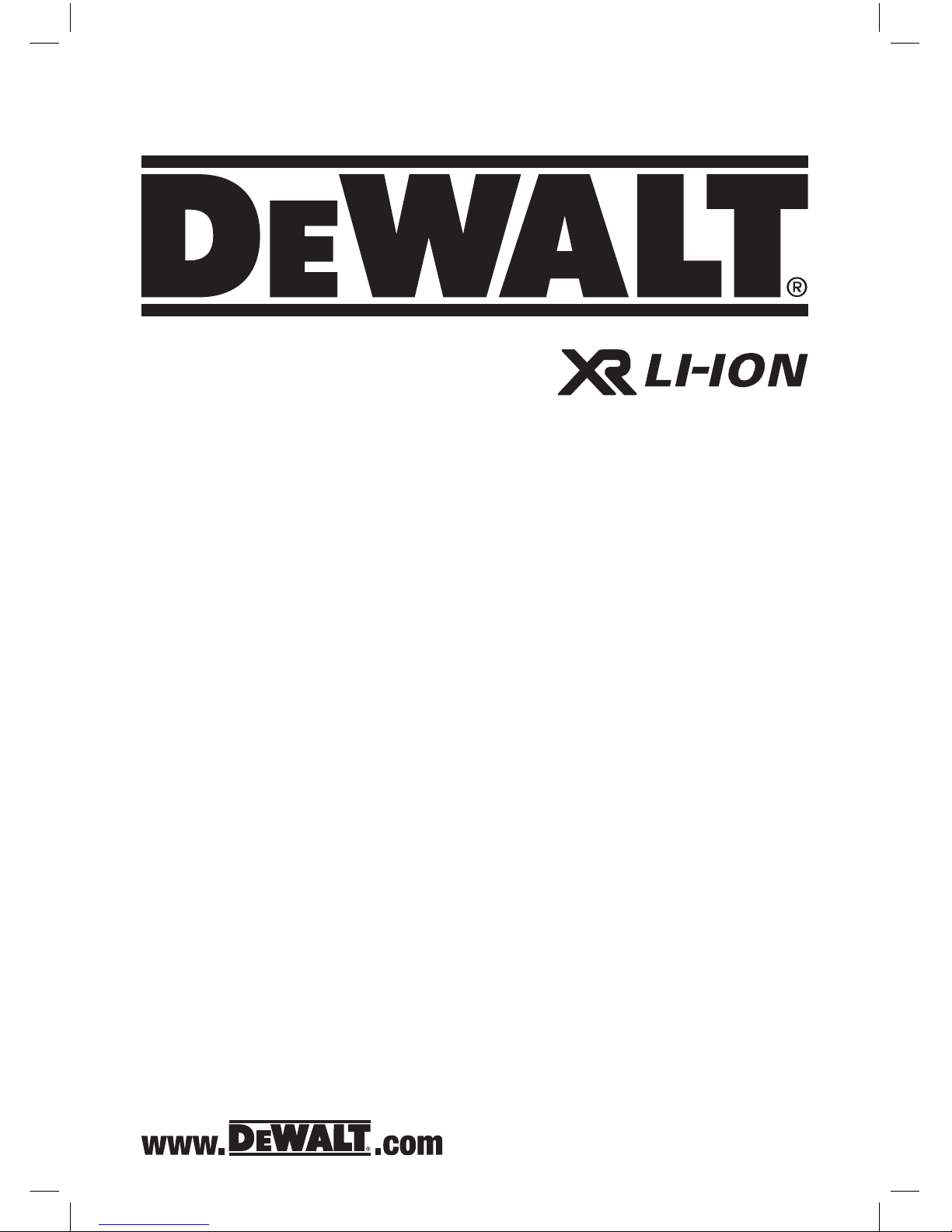
DWST1-75663-GB
DWST1-75664-XE
Page 2

3
English
2
1
2
3
4
5
6
Fig. 1C
Fig. 1B
Fig. 1A
Fig. 2B
Fig. 2A
7
8
9
10
12
11
Page 3
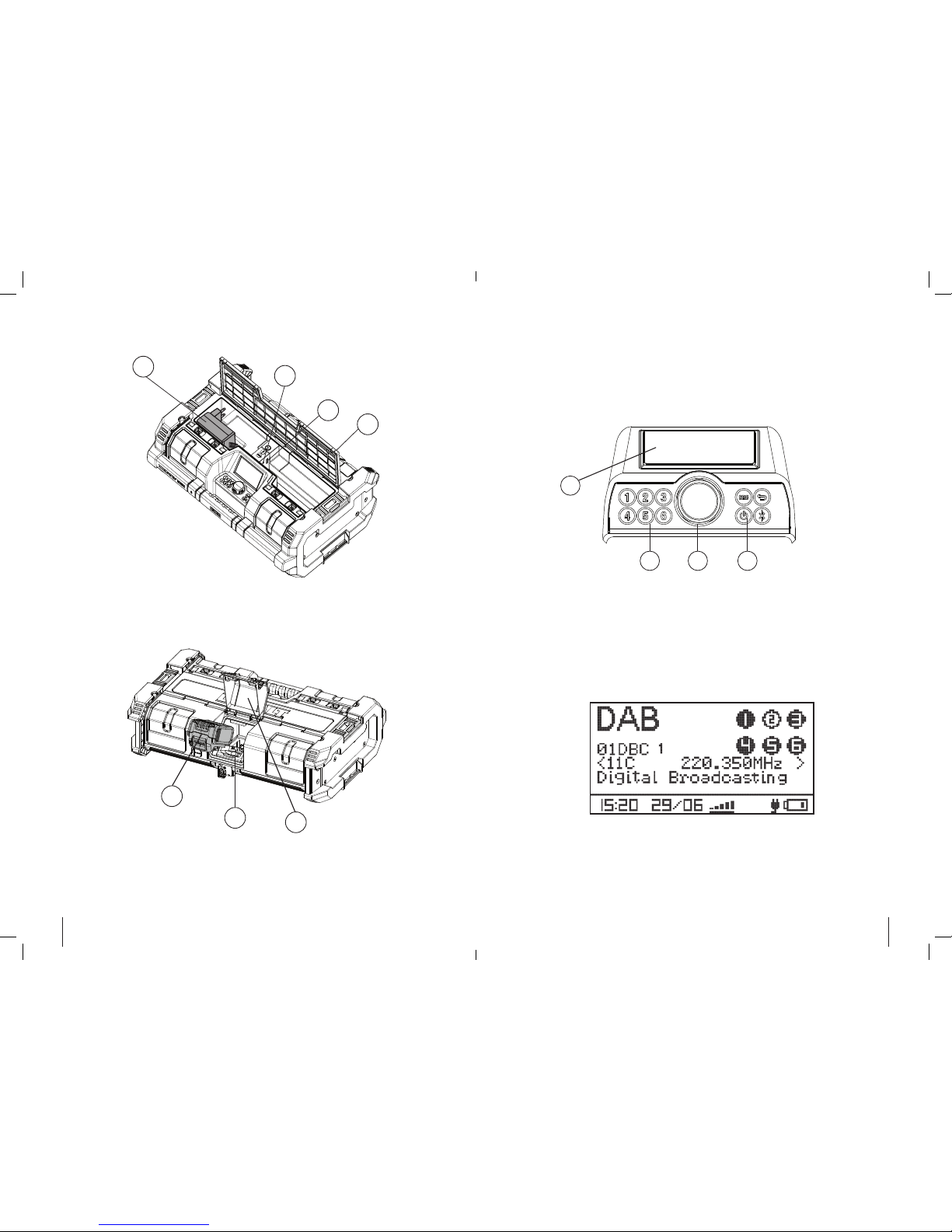
4 5
Fig. 4
Fig. 3
17
18
19
13
14
15
16
Fig. 6
Fig. 5
20
21 22 23
Page 4
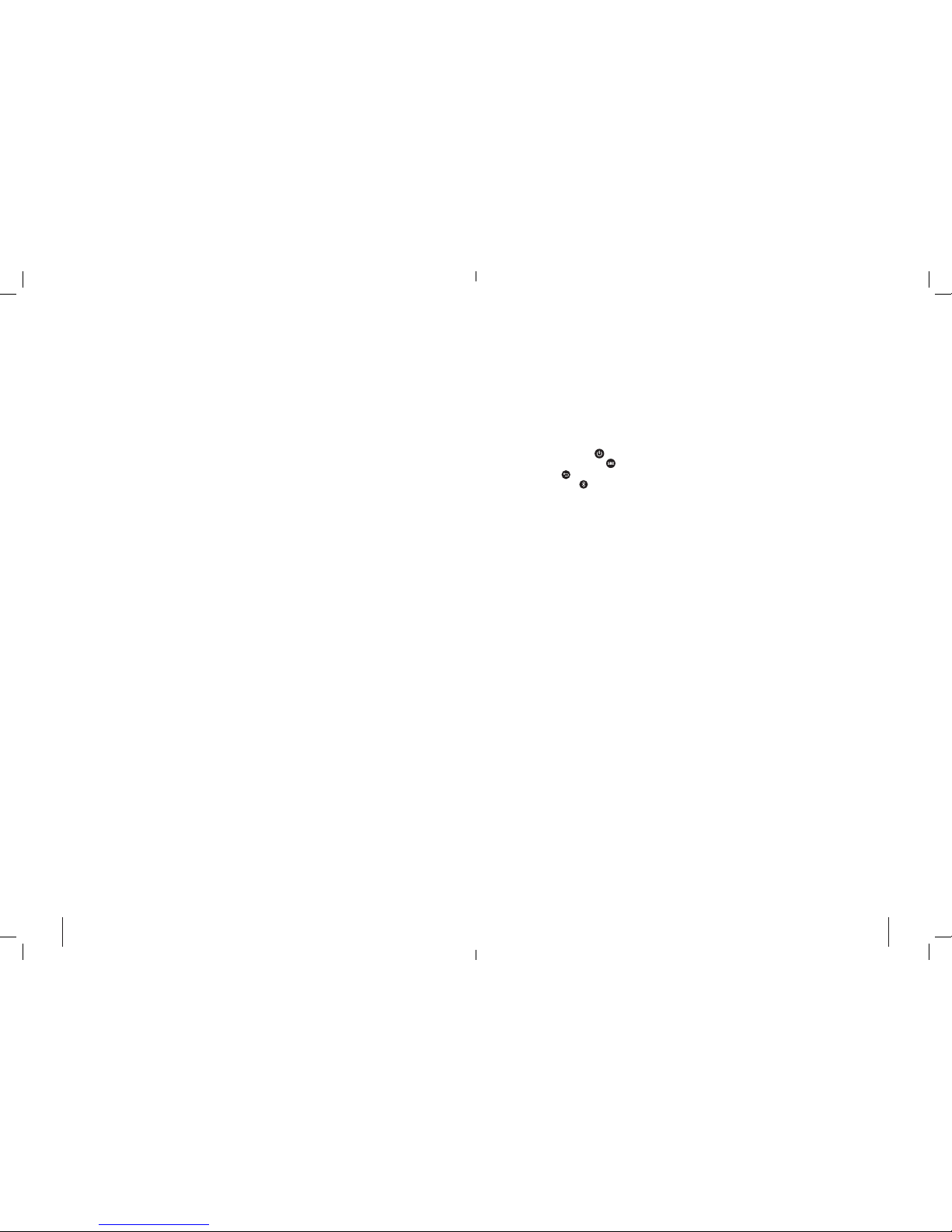
6 7
English English
FIGURES
FIG. 1A FRONT VIEW
1. Front speakers (2x)
2. Carrying handle
3. Control panel
4. Top compartment latches (4x)
5. Top compartment cover
6. Stacking latches (2x)
FIG. 1B FRONT VIEW
• To open the top compartment, release the 4 locking latches below the compartment yellow
cover (item 4) and open it.
FIG. 1C FRONT VIEW
• To close the compartment, push down on all 4 corners of the yellow cover.
NOTE: When correctly closed, the compartment protects its contents from dust, debris and light
rain.
FIG. 2A REAR VIEW
7. Rear loudspeakers (2x)
8. Power-in port (24V DC)
9. Battery pack cover latches (2x)
10. Cart locking back hook
11. Battery pack cover
12. Slots for cart
FIG. 2B REAR VIEW
• To open the battery compartment, release the 2 locking latches of the compartment yellow
cover (item 3) and swing it open.
• To close the compartment, push the cover closed.
FIG. 3 TOP COMPARTMENT
13. AC/DC power adaptor
14. Auxiliary jack (3.5 mm)
15. USB power/charging port
16. Top compartment cover
FIG. 4 BATTERY COMPARTMENT
17. Battery pack (not included)
18. Battery pack receptacle
19. Battery pack cover
FIG. 5 CONTROL PANEL
20. LCD Display
• Audio source
• Reception (radio mode)
• Bluetooth (Bluetooth mode)
• Battery status
21. Radio preset buttons
22. Selection dial
23. Mode buttons
• Power On/Off (
)
• Source selection ( )
• Back ( )
• Bluetooth ( )
FIG. 6 DAB+ DISPLAY
24. Station Name
25. Broadcast Information
26. Date and Time
This appliance can be used by children aged from 8 years and above and persons with reduced
physical, sensory or mental capabilities or lack of experience and knowledge if they have been
given supervision or instruction concerning use of the appliance in a safe way and understand
the hazards involved. Children shall not play with the appliance. Cleaning and user maintenance
shall not be made by children without supervision.
KEY FEATURES
• FM-stereo radio with manual/auto scanning and memory preset of stations
• Bluetooth audio connectivity
• Auxiliary jack for connecting external audio devices
• USB power/charging port (5V/1A)
• Large LCD display with illumination
• Illuminated, soft-touch buttons
• Four tweeter drivers and two subwoofers for rich sound performance
• Volume control and sound tone adjustment
• Heavy-duty design
• Mounts and locks to the D
EWALT DWST08210 ToughSystem
®
L-Cart Carrier
• Stackable onto any ToughSystem® unit
• Water and dust resistant – IP54 tested
• DAB+ advanced digital audio broadcasting with information display as broadcast by the
station
• DRC dynamic range compression allows quiet sounds to be comparatively louder, and loud
sounds to be comparatively quieter
• Favorites – preset digital stations
Page 5

8 9
English English
TECHNICAL DATA
Power supply unit (AC/DC power adaptor) Model: Y48DE-240-2000
Power input 100-240 VAC 50-60 Hz (Class II)
Power output 24 VDC
Current output 2 A
Weight 0.3 kg (0.66 lb.)
Appliance
Power input 24 VDC
Power output USB charge (5V/1A)
IP rating IP54*
Weight 6.9 kg (15.2 lb.) not including battery pack
Stacking weight (gross) 60 kg (132 lb.)
Networked standby mode /
standby mode power consumption
< 0.5W
Period of time for switching on the automatic
network standby power management function
< 20 mins
Battery pack charger
Battery packs voltage 10.8 VDC / 14.4 VDC / 18 VDC
Battery type XR Li-ion (slider)
Approx. charging time 90–300 min
Charge current 1.0 A
Audio characteristics
Audio source
DAB+/FM, Auxiliary jack (3.5 mm), Bluetooth
Sound SPL 100 dB @ 1 m
Sound power 40 W (class D)
Operation time
8 hours (approx.)
fully-charged Premium 18V 2Ah XR Li-ion
battery
* Protected from work site dust, debris and light rain.
The definitions below describe the level of severity for each signal word. Please read the
manual and pay attention to these symbols.
DANGER: Indicates an imminently hazardous situation which, if not avoided, will
result in death or serious injury.
WARNING: Indicates a potentially hazardous situation which, if not avoided, could
result in death or serious injury.
CAUTION: Indicates a potentially hazardous situation which, if not avoided, may
result in minor or moderate injury.
NOTICE: Indicates a practice not related to personal injury which, if not avoided, may
result in property damage.
WARNING: To reduce the risk of injury, read the instruction manual.
NOTE: Product WARNING and MARKING label located on the bottom of the
appliance.
Definitions: Safety Guidelines
The DWST1-75663-GB / DWST1-75664-XE ToughSystem® Music + Charger is a combination of
a DAB+ and FM radio, Bluetooth and auxiliary music player and a DEWALT battery charger.
The DWST1-75663-GB / DWST1-75664-XE will charge most DEWALT XR Li-ion slider battery
packs. Batteries sold separately.
DWST1-75663-GB / DWST1-75664-XE
ToughSystem® Music + Charger
Important Safety Instructions
1. Read these instructions.
2. Keep these instructions.
3. Pay attention and follow all warnings.
4. Follow all instructions.
5. DO NOT use this appliance near water.
6. Read and understand all safety warnings
and instructions. Failure to follow the
warnings and instructions may result in
electric shock, fire and/or serious injury.
7. This appliance shall not be exposed to
direct water and no objects filled with
liquids, such as bottles, shall be placed
on the appliance.
8. Clean only with a dry or damp cloth.
9. To protect the appliance from water or
dust, always close the top compartment
cover, battery pack cover and the rubber
cover of the DC power input port.
10. Use in accordance with the
manufacturer’s instructions.
11. DO NOT place near any naked flame
sources such as lighted candles, heat
sources such as radiators, heat registers,
stoves or other apparatus (including
amplifiers) that produce heat.
12. Protect the power cord from being
walked on or pinched particularly at
plugs, convenience receptacles.
13. Only use attachments/accessories
specified by the manufacturer.
14. Use only with a cart, stand, tripod,
bracket, or table specified by
the manufacturer, or sold with
the apparatus. When a cart
is used, use CAUTION when
moving the cart/apparatus
combination to avoid injury from tip-over.
15. The AC/DC power adaptor should only
be used as the power source for the
appliance and for battery charging.
To completely disconnect the appliance,
the AC/DC power adaptor, should be
disconnected from the outlet.
16. Unplug this appliance during lightning
storms or when unused for long periods
of time.
17. The AC/DC power adaptor should be
easily accessible and not obstructed
during intended use.
18. Refer all servicing to qualified service
Page 6

10 11
English English
personnel. Servicing is required when
the appliance has been damaged in any
way, such as power-supply cord or plug
is damaged, liquid or direct rain has
reached the connectors, the appliance
has been exposed to extensive moisture,
does not operate normally, or has been
dropped and does not operate.
19. This appliance is not intended for use by
persons (including children) with reduced
physical, sensory or mental capabilities,
or lack of experience and knowledge,
unless they have been given supervision
or instruction concerning use of the
appliance by a person responsible for
their safety.
20. Children should be supervised to ensure
that they DO NOT play with the appliance.
21. Use only with specifically designated
DEWALT battery packs (see Important
Safety Instructions for All Battery
Packs below for DEWALT-approved
battery packs). Use of any battery packs
other than those approved by DEWALT
may create a risk of injury and fire.
The lightning flash with arrow head
within a triangle is intended to
tell the user that parts inside the
product are a risk of electric shock
to persons.
The exclamation point within a triangle
is intended to tell the user that important
operating and servicing instructions
are in the user manual supplied with the
appliance.
The double insulation symbol (a square
within a square) indicates a Class II
electrical appliance and is intended
to alert qualified service personnel to
use only identical replacement parts in
this appliance.
WARNING: To reduce the risk of fire
or electric shock, DO NOT expose this
appliance to direct rain or moisture. Use
only in dry locations.
CAUTION: To prevent electric shock,
match the wide blade of the adaptor
plug to the wide slot and fully insert.
LIST OF STANDARDS
The DWST1-75663-GB / DWST1-75664-XE
complies with the following standards:
• EN60065:2002+A1:2006+A11:2008
+A2:2010+A12:2011
• EN300328V1.8.1
• EN301489-17V2.2.1:2012
• EN55022:2010
• EN55024:2010
• EN55014-1:2006+A1+A2
• EN55014-2:1997+A1+A2
• EN61000-3-2:2014
• EN61000-3-3:2013
• EN55013:2013
• EN55020:2007+A11
LIST OF SYMBOLS
The labels on this appliance may include the
following symbols:
V ............Volts
A ............Amperes
W ............Watts
h ............hours
............Direct current
... .... ..... Class II Construction (double insulated)
..........CE Mark
............Safety alert symbol
IMPORTANT SAFETY INSTRUCTIONS
FOR ALL BATTERY PACKS
When ordering replacement battery packs,
be sure to include the catalog number and
voltage. The DWST1-75663-GB / DWST175664-XE is to be used only with DEWALT
DCB series 10.8VDC (1.5 –2.0Ah) /14.4VDC
(1.5 –5.0Ah) /18VDC (1.5 –5.0Ah) XR Li-ion
rechargeable battery packs. Use of any
other battery packs or any non-rechargeable
batteries may create a risk of injury or fire.
Recharge only with the DWST1-75663-GB
/ DWST1-75664 XEintegrated charger, or
equivalent. A charger that is suitable for one
type of battery pack may create a risk of fire
when used with another battery pack.
NOTE: The battery pack is not fully charged
out of the carton. Before using the battery
pack and charger, read the safety instructions
in the following section and then follow the
charging procedures.
READ ALL INSTRUCTIONS
• DO NOT charge or use the battery
pack in explosive atmospheres, such
as in the presence of flammable
liquids, gases or dust. Inserting or
removing the battery pack from the
charger may ignite the dust or fumes.
• NEVER force the battery pack into the
charger. DO NOT modify the battery
pack in any way to fit into a noncompatible charger as battery pack
may rupture causing serious personal
injury.
• Charge the battery packs only in
designated DEWALT chargers.
• DO NOT immerse in water or other liquids.
• DO NOT store or use the appliance and
battery pack in locations where the
temperature may reach or exceed
105 °F (40 °C) (such as outside sheds or
metal buildings in summer). For best life
store battery packs in a cool, dry location.
WARNING: Fire hazard. NEVER attempt
to open the battery pack for any reason.
If the battery pack case is cracked or
damaged, DO NOT insert into the charger.
DO NOT crush, drop or damage the
battery pack. DO NOT use a battery pack
or charger that has received a sharp
blow, been dropped, run over or damaged
in any way (e.g., pierced with a nail, hit
with a hammer, stepped on). Damaged
battery packs should be returned to the
service center for recycling.
WARNING: Fire hazard. Do not store
or carry the battery pack so that
metal objects can contact exposed
battery terminals. For example, do not
place the battery pack in aprons, pockets,
tool boxes, product kit boxes, drawers,
etc., with loose nails, screws, keys, etc.
Transporting batteries can possibly cause
fires if the battery terminals inadvertently
come in contact with conductive materials
such as keys, coins, hand tools and the like.
The US Department of Transportation
Hazardous Material Regulations (HMR) actually
prohibit transporting batteries in commerce
or on airplanes (e.g., packed in suitcases and
carry-on luggage) UNLESS they are properly
protected from short circuits. So when
transporting individual battery packs, make sure
that the battery terminals are protected and
well insulated from materials that could contact
them and cause a short circuit.
SPECIFIC SAFETY INSTRUCTIONS
FOR LITHIUM ION (Li-ion)
• DO NOT incinerate the battery pack
even if it is severely damaged or is
completely worn out. The battery pack
can explode in a fire. Toxic fumes and
materials are created when lithium ion
battery packs are burned.
• If battery contents come into contact
with the skin, immediately wash area
with mild soap and water. If battery
liquid gets into the eye, rinse water
over the open eye for 15 minutes or
until irritation ceases. Additionally, seek
medical attention. The battery electrolyte
is composed of a mixture of liquid
organic carbonates and lithium salts.
• Contents of opened battery cells may
cause respiratory irritation. Provide
fresh air. If symptoms persist, seek
medical attention.
• DO NOT expose a battery pack
or appliance to fire or excessive
temperature. Exposure to fire or
temperature above 265 °F (130 °C) may
cause explosion.
WARNING: Burn hazard. Battery liquid
may be flammable if exposed to spark or
flame.
Page 7

12 13
English English
Important Safety Instructions for
All Battery Chargers
SAVE THESE INSTRUCTIONS: This manual
contains important safety and operating
instructions for battery chargers.
• Before using the charger, read and
understand all instructions and
cautionary markings on the charger,
battery pack and product using the
battery pack.
WARNING: Shock hazard. DO NOT
allow any liquid to get inside the charger.
Electric shock may result.
CAUTION: Burn hazard. To reduce
the risk of injury, charge only DEWALT
rechargeable battery packs. Other types
of batteries may overheat and burst
resulting in personal injury and property
damage.
NOTICE: When battery pack is not in use,
keep it away from other metal objects.
Alternatively, with the charger plugged into the
power supply, the charger can be shorted or
ignited by foreign material. Foreign materials
or metal objects of a conductive nature, such
as, but not limited to, grinding dust, metal
chips, steel wool, aluminum foil or any buildup
of metallic particles should be kept away from
the charger cavities at all times.
Always unplug the AC/DC power adaptor
from the outlet and remove the battery pack
from the battery pack receptacle before
attempting to clean the charger.
• DO NOT attempt to charge the battery
pack with any chargers other than
a compatible D
EWALT charger. The
charger and battery pack are specifically
designed to work together.
• This charger is not intended for any
uses other than charging D
EWA LT
rechargeable batteries. Any other uses
may result in risk of fire, electric shock or
electrocution.
• Do not expose the charger to direct
water source and DO NOT immerse in
water.
• Pull by the plug rather than the cord
when disconnecting the charger.
This will reduce the risk of damage to the
electric plug and cord.
• Make sure that the cord is located
so that it will not be stepped on,
tripped over or otherwise subjected to
damage or stress.
• DO NOT use an extension cord unless
it is absolutely necessary. Use of
improper extension cord could result in
risk of fire, electric shock or electrocution.
• When operating a charger outdoors,
always provide a dry location and use
an extension cord suitable for outdoor
use. Use of a cord suitable for outdoor
use reduces the risk of electric shock.
• DO NOT place any object on top of the
charger. Place the charger in a position
away from any heat source.
• DO NOT operate the charger with a
damaged cord or plug.
• DO NOT operate the charger if it has
received a sharp blow, been dropped
or otherwise damaged in any way. Take
it to an authorized service center.
• DO NOT disassemble the charger; take
it to an authorized service center when
service or repair is required. Incorrect
reassembly may result in a risk of electric
shock, electrocution or fire.
• Disconnect the charger from the outlet
before attempting any cleaning. This
will reduce the risk of electric shock.
Removing the battery pack will not
reduce this risk.
• NEVER attempt to connect 2 chargers
together.
• The charger is designed to operate on
24 VDC. Do not attempt to use it with
any other power supply AC/DC power
adaptor other than that supplied with
the appliance.
CHARGING
The DWST1-75663-GB / DWST1-75664XE can charge only DEWALT DCB series
10.8VDC (1.5 – 2.0Ah) /14.4VDC (1.5 – 5.0Ah)
/18VDC (1.5 – 5.0Ah) XR Li-ion rechargeable
battery packs. Use of any other battery packs
or any non-rechargeable batteries may create
a risk of injury or fire. Be sure to read all
safety instructions before using this appliance
for charging your battery pack.
IMPORTANT CHARGING NOTES
1. Longest life and best performance can
be obtained if the battery pack is charged
when the air temperature is between 65 °F
and 75 °F (18–24 °C). DO NOT charge the
battery pack in an air temperature below
+40 °F (+4.5 °C), or above +105 °F (+40.5
°C). This is important and will prevent
serious damage to the battery pack.
2. The charger and battery pack may
become warm to the touch while
charging. This is a normal condition, and
does not indicate a problem. To facilitate
the cooling of the battery pack after use,
avoid placing the charger or battery pack
in a warm environment such as in a metal
shed or an uninsulated trailer.
3. A cold battery pack will charge at about
half the rate of a warm battery pack. The
battery pack will charge at that slower
rate throughout the entire charging cycle
and will not return to maximum charge
rate even if the battery pack warms.
4. If the battery pack does not charge
properly:
a. Check operation of receptacle by
plugging in a lamp or other appliance;
b. Check to see if receptacle is
connected to a light switch which turns
power off when you turn out the lights;
c. Move the charger and battery pack
to a location where the surrounding air
temperature is approximately 65–75 °F
(18–24 °C);
d. If charging problems persist, take the
battery pack and charger to your local
service center.
5. The battery pack should be recharged
when it fails to produce sufficient power
on jobs which were easily done previously.
DO NOT CONTINUE to use the pack
under these conditions. You may also
charge a partially used pack with no
adverse effect on the battery pack.
6. Foreign materials of a conductive nature
such as, but not limited to, grinding dust,
metal chips, steel wool, aluminum foil, or
any buildup of metallic particles should
be kept away from charger cavities.
Always unplug the charger from the
power supply before attempting to clean.
7. DO NOT freeze or immerse the charger
in water or any other liquid.
WARNING: Shock hazard. Don’t
allow any liquid to get inside the
charger. Electric shock may result.
WARNING: Burn hazard. DO NOT
submerge the battery pack in any liquid
or allow any liquid to enter the battery
pack. NEVER attempt to open the
battery pack for any reason.
If the plastic housing of the battery pack
breaks or cracks, return to a service
center for recycling.
CAUTION: Danger of explosion if
battery is incorrectly replaced.
Replace only with the
same or equivalent type.
NOTE: The ToughSystem Music + Charger
favors superior DAB reception over fast
charging. In low reception areas, the charging
rate will be reduced to permit maximum
reception sensitivity.
STORAGE RECOMMENDATIONS
1. The best storage place is one that is
cool and dry, away from direct sunlight
and excess heat or cold.
2. For long-term storage, it is
recommended to store a fully charged
battery pack in a cool dry place out of
the charger for optimal results.
NOTE: Battery packs should not be
stored completely depleted of charge.
The battery pack will need to be
recharged before use.
SAVE THESE INSTRUCTIONS FOR
FUTURE USE
Page 8

14 15
English English
CHARGING A BATTERY PACK
The DWST1-75663-GB / DWST1-75664-XE includes a top compartment that is mainly used to
store and protect the AC/DC power adaptor when not in-use.
1. Open the top compartment to take out
the AC/DC power adaptor (see Figure 1
and Figure 3).
2. Plug the charger AC/DC power adaptor
into an appropriate outlet and connect
it to the DWST1-75663-GB / DWST175664-XE power-in port before inserting
the battery pack (see Figure 2).
3. Open the battery pack cover by
releasing its two latches (see Figure 2).
4. Insert the battery pack (not included) into
the charger, making sure the pack is fully
seated in the charger
see Figure 4). The battery indicator
image will blink continuously, indicating
that battery charging is in process.
NOTE: Close the battery pack cover and
check it is tightly closed.
5. The completion of charging will be
indicated by a steady battery indicator
image. The pack is fully charged and
may be used at this time or left in the
charger.
LCD INDICATORS
When the appliance is turned OFF When the appliance is turned ON
When charging a battery pack while the
appliance is turned off, a large battery image
is displayed in the center of the LCD screen
showing the battery pack charging status.
When the DWST1-75663-GB / DWST1-75664XE is on, indicators for the power supply and the
battery status are displayed on the lower right
portion of the LCD screen.
Battery pack is empty
Appliance is operating via the AC/
DC power adaptor
Battery pack level is low Battery level is low
Battery pack is partially charged Battery is partially charged
Battery pack is fully charged Battery is fully charged
Hot/Cold Delay
This charger has a hot/cold delay
feature: when the charger detects a
battery that is hot, it automatically
starts a delay, suspending charging
until the battery has cooled. After
the battery has cooled, the charger
automatically switches to the
pack charging mode. This feature
ensures maximum battery life.
Hot/Cold delay of charging
WARNING: To reduce the risk of injury, turn the appliance off and disconnect it from the
power outlet when not in use and when making repairs. DO NOT attempt to disassemble the
unit; take it to an authorized service center when service or repair is required.
When the appliance is turned OFF When the appliance is turned ON
Faulty Battery Packs
This charger will not charge a
faulty battery pack. The charger
will indicate faulty battery pack by
displaying an X on the LCD battery
image. If this occurs, re-insert the
battery pack into the charger. If the
problem persists, try a different
battery pack to determine if the
charger is working properly. If the
new pack charges correctly, then
the original pack is defective and
should be returned to a service
center or other collection site for
recycling. If the new battery pack
elicits the same trouble indication
as the original, have the charger
and the battery pack tested at an
authorized service center.
NOTE: This could also mean a
problem with a charger
Problem with the battery pack or
charger
OPERATION
The DWST1-75663-GB / DWST1-75664-XE
is equipped with memory capacity in order to
store the selected radio channels and paired
Bluetooth devices.
NOTE: The music mode will operate when
connected with the AC/DC power adaptor
and/or when operated solely on battery
power.
NOTE: When the DWST1-75663-GB /
DWST1-75664-XE is connected by the
supplied power supply unit to the outlet it
will charge the installed battery. Unplugged,
the appliance can run up to 8 hours on a fully
charged battery using a premium 2Ah XR
Li-ion battery. Using batteries of lower voltage
and amp hours will yield less run time.
This appliance can be operated in the vertical
or horizontal position.
NOTE: This product has two internal aerials
that contribute to its ruggedness by omitting
an external aerial that can be bent or broken.
These aerials work together to provide 360
degree radio reception without the need of
extending and tuning an extruding antenna
as required by other radios. In order to
improve reception in very low signal areas we
recommend placing the ToughSystem Music
in the vertical position so the handle is facing
upwards, or moving the radio closer to a
window or opening.
Button Functions
The front panel includes a selection dial and
pushbuttons.
.......Selection dial (the selection dial has
more than one function)
...........On/Off button
...........Back button
...........Source selection button
...........Bluetooth button
........Preset buttons
Powering ON and OFF
Press the POWER button ( ) for 1 second.
The appliance turns on to the last selected
audio source.
Press the POWER button (
) for 3 seconds.
The appliance turns off.
Page 9

16 17
English English
Volume Adjustment
WARNING: Excessive sound level can
cause hearing loss.
NOTE: The volume is set and saved
separately for each of the audio source types.
Turn the dial (
) clockwise to increase
the volume. To decrease the volume, turn
counterclockwise.
Back Button ( )
After entering any one of the screens, press
the Back button (
) to return to the
previous screen.
Audio Source Select ( )
To choose one of the audio sources (DAB+,
FM, AUX or Bluetooth) push the source
selection button ( ) until the desired source
is found. For example, if the radio is on FM,
seen in upper left portion of LCD display,
push the source button to change to AUX
NOTE: As long as there is decent DAB
reception, the appliance will automatically
synchronise with national time signals
broadcast over DAB. Time and date will
display in the following manner: HH:MM
DD/MM.
IF THE TIME AND DATE DISPLAYS IN
DASHES ( --:-- --/-- ) , IT MEANS THE DAB
RECEPTION IS NOT STRONG ENOUGH.
MAIN MENU (General Setup)
General Setup can be accessed from each of
the selected audio sources by:
1. Pressing the selection dial (
).
2. Rotating the selection dial clockwise
until Main Menu is reached
3. Pressing the selection dial to access
the Main Menu.
From the main menu the following actions can
be performed:
•
Sound: tone adjust: Bass, Treble and Mid
•
Language: select the interface Language
•
Brightness: adjust the screen Brightness
• Restore to default
FM TUNER SETUP
The DWST1-75663-GB / DWST1-75664-XE
can be tuned to DAB+ / FM radio frequencies
with the option of saving up to (6) DAB+ and
(6) FM preset stations. After setting and saving
the preset stations, pressing a preset button
( ) instantly changes the frequency to
the desired station.
Finding a desired frequency can be performed in
one of two methods: Auto Scan or Manual Tune.
Auto Scan
1. Press the audio source button ( )
until the required source is reached.
2. Press the selection dial (
) to enter
the Main Menu (see General Setup).
3. Rotate the selection dial clockwise until
Auto Scan is reached and press to
select.
The Auto Scan begins searching for the
closest strong, clear signal.
• Rotate the dial clockwise to scan up
the frequencies.
• Rotate the dial counterclockwise to
scan down the frequencies.
4. Once a desired frequency is found, save
it to one of the channel preset buttons
(see Setting the Preset Buttons).
Manual Tune
1. Select the required audio source and
enter the Main Menu (see General
Setup).
2. Rotate the selection dial clockwise and
press it to select Manual Tune.
3. Rotate the selection dial clockwise
to go up the frequencies or
counterclockwise to go down the
frequencies, until the desired frequency
is reached.
4. Once a desired frequency is found, save
it to one of the channel preset buttons
(see Setting the Preset Buttons).
SETTING FM PRESETS
1. Set the radio to the desired station/
frequency (see Auto Scan or Manual
Tune).
2. Press and hold the desired preset button
( ) until a message >> P# is
displayed. The station is saved to the
displayed preset button number (#).
3. Repeat steps 1 and 2 to set additional
preset stations.
4. Press the Back button ( ) to return to
the Audio Source screen.
5. The selected station is indicated on the
LCD screen (button 2 in the example
below).
DAB+ OPERATION
1. When first turned on or after restoring
to default settings, the appliance will
automatically run a full station scan to
find broadcasting stations.
2. Use the Selection dial to scroll through
the stations.
DAB+ MENU
Full Scan
1. Press the Selection Dial (
), and turn it
to browse through the menu.
2. When Full Scan is chosen, the appliance
will run a full band scan, displaying the
number of stations found.
3. When complete, the appliance will play
the first station on the band.
Stations List
When selected, the appliance will display the
full list of available stations. Browse the list
using the Selection Dial
(
) and press to select a station.
NOTE: When moving locations or if reception
was poor in the original scan, this may result
in an empty or incomplete list of available
stations. Manually running an Full Scan will
find all available broadcast stations.
Setting Favorites (Presets)
1. Set the radio to the desired station
(see Full Scan).
2. Press and hold the desired preset button
( ) until a message >> P# is
displayed. The station is saved to the
displayed preset button number (#).
3. The selected station is indicated on the
LCD screen.
Information Display
The following information can be selected to
be displayed on screen:
1. Scrolling Text – loop through all types of
information, 3 seconds each.
2. Frequency - the playing station's
frequency.
3. Type - the type of media broadcast
made by the current station.
4. Data rate - the resolution that is
broadcast by the station.
NOTE: The information is provided by the
stations, and not controlled by the appliance.
DAB Settings
1. Prune stations - Some stations
previously received by your radio that
might no longer be available will display
blanks in place of the station name. To
remove these stations from the station
list press the Selection Dial (
).
You will be asked to confirm your choice
(similar to “Restore to Default”).
2. DRC (dynamic range compression) This function reduces the difference
between the loudest and quietest audio
being broadcast. Effectively, this makes
quiet sounds comparatively louder, and
loud sounds comparatively quieter. The
following options are available:
• DRC off
• DRC low
• DRC high
NOTE: DRC only works if it is enabled by the
broadcaster
IMPORTANT RADIO NOTES
1. Reception will vary depending on location
and strength of radio signal.
2. Running the radio while connected to
certain generators may cause background
noise.
ADJUSTING THE SOUND
PREFERENCES
Sound preferences can be adjusted by changing
the equalization of the Bass, Treble or Mid.
1. Press the selection dial (
).
2.
Rotate the selection dial clockwise until
Main Menu is reached.
3.
Press the selection dial to access the Main
Menu.
4. Press the selection dial again to enter the
Sound settings screen.
5.
Adjust to the desired setting by rotating the
selection dial clockwise/counterclockwise.
6. Press the selection dial to scroll through
the sound setup options.
Pressing ( ) saves the selected setup.
Page 10

18 19
English English
PLAYING AUDIO FROM AN
EXTERNAL DEVICE (AUX/
BLUETOOTH)
The DWST1-75663-GB / DWST1-75664-XE can
be used to play sound from an external device,
through its built-in speakers, in one of two
connection options:
• Auxiliary
• Bluetooth
NOTE: The top compartment can also be used
to store, protect and charge some portable
audio devices, such as a smart phone or MP3
player. The USB power port can charge/power
most devices that can accept power through a
USB charging port (5V/1A).
CONNECTING AN AUXILIARY DEVICE
1. Connect a 3.5 mm audio cable between
the auxiliary input jack and the output jack
of your audio device.
2. Press the audio source button ( ) until
AUX is displayed.
3. Operate the audio through the connected
device.
CONNECTING A DEVICE THROUGH
BLUETOOTH
The DWST1-75663-GB / DWST1-75664-XE can
connect to Bluetooth capable audio devices
through Bluetooth communication.
NOTE: The Bluetooth mode can store up to
8 users.
1. Enable the Bluetooth of the audio device
to be connected.
2. Press the audio source button ( )
until the Bluetooth symbol is displayed
(
), or press the Bluetooth button
( ). This operation enters the
Bluetooth mode.The Bluetooth button
(
) blinks slowly.
3. Press the Bluetooth button ( ) for 3
seconds to make it discoverable.
A discoverable signal sounds and the
Bluetooth button (
) blinks fast.
4. Look for the DWST1-75663-GB /
DWST1-75664-XE (display name:
ToughSystem Music) on the audio
device to be connected, and select it.
Once connected a connected signal
sounds. The Bluetooth symbol is
displayed on the LCD screen and the
Bluetooth button lights in steady blue.
5. Operate the audio through the
connected device.
The next time this device is in its
Bluetooth ON mode, it will automatically
discover and connect to the DWST175663-GB / DWST1-75664-XE.
NOTE: The appliance connects to the
last connected device. A connected
signal sounds.
• If the last connected device is not
available, the Bluetooth button blinks
until found by one of the other previously
connected devices.
NOTE: To disconnect from a device and
become discoverable for other devices,
press the Bluetooth button (
) for 3
seconds, or press the selection dial and
select Make Discoverable.
TROUBLESHOOTING
Weak Battery Packs
Weak batteries will continue to function but
should not be expected to perform as well.
When the appliance is powered by a battery
pack and its charging level falls below 10%,
the low battery indicator is displayed.
Battery Pack Protection
To protect the life of the battery pack, the
appliance will shut off when the battery’s
charging level becomes too low. If this
happens, connect the DWST1-75663-GB /
DWST1-75664-XE to an outlet with the AC/
DC power adaptor and charge the battery
pack.
Music Stops
When dropping the appliance in its vertical
position the battery pack may fall out of its
receptacle. If the music is operated by the
battery pack, the music will stop. To resume,
open the battery pack cover and reposition
the battery pack.
MAINTENANCE
WARNING: To reduce the risk of
injury, turn appliance off and
disconnect it from power source before
performing any maintenance procedures
or when making repairs. DO NOT
attempt to disassemble the unit; take it
to an authorized service center when
service or repair is required.
Cleaning
WARNING: Disconnect the charger from
the AC outlet before cleaning. Dirt
and grease may be removed from the
exterior of the appliance using a cloth or
soft non-metallic brush.
WARNING: Blow out dirt and dust
with clean, dry air at least once a week. To
minimize the risk of eye injury, always wear
ANSI Z87.1 approved eye protection when
performing this.
WARNING: NEVER use solvents or other
harsh chemicals for cleaning the non-metallic
parts of the appliance. These chemicals may
weaken the plastic materials used in these
parts. Use a cloth dampened only with water
and mild soap. NEVER let any liquid get inside
the appliance; NEVER immerse any part of the
appliance into a liquid.
ACCESSORIES
WARNING: Since accessories, other
than those offered by DEWALT, have not been
tested with this appliance, use of other such
accessories could be hazardous. To reduce
the risk of injury, only DEWALT accessories
should be used with this appliance.
Accessories for use with the DWST1-75663GB / DWST1-75664-XE are available at extra
cost from your local dealer or authorized
service center. If you need assistance in
locating any accessory, please contact a list
of authorised DEWALT repair agents and full
details of our after-sales service and contacts
are available on the Internet at:
www.2helpU.com.
REPAIRS
The battery packs are not serviceable.
To assure product SAFETY and RELIABILITY,
any repairs, maintenance and adjustment
should be performed by a DEWALT factory
service center, a DEWALT authorized service
center or other qualified service personnel.
Always use identical replacement parts.
REGISTER ONLINE
Thank you for your purchase. Register your
product now for:
• WARRANTY SERVICE: Registering your
product will help you obtain more efficient
warranty service in case there is a problem
with your product.
•
CONFIRMATION OF OWNERSHIP:
In case of an insurance loss, such as
fire, flood or theft, your registration of
ownership will serve as your proof of
purchase.
•
FOR YOUR SAFETY: Registering your
product will allow us to contact you in
the unlikely event a safety notification
is required under the Federal Consumer
Safety Act.
Page 11

(APR15) Part No. DWST08810 Copyright © 2015 DEWALT
The following are trademarks for one or more DEWALT power
tools: the yellow and black color scheme; the “D” shaped air
intake grill; the array of pyramids on the handgrip; the kit box
configuration; and the array of lozenge-shaped humps on the
surface of the tool.
D
EWALT
D-65509 IDSTEIN, GERMANY
www.dewalt.com
V2.1115
14757 12/15
