Page 1
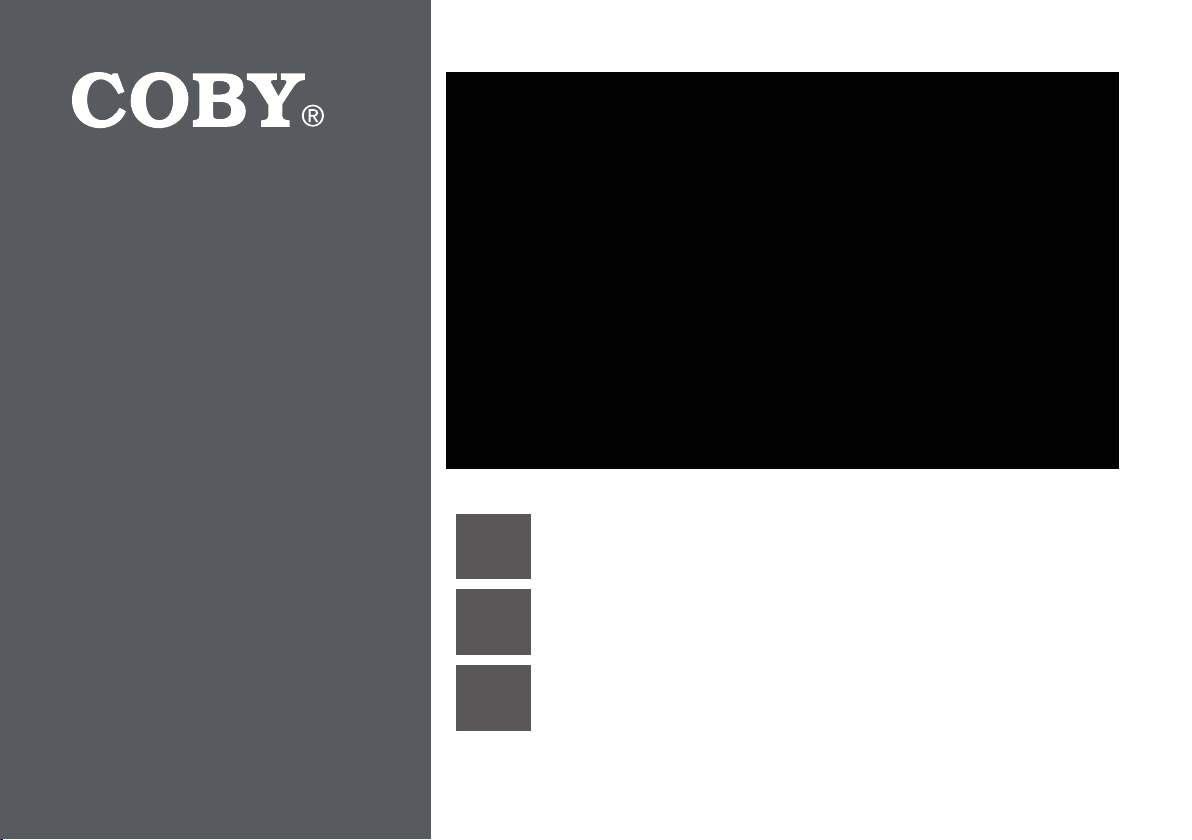
For series /
Para la serie /
Pour la série
CSMP175
Vitruvian™ Sound System for iPod® & iPhone®
EN
ES
FR
Please read carefully before use • Léa el manual antes de usar • Veuillez lire ce livret avant utilisation
Instruction Manual ...........................................................Page 2
Système Sonore Vitruvian™ pour iPod® & iPhone®
Manual de Instrucciones ............................................... Pagina 22
Système Sonore Vitruvian™ pour iPod® & iPhone®
Manuel D’instruction ...................................................... Page 42
Page 2
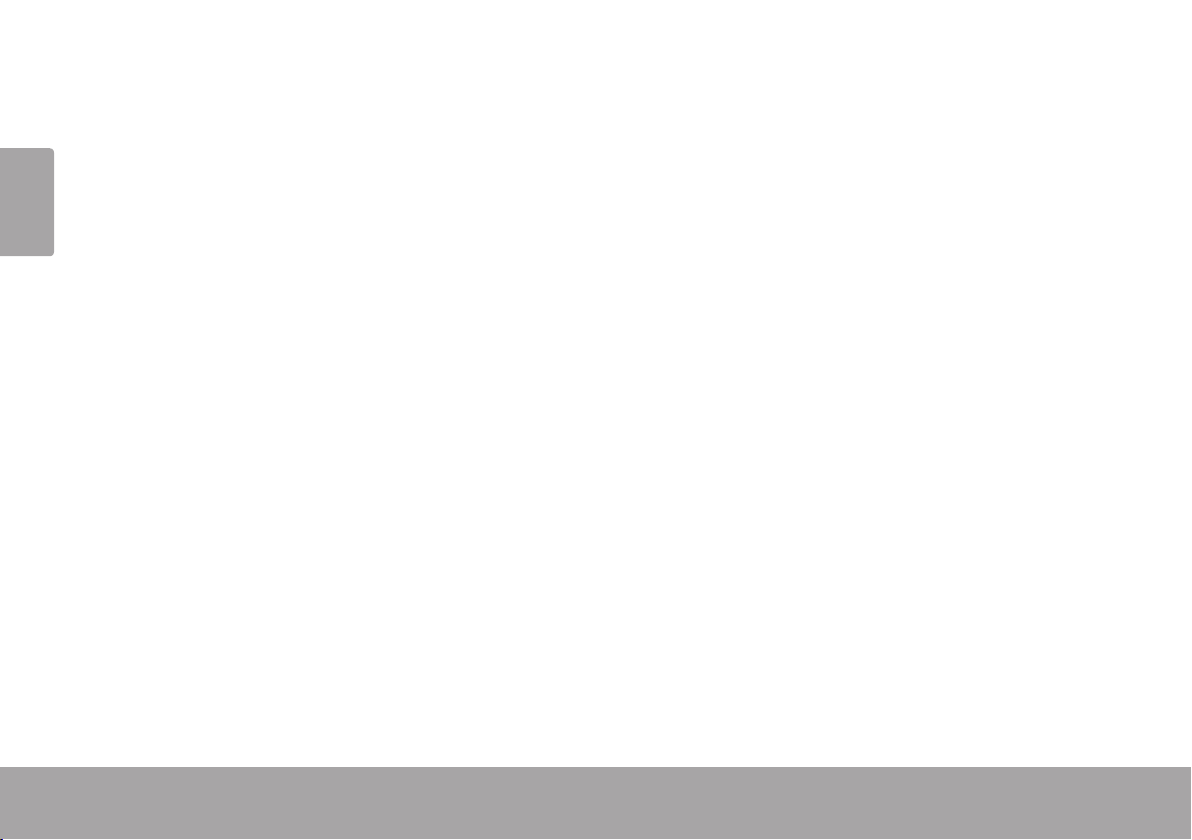
Page 2 Table Of Contents
English
Table of Contents Â
Thank You .....................................................................................................................................4
Package Contents ..........................................................................................................................4
Features ............................................................................................................................................4
CSMP175 aT a GlanCe .................................................................................................................5
Main Unit ..........................................................................................................................................5
Remote Control ...............................................................................................................................7
About the Remote Control Battery ....................................................................................9
GeTTinG STarTed .........................................................................................................................10
Connections ..................................................................................................................................10
Connecting Power .............................................................................................................10
Connecting an iPod® or iPhone® ....................................................................................10
Connecting an Auxiliary Device ......................................................................................11
Basic Controls ................................................................................................................................11
uSinG iPod®/iPhone® Mode .....................................................................................................12
Controls ..........................................................................................................................................12
Browsing iPod/iPhone Menus with the Remote ..............................................................13
Rotating the Dock .........................................................................................................................13
Page 3
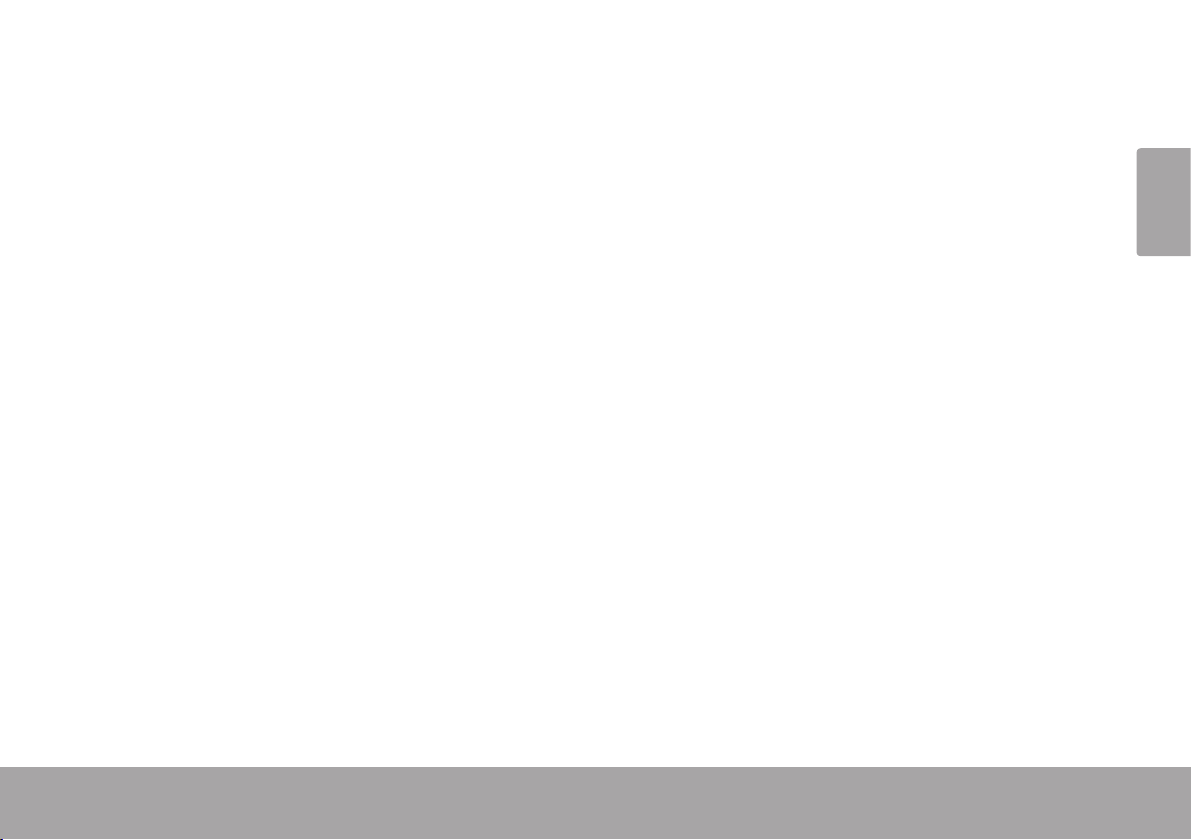
English
Table Of Contents Page 3
uSinG auX Mode ........................................................................................................................14
Controls ..........................................................................................................................................14
SPeCifiCaTionS ...........................................................................................................................15
SuPPorT ........................................................................................................................................16
SafeTY & reGulaTorY STaTeMenTS ...........................................................................................17
Page 4
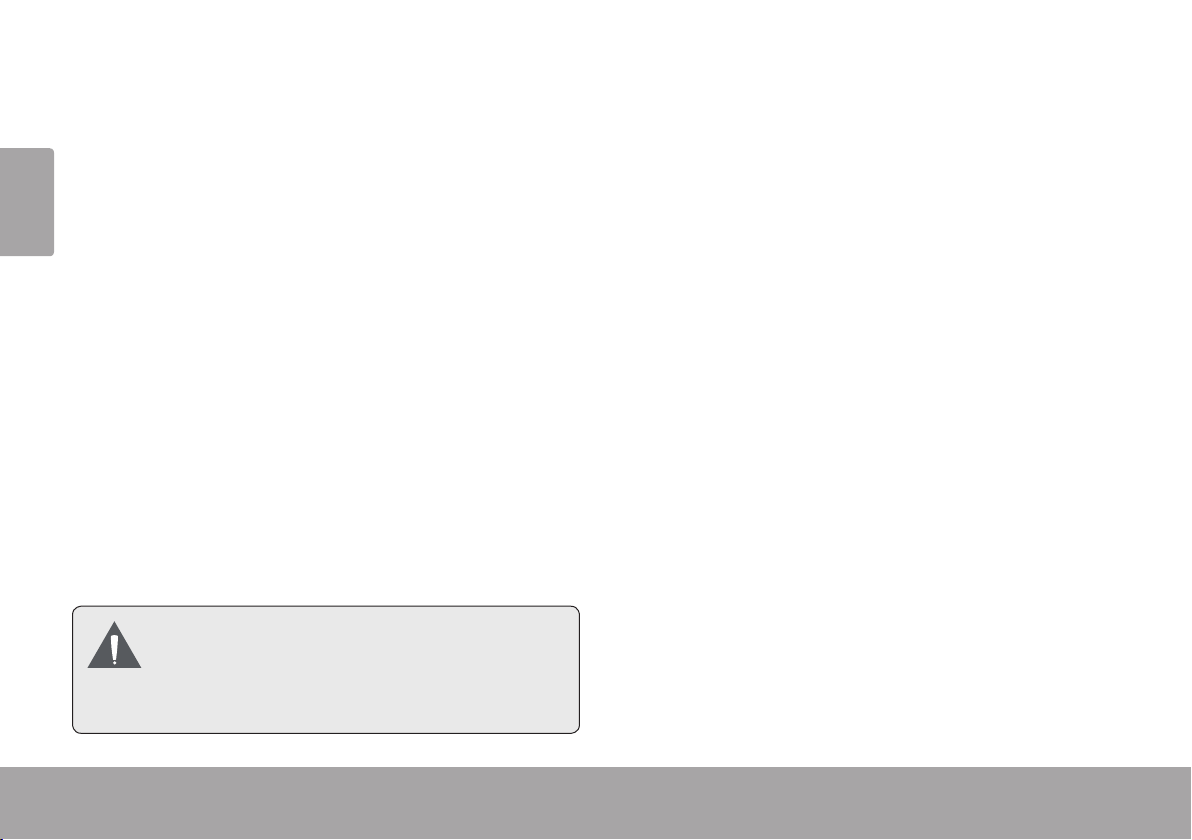
Thank You Â
Thank you f or purch asin g a Coby® CSMP175 Vitruvian™ Sound Sy st em for iP od® and iPho ne®. P lease
English
read this man ual care fully b efor e usin g this de vice an d retai n it for fu ture re fer ence .
Package Contents
CSMP175
Power adapter
Remote control
3.5mm auxiliary cable
Instruction manual
If any of the above items are missing, please
contact the dealer from wh om y ou pu rcha sed th is
product.
This package may contain plastic bags
or other materials that pose a hazard
to children. Be sure to safely dispose
of all packing materials after opening.
Page 4 Thank You
Features
Premium sound system designed for iPod®
& iPhone®
Built-in Universal dock charges and plays
your iPod/iPhone
One-touch dock rotation lets you browse
with Cover Flow or watch movies in landscape mode
Bass Boost circuitry for low end frequency
enhancement
Supports iPod shufe and other portable
players with a 3.5mm audio connection
Adjustable ambient lighting
Page 5
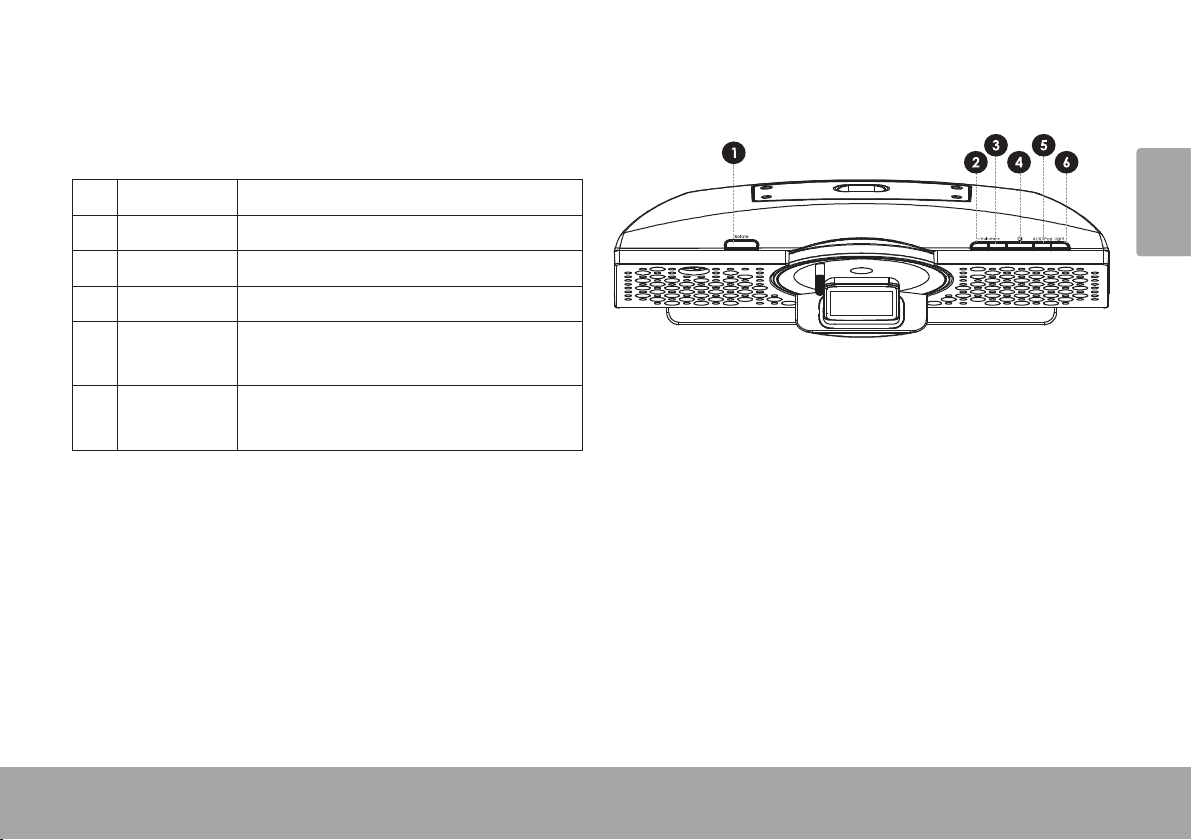
English
Csmp175 At A Glance Page 5
CSMP175 at a Glance Â
Main Unit
1 [Rotate] Press to rotate the dock.
2 [Volume –] Press to decrease the volume level.
3 [Volume +] Press to increase the volume level
4 [Power] Press to turn the unit on or off.
5 [AUX/iPod] Press to switch between AUX and
iPod modes.
6 [Light] Press to increase or decrease the
intensity of the background light.
English
Csmp175 At A Glance Page 5
Page 6
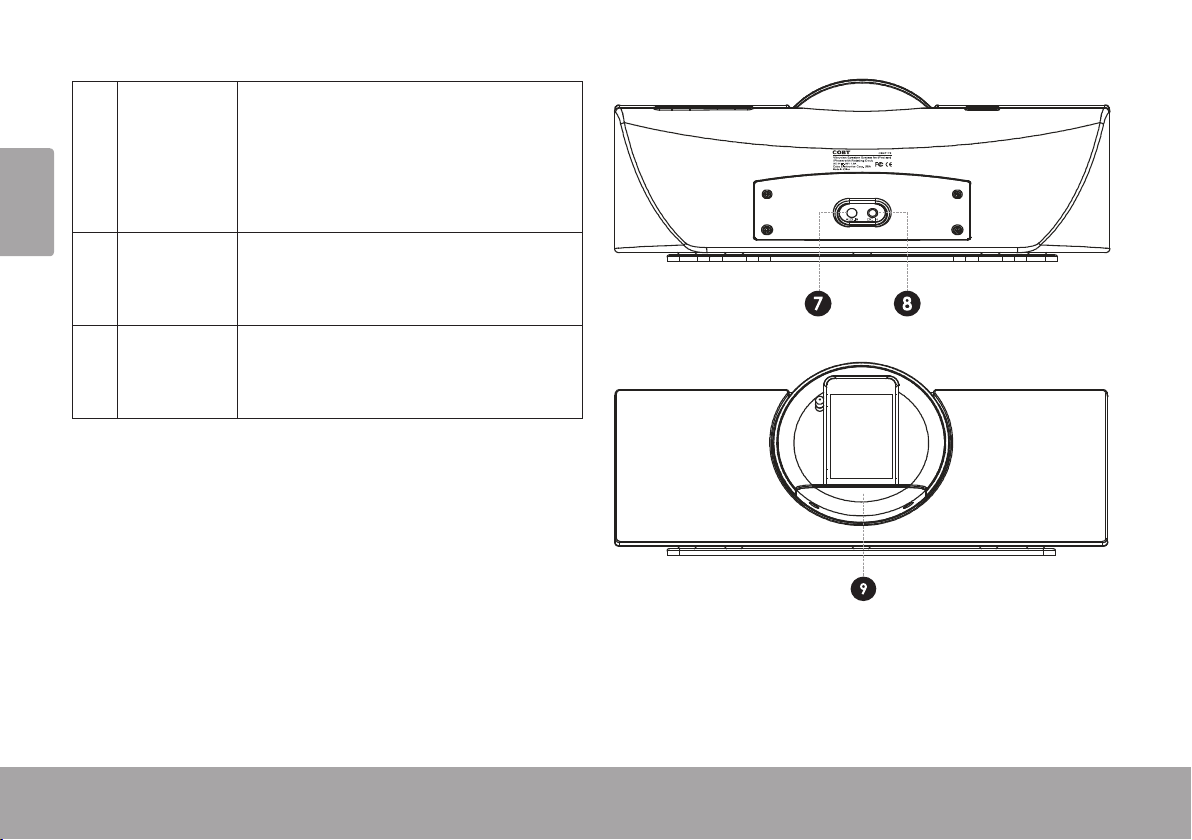
Page 6 Csmp175 At A Glance
English
7 AUX IN 3.5mm auxiliary connector. Use a
3.5mm auxiliary cable to connect
portable audio devices with a 3.5mm
headphone output (e.g., iPod shufe,
Coby MP3 players).
8 DC IN Power connector. Use the AC adapter
to connect to an AC 100-240V power
outlet.
9 Universal
Dock
Dock for iPod® and iPhone®. Connector for your compatible iPod or
iPhone.
Page 7
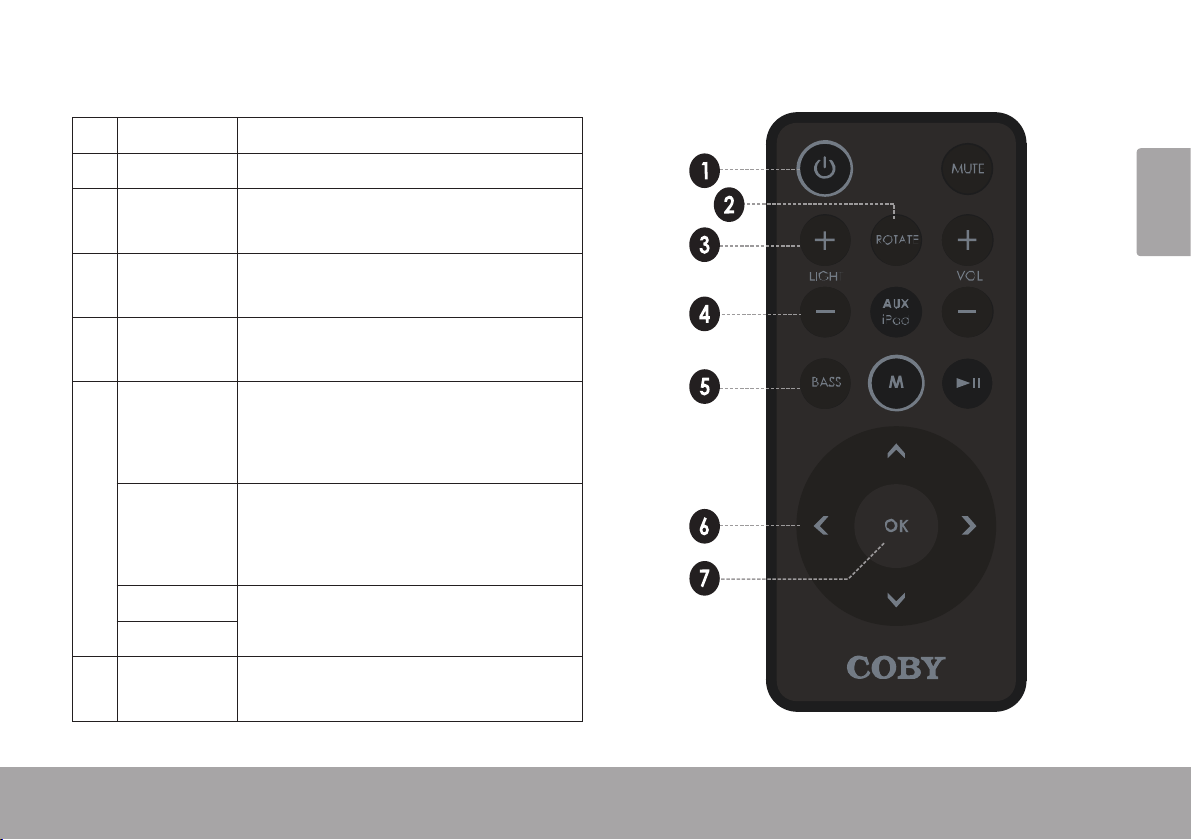
English
Csmp175 At A Glance Page 7
Remote Control
1 [POWER] Press to turn the unit on or off.
2 [ROTATE] Press to rotate the dock.
3 [LIGHT +] Press to increase the intensity of the
background light.
4 [LIGHT –] Press to decrease the intensity of the
background light.
5 [BASS] Press to turn the Bass Boost en-
hancement on or off.
6 [LEFT] Press to skip to the previous track.
Hold to scan in reverse quickly
through the current track.
[RIGHT] Press to skip to the next track.
Hold to scan forward quickly through
the current track.
[UP] Use to browse iPod® or iPhone®
[DOWN]
7 [OK] Press to enter an iPod or iPhone
menus.
menu selection.
Page 8
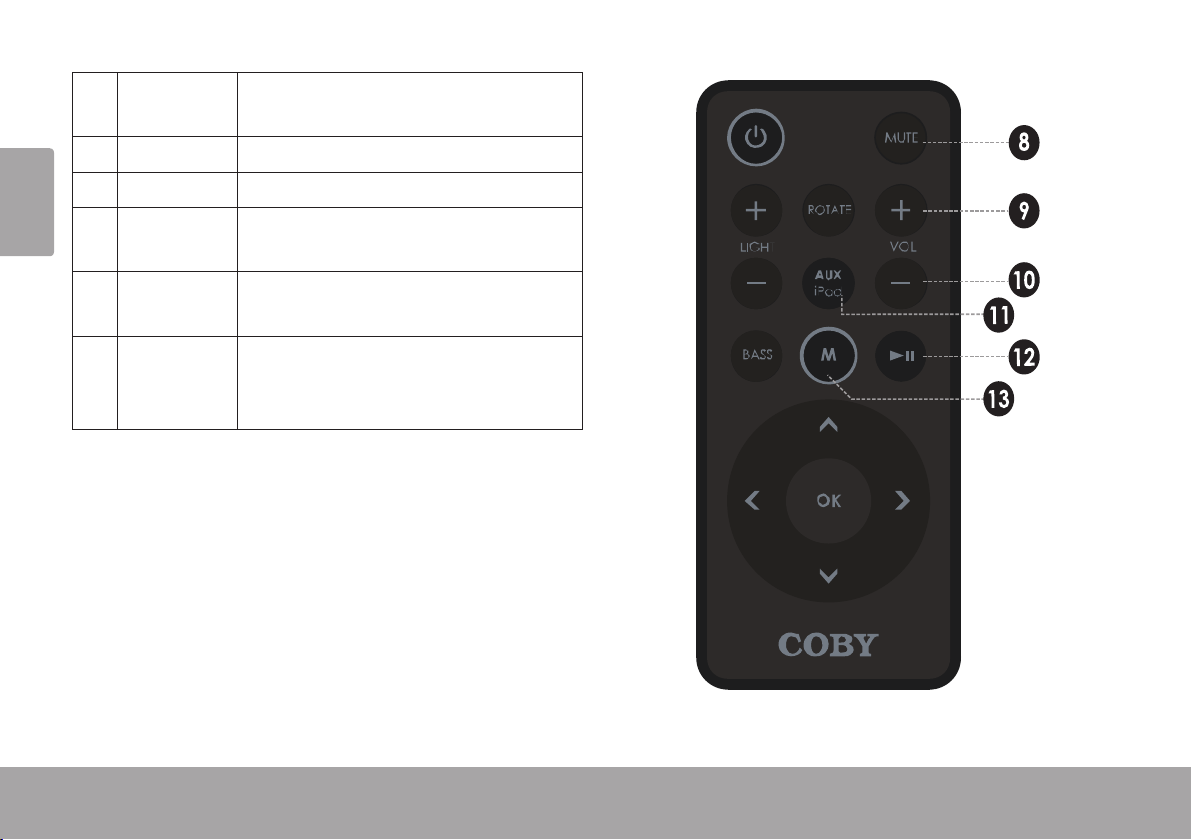
Page 8 Csmp175 At A Glance
English
8 [MUTE] Press to disable or enable speaker
output.
9 [VOL +] Press to increase the volume level.
10 [VOL –] Press to decrease the volume level.
11 [AUX/iPod] Press to switch between AUX and
iPod modes.
12 [Play/
Pause]
Press to start or pause iPod or iPhone
playback.
13 [M] Press to access the iPod or iPhone
menu, or to return to a previous
screen.
Page 9
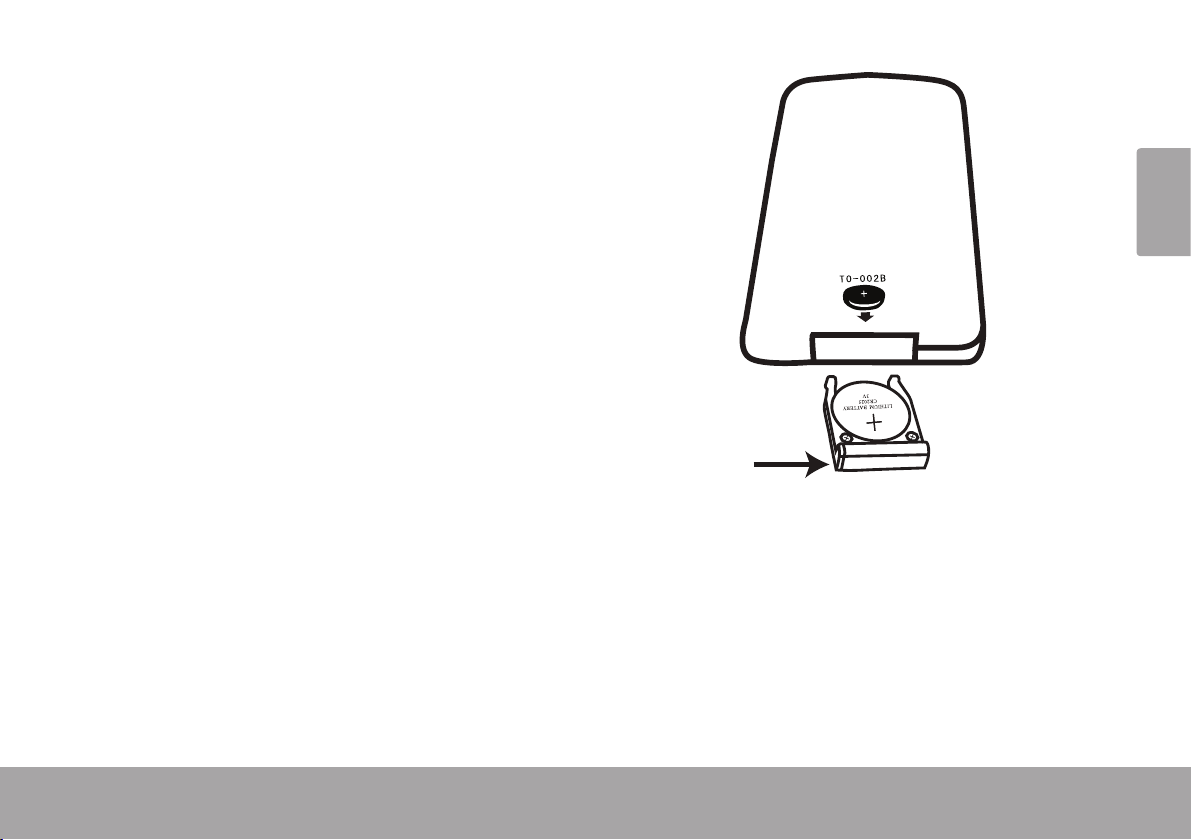
English
Csmp175 At A Glance Page 9
About the Remote Control Battery
The remote control is powered by one (1)
CR2025-type battery. Before using the remote,
be sure to remove the plastic protective tab from
the battery compartment.
To replace the battery:
Squeeze the tab of the battery compartment 1.
to the right while drawing the compartment
out.
Remove the battery and replace it with a 2.
new “CR2025” lithium battery.
Replace the compartment.3.
Page 10
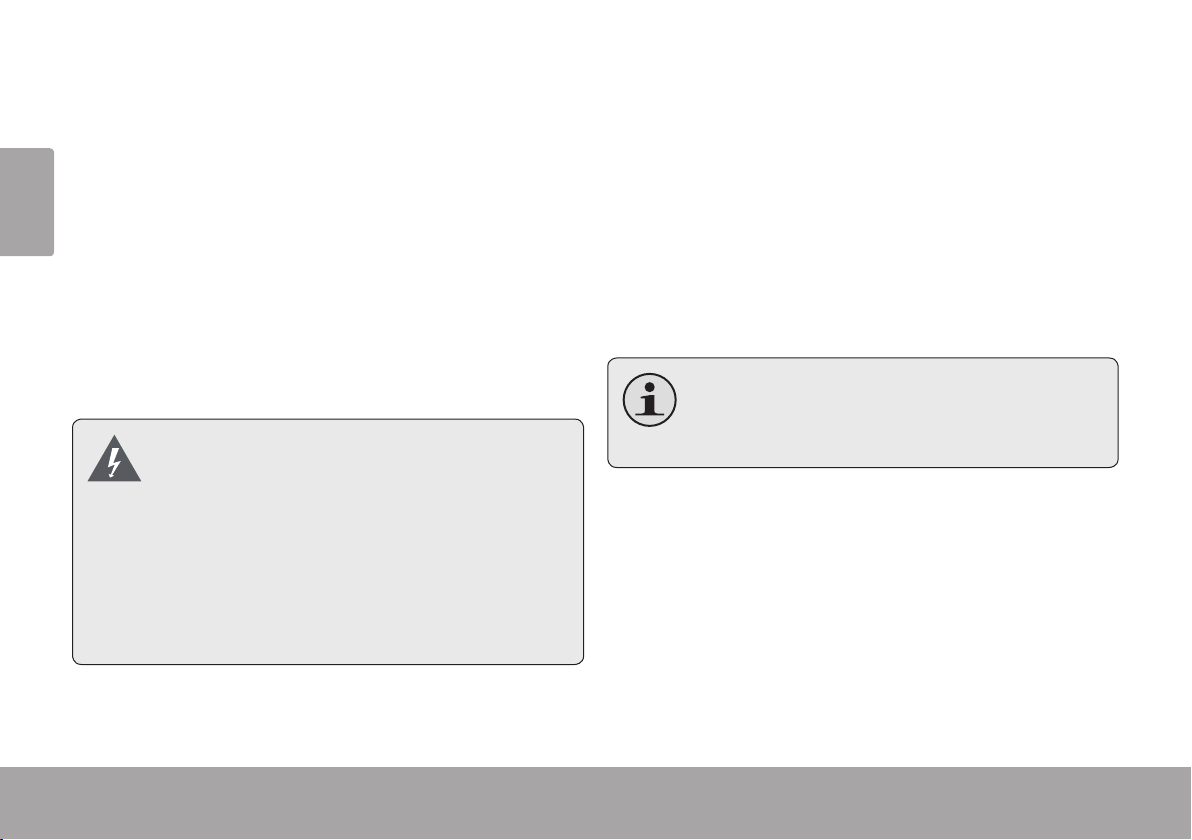
Page 10 Getting Started
English
Getting Started Â
Connections
Connecting Power
This unit is powered by an AC adapter.
Connect one end of the included AC adapter
to an AC 100-240V ~50/60Hz mains outlet.
Connect the other end to the DC IN connector
located on the rear of the unit.
Do not connect the power adapter to
a power outlet other than that which is
indicated here or on the label as this
may result in the risk of re or electric
shock.
Do not handle the power plug with wet
hands. Doing so may cause electric
shock.
Connecting an iPod® or iPhone®
If you have a compatible iPod or iPhone,
you can play it through the speakers of the
CSMP175.
Compatible iPod/iPhone models are listed in
the Specications section of this manual.
For the latest product information and
specications, please visit the Coby Electronics website at www.cobyusa.com.
To connect your iPod/iPhone:
If you have a dock adapter cartridge, seat 1.
the adapter rmly in the Universal Dock.
Plug your compatible iPod/iPhone into the 2.
Universal Dock.
Page 11
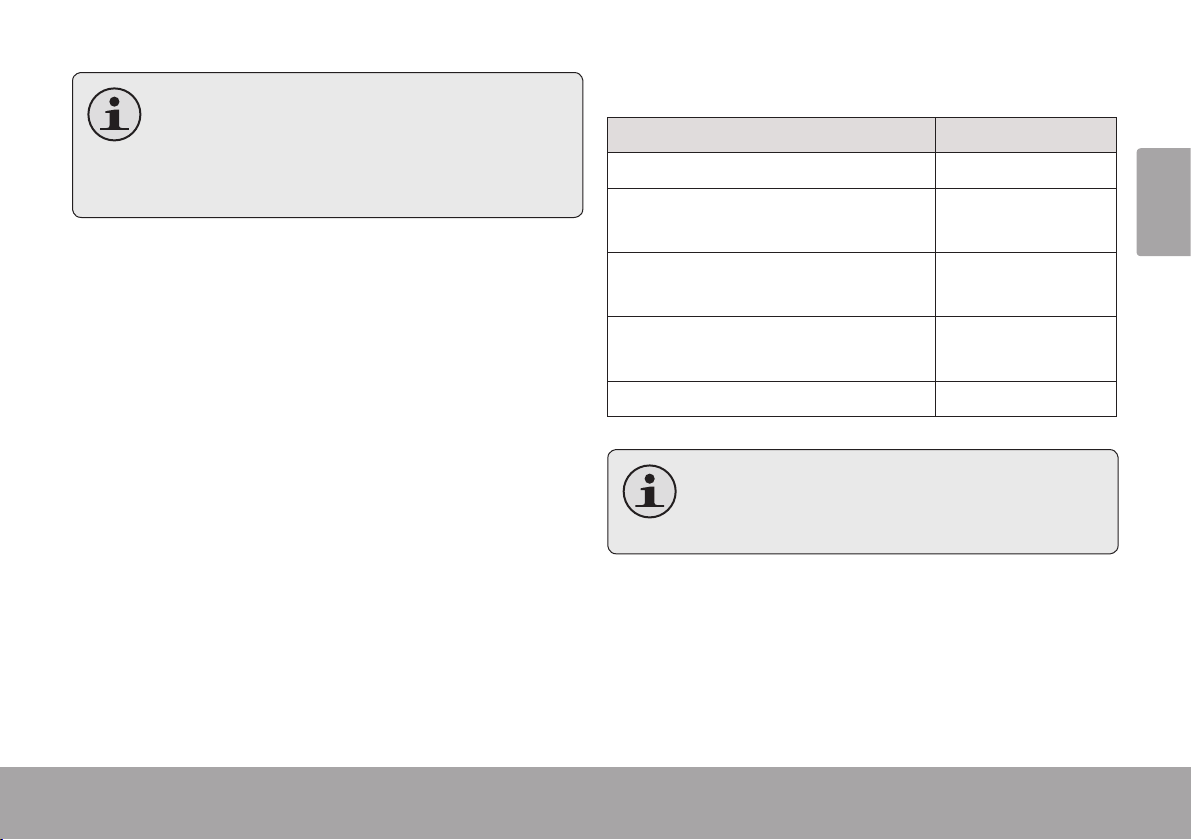
English
Getting Started Page 11
Dock adapters are provided by Apple
with their recent iPod models.
Compatible iPod or iPhone models will
be charged when connected.
Basic Controls
To do this… …do this.
Turn the unit on or off Press [POWER]
Change between iPod/iPhone and
AUX playback mode
Press [AUX/iPod]
Connecting an Auxiliary Device
If you have an audio device with a 3.5mm
headphone out or line-out jack, you can play it
through the speakers of the CSMP175.
To connect your auxiliary audio device:
Connect one end of a 3.5mm auxiliary cable 1.
to the headphone out/line-out jack of the
audio device.
Connect the other end of the cable to AUX 2.
IN connector located on the rear of the
CSMP175.
Adjust the volume level Press [VOL +] or
[VOL –]
Start, pause, or resume iPod/
iPhone playback
Rotate the dock Press [ROTATE]
When the unit is in iPod mode, you
may use the controls of your iPod/
iPhone directly.
Press [Play/Pause]
Page 12
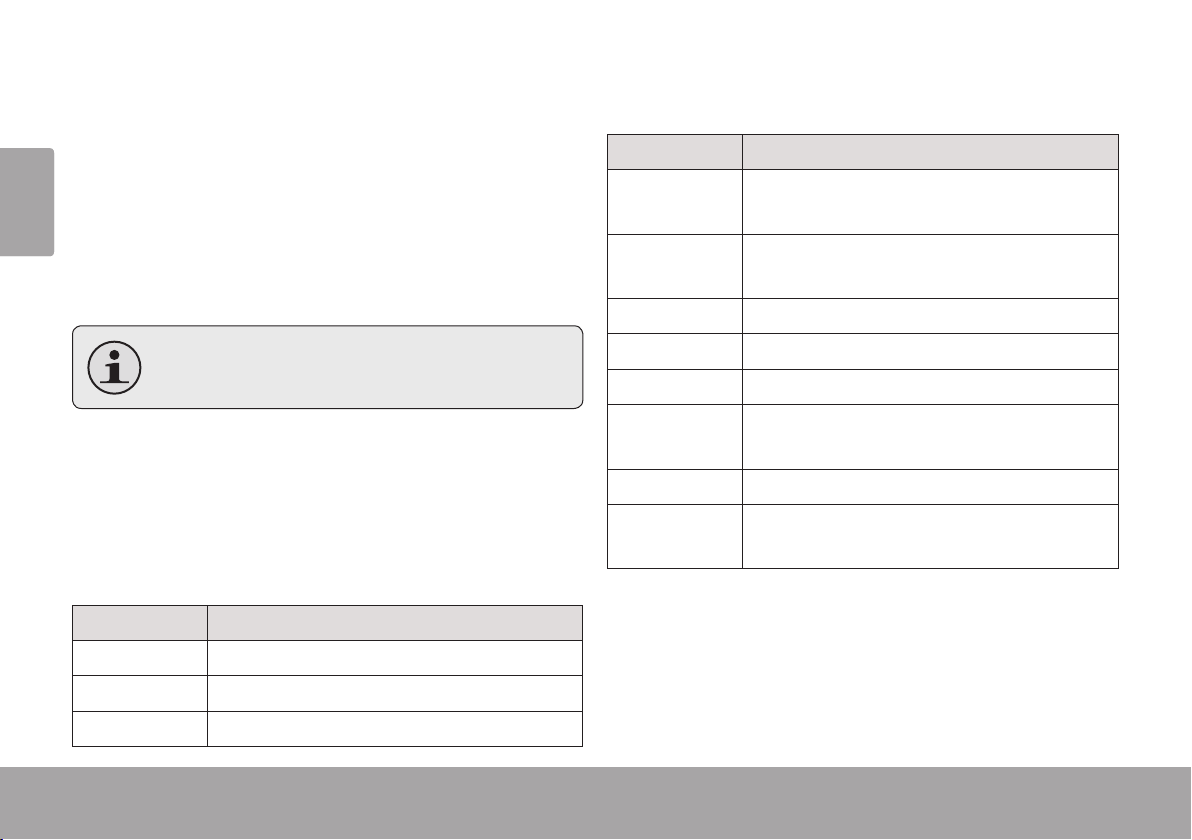
Page 12 Using Ipod®/iphone® Mode
English
using iPod Â
/iPhone® Mode
®
To listen to your iPod or iPhone, simply place
English
your iPod/iPhone in the Universal Dock.
The CSMP175 will turn on automatically.
Music on the iPod/iPhone will start playing
automatically.
Press [Play/Pause] to start music play-
back if it does not start automatically.
Controls
When an iPod/iPhone is connected to the
Universal Dock and the CSMP175 is in iPod
mode, the following controls are available.
Remote Key Function
[Play/Pause] Start or pause/resume playback.
[RIGHT] Skip to the next track.
Remote Key Function
Hold
[RIGHT]
Hold [LEFT] Scan in reverse quickly through the cur-
[VOL +] Increase the volume level.
[VOL –] Decrease the volume level.
[MUTE] Disable or enable speaker output.
[BASS] Turn the Bass Boost enhancement on or
[ROTATE] Rotate the dock.
[AUX/iPod] Press to switch between AUX and iPod
Scan forward quickly through the current
track.
rent track.
off.
modes.
[LEFT] Skip to the previous track.
Page 12 Using Ipod®/iphone® Mode
Page 13

Browsing iPod/iPhone Menus with the Remote
Some functions of your iPod/iPhone can be
controlled with the CSMP175 remote control.
Rotating the Dock
Rotate the dock horizontally to view your
compatible iPod touch or iPhone in landscape
position.
Remote Key Function
[M] Press to access the iPod/iPhone menu,
or return to a previous screen.
[UP] Use to browse iPod® or iPhone® menus.
[DOWN]
[OK] Press to enter an iPod or iPhone menu
selection.
For iPod touch and iPhone models,
you may need to start the Music/Video
player application before the remote
controls will work.
Using Ipod®/iphone® Mode Page 13
Press [ROTATE] to rotate the dock to land-
scape position.
Press [ROTATE] again to return the dock to
its normal, vertical position.
When your iPod/iPhone is in landscape position,
you may:
Browse your media collection with Cover
Flow
View album art
Watch videos
English
Page 14
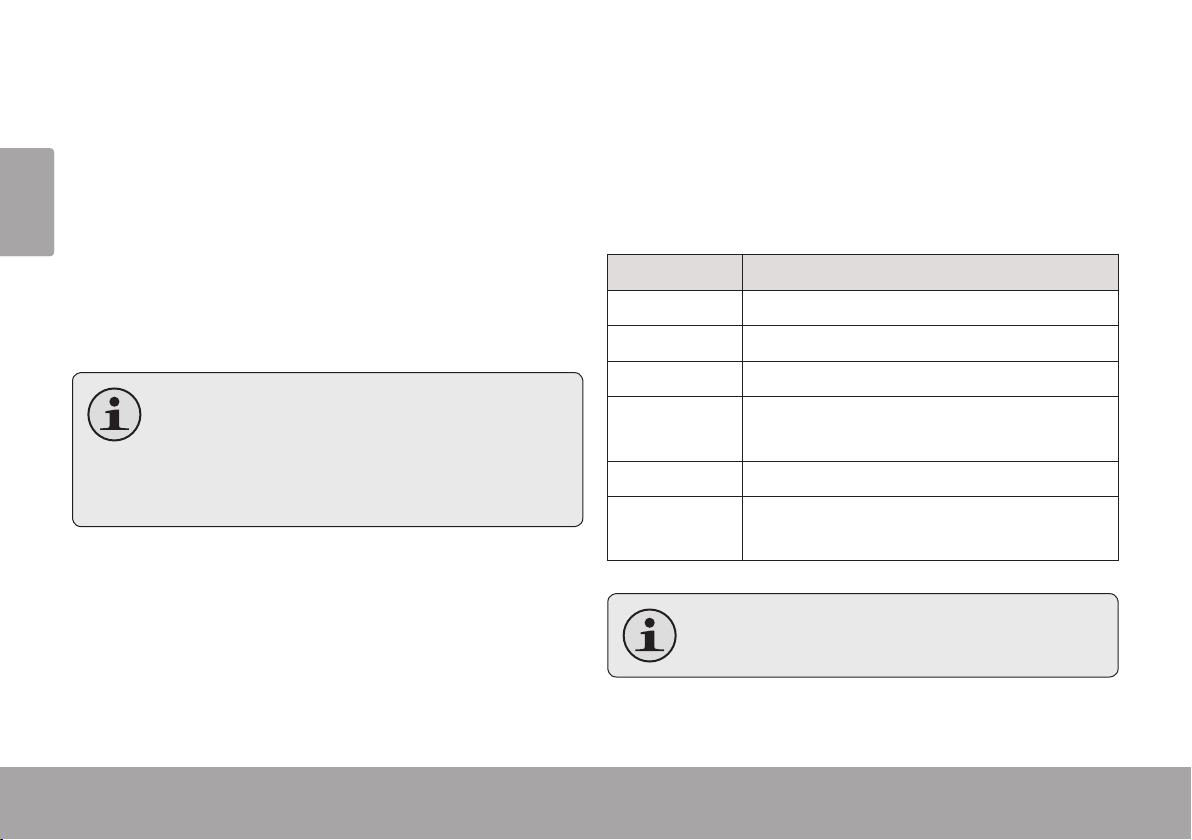
Page 14 Using Aux Mode
English
Page 14 Using Aux Mode
English
using auX Mode Â
To listen to an auxiliary device, use a 3.5mm
auxiliary cable to connect it to the CSMP175.
Press [POWER] to turn on the CSMP175.1.
Start playback on the auxiliary device.2.
Press [AUX/iPod] to set the CSMP175 to 3.
AUX mode.
The auxiliary device must have a
3.5mm headphone out or line-out
connection. Examples of an auxiliary
device are iPod® shufe and Coby®
MP3/MP4 players.
Controls
When the CSMP175 is in AUX mode, the following controls are available.
Remote Key Function
[VOL +] Increase the volume level.
[VOL –] Decrease the volume level.
[MUTE] Disable or enable speaker output.
[BASS] Turn the Bass Boost enhancement on or
off.
[ROTATE] Rotate the dock.
[AUX/iPod] Press to switch between AUX and iPod
modes.
Use the controls of the auxiliary device
directly to control playback.
Page 15

English
Specications Page 15Specications Page 15
English
Specications Â
Please visit www.cobyusa.com for the latest product information. Design, specications, and
manual are subject to change without notice.
Speaker Output
(RMS)
Frequency Response
Impedance 4Ω
Aux Input 3.5mm stereo
Power Input: AC 100-240V ~50/60Hz
Unit Dimensions
(LWH)
10W x 2
40 – 20,000Hz
Output: DC 20V, ~1.8A
Remote: CR2025 battery x 1
4.4 x 15.9 x 6.2 in.
Made for* iPhone 3GS
iPhone 3G
iPhone
iPod classic
iPod touch
iPod touch 2G
iPod nano
iPod nano 2G
iPod nano 3G
iPod nano 4G
iPod nano 5G
iPod 5G
iPod photo
iPod 4G
iPod 3G
iPod mini
* Please visit www.cobyusa.com for the latest iPod/iPhone
compatibility information.
Page 16
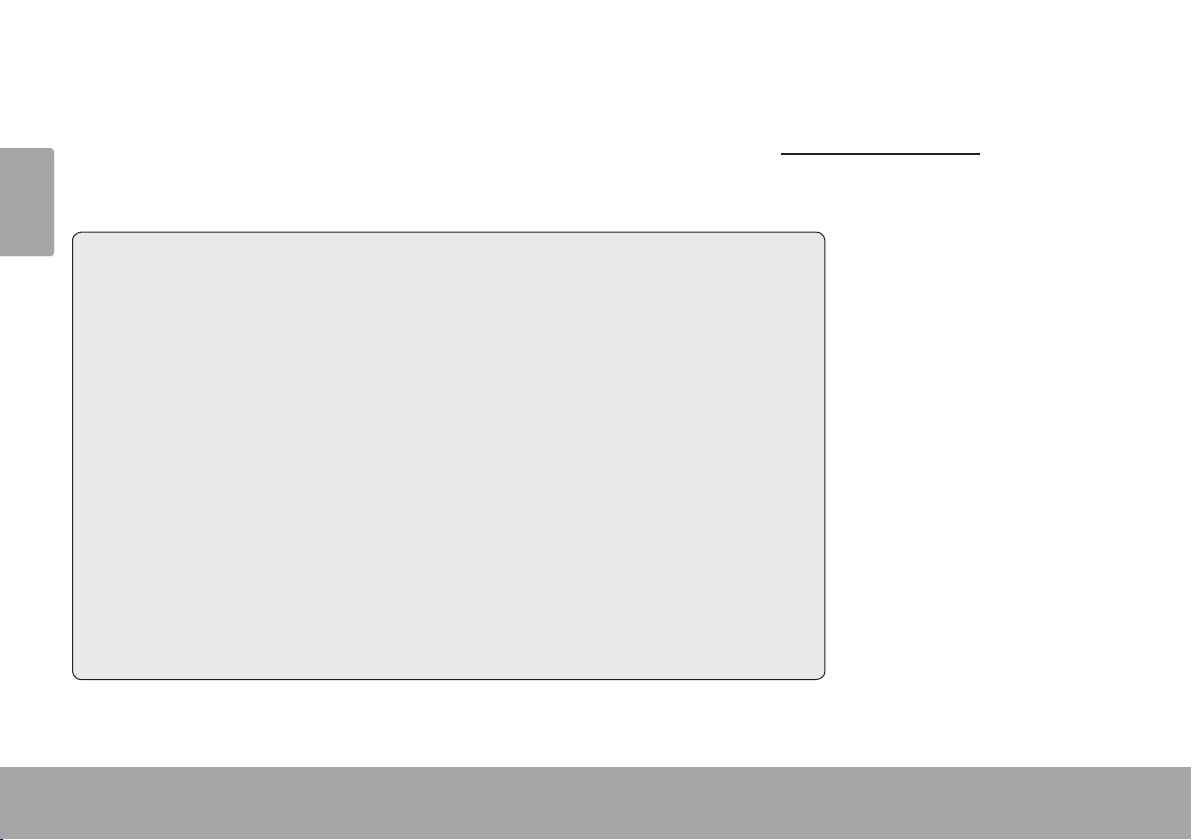
Page 16 Support
English
Page 16 Support
English
Support Â
If you have a problem with this device, please check our website at www .cobyusa.com for
Frequently Asked Questions (FAQ) and product updates. If these resources do not resolve the
problem, please contact Technical Support.
address
email
Web
Phone
Coby Electronics Technical Support
150 Knowlton Way
Savannah, Georgia 31407
techsupport@cobyusa.com
www.cobyusa.com
800-727-3592
Monday to Friday, 8:30AM–9:00PM EST
Saturday, 9:00 AM–5:30PM EST
718-416-3197
Monday to Friday, 8:00AM–5:30PM EST
Page 17
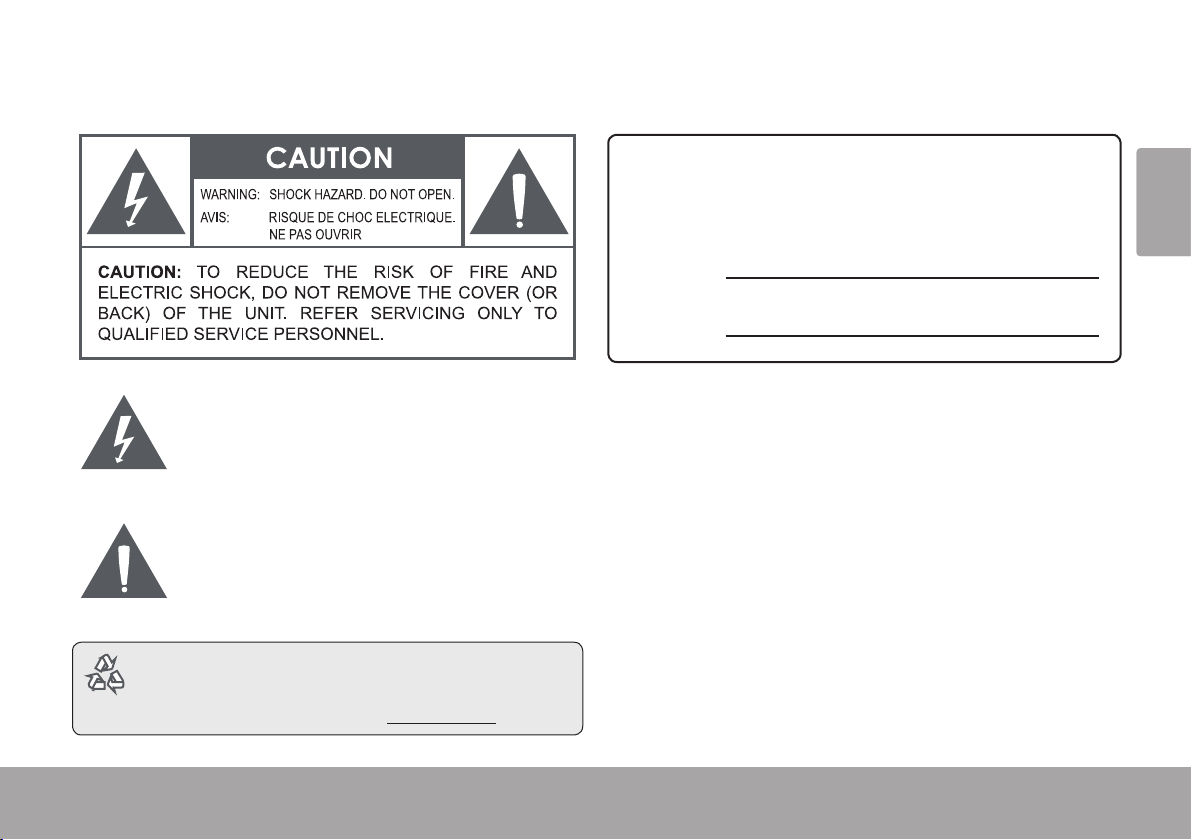
English
Safety & Regulatory Statements Page 17Safety & Regulatory Statements Page 17
English
Safety & regulatory Statements Â
For Customer Use:
Enter below the serial number that is located on the rear of the
unit. Retain this information for future reference.
Model No.
Serial No.
The lightning ash with arrowhead symbol within an
equilateral triangle is intended to alert the user to the
presence of uninsulated “dangerous voltage” within
the product’s enclosure that may be of sufcient
magnitude to constitute a risk of electric shock.
The exclamation point within an equilateral triangle
is intended to alert the user to the presence of
important operation and servicing instructions in the
literature accompanying the appliance.
For recycling or disposal information about this
WARNING: To prevent re or shock hazard, do not expose this
device to rain or moisture. Dangerous high voltage is present inside
the enclosure. Do not open the cabinet.
CAUTION: To prevent electric shock, match wide blade of plug to
wide slot of outlet and fully insert.
NOTE: This product contains electrical or electronic materials. The
presence of these materials may, if not disposed of properly, have
potential adverse effects on the environment and human health.
Presence of this label on the product means it should not be disposed
of as unsorted waste and must be collected separately. As a consumer, you are responsible for ensuring that this product is disposed
of properly.
product, please contact your local authorities or the
Electronics Industries Alliance: www.eiae.org.
Page 18
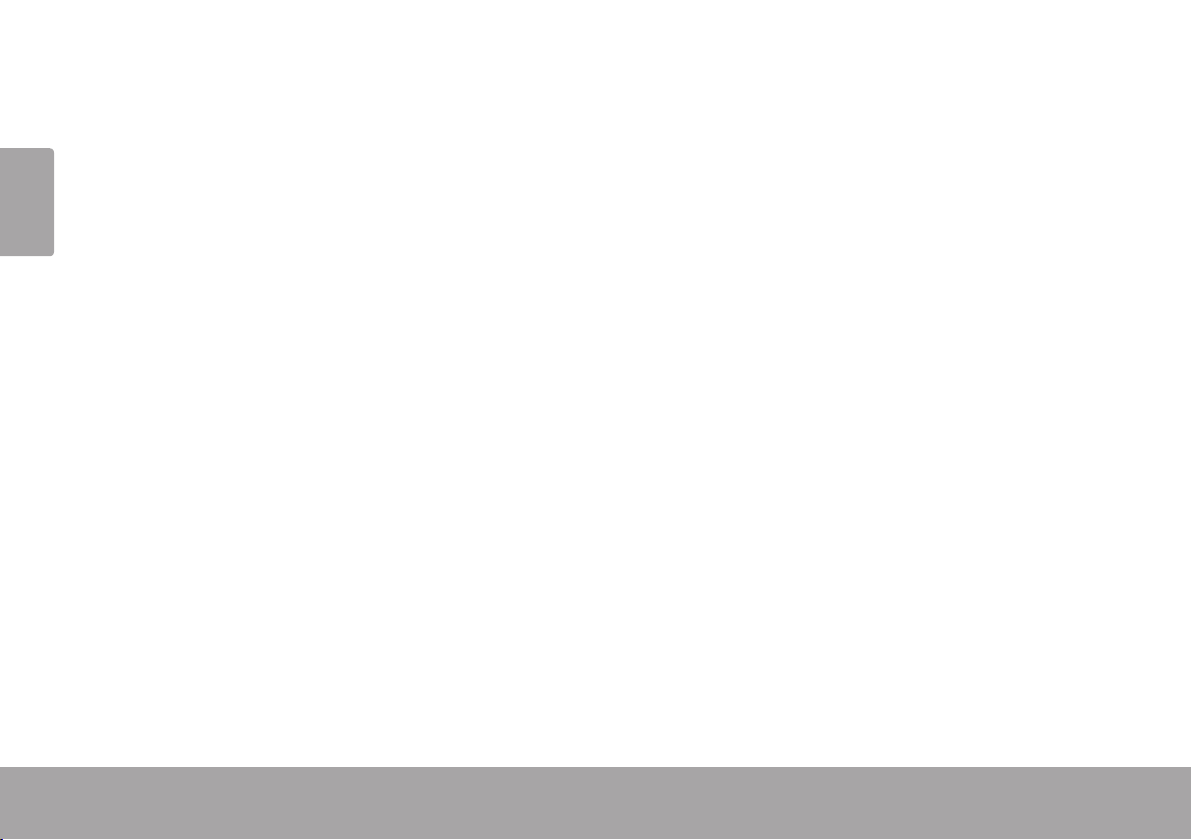
Page 18 Safety & Regulatory Statements
English
fCC Statement:
This device complies with Part 15 of the FCC Rules. Operation is subject to the following two conditions:
(1) This device may not cause harmful interference, and
(2) This device must accept any interference received, including interference that may cause undesired operation.
Note: This equipment has been tested and found to comply with the limits for Class B digital devices, pursuant to Part 15 of the FCC rules.
These limits are designed to provide reasonable protection against harmful interference in a residential installation. This equipment generates,
uses and can radiate radio frequency energy and, if not installed and used in accordance with the instructions, may cause harmful interference
to radio communications. However, there is no guarantee that interference will not occur in a particular installation. If this equipment does cause
harmful interference to radio or television reception, which can be determined by turning the equipment off and on, the user is encouraged to
try to correct the interference by one or more of the following measures:
Reorient or relocate the receiving antenna.•
Increase the separation between the equipment and receiver.•
Connect the equipment into an outlet on a circuit different from that to which the receiver is connected.•
Consult the dealer or an experienced radio/TV technician for help•
Use of shielded cable is required to comply with Class B limits in Subpart B of Part 15 of the FCC rules.
Do not make any changes or modications to the equipment unless otherwise specied in the manual. If such changes or modications should
be made, you could be required to stop operation of the equipment.
Page 19
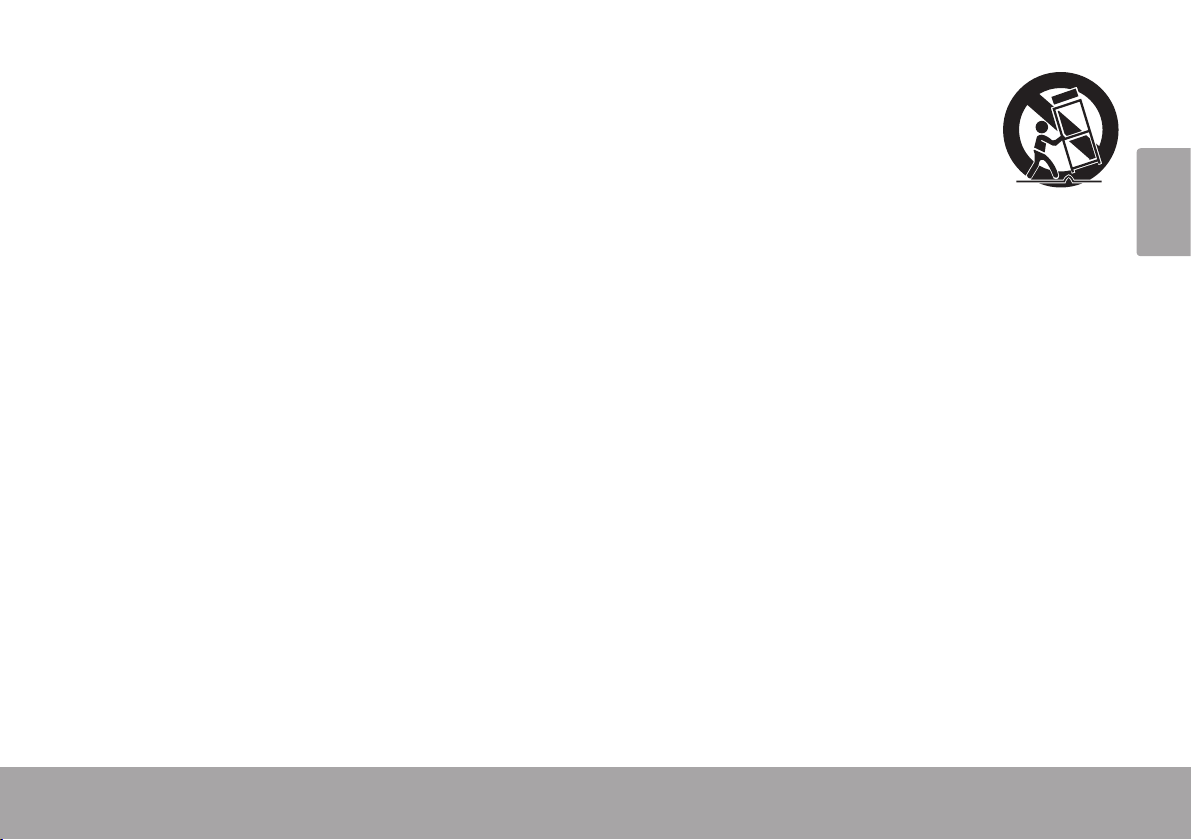
English
Safety & Regulatory Statements Page 19
Warnings and Precautions
To prevent any injuries, the following safety precautions should be
observed in the installation, use, servicing and maintenance of this
equipment. Before operating this equipment, please read this manual
completely, and keep it nearby for future reference.
important Safety instructions
Read Instructions: All the safety and operating instruc-1.
tions should be read before the product is operated.
Retain Instructions: The safety and operating instruc-2.
tions should be retained for future reference.
Heed Warnings: All warnings on the product and in 3.
the operating instructions should be adhered to.
Follow Instructions: All operating and usage instruc-4.
tions should be followed.
Do not place the equipment on uneven or unstable 5.
carts, stands, tables, shelves etc. The equipment
may fall, causing serious injury to children or adults
and serious damage to the equipment itself. Always
place the equipment on the oor or on a surface that is
sturdy, level, stable and strong enough to support the
weight of the equipment.
Use only a cart or stand recommended 6.
by the manufacturer. This equipment
and recommended cart or stand
should be handled with care. Quick
stops, excessive force, and uneven
surfaces may cause the equipment
and cart/stand to overturn.
Do not disable the 3-wire grounding type plug. The 7.
grounding pin on the 3-prong plug is an important feature. Removing the grounding pin will increase the risk
of damaging the equipment.
If you can not t the plug into the electrical outlet, con-8.
tact an electrician to install a grounding outlet.
Always operate this equipment from the type of power 9.
source indicated on the rear of the serial/model plate.
Never overload wall outlets and extensions.10.
Use and handle the power cord with care. Do not place 11.
any heavy objects on the AC power cord.
Do not pull the AC power cord. Do not handle the AC 12.
power cord with a wet hand.
Do not touch the power cord and antenna cable during 13.
lightning.
Remove the plug from the wall outlet, if the equipment 14.
will not be used for a long period of time.
Page 20

Page 20 Safety & Regulatory Statements
English
Do not place, use or handle this equipment near wa-15.
ter.
Never expose the equipment to liquid, rain, or mois-16.
ture. Seek service if any of the above is spilled into the
equipment.
Do not expose the equipment to extreme temperature 17.
or to direct sunlight, as the equipment may heat up
and suffer damage.
Do not install the equipment near any heat sources 18.
such as radiators, heat registers, stoves, or any other
apparatus that might produce heat.
Do not attempt to service the equipment yourself.19.
Opening and removing the covers may expose you 20.
to dangerous voltage or other hazards and may void
your warranty. Refer service to qualied personnel.
Do not place or drop any other objects on top.21.
Do not insert anything into the ventilation holes of your 22.
equipment. Inserting any metal or ammable objects
may result to re or electric shock.
Protect the power cord from being walked on or 23.
pinched particularly at plugs ,convenience receptacles, and the point where they exit
Refer all servicing to qualied service personnel. Ser-24.
vicing is required when the apparatus has been damaged in any way, such as power-supply cord or plug
is damaged, liquid has been spilled or objects have
fallen into the apparatus, the apparatus has been exposed to rain or moisture, does not operate normally,
or has been dropped.
Always remove the power cord from the outlet before 25.
cleaning the equipment.
Never use liquid or aerosol cleaners on the equipment. 26.
Clean only with a soft dry cloth.
Only use attachments/accessories specied by the 27.
manufacturer.
Where the mains plug or an appliance coupler is used 28.
as the disconnected device, the disconnect device
shall remain readily operable.
Page 21

English
Safety & Regulatory Statements Page 21
Listening with Earphones
Listen at moderate Volumes to avoid hearing damage.•
If you hear no sound during playback, do not turn the Volume up •
as the music may suddenly begin at a high Volume. Excessive
sound pressure from earphones and headphones can cause
hearing loss.
To avoid damaging your ears, adjust the Volume to the lowest •
level before playback, and turn up to the desired level when
playback has started.
Legal and Trademark Notices
Coby is a registered trademark of Coby Electronics Corporation. All
other trademarks and logos are property of their respective owners
unless indicated otherwise.
“Made for iPod” and “Made for iPhone” mean that an electronic ac-
cessory has been designed to connect specically to iPod or iPhone,
respectively, and has been certied by the developer to meet Apple
performance standards. Apple is not responsible for the operation of
this device or its compliance with safety and regulatory standards.
iPod and iPhone are trademarks of Apple Inc., registered in the U.S.
and other countries.
Page 22

Español
Página 22 Índice De Contenidos
Índice de Contenidos Â
MuChaS GraCiaS ......................................................................................................................24
Contenidos del Paquete ..............................................................................................................24
Características ..............................................................................................................................24
PanoraMa del CSMP175 ..........................................................................................................25
Unidad Principal ............................................................................................................................25
Control Remoto .............................................................................................................................27
Acerca de las Baterías del Control Remoto ...................................................................29
Para eMPezar .............................................................................................................................30
Conexiones ....................................................................................................................................30
Conectar la Fuente de Energía ........................................................................................30
Conectar un iPod
Conectar un Dispositivo Auxiliar .......................................................................................31
Controles Básicos ..........................................................................................................................31
uSo del Modo iPod®/iPhone® ...............................................................................................32
Controles ........................................................................................................................................32
Buscar en Menúes de iPod/iPhone con el Control Remoto .........................................33
Girar la Base Dock ........................................................................................................................33
®
o iPhone® ..........................................................................................30
Page 23

Español
Índice De Contenidos Página 23
uSo del Modo auX ...................................................................................................................34
Controles ........................................................................................................................................34
SPeCifiCaTionS ...........................................................................................................................35
SoPorTe .......................................................................................................................................36
aviSoS de SeGuridad Y reGlaMenTaCión ...........................................................................37
Page 24

Español
Página 24 Muchas Gracias
Muchas Gracias Â
Gracias por adqu irir u n s istema de sonido Coby® CSMP1 75 Vitruvian™ para iPod® y iPhone®. Lea
este manu a l cui da d osa me nte antes de u sa r este dispositi v o y g u á rd elo p a ra r e f e r en cia s fu t ur a s .
Contenidos del Paquete
CSMP175
Adaptador de alimentación
Control remoto
Cable auxili ar de 3 ,5 mm
Manual de instrucciones
Si faltara algu no de los a rtícul os men cionad os
anteriormente, comuníquese con el distribuidor a
quien le compró el prod uct o .
Este paquete puede contener bolsas
plásticas u otros materiales que son
riesgosos para los niños. Asegúrese de
eliminar todo el material de empaque de
forma segura luego de abrir el paquete
Características
Sistema de sonido superior diseñado para
iPod® y iPhone®
Base dock universal integrada para cargar y
reproducir su iPod/iPhone
Rotación de base dock táctil que le permite
buscar con Cover Flow o ver películas en
modo paisaje
Circuito de acentuación de bajos para el
refuerzo de baja frecuencia
Es compatible con iPod shufe y otros repro-
ductores portátiles con una conexión de
audio de 3,5 mm
Luz de ambiente ajustable
Page 25

Español
Panorama Del Csmp175 Página 25
Panorama del CSMP175 Â
Unidad Principal
1 [Rotate] Presionar para girar la base
dock.
2 [Volume –] Presionar para bajar el nivel de
volumen.
3 [Volume +] Presionar para subir el nivel de
volumen.
4 [Power] Presionar para encender o
apagar la unidad.
5 [AUX/iPod] Presionar para cambiar entre
modo AUX y iPod.
6 [Light] Presionar para aumentar o
reducir la intensidad de la luz de
fondo.
Page 26

Español
Página 26 Panorama Del Csmp175
7 AUX IN Conector auxiliar de 3,5 mm. Uti-
lice un cable auxiliar de 3,5 mm
para conectar dispositivos de audio
portátiles con una salida de auricular
de 3,5 mm (por ejemplo, iPod shufe,
reproductores de MP3 Coby).
8 DC IN Cable de alimentación. Utilice el
adaptador de CA para conectar a una
salida de alimentación CA de 100240 V.
9 Base dock
universal
Base dock para iPod® y iPhone®.
Conector para su iPod o iPhone
compatible.
Page 27

Español
Panorama Del Csmp175 Página 27
Control Remoto
1 [POWER] Presionar para encender o apagar la
unidad.
2 [ROTATE] Presionar para girar la base dock.
3 [LIGHT +] Presionar para aumentar la intensi-
dad de la luz de fondo.
4 [LIGHT –] Presionar para reducir la intensidad
de la luz de fondo.
5 [BASS] Presionar para encender o apagar el
refuerzo de acentuación de bajos.
[IZQUIERDA]
6
Presionar pa ra sal tar a la pi sta an te rior.
Mantener presionado para retroceder
rápidamente en la pista actual.
[DERECHA]
Presionar pa ra saltar a l a siguie nte p ista.
Mantener presionado para avanzar
rápidamente en la pista actual.
[ARRIBA] Utilizar estos botones para buscar en
[ABAJO]
los menúes de iPod® o iPhone®.
7 [OK] Presionar para introducir una selec-
ción de menú de iPod o iPhone.
Page 28

Español
Página 28 Panorama Del Csmp175
8 [MUTE] Presionar para activar o desactivar
la salida de altavoz.
9 [VOL +] Presionar para subir el nivel de
volumen.
10 [VOL –] Presionar para bajar el nivel de
volumen.
11 [AUX/iPod] Presionar para cambiar entre modo
AUX y iPod.
12 [Reproducir/
Pausa]
Presionar para iniciar o pausar la
reproducción de iPod o iP h on e.
13 [M] Presionar para acceder al menú de
iPod o iPhone o para regresar a la
pantalla anterior.
Page 29

Español
Panorama Del Csmp175 Página 29
Acerca de las Baterías del Control Remoto
El control remoto es alimentado por una (1) batería del tipo CR2025. Antes de utilizar el control
remoto, asegúrese de quitar la pestaña plástica
de protección del compartimiento de baterías.
Para reemplazar la batería:
Apriete la pestaña del compartimiento para 1.
baterías hacia la derecha mientras retira el
compartimiento.
Retire la batería y reemplácela por una 2.
batería de litio nueva del tipo “CR2025”.
Coloque nuevamente el compartimiento.3.
Page 30

Español
Página 30 Para Empezar
Para empezar Â
Conexiones
Conectar la Fuente de Energía
Esta unidad se conecta mediante un adaptador
de CA.
Conecte un extremo del adaptador de CA que
viene incluido a una salida de alimentación eléctrica de CA de 100-240 V ~50/60 Hz. Conecte
el otro extremo al conector de entrada de CC
ubicado en la parte trasera de la unidad.
No conecte el adaptador de energía a la
salida de alimentación que no sea la in-
dicada en este manual o en la etiqueta,
ya que puede tener como resultado un
riesgo de incendio o descarga eléctrica.
No manipule el enchufe con las manos
húmedas. Hacerlo podría provocar
descargas eléctricas.
Conectar un iPod® o iPhone®
Si tiene un iPod o iPhone compatible, puede
reproducirlo con los altavoces del CSMP175.
Los modelos de iPod/iPhone compatibles
aparecen en la sección Especicaciones de
este manual.
Para obtener información y especica-
ciones de producto actualizadas, vis-
ite el sitio web de Coby Electronics en
www.cobyusa.com.
Para conectar su iPod/iPhone:
Si tiene un cartucho de adaptador de base 1.
dock, coloque rmemente el adaptador en la
base dock universal.
Enchufe su iPod/iPhone compatible en la 2.
base dock universal.
Page 31

Español
Para Empezar Página 31
Los adaptadores de base dock son
proporcionados por Apple en sus recientes modelos de iPod.
Los modelos de iPod o iPhone com-
patibles se cargarán al conectarse a la
base dock universal.
Conectar un Dispositivo Auxiliar
Si tiene un dispositivo de audio con una salida
para auriculares o enchufe de salida de línea
de 3,5 mm, puede reproducirlo a través de los
altavoces del CSMP175.
Para conectar su dispositivo de audio
auxiliar:
Conecte un extremo de un cable auxiliar de 1.
3,5 mm a la salida para auriculares/enchufe
de salida de línea del dispositivo de audio.
Controles Básicos
Para... ...haga esto.
Encender o apagar la unidad
Cambiar entre modo de repro-
ducción de iPod/iPhone y AUX.
Ajustar el nivel de volumen
Iniciar, pausar o reanudar la
reproducción del iPod/iPhone
Girar la base dock
Cuando la unidad está en modo iPod,
usted puede usar los controles de su
iPod/iPhone de forma directa.
Presione [POWER]
Presione [AUX/iPod]
Presione [VOL +] o
[VOL –]
Presione [Reproducir/
Pausa]
Presione [ROTATE]
Conecte el otro extremo del cable al conec-2.
tor de entrada auxiliar [AUX IN] ubicado en
la parte trasera del CSMP175.
Page 32

Página 32 Uso Del Modo Ipod®/iphone®
uso del Modo iPod Â
/iPhone®
®
Para escuchar su iPod/iPhone, simplemente
colóquelo en la base dock universal.
El CSMP175 se encenderá automática-
Español
Español
mente.
La música en el iPod/iPhone se reproducirá
automáticamente.
Presione [Play/Pause] para iniciar la
reproducción de música si no comienza automáticamente.
Controles
Cuando se conecta un iPod/iPhone a la base
dock universal y el CSMP175 se encuentra
en modo iPod, los siguientes controles están
disponibles.
Tecla del
Control Remoto
[Reproducir/
Pausa]
[DERECHA] Salta a la siguiente pista.
[IZQUIERDA] Salta a la pista anterior.
Mantener
[DERECHA]
Mantener
[IZQUIERDA]
[VOL +] Sube el nivel de volumen.
[VOL –] Baja el nivel de volumen.
[MUTE] Activa o desactiva la sa lid a del al tav o z.
[BASS] Enciende o apaga el refuerzo de
[ROTATE] Gira la base dock.
[AUX/iPod] Presionar para cambiar entre modo
Inicia o pausa/reanuda la reproducción.
Avan za ráp id am ente en la pista
actual.
Retrocede rápidamente en la pista
actual.
acentuación de bajos.
AUX y iPod.
Función
Página 32 Uso Del Modo Ipod®/iphone®
Page 33

Buscar en Menúes de iPod/iPhone con el Control Remoto
Algunas funciones de su iPod/iPhone pueden
controlarse con el control remoto del CSMP175.
Girar la Base Dock
Gire la base dock de forma horizontal para ver
su iPod touch o iPhone compatible en posición
paisaje.
Remote Key Function
[M] Presionar para acceder al menú de iPod/
iPhone o para regresar a la pantalla
anterior.
[ARRIBA] Utilizar estos botones para buscar en los
[ABAJO]
[OK] Presionar para introducir una selección
Para los modelos de iPod touch y iP-
Uso Del Modo Ipod®/iphone® Página 33
menúes de iPod® o iPhone®.
de menú de iPod o iPhone.
hone, es posible que necesite iniciar la
aplicación del reproductor de música/
video antes de que los controles remo-
tos funcionen.
Presione [ROTATE] para girar la base dock a
posición paisaje.
Presione [ROTATE] nuevamente para re-
gresar la base dock a su posición normal o
vertical.
Cuando su iPod/iPhone se encuentra en
posición paisaje, usted puede:
Buscar en su colección de medios con
Cover Flow
Ver el arte del álbum
Mirar videos
Español
Page 34

Español
Página 34 Uso Del Modo Aux
uso del Modo auX Â
Para escuchar un dispositivo auxiliar, utilice
un cable auxiliar de 3,5 mm para conectarlo al
CSMP175.
Presione el botón [POWER] para encender 1.
el CSMP175.
Inicie la reproducción en el dispositivo auxil iar.2.
Presione [AUX/iPod] para colocar el 3.
CSMP175 en modo AUX.
El dispositivo auxiliar debe tener una
salida de auriculares o conexión de
salida de línea de 3,5 mm. El iPod®
shufe y los reproductores MP3/MP4
Coby® son ejemplos de dispositivos
auxiliares.
Controles
Cuando el CSMP175 se encuentra en modo
AUX, los siguientes controles están disponibles.
Tecla del
control remoto
[VOL +] Sube el nivel de volumen.
[VOL –] Baja el nivel de volumen.
[MUTE] Activa o desactiva la salida del
altavoz.
[BASS] Enciende o apaga el refuerzo de
acentuación de bajos.
[ROTATE] Gira la base dock.
[AUX/iPod] Presionar para cambiar entre modo
AUX y iPod.
Utilice los controles del dispositivo
auxiliar directamente para controlar la
reproducción.
Función
Page 35

Español
Specications Página 35
Specications Â
Please visit www.cobyusa.com for the latest product information. Design, specications, and
manual are subject to change without notice.
Salida del Altavoz
(RMS)
Respuesta en
Frecuencia
Impedancia 4Ω
Entrada Auxiliar 3.5mm stereo
Alimentación Entrada : AC 100-240V ~50/60Hz
Dimensiones de
la Unidad
10W x 2
40 – 20,000Hz
Salida : DC 20V, ~1.8A
Control Remot o : U na ba te rí a CR2025
11,2 x 40,4 x 15,7 cm
Fabricado para* iPhone 3GS
iPhone 3G
iPhone
iPod classic
iPod touch
iPod touch 2G
iPod nano
iPod nano 2G
iPod nano 3G
iPod nano 4G
iPod nano 5G
iPod 5G
iPod photo
iPod 4G
iPod 3G
iPod mini
* Por favor, visite www.cobyusa.com la información más
reciente sobre el iPod / iPhone compatibilidad.
Page 36

Español
Página 36 Soporte
Soporte Â
Si tiene un problema con este dispositivo, lea la guía de solución de problemas a continuación o
visite nuestro sitio Web enwww.cobyusa.com para obtener respuestas a preguntas frecuentes y
las actualizaciones de rmware. Si estos recursos no resuelven el problema, comuníquese con el
Soporte técnico.
dirección
Correo electrónico
Web
Teléfono
Coby Electronics Technical Support
150 Knowlton Way
Savannah, Georgia 31407
techsupport@cobyusa.com
www.cobyusa.com
800-727-3592
De Lunes a Viernes, 8 :30–21: 00 E S T
Sábado, 9:00–17:30 EST
718-416-3197
De Lunes a Viernes, 8:00–17:30 EST
Page 37

Español
Avisos De Seguridad Y Reglamentación Página 37
avisos de Seguridad y reglamentación Â
Para uso de los clientes:
Ingrese a continuación el número de serie que se encuentra en
la parte trasera de la unidad. Conserve esta información para
referencias futuras.
Nº de Model
Nº de Serie
La gura de relámpago que termina en punta de
echa dentro de un triángulo equilátero tiene por
nalidad alertar al usuario de la presencia de “voltaje
peligroso” sin aislamiento dentro de la caja del
producto que podría tener potencia suciente para
constituir un riesgo de choque eléctrico.
El signo de exclamación dentro de un triángulo
equilátero tiene el propósito de advertir al usuario
de la presencia de instrucciones de funcionamiento
y reparación importantes en el material impreso que
acompaña al artefacto.
Para obtener información de reciclaje o eliminación sobre
este producto, comuníquese con sus autoridades locales o
con la Alianza de Industrias Electrónicas: www.eiae.org.
ADVERTENCIA: Para prevenir el riesgo de descarga eléctrica, no exponga este dispositivo a la lluvia ni a la humedad. Dentro del gabinete
se encuentra presente alto voltaje peligroso. No abra el gabinete.
PRECAUCIÓN: Para evitar choques eléctricos, haga coincidir la
espiga ancha del enchufe con la ranura ancha del tomacorriente e
insértela por completo.
Nota: Este producto contiene materiales eléctricos o electrónicos. En
caso de no desecharlos adecuadamente, es posible que la presencia
de estos materiales tenga potenciales efectos adversos sobre el medio
ambiente y la salud humana. La presencia de esta etiqueta en el producto indica que no debe desecharse sin clasicar y que debe recolectarse individualmente. En calidad de consumidor, usted es responsable
de asegurarse de desechar este producto adecuadamente.
Page 38

Español
Página 38 Avisos De Seguridad Y Reglamentación
declaración de la fCC:
Este dispositivo cumple con la Parte 15 de las Normas de la FCC. El funcionamiento está sujeto a las siguientes dos condiciones:
(1) Este dispositivo puede no causar interferencias perjudiciales, y
(2) Este dispositivo debe aceptar cualquier interferencia recibida, inclusive aquella que podría causar funcionamiento no deseado.
Nota: Este equipo fue probado y cumple con todos los límites para dispositivos digitales clase B, conforme a la Parte 15 de las normas de la
FCC. Estos límites fueron diseñados para brindar protección razonable contra la interferencia perjudicial en una instalación residencial. Este
equipo genera, emplea y puede irradiar energía de frecuencia de radio y, si no se instala y emplea según las instrucciones, puede ocasionar
interferencia perjudicial para las comunicaciones de radio. Sin embargo, no hay ninguna garantía de que no ocurrirá en una instalación en particular. Si este equipo causa interferencia perjudicial para la recepción de radio o televisión, lo cual puede determinarse al apagar o encender
el equipo, el usuario puede tratar de corregir la interferencia con una o más de las siguientes medidas:
Reorientar o reubicar la antena receptora.•
Aumentar la distancia entre el equipo y el receptor.•
Conectar el equipo en un tomacorriente en un circuito diferente del que está conectado el receptor.•
Consultar al distribuidor o a un técnico con experiencia en radio y TV para obtener ayuda.•
Se requiere el uso de cable blindado, para cumplir con los límites de la clase B, en la sub parte B de la Parte 15 de las normas de la FCC.
No efectúe cambios ni modicaciones al equipo, excepto en caso de que así lo especique el manual. Si se deben efectuar tales cambios o
modicaciones, se le solicitará que detenga el funcionamiento del equipo.
Page 39

Español
Avisos De Seguridad Y Reglamentación Página 39
advertencias y Precauciones
Para evitar lesiones, deben tomarse las siguientes precauciones de
seguridad para la instalación, el uso, la reparación y el mantenimiento
del aparato. Antes de ponerlo en funcionamiento, lea el manual
completo y consérvelo a mano para futuras consultas.
instrucciones de Seguridad importantes
Read Instructions: All the safety and operating instruc-1.
tions should be read before the product is operated.
Conserve las instrucciones: Deberá conservar las 2.
instrucciones de seguridad y funcionamiento para
referencia futura.
Preste atención a las advertencias: Deberá respetar 3.
todas las advertencias contenidas en el producto y en
las instrucciones de funcionamiento.
Siga las instrucciones: Deberá seguir todas las in-4.
strucciones de uso y funcionamiento.
No coloque el aparato sobre supercies irregulares ni 5.
carros, bases, mesas ni estantes inestables. El aparato puede caer y provocar lesiones graves a niños o
adultos y sufrir daños graves. Coloque el aparato so-
bre el piso o una supercie maciza, pareja, estable y
con la resistencia suciente para soportar su peso en
todo momento.
Utilice únicamente carros o bases 6.
recomendados por el fabricante. El
aparato y el carro o la base recomendados deben manipularse con
precaución. Las detenciones bruscas,
la fuerza excesiva y las supercies irregulares pueden hacer volcar el aparato
y el carro/la base.
No inhabilite el enchufe de 3 espigas con descarga a 7.
tierra. La clavija de conexión a tierra del enchufe de
3 espigas es un componente importante. La extracción de la clavija de conexión a tierra incrementará el
riesgo de daños al aparato.
Si no puede insertar el enchufe en el tomacorriente 8.
eléctrico, solicite a un electricista que instale un tomacorriente con conexión a tierra.
Siempre utilice el aparato conectado a la fuente de 9.
alimentación indicada en la parte posterior de la placa
de número de serie/modelo.
Nunca sobrecargue los tomacorrientes de pared ni 10.
los cables de extensión.
Utilice y manipule el cable de alimentación con pre-11.
caución. No coloque objetos pesados sobre el cable
de alimentación de CA.
No tire del cable de alimentación de CA. No manipule el 12.
cable de alimentación de CA con las manos mojadas.
Page 40

Español
Página 40 Avisos De Seguridad Y Reglamentación
No toque el cable de alimentación ni el de la antena 13.
durante tormentas eléctricas.
Extraiga el enchufe del tomacorriente de pared si el 14.
aparato no se utilizará durante un período prolongado.
No coloque, utilice ni manipule este aparato cerca del 15.
agua.
Nunca exponga el aparato a líquidos, lluvia ni hume-16.
dad. Solicite asistencia técnica si cualquiera de los
elementos anteriores se ltra dentro del aparato.
No exponga el aparato a temperaturas extremas o luz 17.
solar directa, ya que puede recalentarse y dañarse.
No instale el aparato cerca de fuentes de calor tales 18.
como radiadores, rejillas de aire caliente, estufas ni
ningún otro aparato que emita calor.
No intente reparar el aparato por su cuenta.19.
La abertura y extracción de las cubiertas puede ex-20.
ponerlo a un voltaje peligroso u otros riesgos y anular
la garantía. Solicite reparaciones únicamente a personal idóneo.
No coloque ni permita que caigan otros objetos en-21.
Evite pisar o apretar el cable de alimentación, espe-23.
cialmente en los enchufes, tomacorrientes y en el
punto en que salen del aparato.
Para cualquier reparación, póngase en contacto con 24.
el personal técnico calicado. Será necesario realizar
reparaciones cuando el aparato se haya dañado de
alguna forma, por ejemplo, cuando se haya dañado el
enchufe o el cable de alimentación, se hayan derramado líquidos o hayan caído objetos dentro del aparato, el
aparato haya sido expuesto a la lluvia o a la humedad,
no funcione normalmente o se haya caído.
Siempre extraiga el cable de alimentación del toma-25.
corriente antes de limpiar el aparato.
Nunca use limpiadores líquidos ni en aerosol en el 26.
aparato. Limpiar sólo con un paño suave seco.
Utilice sólo complementos/accesorios recomendados 27.
por el fabricante.
En aquellos casos en que se utilice el enchufe a la 28.
corriente eléctrica o un conector del electrodoméstico
como interruptor de corriente, dicho interruptor deberá
permanecer en funcionamiento.
cima del aparato.
No introduzca ningún elemento en los oricios de 22.
ventilación del aparato. La introducción de objetos
metálicos o inamables puede producir incendios o
descargas eléctricas.
Page 41
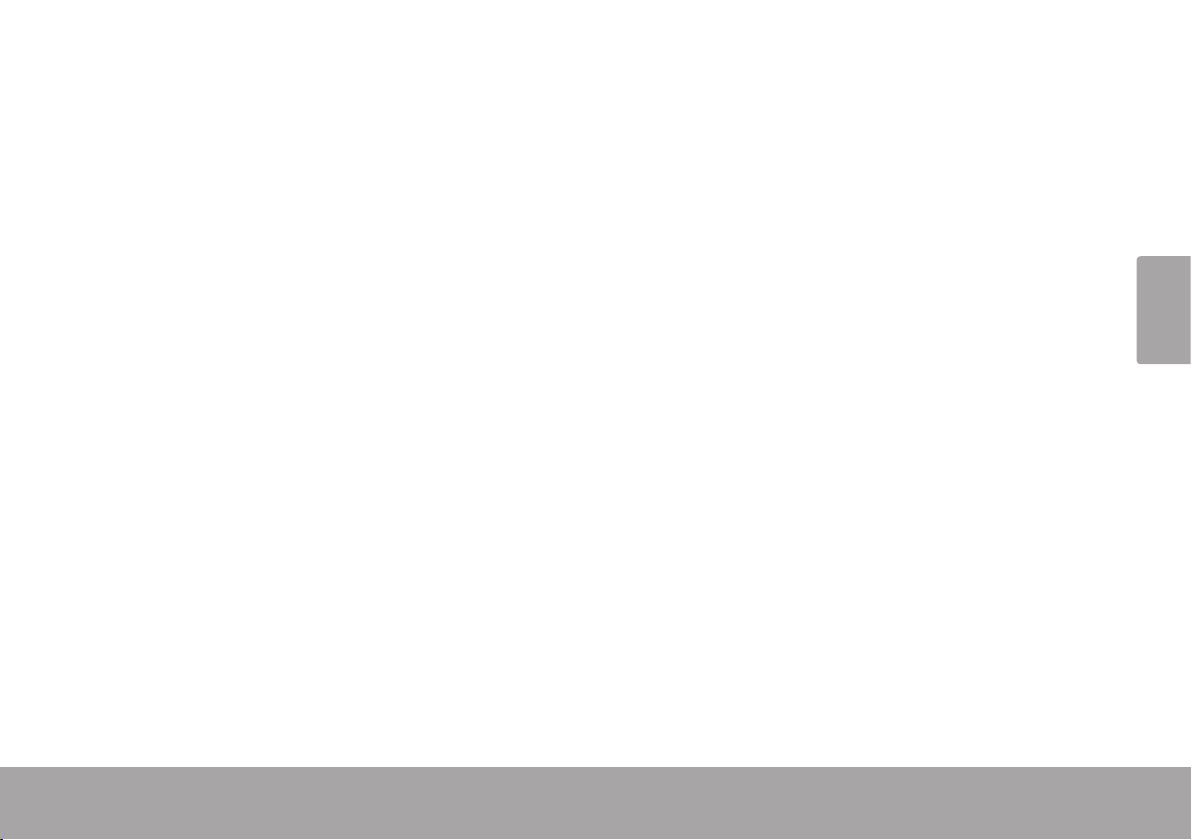
Español
Avisos De Seguridad Y Reglamentación Página 41
Utilización de los Auriculares
Escuche a volúmenes moderados para evitar el •
deterioro de la audición.
Si no oye ningún sonido durante la reproducción, no •
aumente el volumen ya que la música podría comenzar repentinamente a un volumen alto. La presión
sonora excesiva de los auriculares puede provocar la
pérdida de la audición.
Para evitar el deterioro auditivo, establezca el nivel •
mínimo de volumen antes de reproducir y auméntelo
hasta el nivel deseado una vez que la reproducción
haya comenzado.
Avisos de Legal y Marcas
Coby es una marca registrada de Coby Electronics Corporation.
Todas las demás marcas y logotipos son propiedad de sus respectivos dueños a menos que se indique lo contrario.
“Made for iPod” (Hecho para iPod) y “Made for iPhone” (Hecho para
iPhone) signican que un accesorio electrónico ha sido diseñado
para ser conectado especícamente a iPod o iPhone, respectiva-
mente, y ha sido certicado por el productor para cumplir con las
especicaciones de rendimiento de Apple. Apple no es responsable
por la operación de este dispositivo ni por el cumplimiento de regulaciones ni estándares de seguridad.
iPod e iPhone son marcas registradas de Apple Inc., registradas en
EE.UU. y en otros países.
Page 42
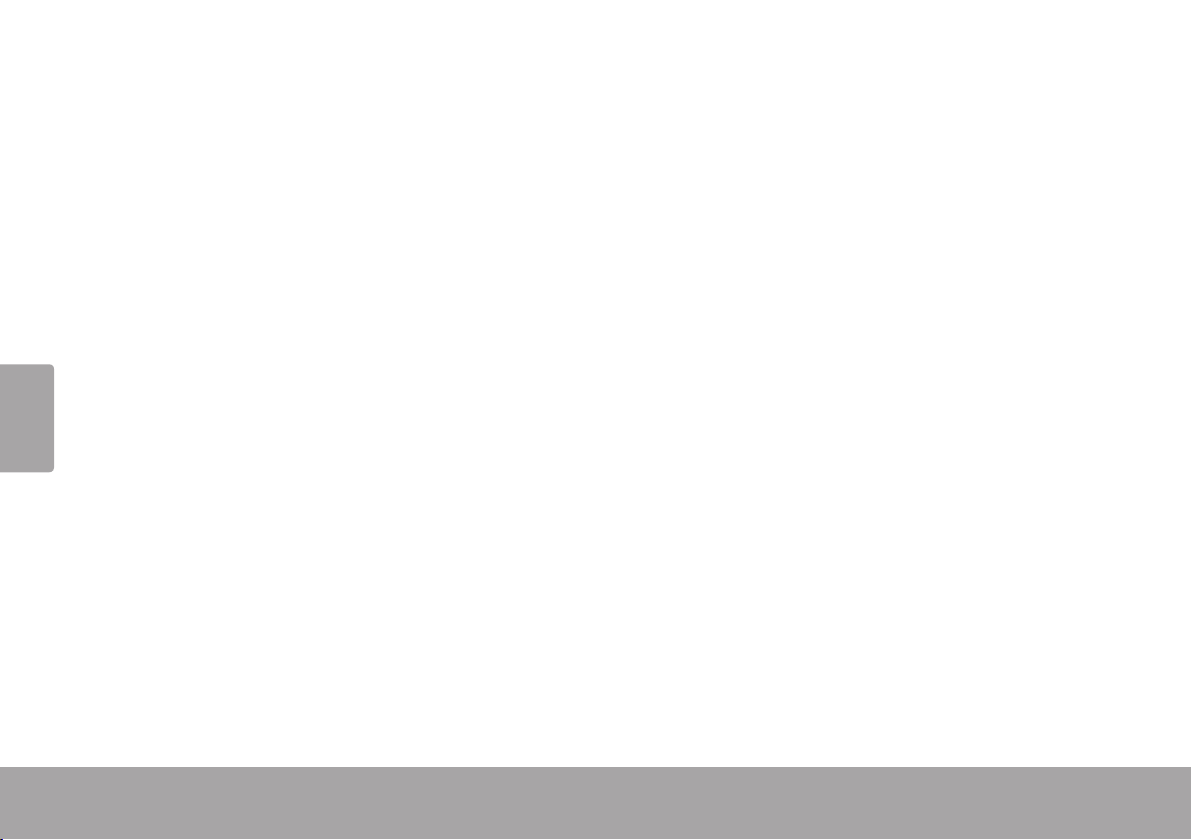
Français
Page 42 Table Des Matières
Table des Matières Â
MerCi............................................................................................................................................44
Contenu de l’Emballage .............................................................................................................44
Caractéristiques ............................................................................................................................44
CSMP175 en un CouP d’oeil ....................................................................................................45
Unité Principale .............................................................................................................................45
Télécommande .............................................................................................................................47
Pour déMarrer ..........................................................................................................................50
Branchements ...............................................................................................................................50
Commandes de Base ..................................................................................................................51
uTiliSaTion du Mode iPod®/iPhone® .....................................................................................52
Commandes ..................................................................................................................................52
A Propos de la Pile de la Télécommande ......................................................................49
Alimentation .......................................................................................................................50
Connexion d’un iPod
Connexion d’un Dispositif Auxiliaire .................................................................................51
Naviguer à travers les Menus iPod/iPhone avec la Télécommande ..........................53
®
ou iPhone® ..................................................................................50
Page 43

Français
Table Des Matières Page 43
uTiliSaTion du Mode auX .........................................................................................................54
Commandes ..................................................................................................................................54
SPéCifiCaTionS ...........................................................................................................................55
aSSiSTanCe ..................................................................................................................................56
déClaraTionS de SéCuriTé eT réGleMenTaTion ...................................................................57
Page 44

Français
Page 44 Merci
Merci Â
Merci pour votr e acha t d’ un Cob y® Vitruvian™ Système Sonore pour iP od® et iPhone®. Veuillez lire ce
manuel atten tiv emen t a van t d’ u tilis er ce dipos itif et g arder-le pour réf éren ce ulté rieure .
Contenu de l’Emballage
CSMP175
Adaptateur d’alimentation
Télécommande
Câble auxiliaire de 3,5mm
Manuel d’utilisation
Si l’un d es élé men ts ci-dessus est man qu an t,
veuillez contacter le revendeur auprès duquel vous
avez a che t é ce produ it
Cet emballage peut contenir des sacs en
plastique ou autres matériaux qui présen-
tent un danger pour les enfants. Veillez à
éliminer en toute sécurité tous les matéri-
aux d’emballage après l’ouverture.
Caractéristiques
Système sonore conçu pour iPod
Le dispositif de connexion Universel intégré
recharge et lit votre iPod/iPhone
La rotation du dispositif de connexion One-
touch vous laisse naviguer avec Cover Flow
ou vous laisse regarder des lms en mode
paysage
Circuiterie d’Amplication des Basses
Fréquences pour amplication basse
fréquence
Prend en charge iPod shufe et d’autres
lecteurs portables avec une connexion audio
de 3,5mm
Eclairage ambiant ajustable
®
& iPhone
®
Page 45

Français
Csmp175 En Un Coup D’oeil Page 45
CSMP175 en un Coup d’oeil Â
Unité Principale
1 [Rotate] Appuyez pour faire pivoter le dock.
2 [Volume –] Appuyer pour diminuer le niveau du
son.
3 [Volume +] Appuyer pour augmenter le niveau du
volume
4 [Power] Appuyer pour allumer ou éteindre
l'unité.
5 [AUX/iPod] Appuyer pour passer entre les modes
AUX et iPod.
6 [Light] Appuyer pour augmenter ou diminuer
l'intensité du rétroéclairage.
Page 46

Français
Page 46 Csmp175 En Un Coup D’oeil
7 AUX IN Connecteur auxiliaire de 3,5mm.
Utiliser un câble auxiliaire de 3,5mm
pour connecter les dispositifs audio
portables avec une sortie écouteurs
de 3,5mm (e.g., iPod shufe, lecteurs
MP3 Coby).
8 DC IN Connecteur d'alimentation. Utiliser
l'adaptateur CA pour connecter à une
sortie d'alimentation CA 100-240V.
9 Universal
Dock
Dock pour iPod
necteur pour votre iPod ou iPhone
®
et iPhone®. Con-
compatible.
Page 47

Français
Csmp175 En Un Coup D’oeil Page 47
Télécommande
1 [POWER] Appuyer pour al lumer o u étei ndre l’ u nité .
2 [ROTATE] Appuyer pour faire pivoter le dock.
3 [LIGHT +] Appuyer pour augmenter l'intensité du rétroéclairage.
4 [LIGHT –] Appuyer pour diminuer l'intensité du rétroéclairage.
5 [BASS] Appuyer pour allumer ou éteindre l’amplication de
basses fréquences.
6 [GAUCHE] Appuyer pour revenir à la piste précédente.
Maintenir appuyé pour retour rapide à travers la piste
actuelle.
[DROITE] Appuyer pour passer à la piste suivante.
Maintenir appuyé pour avance rapide à travers la piste
actuelle.
[HAUT] Utiliser pour naviguer à travers les menus iPod
[BAS]
iPhone®.
®
ou
7 [OK] Appuyer pour entrer une sélection de menu iPod ou
iPhone.
Page 48

Français
Page 48 Csmp175 En Un Coup D’oeil
8 [MUTE] Appuyer pour désactiver ou activer la
sortie haut-parleur.
9 [VOL +] Appuyer pour augmenter le niveau du
volume.
10 [VOL –] Appuyer pour diminuer le niveau du
son.
11 [AUX/iPod] Appuyer pour passer entre les modes
AUX et iPod.
12 [Lecture/
Pause]
Appuyer pour li re o u fa ir e u ne p a u se
de lecture iPod ou iP h on e .
13 [M] Appuyer pour accéder au menu iPod
ou iPhone, ou pour retourner à un
écran précédent.
Page 49

Français
Csmp175 En Un Coup D’oeil Page 49
A Propos de la Pile de la T élécommande
La télécommande est alimentée par une (1) pile
de type CR2025. Avant d’utiliser la télécommande, enlevez la languette protectrice de
plastique de compartiment à piles.
Pour remplacer la pile :
Pressez l’onglet du compartiment à piles 1.
vers la droite tout en sortant le compartiment.
Retirez la pile et remplacez-la par une nou-2.
velle pile “CR2025” au lithium.
Replacez le compartiment.3.
Page 50

Français
Page 50 Pour Démarrer
Pour démarrer Â
Branchements
Alimentation
Cet appareil est alimenté par un adaptateur CA.
Connectez une extrémité de l’adaptateur CA in-
clus à la prise secteur CA 100-240V ~50/60Hz.
Branchez l’autre extrémité au connecteur
d’Entrée d’Alimentation CC situé à l’arrière de
l’appareil.
Ne branchez pas l’adaptateur de puis-
sance dans une prise électrique autre
que celle indiquée dans ce document
et sur l’appareil au risque de provoquer
un incendie ou un choc électrique.
Ne manipulez pas la che de branche-
ment avec des mains mouillées. Ceci
peut provoquer une électrocution.
Connexion d’un iPod® ou iPhone®
Si vous avez un iPod ou iPhone compatible,
vous pouvez le faire jouer à travers les hautparleurs du CSMP175.
Les modèles iPod/iPhone compatibles sont
énumérés dans la section des Spécications
de ce manuel.
Pour les dernières informations et
spécications de produit, veuillez vis-
iter le site web de Coby Electronics à
www.cobyusa.com.
Pour connecter votre iPod/iPhone :
Si vous avez une cartouche d’adaptateur de 1.
dock, xez l’adaptateur fermement dans le
Dock Universel.
Branchez votre iPod/iPhone compatible dans 2.
le Dock Universel.
Page 51

Français
Pour Démarrer Page 51
Les adaptateurs de Dock sont fournis
par Apple avec leurs récents modèles
iPod.
Les modèles iPod ou iPhone compat-
ibles seront rechargés quand connec-
tés au Dock Universel.
Commandes de Base
Pour le faire... ...faites ceci.
Allumer ou éteindre l'appareil
Changer entre le mode de lecture
iPod/iPhone et AUX
Appuyez sur
[POWER]
Appuyez sur
[AUX/iPod]
Pour régler le niveau du volume
Connexion d’un Dispositif Auxiliaire
Si vous avez un dispositif audio avec une prise
line-out (sortie de ligne) ou de sortie écouteurs
de 3,5mm, vous pouvez le faire jouer à travers
les haut-parleurs du CSMP175.
Pour connecter votre dispositif audio
auxiliaire :
Connectez une extrémité d’un câble auxili-1.
aire de 3,5mm à la prise de sortie/sortie de
ligne écouteurs du dispositif audio.
Branchez l’autre extrémité du câble au con-2.
necteur AUX IN (Entrée AUX) situé à l’arrière
du CSMP175.
Démarrer, faire une pause, ou
reprendre la lecture iPod/iPhone
Faire pivoter le dock
Quand l’appareil est en mode iPod,
vous pouvez utiliser les commandes
de votre iPod/iPhone directement.
Appuyez sur
[VOL +] ou [VOL –]
Appuyez sur
[Lecteur/Pause]
Appuyez sur
[ROTATE]
Page 52

Français
Page 52 Utilisation Du Mode Ipod®/iphone®
utilisation du Mode iPod Â
/iPhone®
®
Pour écouter votre iPod ou iPhone, placez
simplement votre iPod/iPhone dans le Dock
Universel.
Le CSMP175 s’allumera automatiquement.
La musique de l’iPod/iPhone commencera à
jouer automatiquement.
Appuyez sur [Lecture/Pause] pour dé-
marrer la lecture de la musique si cela
ne démarre pas automatiquement.
Commandes
Quand l’iPod/iPhone est connecté au Dock
Universel et que le CSMP175 est en mode iPod,
les commandes suivantes sont disponibles.
Touche à
Distance
[Lecteur/
Pause]
[DROITE] Passer à la piste suivante.
[GAUCHE] Passer à la piste précédente.
Maintenez
[DROITE]
Maintenez
[GAUCHE]
[VOL +] Augmentation du volume.
[VOL –] Diminution du volume.
[MUTE] Désactive ou active la sortie haut-parleur.
[BASS] Allume ou éteint l'amplication de basses
[ROTATE] Faire pivoter le dock.
[AUX/iPod] Appuyer pour passer entre les modes
Commencer la lecture ou faire une
pause/reprendre lecture.
Avance rapide à travers la piste actuelle.
Retour rapide à travers la piste actuelle.
fréquences.
AUX et iPod.
Fonction
Page 53
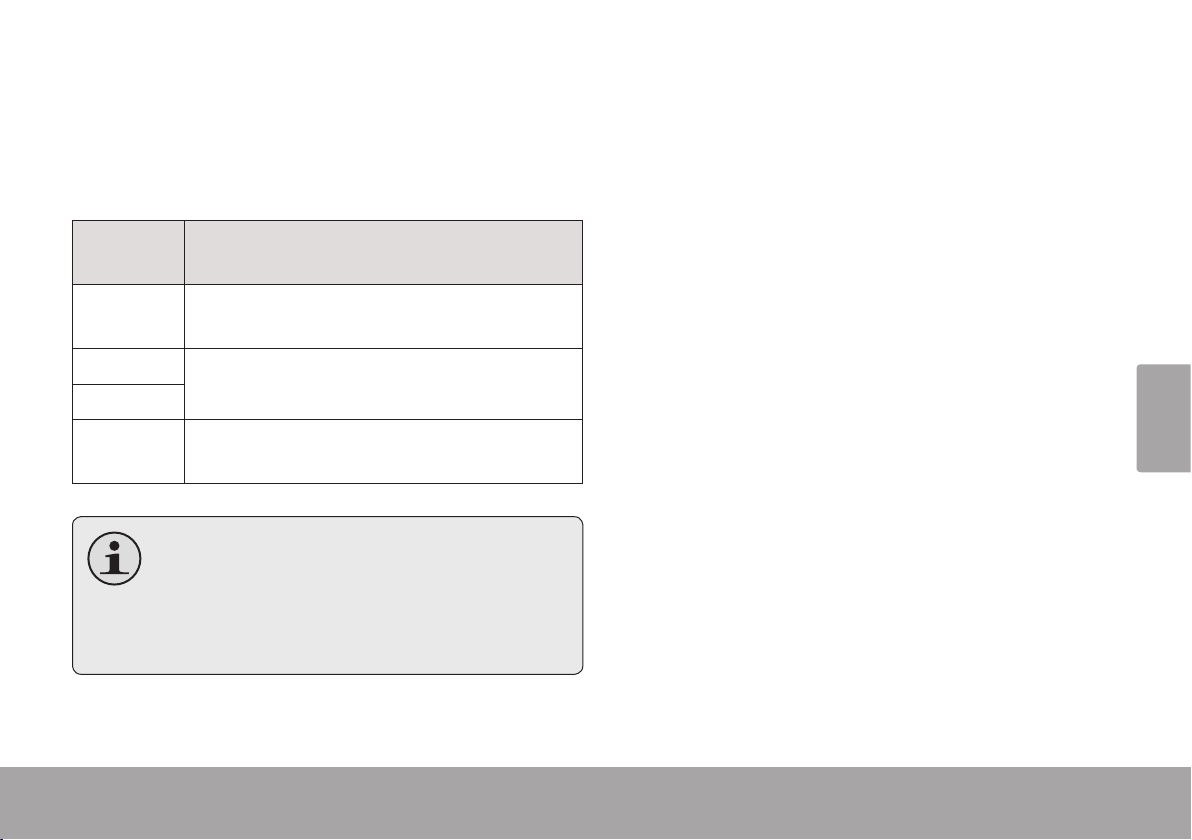
Français
Utilisation Du Mode Ipod®/iphone® Page 53
Naviguer à travers les Menus iPod/ iPhone avec la Télécommande
Quelques fonctions de votre iPod/iPhone peuvent
être contrôlées avec la tél écomma n de CSMP1 75.
Faire Pivoter le Dock
Faites pivoter le dock horizontallement pour
voir votre iPod touch ou iPhone compatible en
position paysage.
Touche à
Distance
Fonction
[M] Appuyer pour accéder au menu iPod/iPhone,
ou pour retourne r à u n écra n pr écéde n t .
Appuyez sur [ROTATE] pour faire pivoter le
dock en position paysage.
Appuyez de nouveau sur [ROTATE] pour
remettre le dock en position normale, verticale.
[HAUT] Utiliser pour naviguer à travers les menus
®
iPod
[BAS]
ou iPhone®.
[OK] Appuyer pour entrer une sélection de menu
iPod ou iPhone.
Quand votre iPod/iPhone est en position paysage, vous pouvez :
Naviguer dans votre collection de médias
avec Cover Flow
Pour les modèles iPod touch et iPhone,
Visualiser les images d’album
vous pouvez avoir besoin de démar-
rer l’application lecteur Musique/Vidéo
Regarder des vidéos
avant que les commandes de télécommande puissent marcher.
Page 54

Français
Page 54 Utilisation Du Mode Aux
utilisation du Mode auX Â
Pour écouter un dispositif auxiliaire, utilisez un
câble auxiliaire de 3,5mm pour le connecter au
CSMP175.
Appuyez sur [POWER] (marche/arrêt) pour 1.
mettre le CSMP175 sous tension.
Démarrer la lecture sur le dispositif auxiliaire.2.
Appuyez sur [AUX/iPod] pour régler le 3.
CSMP175 au mode AUX.
Le dispositif auxiliaire doit avoir une
connexion line-out (sortie de ligne) ou
de sortie écouteurs de 3,5mm. Des exemples d’un dispositif auxiliaire sont le
®
iPod
shufe et les lecteurs MP3/MP4
de Coby
®
.
Commandes
Quand le CSMP175 est en mode AUX, les commandes suivantes sont disponibles.
Touche à
Distance
[VOL +] Augmentation du volume.
[VOL –] Diminution du volume.
[MUTE] Désactive ou active la s ortie haut -parle ur.
[BASS] Allume ou éteint l'amplication de basses
fréquences.
[ROTATE] Faire pivoter le dock.
[AUX/iPod] Appuyer pour passer entre les modes
AUX et iPod.
Utilisez les commandes du dispositif
auxiliaire directement pour contrôler la
lecture.
Fonction
Page 55

Français
Spécications Page 55
Spécications Â
Pour les dernières informations et spécications de produit, veuillez visiter le site web de Coby Electronics
à www.cobyusa.com. Les caractéristiques et le manuel utilisateur sont sujet à modications sans préavis.
Sortie HautParleurs (RMS)
Réponse en
Fréquence
Impédance 4Ω
Entrée Aux 3,5mm stéréo
Alimentation Entrée: AC 100-240V ~50/60Hz
Dimensions de
L’appareil (LLH)
10W x 2
40 – 20,000Hz
Sortie: DC 20V, ~1.8A
Télécommande :
CR2025 battery x 1
11,2 x 40,4 x 15,7 cm.
Conçu pour * iPhone 3GS
iPhone 3G
iPhone
iPod classic
iPod touch
iPod touch 2G
iPod nano
iPod nano 2G
iPod nano 3G
iPod nano 4G
iPod nano 5G
iPod 5G
iPod photo
iPod 4G
iPod 3G
iPod mini
* S’il vous plaît visitez www.cobyusa.com pour les dernières
informations sur iPod / iPhone compatibilité.
Page 56

Français
Page 56 Assistance
assistance Â
Si vous avez un problème avec cet appareil, visitez notre site web à www.cobyusa.com pour les
questions les plus fréquentes (FAQ) et les mises à jour du micrologiciel. Si ces ressources ne vous
aident pas à résoudre le problème, veuillez contacter le service d’assistance technique.
adresse
email
Site Web
Téléphone
Coby Electronics Technical Support
150 Knowlton Way
Savannah, Georgia 31407
techsupport@cobyusa.com
www.cobyusa.com
800-727-3592
8h00–21h00 EST, en semaine
9h00–17h00 EST, la samedi
718-416-3197
8h00–17h30 EST, du lundi au vendredi
Page 57

Français
Déclarations De Sécurité Et Réglementation Page 57
déclarations de Sécurité et réglementation Â
Information client :
Notez ci-après le numéro de série situé sur l’appareil. Conservez
ces informations pour pouvoir vous y référer ultérieurement.
Numéro du Modèle
Numéro de Série
Le symbole en forme d’éclair éché placé dans un
triangle équilatéral informe l’utilisateur de la présence
de “tensions dangereuses” non isolées au sein du
boîtier du produit dont l’amplitude peut constituer un
risque de décharge électrique.
Le point d’exclamation placé dans un triangle équilatéral informe l’utilisateur que des instructions d’utilisation
et de maintenance importantes sont fournies dans la
documentation qui accompagne le produit.
Pour de plus amples informations sur le recyclage ou la
mise au rebut de ce produit, veuillez contacter les autorités
locales ou les représentants de l’EIA (Alliance des industries du secteur de l’électronique) : www.eiae.org.
AVERTISSEMENT : An d’éviter tout risque d’incendie ou de
décharge électrique, n’exposez pas cet appareil à la pluie ou à
l’humidité. Le boîtier renferme des tensions élevées dangereuses.
N’ouvrez pas le boîtier de l’appareil.
MISE EN GARDE : An d’éviter toute décharge électrique, alignez la
broche large de la che en face de l’orice large de la prise électrique
et insérez-la complètement.
AVIS : Ce produit contient des matériels électriques ou électroniques.
La présence de ces matériels peut, s’ils ne sont pas éliminés correctement, avoir des effets néfastes sur l’environnement et la santé
humaine. La présence de cette étiquette sur le produit signie qu’il
ne devrait pas être éliminé comme des déchets non triés et doit être
enlevé séparément. En tant que consommateur, vous êtes responsable de vous assurer que ce produit est éliminé de façon appropriée.
Page 58

Français
Page 58 Déclarations De Sécurité Et Réglementation
déclaration fCC:
Cet appareil est conforme avec la section 15 des Règles FCC. Le fonctionnement est sujet aux deux conditions suivantes :
(1) Cet appareil ne peut causer d’interférences dangereuses, et
(2) Cet appareil doit accepter toute interférence, y compris une interférence pouvant causer une action non souhaitée.
Remarque : Cet équipement a été testé et déclaré conforme aux limites de la classe B des équipements digitaux, conformément à la section
15 des Règles FCC. Ces limites sont conçues pour fournir une protection raisonnable contre les interférences nuisibles dans une installation
résidentielle. Cet équipement génère, utilise et émet des ondes radioélectriques qui peuvent, s’il n’est pas installé et exploité conformément
aux instructions fournies, créer des interférences néfastes avec les transmissions radio. Toutefois, nous ne pouvons garantir l’absence
d’interférences dans une installation donnée. En cas d’interférences néfastes, ce que vous pouvez vérier en éteignant et en rallumant
l’équipement, tentez d’y remédier en appliquant une ou plusieurs des mesures suivantes :
Réorientez ou déplacez l’antenne de réception.•
Augmentez la distance séparant l’équipement du récepteur.•
Branchez l’équipement dans une prise de courant située sur un circuit différent de celui auquel est raccordé le récepteur.•
Consultez votre représentant en ventes ou un technicien qualié.•
L’utilisation de câbles électriques protégés est requise pour être conforme aux limites de la classe B et la sous-partie B de la section 15 des
règles FCC.
Ne pas effectuer de changements ou de modications a cet appareil, à moins que cela ne soit indiqué dans ce manuel. Si de telles modications devaient être faites, il faudra peut-être que vous arrêtiez d’utiliser cet appareil.
Page 59

Français
Déclarations De Sécurité Et Réglementation Page 59
avertissements et Précautions
Pour éviter toute blessure, les précautions de sécurité suivantes
doivent être observées dans l’installation, l’utilisation, l’entretien et
la maintenance de cet équipement. Avant d’utiliser cet équipement,
veuillez lire ce manuel complètement et le garder à proximité pour
référence future.
Consignes de Sécurité importantes
Lisez les instructions : Toutes les instructions de sé-1.
curité et de fonctionnement devraient être lues avant
utilisation.
Gardez ces instructions : Vous devriez conserver ce 2.
manuel pour référence future.
Mises en garde : Vous devriez respecter tous les aver-3.
tissements et toutes les instructions pour ce produit.
Suivez les instructions : Vous devriez suivre toutes les 4.
instructions d’usage.
Ne placez pas l’équipement sur des chariots, des 5.
supports, des tables, ou des étagères irréguliers ou
instables etc. Le matériel peut tomber et causer des
blessures graves à des enfants ou à des adultes et de
graves dommages à l’équipement lui-même. Placez
toujours l’équipement sur le plancher ou sur une sur-
face solide, plane, stable et sufsamment solide pour
supporter le poids de l’équipement.
Utilisez uniquement un chariot ou un 6.
support recommandé par le fabricant. Cet équipement et le chariot
ou support recommandé doivent être
manipulés avec précaution. Des arrêts
brutaux, une trop forte poussée ou des
surfaces inégales risquent de renverser
le chariot/support et l’appareil.
Ne désassemblez pas la che de type mise à la terre 7.
à 3 ls. La broche de terre sur la che à 3 broches
est une caractéristique importante. Le fait de retirer la
broche de terre va augmenter le risque d’endommager
l’équipement.
Si vous ne pouvez pas insérer la che dans la prise 8.
électrique, contactez un électricien pour installer une
prise de mise à la terre.
Faites toujours fonctionner cet équipement à partir du 9.
type d’alimentation indiqué sur l’arrière de la plaque
de série/de modèle.
Ne surchargez jamais les prises murales et les exten-10.
sions.
Utilisez et manipulez le cordon d’alimentation avec 11.
soin. Ne placez pas d’objets lourds sur le cordon
d’alimentation de puissance secteur.
Page 60

Français
Page 60 Déclarations De Sécurité Et Réglementation
Ne tirez pas sur le cordon d’alimentation CA. Ne ma-12.
nipulez pas le cordon d’alimentation avec des mains
mouillées.
Ne touchez pas le cordon d’alimentation et le câble 13.
d’antenne s’il y a de la foudre.
Retirez la prise de la prise murale si l’équipement ne 14.
sera pas utilisé pendant une longue période de temps.
Ne pas placer, utiliser ou manipuler cet équipement 15.
près de l’eau.
Ne jamais exposer l’équipement au liquide, à la pluie 16.
ou à l’humidité. Voir pour une réparation le cas échéant si ce qui précède est renversé sur l’équipement.
Ne pas exposer l’équipement à des températures ex-17.
trêmes ou aux rayons directs du soleil, car l’équipement
peut se surchauffer et subir des dommages.
N’installez pas cet équipement près de sources de chaleur, 18.
notamment des radiateurs, des bouches de chauffage,
des poêles ou d’autres appareils générant de la chaleur.
Ne tentez pas de réparer l’équipement vous-même.19.
Le fait d’ouvrir et de retirer les couvercles peut vous ex-20.
poser à des tensions dangereuses ou autres dangers
et peut annuler votre garantie. La maintenance ne doit
être effectuée que par des techniciens qualiés.
Ne pas placer ou laisser tomber tout autres objets sur 21.
Ne pas insérer quoi que ce soit dans les trous de ven-22.
tilation de votre équipement. Le fait d’insérer un métal
ou des objets inammables peut générer un incendie
ou une électrocution.
Installez le cordon d’alimentation de sorte qu’il ne soit 23.
pas piétiné ou comprimé, en particulier au niveau des
ches, prises de courant et à l’endroit où ils sortent.
Ne faire appel qu’à des professionnels qualiés. Vous 24.
devez envoyer votre appareil en réparation si il a été
endommagé de quelque façon que ce soit, notamment
si le câble d’alimentation a subi des dommages, si du
liquide a été renversé ou si des objets sont tombés à
l’intérieur du boîtier de l’appareil, qu’il a été exposé
à la pluie ou à l’humidité, qu’il ne fonctionne pas no
malement ou qu’il est tombé.
Retirez toujours le cordon d’alimentation de la prise 25.
avant le nettoyage du matériel.
Ne jamais utiliser de nettoyant liquide ou aérosol sur 26.
l’équipement. Nettoyez-le uniquement au moyen d’un
chiffon sec.
N’utilisez que les xations/accessoires spéciés par 27.
le fabricant.
Lorsque la che secteur ou un coupleur d’appareil est 28.
utilisé en tant que périphérique déconnecté, le dispositif
de déconnexion doit rester facilement accessible.
le dessus.
Page 61

Français
Déclarations De Sécurité Et Réglementation Page 61
Ecouter avec des Ecouteurs
Écoutez à un volume modéré pour éviter les dom-•
mages auditifs.
Si vous n’entendez aucun son pendant la lecture, •
n’augmentez pas le volume puisque la musique peut
soudainement commencer à un volume élevé. Une
pression acoustique excessive des écouteurs et des
casques d’écoute peut causer une perte auditive.
Pour éviter d’endommager vos oreilles, réglez le •
volume au niveau le plus bas avant la lecture, et
augmentez au niveau désiré lorsque la lecture a
commencé.
Avis Juridique et de Marque Commerciale
Coby est une marque déposée de Coby Electronics Corporation.
Toutes les autres marques et logos sont la propriété de leurs propriétaires respectifs, sauf indication contraire.
« Conçu pour iPod » et « Conçu pour iPhone » signient qu’un
accessoire électronique a été conçu pour la connexion spécique
à iPod ou iPhone, respectivement, et a été certié par le fabricant
pour répondre aux normes de performance d’Apple. Apple n’est pas
responsable du fonctionnement de cet appareil ou de sa conformité
avec les normes de sécurité et de réglementation.
iPod et iPhone sont des marques de commerce de Apple Inc., enregistrées aux Etats-Unis et d’autres pays.
Page 62

Coby electronics Corp.
Coby electronics Corp.
1991 Marcus Ave, Suite 301
1991 Marcus Ave, Suite 301
Lake Success, NY 11042
Lake Success, NY 11042
www.cobyusa.com
www.cobyusa.com
www.ecoby .com
www.ecoby .com
Coby is a registered trademark of Coby Electronics Corporation.
Coby is a registered trademark of Coby Electronics Corporation.
Printed in China.
Printed in China.
COBY es la marca registrada de COBY Electronics Corporation.
COBY es la marca registrada de COBY Electronics Corporation.
Imp rimido en China.
Imp rimido en China.
Coby est une marque de fabrique de Coby Electronics Corporation.
Coby est une marque de fabrique de Coby Electronics Corporation.
Imprimé en Chine.
Imprimé en Chine.
CSMP120
CSMP175
IB v1.0
IB v1.0
