Page 1
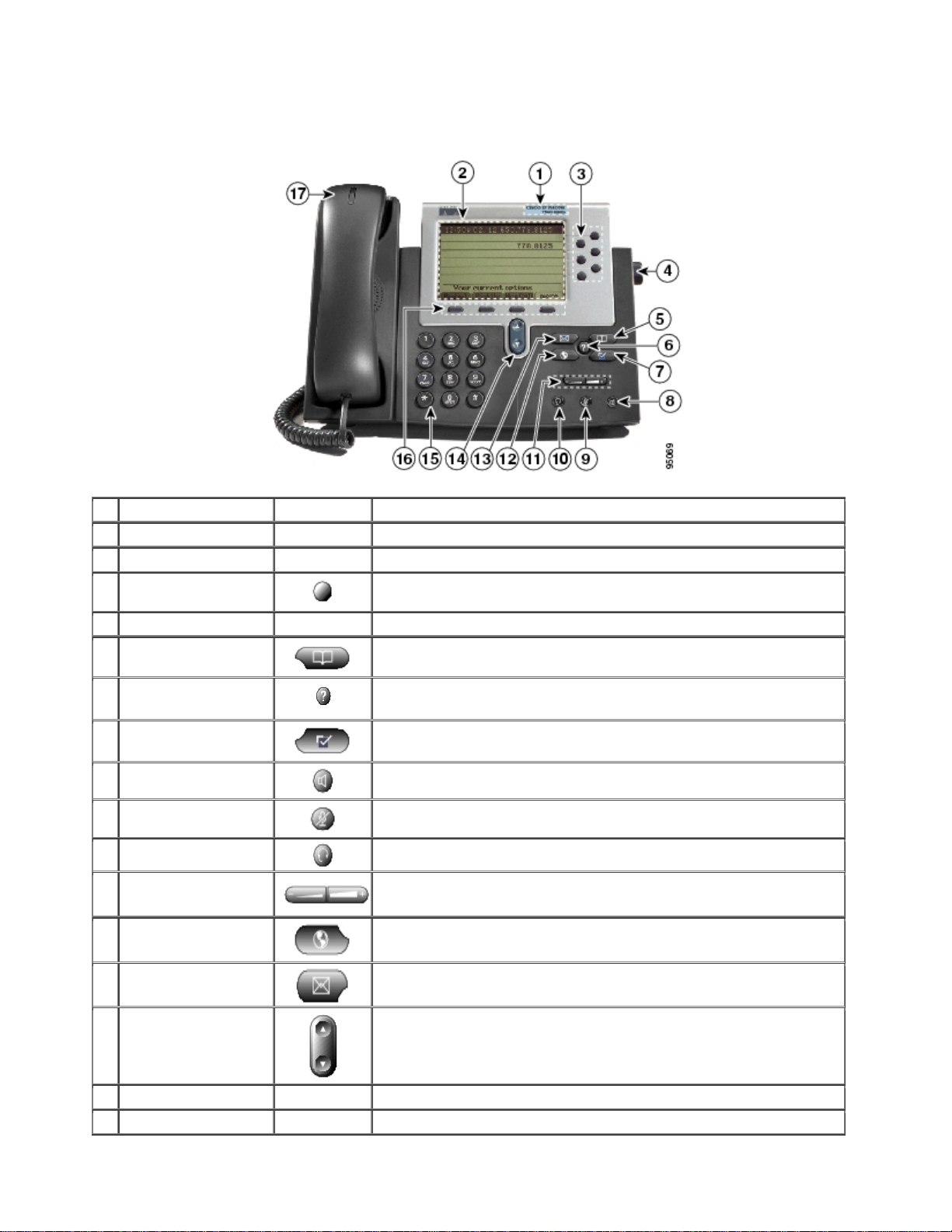
Cisco IP Phone 7941/7942/7961/7962 Users
Guide
Name Description
1 Cisco phone model Shows the Cisco Unified IP phone model number.
2 LCD screen Displays information such as call status, phone number, and soft key tabs.
3 Line / speed-dial button
4 Foot stand adjustment Allows you to adjust the angle of the phone base.
5 Directories button
6 Question button
7 Settings button
8 Speaker button
9 Mute button
10 Headset button
11 Volume button Increases or decreases handset, headset, ringer, or speakerphone volume
Opens a new line, speed-dials a phone number, or ends a call.
Provides access to phone directories.
Get help about button by pressing this but t o n and the n press the button
you want help with. The help information will appear in the LCD screen.
Provides access to phone settings such as display contrast and ring type.
Toggles the speaker on and off.
Toggles mute on and off.
Toggles the headset on and off.
depending upon which feature is currently active.
12 Services button
13 Messages button
14 Navigation button
15 Keypad Functions like a traditional telephone keypad.
16 Soft keys buttons Engages the functions displayed on the corresponding LCD tabs.
Provides access to phone services.
Provides access to the voice mail system.
Scrolls through text and selects features that are displayed on the LCD
screen.
Page 1 of 6 5/5/2009
Page 2
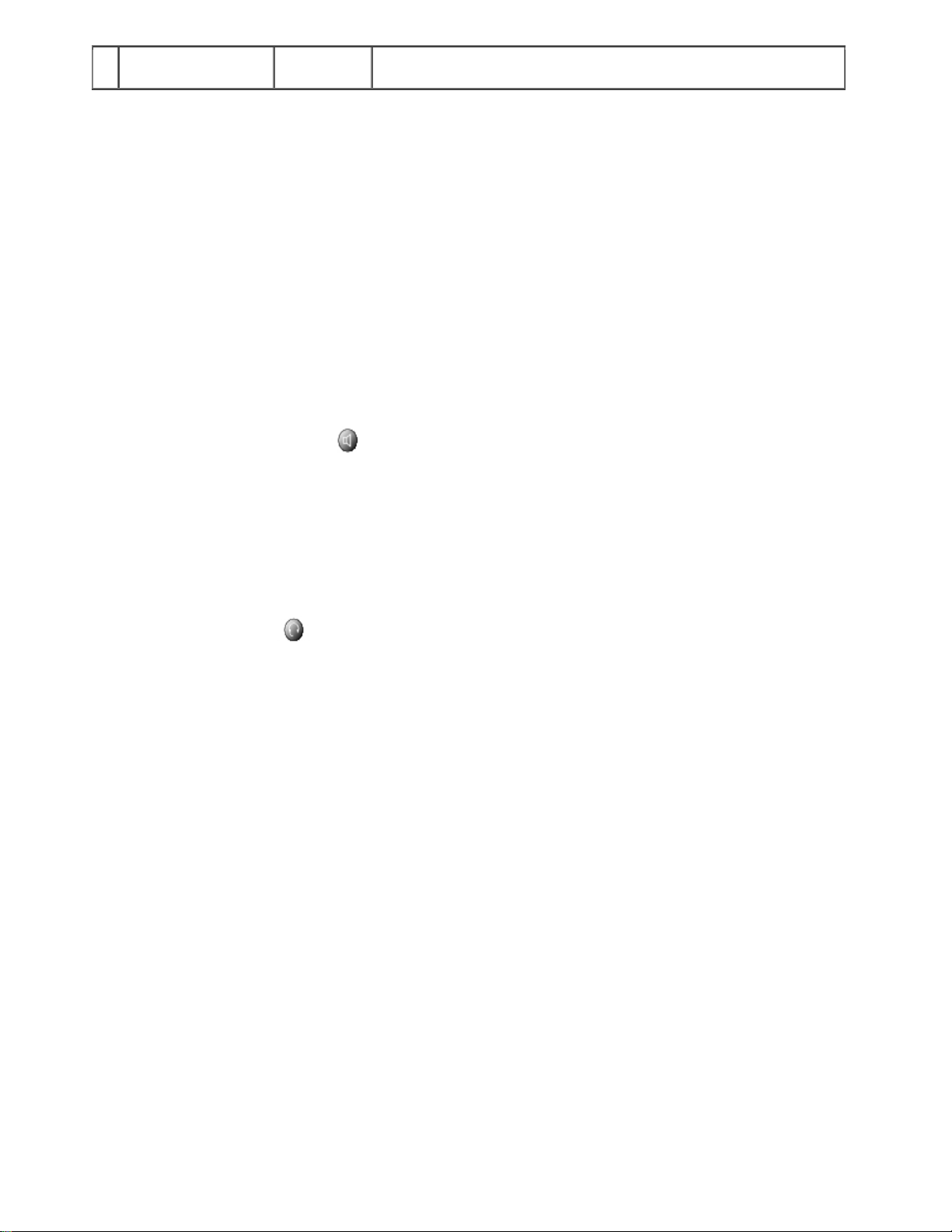
17 Handset with indicator
light
The light blinks when the phone rings and remains lit to announce the
arrival of a new voice-mail message.
Operating Your Cisco 7961 IP Phone
Basic: Place a Call
To place a call, use one of the following methods:
• Lift the handset and dial the number.
• Dial the number and then lift the handset.
• Press a line button, dial the number, and then lift the handset.
• Press the New Call soft key, dial the number, and then lift the handset.
• Press a speed dial button and then lift the handset.
• If you have selected a number from a directory, press the Dial soft key, and then lift the handset.
Speakerphone: Place a Call
To place a call using the speakerphone, use one of the following methods:
• Press the speakerphone button and perform the steps for placing a basic call, and do not lift the
handset.
• Perform the steps for placing a basic call and do not lift the handset.
To switch to handset operation, just lift the handset.
Headset: Place a Call
To place a call using a headset, press the heasdset button, then perform the steps for placing a basic call.
Do not lift the handset.
To switch to handset operation, just lift the handset.
Answer a Call
To answer a call, use one of the following methods:
•
Lift the handset.
• If you are using a headset, press the Headset button. If necessary, press the line button to select
between incoming calls.
To use the speakerphone, press the Answer soft key or the Speaker button.
•
End a Call
To end a call, use one of the following methods:
Hang up the handset.
•
•
If you are using a headset, press the Headset button or the EndCall soft key.
If you are using the speakerphone, press the Speaker button or the EndCall soft key.
•
Redial a Number
Page 2 of 6 5/5/2009
Page 3

To redial the most recently dialed number, use one of the following methods:
• Lift the handset and press the Redial soft key.
Press the Redial soft key to dial using the speakerphone.
•
Page 3 of 6 5/5/2009
Page 4

Place a Call on Hold
To place a call on hold while on the call, press the Hold soft key.
To retrieve a held call:
Press the Resume soft key.
If multiple calls are on hold, use the Navigation button to select the desired call then press Resume.
If multiple lines are on hold, press the line button for the line that you want to pick up.
An active call is automatically put on hold when you retrieve a previously held call.
Note Because the hold feature can generate music or beeps, avoid using hold when dialed into a remote
conference system. Simple three-party conferences that are created locally on your phone can safely be
placed on hold without introducing music or beeps into the conference.
Mute a Call
To mute a call, press the Mute button. The Mute button lights, indicating that the other party cannot hear
you.
To deactivate the mute function, use one of the following methods:
• Press the Mute button again.
• Lift the handset if you are using mute with the speakerphone.
Note The Mute feature does not generate music or beeps.
Manage Call Waiting
If you are on a call when a second call comes in, you will hear a call-waiting tone or see a flashing
indicator light on the handset rest, depending on the configuration of your phone.
To answer the new call on the same line, use the following method:
Press the Answer soft key to answer the call.
The active call is automatically put on hold.
To switch between calls:
1.
Use the Navigation button to select the caller you want to speak with.
2. Press the Resume soft key to reconnect to the call.
Your current call is automatically put on hold when you retrieve a previously held call.
For calls on separate lines, you may press the Line button for the incoming call.
The call on the other line is automatically put on hold.
To return to the original call, press the Line button associated with the original call.
Page 4 of 6 5/5/2009
Page 5

Transfer a Call
Transfer a selected call to another number in one of two ways:
• Blind transfer—Immediately redirects the call without allowing you to speak to the transfer recipient.
• Consult transfer—Redirects the call after first allowing you to announce the call to the transfer
recipient.
To transfer a call, perform the following steps:
During a call, press the Trnsfer soft key. The call is placed on hold.
1.
2.
Dial the number to which you want to transfer the call.
3. To make a blind transfer, press the Trnsfer soft key again.
To make a consult transfer, wait for an answer. Announce the call. Then press the Trnsfer button.
To cancel your consult call-transfer attempt press the EndCall soft key, then press the Hold button.
Note If a call rings in when you want to transfer a call and the Trnsfer soft key is not displayed, use the
Navigation button to place the focus back on the call you want to transfer. Then the Trnsfer soft key will
be available to use.
Forward All Calls
To forward all incoming calls to another number, use the following method:
1. Press the CFwdALL soft key. You will hear a confirmation beep.
2. Dial the number to which you want to forward all your calls. Dial the number exactly as you would if
you were placing a call to that number. Remember to include any locally required prefix numbers (ie:9.)
The phone display is updated to show that calls are to be forwarded.
To cancel call forwarding, press the CFwdALL soft key.
Note To forward your calls to voice mail, enter the voice-mail extension 63500.
Place a Conference Call
To initiate a conference call, perform the following steps:
During a call, press the more > Confrn soft keys to put the call on hold and open a new line.
1.
2. Place a call to another number.
3. When the call connects, press the Confrn soft key again to add the new party to the existing
call.
To add a third party repeat steps 1 through 3. You cannot add more than three parties to a conference call.
Page 5 of 6 5/5/2009
Page 6

Retrieve Voice Mail Messages
Press the Messages button, and follow the voice instructions.
Join Existing Calls Together
To join calls together, perform the following steps:
1. Place calls on hold.
2. Use the Navigation button to highlight one of the callers.
3. Press the more > Select soft key and a check mark will appear on the highlighted call.
4. Repeat steps 2 and 3 for all lines you want to join together, up to a total of 3 lines.
5. Press the more > Join soft key and all of the lines will be joined together on a conference call.
Select the Ring Type
To change the ring type, use the following method:
Press the Settings button.
1.
2. Press 1 for User Preferences.
3. Press 1 for Ring Type.
4. Use the Navigation button to select default or a line on your phone and press the Select soft key.
5. Use the Navigation button to select the ring type. Press the Play soft key to hear samples.
6. Highlight the ring you want, and then press the Select soft key.
7. Use one of the following options:
• Press the Save soft key to save your setting and return to the previous menu,
• Press Cancel to exit to the previous menu without changing the setting.
Adjust the Display Contrast
To adjust the contrast in your LCD Display, use the following method:
Press the Settings button.
1.
2. Press 1 for User Preferences.
3. Press 4 for Contrast.
4. Use the Down or Up soft key to change the contrast.
5. Use one of the following options:
•
Press the Save soft key to save your setting and return to the previous menu,
• Press Cancel to exit to the previous menu without changing the setting.
Adjust the Volume for the Current Call
To adjust the handset, speakerphone, or headset volume for the current call, use the following method:
1. During a call, press the Up or Down Volume button.
2. Press the Save soft key to apply the new volume level to future calls.
Adjust the Ring Volume
To adjust the ring volume, press the Up or Down Volume button while the handset is in its cradle.
Page 6 of 6 5/5/2009
