Page 1

Manual
The Network Innovation
Page 2
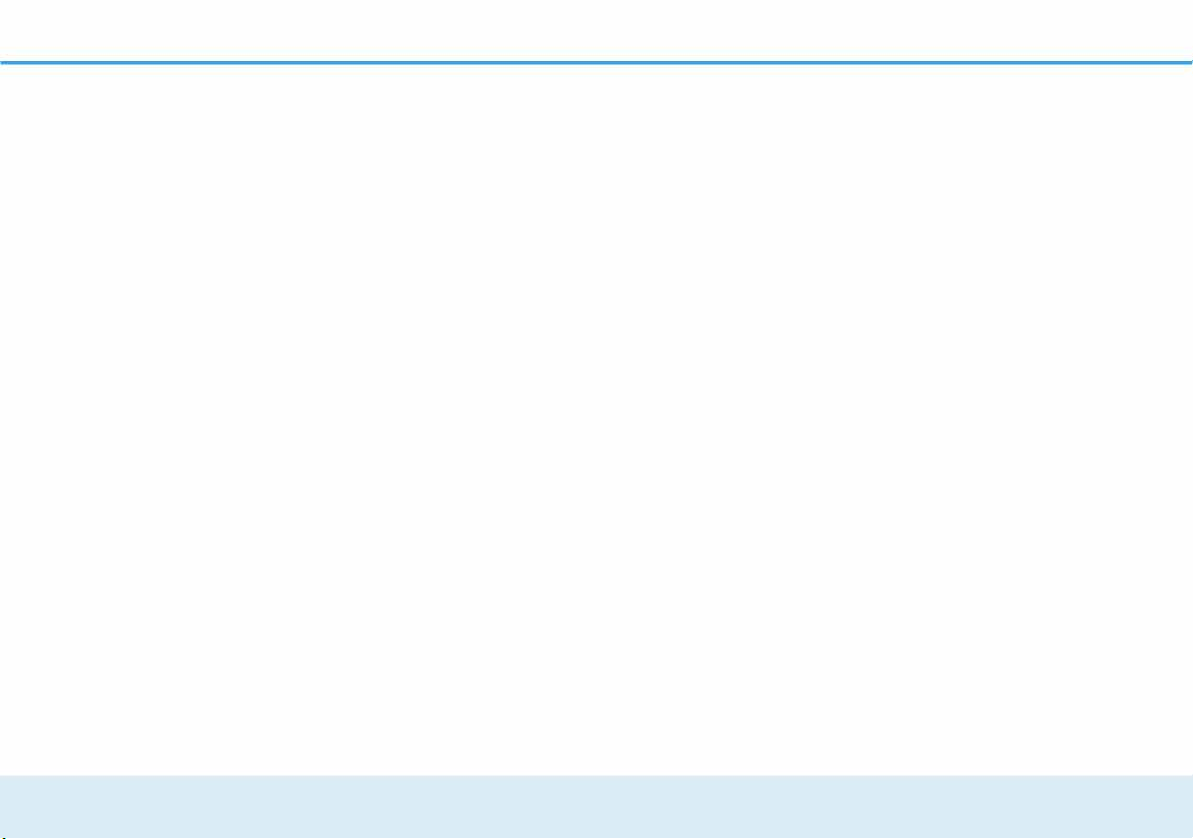
dVDLD
GIGAGATE
Page 3
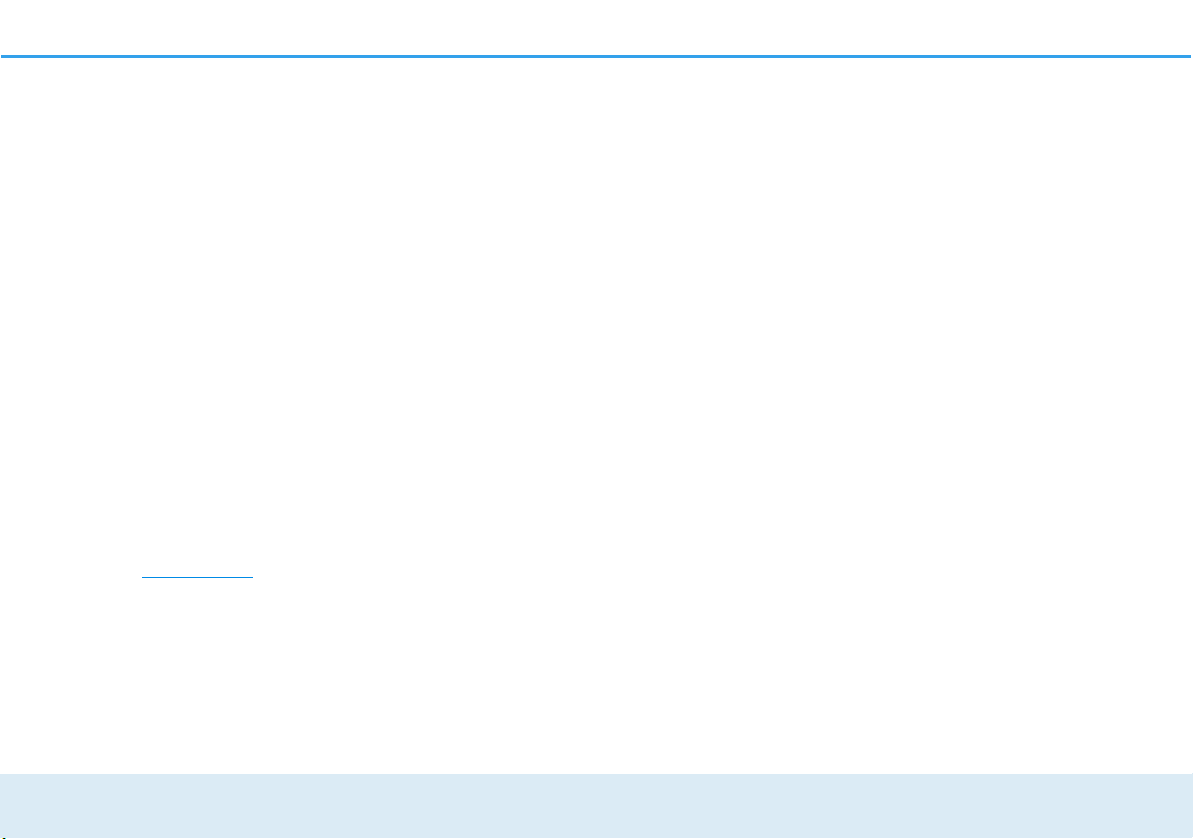
© 2016 devolo AG Aachen (Germany)
While the information in this manual has been compiled with great care, it may not be deemed an assurance of product characteristics. devolo shall be liable only
to the degree specified in the terms of sale and delivery.
The reproduction and distribution of the documentation and software supplied with this product and the use of its contents is subject to written authorisation from
devolo. We reserve the right to make any alterations that arise as the result of technical development.
Trademarks
TM
Android
Linux
Ubuntu
Mac
iPhone
is a registered trademark of the Open Handset Alliance.
®
is a registered trademark of Linus Torvalds.
®
is a registered trademark of Canonical Ltd.
®
and Mac OS X® are registered trademarks of Apple Computer, Inc.
®
, iPad® and iPod® are registered trademarks of Apple Computer, Inc.
Windows® and Microsoft® are registered trademarks of Microsoft Corp.
®
, Wi-Fi Protected AccessTM, WPATM, WPA2TM and Wi-Fi Protected SetupTM are registered trademarks of the Wi-Fi-Alliance®.
Wi-Fi
devolo, dLAN
®
, Vianect® and the devolo logo are registered trademarks of devolo AG.
All other names mentioned may be trademarks or registered trademarks of their respective owners. Subject to change without notice. No liability for technical errors
or omissions.
devolo AG
Charlottenburger Allee 60
52068 Aachen
Germany
www.devolo.com
Aachen, January 2017
Page 4
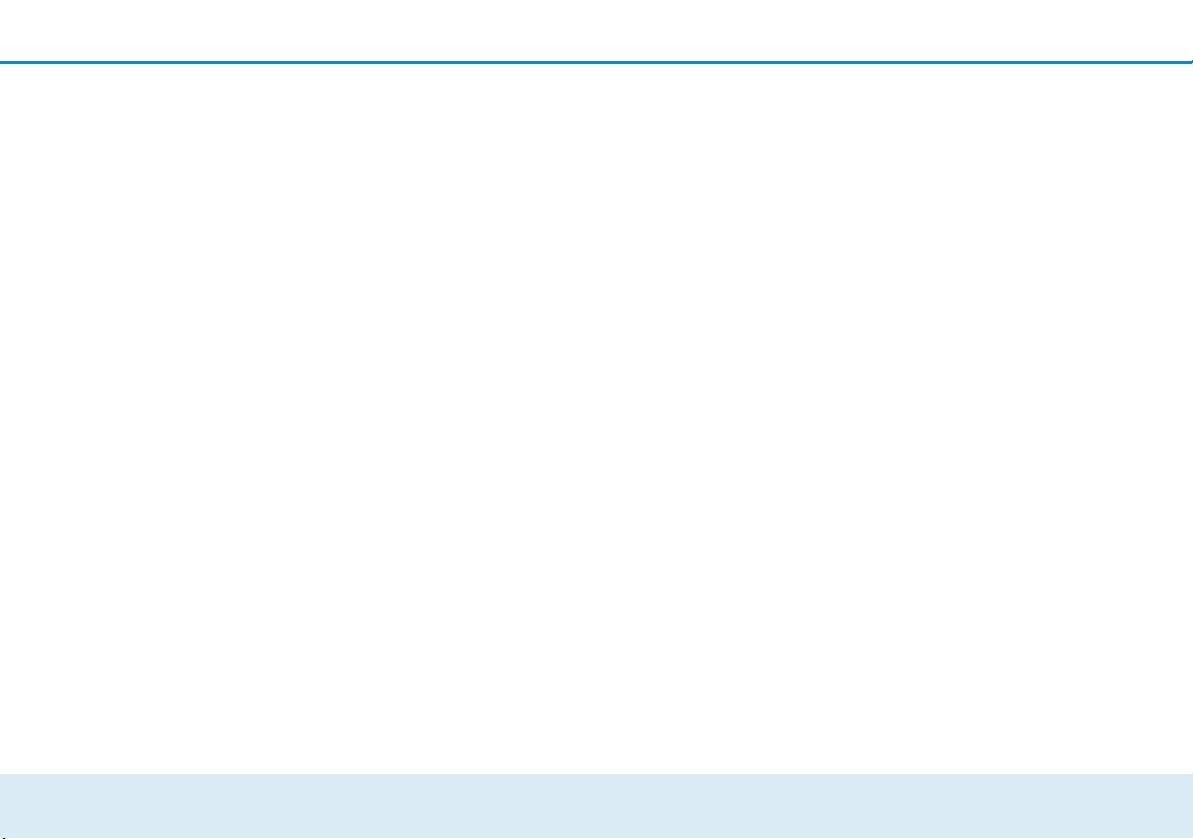
Contents
1 Preface . . . . . . . . . . . . . . . . . . . . . . . . . . . . . . . . . . . . . . . . . . . . . . . . . . . . . . . . . . . . . . . . . . . 5
1.1 About this manual . . . . . . . . . . . . . . . . . . . . . . . . . . . . . . . . . . . . . . . . . . . . . . . . . . . . . . . . 5
1.1.1 Intended use . . . . . . . . . . . . . . . . . . . . . . . . . . . . . . . . . . . . . . . . . . . . . . . . . . . . 5
1.1.2 CE conformity . . . . . . . . . . . . . . . . . . . . . . . . . . . . . . . . . . . . . . . . . . . . . . . . . . . . 6
1.1.3 Safety notes . . . . . . . . . . . . . . . . . . . . . . . . . . . . . . . . . . . . . . . . . . . . . . . . . . . . . 6
1.2 devolo on the Internet . . . . . . . . . . . . . . . . . . . . . . . . . . . . . . . . . . . . . . . . . . . . . . . . . . . . . 7
2 Introduction . . . . . . . . . . . . . . . . . . . . . . . . . . . . . . . . . . . . . . . . . . . . . . . . . . . . . . . . . . . . . . . 8
2.1 What is WLAN? . . . . . . . . . . . . . . . . . . . . . . . . . . . . . . . . . . . . . . . . . . . . . . . . . . . . . . . . . . 8
2.1.1 Wi-Fi or WLAN? . . . . . . . . . . . . . . . . . . . . . . . . . . . . . . . . . . . . . . . . . . . . . . . . . . 9
2.1.2 Differences in WiFi frequency bands . . . . . . . . . . . . . . . . . . . . . . . . . . . . . . . . . . . 9
2.2 The devolo GigaGate . . . . . . . . . . . . . . . . . . . . . . . . . . . . . . . . . . . . . . . . . . . . . . . . . . . . . 10
2.2.1 WiFi button . . . . . . . . . . . . . . . . . . . . . . . . . . . . . . . . . . . . . . . . . . . . . . . . . . . . 15
2.2.2 Network jacks . . . . . . . . . . . . . . . . . . . . . . . . . . . . . . . . . . . . . . . . . . . . . . . . . . . 15
2.2.3 Reset . . . . . . . . . . . . . . . . . . . . . . . . . . . . . . . . . . . . . . . . . . . . . . . . . . . . . . . . . 15
2.2.4 WiFi antennas . . . . . . . . . . . . . . . . . . . . . . . . . . . . . . . . . . . . . . . . . . . . . . . . . . 16
3 Initial use . . . . . . . . . . . . . . . . . . . . . . . . . . . . . . . . . . . . . . . . . . . . . . . . . . . . . . . . . . . . . . . . 17
3.1 Package contents . . . . . . . . . . . . . . . . . . . . . . . . . . . . . . . . . . . . . . . . . . . . . . . . . . . . . . . 17
3.2 System requirements . . . . . . . . . . . . . . . . . . . . . . . . . . . . . . . . . . . . . . . . . . . . . . . . . . . . .17
3.3 Connecting the devolo GigaGate . . . . . . . . . . . . . . . . . . . . . . . . . . . . . . . . . . . . . . . . . . . . 18
3.3.1 Connecting the devolo GigaGate Base . . . . . . . . . . . . . . . . . . . . . . . . . . . . . . . . . 18
3.3.2 Connecting the devolo GigaGate Satellite . . . . . . . . . . . . . . . . . . . . . . . . . . . . . . 18
3.4 Installation of devolo software . . . . . . . . . . . . . . . . . . . . . . . . . . . . . . . . . . . . . . . . . . . . . . 20
4 Network configuration . . . . . . . . . . . . . . . . . . . . . . . . . . . . . . . . . . . . . . . . . . . . . . . . . . . . . . 22
4.1 Calling up the built-in configuration interface . . . . . . . . . . . . . . . . . . . . . . . . . . . . . . . . . . . 22
4.2 devolo Cockpit software . . . . . . . . . . . . . . . . . . . . . . . . . . . . . . . . . . . . . . . . . . . . . . . . . . .23
4.3 Menu description . . . . . . . . . . . . . . . . . . . . . . . . . . . . . . . . . . . . . . . . . . . . . . . . . . . . . . . 25
4.3.1 Status overview . . . . . . . . . . . . . . . . . . . . . . . . . . . . . . . . . . . . . . . . . . . . . . . . . 26
4.3.2 Basic settings . . . . . . . . . . . . . . . . . . . . . . . . . . . . . . . . . . . . . . . . . . . . . . . . . . . 33
devolo GigaGate
Page 5
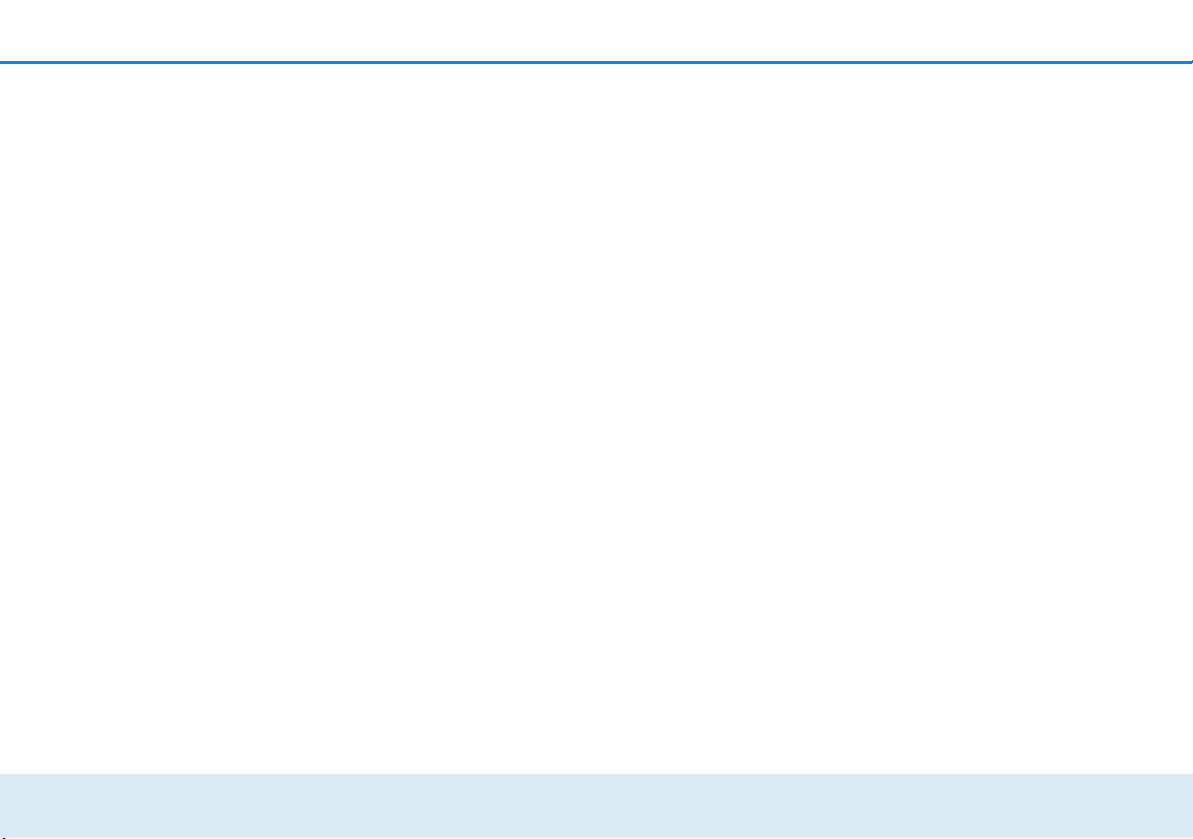
4.3.3 Bridge operation . . . . . . . . . . . . . . . . . . . . . . . . . . . . . . . . . . . . . . . . . . . . . . . . . 35
4.3.4 Mobile devices . . . . . . . . . . . . . . . . . . . . . . . . . . . . . . . . . . . . . . . . . . . . . . . . . . 35
5 Annex . . . . . . . . . . . . . . . . . . . . . . . . . . . . . . . . . . . . . . . . . . . . . . . . . . . . . . . . . . . . . . . . . . . 37
5.1 Frequency range and transmitting power . . . . . . . . . . . . . . . . . . . . . . . . . . . . . . . . . . . . . . 37
5.2 Channels and carrier frequencies . . . . . . . . . . . . . . . . . . . . . . . . . . . . . . . . . . . . . . . . . . . . 38
5.3 Disposal of old devices . . . . . . . . . . . . . . . . . . . . . . . . . . . . . . . . . . . . . . . . . . . . . . . . . . .39
5.4 Warranty conditions . . . . . . . . . . . . . . . . . . . . . . . . . . . . . . . . . . . . . . . . . . . . . . . . . . . . .40
devolo GigaGate
Page 6
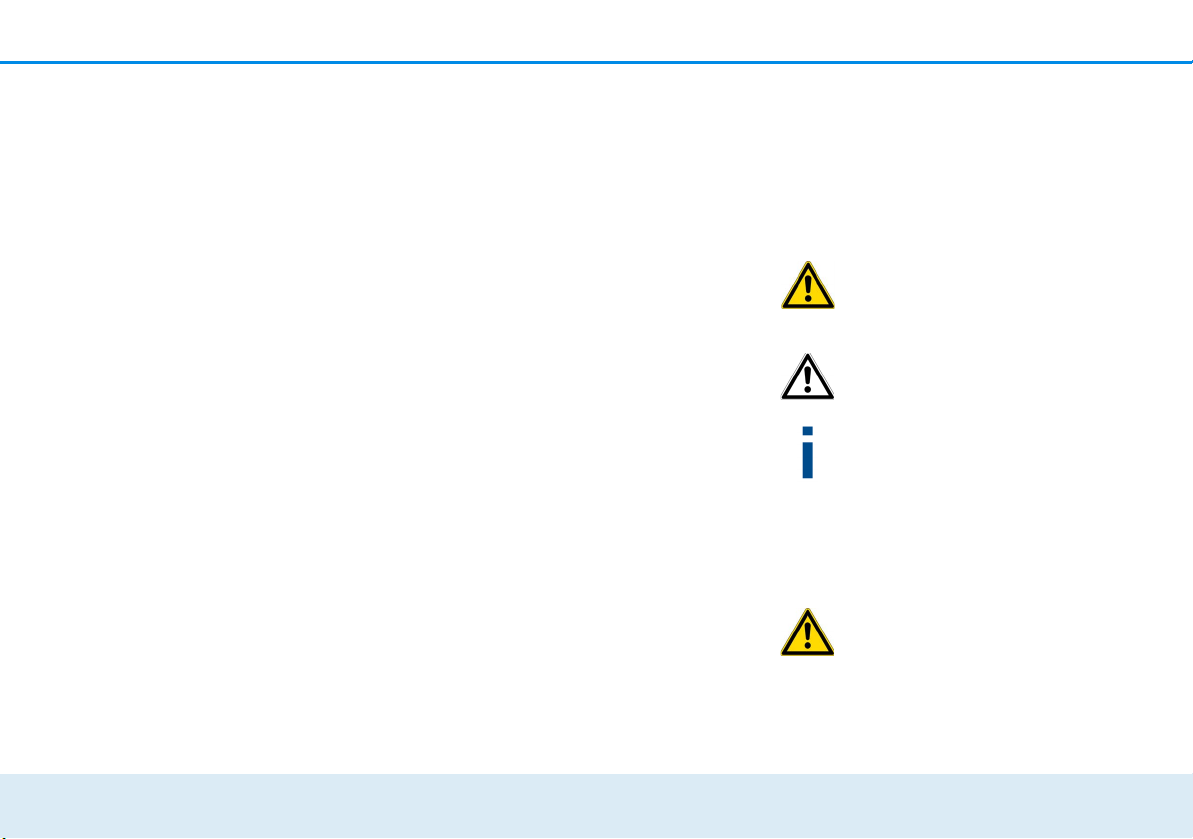
Preface 5
1Preface
Thank you for placing your trust in this devolo
product.
devolo GigaGate helps you set up your own gigabit
network in just a few easy steps. The
devolo GigaGate Base lets you transmit your Internet
data to the devolo GigaGate Satellite using highspeed gigabit WiFi. You can connect a total of five
network devices to the satellite using network cables
and connect them to the Internet. Additional devices
such as smartphones, tablets or laptops can be added to the home network over a separate and secure
WiFi network.
1.1 About this manual
Carefully read all safety and operating instructions before setting up the device and store the manual and installation guide for later reference.
After a brief introduction to WiFi, the different frequency bands as well as an introduction to the
devolo GigaGate in Chapter 2, Chapter 3
devolo GigaGate tells you how to successfully start using the adapter in your network. Chapter 4 describes
the configuration options for the integrated configuration interface in detail. Information about the environ-
mental compatibility of the device and our warranty
terms can be found in Chapter 5 and conclude the
manual.
Icons
This section contains a brief description of the icons
used in this manual.
Very important note. Failure to
observe this note may result in
damage.
Important note that should be
observed.
Additional information, background
material and configuration tips for your
device.
1.1.1 Intended use
Use the devolo GigaGate as described in these instructions to prevent damage and injuries.
The device may be used only indoors.
devolo GigaGate
Page 7
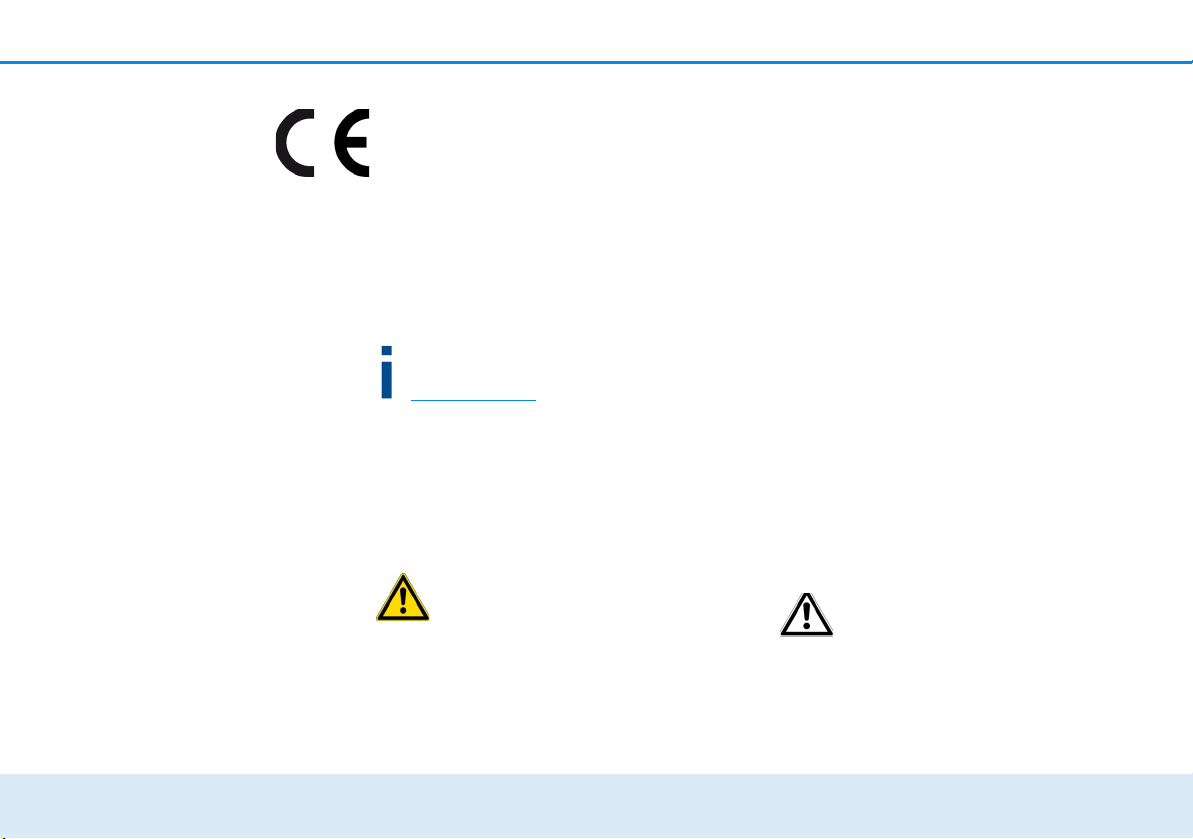
6 Preface
1.1.2 CE conformity
The product conforms to the basic requirements of
directives 2014/53/EU, 2014/35/EU and the other
relevant requirements of the Radio and Telecommunications Terminal Equipment Act (FTEG).
The product is intended for operation in the
EU, Switzerland and Norway.
The product is a Class B product. This class may cause
interference when used in residential environments.
A printout of the CE declaration is included with
the product. You can also find it online at
www.devolo.com
.
1.1.3 Safety notes
It is essential to have read and understood all safety
and operating instructions before the devolo device is
used for the first time; keep them safe for future reference.
DANGER due to electricity
Users should never open devolo devices. Opening
the device poses a risk of electric shock!
devolo device from the mains supply by unplugging the
mains plug from the power socket. Then contact qualified specialist personnel (after-sales service) exclusively. Damage is deemed to have occurred, for example,
쎲 if the power cable or the power plug is damaged.
쎲 if the devolo device has been showered with liq-
uid (such as rain or other water).
쎲 if the devolo device is inoperable.
쎲 if the housing of the devolo device is damaged.
If installing on a wall using screws, make sure that no
gas, water or power lines in the wall get damaged.
There is a danger of electric shock!
devolo devices may be operated only on a mains
power supply as described on the nameplate.Only
use the power cable or mains adapter included for the
mains supply.
To disconnect devolo devices from the mains supply,
unplug the device itself or its mains plug from the power socket.
The electrical socket and all connected
network devices should be easily accessible so that you can pull the mains
plug quickly if needed.
devolo GigaGate
Users do not need to carry out any maintenance on devolo devices. In the event of damage, disconnect the
devolo devices must only be used indoors.
Only use the devolo device at a dry location.
Page 8
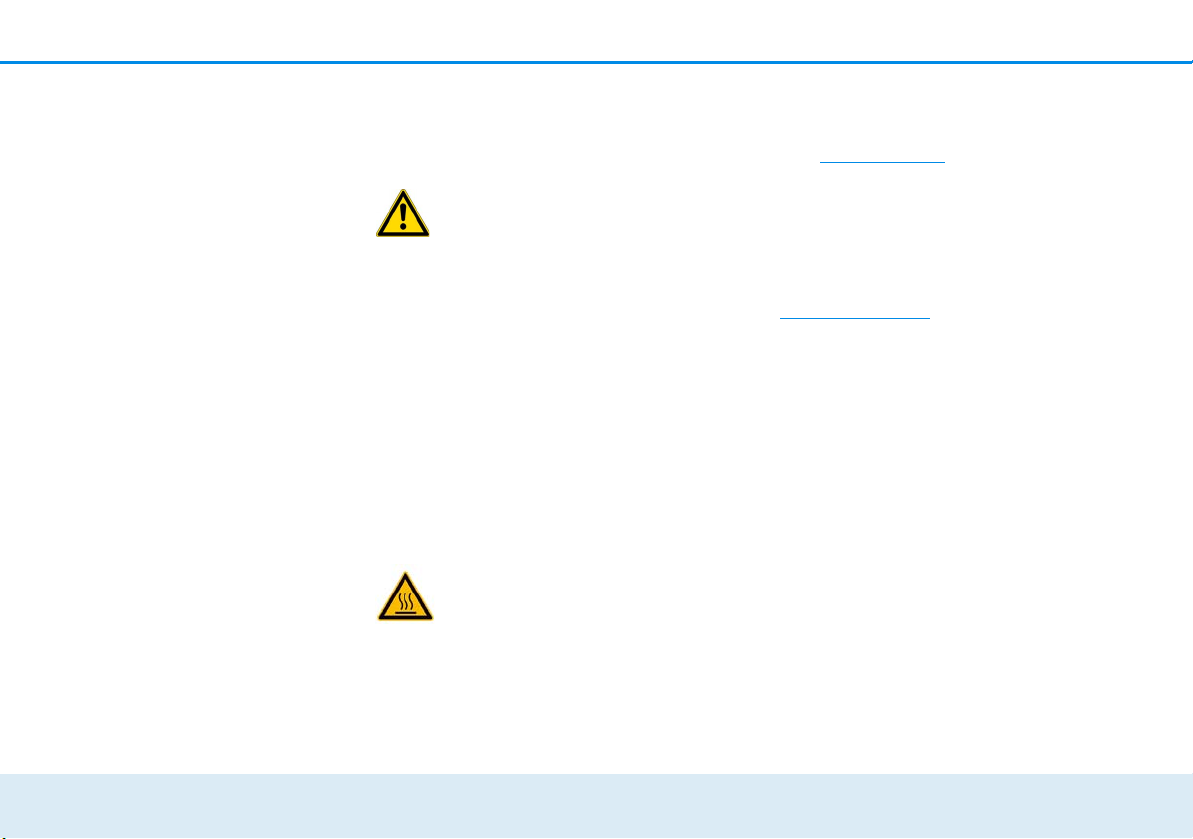
Preface 7
Disconnect devolo devices from the mains
supply to clean! Avoid cleaning agents containing
solvents, since they can cause damage to the housing.
Only use a dry towel for cleaning.
DANGER due to overheating
devolo devices should be installed only at locations
that guarantee adequate ventilation. Slots and openings on the housing are used for ventilation:
쎲 Do not cover devolo devices during operation.
쎲 Do not place any objects on devolo devices.
쎲 Do not insert any objects into the openings of
devolo devices.
쎲 devolo devices must not be placed directly next
to a naked flame (such as fire or candles).
쎲 devolo devices must not be exposed to direct
heat radiation (e.g. radiator, direct sunlight).
DANGER due to overheating
The housing of the device can get hot during
operation. Make sure that your device is installed so that it is protected from being
touched.
1.2 devolo on the Internet
For detailed information on our products and dLAN,
visit www.devolo.com
contains product descriptions and documentation, but
also updates to devolo software and your device's
firmware.
If you have any further ideas or suggestions related to
our products, please don't hesitate to contact us at
support@devolo.com
. The WiFi area not only
!
devolo GigaGate
Page 9
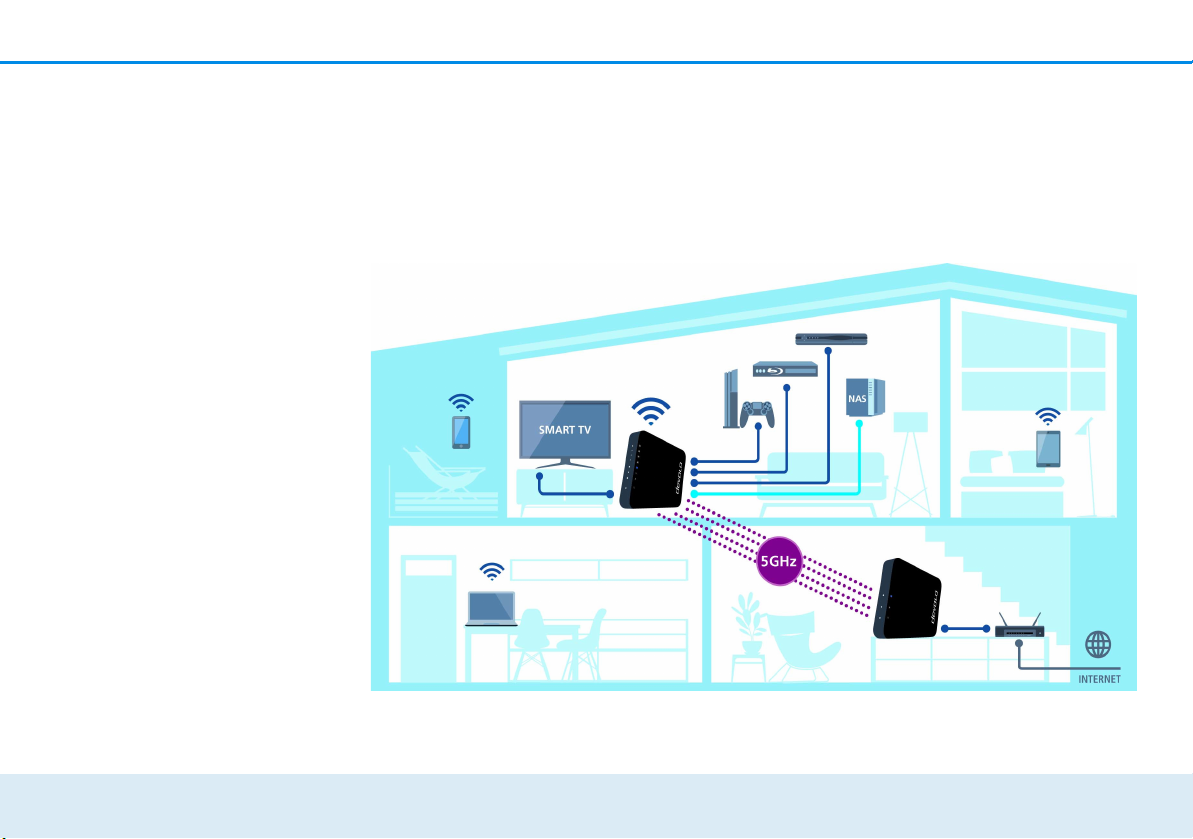
8 Introduction
Fig. 1: devolo GigaGate ensures you have WiFi and Internet throughout your home
2Introduction
2.1 What is WLAN?
WiFi refers to a WLAN (Wireless Local Area Network),
the use of radio technology to network computers and
other devices. While it is possible to wirelessly connect
computers in pairs ("peer-to-peer", p2p), a central access point is usually required to set up a network of
multiple devices. This turns a WiFi router into an access
point as well as a modem for Internet access and into
a router for acting as a go-between within the
network.
devolo GigaGate
Page 10
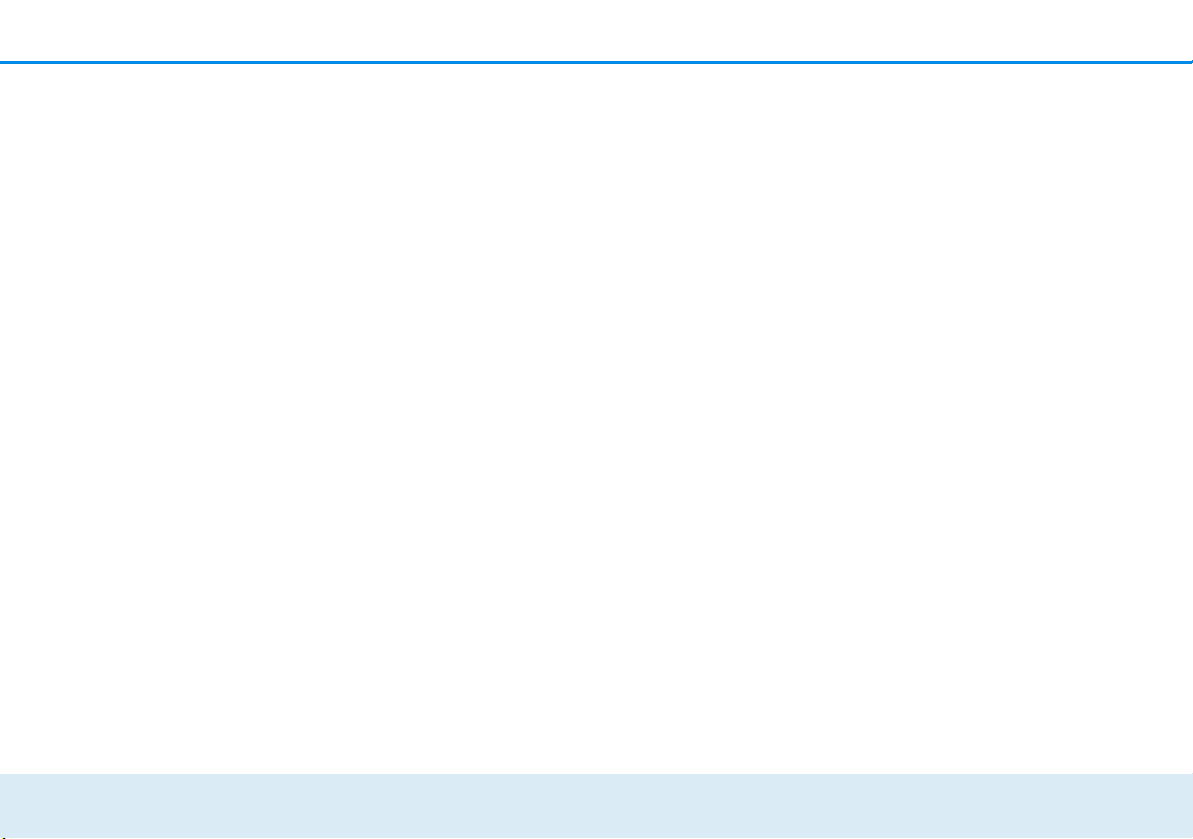
Introduction 9
The wireless network established by an access point
has only limited range. The reception range of the access point, also known as a "radio cell", is impeded by
the walls of a building. In some cases, stable connections are often only possible between WiFi devices
within a single room.
Since it is not possible to rely on hardware such as network cables (in a LAN) or household wiring (in a dLAN)
to control access to a WiFi network, wireless networking naturally presents special security challenges. WiFi
networks therefore use a number of security measures,
such as a concealed network name (SSID - Service Set
Identifier), data encryption and access control via the
MAC addresses of the devices (clients).
2.1.1 Wi-Fi or WLAN?
Wi-Fi is an invented brand name of the Wi-Fi Alliance,
a consortium that certifies devices with wireless interfaces. In many countries, Wi-Fi is also used synonymously with WLAN, which if taken strictly, is incorrect,
because Wi-Fi designates the wireless standard and
WLAN the wireless network.
2.1.2 Differences in WiFi frequency bands
The devolo GigaGate supports WiFi frequencies of 2.4
GHz and 5 GHz for an optimal WiFi transmission rate.
Both frequency bands have their pros and cons and
showcase their strengths best when combined together.
2.4 GHz frequency band
The 2.4 GHz frequency band is used by many everyday
wireless devices, e.g. by cordless phones, microwaves,
Bluetooth devices and network devices that rely on the
802.11b, 802.11g and 802.11n WiFi standards. The
high level of spread is also a decisive disadvantage because there are only a few channels free of overlap in
the 2.4 GHz frequency band that can be used in parallel and without interference for WiFi. In addition, the
large number of devices present often causes interference that makes using the Internet very slow over WiFi.
In theory, the maximum transfer rate a product can attain when using the 802.11n WiFi standard is up to
300 Mbps. In a home network, however, everyday factors that contribute to attenuation such as furniture,
vases or concrete walls result in a lower transfer rates.
5 GHz frequency band
The 5 GHz frequency band is used by significantly fewer devices than the 2.4 GHz band, which means it is
not as overloaded and experiences less interference. In
theory, users have up to 19 channels available when
using 802.11ac. The 802.11ac WiFi standard achieves
devolo GigaGate
Page 11
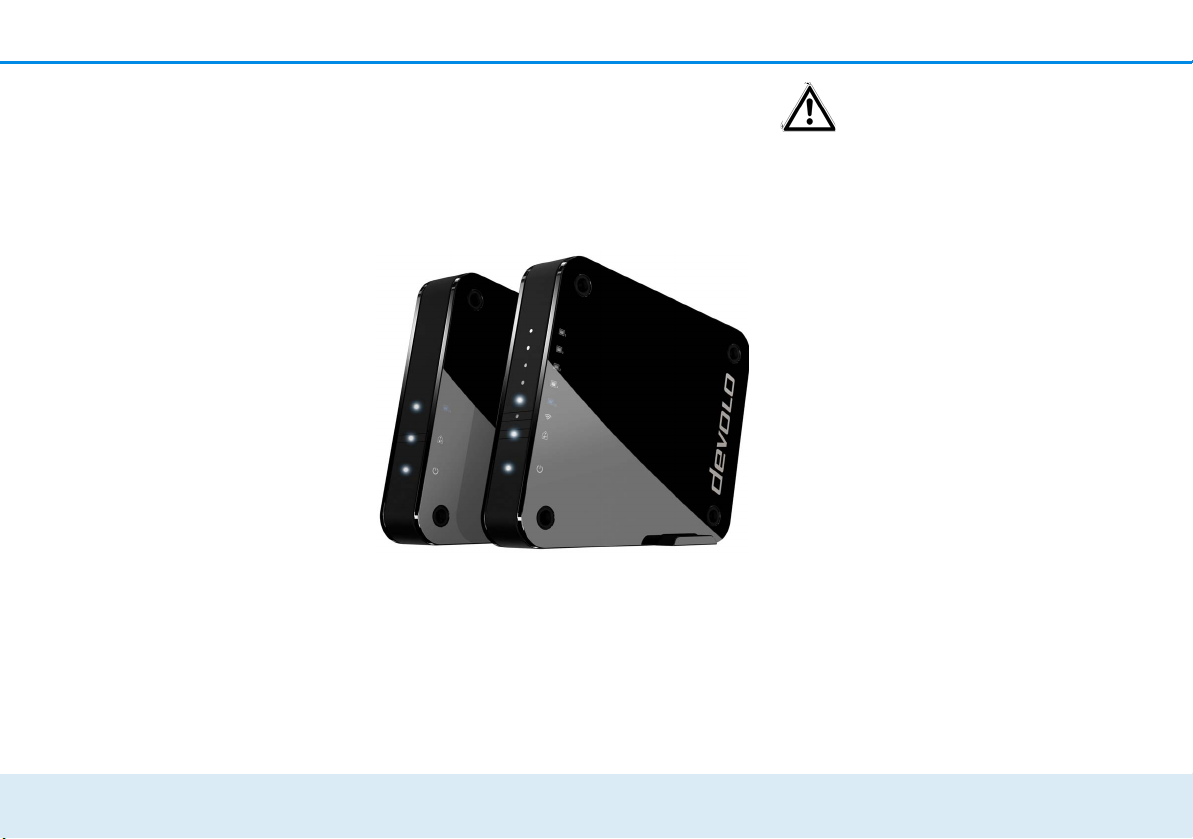
10 Introduction
Fig. 2: devolo GigaGate Base and Satellite
a transfer rate of up to 1300 Mbps thanks to the larger
channel bandwidth and improved data transmission
technology.
2.2 The devolo GigaGate
The devolo GigaGate Base is equipped with:
쎲 One LED that indicates the devolo GigaGate Base
operation
쎲 One LED that indicates the status of the connec-
tion between the Base and Satellite
The LED status display can be disabled on the GigaGate configuration
interface (see Chapter 4.3.2 Basic set-
tings).
쎲 One gigabit network jack (1000 Mbps)
쎲 Four internal WiFi antennas that use 4x4 Quan-
tenna technology (point-to-point connection),
쎲 Fold-down feet
쎲
Four holes (on each side) for wall mounting
쎲
One power socket for the included mains adapter.
The devolo GigaGate Satellite is equipped with:
쎲 One LED that indicates the devolo GigaGate Sat-
ellite operation
쎲 an LED that displays the status of the connection
between the Satellite and Base
쎲 One WiFi button with LED status display which
enables WiFi devices to connect using WPS
쎲 One gigabit network jack (1000 Mbps)
쎲 Four Fast Ethernet ports (100 Mbps)
쎲 Four internal WiFi antennas that rely on 4x4
Quantenna technology (point-to-point connection) as well as two internal WiFi antennas, which
can be used to establish a WiFi connection to
other network devices
devolo GigaGate
Page 12
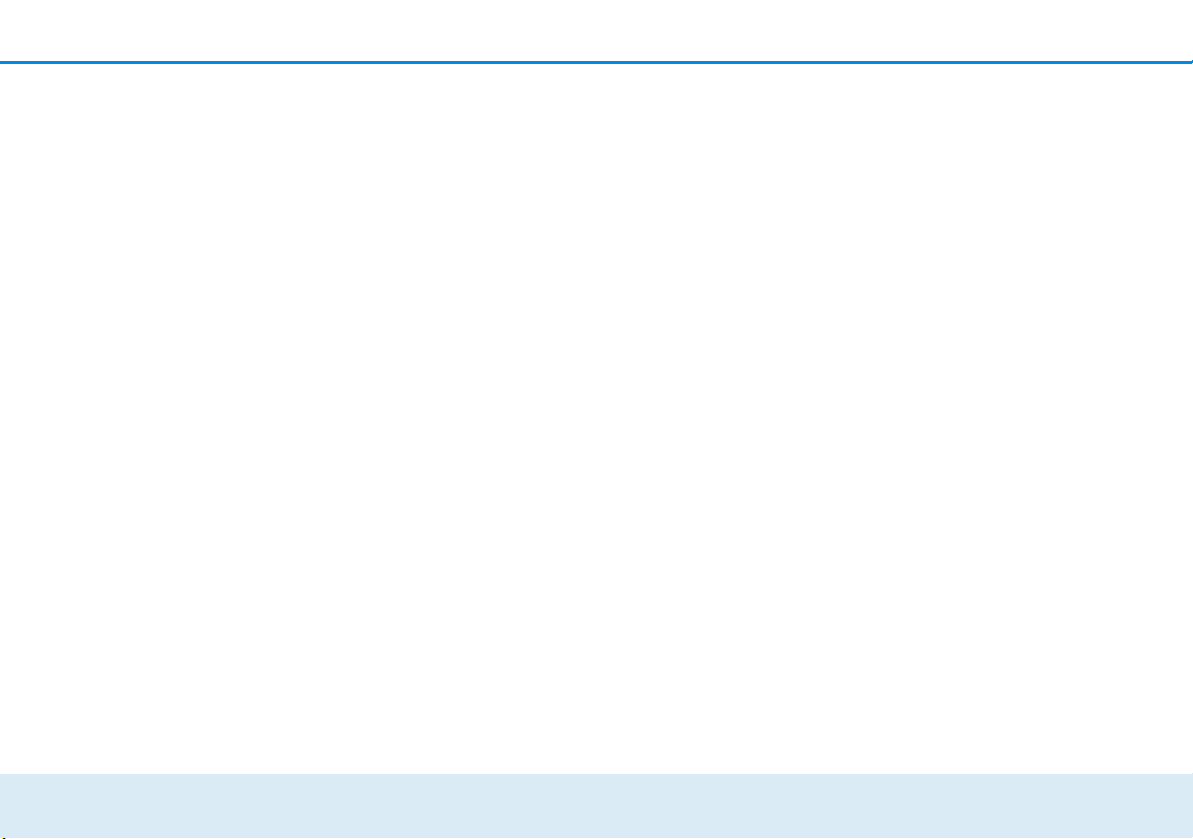
Introduction 11
쎲 Fold-down feet
Four holes (on each side) for wall mounting
쎲
쎲
One power socket for the included mains adapter.
devolo GigaGate
Page 13
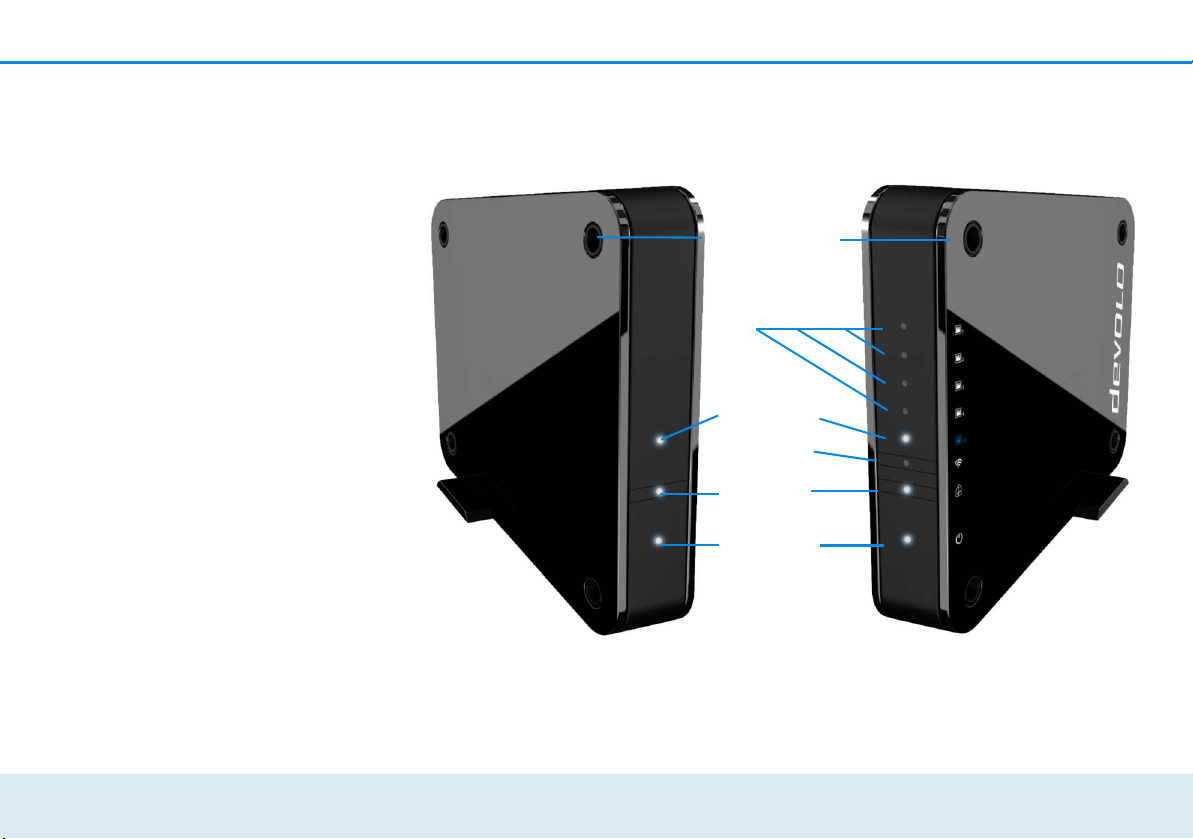
12 Introduction
Fig. 3: Front side of the GigaGate device
Power LED
Home LED
Gigabit LED
devolo GigaGate Base
devolo GigaGate Satellite
WiFi LED
Fast
Ethernet
Holes for
wall mounting
With house button
with WiFi button
devolo GigaGate
Page 14

Introduction 13
Fig. 4: Rear side of the GigaGate device
Power supply
Gigabit LAN
Fast
Ethernet
devolo GigaGate Base
devolo GigaGate Satellite
Reset button
Fold-down
feet
devolo GigaGate
Page 15

14 Introduction
Flashing behaviour of the LEDs
LED
White
LED
White
LED
Flashing
behaviour
Lights up
steady
Flashes at
intervals of 0.5
sec. (on/off)
Lights up
steady
Meaning
Network-compatible devices are
connected to
devolo GigaGate
devices using a
network cable
A secure WiFi
connection (WPS)
is established
between the
devolo GigaGate
and a network
device
There is an
encrypted WiFi
connection
between the
devolo GigaGate
and a network
device
LED
White
LED
Red LED Lights up
White
LED
Flashing
behaviour
Flashes at
intervals of 2
sec. (on/off)
Lights up
steady
steady
Flashes at
intervals of 2
sec. (on/off)
Lights up
steady
Meaning
A gigabit connection is established between
the base and the
satellite
Data transmission rate in optimum range
Data transmission rate not in
optimum range
devolo GigaGate
devices are in the
start-up process
devolo GigaGate
devices are supplied with power
and are ready to
operate
devolo GigaGate
Page 16

Introduction 15
Fig. 5: WiFi button on the GigaGate Satellite
2.2.1 WiFi button
The WiFi button controls the following WiFi
functions:
Connecting WiFi devices via WPS
쎲 If the device is still on factory defaults, tap the
WiFi button in order to activate WPS.
Information on incorporating WiFicompatible terminal devices using
WPS can be found in Chapter 4.3.4
Mobile devices.
WPS, developed by the WiFi Alliance, is one of
the encryption standards in a WiFi network. The
objective of WPS is to make it easier to add devices to an existing network.
2.2.2 Network jacks
The total of five devolo GigaGate Satellite network
jacks allows you to connect your computer, your multifunctional device, your network attached storage
(NAS), your SmartTV and your game console to the Internet using commercially available network cables
without having to purchase a separate switch. Additional network devices can be connected to the Internet using WiFi connection of the devolo GigaGate
Satellite.
At least one Cat 5e cable (1000
Mbps) is necessary (contained in the
scope of delivery) for the optimal
speed of both gigabit ports (1x Base,
1x Satellite). The four Fast Ethernet
ports require at least one Cat 5 cable
to achieve the full transmission rate
of 100 Mbps.
2.2.3 Reset
The Base and Satellite Reset button (the
small opening between the power connection
and the gigabit network jack) has two different
functions:
쎲 The device restarts if you press the Reset button
for less than 10 seconds.
devolo GigaGate
Page 17

16 Introduction
쎲 To change the configuration of the
devolo GigaGate back to the factory defaults,
press the Reset button for more than 10 sec-
onds. Keep in mind that all settings that have
already been configured will be lost!
You can use a pointed object (such as a paper
clip) to press the Reset button.
2.2.4 WiFi antennas
The four internal WiFi antennas on the
devolo GigaGate Base have 4x4 Quantenna technology. A total of four parallel point-to-point connections
with a speed of up to 1,300 Mbps are set up here for
the devolo GigaGate Satellite using the less interference-prone 5 GHz frequency band.
The devolo GigaGate Satellite also has two internal
antennas which can be used to establish a WiFi connection to other network devices.
devolo GigaGate
Page 18

Initial use 17
3Initial use
This chapter covers everything you need to know to set
up your devolo GigaGate. We provide a brief
description of the connection to both devices and
briefly introduce the devolo software. Further, detailed
information is available at www.devolo.com
3.1 Package contents
Please ensure that the delivery is complete before beginning with the installation of your devolo GigaGate.
쎲 Starter Kit
쑗 devolo GigaGate Base
쑗 devolo GigaGate Satellite
쑗 Two mains adapters with power cables
쑗 Two network cables (Cat 5e, 1000 Mbps)
쑗 Hard copy of installation guide
쑗 CE declaration
or
쎲 Expansion:
쑗 devolo GigaGate Satellite
쑗 One mains adapter with power cable
쑗 One network cable (Cat 5e, 1000 Mbps)
쑗 Hard copy of installation guide
.
쑗 CE declaration
devolo AG reserves the right to change the package
contents without prior notice.
3.2 System requirements
쎲 Operating systems: Windows 7 (32 bit/64 bit),
Windows 8 (32 bit/64 bit), Windows 8 Pro (32 bit/
64 bit), Windows 10 (32 bit/64 bit), Windows 10
Pro (32 bit/64 bit), Linux (32 bit/64 bit), Mac (OS
X 10.6)
쎲 Network jack
You require a router with a free gigabit network connection for the optimal transmission rate of the devolo
GigaGate. Connect the devolo GigaGate Base and the router using the
included network cable.
devolo GigaGate
Page 19

18 Initial use
3.3 Connecting the
devolo GigaGate
The device may be used only indoors.
Write down the devolo GigaGate Satellite WiFi
key before adding your WiFi-compatible terminal devices to the network. You will find this
unique WiFi key on the label on the underside
of the housing.
Enter the devolo GigaGate Satellite WiFi key on
your laptop, tablet or smartphone later on as a
network security key to establish an encrypted
connection with the WiFi network.
In the following sections we describe how to connect
the devolo GigaGate and integrate it into the network.
We clarify the exact procedures based on potential network scenarios:
3.3.1 Connecting the devolo GigaGate Base
햳 Plug the provided power cable for the
devolo GigaGate Base into an electrical socket.
As soon as the Power LED lights up white continuously (after approximately 60 sec.), the Base is
ready to operate.
To disconnect devolo devices from the mains supply,
unplug the device itself or its mains plug from the power socket.
The electrical socket and all connected network devices should be easily
accessible so that you can pull the
mains plug quickly if needed.
3.3.2 Connecting the devolo GigaGate Satellite
햲 Place the devolo GigaGate Satellite in the
desired location.
햳 Plug the provided power cable for the
devolo GigaGate Satellite into an electrical
socket. As soon as the Power LED lights up white
continuously (after approximately 60 sec.), the
Satellite is ready to operate.
devolo GigaGate
햲 Connect the devolo GigaGate Base to an availa-
ble network jack on your Internet access device
(e.g. your WiFi router) using the network cable
provided.
Page 20

Initial use 19
Fig. 6: Setting up the devolo GigaGate connections
The devolo GigaGate Base and the
devolo GigaGate Satellite connect automatically over gigabit WiFi. The Home LED flashes while the connection is established. Once
the WiFi connection between the
Connecting devices to the devolo GigaGate Satellite using network cables
햴 Use a network cable to connect your powered
devices to the devolo GigaGate Satellite. The
internet connection over the network cable is
established automatically.
devolo GigaGate Base and the devolo GigaGate Sat-
ellite is established, the Home LED on both devices
lights up continuously. To disconnect devolo devices
from the mains supply, unplug the device itself or its
mains plug from the power socket.
For optimal transmission rates, connect the gigabit network cable included in the scope of delivery to the
corresponding gigabit network jack.
Additional network cables are required to connect additional devices.
devolo GigaGate
Page 21

20 Initial use
Connecting devices to the devolo GigaGate Satellite WiFi network using the WiFi button
햵 Select the WPS setting on your tablet or smart-
phone.
For devices with the Android operating system, you can find the WPS settings under
WiFi/Advanced Settings.
ating system does not support WPS.
햶 Briefly press the WiFi button to establish an
The Apple iOS oper-
encrypted WiFi connection.
or
햷 Use the WiFi Protected Setup (WPS) setting in
the devolo GigaGate user interface to connect
your devices to the WiFi network using a PIN.
Connecting devices to the devolo GigaGate Satellite WiFi network using the network key
Devices without WPS functionality can also be connected to the devolo GigaGate Satellite WiFi network.
햲 Select the network name (SSID – Service Set Iden-
tifier) of the devolo GigaGate WiFi network on
your laptop or computer.
햳 Enter the WiFi key you wrote down earlier as the
network security key to establish the WiFi connection.
For more information on the configuration interface, refer to Chapter 4 Network configura-
tion.
3.4 Installation of devolo software
Installing devolo Cockpit software
The devolo Cockpit computer program finds all of the
accessible devolo devices in your network and displays
information about these devices. The software takes
you to the configuration interface to configure your
WiFi network on a computer.
Software for Windows
The devolo Cockpit software is available at
www.devolo.com/cockpit
downloaded the installation file to your PC, start it by
double-clicking on it.
Use the installation wizard to install devolo Cockpit
for using the device with the Windows operating system. You can find the installed application in the Start
All Programs devolo program group.
Software for Mac (OS X)
The devolo Cockpit software is available at
www.devolo.com/cockpit
. After you have
. After you have
devolo GigaGate
Page 22

Initial use 21
downloaded the installation file to your PC, start it by
double-clicking on it.
Software for Linux (Ubuntu)
The devolo Cockpit software is available at
www.devolo.com/cockpit
downloaded and installed the installation file to your
PC, start the file.
You can find more information about the
devolo Cockpit software online at
www.devolo.com/cockpit
. After you have
.
devolo GigaGate
Page 23

22 Network configuration
4 Network configuration
The devolo GigaGate has a built-in configuration interface that can be called up using a standard web browser. All settings for operating the device can be modified
here.
4.1 Calling up the built-in configuration interface
This enables you to access the built-in online configuration interface for the devolo GigaGate:
쎲 Open your operating system's start menu and
select devolo Cockpit software. Click the corresponding devolo GigaGate entry to go to the configuration interface of the device.
Then the program determines the current IP address
and starts the configuration in the web browser.
You can find more information on
devolo Cockpit software in Chapter 3.4 Instal-
lation of devolo software.
By default, the configuration interface will
open directly. However, if a login password
was set using the option Management
(adjacent symbol) Device security, you
have to enter this first.
devolo GigaGate
Page 24

Network configuration 23
Fig. 7: The devolo Cockpit in action
4.2 devolo Cockpit software
The devolo Cockpit software is a monitoring and
encryption program that detects all accessible dLAN
and WiFi devices in your home network and combines
them into one secure network. All accessible devices in
your home network appear after starting the
devolo Cockpit software. This may take a moment.
devolo GigaGate
Page 25

24 Network configuration
All devices found in the network appear as adapter
icons with the corresponding product name. The
adapter in the middle of the network identified with
the symbol shown here symbolises your locally
connected device. If you have multiple devices
connected locally, you can jump back and forth
between them. Clicking an adapter icon with the
mouse enables the corresponding dLAN device and
highlights it.
The coloured connecting lines of the adapters illustrate
the current transmission quality:
쎲 Green: the network connection is suitable for HD
video streaming.
쎲 Orange: the network connection is suitable for
SD video streaming and online gaming.
쎲 Red: the network connection is suitable for simple
data transfer and Internet access.
If data transmission from one device to another is actually taking place, the data rate is displayed on the respectively highlighted adapter.
Settings and functions
You can configure settings for the devolo GigaGate
Base and devolo GigaGate Satellite or for the network
쎲 using the tabs arranged on the side for each
adapter.
To do so, click the upper icon on the tabs arranged on
the side.
Configuration options on the tabs arranged on
the side:
You can reach the respective configuration
interface of your devolo GigaGate Base and
devolo GigaGate Satellite through the de-
vice configuration page.
devolo GigaGate
Page 26

Network configuration 25
Fig. 8: devolo GigaGate Satellite interface
4.3 Menu description
All menu functions are described in the corresponding
interface as well as in the associated chapter in the
manual. The sequence of the description in the manual
follows the structure of the menu.
The three (Base) or four central areas (Satellite) of the
configuration interface are displayed on the bottom
edge of the screen. Click the button of an area to move
directly into it.
devolo GigaGate
Page 27

26 Network configuration
Base/Satellite: You can find all information about this devolo GigaGate in the
Status overview area as well as information about the devices connected to the
Satellite. In addition to setting up an
access key to protect the device against
unauthorised access, the devolo GigaGate
firmware can also be updated here.
Base/Satellite: Configuration options for
language selection, device security and for
the connected network devices are located in the Basic configuration area.
Base/Satellite: You can change the
name of the bridge, hide the SSID as well
as configure various WiFi settings in the
Bridge service area.
Satellite: You can connect devices auto-
matically using the WPS pin or manually
using the WiFi network in the Mobile de-
vices area. In addition, the network
name, encryption or WiFi mode can be
changed here.
Click OK to save the settings of the respective area of
the configuration interface. Click Cancel to leave the
respective area of the configuration interface.
4.3.1 Status overview
In the Status overview area, change the
settings for the network as well as for individual devolo GigaGate devices.
Satellite:
쎲 Bridge status and frequency band in use
쎲 WiFi status and frequency band in use
쎲 Ethernet status
Base:
쎲 Bridge status and frequency band in use
쎲 Ethernet status
쎲 Firmware version
쎲 Access password
쎲 Network settings
Click or tap the respective icon to go the corresponding
area.
Configuring the bridge status
쎲 Bridge status Configure Bridge
쑗 WiFi bridge on/off
Using the on/off switch, the devolo GigaGate Base
can be switched on and off manually. After clicking
OK, the device is deactivated and is no longer accessible over WiFi.
devolo GigaGate
Page 28

Network configuration 27
In order to form a new connection to
the WiFi bridge, connect your laptop
to the devolo GigaGate Base using a
network cable. Switch the WiFi
bridge back on in the configuration
interface.
Defining the bridge network name
쑗 Bridge network name
The network name (SSID) defines the name of your
wireless network between the devolo GigaGate Base
and devolo GigaGate Satellite.
Assigning the WiFi key
쑗 Key
The devolo GigaGate Satellite creates an encrypted
WiFi connection to the devolo GigaGate Base using
the WiFi key entered here.
You can either use the pre-set password or create your
own password to secure your WiFi network.
Selecting the WiFi standard
쑗 Mode
Here, you can select the supported WiFi standards for the
devolo GigaGate Base
802.11a+n+ac: Default setting with high level of compatibility. With this selection, the devolo GigaGate
Base supports the listed WiFi standards 802.11a,
802.11n and 802.11ac.
802.11a+n: With this setting, the devolo GigaGate
Base only supports the two WiFi standards 802.11a
and 802.11n.
802.11a: This setting exclusively supports the WiFi
standard 802.11a.
Setting the channel bandwidth
쑗 Channel bandwidth
Here, you can set the channel bandwidth of the individual WiFi standards. The available options are:
20 MHz: Suitable for the WiFi standards 802.11a,
802.11b and 802.11g. Up to four non-overlapping
WiFi channels are available here.
:
40 MHz: Suitable for the Wi-Fi standard 802.11n. Up
to two non-overlapping WiFi channels are available
here.
devolo GigaGate
Page 29

28 Network configuration
80 MHz: Default setting. Suitable for the WiFi standard
802.11ac. Up to five non-overlapping channels are
available here.
Reading MAC address of the devolo GigaGate
Base
쎲 5 GHz Bridge monitor
쑗 Connected Bridge devices
Here, the connected devolo GigaGate Base is shown
with the MAC address and the date of the last login.
The MAC address provides a unique identifier
for the hardware interface of every individual
network device (e.g. the WiFi adapter of a computer or Ethernet port of a printer). It consists of
six two-digit hexadecimal numbers, each separated by a colon (e.g. 00:0B:3B:37:9D:C4).
Deactivating the WiFi function of the
devolo GigaGate Satellite
쎲 WiFi status Access point
쑗 Wi-Fi on/off
Using the on/off switch, the WiFi function of the
devolo GigaGate Satellite can be switched on and off
manually. After clicking OK, the WiFi function of the
device is deactivated.
The WiFi function of the
devolo GigaGate is enabled by default.
Changing the network name (SSID)
쑗 Bridge network name
The Bridge network name determines the name of
your wireless network. You can see this name when
logging onto the WiFi, allowing you to identify the correct WiFi network.
Here, you can customise the WiFi network name (SSID)
manually. This network name is important for connecting to other WiFi-compatible devices later on.
Hiding the network name (SSID)
쑗 Hide SSID yes/no
If you enable the Hide SSID option, your wireless network remains hidden. In this case, potential network
users must know the exact SSID and enter it manually
to be able to set up a connection.
Some WiFi adapters have difficulty connecting
to such hidden wireless networks. If the connection with a hidden name poses problems, first
try setting up the connection with a visible network name and then hiding the network name
afterwards.
devolo GigaGate
Page 30

Network configuration 29
Selecting the WiFi encryption
쑗 Encryption
The WPA and WPA/WPA2 (WiFi Protected Access)
security standards are available for securing data
transmission in your wireless network.
This method allows for individualised keys consisting of
letters and numbers with a length of up to 63 characters. You can simply enter them via the keyboard.
WPA2 (Wi-Fi Protected Access 2): Default setting. The
encryption standard is based on secure AES encryption
(Advanced Encryption Standard). A 128-bit key is used
for securing the WiFi connection between
devolo GigaGate Satellite and the WiFi-compatible
device.
WPA/WPA2 (Wi-Fi Protected Access): With this setting,
the devolo GigaGate Satellite supports both displayed encryption standards. Using this is recommended if both newer and older devices without WPA2
support are connected to the WiFi network.
None: Encryption not set. Without encryption, data is
transmitted from the client computers to the
devolo GigaGate Satellite in your wireless network
unprotected and there is also no password required to
connect.
You should always encrypt the connections in your WiFi network. Otherwise anyone within range could
penetrate into your network.
Save all modified settings before leaving this configuration area again by pressing OK to confirm them.
WPA2 is the WiFi encryption set by
default for devolo GigaGate. The default WiFi key is the WiFi key for the
devolo GigaGate Satellite. You will
find the key on the label on the
underside of the housing.
Creating a WiFi key
쑗 Key
Using the WiFi key given here, the devolo GigaGate
Satellite creates an encrypted WiFi connection to
WiFi-compatible devices.
You can either use the pre-set password or create your
own password to secure your WiFi network.
To do so, enter a corresponding number of characters
into the Key field.
Selecting the WiFi standard
쑗 Mode
Here, you can select the supported WiFi standards:
devolo GigaGate
Page 31

30 Network configuration
802.11b+g+n: Default setting with highest level of
compatibility. With this selection, the devolo GigaGate
Satellite supports the listed WiFi standards 802.11b,
802.11g and 802.11n.
802.11b+g: With this setting, the devolo GigaGate
Satellite only supports the two WiFi standards
802.11b and 802.11g.
Setting the channel bandwith
쑗 Channel bandwidth
Here, you can set the channel bandwidth of the individual WiFi standards. The available options are:
Auto: The devolo GigaGate Satellite searches for the
most suitable channel bandwidth automatically, depending on the connected WiFi devices, and establishes the connection.
20 MHz: Suitable for the WiFi standards 802.11a,
802.11b and 802.11g. Up to four non-overlapping
WiFi channels are available here.
40 MHz: Suitable for the Wi-Fi standard 802.11n. Up
to two non-overlapping WiFi channels are available
here.
Selecting the channel
쑗 Channel
For operation as an access point, a (transmission)
channel must be specified. There are 13 channels
available. We recommend retaining the default setting
Auto, since the devolo GigaGate Satellite regularly
selects the channel itself with this setting. If no stations
are connected, the device automatically selects a channel every 2 hours.
Auto: The devolo GigaGate Satellite establishes the
most suitable channel automatically, depending on the
connected WiFi devices and the WiFi mode used.
1-13: The WiFi channel can also be set manually.
Channel selection ranges from 1 to 13.
Monitoring devices connected via the network
쑗 Ethernet status
All devices connected by network cable are clearly arranged and sorted by Ethernet port.
High-speed port (1000 Mbps): Suitable for devices
with a gigabit connection that require a constantly
high transfer rate, e.g. network attached storage (NAS)
devices.
devolo GigaGate
Page 32

Network configuration 31
Media ports (100 Mbps): Suitable for all devices that
have a Fast Ethernet port. The transfer rate is ideal for
streaming videos and browsing the web.
Update firmware
쎲 Firmware version Firmware update
Shows the firmware currently installed on the
devolo GigaGate Satellite.
쑗 Automatic firmware update on/off
The firmware of the devolo GigaGate includes the software for operating the device. If necessary, devolo offers new versions on the Internet as a file download,
for example to modify existing functions. If you would
like the devolo GigaGate to perform firmware updates
automatically, enable the Automatic firmware up-
date option and start the update procedure with
Search for newer firmware and update now.
or
쑗 Updating firmware
To update the firmware to the latest version manually,
start by going to the devolo website,
www.devolo.com
file for the devolo GigaGate to your computer. Select
this under File name and click Update firmware.
, and downloading the appropriate
The icon on the front side of the device flashes red during the update procedure. After a successful update, the devolo GigaGate restarts
automatically.
Using the Updates button in devolo Cockpit,
you can also update firmware automatically
through our website www.devolo.com
procedure requires an active Internet
connection. For more information about
devolo Cockpit, visit
www.devolo.com/cockpit.
Saving the device configuration
쑗 Save device configuration
All active configuration settings can be transferred to
your computer for backup purposes, stored there as a
file and reloaded to the devolo GigaGate Satellite.
This function can be useful for creating a variety of configurations that will let you quickly and easily set up the
device for use in different network environments.
Restoring the device configuration
쑗 Restore device configuration
The previously saved configuration of the
devolo GigaGate Satellite can be restored here.
. This
After a successful update, the devolo GigaGate restarts
automatically.
devolo GigaGate
Page 33

32 Network configuration
Restoring the device configuration
쑗 Resetting the device configuration
Using this setting, the devolo GigaGate Satellite can
be reset to the factory defaults.
Your personal WiFi settings are lost
in the process. The last-assigned
passwords for the devolo GigaGate
are also reset.
Encrypting access to the configuration interface
쎲 Access password Set access password
Access to the configuration interface can be protected
with a password by using Set access password.
By default, the configuration interface of the
devolo GigaGate is not protected by a password. You
should, however, enable protection after installing the
devolo GigaGate by assigning a personalised pass-
word in order to prevent third-party access to the configuration interface.
You should always encrypt access to
your devolo GigaGate device to protect your configuration from external
access.
Configuring network settings
쎲 Network settings Configure network
All relevant information for the network is displayed in
the network settings, such as the IP address, subnet
mask and name server.
쑗 DHCP client
As a component of your network, the devolo GigaGate
also communicates via the TCP/IP protocol. The IP address required for this can either be entered manually
or obtained automatically (default setting) from a
DHCP server.
Manual configuration requires that you enter
the IP address, subnet mask, default gateway
and the name server.
If a DHCP server is already present in
the network for giving out IP addresses, have this option enabled so
that the devolo GigaGate automatically receives an address from it. This
is usually the router.
devolo GigaGate
The admin user name is set by default
and cannot be changed.
Page 34

Network configuration 33
4.3.2 Basic settings
In the Basic settings area, you will find
some familiar settings from the Status
overview as well as additional settings
for Language selection and Advanced
settings for individually adjusting your
devolo GigaGate device.
Satellite:
쎲 Select language
쎲 Device security
쎲 Network settings
쎲 System
쎲 Advanced settings
Base:
쎲 Select language
쎲 Device security
쎲 Network settings
쎲 System
쎲 Advanced settings
Click or tap the respective icon to go the corresponding
area.
Selecting the menu language
쎲 Select language
Select your desired menu language here. The available options are:
쑗 German
쑗 English
쑗 French
쑗 Italian
쑗 Dutch
쑗 Portuguese
쑗 Spanish
Save your entry with OK.
Setting the date and time
쎲 Advanced settings Date and time
쑗 Retrieve date and time automatically
on/off
Using the on/off switch, the devolo GigaGate Base
and the devolo GigaGate Satellite can be assigned a
date and time from a time server automatically. Alternatively, the time zone and time server can also be selected manually.
A time server is a server on the Internet whose task
consists of providing the exact time. Most time servers
are coupled with a radio clock. The option Retrieve
devolo GigaGate
Page 35

34 Network configuration
date and time automatically is activated by default
so that the devolo GigaGate can automatically synchronise the date and time.
The time server pool.ntp.org is
enabled by default.
쑗 Adjust to daylight saving time automatically
on/off
Here, you can specify that the time of the
devolo GigaGate devices shifts to daylight saving time
automatically.
Select your Time zone and the Time server. If you
have enabled the option Adjust to daylight saving
time automatically, the adapter automatically adjusts to daylight saving time.
Deactivating the LEDs on the device
쑗 LED settings Device LEDs on/off
The LED status display can be disabled by enabling the
option Device LEDs, such as for avoiding unwanted
lighting in a bedroom. The LED status display is activated in the factory default state.
Save your entry with OK.
Deactivating the buttons on the device
쑗 Button Device buttons on/off
Here, you can deactivate buttons on the front side of
devolo GigaGate devices (home button, WiFi button).
Save your entry with OK.
Assigning individual device names
쑗 Device name
Here, you can assign the devolo GigaGate devices an
additional name. This is shown in the upper part of the
configuration interface:
GigaGate Satellite (your assigned name)
GigaGate Base (your assigned name)
Viewing license information
쑗 License information
You can find the license information about the
devolo GigaGate here.
devolo GigaGate
You are still notified of error states
on devolo GigaGate devices despite
switching off the LED.
Page 36

Network configuration 35
4.3.3 Bridge operation
In the Bridge operation area, you will
find settings for naming the network of
the devolo GigaGate devices, for encryption, for WiFi mode and the option to connect other devolo GigaGate Satellite
devices with the devolo GigaGate Base.
쎲 Bridge configuration
You can find more information on devolo GigaGate
configuration in Chapter 4.3.1 Status overview.
쎲 Bridge expansion
You can expand your existing devolo GigaGate
network with additional devolo GigaGate
Satellite devices.
Pairing additional devolo GigaGate Satellite
devices with the devolo GigaGate bridge
쑗 Bridge pairing via push button
(home button) Start pairing
Click/touch Start pairing to automatically establish a
connection.
쑗 Bridge pairing using security ID
Enter the security ID (Sec ID) for the devolo GigaGate
Base in the configuration interface of the
devolo GigaGate Satellite. This is found on the underside of the device.
Take note of the security ID for all
devolo GigaGate devices before the
networking procedure. This unique
ID is found on the label on the underside of the housing. It consists of 16
letters. Make sure that all
devolo GigaGate devices are
connected to the mains supply and, if
applicable, to the computer or the
corresponding network components.
4.3.4 Mobile devices
In the Mobile devices area, you will find
settings for integrating WiFi-compatible
terminal devices into the WiFi network of
the devolo GigaGate Satellite. Installation of new WiFi devices can either happen automatically or using the entry of the
WPS pin. In addition, the network name,
encryption or WiFi mode of the
devolo GigaGate Satellite can be
changed here.
The devolo GigaGate offers two different variants for
transmitting these security keys:
devolo GigaGate
Page 37

36 Network configuration
WPS via PBC (push button) (WiFi button):
햲 Start the encryption process on the
devolo GigaGate
쑗 either by pressing the WiFi button on the
front panel of the devolo GigaGate Satel-
lite or
쑗 by going into the interface under
devolo GigaGate Satellite Mobile
devices Terminal devices, automatic
(WPS) WPS via PCB (Push Button) and
pressing the Start setup button.
햳 Then either press the WPS key of the WiFi device
you are adding or enable the WPS mechanism in
the WiFi settings of the WiFi device. Now the
devices exchange their security keys and establish
a secure WiFi connection. The WiFi LED on the
front panel indicates the synchronisation process
by flashing.
WPS via PIN:
햲 To interconnect WiFi devices in your wireless net-
work securely by means of PIN variants, enter an
individualised key in the configuration interface
under devolo GigaGate Satellite Mobile
devices Terminal devices, automatic (WPS)
WPS via PIN and start the encryption process
by pressing the Start setup button.
햳 Open the configuration interface of the WiFi sta-
tion to be added and transmit the PIN selected on
the devolo GigaGate Satellite. Confirm the
encryption process as described there. Now the
devices exchange their security keys and establish
a secure WiFi connection. The WiFi LED on the
front panel indicates the synchronisation process
by flashing.
Deactivating WPS encryption
쎲 Terminal devices, automatic (WPS)
쑗 Wi-Fi Protected Setup (WPS) on/off
You can enable or disable the WPS encryption of your
devolo GigaGate.
devolo GigaGate
Page 38

Annex 37
5 Annex
5.1 Frequency range and transmitting power
Technical specifications in the 5 GHz frequency range
Frequency range 5 GHz
IEEE standard 802.11 a/h
802.11 n
802.11 ac
Indoor frequency
range
Indoor & outdoor
frequency range
Channel bandwidth 20 MHz (802.11 a/h)
Max. indoor transmission power (EIRP)
Max. transmitting
power
5150 – 5350 MHz
5150 – 5725 MHz
(802.11 a/h, n)
5150 – 5350 MHz /
5470 – 5725 MHz
(802.11 ac)
20, 40 MHz (802.11 n)
20 MHz, 40 MHz, 80 MHz, 160
MHz (802.11 ac)
200 mW (channel 36 – 64) /
23 dBm
1,000 mW (channel 100 – 140)
/ 30 dBm
Technical specifications in the 2.4-GHz frequency range
Frequency range 2.4 GHz
IEEE standard 802.11 b
802.11 g
802.11 n
Indoor frequency
range
Indoor & outdoor
frequency range
Channel bandwidth 20 MHz (802.11 b/g)
Max. indoor transmission power (EIRP)
Max. transmitting
power
–
2399.5 – 2484.5 MHz
20, 40 MHz (802.11 n)
100 mW / 20 dBm
100 mW / 20 dBm
devolo GigaGate
Page 39

38 Annex
5.2 Channels and carrier frequencies
Channels and frequencies in the 5-GHz band
Channel Carrier frequency
36 5180 MHz
40 5200 MHz
44 5220 MHz
48 5240 MHz
52 5260 MHz
56 5280 MHz
60 5300 MHz
64 5320 MHz
100 5500 MHz
104 5520 MHz
108 5540 MHz
112 5560 MHz
116 5580 MHz
120 5600 MHz
124 5620 MHz
128 5600 MHz
132 5660 MHz
136 5680 MHz
140 5700 MHz
Channels and frequencies in the 2.4 GHz band
Channel Carrier frequency
1 2412 MHz
2 2417 MHz
3 2422 MHz
4 2427 MHz
5 2432 MHz
6 2437 MHz
7 2442 MHz
8 2447 MHz
9 2452 MHz
10 2457 MHz
11 2462 MHz
12 2467 MHz
13 2472 MHz
devolo GigaGate
Page 40

Annex 39
5.3 Disposal of old devices
To be used in the countries of the European
Union and other European countries with a
separate collecting system:
The icon with crossed-out wastebasket on
the device means that this product is an
electrical or electronic device that falls
within the scope of application of the
European Community WEEE Directive.
These types of devices may no longer be
disposed of with household waste. Rather
they can be given to a municipal collection
point free of charge. Contact your
municipal government to find out the
address and hours of the nearest collection
point.
devolo GigaGate
Page 41

40 Annex
5.4 Warranty conditions
The devolo AG warranty is given to purchasers of devolo products in
addition to the warranty conditions provided by law and in accordance with the following conditions:
1 Warranty coverage
a) The warranty covers the equipment delivered and all its parts.
Parts will, at devolo's sole discretion, be replaced or repaired
free of charge if, despite proven proper handling and adherence to the operating instructions, these parts became defective due to fabrication and/or material defects. Alternatively,
devolo reserves the right to replace the defective product with
a comparable product with the same specifications and features. Operating manuals and possibly supplied software are
excluded from the warranty.
b) Material and service charges shall be covered by devolo, but
not shipping and handling costs involved in transport from the
buyer to the service station and/or to devolo.
c) Replaced parts become property of devolo.
d) devolo is authorized to carry out technical changes (e.g. firm-
ware updates) beyond repair and replacement of defective
parts in order to bring the equipment up to the current technical state. This does not result in any additional charge for the
customer. A legal claim to this service does not exist.
2 Warranty period
The warranty period for this devolo product is three years. This
period begins at the day of delivery from the devolo dealer. Warranty services carried out by devolo do not result in an extension of
the warranty period nor do they initiate a new warranty period. The
warranty period for installed replacement parts ends with the warranty period of the device as a whole.
3Warranty procedure
a) If defects appear during the warranty period, the warranty
claims must be made immediately, at the latest within a period
of 7 days.
b) In the case of any externally visible damage arising from trans-
port (e.g. damage to the housing), the person carrying out the
transportation and the sender should be informed immediately. On discovery of damage which is not externally visible,
the transport company and the sender are to be immediately
informed in writing, at the latest within 3 days of delivery.
c) Transport to and from the location where the warranty claim is
accepted and/or the repaired device is exchanged, is at the
purchaser's own risk and cost.
d) Warranty claims are only valid if a copy of the original
purchase receipt is returned with the device. devolo reserves
the right to require the submission of the original purchase
receipt.
4 Suspension of the warranty
All warranty claims will be deemed invalid
a) if the label with the serial number has been removed from the
device,
b) if the device is damaged or destroyed as a result of acts of
nature or by environmental influences (moisture, electric
shock, dust, etc.),
c) if the device was stored or operated under conditions not in
compliance with the technical specifications,
d) if the damage occurred due to incorrect handling, especially to
non-observance of the system description and the operating
instructions,
e) if the device was opened, repaired or modified by persons not
contracted by devolo,
f) if the device shows any kind of mechanical damage, or
g) if the warranty claim has not been reported in accordance with
3a) or 3b).
devolo GigaGate
Page 42

Annex 41
5Operating mistakes
If it becomes apparent that the reported malfunction of the device
has been caused by unsuitable hardware, software, installation or
operation, devolo reserves the right to charge the purchaser for the
resulting testing costs.
6 Additional regulations
The above conditions define the complete scope of devolo's legal
liability.
a) The warranty gives no entitlement to additional claims, such as
any refund in full or in part. Compensation claims, regardless
of the legal basis, are excluded. This does not apply if e.g.
injury to persons or damage to private property are specifically
covered by the product liability law, or in cases of intentional
act or culpable negligence.
b) Claims for compensation of lost profits, indirect or consequen-
tial detriments, are excluded.
c) devolo is not liable for lost data or retrieval of lost data in
cases of slight and ordinary negligence.
d) In the case that the intentional or culpable negligence of
devolo employees has caused a loss of data, devolo will be
liable for those costs typical to the recovery of data where periodic security data back-ups have been made.
e) The warranty is valid only for the first purchaser and is not
transferable.
f) The court of jurisdiction is located in Aachen, Germany in the
case that the purchaser is a merchant. If the purchaser does
not have a court of jurisdiction in the Federal Republic of Germany or if he moves his domicile out of Germany after conclusion of the contract, devolo's court of jurisdiction applies. This
is also applicable if the purchaser's domicile is not known at
the time of institution of proceedings.
g) The law of the Federal Republic of Germany is applicable. The
UN commercial law does not apply to dealings between devolo
and the purchaser.
devolo GigaGate
Page 43

Index
C
CE 6
D
Default WiFi key 29
DHCP server
I
IP address 32
L
LAN (network connection) 15
LED status display
Linux
M
Mac (OS X) 20
MAC address
P
Package contents 17
R
Reset 15
S
Safety notes 6
Security ID
System requirements
T
Time server 33
32
10, 34
21
28
35
17
W
WiFi 8
WiFi antenna
WiFi key
29
Windows
WPA2
20
29
16
devolo GigaGate
