Page 1
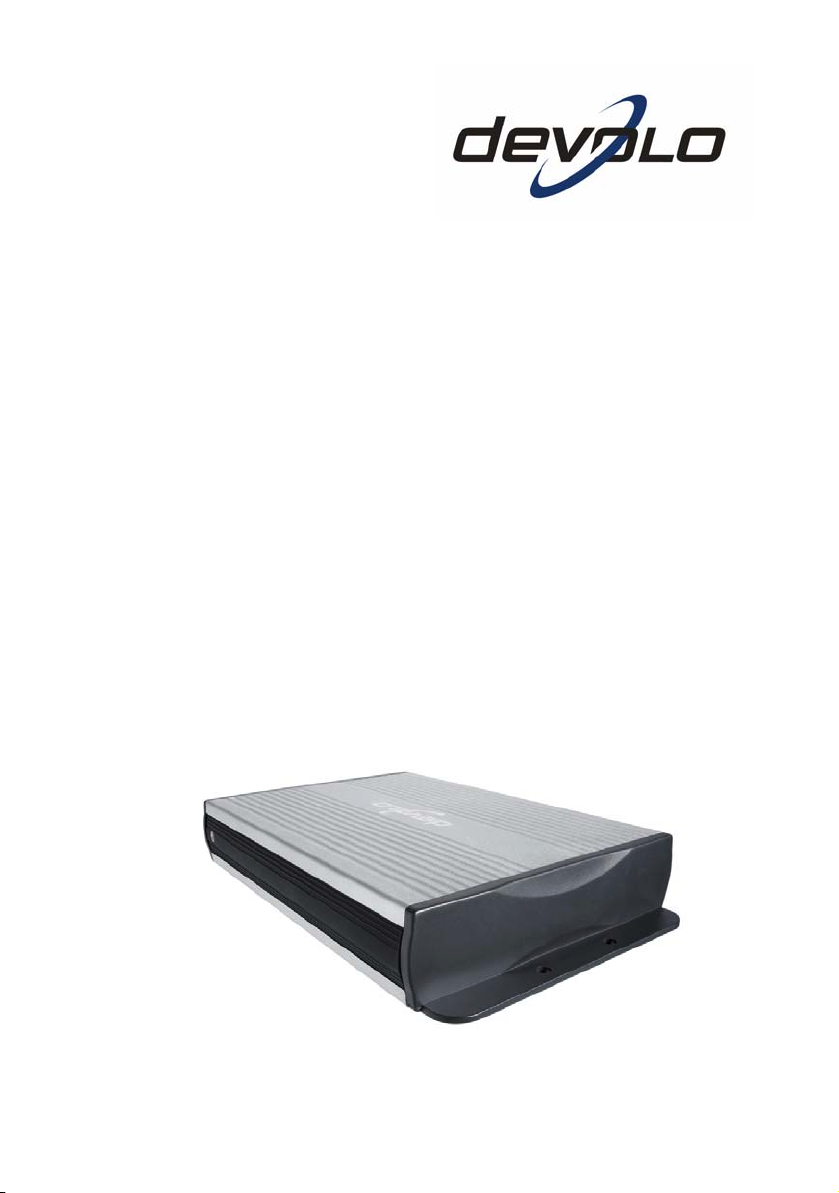
dLAN® TV Sat
Page 2
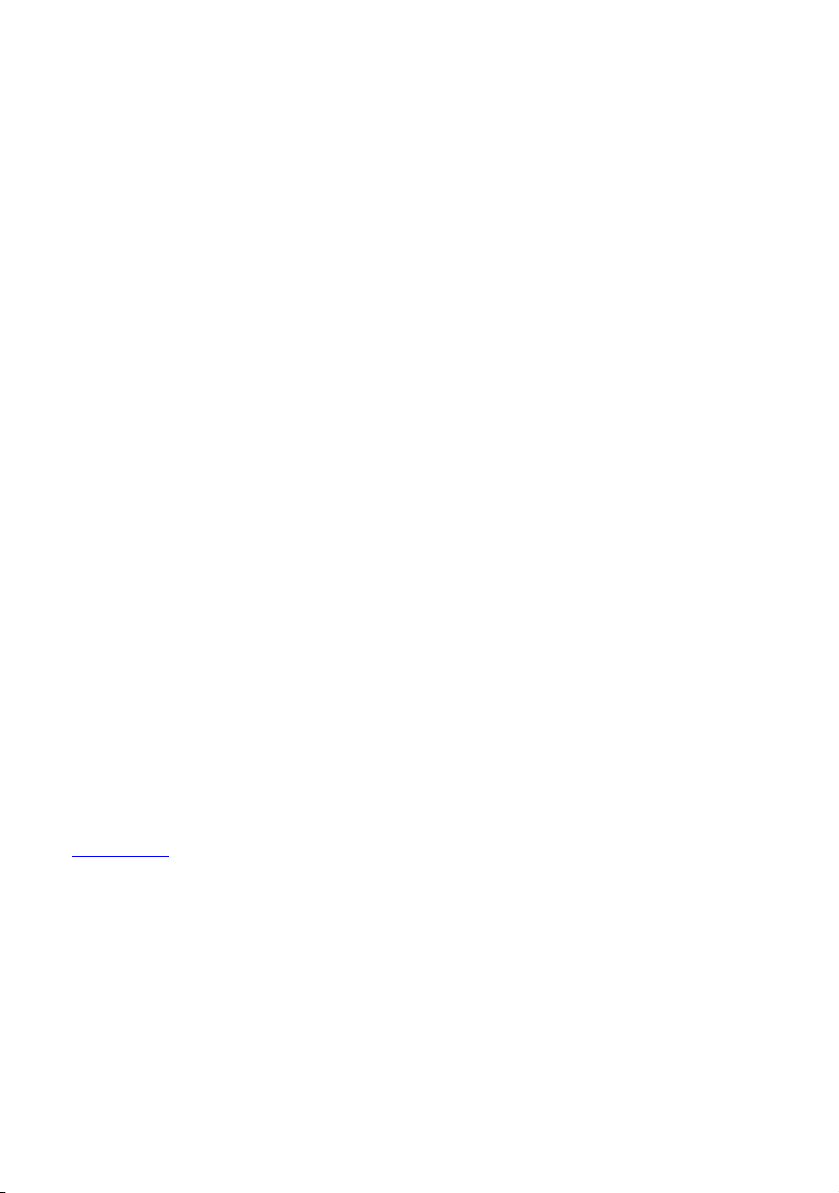
© 2008 devolo AG, Aachen (Germany)
While the information in this manual has been compiled with great care, it may not be deemed an assurance of product characteristics. devolo shall be liable only to the degree specified in the terms of sale and delivery.
The reproduction and distribution of the documentation and software supplied with this product and the use of its contents is
subject to written authorization from devolo. We reserve the right to make any alterations that arise as the result of technical
development.
You can find all declarations and certifications of compliance for the products, as long as they were available at the time of
publication, in the appendix of this documentation.
Trademarks
®
dLAN
is a registered trademark of devolo AG.
®
HomePlug
Linux
Mac
Windows
CyberLink
is a registered trademark of HomePlug Power Alliance.
®
is a registered trademark of Linus Torvalds.
®
and Mac OS X® are registered trademarks of Apple Computer, Inc.
®
and Microsoft® are registered trademarks of Microsoft, Corp.
®
is a registered trademark of CyberLink, Corp.
devolo and the devolo logo are registered trademarks of devolo AG. All other names mentioned may be trademarks or registered trademarks of their respective owners.
The firmware package from devolo contains files which are covered by different licenses, in particular under devolo
proprietary license and under open source license (GNU General Public License, GNU Lesser General Public License or
FreeBSD License). The source code which is available for Open Source distribution can be requested in writing from
gpl@devolo.de.
Subject to change without notice. No liability for technical errors or omissions.
devolo AG
Sonnenweg 11
52070 Aachen
Germany
www.devolo.com
Aachen, November 2008
Page 3
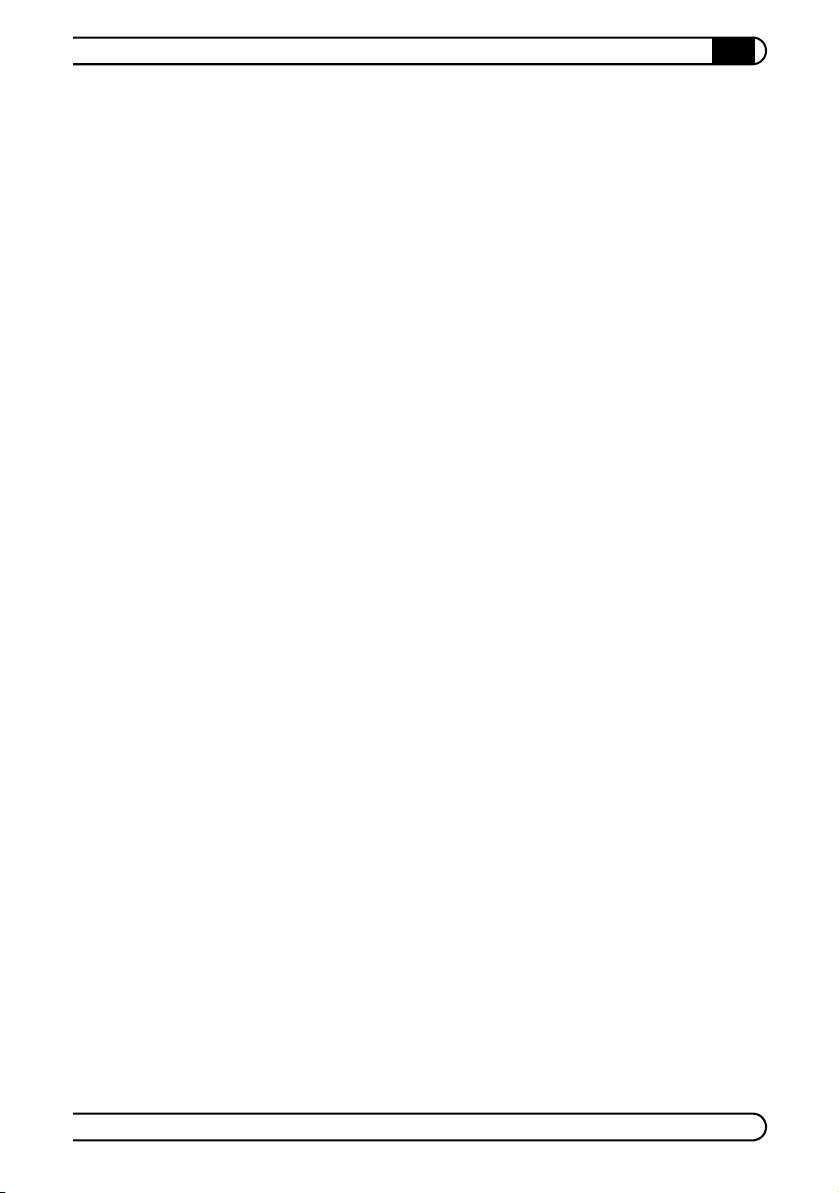
3
|
Contents
Preface .............................................................................................. . . . . . . . . . . . . . 5
Thank you!..................................................................................... . . . . . . . . . . . . . . 5
About this manual ......................................................................... . . . . . . . . . . . . . . 5
devolo on the Internet.................................................................... . . . . . . . . . . . . . . 6
1 Introduction ...................................................................................... . . . . . . . . . . . . . 7
1.1 What exactly is dLAN?.................................................................... . . . . . . . . . . . . . . 8
1.2 What the dLAN TV Sat offers you.................................................... . . . . . . . . . . . . . . 8
2 Quickstart.......................................................................................... . . . . . . . . . . . . 11
3 Initial use .......................................................................................... . . . . . . . . . . . . 13
3.1 Package contents........................................................................... . . . . . . . . . . . . . 13
3.2 Indicators and connections ............................................................ . . . . . . . . . . . . . 14
3.2.1 Control lamps (LEDs) ....................................................... . . . . . . . . . . . . . 14
3.2.2 Connections and buttons................................................. . . . . . . . . . . . . . 15
3.3 Connecting the adapter ................................................................. . . . . . . . . . . . . . 16
3.3.1 Connection to the network .............................................. . . . . . . . . . . . . . 16
3.3.2 Connection to the satellite antenna ................................. . . . . . . . . . . . . . 18
3.3.3 Connection to the power grid.......................................... . . . . . . . . . . . . . 18
3.4 Connecting the remote control....................................................... . . . . . . . . . . . . . 19
3.5 Software installation ...................................................................... . . . . . . . . . . . . . 19
3.6 Troubleshooting............................................................................. . . . . . . . . . . . . . 21
4 Configuration .................................................................................... . . . . . . . . . . . . 25
4.1 Connection to the dLAN................................................................. . . . . . . . . . . . . . 25
4.2 The devolo Informer....................................................................... . . . . . . . . . . . . . 25
4.3 Security in the dLAN network ......................................................... . . . . . . . . . . . . . 26
4.3.1 dLAN 200 AV network encryption at the touch of a button . . . . . . . . . . . . 26
4.3.2 Encrypting the dLAN 200 AV network with the dLAN Configuration Wizard 27
4.4 Setting up CyberLink TV Enhance.................................................... . . . . . . . . . . . . . 30
4.4.1 The Setup Wizard............................................................ . . . . . . . . . . . . . 31
4.4.2 Scan Channels ................................................................ . . . . . . . . . . . . . 32
4.4.3 Signal Settings ................................................................ . . . . . . . . . . . . . 33
4.4.4 Recording Settings .......................................................... . . . . . . . . . . . . . 37
4.4.5 Guide Settings................................................................. . . . . . . . . . . . . . 38
4.4.6 Display & Audio Settings ................................................. . . . . . . . . . . . . . 40
devolo dLAN TV Sat
|
|
Page 4
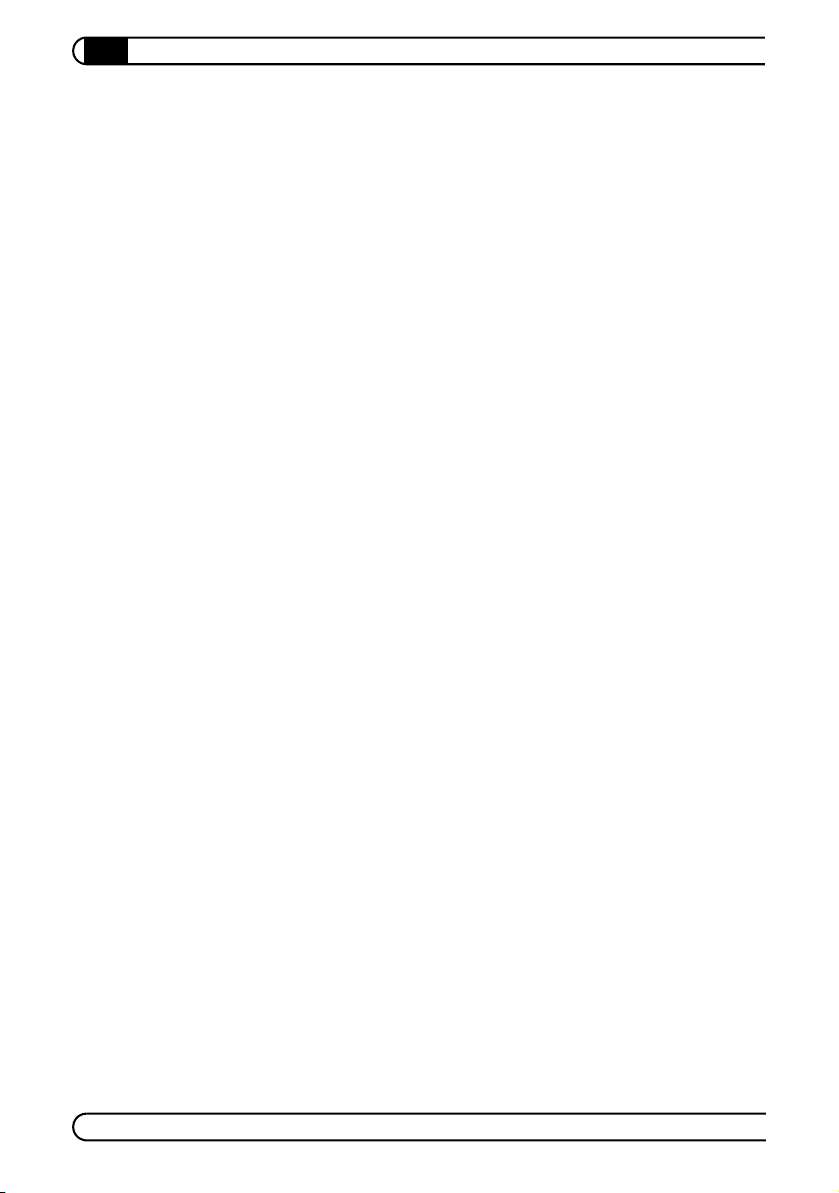
4
|
5 CyberLink TV Enhance....................................................................... . . . . . . . . . . . . 43
5.1 About CyberLink TV Enhance.......................................................... . . . . . . . . . . . . . 43
5.1.1 The main screen.............................................................. . . . . . . . . . . . . . 43
5.1.2 The menu screen............................................................. . . . . . . . . . . . . . 45
5.1.3 The settings screen.......................................................... . . . . . . . . . . . . . 46
5.2 Watching television, listening to the radio ...................................... . . . . . . . . . . . . . 46
5.2.1 TV or radio mode ............................................................ . . . . . . . . . . . . . 46
5.2.2 Adjusting the window display.......................................... . . . . . . . . . . . . . 47
5.2.3 Adjusting the audio output.............................................. . . . . . . . . . . . . . 48
5.2.4 Time-shifted reception .................................................... . . . . . . . . . . . . . 48
5.2.5 Selecting programs ......................................................... . . . . . . . . . . . . . 50
5.2.6 The Program Guide (EPG) ................................................ . . . . . . . . . . . . . 52
5.2.7 Calling up teletext........................................................... . . . . . . . . . . . . . 53
5.2.8 Taking a snapshot........................................................... . . . . . . . . . . . . . 54
5.3 Recording and playing back programs............................................ . . . . . . . . . . . . . 54
5.3.1 Spontaneous recording ................................................... . . . . . . . . . . . . . 55
5.3.2 Scheduled recording ....................................................... . . . . . . . . . . . . . 55
5.3.3 Playing back recordings................................................... . . . . . . . . . . . . . 56
6 Appendix ........................................................................................... . . . . . . . . . . . . 59
6.1 Important safety instructions .......................................................... . . . . . . . . . . . . . 59
6.2 dLAN bandwidth optimisation........................................................ . . . . . . . . . . . . . 60
6.3 The devolo remote control.............................................................. . . . . . . . . . . . . . 61
6.4 Technical specifications ................................................................. . . . . . . . . . . . . . 62
6.5 Disposal of old devices................................................................... . . . . . . . . . . . . . 64
6.6 CE conformity ................................................................................ . . . . . . . . . . . . . 65
6.6.1 dLAN TV Sat Tuner .......................................................... . . . . . . . . . . . . . 65
6.6.2 dLAN TV Sat Remote control............................................ . . . . . . . . . . . . . 66
6.6.3 dLAN TV Sat Infrared receiver .......................................... . . . . . . . . . . . . . 67
6.6.4 dLAN TV Sat Power supply .............................................. . . . . . . . . . . . . . 68
6.6.5 dLAN 200 AVeasy .......................................................... . . . . . . . . . . . . . 69
6.7 Warranty conditions....................................................................... . . . . . . . . . . . . . 70
devolo dLAN TV Sat
|
|
Page 5
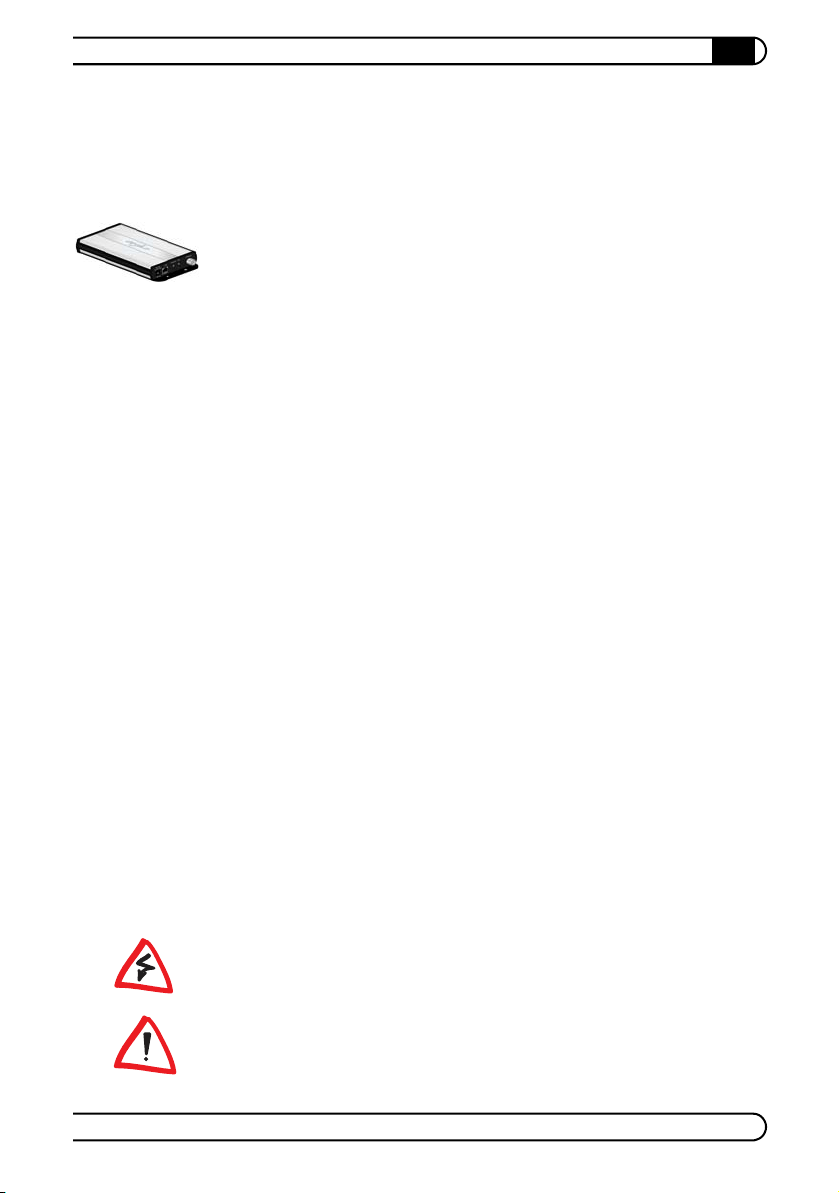
|
Preface
5
Preface
Thank you!
With the devolo dLAN TV Sat, you have purchased a dLAN adapter that allows
you to watch digital satellite television on your computer. The complex connection to the antenna using a conventional coaxial cable is unnecessary. The digital television signals are simply transmitted via dLAN to every room of the house
via the power grid. Thus you can receive high-definition TV at every one of your
computers via the HomePlug AV adapter—with all the benefits satellite televi
sion offers!
Exacting manufacturing standards and stringent quality control are the basis for
our high product standards to ensure your fullest satisfaction with your devolo
device. They are the preconditions for the consistent, outstanding quality of our
products.
And if you are satisfied with this device, be sure to have a closer look at our other
products which are also designed to make your connected lifestyle easier and
simpler!
About this manual
-
After a brief introduction to "dLAN" basics and a brief overview of the function
and features of the dLAN TV Sat in Chapter
start in a standard environment. Chapter 3 will then show you in detail how to
set up and operate the dLAN adapter successfully. Chapter 4 describes the
adapter's configuration options and how to integrate the product into a dLAN
network. For information about the included TV and radio software, Cyberlink
TV Enhance, refer to Chapter
tion about product safety and the environmental compatibility of the adapter.
Icons
A number of places in this manual are highlighted with special icons:
Very important note. Failure to observe this note may result in damage.
Important note: you definitely should make a note of these recommendations.
5. Finally, the Annex contains additional informa-
1, Chapter 2 will describe the quick
devolo TV Sat
|
|
Page 6
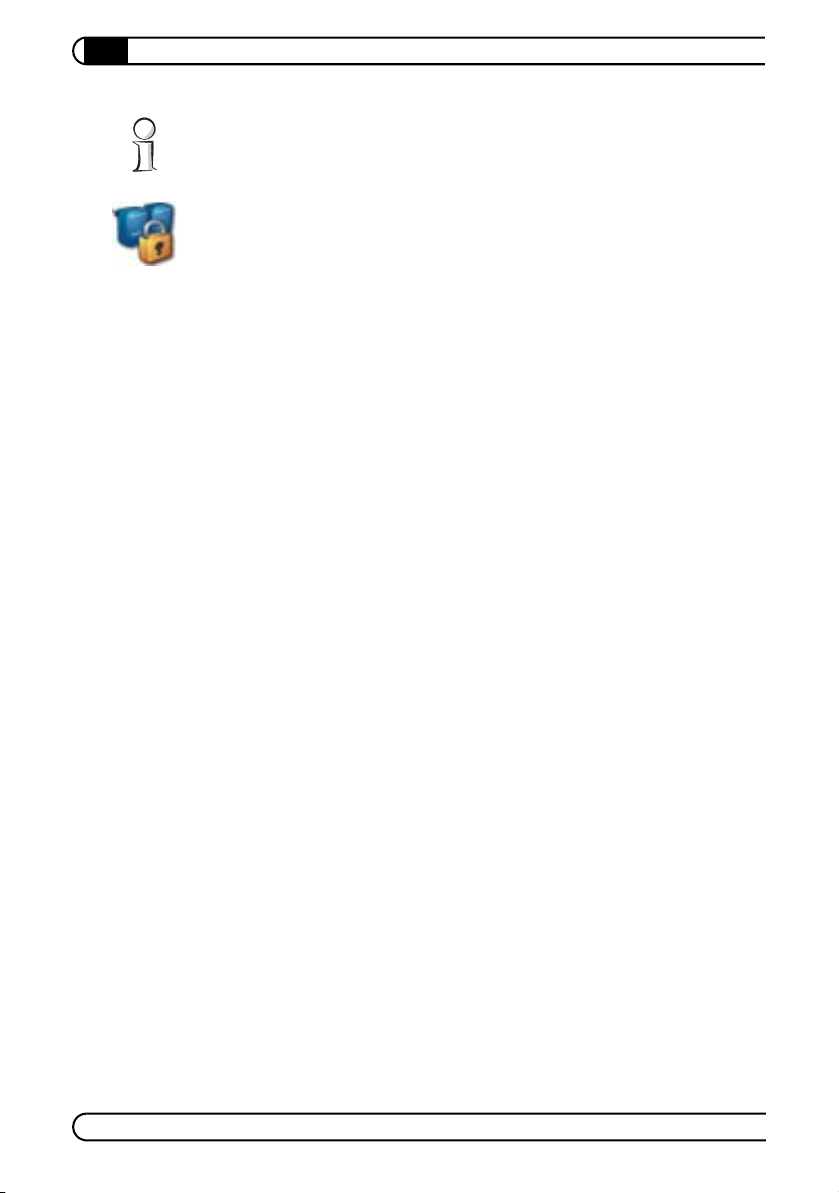
Preface
6
|
Interesting information: additional tips and background info on the configu-
ration of the products.
From time to time you will find the icon of a devolo program in the margin to
the left of the text; the program will be explained in greater detail at that point.
We hope you have just as much fun reading this manual as we had writing it. If
you have any further ideas or suggestions related to our products, we would be
delighted to hear from you at support@devolo.com!
devolo on the Internet
You can also rely on devolo for service and support after purchasing one of our
products. For example, our website not only contains extensive documentation,
but also software and firmware updates. Be sure to visit www.devolo.com reg
ularly.
We especially recommend the extensive devolo manuals on the topic of home
networking that contain a wealth of interesting background information. These
are available free of charge and can be downloaded from the Service & Support
area of our website.
-
devolo dLAN TV Sat
|
|
Page 7
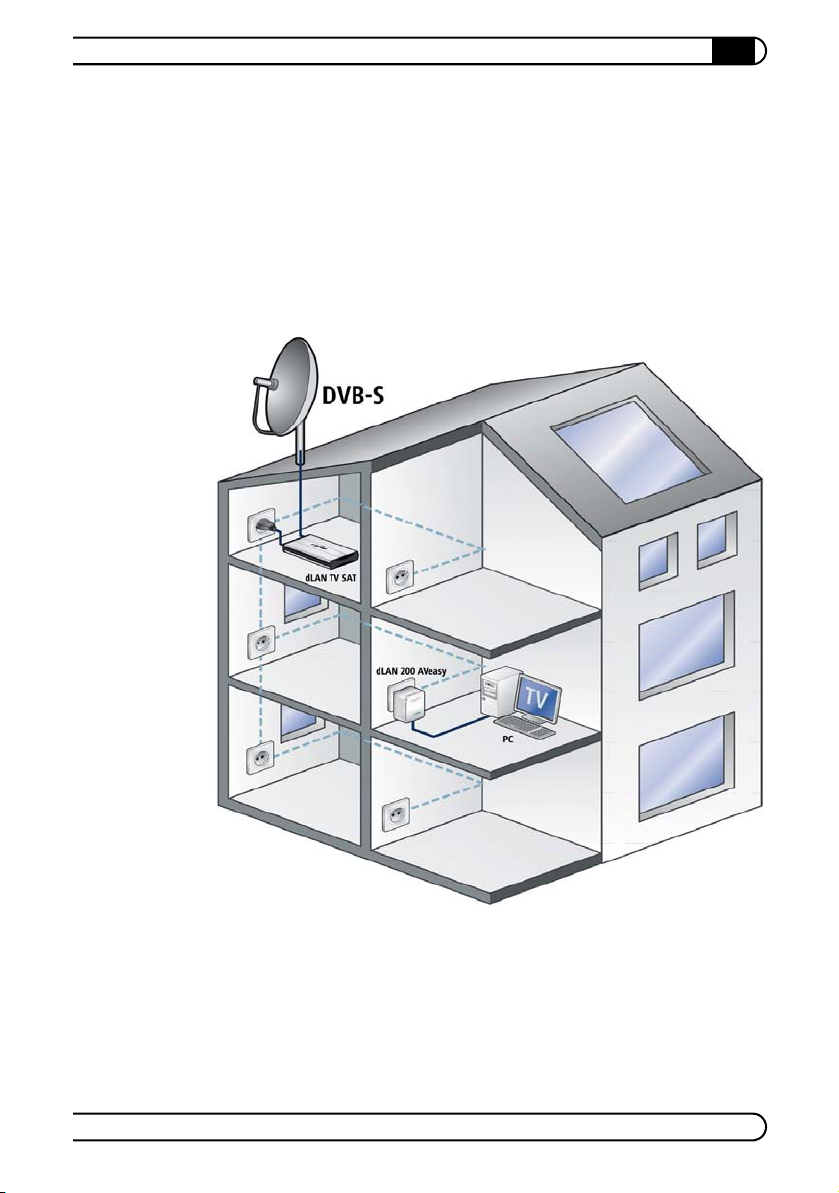
1 Introduction
dLAN is an intelligent, secure technology that lets you set up a home network
easily, quickly and economically via your household power grid, without the
need for complex and expensive dedicated cabling. The available performance
and effort required for the installation also compares favourably to traditional
methods—dLAN technology now attains speeds you would expect from other
LAN technologies, and installing it is a breeze!
Introduction
|
7
With dLAN adapters, not only network signals can be easily be transferred via
the power grid. Video signals in the HD standard and audio signals in digital CD
quality can be quickly and easily distributed everywhere in the house this way.
With dLAN adapters, you can turn all of your computers into a TV or radio in no
time at all!
devolo dLAN TV Sat
|
|
Page 8
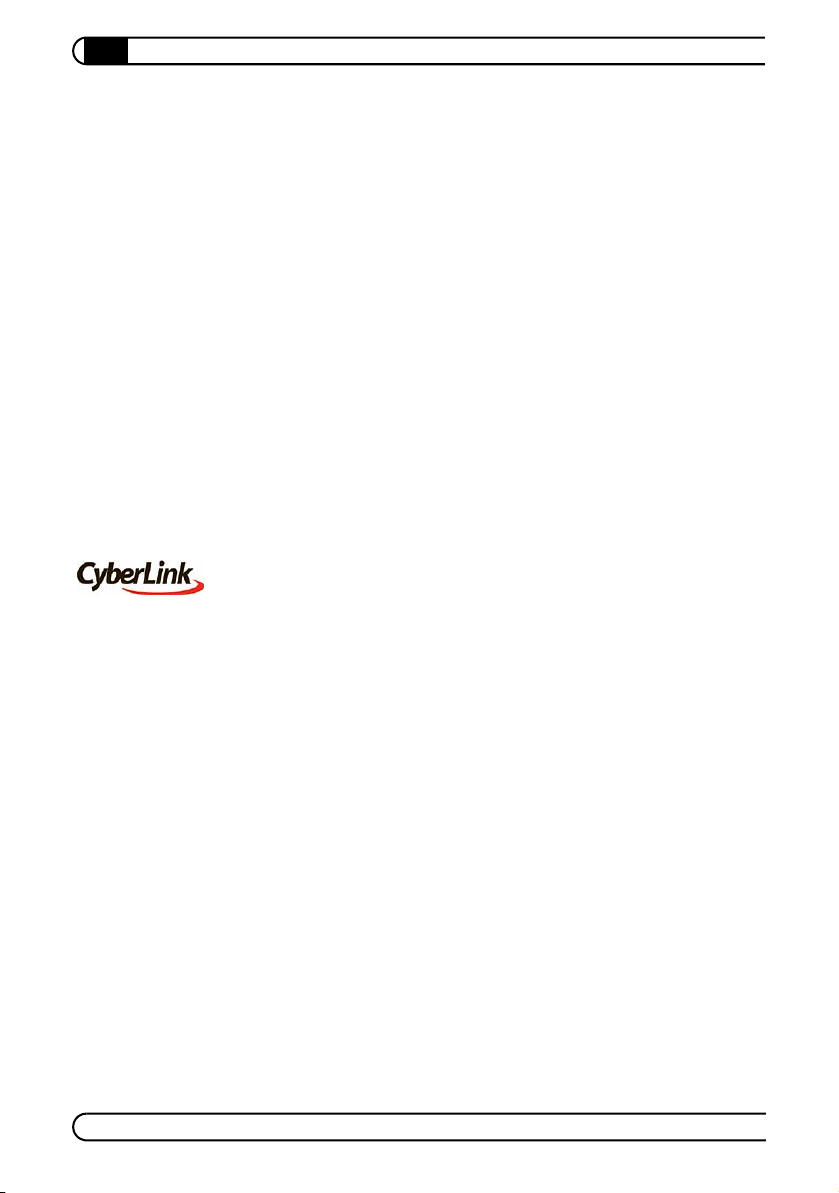
Introduction
8
|
1.1 What exactly is dLAN?
The dLAN (direct Local Area Network) uses the household power grid to transfer
data between computers equipped with suitable adapters and other network
components. As a result, any power outlet can be used as a network access
point. The data is modulated prior to transfer and sent as a signal via household
power lines. State-of-the-art technology ensures that the power and data net
works do not interfere with one another. Networking via dLAN is fast and
secure. The data is encrypted to prevent easy interception by third parties.
1.2 What the dLAN TV Sat offers you
The devolo dLAN TV Sat is a digital satellite receiver that uses the DVB-S2 standard and transmits the received audio and video signals over the network to a
connected computer. The network interface enables transfer rates of up to
200
Mbps in the HomePlug AV standard. Additional "Quality of Service" [QoS]
methods guarantee automatic prioritisation of the image and sound signals and
thus interference-free transmission.
In addition to the devolo configuration software, the adapter comes with the
CyberLink TV Enhance software for the dLAN TV Sat, with which you can watch
TV and listen to the radio on your computer.
The highlights of TV Enhance are:
쎲 Simultaneous reception of up to four satellites (depending on your antenna
system)
쎲 Time-shifted television
쎲 Scheduled recording of TV and radio in MPEG2 format
쎲 Electronic Program Guide (EPG)
쎲 Dolby Digital AC3 sound for recording and playback (if broadcast by the
respective channel)
쎲 Teletext
쎲 Screenshot function for TV pictures and teletext
To make using your dLAN TV Sat as convenient as possible, the adapter includes
a remote control with USB infrared receiver, which you can easily connect to the
computer.
You can connect the dLAN TV Sat to your computer using conventional Ethernet
wiring (directly or via a switch). Because there is usually neither coaxial or Eth
ernet wiring between the satellite antenna and the computer, connection via the
-
-
devolo dLAN TV Sat
|
|
Page 9
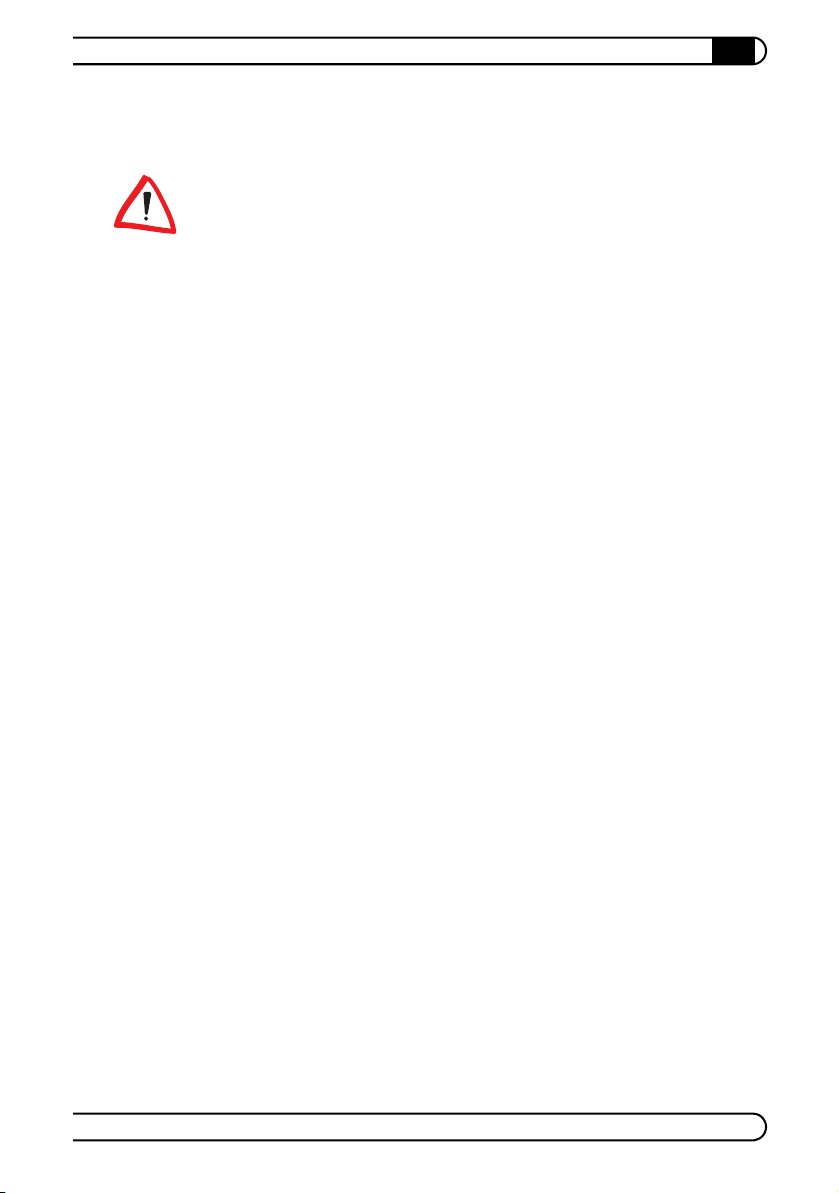
Introduction
|
power grid using dLAN adapters is a particularly convenient option. It allows you
to not only avoid the bother of having to route new wiring, it also allows you to
locate your media centre anywhere in your home where there is a power outlet.
Ensure that the components of the dLAN TV Sat are used according to their
intended use in order to prevent damage to these or other devices.
use of the dLAN TV Sat tuner is to receive DVB-S/S2 satellite signals and transmit
them to the connected network. The intended use of the dLAN TV Sat power sup
ply is to supply power to the dLAN TV Sat tuner and to connect the dLAN TV Sat
tuner to the dLAN.
9
The intended
-
devolo dLAN TV Sat
|
|
Page 10
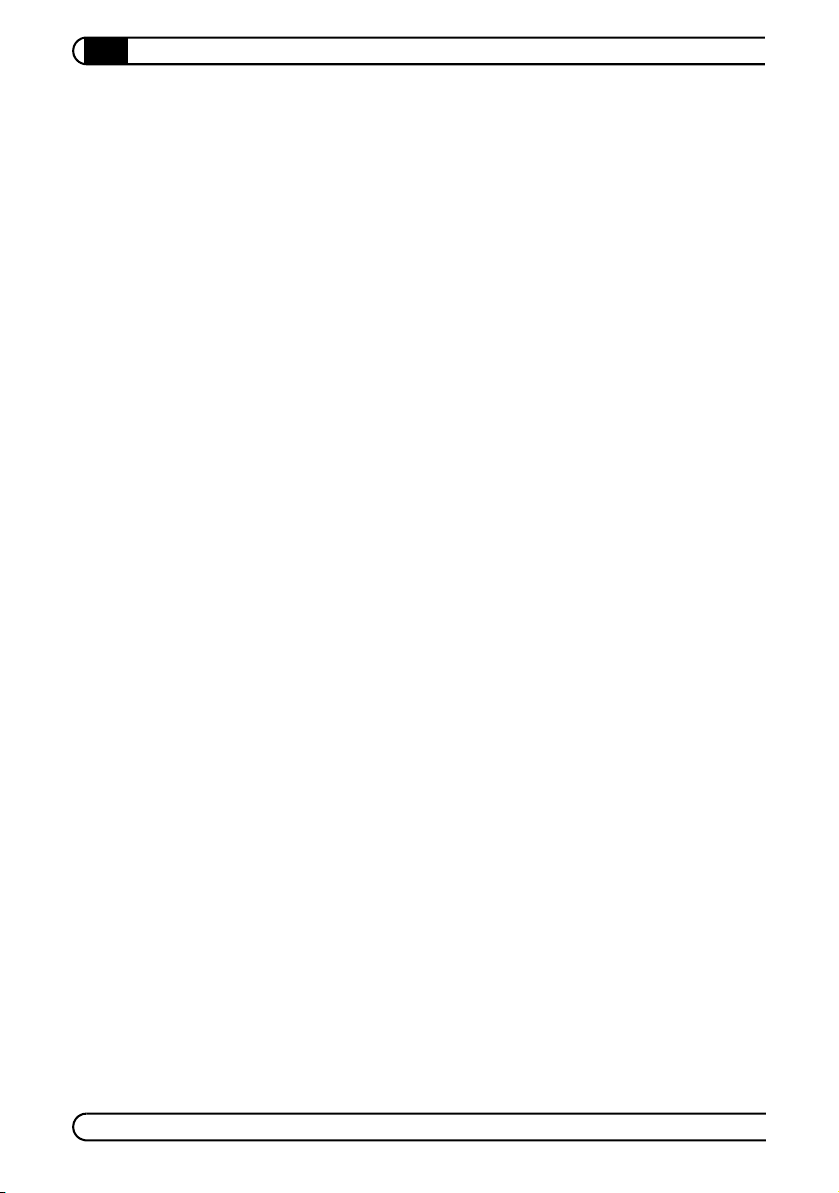
10
Introduction
|
devolo dLAN TV Sat
|
|
Page 11
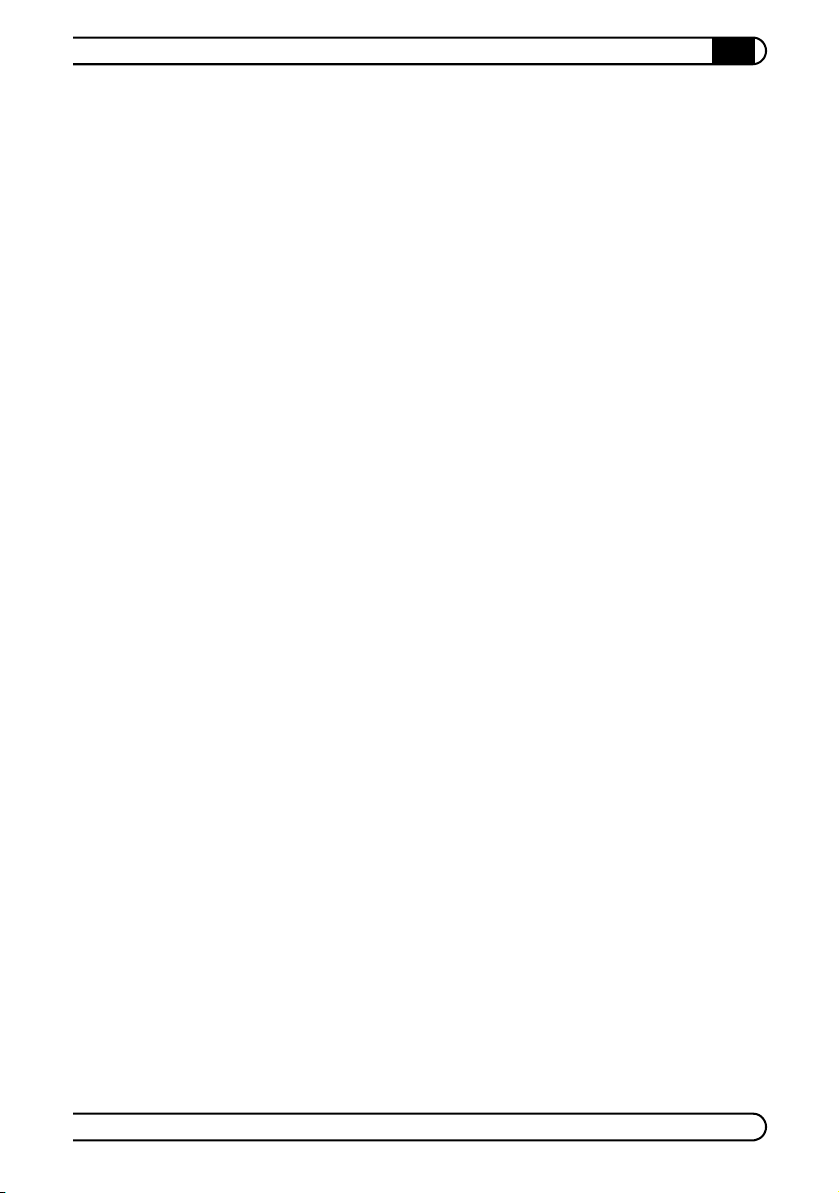
2 Quickstart
Follow the steps listed below to quickly set up the devolo dLAN TV Sat in the following standard environment:
쎲 Satellite antenna with an LNB, pointed to Astra 19.2° East
쎲 Connection via the power grid with the dLAN TV Sat and a devolo dLAN 200
AVeasy adapter (dLAN default password "HomePlugAV").
쎲 PC with Windows XP operating system
This configuration is just an example of one of many options. If you want to set
up your dLAN TV Sat in another environment or have problems with one of the
steps described here, refer to the two following chapters for additional details
about the corresponding point.
At the installation location of the satellite antenna
Install the satellite antenna at a suitable location so that the LNB is pointed
to the Astra satellite 19.2° East.
Connect the satellite antenna to the antenna input (Antenna) of the dLAN
TV Sat using a coaxial cable with F-connector.
Plug the power supply of the dLAN TV Sat into a power outlet.
Quickstart
|
11
Connect the network cable of the power supply to the LAN jack of the tuner
and the power cable (DC connector) to the power input (DC
of the tuner.
At the location of the computer
Plug the dLAN 200 AVeasy adapter provided (starter kit only) into a power
outlet close to the computer. Connect the computer and the dLAN adapter
to each other using the Ethernet cable (starter kit only).
Put the product CD of the dLAN TV Sat into the computer's CD/DVD drive.
First, install the driver software for the adapter, then install the CyberLink TV
Enhance program. To do so, simply follow the prompts of the installer.
Start the CyberLink TV Enhance application by double-clicking the newly cre-
ated link on the desktop.
The installation wizard is called up automatically the first time you start the
program. This is how you should proceed:
IN 12V 1.5A)
devolo dLAN TV Sat
|
|
Page 12
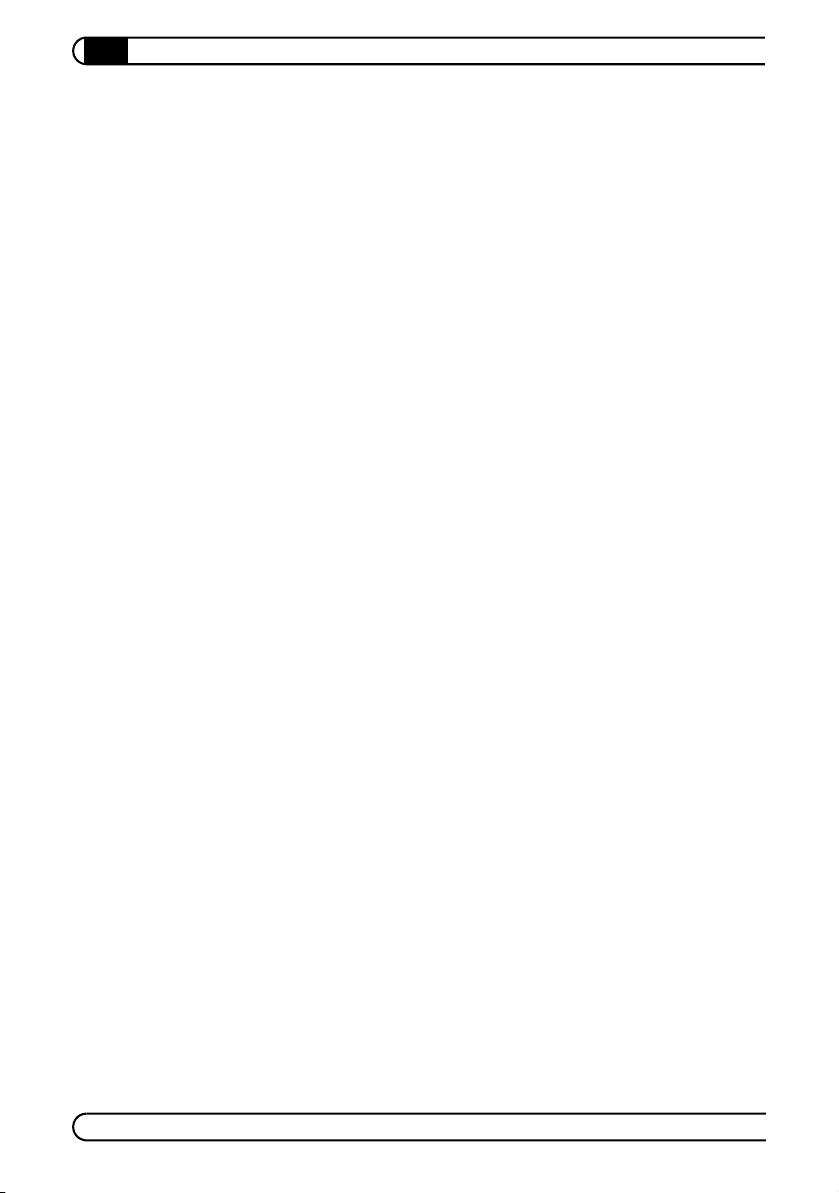
12
Quickstart
|
쑗 Select a display format that corresponds to your monitor (4:3 Normal
or 16:9 Widescreen).
쑗 Select your speaker configuration (e.g. 6 speakers for a 5.1 surround
sound setup).
쑗 Select your country from the list as the location.
쑗 Confirm the folder for recorded programs on your hard drive.
쑗 Click the Scan Channels button.
쑗 Select 1 as the number of satellites used.
쑗 Select Astra 1F/1G/1H/1KR/1L(E19) as receivable satellites. The system
now searches for the channels. This may take a long time.
쑗 Confirm all further steps with Next. In the last step, close the installation
wizard.
That's it! You should now be able to receive several hundred television channels
on your computer.
devolo dLAN TV Sat
|
|
Page 13

3 Initial use
This chapter covers the hardware and software features, as well as its installation and initial use.
Initial use
|
13
3.1 Package contents
Please ensure that the contents of the package are complete before proceeding
with the installation of your adapter: The following items should be present:
쎲 dLAN TV Sat adapter (tuner and power supply)
쎲 Remote control with infrared receiver
쎲 Antenna cable (coax)
쎲 dLAN 200 AVeasy with Ethernet cable (starter kit only)
쎲 Hard copy of installation guide
쎲 CD containing software and online documentation
devolo dLAN TV Sat
|
|
Page 14

Initial use
14
|
3.2 Indicators and connections
3.2.1 Control lamps (LEDs)
On the tuner
The current status of the adapter is indicated by control lamps (LEDs) on the rear
side of the housing:
Operation, ON (green): illuminated if the adapter is connected to the power
grid.
Connect (red): illuminated if a connection exists between a computer and the
dLAN TV Sat.
LAN connection (yellow): illuminated if a connection to the network exists.
LAN connection (green): flashes when data are being transferred in the LAN.
devolo dLAN TV Sat
|
On the power supply
The power supply of the dLAN TV Sat has three control lamps that indicate the
current status by their colour:
Power:
쎲 Green: the power supply is operational.
쎲 Orange: the power supply is in standby mode.
|
Page 15

Initial use
|
dLAN (flashes when data is being transmitted):
쎲 Green: the network connection is suitable for HD video streaming.
쎲 Orange: the network connection is suitable for SD video streaming and
online gaming.
쎲 Red: the network connection is suitable for simple data transfer and Internet
access.
Ethernet (flashes when data is being transmitted):
쎲 A 100 Mbps or 10 Mbps connection to the Ethernet network exists.
15
3.2.2 Connections and buttons
On the tuner
The product is very easy to use. Therefore, the device has just a few connections:
쎲 The power jack (DC IN 12V 1.5A) is used to connect the adapter to your
power grid.
쎲 The device is connected to the network via the LAN jack.
쎲 Using the antenna input (Antenna), you can connect the dLAN TV Sat to
the LNB of the satellite antenna or the multiswitch.
devolo dLAN TV Sat
|
|
Page 16
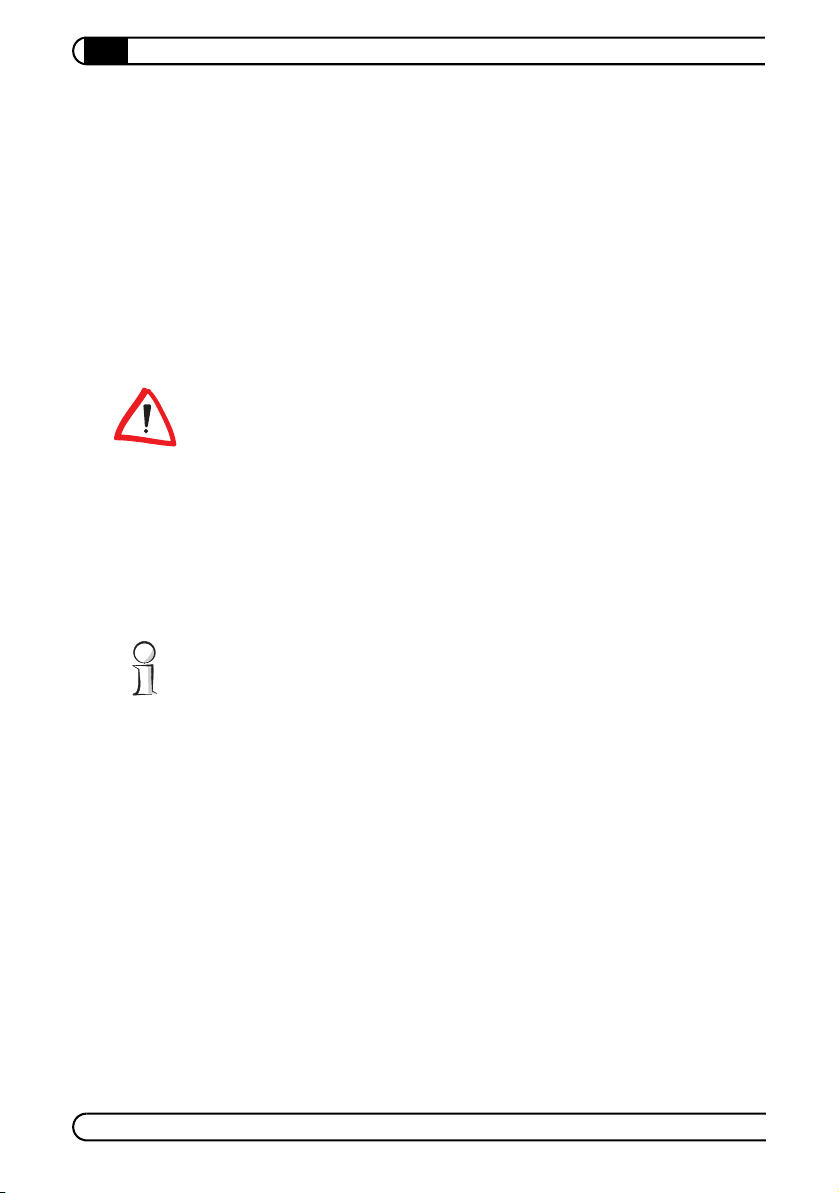
Initial use
16
|
On the power supply
The power supply of the dLAN TV Sat has three cables and a button:
쎲 Connect the power supply to the power outlet using the power cable (230V
European plug).
쎲 Connect the power supply to the power jack of the tuner outlet using the
power cable (12V DC connector).
쎲 Using the Ethernet cable (RJ45), connect the power supply to the LAN jack
of the tuner.
쎲 Using the encryption button next to the power cable, you can secure the
transmission of data via the dLAN at the touch of a button.
Note that the power supply of the dLAN TV Sat switches to Standby more after
approx. 20 minutes if the network cable is not connected to the tuner. In
Standby mode, the power supply cannot be accessed via the power grid. As soon
as the tuner is connected to the network and power cables, the power supply is
once again accessible via the power grid.
3.3 Connecting the adapter
Follow the sequence below in order to connect the dLAN TV Sat to the LAN, the
satellite antenna and the power grid.
Tip: First, check whether you can receive stations with the current alignment of
the satellite antenna, for example by connecting a receiver with a television for
test purposes. Then, check whether a connection is possible from your computer
to the dLAN TV Sat, for example by first installing the devolo software on the
computer, creating the local network on the computer and then checking
whether the Connect light is illuminated on the dLAN TV Sat when you start
CyberLink TV Enhance.
3.3.1 Connection to the network
Multiple options exist for connecting the dLAN TV Sat to a computer using the
LAN interface:
Connection via the dLAN
The installation location of the satellite antenna (and thus of the dLAN TV Sat)
usually has neither coaxial nor Ethernet wiring. However, there is usually a
nearby power outlet. Therefore, connecting the dLAN TV Sat and the computers
in your home via dLAN is a convenient option.
devolo dLAN TV Sat
|
|
Page 17
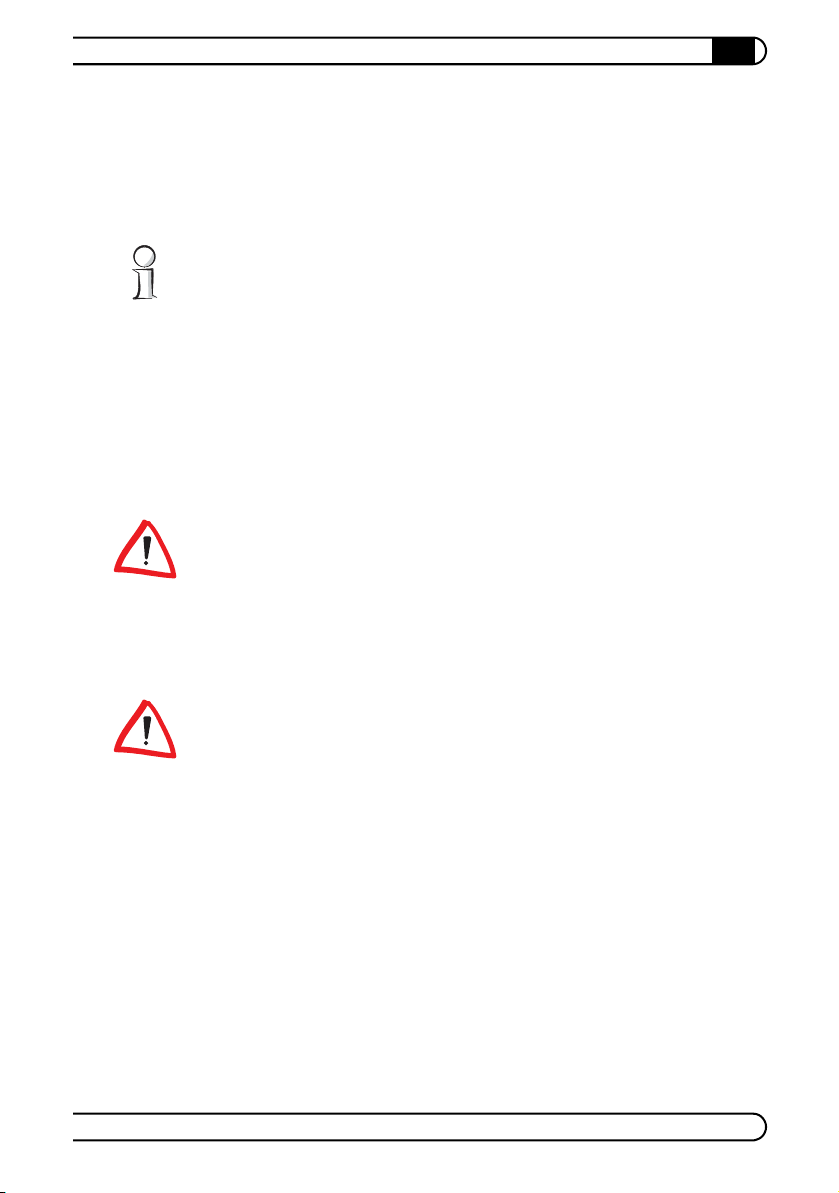
Initial use
|
To network the various devices with each other via dLAN, you have to plan in
one additional dLAN adapter for each. Connect the power supply of the dLAN
TV Sat with the power outlet. Then, connect the computer to the dLAN TV Sat
using a compatible dLAN adapter. For additional information about initial use
of the dLAN adapter, refer to the manual.
17
If possible, do not plug the adapter into a power strip. This may impair the transmission of the dLAN signals. A free wall outlet is preferable. For additional information about bandwidth optimisation in the dLAN, refer to the Annex of this
manual.
Connection via network switch
If Ethernet jacks are already available both at the installation location of the satellite antenna and near the computer and are connected to each other using a
switch, you can use this network to connect the dLAN TV Sat and the computers.
In this case, simply connect the tuner and all computers to the network jacks as
usual using simple Ethernet cables.
In this case, it usually makes no difference whether you use a crossover cable or
a patch cable, as most current Ethernet switches now have the ability to interpret
the pin assignment automatically (Auto-MDI/X).
Direct connection
You can connect the computer to the tuner of the dLAN TV Sat directly using an
Ethernet crossover cable.
Ensure that the network cable used has crossover contacts, as otherwise no connection will be established.
How to tell when you have done it correctly
쎲 If the dLAN TV Sat detects a network, the Ethernet LED on the power supply
and the yellow LED in the LAN jack of the tuner are illuminated.
쎲 When data are transmitted via the network interface of the dLAN TV Sat, the
Ethernet LED on the power supply and the green LED in the LAN jack of the
tuner flash.
쎲 If the dLAN TV Sat is visible from one of the computers connected via LAN
in the devolo Informer program, a connection is possible. It may still be
necessary to assign a shared dLAN password for the physically connected
dLAN adapters using the devolo dLAN Configuration Wizard. For more
information on this topic, refer to Chapter 4.
devolo dLAN TV Sat
|
|
Page 18
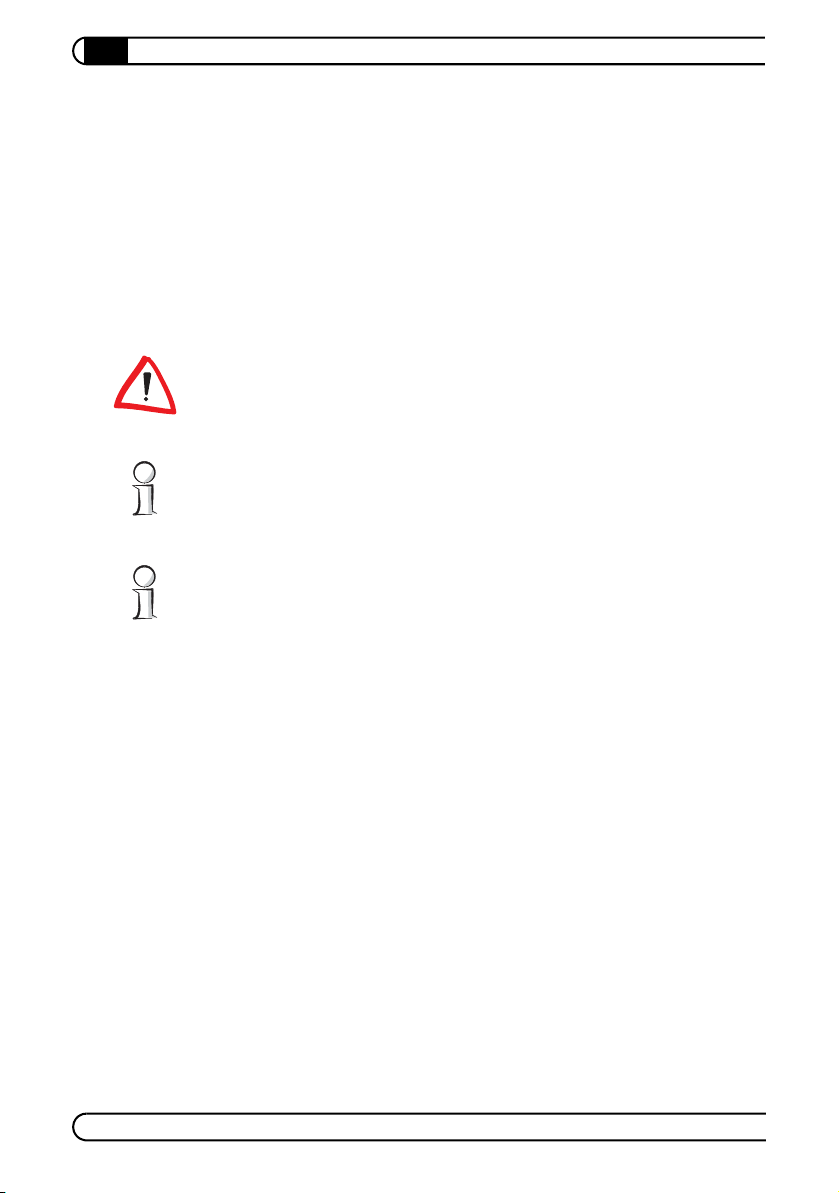
Initial use
18
|
쎲 If the devolo software has been installed correctly on the desired computer,
a network connection to the adapter exists and Cyberlink TV Enhance has
been started, the red Connect LED on the dLAN TV Sat is illuminated.
3.3.2 Connection to the satellite antenna
The LNB or multiswitch of a satellite antenna is connected to the antenna connection of the dLAN TV Sat using a coaxial cable with an F-connector. Carefully
plug the cable into the F-jack of the adapter and tighten the outer nut of the
connector.
Operating voltage of 16 to 18 V may be present at the coax connection of the
LNB. To prevent damage to the LNB or the dLAN TV Sat, connect the adapter to
the power grid via the power supply only after having made the connection to
the antenna.
Also check the alignment of the satellite antenna to the desired satellite(s). You
can obtain the necessary parameters (compass direction, tilt, etc.) from your satellite operator. If necessary, use a conventional satellite receiver and television
to check whether you can receive stations using the current installation.
Note that the LNB voltage for the dLAN TV Sat is present at the antenna input
only if a connection exists to a computer that is running Cyberlink TV Enhance.
This can be important when operating a satellite signal finder, for example.
How to tell when you have done it correctly
쎲 If the satellite antenna and LNB are installed correctly, you can receive TV
and radio stations using a conventional receiver and television.
쎲 If a functional network connection to the desired computer exists, the
devolo software has been installed and CyberLink TV Enhance has been
started, TV and radio stations are found during a channel search.
3.3.3 Connection to the power grid
To connect the dLAN TV Sat to the power grid, plug the power supply into an
available power outlet and plug the DC connector into the DC IN 12V 1.5A
input on the tuner. Ensure that the power supply is fully inserted in the outlet.
How to tell when you have done it correctly
쎲 When you connect the power supply to the power grid and the dLAN TV Sat,
the Power LED is illuminated on the power supply and the green ON LED is
illuminated on the back of the tuner.
devolo dLAN TV Sat
|
|
Page 19
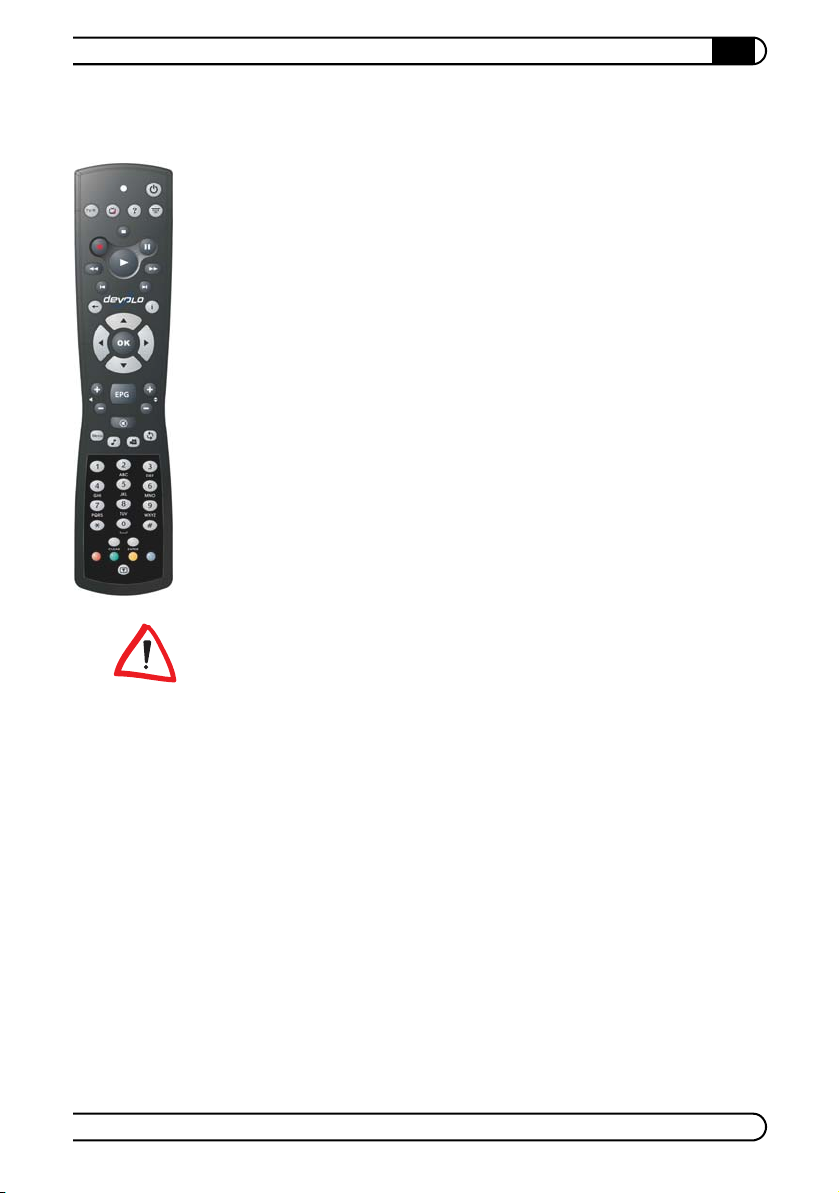
3.4 Connecting the remote control
Using the infrared remote control provided, you can operate all important functions of the Cyberlink TV Enhance program even if not sitting directly in front
of the computer.
Thus the installation requires just two easy steps:
Insert the two AAA batteries into the remote control in the correct position
(see illustration in the battery compartment).
Plug the separate infrared receiver into an available USB port of your com-
puter. No additional driver installation is necessary. Adjust the receiver so
that it is within optical signal range of the remote control.
How to tell when you have done it correctly
쎲 If the infrared receiver has been plugged into an available USB port of the
computer and receives key signals from the remote control, a red LED on the
front side of the receiver housing is illuminated.
쎲 When CyberLink TV Enhance is started on the computer, the application
can be controlled successfully using the remote control.
Initial use
|
19
Note that the remote control and receiver communicate using an infrared connection. Therefore, always position the receiver such that it is not being blocked
or covered by any objects and can be seen from all desired positions in the room.
When pressing keys on the remote control, always point it towards the receiver.
3.5 Software installation
The product CD includes various software components for operating the
adapter:
쎲 The devolo dLAN TV Sat software includes drivers and rules for supporting
the adapter in the Windows operating system.
쎲 Using the devolo dLAN Configuration Wizard, you can use your own net-
work key in your dLAN network.
쎲 The devolo Informer finds dLAN adapters in a dLAN network and displays
information on the devices found.
devolo dLAN TV Sat
|
|
Page 20
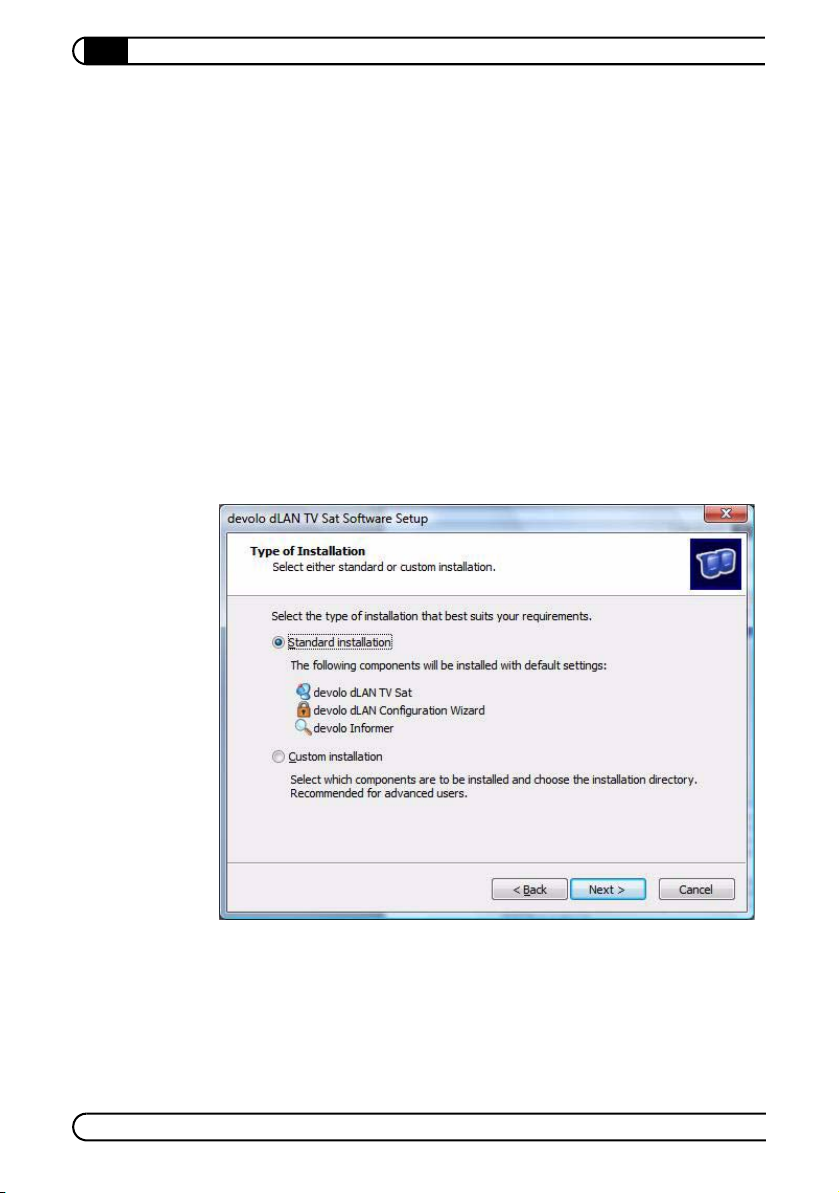
20
Initial use
|
쎲 Using CyberLink TV Enhance, you can receive television and radio pro-
grams on your computer that the dLAN TV Sat transmits over the network
from the satellite antenna.
To install the software, insert the included CD-ROM in the CD or DVD drive of
your computer. If autoplay is installed on your computer, the installation will
start automatically. Otherwise, open the Windows Explorer by right-clicking on
Start and selecting Explorer from the context menu. Start the AUTORUN.EXE
application on the CD.
The installation takes place in several steps:
First, after starting the installer, select the menu item Install dLAN TV Sat.
In the following dialogue, select the item "Software for dLAN TV Sat".
During the installation process, you will be given the choice of installing all
software components (Standard installation) or only some of them (Cus
tomer installation). We recommend a full installation of all applications.
-
devolo dLAN TV Sat
|
If you want to use two devolo dLAN TV Sat units in your network, you can
specify this in the next step. In this case, two receivers are available in
CyberLink TV Enhance, for example for watching television on one channel
while recording a program on the other.
|
Page 21
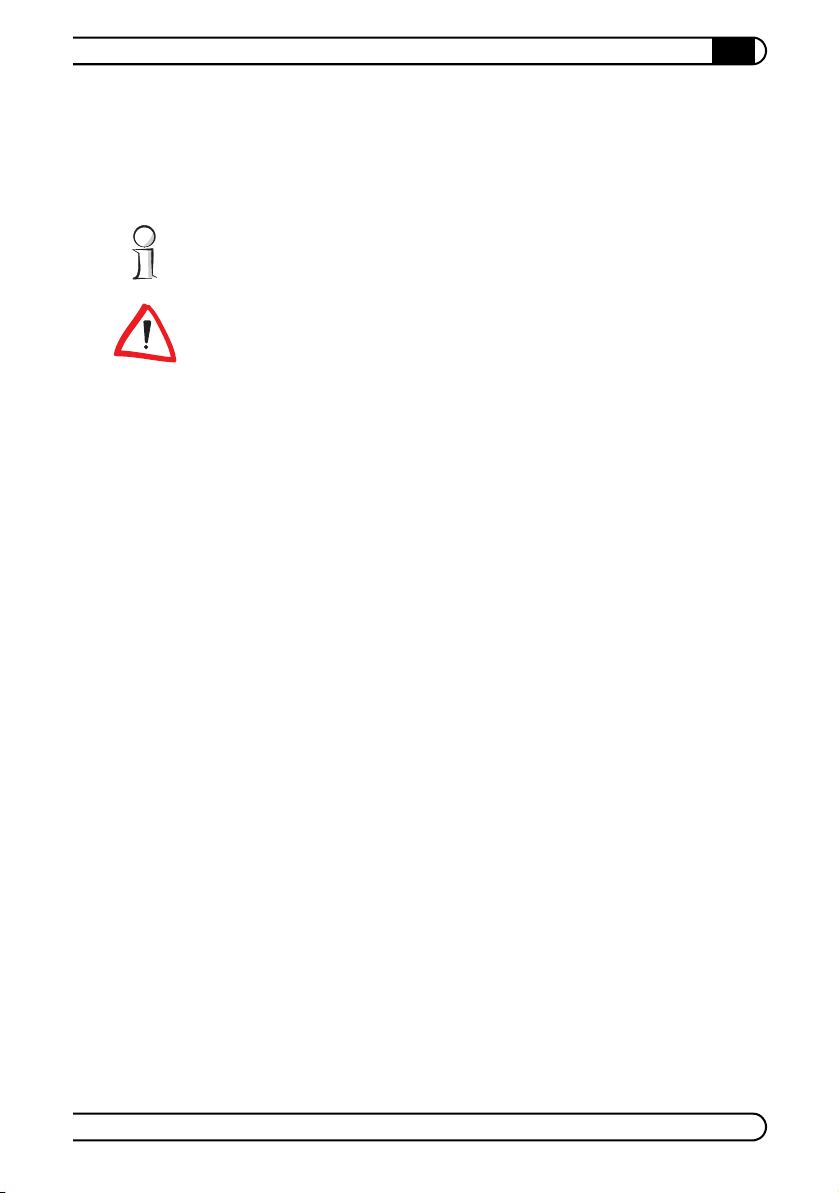
Initial use
|
The devolo TV Sat software is now installed. In this process, in addition to
the utility programs described above, drivers for supporting the adapter in
the operating system and exception rules for the built-in Windows Firewall
are set up.
21
The two device drivers Network Attached Tuner (Capture and Tuner) can then
be found in the Windows Device Manager in the category Audio, Video and
Game Controllers.
Because the devolo dLAN TV Sat transmits the digital audio and video signals to
the computer via the network, the corresponding port range, 51793 to 51796
(UDP), in the firewall of the operating system. The installer enters and enables
exception rules automatically for the built-in Windows XP or Vista firewall. If
using your own hardware or software firewall, you have to enable the above port
range manually as an exception. You should be able to obtain additional infor
-
mation from the manufacturer of the firewall.
Once the devolo TV Sat software has been installed successfully, the
installed devolo software applications are in the program group Start ! All
programs ! devolo. You can now select whether you want to also install
the CyberLink TV Enhance TV and radio software. In addition, you will be
asked for permission to transfer (anonymous) performance data related to
your dLAN adapter to devolo. The data sent to devolo pertains only to the
performance values of your dLAN devices. The data is anonymised and will
be used exclusively for statistical purposes. By providing it, you can help us
improve our products.
After starting the installation of TV Enhance, select the language you want
for the setup program.
Confirm the licence agreements, enter the user information and CD key
(found on the CD packaging) and, if desired, modify the destination and
name of the program group.
CyberLink TV Enhance is now installed. Once the installation is complete, a
link to the application appears on the desktop. The other applications are
found in the program group Start ! All Programs ! CyberLink TV
Enhance.
3.6 Troubleshooting
Reliability and ease of use are important aspects of the design of the dLAN TV
Sat. If, despite this, a problem should ever occur, this chapter contains a few
devolo dLAN TV Sat
|
|
Page 22
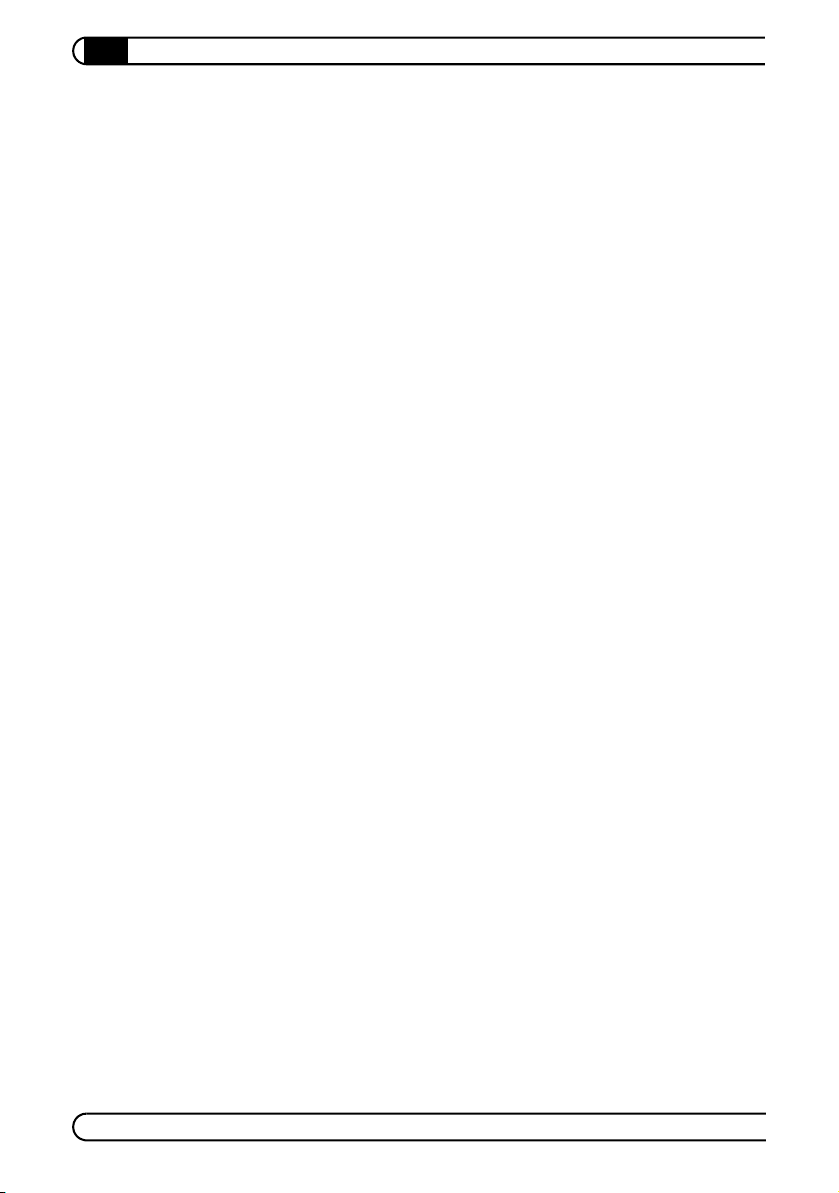
22
Initial use
|
useful hints intended to allow you to identify and remedy the problem. If you
need additional support, the "Preface" chapter at the beginning of this manual
tells you how to contact our support department.
The Power LED on the power supply is not illuminated.
햲 Check the connection of the power supply and the power outlet.
햳 Ensure that the power supply fits tightly in the outlet and that the outlet is
supplied with power.
햴 Try using a different power outlet.
The Power LED on the tuner is not illuminated.
햲 Check the connection of the tuner and the power supply.
햳 Check to ensure that the Power LED of the power supply is illuminated.
The yellow LED for the LAN connection (tuner) is not illuminated.
햲 For connection via dLAN: Check whether the Ethernet cable of the power
supply is plugged tightly into the tuner of the dLAN TV Sat.
햳 For connection to a switch or dLAN adapter: Check whether you are using a
directly connected Ethernet cable.
devolo dLAN TV Sat
|
햴 For direct connection to a computer: Check whether you are using an Ether-
net crossover cable.
The green LED for the LAN connection (tuner) and the Ethernet LED
on the power supply are not illuminated.
햲 The LEDs flash only when data are being sent to or from the dLAN TV Sat.
햳 Check whether the dLAN TV Sat is reachable via the network.
햴 For a network via dLAN: Ensure that both the dLAN TV Sat and the dLAN
adapter connected to it are using the same dLAN password.
The dLAN LED (power supply) is not illuminated.
햲 No dLAN connection exists.
햳 If the Power LED is also illuminated in orange: The power supply is in
Standby mode, for example because the tuner is not connected.
|
Page 23

Initial use
|
The red Connect LED on the tuner is not illuminated.
햲 The Connect LED is illuminated only if CyberLink TV Enhance has been
started on exactly one computer in the network. After you exit the program,
the light goes out.
햳 It is possible that the dLAN TV Sat is already being used by another computer
in the network. You can only use the adapter with one computer at a time.
햴 Check whether the driver software is installed on the computer.
햵 Check whether a firewall (on the local computer or on the network) is block-
ing a connection to the dLAN TV Sat.
No stations are found during the channel search.
햲 The satellite antenna is not aligned correctly. Check the installation, for
example using a regular receiver and a television.
햳 Check the coax cable between the LNB of the antenna and the dLAN TV Sat.
햴 A firewall blocks transmission of data between the dLAN TV Sat and the
computer. If using a firewall other than the built-in Windows firewall (e.g.
in the network), make sure that ports 51793 to 51796 (UDP) are enabled.
The picture is jerky or has interference.
햲 Check that the antenna is pointed towards the satellite correctly.
23
햳 Depending on the satellite, you may be in the fringe area of the satellite's
coverage, in which reception is weaker.
햴 Depending on the antenna size and quality, the weather (e.g. drizzle) can
have a negative effect on reception.
Reception of HD stations (DVB- S2) stutters, though all other stations
are received properly.
햲 The dLAN LED on the power supply of the dLAN TV Sat should be illuminated
in green. If this control lamp is illuminated in orange or red, the throughput
level in the dLAN is not sufficient.
햳 Test the throughput (e.g. using devolo Informer). For interference-free
reception of a DVB-S2 channel, the throughput should be at least 16 Mbps.
햴 Check the alignment of the antenna and readjust it if necessary.
devolo dLAN TV Sat
|
|
Page 24

24
Initial use
|
햵 The effects of inclement weather can impair reception. If, for example,
reception is bad only when it rains, it may help to use a larger satellite
antenna.
The remote control does not work.
햲 Check whether the infrared receiver fits tightly in one of the computer's
available USB ports.
햳 Check whether the USB port works correctly, for example by plugging in
another device as a test.
햴 Check whether AAA batteries are inserted in the remote control in the cor-
rect position (according to the mark in the battery compartment) and that
they have sufficient capacity.
햵 Check whether when you press a key on the remote control, both the red
LED on the remote control and the red LED on the front panel of the receiver
are illuminated.
햶 Position the receiver so that it is within clear view of the remote control.
devolo dLAN TV Sat
|
|
Page 25

4 Configuration
4.1 Connection to the dLAN
If the dLAN TV Sat is connected to the dLAN network via a corresponding
adapter, the network is usually encrypted so that it can communicate with other
devolo dLAN adapters of the same type. You have to define your own encryption
only if using your own password in a dLAN network. More about that in a
moment.
For security reasons, we recommend using a separate dLAN network password
for all of your adapters.
Using another utility program, devolo Informer, you can gain an overview of all
the reachable dLAN adapters in your own network.
4.2 The devolo Informer
The devolo Informer can detect all available dLAN adapters in your home network and display device information in an overview. After you install the devolo
software, it can be found in the Start ! All Programs ! devolo program
group.
When the Informer is launched, it initially scans your home network for all available dLAN devices. This may take a moment. All found adapters are listed with
their names and MAC addresses in the overview window. Their transfer speeds
of active connections between the adapters are displayed.
devolo Informer generally updates the list of found dLAN devices automatically.
If newly-added adapters do not appear in the window, refresh the display with
F5 or via the View menu.
The devolo Informer can use special access techniques to find the adapter in
your network in cases in which you cannot access it using a web browser or configuration program (i.e. when you do not know its IP address). Ensure that you
always have the Informer "handy" for such cases.
Configuration
|
25
Use the Device menu or the context menu that opens with a right-click on the
name of the displayed dLAN device to rename the adapter or launch one of the
two configuration possibilities (dLAN Configuration Wizard).
Using View ! Options…, multiple instances of devolo Informer installed in
your network can be set to exchange information about found dLAN adapters.
devolo dLAN TV Sat
|
|
Page 26

Configuration |
26
You may also specify whether information on the performance of your dLAN
adapters will be transferred to devolo here. The data sent to devolo pertains only
to the performance values of your dLAN devices. The data is anonymised and
will be used exclusively for statistical purposes. By providing it, you can help us
improve our products.
4.3 Security in the dLAN network
Data communication via the household power grid is encrypted to ensure the
privacy of your dLAN network. The following section describes data encryption
options—either using the encryption button or the dLAN Configuration Wizard.
Please note the following basic principle when choosing your encryption
method:
쎲
In dLAN networks that consist only of adapters with encryption button, the
individual data encryption works "at the touch of a button".
쎲
In a "mixed" dLAN network that contains adapters with and without encryp-
tion button, the data transmission must always be encrypted using the dLAN
Configuration Wizard.
4.3.1 dLAN 200 AV network encryption at the touch of a button
devolo dLAN TV Sat
|
To encrypt a dLAN 200 AV network, if the adapters have the corresponding
equipment, you can simply use the encryption button on the device. Pressing this
button will encrypt your dLAN 200 AV network with a randomly generated pass
word.
The encryption button of the dLAN TV Sat is on the power supply.
Adapters cannot be configured while in Standby mode.
The following section contains exact instructions on the basis of possible network scenarios:
햲 Encrypting a new dLAN 200 AV network with two dLAN 200 AV adapt-
ers
|
-
Page 27

Configuration
|
Once both dLAN 200 AV adapters have been successfully connected, press each
encryption button for two seconds within two minutes of one another. That's
it! Your dLAN 200 AV network is now protected against unauthorised access.
햳 Expanding an existing dLAN 200 AV network using a new dLAN 200
AV adapter (e.g. the dLAN TV Sat)
If you have already secured your existing dLAN 200 AV network using the
encryption button, use the same method to integrate further adapters. Once you
have successfully connected the new dLAN 200 AV adapter to the socket, first
press the encryption button of one of your network’s existing adapters (two sec
onds), then press the encryption button of your new dLAN 200 AV adapter (two
seconds) within two minutes. That's it! The new dLAN 200 AV adapter is now
integrated in your network.
27
To integrate additional dLAN 200 AV adapters in your network, repeat the above
steps.
햴 Removing a dLAN 200 AV from the network
To remove a dLAN 200 AV adapter from an existing network, press its encryption
button for at least ten seconds. The device will be assigned a new randomly
generated password and will thus no longer be able to access the network. To
integrate the adapter in a different dLAN 200 AV network, follow the steps
described under 햲 or 햳, depending on whether you are setting up a new net
work or adding the adapter to an existing one.
-
-
4.3.2 Encrypting the dLAN 200 AV network with the dLAN Configuration Wizard
You can also configure the encryption of the data transmitted via the dLAN using
the dLAN Configuration Wizard.
If you use a dLAN adapter without an encryption button in your network, you
have to use the Configuration Wizard to set up encrypted data transmission.
After successfully installing the devolo software, you can launch dLAN Config-
uration Wizard from this program group: Start ! All Programs ! devolo, or
using the Device ! Start dLAN Configuration Wizard in devolo Informer.
Before beginning with this step, make a note of the security IDs of all existing
dLAN adapters. This unique identifier of each dLAN device is located on the label
on the underside of the housing. It consists of 4 x 4 letters or figures separated
by dashes (e.g. ANJR-KMOR-KSHT-QRUV). Ensure that all dLAN adapters are
devolo dLAN TV Sat
|
|
Page 28

28
Configuration |
connected to the power grid and computers or other network components as
appropriate.
If the dLAN Configuration Wizard cannot find a dLAN adapter in your network
even though one is plugged tightly into a power outlet, follow the instructions
for bandwidth optimisation in the Annex.
Configuring your dLANs using the Configuration Wizard consists of three steps:
Scan for local dLAN adapter
After launching the Wizard, it initially scans for a dLAN adapter connected
directly to your computer.
Enter network password
If at least one dLAN adapter has been found that is reachable directly from your
computer, you can select a network password in the next step to be valid for this
and all other specified adapters in your personal home network.
You can choose between your own password, a random password and the
default password. To define your own password with a length of at least eight
characters, enter this into the Network password (min. 8 characters) text
field. Alternatively, you can have a randomly selected, highly secure password
assigned using the Random password button. Pressing the Default password
key resets the password of the dLAN adapter to the factory setting. Normally,
the display of the password is hidden for security reasons
.
If you enable the
devolo dLAN TV Sat
|
|
Page 29

Configuration
|
option Show characters, the current password is displayed in legible form in
the text field.
29
The default password in the factory default settings is "HomePlugAV".
Assigning a specific password to a single adapter will exclude it from the
remaining dLAN network.
(Optional) Configuring additional dLAN adapters
After setting up the local dLAN adapter, you can, if you want, assign the dLAN
password selected in Step 2 to other dLAN devices in your network in order to
form a closed dLAN network.
You will need the 16-character Security IDs of the various adapters from the
label on the housing. Enter the code without hyphens in the 4 text box and con
firm by clicking Define password. If a security ID is correct and the device is
reachable in the dLAN, the device is added to the list of already configured
adapters.
When launching the dLAN Configuration Wizard again after a successful initial
installation—when integrating a new adapter into the network, for example—
the application will remember devices and security IDs entered in previous ses
devolo dLAN TV Sat
|
-
-
|
Page 30

30
Configuration |
sions. It will therefore not be necessary to enter them again. The Configuration
Wizard will display an error message if an adapter entered previously is not
found. In that case, check whether the dLAN device is connected to the power
grid and is available.
Once you have entered the security IDs of your dLAN adapters, your dLAN network is complete. All computers and other network devices connected to the
adapters by cable should now be able to communicate with one another in the
network.
4.4 Setting up CyberLink TV Enhance
You can configure the various settings of CyberLink TV Enhance using the following dialogues:
쎲 Search for channels
쎲 TV settings
쎲 Recording settings
쎲 Program Guide settings (EPG)
쎲 Display and audio settings
To reach the settings screen, press the Menu button of the quick menu on the
bottom edge of the CyberLink TV Enhance screen or on the devolo remote con-
devolo dLAN TV Sat
|
|
Page 31

trol. From the context menu, select Menu, then press the Settings button. The
most important options can also be defined using an installation wizard.
Remember to save your changes to the setting using the Apply button in the
button menu on the left side of the setup screen before you exit the TV settings
submenu.
4.4.1 The Setup Wizard
When you start CyberLink TV Enhance for the first time or call it up manually via
Menu ! Menu ! Settings ! Run Setup Wizard, the Setup Wizard is called
up, which prompts you to enter the most important settings for receiving digital
satellite programs:
Display format: Here, select your monitor's aspect ratio (4:3 Normal or
16:9 Widescreen).
Speakers: Using a drop-down menu, you can select the kind of audio play-
back you want. Select the number of speakers connected (e.g. 6 speakers
for a 5.1 surround system) or Headphones or SPDIF (for digital output to a
corresponding device).
Location: Enter the country where you are located. This information is used
to determine which satellites are available, for instance.
Configuration
|
31
Storage location for recordings: By default, TV Enhance stores the pro-
grams it records (TV or radio) in this folder: Documents and Settings !
<User Name> ! My Documents ! My Videos ! Recorded TV. Alter
natively, you can select your own target folder.
Channel scan: The devolo dLAN TV Sat is displayed as DVB-S TV device 1
(Network Attached Tuner (Tuner)). You can now scan for channels by
clicking the corresponding button. Alternatively, you can do this later using
the settings menu. For the search, enter the number and name of the satel
lites that you want TV Enhance to search for channels.
During the new search for digital satellite channels, previously found stations
are deleted.
devolo dLAN TV Sat
|
|
-
-
Page 32

32
Configuration |
Exit Setup Wizard: Finish the installation using the Exit button to return to
CyberLink TV Enhance.
4.4.2 Scan Channels
Using the "Scan Channels" button in the button menu on the left side of the
setup screen, you can search the currently configured satellites for channels.
During the search process, each channel found is shown briefly. An indicator
below the display window provides information about the progress.
When you start a channel search, the previous channel configuration is deleted.
A corresponding security prompt appears warning you of this.
Depending on the number and type of selected satellites, the search for channels can take a long time. Please wait until the process has finished completely.
devolo dLAN TV Sat
|
|
Page 33

4.4.3 Signal Settings
In the "Signal Settings" configuration dialogue, you can configure the reception
of digital satellite stations with the dLAN TV Sat:
TV/AV Source
In addition to the dLAN TV Sat Digital TV (DVB-S) 1, the CyberLink TV Enhance
program supports additional tuners that are connected to your computer or built
into it. Using the "Image source" option, you can select one of these receivers
as an alternative.
Region
Depending on your current location, you can receive programs offered by different satellites. Under "Region", select the country where you are currently located
so that CyberLink TV Enhance can offer you the correct selection of available sat
ellites.
Remember that your satellite antenna also has to be set up accordingly.
Even within the same country, a satellite may not be able to be received in all
areas. For example, the Astra satellite at 23.5° East covers only the extreme
western part of Germany.
Configuration
|
33
-
Audio
Because audio transmission from the dLAN TV Sat to your computer is always
digital, this option cannot be changed if you select the corresponding receiver,
Digital TV (DVBS)
cases, but only if another receiver has been selected as the video source.
TV Audio Input
Instead of the audio signal transmitted by the dLAN TV Sat (TV Tuner Audio),
you can select an alternative sound input with the "TV Audio In" option. All
audio inputs currently configured in the Windows operating system are availa
ble.
1. Another audio signal can be configured here in some
-
Because the audio signal is transmitted along with the picture as a data stream
from the dLAN TV Sat to CyberLink TV Enhance, the sound of the receiver can be
received via the option TV Tuner Audio only.
devolo dLAN TV Sat
|
|
Page 34

34
Configuration |
devolo dLAN TV Sat
|
Time-Shifting
Using Enable Time-Shifting, TV and radio programs can be received in CyberLink TV Enhance for later viewing. To do so, the playback of a current program
can be stopped while the program is buffered in the background. You can
resume watching or listening at any time. While doing so, you can use the nav
igation buttons in the quick menu of the application or on the devolo remote
control to navigate forward and back within the buffered program. You can ena
ble or disable this function using the corresponding "Timeshifting" option.
Using TimeShifting, you can rewind a maximum of one hour in the current program. This assumes that CyberLink TV Enhance was started that long ago and
was tuned to this channel.
Satellite Settings
Using the Satellite Settings in the menu on the left side of the screen allows
you to select the number and type of satellites to be received. First, under Cap
ture Device select how many satellites you can receive using your current sat-
|
-
-
-
Page 35

Configuration
|
ellite antenna. Up to four different satellites are possible. Then, using the
corresponding drop-down menus for Satellite 1-4, define which concrete satel
lite configurations your dLAN TV Sat is to take into account when searching for
channels.
35
-
The list of available satellites depends primarily on the selection of your location
using the Region option in the Signal Settings.
Manage Channels
Using the Manage Channels function, you can move, sort or rename the TV and
radio stations you have found during a search for channels. A list of existing TV
channels is shown as the default. Using the corresponding options, TV and
Radio, in the button menu on the left edge of the screen, you can switch
between the two types of stations.
You can navigate through the list using the mouse or the arrow keys on the computer keyboard or the devolo remote control. You can modify the properties of a
channel by clicking the drop-down menu to the right of the entry using the
devolo dLAN TV Sat
|
|
Page 36

36
Configuration |
mouse, by pressing the Enter key on the keyboard or using the OK key on the
devolo remote control:
쎲 Using the Select or Deselect option, you can select a channel entry in order
to, for example, include or exclude it when sorting the list of channels.
쎲 Using the Rename function, you can change the name of a channel in the
list using the computer keyboard. Edit the channel name and confirm the
entry with Enter.
쎲 You can change the position of a channel in the list by selecting Move.
Using the arrow keys of the computer keyboard or on the devolo remote
control, determine the new position in the list of channels and press the
Enter or OK key.
Using the Scan Channels button, you can start the channel search described
above on the currently selected satellites.
Using the Add New Channel function, you can add a certain station to your list
of channels even if it is not otherwise found by the automatic channel search in
CyberLink TV Enhance. For this purpose, a wizard is started that prompts you to
enter the following information:
If necessary, first step up the desired satellite in CyberLink TV Enhance using
Menu ! Menu ! Settings ! Signal Settings before adding a channel trans-
mitted by this satellite.
devolo dLAN TV Sat
|
Satellite: From the up to four satellites you currently have configured, select
the one on which the channel you want to set up is offered.
Channel data: Enter the various parameters for the new channel here.
쎲 Transponder frequency in Mhz
쎲 Symbol rate (K symbol/SEC)
쎲 Polarisation (horizontal or vertical)
쎲 FEC rate (automatic or fixed value)
Transponder data: Finally, select the properties of the transponder:
쎲 Transponder type (DVB-S or DVB-S2)
쎲 Modulation (QPSK, BNBC_QPSK, 8PSK, 16APSK or 32APSK)
Now, the system searches for the specified channel on the satellite. If it is
found with sufficient quality, it is then added to the list of channels.
|
Page 37

List by...
All available channels can be sorted automatically using the List by... function
on the left edge of the Manage Channels screen according to the following cri
teria:
쎲 Alphabetically by channel name
쎲 By Transponder: On the satellite, multiple channels are transmitted techni-
cally using what is called a transponder.
쎲 By Provider: The respective provider (e.g. a multiplex) is always also dis-
played to the right of each channel entry.
쎲 Alternatively, you can also restore the original Preset. The default list is dis-
played after the channel search. In the process, the unencrypted stations are
sorted to the top and the encrypted channels are moved toward the bottom.
4.4.4 Recording Settings
In the Recording Settings, you can define various option for recording pro-
grams with CyberLink TV Enhance.
Recording Quality
When the devolo dLAN TV Sat is selected, all programs are always recorded in
the optimal recording quality. Therefore, this setting cannot be changed.
Configuration
|
37
-
Recording Destination
By default, recordings are stored in this folder: Documents and Settings !
<User Name> ! My Documents ! My Videos ! Recorded TV of your hard
drive. By clicking the file path under "Recording Destination", you can define a
new storage location by navigating through your drive's folder structure. Con
firm your selection with the Select button.
devolo dLAN TV Sat
|
|
-
Page 38

38
Configuration |
Selecting captured teletext format
If you take a snapshot of a teletext page this can be stored in various image or
text formats. Select the desired file format using the drop-down menu:
쎲 Image (.BMP)
쎲 Unformatted text (.TXT)
쎲 Formatted text (.RTF)
쎲 Hypertext (.HTML)
4.4.5 Guide Settings
CyberLink TV Enhance has its own digital program guide (EPG=Electronic Program Guide) that provides information such as the title, time of day, length and
description of the programs broadcast by the various channels. Using two
options, you can configure how the program guide is to obtain its data:
devolo dLAN TV Sat
|
|
Page 39

Configuration
|
Signal Type
When the dLAN TV Sat is selected as the satellite receiver, the only signal type
available is DVB-S. This information is important when using the DVB-SI signal
as the EPG source.
EPG Source
The program guide can obtain information about the broadcast programs in any
of three ways:
쎲 From the DVB-SI signal: The digital data stream offered by the various sat-
ellites usually contains quite precise information about the broadcast programs. However, not all channels offer details about their programs in this
way. The DVB-SI signal is always available whenever stations can be
received via satellite. No Internet connection or additional subscriptions are
required—this service is free of charge.
39
쎲 From epgData.com: The data from the free Internet program guide epg-
data.com can be called up using the corresponding option. However, the
information are sometimes incomplete, precisely for German-speaking
channels.
devolo dLAN TV Sat
|
|
Page 40

Configuration |
40
쎲 From the provider tvtv: Commercial service provider tvtv provides its own
detailed program information via the Internet. Your dLAN TV Sat includes a
three-month trial subscription to this service. If you want to continue using
it after the trial, you can obtain a paid subscription.
4.4.6 Display & Audio Settings
In the Display & Audio Settings, you can configure options for the image and
sound output of CyberLink TV Enhance.
Screen Ratio
Select an aspect ratio that corresponds to the monitor on which the TV picture
is to be output (4:3 or 16:9 Widescreen).
devolo dLAN TV Sat
|
Movie Display Type
Depending on the screen aspect ratio selected, Movie Display Type lets you
define how movies are to be displayed in the other format (i.e. 4:3 for the aspect
ratio 16:9 and vice versa). There are two basic options:
|
Page 41

Configuration
|
쎲 Letterbox: When the video image is output, the information the station pro-
vides about the format is kept. No adjustment is made by CyberLink TV
Enhance. Thus a program in 16:9 is rendered in full screen on 16:9 moni
tors, while a 4:3 program appears with black bars to the left and right of the
picture. A program in 4:3 appears in full screen on 4:3 monitors, while a
16:9 format (such as a movie) appears with black bars above and below the
picture.
쎲 Pan & Scan: CyberLink TV Enhance enlarges the image on 4:3 monitors so
that the image can be displayed in full screen, even when watching 16:9
programs. Because the entire vertical screen area is being used, portions of
the picture on the left and right necessarily have to be cropped. If you have
configured the screen aspect ratio as 16:9, the only available option is Let
terbox.
Colour Profile
When the dLAN TV Sat is selected, an original colour profile is always set, and
thus this option cannot be changed.
Speaker Environment
In the Speaker environment option, set the number of speakers connected to
your computer (for example, 2 speakers=stereo, 6 speakers=5.1 environment,
etc.). Alternatively, you can route the sound output to headphones or the com
puter's digital SPDIF output.
41
-
-
-
Audio Channel Expander
Depending on the audio signal offered by the current channel, under "Audio
channel expander", you can define which type of sound playback CyberLink TV
Enhance is to use. Most stations have at least a stereo and a Dolby Surround
signal. However, an increasing number of them are now also being broadcast
with Dolby Digital sound, in which the audio data are transmitted in completely
digital form from the station's transmitter to the satellite to your computer,
which serves as the receiver device. Then, assuming you have a correspondingly
equipped amplifier and a suitable connection to your computer (e.g. using an
optical TOSlink cable), you can play back the digital sound.
Load Default Settings
If you want, you can reset the display and audio settings to the factory settings
using the Load Default Settings button.
devolo dLAN TV Sat
|
|
Page 42

42
Configuration |
devolo dLAN TV Sat
|
|
Page 43

5 CyberLink TV Enhance
5.1 About CyberLink TV Enhance
You can use the CyberLink TV Enhance program to watch television and listen to
the radio on your computer. Alongside the corresponding configuration options,
the application makes available some additional functions:
쎲 A timeshift function for watching television and listening to the radio after
the broadcast
쎲 A digital program guide
쎲 A digital video recorder for recording and playing back broadcasts
쎲 A teletext decoder (only for television)
쎲 A snapshot function (only for television)
5.1.1 The main screen
After you start CyberLink TV Enhance, the main screen is displayed with the current TV picture or a default picture for the radio.
CyberLink TV Enhance
|
43
devolo dLAN TV Sat
|
|
Page 44

CyberLink TV Enhance
44
|
The Home and Back buttons are located in the top left corner of the screen. You
can use the Home button to return to the main screen from any menu item of
CyberLink TV Enhance. The Back button calls up the previous menu page on the
main screen when possible.
You can use the three buttons in the top right corner of the screen, as usual in
Windows, to minimise the program to the taskbar of the operating system, to
maximise/restore and to exit CyberLink TV Enhance.
The buttons at the bottom edge of the screen constitute the so-called quick
menu. More on this in section 5.2. All buttons fade out automatically after
awhile, so that they do not cover the picture. As soon as the mouse pointer
moves over the picture area of the program, the buttons reappear.
When starting CyberLink TV Enhance or switching channels, an information field
is briefly displayed in the bottom half of the screen containing various details
about the current channel. The name of the station is displayed with the current
number in the current channel list, along with the time, title and description of
the broadcast. The right side shows the current time and a symbol for the current
operating mode (e.g. a green triangle for playback).
devolo dLAN TV Sat
|
|
Page 45

A progress bar appears at the top of the information field and always shows the
current hour. It serves as an overview of the timeshift playback (when the func
tion is enabled). More on this later in this chapter.
5.1.2 The menu screen
Clicking the Menu button and selecting the Menu entry from the context menu
with the mouse or activating the button of the same name on devolo remote
control calls up the menu screen. Using buttons on the left side of the screen you
can reach the other functions of CyberLink TV Enhance, such as the digital video
recorder or the program guide.
CyberLink TV Enhance
|
45
-
Alongside of this to the right there is a miniature display of the current program.
Above this appear the name of the program, the current signal strength with the
date and time as well as a note about the current audio playback (e.g. the lan
guage). If the time and title of the current and the following broadcast can be
called up, they appear under the image.
devolo dLAN TV Sat
|
|
-
Page 46

CyberLink TV Enhance
46
You can click in the playback image or press the Escape key to return to the main
screen.
|
5.1.3 The settings screen
The "Settings" button in the menu screen brings you to the various configuration
options of CyberLink TV Enhance. For more information about the various con
figuration options, refer to Chapter 4.
-
5.2 Watching television, listening to the radio
5.2.1 TV or radio mode
In contrast to terrestrial reception, where different devices are needed to receive
TV or radio programs, TV and radio programs broadcast digitally via satellite
hardly differ. A DVB-S radio broadcast is like a DVB-S TV program without a pic
ture. Accordingly, functions like subtitle, snapshot or teletext are also not available for satellite radio broadcasts. All other functions, like time-shifted listening,
devolo dLAN TV Sat
|
|
-
Page 47

CyberLink TV Enhance
|
recording and playback of broadcasts and even the digital program guide can
be used as with TV.
47
During the channel search, TV and radio stations are automatically distinguished. CyberLink TV Enhance offers its own list of channels for both operating
modes, which is used when automatically switching to the respective mode.
In the quick menu of CyberLink TV Enhance, you can use the button on the right
edge to switch between the TV and radio program at any time. It always shows
the symbol of the inactive operating mode (a satellite antenna for radio in TV
mode and a TV for the corresponding mode in radio mode). Alternatively, you
can also click the Menu button or use the devolo remote control.
5.2.2 Adjusting the window display
In playback mode, four different display options are possible for the main window of CyberLink TV Enhance:
쎲 Full- screen (Maximise button, top right): The entire area of the screen
currently being used to display is used.
쎲 Window (Restore button, top right): CyberLink TV Enhance runs in a mov-
able window. If the window size allows it, all buttons are displayed.
devolo dLAN TV Sat
|
|
Page 48

CyberLink TV Enhance
48
쎲 Overlapping window (Always on top button in the quick menu): The cur-
쎲 Taskbar (Minimise button, top right): The CyberLink TV Enhance picture
If offered in the current television program, you can also have subtitles displayed. Click the Subtitle button and then select one of the available languages.
Alternatively, you can also click the Menu button in the quick menu or press the
button of the same name on the devolo remote control and select the Subtitles
item from the context menu displayed.
|
rent program is displayed in a scalable window without buttons; this window is always on top of the windows of the other, currently running
Windows applications.
has been minimised to the Windows taskbar using the minimise button in
the top right corner. By clicking the corresponding program entry in the
taskbar, it is enlarged again to the form it had before being minimised.
In part, subtitles of some stations are offered only via teletext. Call up the table
of contents for teletext (e.g. starting with page 101 in teletext) to learn the
number of the corresponding table.
5.2.3 Adjusting the audio output
You can use the three buttons in the quick menu at the bottom edge of the
screen to increase (+) or decrease (-) the volume of the audio playback as well
as to mute it (speakers).
If the current station offers different audio channels (e.g. a digital audio track as
well as various language channels), the Audio button is available in the quick
menu. Clicking the button displays a selection menu in which you can select the
desired audio channel.
Alternatively, you can also click the Menu button in the quick menu or press the
button of the same name on the devolo remote control and select the Subtitle
item from the context menu displayed.
5.2.4 Time-shifted reception
When starting CyberLink TV Enhance or switching to another channel, the program automatically begins buffering the received video and audio data. As
described above, the information field progress bar indicates which part of the
devolo dLAN TV Sat
|
|
Page 49

CyberLink TV Enhance
|
current broadcast CyberLink TV Enhance has already buffered and what point of
the broadcast you are currently watching or listening to.
49
You can use the Pause button of CyberLink TV Enhance or on the remote control
to pause the playback at any time, while the broadcast continues to be buffered
in the background ("Timeshift"). Where you are within the time-shifted playback
is indicated both by the light blue bar and by the timestamp under the bar.
Radio broadcasts can also be buffered, paused, fast-forwarded or rewound
using Timeshift.
You can use the four navigation buttons in the quick menu, which are also found
on the devolo remote control, to fast-forward and rewind within the portion of
the current broadcast that CyberLink TV Enhance has buffered, but also to jump
to the beginning or the end (=to the real-time playback). Clicking the fast-for
ward and rewind buttons multiple times varies their speed as follows:
쎲 1x
쎲 1.2x
devolo dLAN TV Sat
|
-
|
Page 50

CyberLink TV Enhance
50
쎲 1.4x
쎲 2x
쎲 4x
쎲 8x
쎲 16x
쎲 32x
An additional click on the corresponding button or on the Play button brings the
speed back to the normal playback speed.
|
Time-shifted playback enables you to skip over commercials in broadcasts with
ease.
For example, you can switch to the desired channel at the beginning of the
broadcast, but not start watching the program until 15 or 20 minutes later. Skip
right to the beginning of the buffered broadcast using the Beginning button.
Now you can simply skip over the commercials by fast-forwarding and thus
approach the point of the real-time playback.
5.2.5 Selecting programs
During normal playback, you can switch between the available channels in various ways:
쎲 The Channel down and Channel up buttons in the quick menu or on the
devolo remote control always take you to the preceding or following chan
nel.
Switching between channels can take a moment, since data from the new station first needs to be buffered in order to render the picture.
쎲 You can use the Menu button in the quick menu or on the devolo remote
control to call up a context menu where you can select the Channel List.
Select the desired station here by navigating with the arrow keys or the
mouse (with scroll wheel). The Channel List option is also offered on the
menu screen.
쎲 If you know the channel number in your channel list, you can also enter it
directly via the number keys on the computer keyboard or devolo remote
control. The channel number appears in the top right corner of the image in
green while CyberLink TV Enhance switches to the desired program.
You can also type the first letter of a station into the computer keyboard. Then
CyberLink TV Enhance jumps forward in the channel list to the next entry begin
ning with this letter.
-
-
devolo dLAN TV Sat
|
|
Page 51

CyberLink TV Enhance
|
If you want to find a particular broadcast in your channel list, you can use the
search function integrated into CyberLink TV Enhance via Menu ! Menu !
Find Program. To do so, first choose whether you want to find a TV or a radio
broadcast.
The various programs are listed List by Channel by default. Alternatively, how-
ever, you can have them sorted List by Category. In doing this, CyberLink TV
Enhance makes use of the broadcast descriptions that the majority of stations
provide. Specify the program you want by clicking the successively refining cat
egories or by selecting them via the remote control. Finally, the application
shows you a list with broadcasts that meet your selection criteria. Via buttons on
the left edge of the screen, you can switch back and forth between the various
genres as well as jump forwards or backwards one day.
51
-
You can enter a keyword to search for a program or reuse a keyword from the
list of last-used terms. To enter a new keyword, an on-screen keyboard appears,
which can also be operated using the devolo remote control. Alternatively, you
can of course also use the computer keyboard. After you confirm your entry with
Enter, CyberLink TV Enhance shows all broadcasts that match your search term.
devolo dLAN TV Sat
|
|
Page 52

CyberLink TV Enhance
52
|
The dLAN TV Sat supports only free-to-air stations.
5.2.6 The Program Guide (EPG)
Using the electronic program guide (EPG), you can quickly and easily gain an
overview of the TV or radio program. You can call up the EPG in CyberLink TV
Enhance via Menu ! Menu ! Program Guide. Then select first whether you
want to receive the overview for TV or radio stations.
In the program guide, CyberLink TV Enhance displays the various stations in a
column and the programs for each in rows. The width of the respective shows
indicates their length. You can use the mouse, computer keyboard or devolo
remote control to navigate vertically (between the stations) and horizontally
(between the shows). While doing this, further details concerning the program
selected at present are shown below the table.
devolo dLAN TV Sat
|
By clicking the mouse or pressing the OK button on the remote control, you can
select from a submenu whether you want to Set Schedule, need More info or
|
Page 53
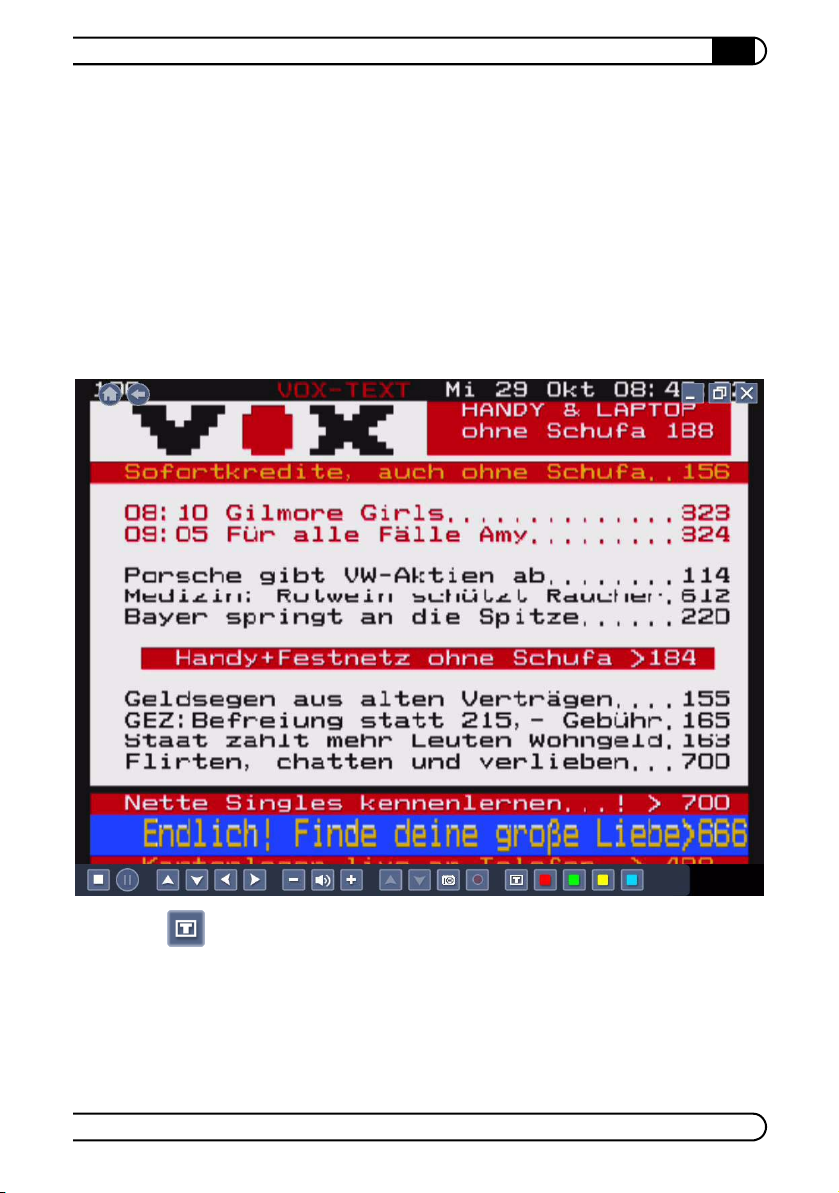
want to View Channel. If this program was already set to be recorded, you can
cancel it in the same way via the submenu.
5.2.7 Calling up teletext
As an extra service, the larger TV stations offer teletext with their programs. This
provides further information not only about the shows, but also about general
topics. The relatively old teletext format consists of three-digit numbered pages
with 80 x 25 characters. You can navigate either by directly entering the index
number of a page or by the four coloured buttons (red, green, blue, yellow) that
are given dynamic functions by the teletext service (e.g. forwards, backwards).
CyberLink TV Enhance
|
53
To call up the teletext of a station, click the corresponding button in the quick
menu or on the remote control. In the quick menu, all buttons to the right of the
Teletext button are now replaced by the four coloured buttons just mentioned.
The first time a teletext is called up for a channel after starting CyberLink TV
Enhance, the overview page with the number 100 is called up. This generally
provides brief information about the current TV program, along with other head
lines.
devolo dLAN TV Sat
|
|
-
Page 54

CyberLink TV Enhance
54
|
At the bottom edge of the screen, the current functions of the four coloured buttons are displayed, for example
쎲 Red: previous page
쎲 Green: next page
쎲 Yellow: overview page
쎲 Blue: sport page
You can carry out the assigned functions by pressing the respective coloured button in the quick menu or on the remote control.
Entering a three-digit number on the computer keyboard or on the devolo
remote control calls up the corresponding page, if it exists. The number being
entered appears in the top right corner of the screen for verification purposes.
You can use the left and right arrow keys to navigate through subpages of a teletext page, if these are offered. You can use the up and down arrow keys to jump
to the next or previous three-digit number on the current page. OK or Enter calls
up the page with this number.
Another click or activation of the teletext button places the text on top of the
running TV picture, so that you can watch TV and browse through teletext simul
taneously. Pressing the button once more switches off the teletext again.
-
5.2.8 Taking a snapshot
In TV mode, you can use the snapshot button at any time to excerpt part of the
current TV or teletext image and save it to your hard drive. To do so, use the corresponding button in the quick menu or on the devolo remote control. The snapshots are saved in the Documents and Settings ! <User Name> ! My
Documents ! My Pictures ! TV Snapshot directory of your hard drive.
Teletext pages can also be photographed and saved. They can even be saved in
text formats, such as .txt, .rtf and even in .html. For more information, refer to
Chapter 4.
5.3 Recording and playing back programs
The built-in digital video recorder from CyberLink TV Enhance enables you to
record both TV and radio programs, even scheduled, if desired. Then you can
watch them later at leisure, whenever you want. All recorded programs are
saved in MPEG2 format. Normally you will find the programs in the Documents
and Settings ! <User Name> ! My Documents ! My Videos !
devolo dLAN TV Sat
|
|
Page 55

Recorded TV folder. You can change the destination, however, as desired. For
more information, refer to Chapter 4 above.
5.3.1 Spontaneous recording
To record a program that is in progress, use the Record button in the quick
menu or on your devolo remote control. The status indicator in the information
field for the current program changes to a red dot.
If you want to change channels during a recording, you will be notified that the
current recording will stop. Then it is possible to change channels. With a second
dLAN TV Sat you have the possibility of watching one program and recording
another program simultaneously.
The Stop button ends the recording in progress.
5.3.2 Scheduled recording
There are two ways to program timer recordings.
Since satellites do not transmit any special auxiliary information for recording
programs (such as VPS or Showview) as is the case with terrestrial transmission
methods, the recording of DVB-S(2) programs can be controlled exclusively by
the time of day.
CyberLink TV Enhance
|
55
Recording via the program guide
You can search for the desired program in the program guide (EPG) manually by
navigating with the arrow keys, clicking (or pressing the OK button on the
remote control) and selecting the Set Schedule menu item. The corresponding
program is marked by a blue dot and recorded at the desired time.
Setting a schedule for recordings
Alternatively, you can specifically pre-program recordings via Menu ! Menu
! Schedule. To do so, first use the quick menu or the devolo remote control to
switch to the desired mode (TV or radio). Then call up the schedule overview. If
any recordings have been scheduled already, they are displayed to the right. You
can use the corresponding button at the left edge of the screen to sort this list
either by channel or by date.
To set a new recording, select the New Schedule button. Define the various settings for the recording here:
쎲 TV/AV source: Leave this value at Digital TV (DVB-S) 1
devolo dLAN TV Sat
|
|
Page 56

CyberLink TV Enhance
56
|
쎲 Channel: Select the station here
쎲 Scheduling interval: Here you can define whether the recording should
take place once or regularly (e.g. every day or on a particular day of the
week).
쎲 Start date: Select the date of the program here.
쎲 Starting Time/Ending Time: Here you can use drop-down menus to set
when the recording is to begin and end.
Confirm your entries with the Apply button. Now the recording appears in the
schedule overview and is carried out automatically at the set time.
5.3.3 Playing back recordings
You can watch existing recordings via Menu ! Menu ! Recorded TV. The
existing recordings are displayed on the right side. You can use the two buttons
on the left side to look at the list view by files, channels or categories and sort
them by name or recording date.
devolo dLAN TV Sat
|
|
Page 57
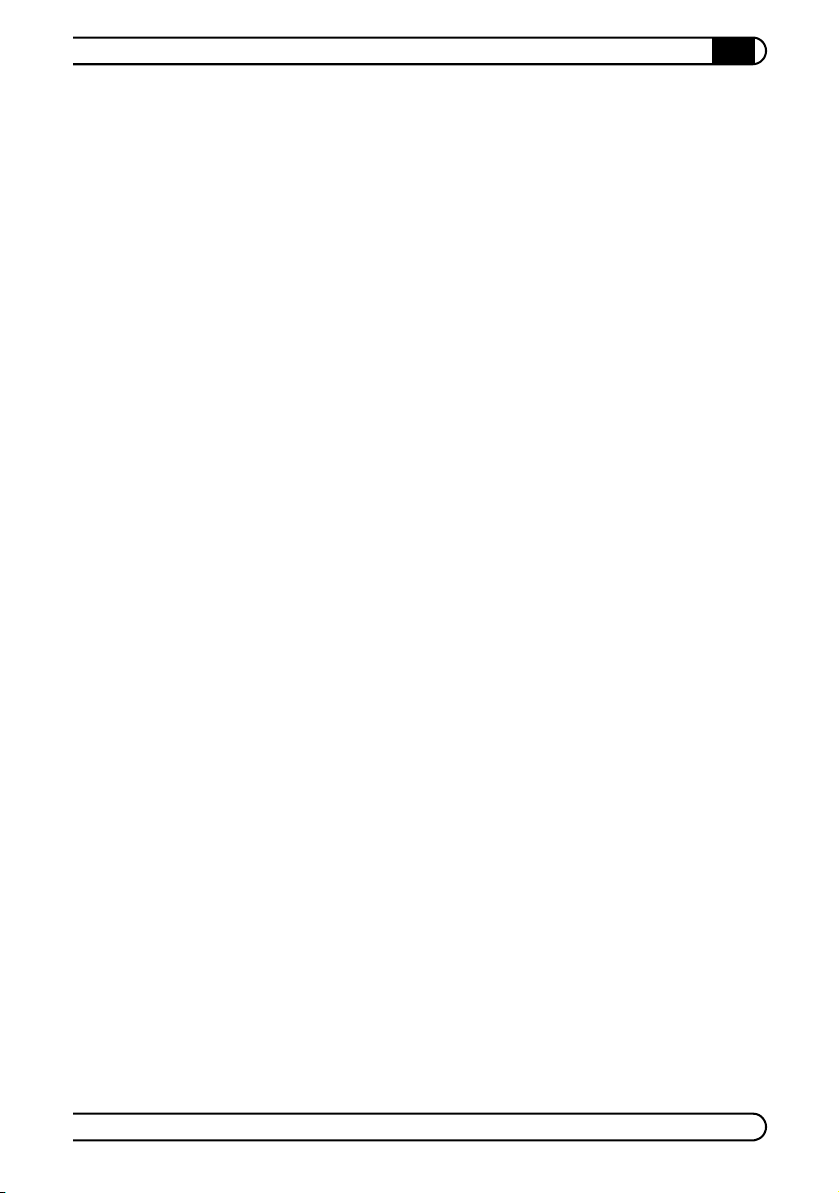
CyberLink TV Enhance
|
By clicking or selecting a recording with the devolo remote control, you can
select whether you want to watch it from the beginning (Play Video), continue
viewing from the last point of time (Resume) or delete the recording (Delete).
When watching a recording, you can use the Stop, Play and Pause buttons to
control playback. You can use the navigation buttons to jump to the beginning
or end of the recording as well as to fast-forward and rewind quickly. Of course,
the buttons for controlling speaker volume and for taking snapshots are also
available.
57
devolo dLAN TV Sat
|
|
Page 58

CyberLink TV Enhance
58
|
devolo dLAN TV Sat
|
|
Page 59

6 Appendix
6.1 Important safety instructions
All safety and operating instructions should be read and understood before
using the device, and should be kept for future reference.
쎲 Never open the device. There are no user-serviceable parts inside the device.
Do not try to service this product yourself! Contact qualified technicians each
and every time your device needs maintenance. There is a risk of electric shock!
쎲 Use the device in a dry location only.
쎲 Always use the included network cable to connect the device.
쎲 Do not insert any objects into the openings of the device.
쎲 To disconnect the device from the power supply grid, pull the power plug.
쎲 Do not keep the device in direct sunlight.
쎲 Slots and openings on the case serve as ventilation. Never block or cover
them.
쎲 Never set up the device near a heater or radiator.
쎲 The device should be located only where sufficient ventilation according to
the instructions of the manufacturer can be ensured.
쎲 Disconnect the device from the power supply grid before cleaning. Use a
moist towel to clean the device. Never use water, paint thinner, benzene,
alcohol or other strong cleaning agents when cleaning the device, as these
could damage the case.
쎲 Never use the device with a power supply that does not meet the specifica-
tions provided on the rating plate. If you do not know what type of power
supply you have at home, contact your dealer or energy supplier.
쎲 In the event of damage, disconnect the device from the power supply grid
and contact customer service. This applies, for example, if
쑗 the power cable or plug is damaged.
쑗 liquid has been spilled on the device or objects have fallen into the
device.
쑗 the device has been exposed to rain or water.
쑗 the device does not work, even though the operating instructions have
been followed properly.
쑗 the device’s case is damaged.
Appendix
|
59
devolo dLAN TV Sat
|
|
Page 60

Appendix
60
|
6.2 dLAN bandwidth optimisation
We recommend observing the following connection rules to eliminate possible
sources of interference in the dLAN: Avoid extension strips. This may impair the
transmission of the dLAN TV Sat signal. Free wall outlets are preferable.
Also position the adapter away from your computer, as it may interfere with the
adapter’s operation. Plug the devices into different outlets and avoid using the
same extension strip.
devolo dLAN TV Sat
|
|
Page 61

6.3 The devolo remote control
The following is a brief explanation of the buttons on the devolo remote control
(always moving from left to right):
Transmit LED (red), Start/exit CyberLink TV Enhance
TV/radio toggle switch, Start/stop recorded programs, Help for CyberLink TV Enhance, Full-screen
Record TV/radio programs, Stop playback of TV/radio stations and
Exit timeshift, Pause during playback and Start timeshift
Rewind, Play and play back the recorded data during timeshifting,
Fast forward
Skip to beginning/end
Back, Information about the current program
Navigation button, OK
Appendix
|
61
Volume, Call up program guide (EPG), Channel selection
up/down
Mute on/off
Menu, Audio, Snapshot, Call up the last viewed channel
Number/letter keys
Clear entry, Enter
Teletext navigation buttons
Teletext on/transparent/off
devolo dLAN TV Sat
|
|
Page 62

Appendix
62
|
6.4 Technical specifications
dLAN TV Sat
Device port F-jack (coax)
Standards Ethernet specifications IEEE 802.3, IEEE 802.3x, IEEE 802.3u,
Range up to 200m over the power grid
Security 128-bit AES encryption over the power grid (enabled at the touch
Transmission
speed
Transmission method asynchronous
Modulation OFDM - 1155 carriers, 1024/256/64-QAM, QPSK, BPSK
LEDs dLAN TV Sat 쎲 Power / Power save
Power consumption max. 30 W
Voltage supply 200 - 240 V
Power supply 12 V; 1.5 A
Tem per atu re Storage: -25°C to 70°C
Weight 762 g/1.68 lbs (incl. power supply)
Dimensions 30 x 117 x 191 mm (height x width x depth)
Ambient
conditions
Ethernet RJ45
DC connector (OD: 5.5 mm/0.217"; ID: 2.1 mm/0.083")
Auto MDI/X
HomePlug AV
DVB-S2
of a button)
200 Mbps
쎲 Ethernet Link/Act
쎲 dLAN (Link/Act/quality)
쎲 Power supply
Operation: 0°C to 40°C
10–90% humidity (non-condensing)
쑗 Power / Power save
쑗 Ethernet (Link/Act)
쑗 dLAN (Link/Act/quality)
devolo dLAN TV Sat
|
|
Page 63

dLAN TV Sat
Appendix
|
63
System requirements Ethernet interface
Operating systems Windows XP (32-bit) and Windows Vista (32 and 64-bit)
Certifications CE-compliant in accordance with the technical requirements of all
Standards Ethernet specifications IEEE 802.3, IEEE 802.3x, IEEE 802.3u,
Protocols CSMA/CA
Transmission
speed
Transmission method asynchronous
Modulation OFDM - 1155 carriers, 1024/256/64-QAM, QPSK, BPSK
Data path Ethernet <-> power grid
Range up to 200m over the power grid
Security 128-bit AES encryption over the power grid (enabled at the touch
LEDs 쎲 Power / Power save
dLAN port EURO mains plug
Device port Ethernet RJ45
Power consumption 5 W (max.); 3.3 W in standby
Voltage supply AC 100 to 240 V; 50 to 60 Hz
Tem per atu re Storage: -25°C to 70°C
Weight 148 g
Dimensions 80 x 65 x 75 mm (height x width x depth)
Ambient
conditions
Coax cable with F-connector with satellite access
USB port for infrared receiver (remote control)
EU countries and Switzerland: EN 60950-1:2001 + A11:2004, EN
55024:1998 + A1:2001 + A2:2003, EN 55020:2007, EN
55022:2006 (Class B), EN 55013:2001 + A1:2003 + A2:2006,
EN 50412-2-1:2005
dLAN 200 AVeasy
Auto MDI/X
HomePlug AV
200 Mbps
of a button)
쎲 Ethernet (Link/Act)
쎲 dLAN (Link/Act/quality)
Operation: 0°C to 40°C
10–-90% humidity (non-condensing)
devolo dLAN TV Sat
|
|
Page 64

Appendix
64
|
dLAN 200 AVeasy
System requirements Ethernet interface
Operating systems Windows® XP 32bit, Windows® Vista 32 / 64 bit, Linux®,
Certifications CE-compliant in accordance with the technical requirements of all
Mac
OS® X and all operating systems with TCP/IP support
EU countries and Switzerland: EN 55022, EN 50412, EN 60950
6.5 Disposal of old devices
The icon with crossed-out wastebasket on the device means that this adapter is
an electrical or electronic device that falls within the scope of application of the
German Electrical and Electronic Equipment Act. Since 24
types of devices may no longer be disposed of with household waste. Rather, in
Germany, they can be given to a municipal collection point free of charge. Con
tact your municipal government to find out the address and hours of the nearest
collection point.
March 2006, these
-
devolo dLAN TV Sat
|
|
Page 65
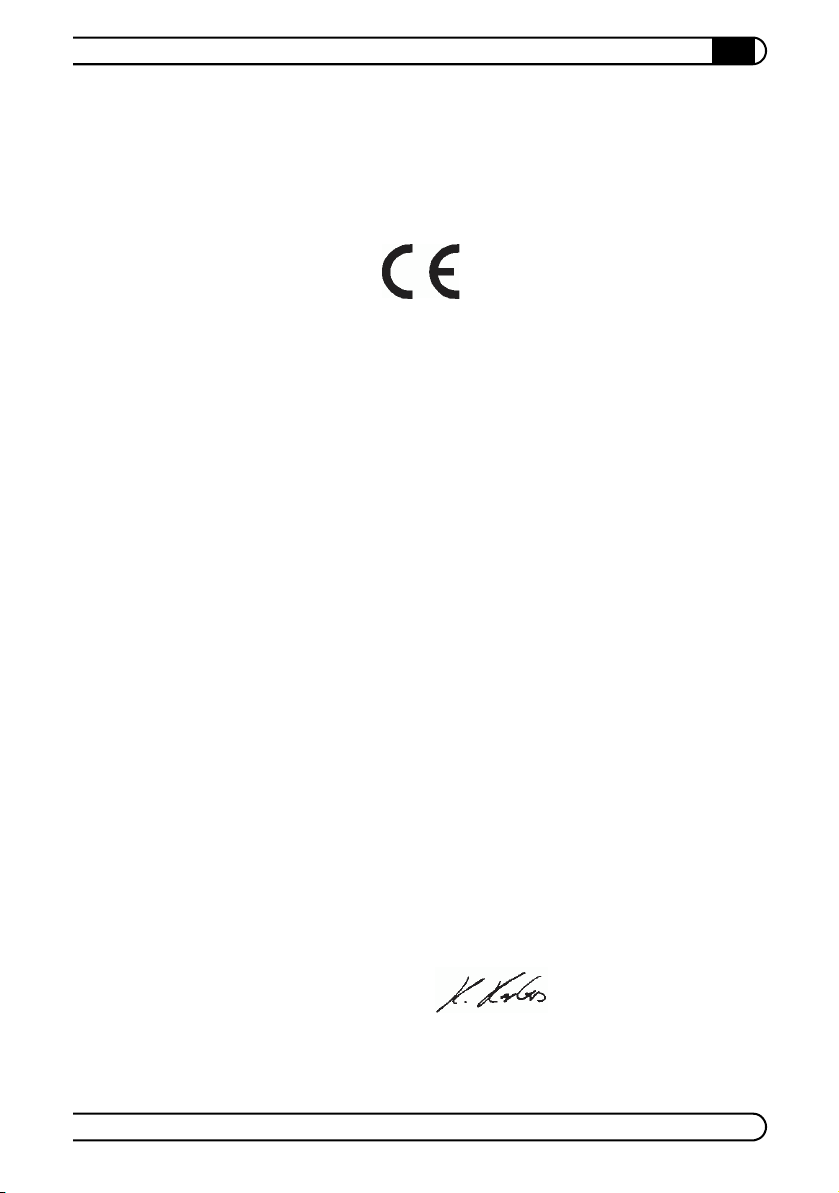
6.6 CE conformity
6.6.1 dLAN TV Sat Tuner
KONFORMITÄTSERKLÄRUNG
DECLARATION OF CONFO RMITY
Hersteller: devolo AG
Manufacturer:
52070 Aachen
Produkt: devolo dLAN
Product:
Typnummer: MT 2127
Type number:
Verwendungszweck: TV Tuner zu Ethernet
Intended purpose: TV tuner to Ethernet
Richtlinie: 1999/5/EG (R&TTE)
Directive: 1999/5/EC (R&TTE)
Sonnenweg 11
®®®®
TV Sat
Appendix
|
65
Das Produkt entspricht den grundlegenden Anforderungen und Bestimmungen der
folgenden Normen und Methoden:
The product complies with the essential requirements and provisions of f ollowing standards and methods:
Sicherheitsanforderungen: EN 60950-1:2001 + A11:2004
Safety requirements:
Immunitätsanforderungen: EN 55024:1998+A1:2001+A2:2003
Immunity requirements:
Emissionsanforderungen: EN 55022:2006 (Class B)
Emission requirements:
Diese Erklärung wird verantwortlich abgegeben durch:
This declaration is submi tted by:
Aachen, 31. Juli 2008
Aachen, 31th July 2008
Vorstandsvorsitzender
CEO
EN 55020:2007
EN 55013:2001+A1:2003+A2:2006
Heiko Harbers
devolo dLAN TV Sat
|
|
Page 66

Appendix
66
|
6.6.2 dLAN TV Sat Remote control
KONFORMITÄTSERKLÄRUNG
DECLARATION OF CONFO RMITY
Hersteller: devolo AG
Manufacturer:
52070 Aachen
Produkt: devolo Remote Control
Product:
Typnummer: MT 2181
Type number:
Richtlinie: EMV 2004/108/EG
Directive: EMC 2004/108/EC
Das Produkt entspricht den grundlegenden Anforderungen und Bestimmungen der
folgenden Normen und Methoden:
The product complies with the essential requirements and provisions of f ollowing standards and methods:
Sonnenweg 11
Immunitätsanforderungen: EN 55024:1998+A1:2001+A2:2003
Immunity requirements:
Emissionsanforderungen: EN 55022:1998+A1:2000+A2:2003
Emission requirements:
Diese Erklärung wird verantwortlich abgegeben durch:
This declaration is submi tted by:
Aachen, 31. Juli 2008
Aachen, 31th Jule 2008
Vorstandsvorsitzender
CEO
devolo dLAN TV Sat
|
|
Heiko Harbers
Page 67

6.6.3 dLAN TV Sat Infrared receiver
KONFORMITÄTSERKLÄRUNG
DECLARATION OF CONFO RMITY
Hersteller: devolo AG
Manufacturer:
52070 Aachen
Produkt: devolo Infrared receiver
Product:
Typnummer: MT 69727
Type number:
Richtlinie: EMV 2004/108/EG
Directive: EMC 2004/108/EC
Das Produkt entspricht den grundlegenden Anforderungen und Bestimmungen der
folgenden Normen und Methoden:
The product complies with the essential requirements and provisions of f ollowing standards and methods:
Sonnenweg 11
Appendix
|
67
Immunitätsanforderungen: EN 55024:1998+A1:2001+A2:2003
Immunity requirements:
Emissionsanforderungen: EN 55022:1998+A1:2000+A2:2003
Emission requirements:
Diese Erklärung wird verantwortlich abgegeben durch:
This declaration is submi tted by:
Aachen, 31. Juli 2008
Aachen, 31th Jule 2008
Vorstandsvorsitzender
CEO
Heiko Harbers
devolo dLAN TV Sat
|
|
Page 68

Appendix
68
|
6.6.4 dLAN TV Sat Power supply
KONFORMITÄTSERKLÄRUNG
DECLARATION OF CONFO RMITY
Hersteller: devolo AG
Manufacturer:
52070 Aachen
Produkt: devolo dLAN
Product:
Typnummer: MT 2117
Type number:
Verwendungszweck: PLC zu Ethernet Adapter und Netzteil
Intended purpose: PLC to Ethernet Adapter and Power supply
Richtlinie: EMV 2004/108/EG
Directive: EMC 2004/108/EC
Das Produkt entspricht den grundlegenden Anforderungen und Bestimmungen der
folgenden Normen und Methoden:
The product complies with the essential requirements and provisions of following standards and methods:
Sonnenweg 11
®®®®
Power supply 200-18
Sicherheitsanforderungen: EN 60950-1:2006
Safety requirements:
Immunitätsanforderungen: EN 50412-2-1:2005
Immunity requirements:
Emissionsanforderungen gestrahlt: EN 55022:2006
Emission requirements radiated:
Emissionsanforderungen leitungsgebunden: TCF vom Notified Body
Emission requirements conducted:
Diese Erklärung wird verantwortlich abgegeben durch:
This declaration is submi tted by:
Aachen, 26. August 2008
Aachen, 26th August 2008
Vorstandsvorsitzender
CEO
devolo dLAN TV Sat
|
|
EMV Bericht Nr. TCF-LDN 08.08.001-PLC
TCF from Notified Body
EMC report No. TCF-LDN 08.08.001-PLC
EN 61204-3:2000
Heiko Harbers
Page 69

6.6.5 dLAN 200 AVeasy
KONFORMITÄTSERKLÄRUNG
DECLARATION OF CONFORMITY
Hersteller: devolo AG
Manufacturer: Sonnenweg 11
52070 Aachen
Produkt: devolo dLAN
Product:
Typnummer: MT 2109, 2110, 2111
Type number:
Verwendungszweck: PLC zu Ethernet
Intended purpose: PLC to Ethernet
Richtlinie: EMV 89/336/EWG
Directive: EMC 89/336/EEC
Das Produkt entspricht den grundlegenden Anforderungen und Bestimmungen der
folgenden Normen und Methoden:
The product complies with the essential requirements and provisions of f ollowing standards and methods:
®®®®
200 AVeasy
Appendix
|
69
Sicherheitsanforderungen: EN 60950-1:2001+A11:2004
Safety requirements:
Immunitätsanforderungen: EN 50412-2-1:2006
Immunit y requirements:
Emissionsanforderungen: EN 55022:2006 (Class B)
Emission requirements: und Expert Opinion vom Competent Body EMV
Diese Erklärung wird verantwortlich abgegeben durch:
This declaration is submi tted by:
Aachen, 10. Mai 2007
Aachen, 10th May 2007 Heiko Harbers
Vorstandsvorsitzender
CEO
and Expert Opinion by Competent Body EMC
devolo dLAN TV Sat
|
|
Page 70

Appendix
70
|
6.7 Warranty conditions
The devolo AG warranty is given to purchasers of devolo products in addition to the warranty conditions provided by law and in accordance with the following conditions:
1 Warranty coverage
a) The warranty covers the equipment delivered and all its parts. Parts will, at devolo's sole dis-
cretion, be replaced or repaired free of charge if, despite proven proper handling and adherence to the operating instructions, these parts became defective due to fabrication and/or
material defects. Alternatively, devolo reserves the right to replace the defective product with
a comparable product with the same specifications and features. Operating manuals and possibly supplied software are excluded from the warranty.
b) Material and service charges shall be covered by devolo, but not shipping and handling costs
involved in transport from the buyer to the service station and/or to devolo.
c) Replaced parts become property of devolo.
d) devolo is authorized to carry out technical changes (e.g. firmware updates) beyond repair and
replacement of defective parts in order to bring the equipment up to the current technical state.
This does not result in any additional charge for the customer. A legal claim to this service does
not exist.
2 Warranty period
The warranty period for this devolo product is three years. This period begins at the day of delivery
from the devolo dealer. Warranty services carried out by devolo do not result in an extension of the
warranty period nor do they initiate a new warranty period. The warranty period for installed
replacement parts ends with the warranty period of the device as a whole.
3 Warranty procedure
a) If defects appear during the warranty period, the warranty claims must be made immediately,
at the latest within a period of 7 days.
b) In the case of any externally visible damage arising from transport (e.g. damage to the hous-
ing), the person carrying out the transportation and the sender should be informed immedi-
ately. On discovery of damage which is not externally visible, the transport company and the
sender are to be immediately informed in writing, at the latest within 3 days of delivery.
c) Transport to and from the location where the warranty claim is accepted and/or the repaired
device is exchanged, is at the purchaser's own risk and cost.
d) Warranty claims are only valid if a copy of the original purchase receipt is returned with the
device. devolo reserves the right to require the submission of the original purchase receipt.
4 Suspension of the warranty
All warranty claims will be deemed invalid
a) if the label with the serial number has been removed from the device,
b) if the device is damaged or destroyed as a result of acts of nature or by environmental influ-
ences (moisture, electric shock, dust, etc.),
c) if the device was stored or operated under conditions not in compliance with the technical
specifications,
d) if the damage occurred due to incorrect handling, especially to non-observance of the system
description and the operating instructions,
e) if the device was opened, repaired or modified by persons not contracted by devolo,
f) if the device shows any kind of mechanical damage, or
g) if the warranty claim has not been reported in accordance with 3a) or 3b).
devolo dLAN TV Sat
|
|
Page 71

Appendix
|
5Operating mistakes
If it becomes apparent that the reported malfunction of the device has been caused by unsuitable
hardware, software, installation or operation, devolo reserves the right to charge the purchaser for
the resulting testing costs.
6 Additional regulations
a) The above conditions define the complete scope of devolo's legal liability.
b) The warranty gives no entitlement to additional claims, such as any refund in full or in part.
Compensation claims, regardless of the legal basis, are excluded. This does not apply if e.g.
injury to persons or damage to private property are specifically covered by the product liability
law, or in cases of intentional act or culpable negligence.
c) Claims for compensation of lost profits, indirect or consequential detriments, are excluded.
d) devolo is not liable for lost data or retrieval of lost data in cases of slight and ordinary negli-
gence.
e) In the case that the intentional or culpable negligence of devolo employees has caused a loss
of data, devolo will be liable for those costs typical to the recovery of data where periodic secu-
rity data back-ups have been made.
f) The warranty is valid only for the first purchaser and is not transferable.
g) The court of jurisdiction is located in Aachen, Germany in the case that the purchaser is a mer-
chant. If the purchaser does not have a court of jurisdiction in the Federal Republic of Germany
or if he moves his domicile out of Germany after conclusion of the contract, devolo's court of
jurisdiction applies. This is also applicable if the purchaser's domicile is not known at the time
of institution of proceedings.
h) The law of the Federal Republic of Germany is applicable. The UN commercial law does not
apply to dealings between devolo and the purchaser.
71
devolo dLAN TV Sat
|
|
Page 72

72
Appendix
|
devolo dLAN TV Sat
|
|
