Page 1
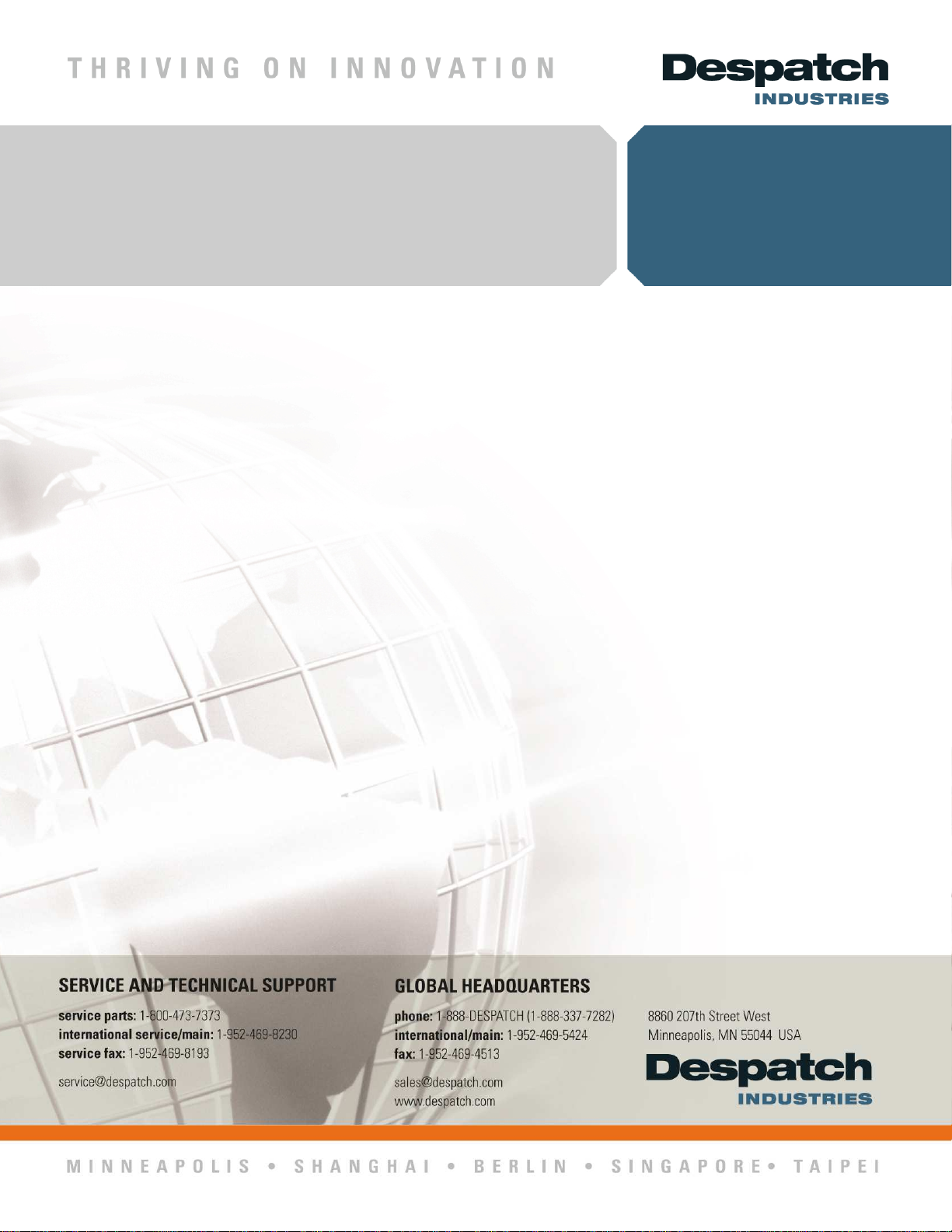
MIC 1462
MIC 1462
MIC 1462MIC 1462
SETPOINT PROGRAMMER
SETPOINT PROGRAMMER
SETPOINT PROGRAMMERSETPOINT PROGRAMMER
INSTRUCTION MANUAL
INSTRUCTION MANUAL
INSTRUCTION MANUALINSTRUCTION MANUAL
E-91
PN 136109
REVISION 10-07
i
Page 2
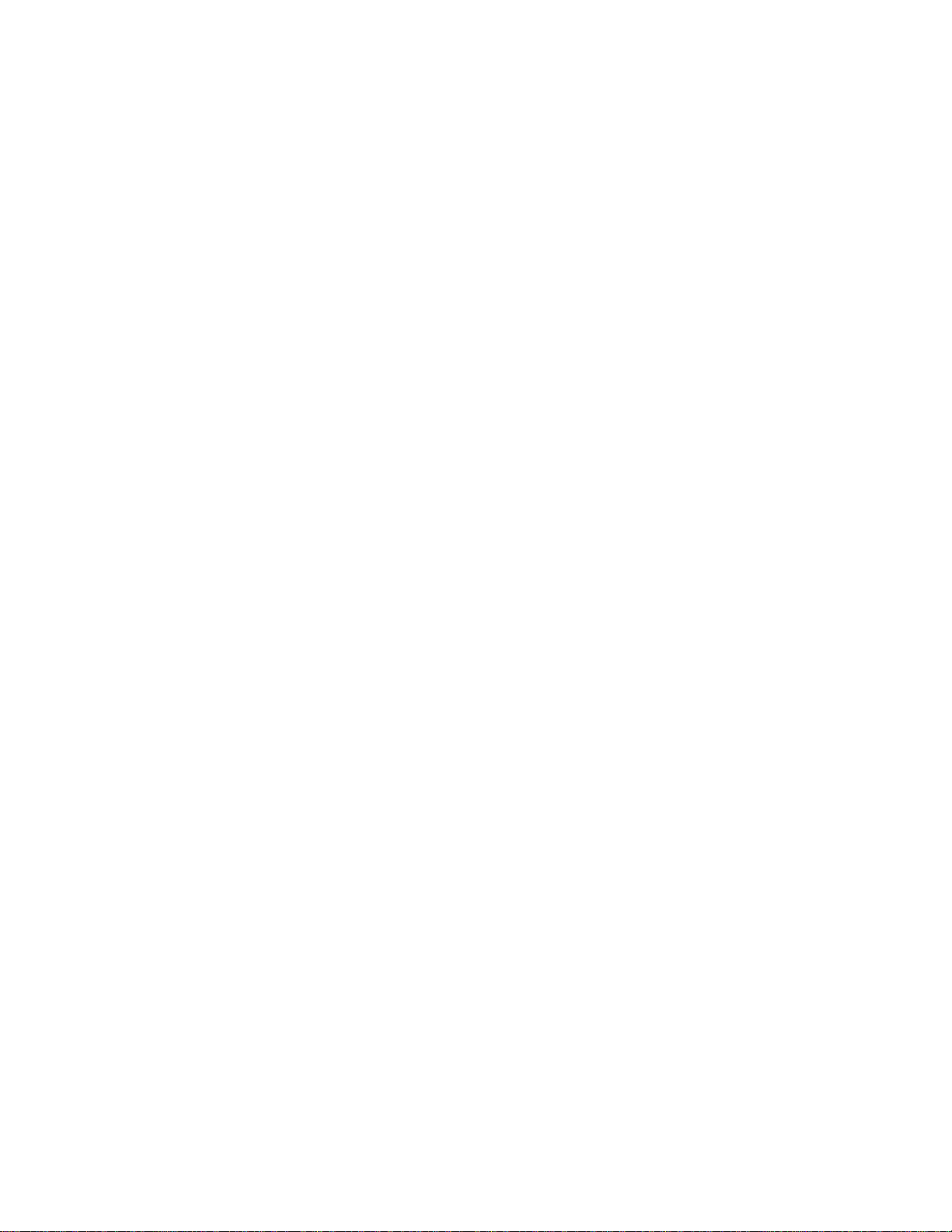
ii
Page 3
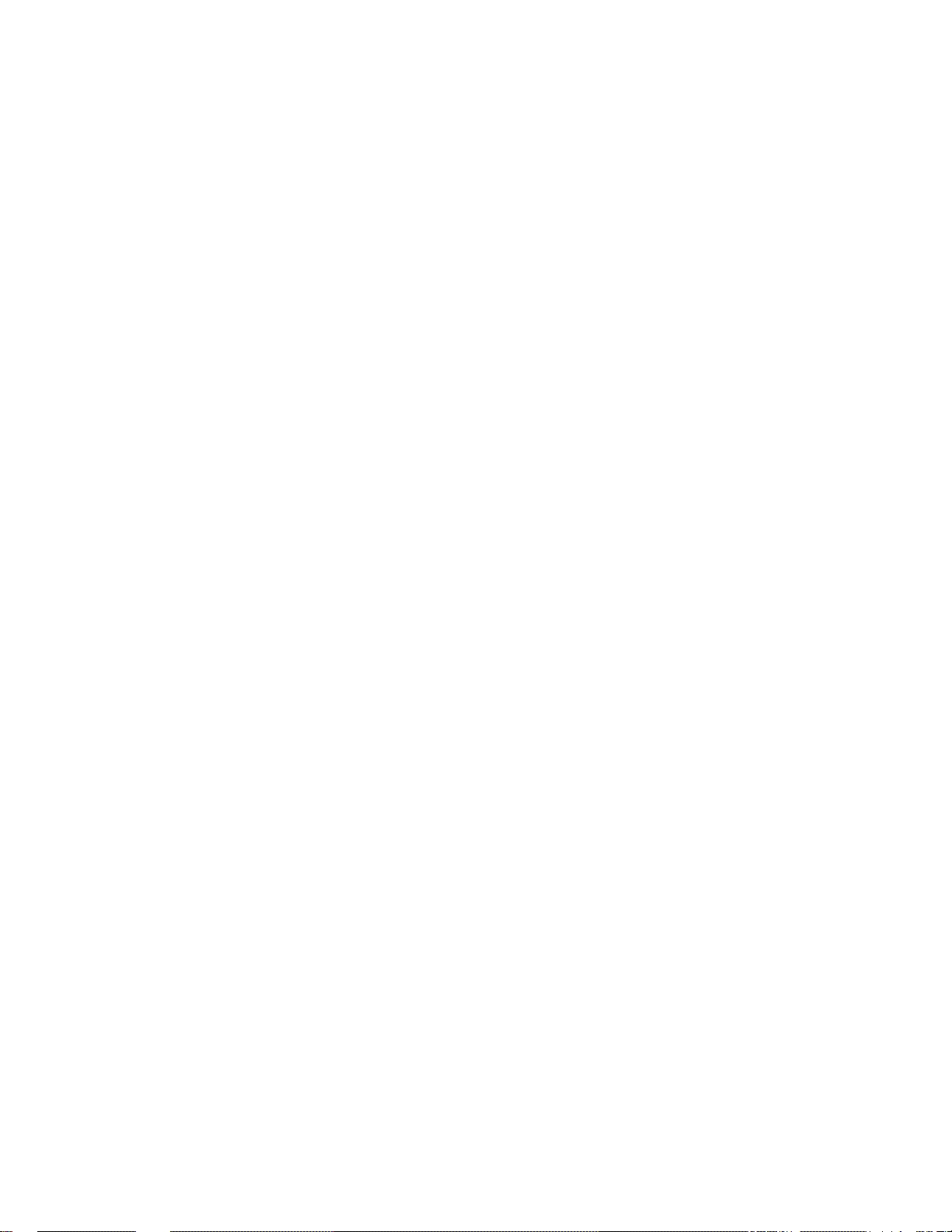
TABLE OF CONTENTS
SECTION 1: PRODUCT DESCRIPTION....................................................................... 1
1.1 General ................................................................................................................. 1
1.2 Displays................................................................................................................. 2
1.3 Control................................................................................................................... 2
1.4 Alarms................................................................................................................... 2
1.5 Re-Transmission (Analog) Output......................................................................... 2
1.6 Remote Inputs....................................................................................................... 2
1.7 Event Outputs ....................................................................................................... 3
1.8 Real-Time Clock.................................................................................................... 3
1.9 Communications ...................................................................................................3
SECTION 2: INSTALLATION & WIRING....................................................................... 5
2.1 Unpacking Procedure.......................................................................................... 5
2.2 Panel-Mounting The Setpoint Programmer........................................................ 5
2.3 Wiring Guidelines.................................................................................................. 7
2.4 Sensor Placement (Thermocouple Or RTD)..................................................... 10
2.5 Input Connections............................................................................................... 13
SECTION 3: OPERATION........................................................................................... 23
3.1 Control Responses............................................................................................... 23
3.2 Direct/Reverse Operation of Outputs ..................................................................23
3.3 On-Off Control..................................................................................................... 24
3.4 Time Proportioning Control .................................................................................24
3.5 Current Proportioning Control .............................................................................24
3.6 Power Up Procedure........................................................................................... 26
3.7 Keypad Operation............................................................................................... 26
3.8 Indicators............................................................................................................. 28
3.9 Displays............................................................................................................... 29
3.10 Viewing Setpoint And Control Status ...............................................................30
3.11 Viewing And Adjusting The Controller Setpoint................................................. 30
3.12 Viewing The Input Units ....................................................................................30
3.13 Base Mode And Off Mode Outputs................................................................... 31
3.14 Alarm Status Indication .....................................................................................31
3.15 Manual Control.................................................................................................. 31
3.16 Viewing The Time And Day............................................................................... 32
3.17 Selecting And Running A Program.................................................................... 32
3.18 Changing The Program Timebase .................................................................... 32
3.19 Holding A Program Manually............................................................................. 33
3.20 Jumping To The Next Segment ........................................................................ 33
3.21 Viewing Program Progress/Status ....................................................................34
3.22 Aborting A Program........................................................................................... 35
3.23 "End Of Program" Indication ............................................................................. 35
iii
Page 4
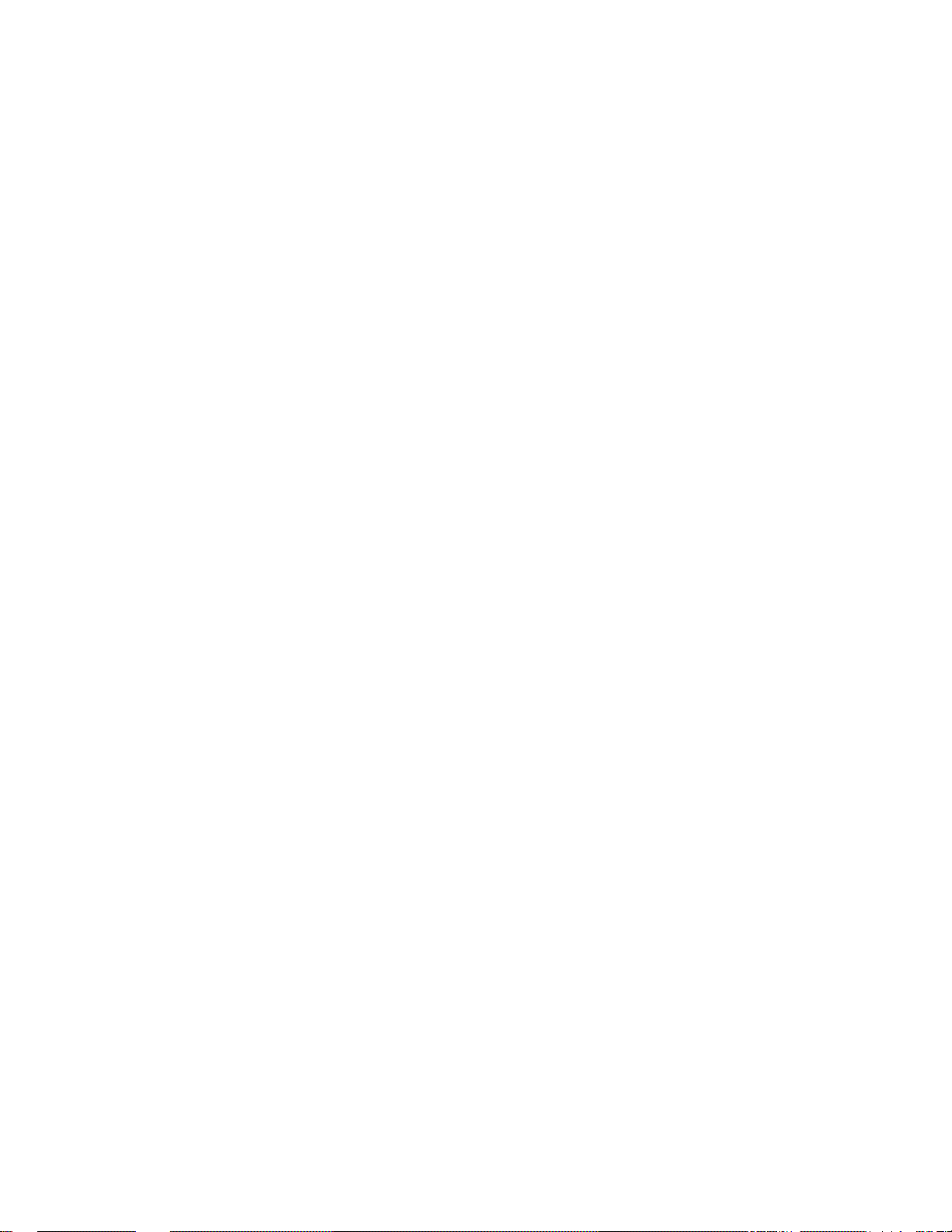
SECTION 4: ACCESSING MODES OF THE CONTROLLER ..................................... 37
SECTION 5: USING THE PRETUNE AND AUTOTUNE FEATURES ......................... 39
5.1 Using The Pre-Tune Facility................................................................................ 39
5.2 Using The Auto-Tune Facility.............................................................................. 39
SECTION 6: PROFILE SET MODE............................................................................. 41
6.1 Entry Into Profile Set Mode .................................................................................41
6.2 Parameters Common To All Programs ...............................................................43
6.3 Parameters Which Apply To A Specific Program As A Whole............................ 45
6.4 Editing/Viewing Parameters In Any/Each Segment In A Specific Program.........47
6.5 Using Join, Repeat And End Segments And Cycling Programs ......................... 48
6.6 Basic Rules To Remember .................................................................................50
6.7 Exiting Profile Set Mode...................................................................................... 50
6.8 Sample Profile..................................................................................................... 51
SECTION 7: TUNE MODE........................................................................................... 55
SECTION 8: ALARM MODE ........................................................................................59
8.1 Alarm Inhibit Facility............................................................................................ 61
8.2 Loop Alarm And Loop Alarm Time...................................................................... 61
SECTION 9: ENABLE MODE ......................................................................................63
SECTION 10: CONFIGURATION MODE ....................................................................65
10.1 Entering The Configuration Mode .....................................................................65
10.2 Hardware Definition Code................................................................................. 66
10.3 Configuration Mode Parameters .......................................................................69
10.4 Controller Parameters....................................................................................... 70
SECTION 11: TEST MODE ......................................................................................... 73
SECTION 12: CALIBRATION MODE........................................................................... 75
12.1 Calibration Procedure ....................................................................................... 75
Calibration Procedure ............................................................................................. 75
APPENDIX A: RANGE CODES ...................................................................................79
For Thermocouple Inputs........................................................................................... 79
For RTD Inputs........................................................................................................... 79
For DC Inputs............................................................................................................. 80
APPENDIX B: BOARD LAYOUT, JUMPER POSITIONING ........................................ 81
APPENDIX C: SPECIFICATIONS................................................................................ 87
Input Specifications.................................................................................................... 87
Output Specifications................................................................................................. 88
Control Specifications ................................................................................................ 91
Program Specifications.............................................................................................. 92
Performance............................................................................................................... 94
Environmental ............................................................................................................96
Physical...................................................................................................................... 96
APPENDIX D: SOFTWARE REFERENCE SHEET...................................................... 97
APPENDIX E: FLOW CHART OF OPERATION........................................................ 103
APPENDIX F: MODEL NUMBER HARDWARE MATRIX.......................................... 105
iv
Page 5
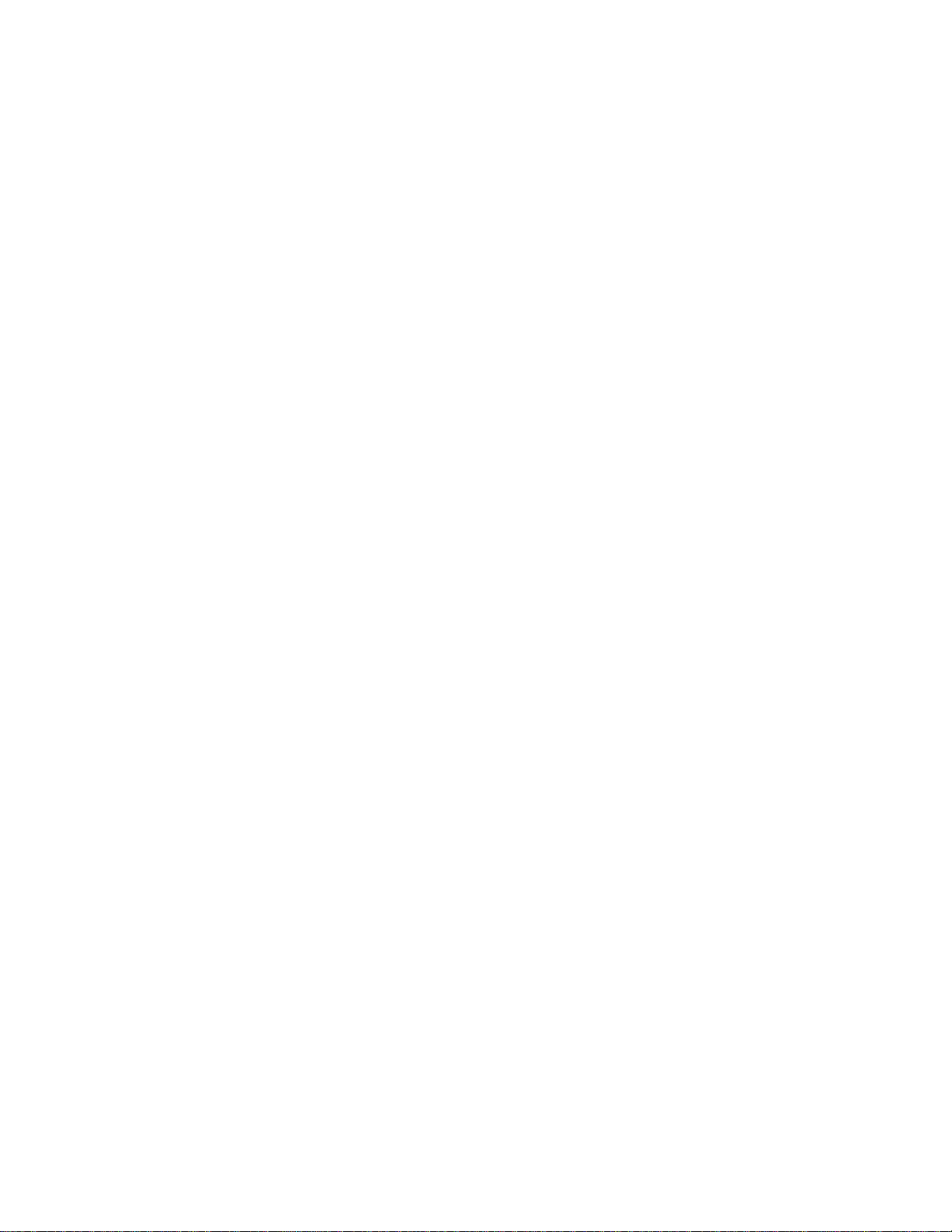
SECTION 1: PRODUCT DESCRIPTION
1.1 General
This instrument is a powerful, easy-to-use 1/4 DIN setpoint programmer with full PID
control capability (complete with Self-Tune and Pre-Tune facilities).
Control functions, alarm settings and other parameters are easily entered through the
front keypad. E2 Technology (100 year life) protects against data loss during AC power
outages.
The input is user configurable to directly connect to either thermocouple, RTD, MVDC,
VDC or mADC inputs. The instrument can operate from either a 90-264 VAC, 50/60 HZ
power supply, or optional 24V AC/DC power supply.
Standard features include:
• Up to eight programs of up to 16 free-format (i.e., dwell, ramp, join, or end)
segments each.
• Facility to join programs to one another in any sequence (maximum program length
121 segments)
• User can change currently-running program segment.
• Delayed Start of Program facility
• End of Program relay output
• Universal input-thermocouple, RTD (PT100) or DC linear user-selectable.
• Universal power supply (90 -264V AC 50/60 Hz)
• Configurable from front panel
• Comprehensive front panel displays
• Front panel sealing to NEMA 4 standard
• Behind-panel depth only 100mm (3.94 inches)
• Power failure recovery
Optional features include:
• Remote control and selection of program (plug-in option)
• Up to four Event relay outputs (plug-in option)
• Second control output
• Alarm outputs
• Recorder output (setpoint or process variable)
• RS-485 serial communications
• User-definable program tag names
• Support software (Off-line Configurator, On-line Graphic Program Editor) - operates
via RS-485 communications link.
• Real-time clock
1
Page 6
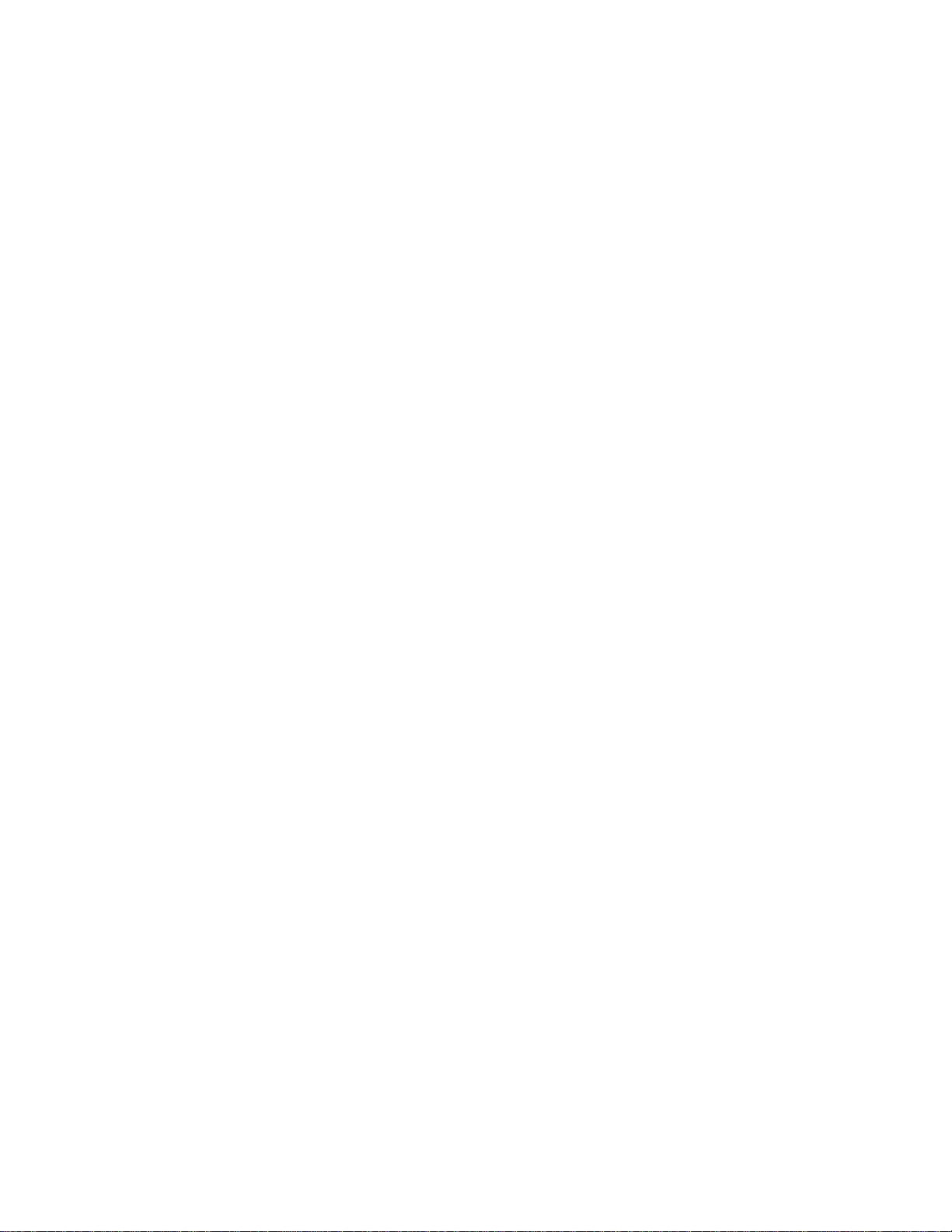
1.2 Displays
Each instrument is provided with two main displays, a message display, and status
indicators as shown in Figure 1 -1. The upper main display shows the value of the
process variable. The lower main display shows the setpoint value. The message
display shows parameter tag names and mode list items during various modes of
operation.
1.3 Control
The instrument can be programmed for on-off, time proportioning, or current
proportioning control implementations depending on the model number. A second
control output is an available option. Proportional control implementations are provided
with fully programmable PID parameters. In addition, setpoint programming is available
to step the controller through ramp and soak segments.
1.4 Alarms
Alarm indication is standard on all instruments. Up to two alarm outputs are possible.
Alarm type may be set as Process Direct or Reverse (high or low), Deviation Direct or
Reverse (above or below setpoint), Deviation Band Type (closed or open within band),
or Loop Reverse or Direct. Alarm status is indicated by LED. An Alarm Inhibit is
provided to prevent, when activated, unwanted alarms during power-up.
1.5 Re-Transmission (Analog) Output
If the instrument is specified with this option, the process variable or setpoint value can
be scaled over any desired range and re-transmitted
1.6 Remote Inputs
The optional remote inputs allow for external selection of a profile; profile start; hold; or
reset; and for selection of profile timebase.
2
Page 7
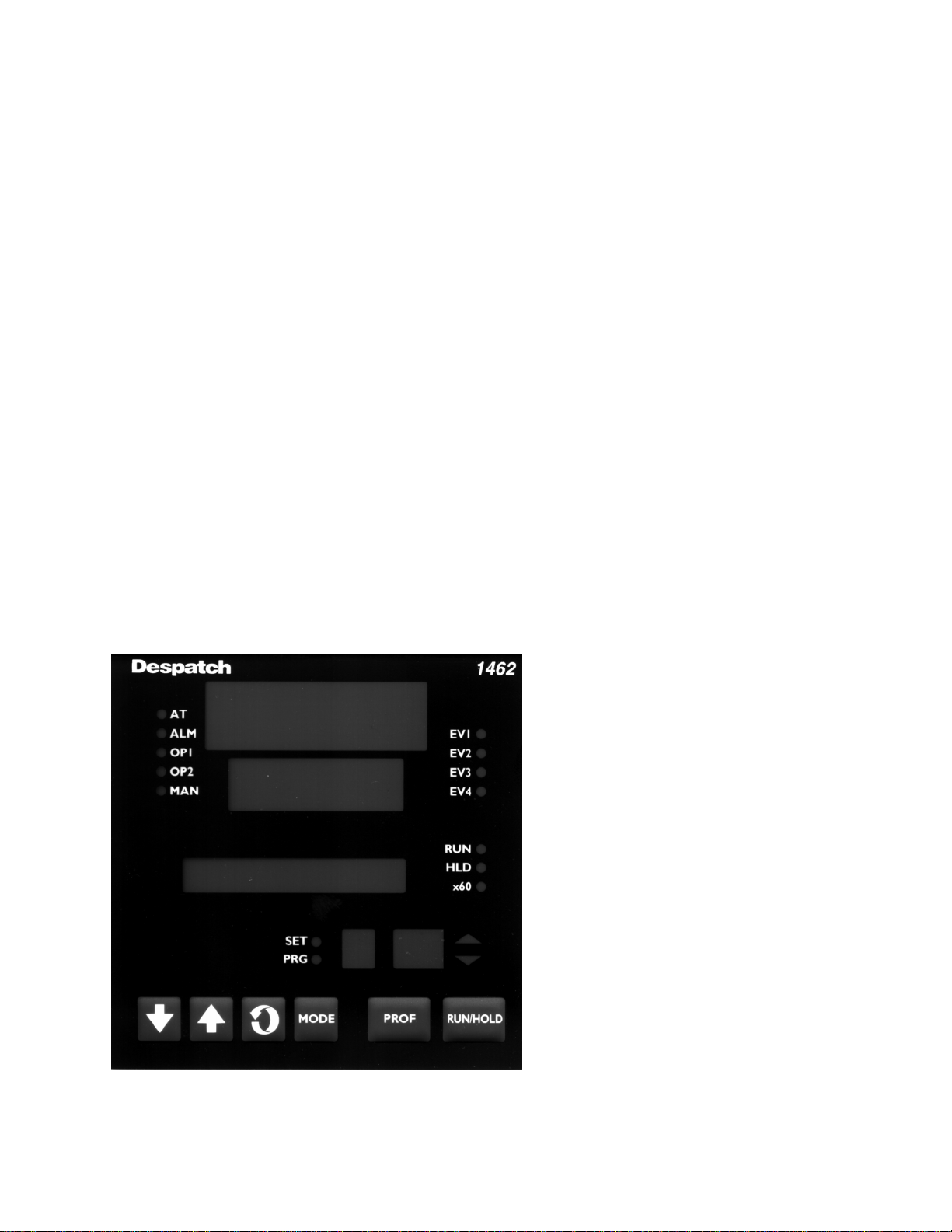
1.7 Event Outputs
The optional event outputs may be used to control external components during either
single setpoint control (Base Mode) operation or during a profile (Program Run Mode).
The events can be configured as timed or process value events.
1.8 Real-Time Clock
The instrument may be fitted with a real-time clock which allows starting a profile at a
specific time and day. The clock may also be used by the controller to determine
whether to restart a profile or return to Base Mode when a power loss occurs.
1.9 Communications
The optional communications feature allows the instrument to be controlled from an
external source or to supply digital information. This feature provides for
uploading/downloading of profiles and configuration information.
FIGURE 1-1 Front Panel
3
Page 8
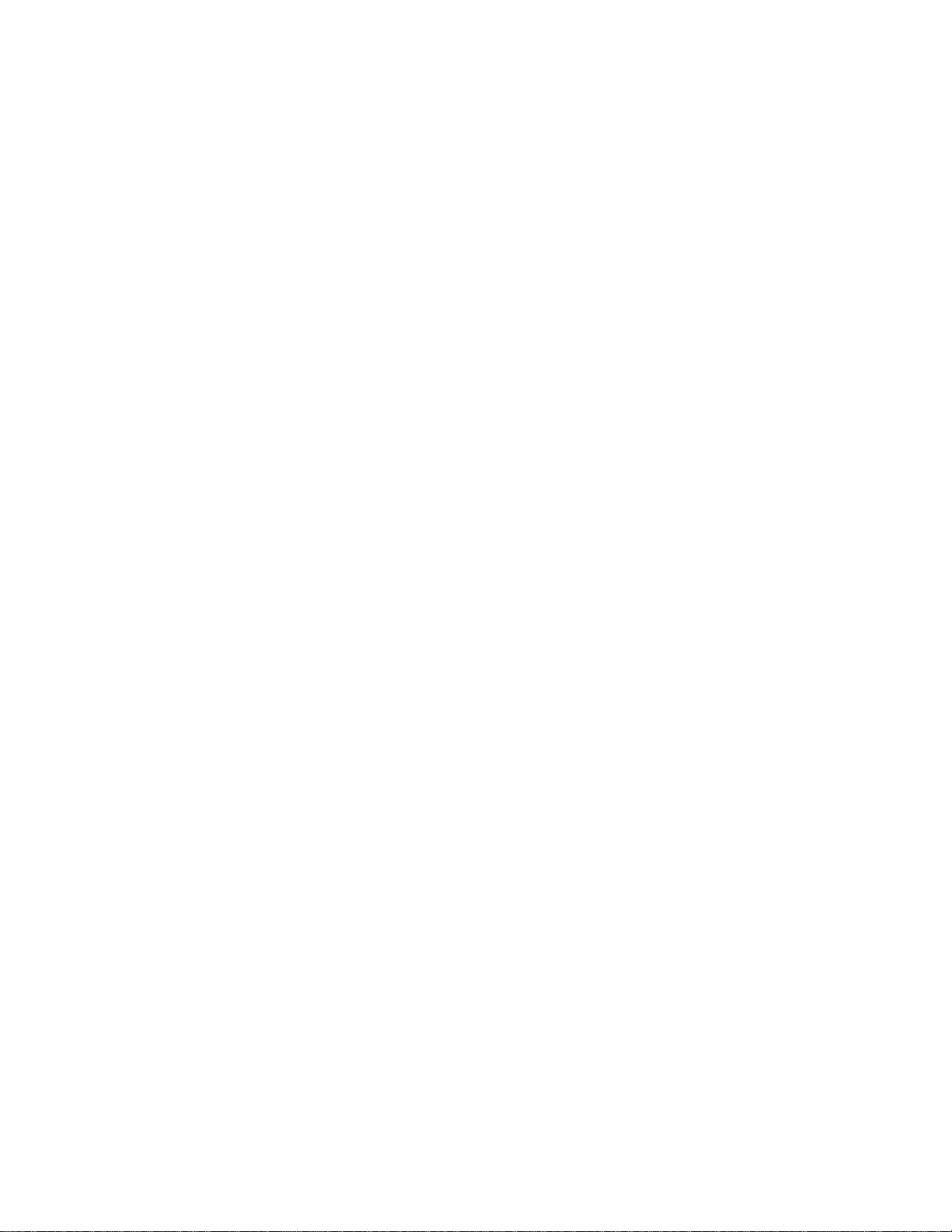
4
Page 9
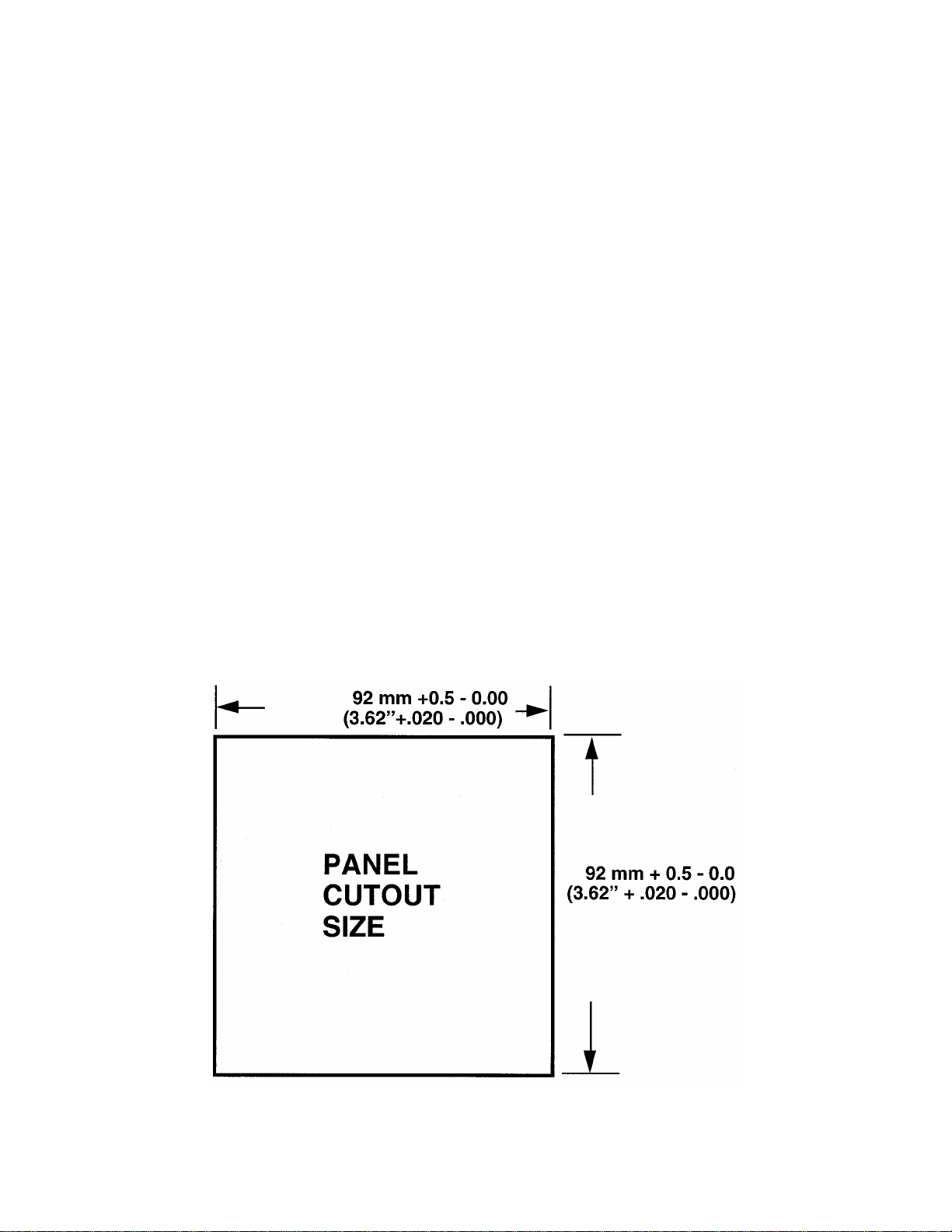
SECTION 2: INSTALLATION & WIRING
2.1 Unpacking Procedure
1. Remove the instrument from its packing. The instrument is supplied with a panel
gasket and push-fit strap. Retain the packing for future use, should it be necessary
to transport the instrument to a different site or return it to the factory for
repair/testing.
2. Examine the delivered items for damage or deficiencies. If any is found, notify the
carrier immediately. Check that the model number shown on the label affixed to the
instrument housing corresponds to that ordered (see Appendix D).
2.2 Panel-Mounting The Setpoint Programmer
The panel on which the instrument is to be mounted must be rigid and may be up to 6.0
mm (.25 inches ) thick. The cutout required for a single instrument is shown in Figure
2-1.
FIGURE 2-1
Cut-Out Dimensions
5
Page 10
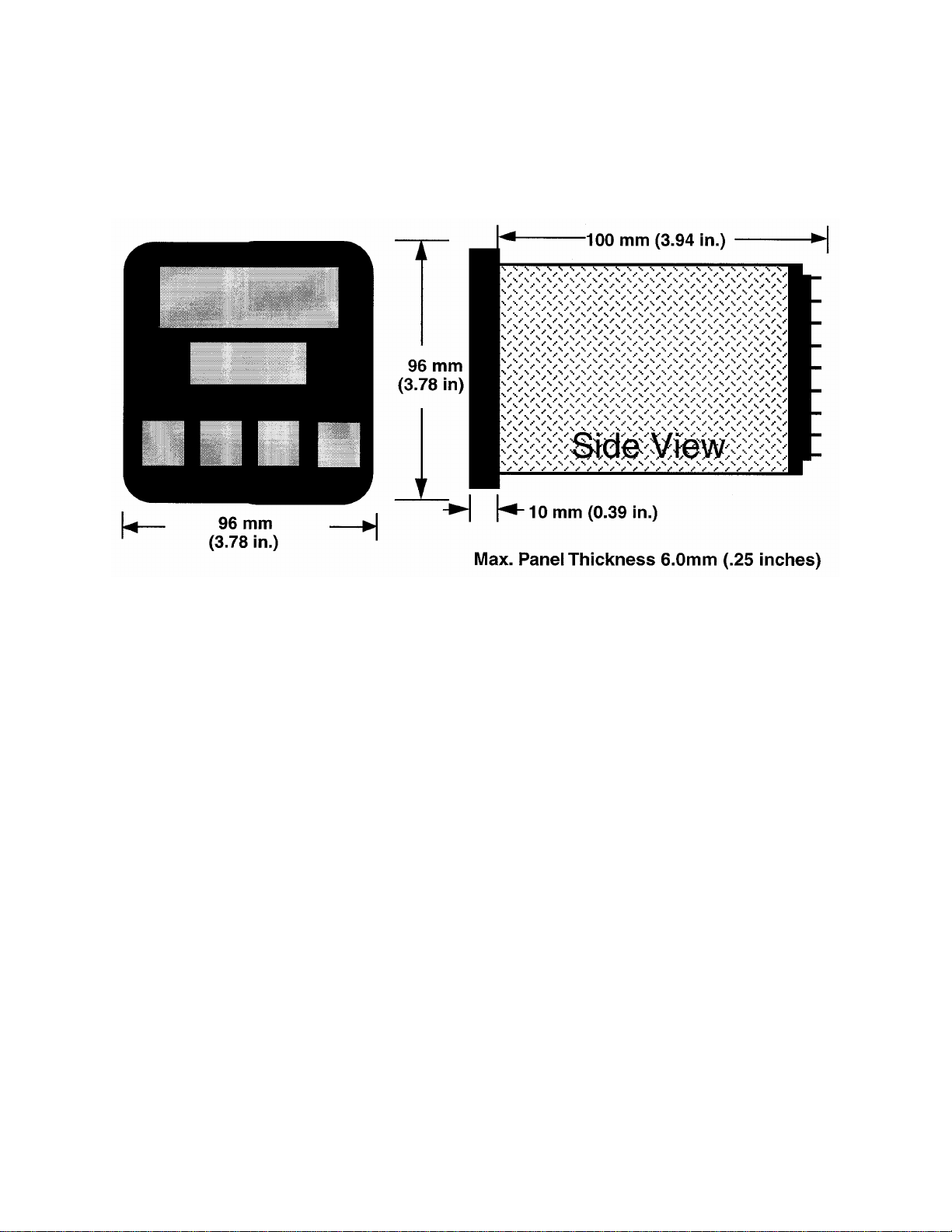
The main dimensions of the instrument are shown below.
FIGURE 2-2
Main Dimensions
To panel-mount the instrument:
1. Insert the rear of the instrument housing through the cutout (from the front of the
mounting panel) and hold the instrument lightly in position against the panel.
Ensure that the panel gasket is not distorted and that the instrument is positioned
squarely against the mounting panel. Apply pressure to the front panel bezel only.
Caution: Do not remove the panel gasket, as this may result in inadequate
clamping of the instrument in the panel.
2. Slide the fixing strap in place (Figure 2-3) and push it forward until it is firmly in
contact with the rear face of the mounting panel (the tongues on the strap should
have engaged in matching ratchet positions on the instrument housing and the fixing
strap springs should be pushing firmly against the mounting panel rear face).
Once the instrument is installed in its mounting panel, it may be subsequently removed
from its housing, if necessary, as described in Appendix B.
6
Page 11
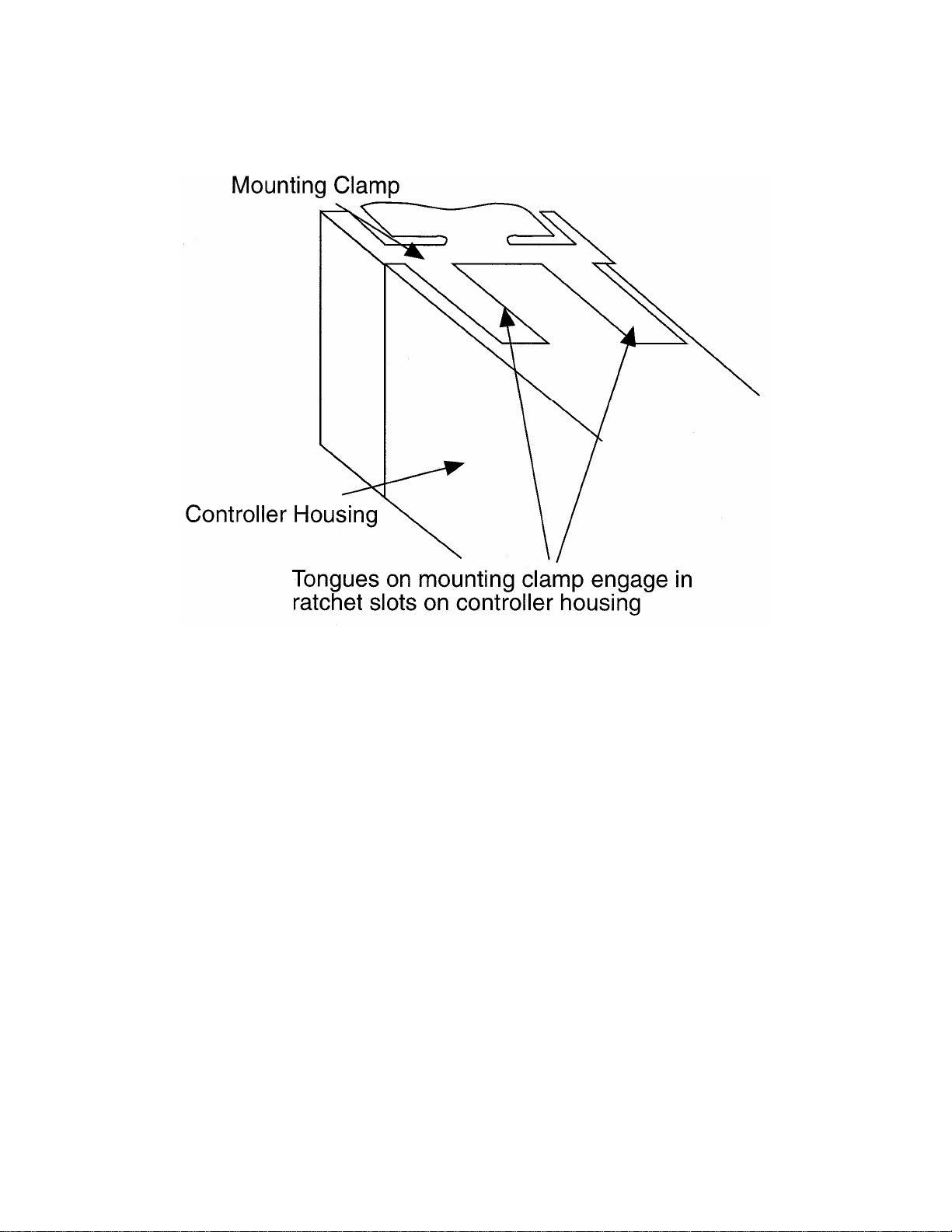
FIGURE 2-3
Panel-Mounting the Instrument
2.3 Wiring Guidelines
Electrical noise is a phenomenon typical of industrial environments. The following are
guidelines that must be followed to minimize the effect of noise upon any
instrumentation.
INSTALLATION CONSIDERATIONS
Listed below are some of the common sources of electrical noise in the
industrial environment:
• Ignition Transformers
• Arc Welders
• Mechanical contact relay(s)
• Solenoids
Before using any instrument near the device listed, the instructions below
should be followed:
7
Page 12
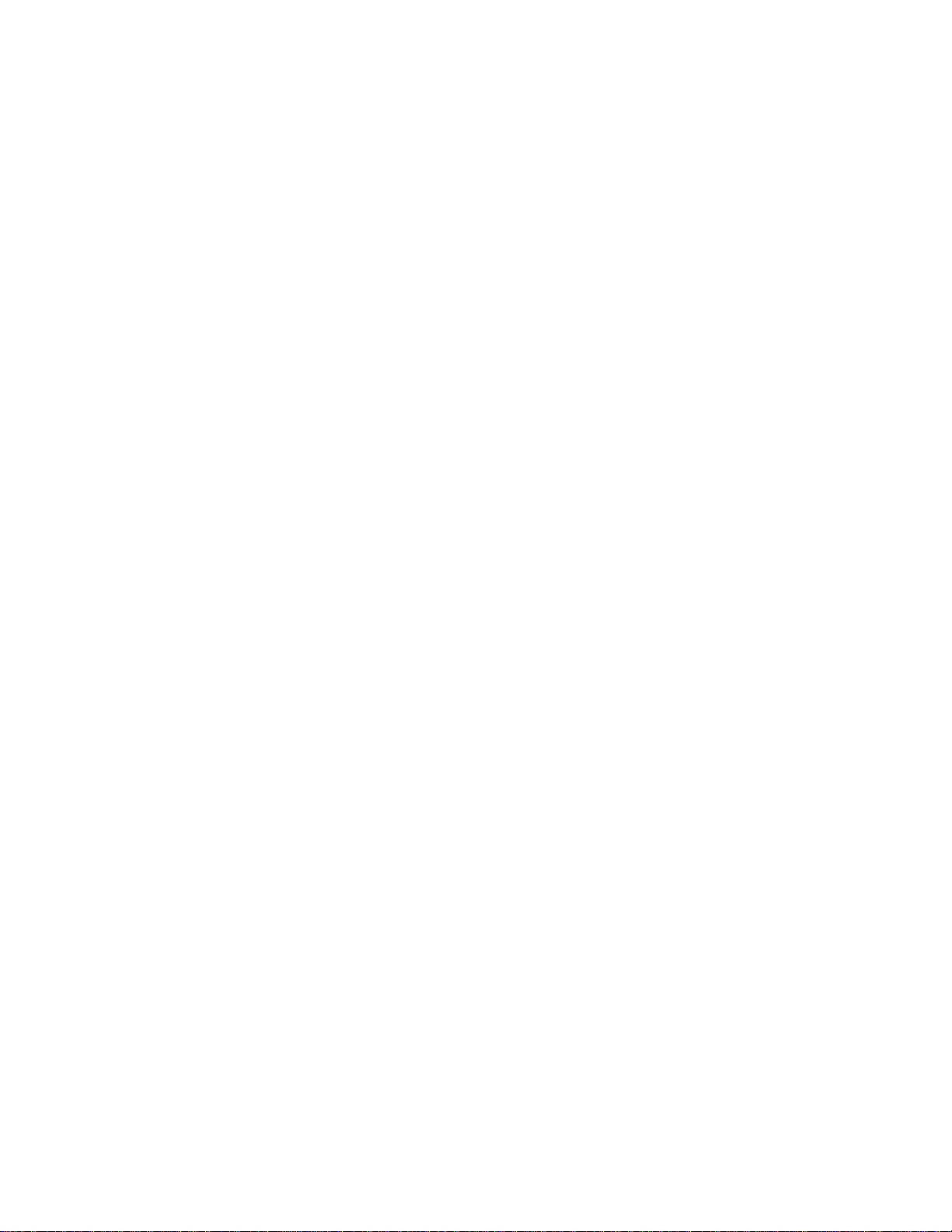
1. If the instrument is to be mounted in the same panel as any of the listed devices,
separate them by the largest distance possible. For maximum electrical noise
reduction, the noise generating devices should be mounted in a separate enclosure.
2. If possible, eliminate mechanical contact relay(s) and replace with solid state relays.
If a mechanical relay being powered by an instrument output device cannot be
replaced, a solid state relay can be used to isolate the instrument.
3. A separate isolation transformer to feed only instrumentation should be considered.
The transformer can isolate the instrument from noise found on the AC power input.
4. If the instrument is being installed on existing equipment, the wiring in the area
should be checked to insure that good wiring practices have been followed.
AC POWER WIRING
Neutral (For 115 VAC)
It is good practice to assure that the AC neutral is at or near ground potential. To verify
this, a voltmeter check between neutral and ground should be done. On the AC range,
the reading should not be more than 50 millivolts. If it is greater than this amount, the
secondary of this AC transformer supplying the instrument should be checked by an
electrician. A proper neutral will help ensure maximum performance from the
instrument.
WIRE ISOLATION
Four voltage levels of input and output wiring may be used with the unit:
• Analog input or output (i.e. thermocouple, RTD, VDC, mVDC, or mADC)
• SPDT Relays
• SSR driver outputs
• AC power
The only wires that should run together are those of the same category. If they need to
be run parallel with any of the other lines, maintain a minimum 6 inch space between
wires. If wires must cross each other, do so at 90 degrees. This will minimize the
contact with each other and reduces "cross talk". "Cross Talk" is due to the EMF
(Electro Magnetic Flux) emitted by a wire as current passes through it. This EMF can
be picked up by other wires running in the same bundle or conduit.
In applications where a High Voltage Transformer is used (i.e. ignition systems) the
secondary of the transformer should be isolated from all other cables.
8
Page 13
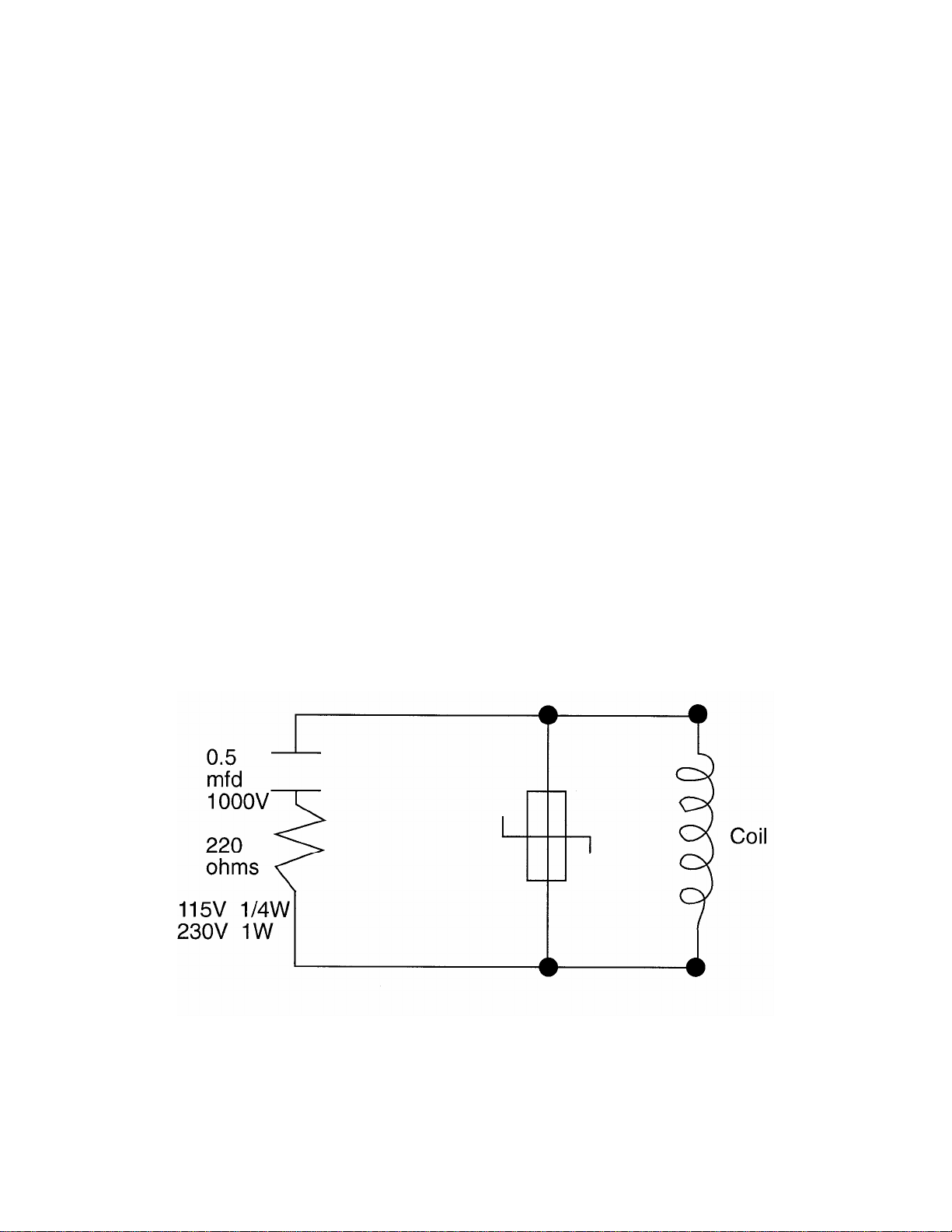
This instrument has been designed to operate in noisy environments, however, in some
cases even with proper wiring it may be necessary to suppress the noise at the source.
USE OF SHIELDED CABLE
Shielded cable helps eliminate electrical noise being induced on the wires. All analog
signals should be run with shielded cable. Connection lead length should be kept as
short as possible, keeping the wires protected by the shielding. The shield should be
grounded at one end only. The preferred grounding location is the sensor, transmitter,
or transducer.
NOISE SUPPRESSION AT THE SOURCE
Usually when good wiring practices are followed no further noise protection is
necessary. Sometimes in severe electrical environments, the amount of noise is so
great that it has to be suppressed at the source. Many manufacturers of relays,
contactors, etc. supply "surge suppressors" which mount on the noise source.
For those devices that do not have surge suppressors supplied. RC (resistancecapacitance) networks and/or MOV (metal oxide varistors) may be added.
Inductive Coils - MOV's are recommended for transient suppression in inductive coils
connected in parallel and as close as possible to the coil. See Figure 2-4. Additional
protection may be provided by adding an RC network across the MOV.
FIGURE 2-4
9
Page 14
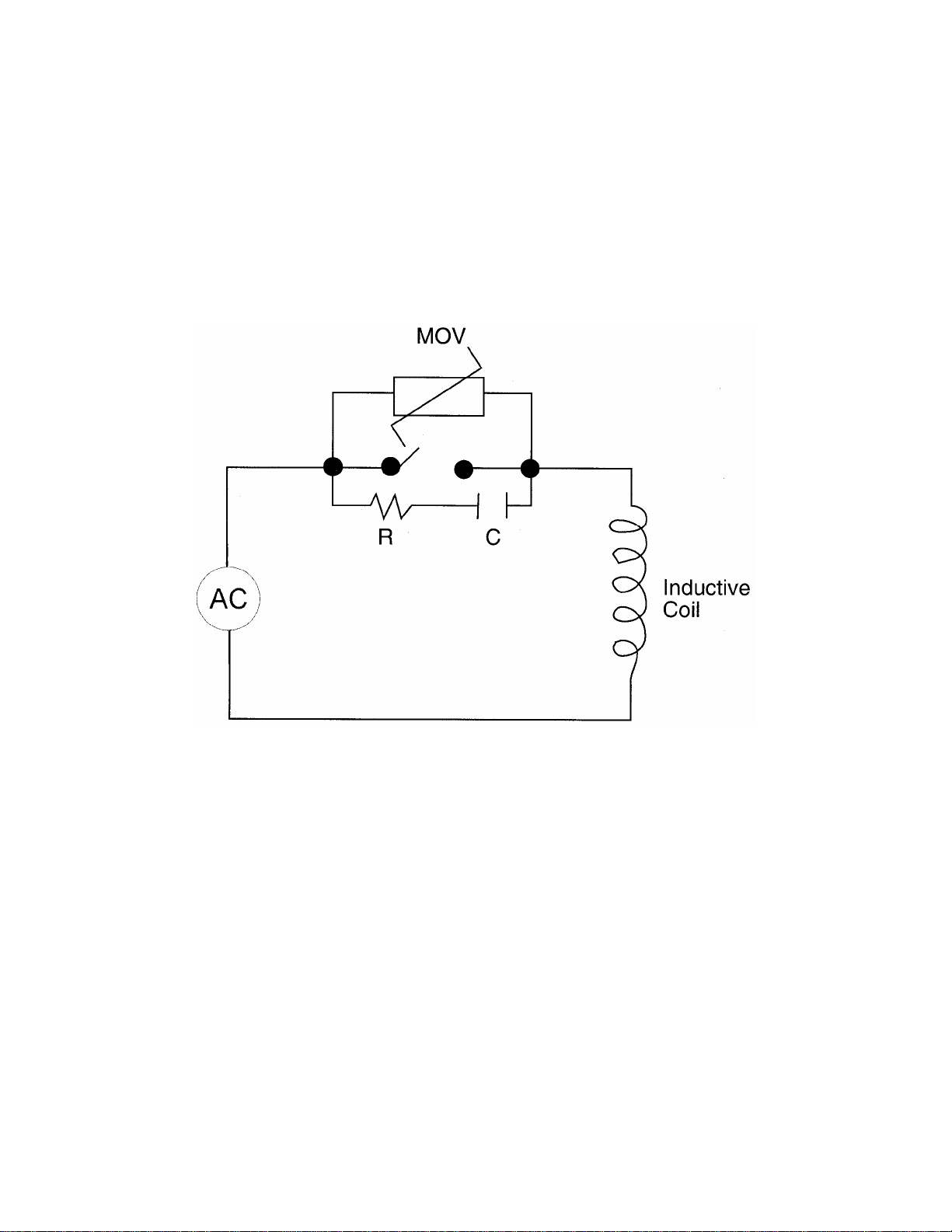
Contacts - Arcing may occur across contacts when the contact opens and closes. This
results in electrical noise as well as damage to the contacts. Connecting a RC network
properly sized can eliminate this arc.
For circuits up to 3 amps, a combination of a 47 ohm resistor and 0.1 microfarad
capacitor (1000 volts) is recommended. For circuits from 3 to 5 amps, connect 2 of
these in parallel. See Figure 2-5, below.
FIGURE 2-5
2.4 Sensor Placement (Thermocouple Or RTD)
Two wire RTD's should be used only with lead lengths less than 10 feet.
If the temperature probe is to be subjected to corrosive or abrasive conditions, it should
be protected by the appropriate thermowell. The probe should be positioned to reflect
true process temperature:
• In liquid media - the most agitated area
• In air - the best circulated area
10
Page 15
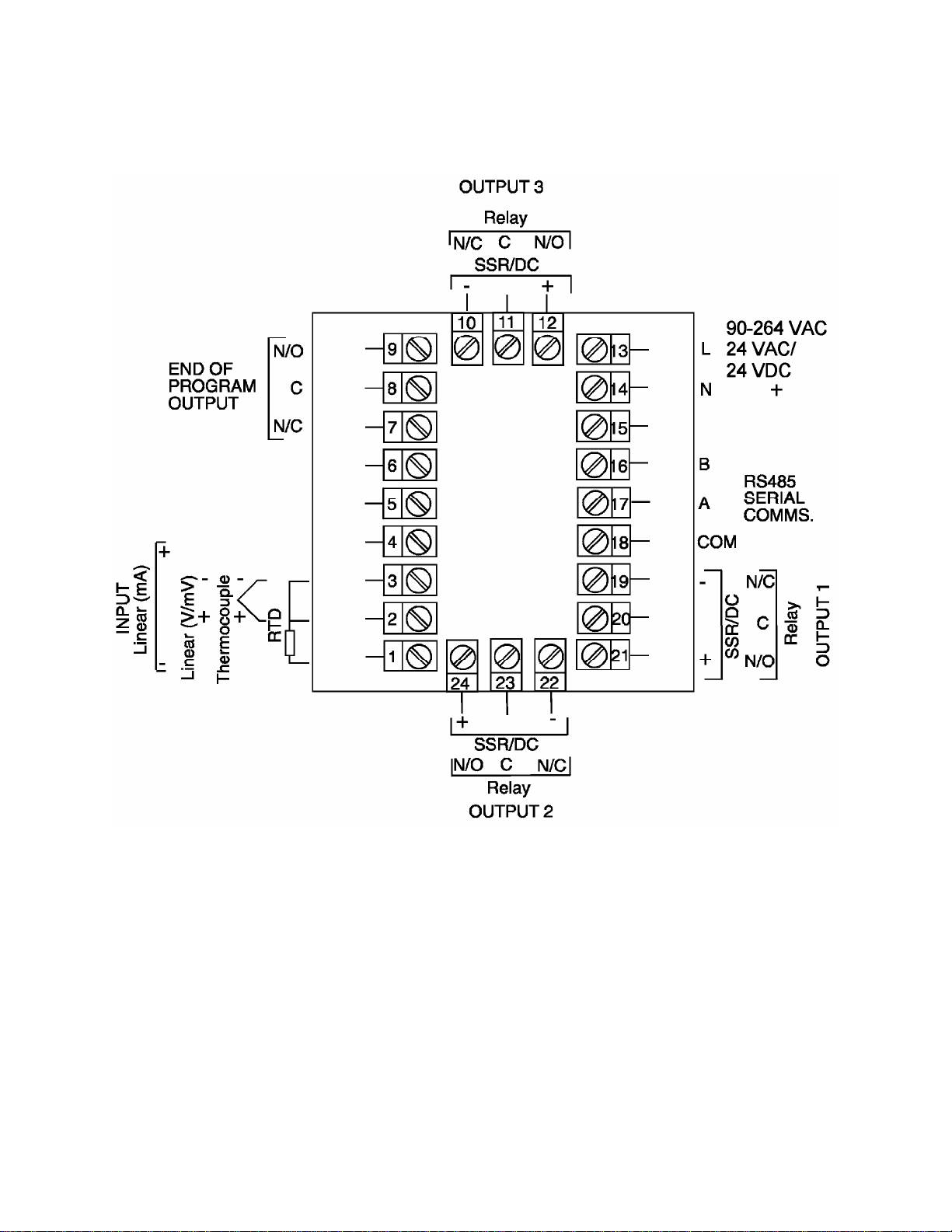
FIGURE 2-6
Rear Terminal Connections
11
Page 16
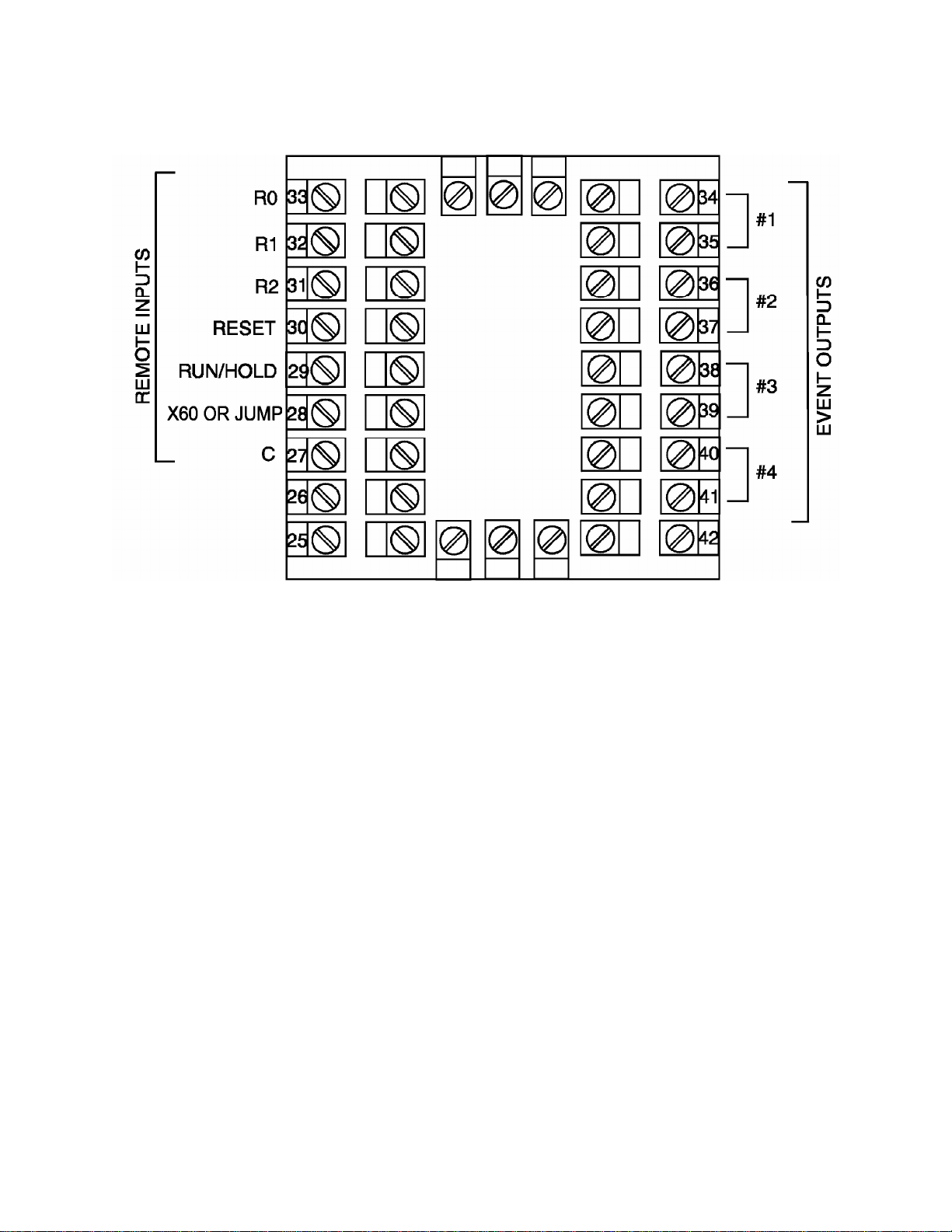
FIGURE 2-6A
12
Page 17
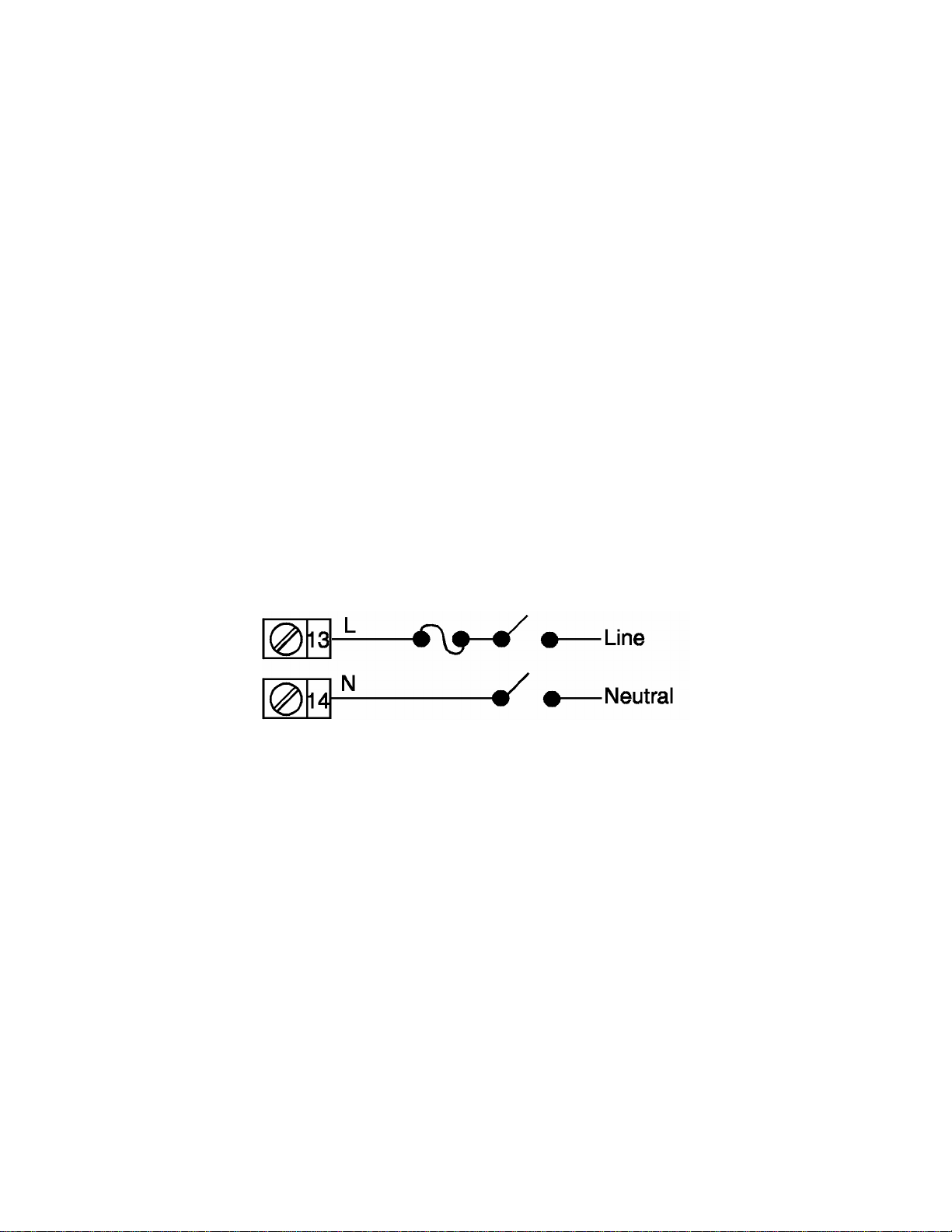
2.5 Input Connections
In general, all wiring connections are made to the instrument after it is installed. Avoid
electrical shock. AC power wiring must not be connected to the source distribution
panel until all wiring connection procedures are completed.
Caution: This equipment is designed for installation in an enclosure which
provide adequate protection against electric shock. Local regulations regarding
electrical installation should be rigidly observed. Consideration should be given
to prevention of access to the power terminations by unauthorized personnel.
Power should be connected via a two pole isolating switch (preferably situated
near the equipment) and a 1A fuse, as shown in Figure 2-7.
FIGURE 2-7
Line Supply
The instrument will operate on 90-264V AC 50/60 Hz electrical line supply. The power
consumption is approximately 4 VA. If the instrument has relay outputs in which the
contacts are to carry line voltage, it is recommended that the relay contact line supply
should be switched and fused in a similar manner but should be separate from the
instrument line supply.
13
Page 18
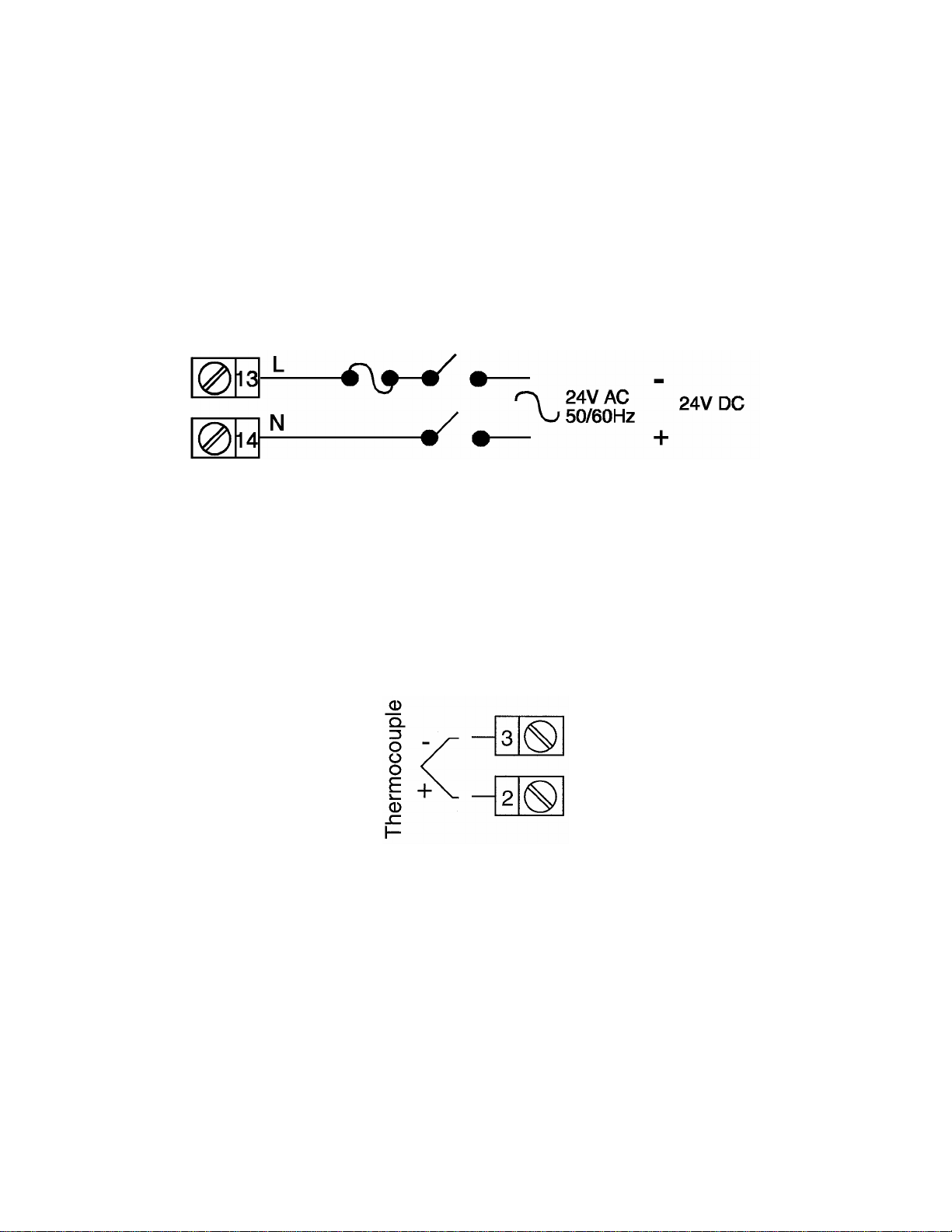
FIGURE 2-7A
24V Nominal AC/DC Supply
The supply connection for the 24V AC/DC option of the instrument are as shown below.
Power should be connected via a two pole isolating switch and a 315 mA slow-blow
(anti-surge type T) fuse. With the 24V AC/DC supply option fitted, these terminals will
accept the following supply voltage ranges:
• 24V (nominal) AC 50/6OHz - 20-50V
• 24V (nominal) DC - 22-65V
FIGURE 2-8
Thermocouple (T/C) Input
Make the thermocouple connections as illustrated below. Connect the positive leg of
the thermocouple to terminal 2 and the negative leg to terminal 3.
Note: Thermocouple must not be grounded! Damage to the cold junction in the
control will result!
14
Page 19
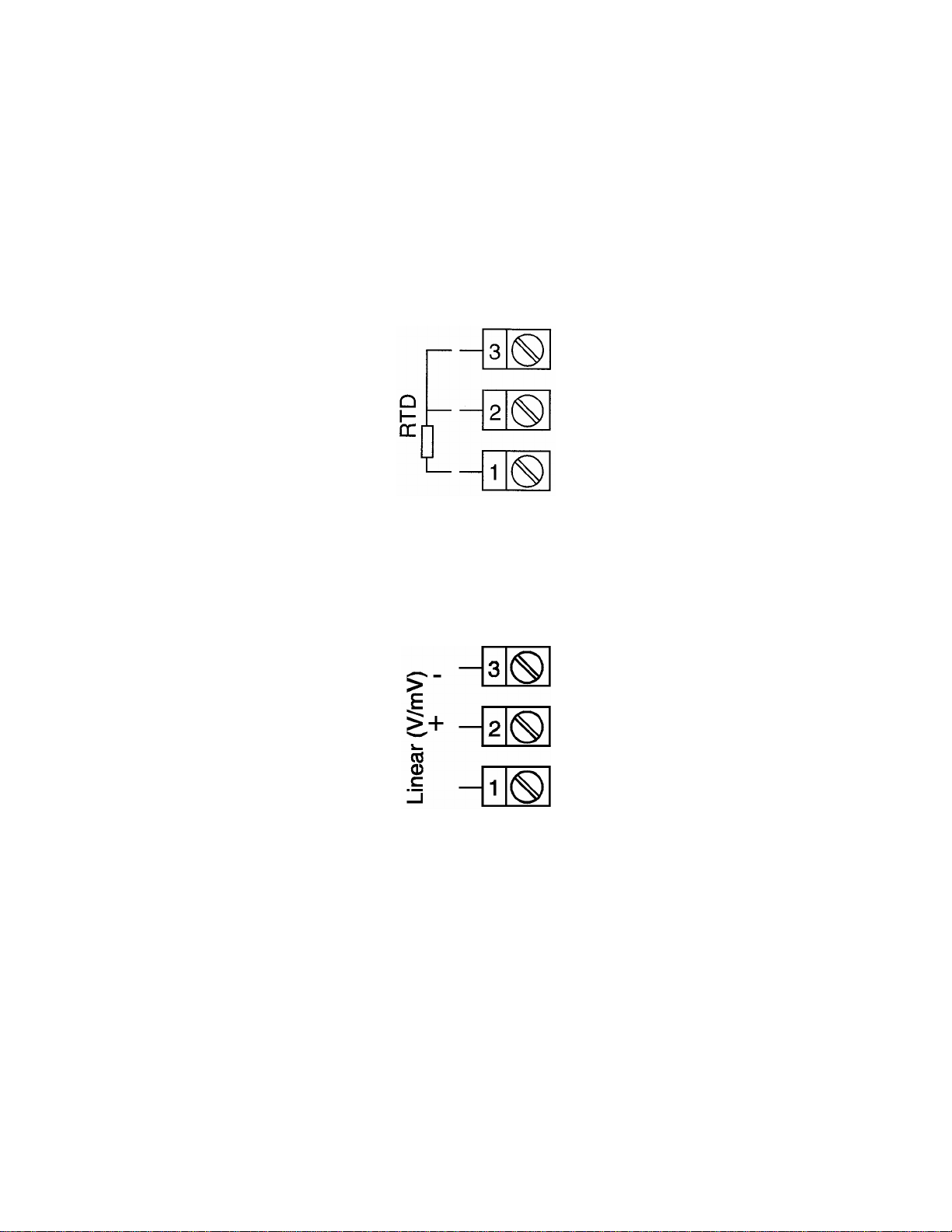
FIGURE 2-9
RTD Input
Make RTD connections as illustrated below. For a three wire RTD, connect the
resistive leg of the RTD to terminal 1 and the common legs to terminals 2 and 3. For a
two wire RTD, connect one leg to terminal 2 and the other leg to terminal 3 as shown
below. A jumper wire supplied by the customer must be installed between terminals 2
and 3. Input conditioning jumper must be positioned correctly (see Appendix B) and
Hardware Definition Code must be correct (see Section 10).
FIGURE 2-10
Volt, mV Input
Make volt and millivolt connections as shown below. Terminal 2 is positive and terminal
3 is negative. Input conditioning jumper must be positioned correctly (see Appendix B)
and Hardware Definition Code must be correct (see Section 10).
15
Page 20
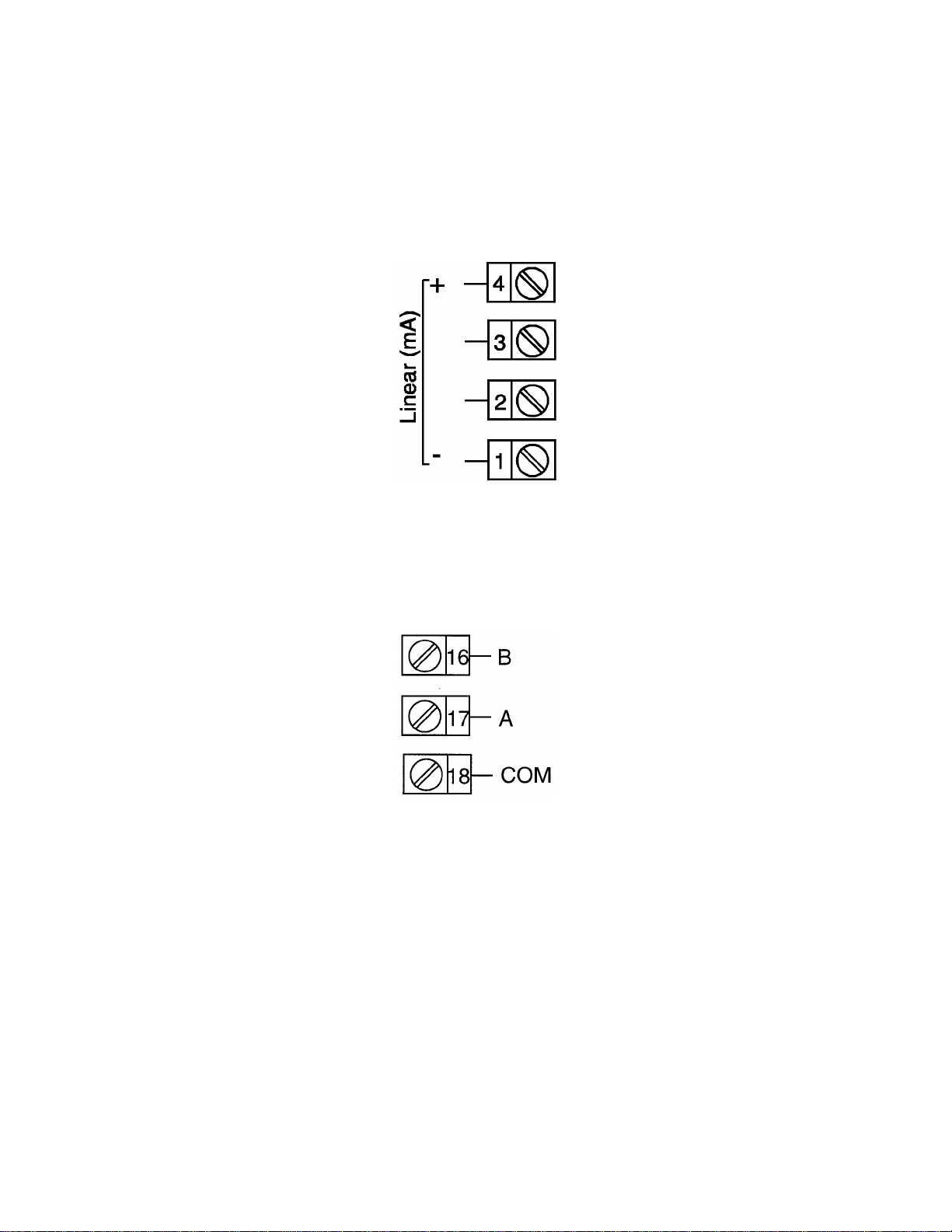
FIGURE 2-11
mADC Input
Make mADC connections as shown below. Terminal 4 is positive and terminal 1 is
negative. Input conditioning jumper must be positioned correctly (see Appendix B) and
Hardware Definition Code must be correct (see Section 10).
FIGURE 2-12
Remote Digital Communications - RS485
Make digital communication connections as illustrated below.
16
Page 21
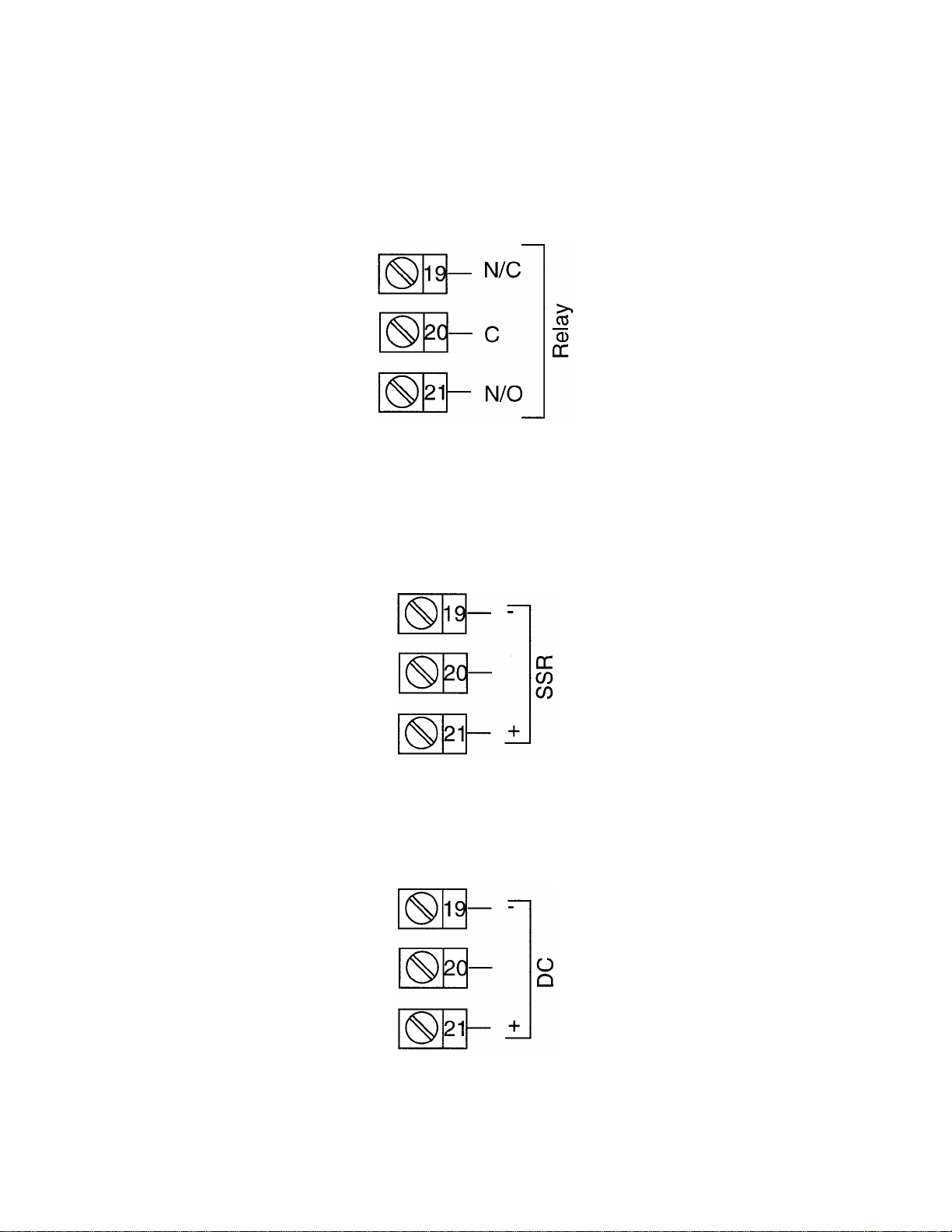
FIGURE 2-13
Relay Output 1 (Control Output 1)
Connections are made to Output 1 relay as illustrated below. The contacts
are rated at 2 amp resistive, 120/240 VAC .
FIGURE 2-14
SSR Driver Output 1 (Control Output 1)
Connections are made to Output 1 SSR Driver as illustrated below. The solid state
relay driver is a non-isolated 0-4 VDC nominal signal. Output impedance is 250 ohms.
FIGURE 2-15
mADC Output 1 (Control Output 1)
Make connections for DC Output 1 as illustrated below.
17
Page 22
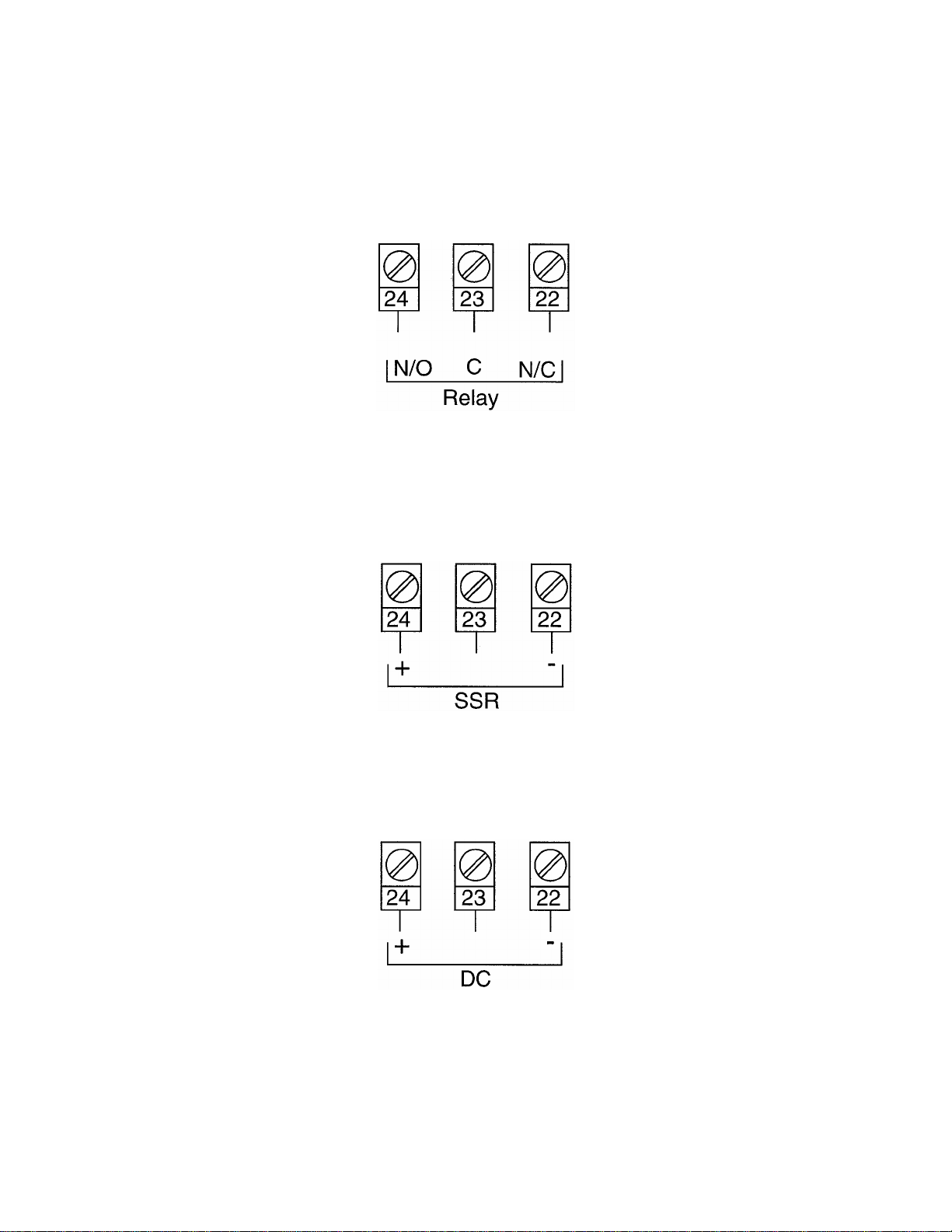
FIGURE 2-16
Relay Output 2 (Control Output 2 OR Alarm 2)
Connections are made to Output 2 relay as illustrated below. The contacts
are rated at 2 amp resistive, 120/240 VAC.
FIGURE 2-17
SSR Driver Output 2 (Control Output 2 OR Alarm 2)
Connections are made to Output 2 SSR Driver as illustrated below. The solid state
relay driver is a non-isolated 0-4 VDC nominal signal. Output impedance is 250 ohms.
FIGURE 2-18
mADC Output 2 (Control Output 2)
Make connections for DC Output 2 as illustrated below.
18
Page 23
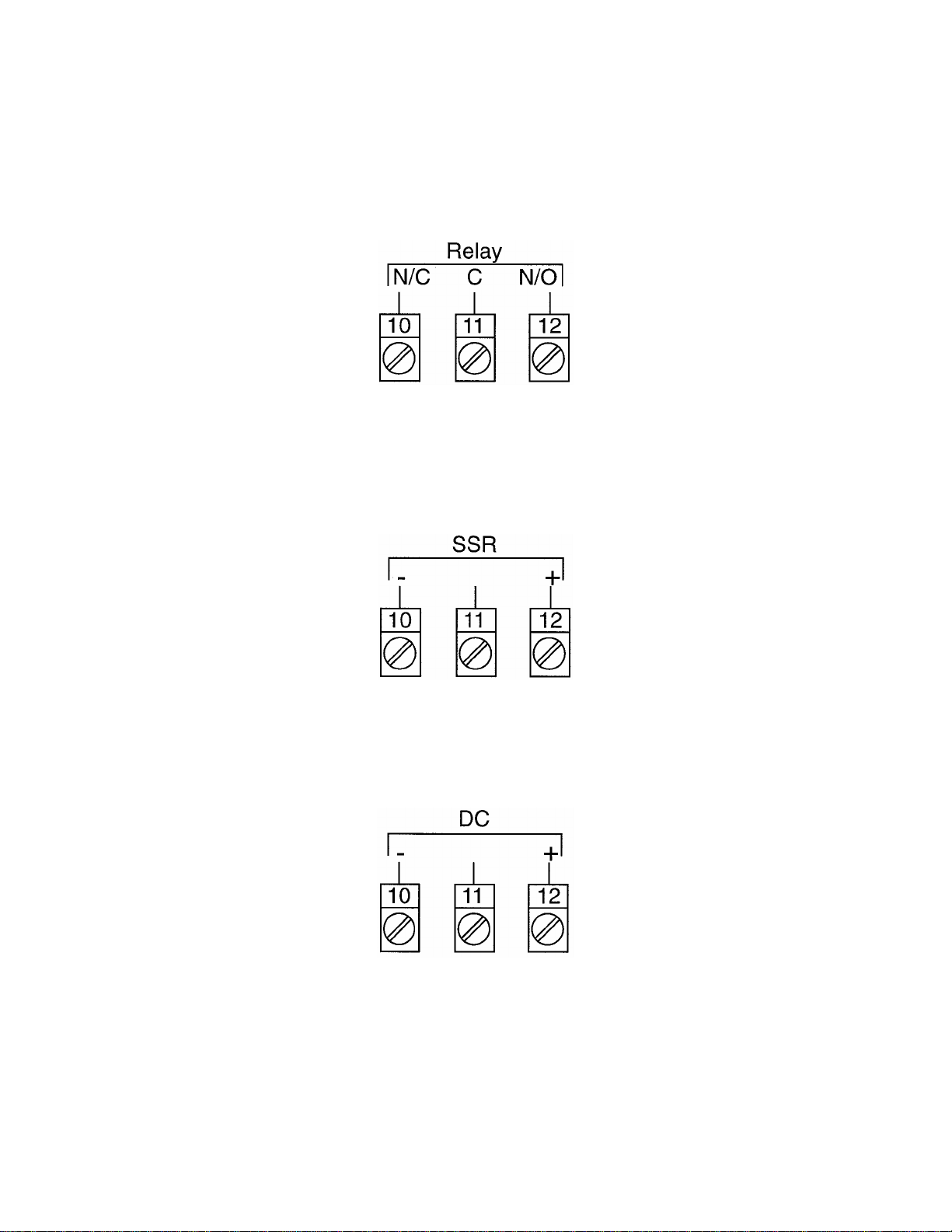
FIGURE 2-19
Relay Output 3 (Alarm 1)
Connections are made to Output 3 relay as illustrated below. The contacts
are rated at 2 amp resistive, 120/240 VAC.
FIGURE 2-20
SSR Driver Output 3 (Alarm 1)
Connections are made to Output 3 SSR Driver as illustrated below. The solid state
relay driver is a non-isolated 0-4 VDC nominal signal. Output impedance is 250 ohms.
FIGURE 2-21
mADC Output 3 (Recorder Output Only)
Make connections for DC output 3 as illustrated below.
19
Page 24

FIGURE 2-22
End of Program Output
Connections are made to End of Program Output as shown below. The
contacts are rated at 5 amp resistive, 120/240 VAC.
FIGURE 2-23
Event Outputs (optional)
If the Event Outputs have been specified, make connections as shown below. The
contacts are rated at 5 amps, 120/240 VAC.
20
Page 25
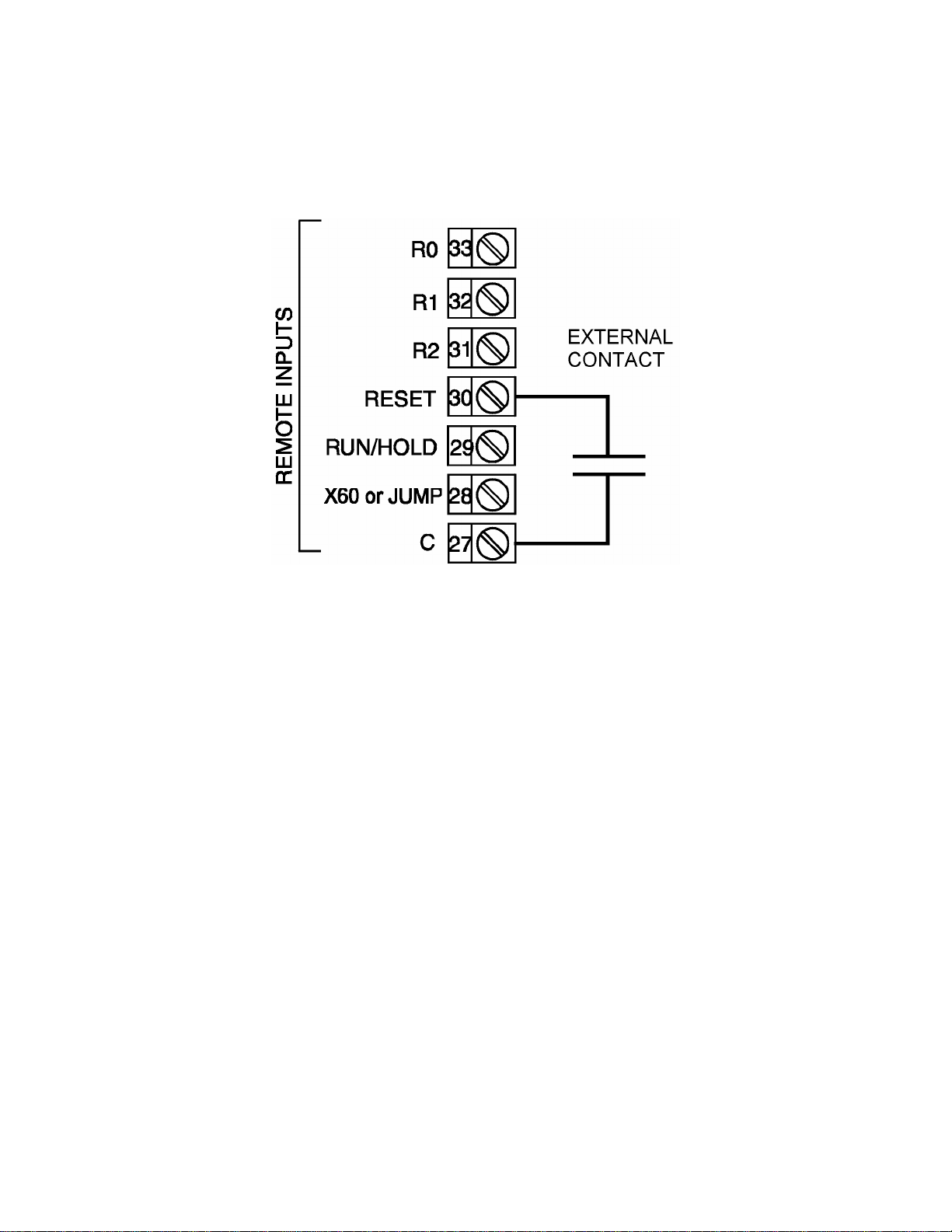
FIGURE 2-24
Remote Program Inputs (optional)
If the Remote Program Control Inputs has been specified, make connections as shown.
Note: Only one remote connection shown for clarity.
Remote inputs may be used to control parameters normally operated via the keypad.
Remote inputs are operated by closing an external relay. R0, R1 and R2 form a threebit digital representation of the desired profile, with R0 being the least significant bit.
Closing the RESET input will cause a running profile to abort. Closing the RUN/HOLD
relay will start a profile. Subsequently opening this contact will hold the profile at its
current setting and closing it again will continue the profile. The X60 or JUMP input is
configurable to cause either a change to the profile timebase (X60) or jump to the next
segment (JUMP).
21
Page 26
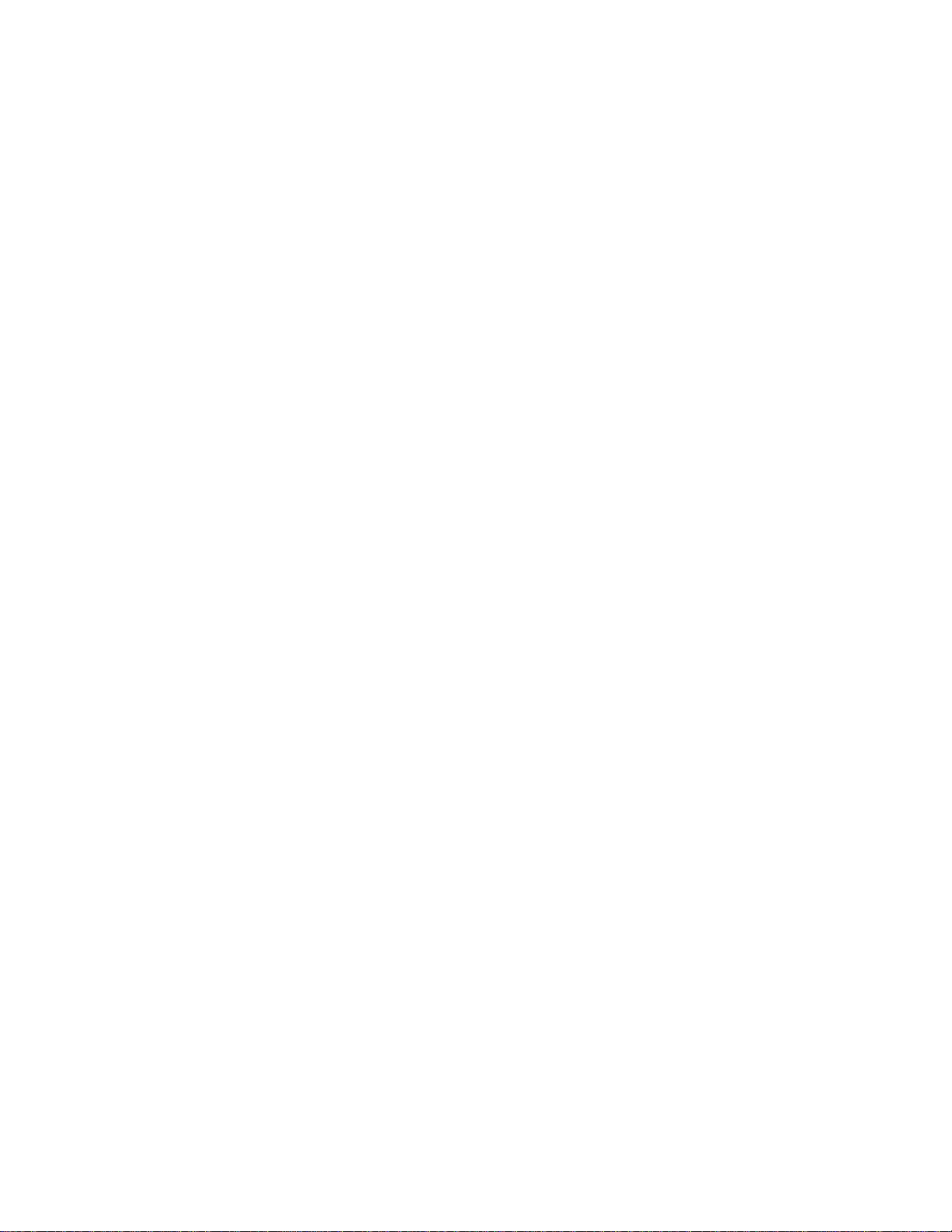
22
Page 27
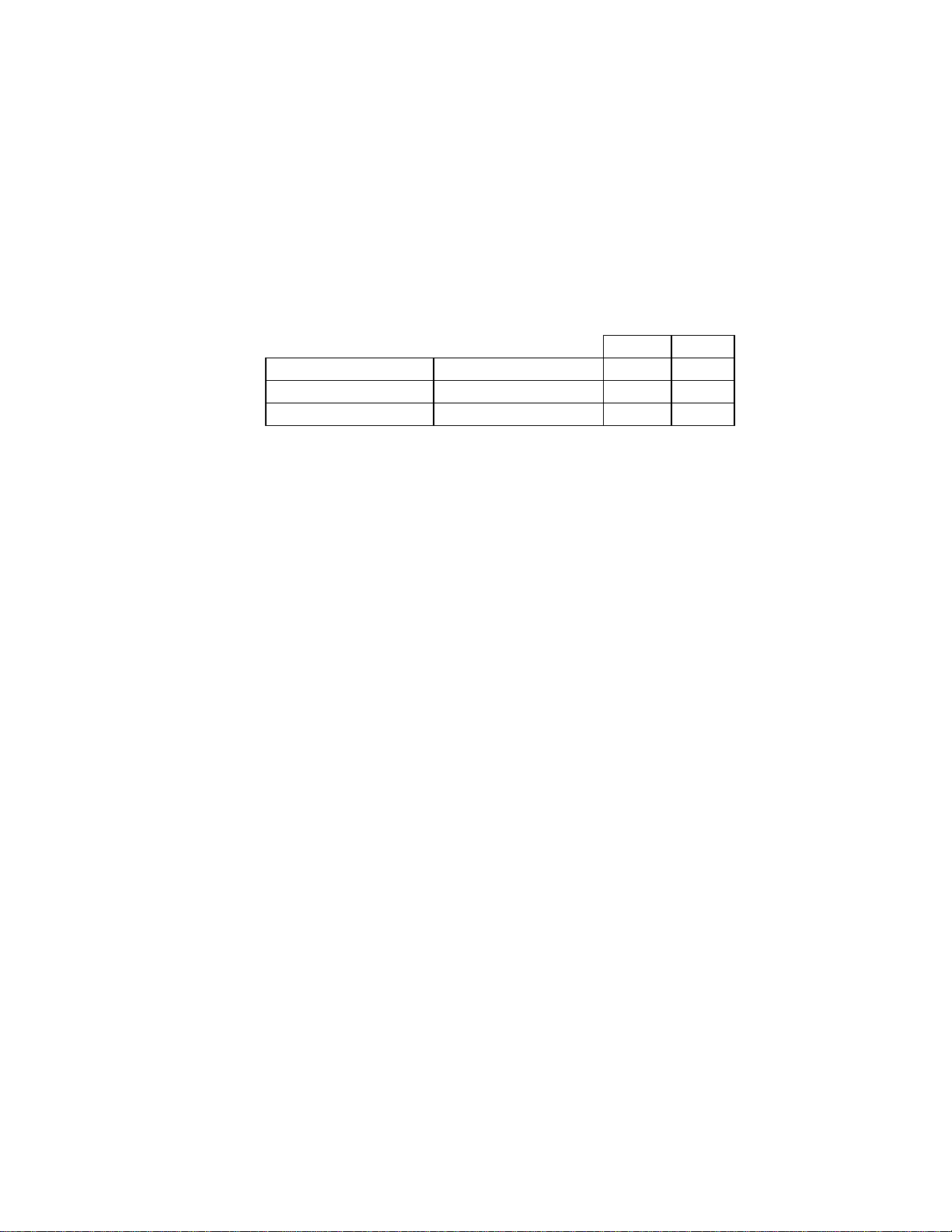
SECTION 3: OPERATION
3.1 Control Responses
Each instrument may be configured to provide three mode proportional control.
Proportional control is provided with Proportional Band, Integration, and Derivative
responses. The PID parameters are defined as follows:
Out 1 Out2
P (Proportional) Proportional Band Pb1 Pb2
I (integration) Automatic Reset ArSt ArSt
D (Derivative) Rate rAtE rAtE
Manual Reset is provided for use in lieu of, or in conjunction with automatic reset. A
cycle time adjustment parameter is provided for use with each time proportioning
control output.
3.2 Direct/Reverse Operation of Outputs
Direct operation is typically used with cooling applications. On-Off direct output(s) will
turn on when the process variable exceeds setpoint. Proportional direct output(s) will
increase the percentage of output as the process value increases within the
proportional band.
Reverse operation is typically used with heating applications. On-Off reverse output(s)
will turn off when the process variable exceeds setpoint. Proportional reverse output(s)
will decrease the percentage of output as the process value increases within the
proportional band.
Output 2 will be Direct when Output 1 is selected as Reverse and Reverse
when Output 1 is selected as Direct.
23
Page 28
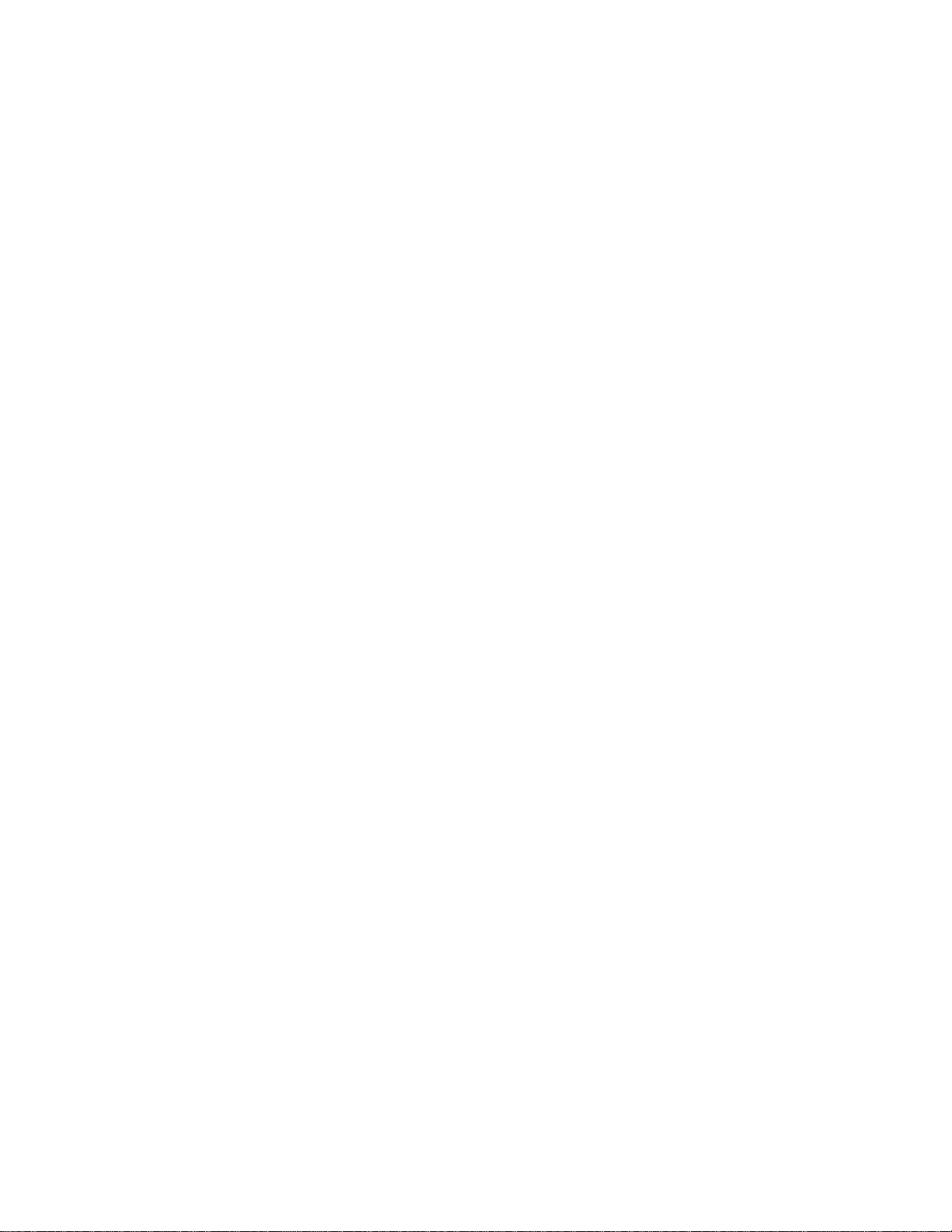
3.3 On-Off Control
On-Off control can be implemented with SPDT relay or SSR driver output(s) by setting
the corresponding proportional band (Pb) to 0.0. On-Off operation can be assigned to
Output 1 only (Output 2 not present), Output 1 AND Output 2, or Output 2 only (Output
1 is time proportional or current proportional). A hysteresis adjustment is provided for
On-Off outputs, "HySl " for Output 1 only, "HySt" for Output 1 AND Output 2, or "HyS2"
for Output 2 only. This adjustment is in % of input span and defines the bandwidth of
the hysteresis. Relay chatter can be eliminated by proper adjustment of this parameter.
When operating in On-Off control, the output(s) will turn on or off depending upon the
setpoint, the process value, and the hysteresis adjustment.
3.4 Time Proportioning Control
Time Proportioning control can be implemented with a SPDT relay or SSR driver. Time
proportioning control can be selected for either Output 1 or Output 1 and Output 2,
depending on hardware configuration. Time proportioning control is accomplished by
cycling the output on and off during a prescribed period of time when the process
variable is within the proportional band.
Ex: Calculated output % = 40%; Cycle time adjustment = 32 seconds
Output on time =.4 x 32 = 12.8 seconds
Output off time = .6 x 32 = 19.2 seconds
When the unit is operating in the Control Mode, the control algorithm determines the
output % required to correct for any difference between the process value and the
setpoint. The output calculation is affected by Tune Mode parameter adjustments. See
Figure 3-1 for proportional bandwidth effect on the output.
3.5 Current Proportioning Control
Current Proportioning control can be implemented on units provided with mADC current
output(s). Current Proportioning control provides a 4 to 20 mADC or 0-20 mADC output
in response to process value and setpoint. As with Time proportioning, the calculated
output % for Current proportioning is affected by the Tune Mode parameter
adjustments.
See Figure 3-1 (below) for proportional bandwidth effect on the output.
24
Page 29
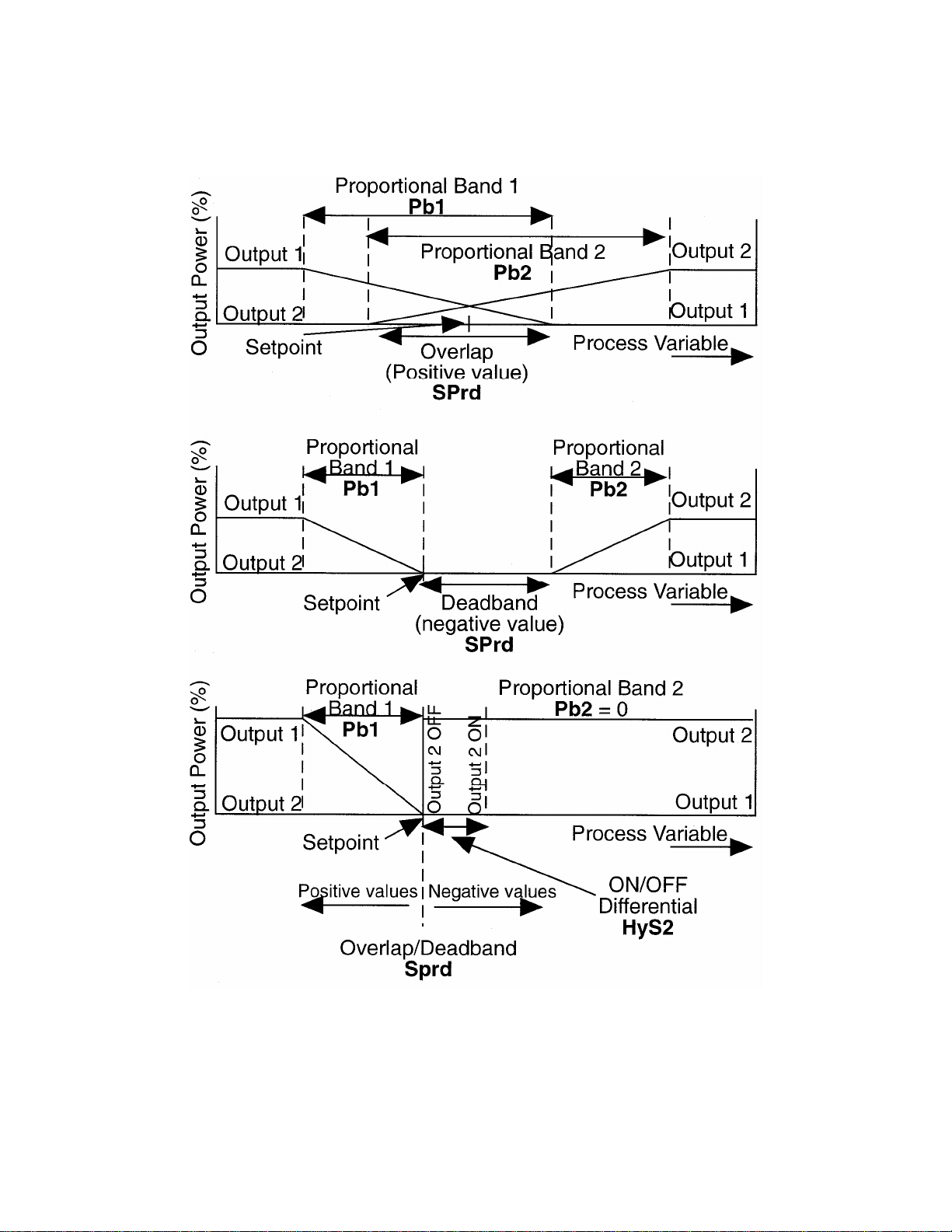
FIGURE 3-1
Proportional Band 1
25
Page 30
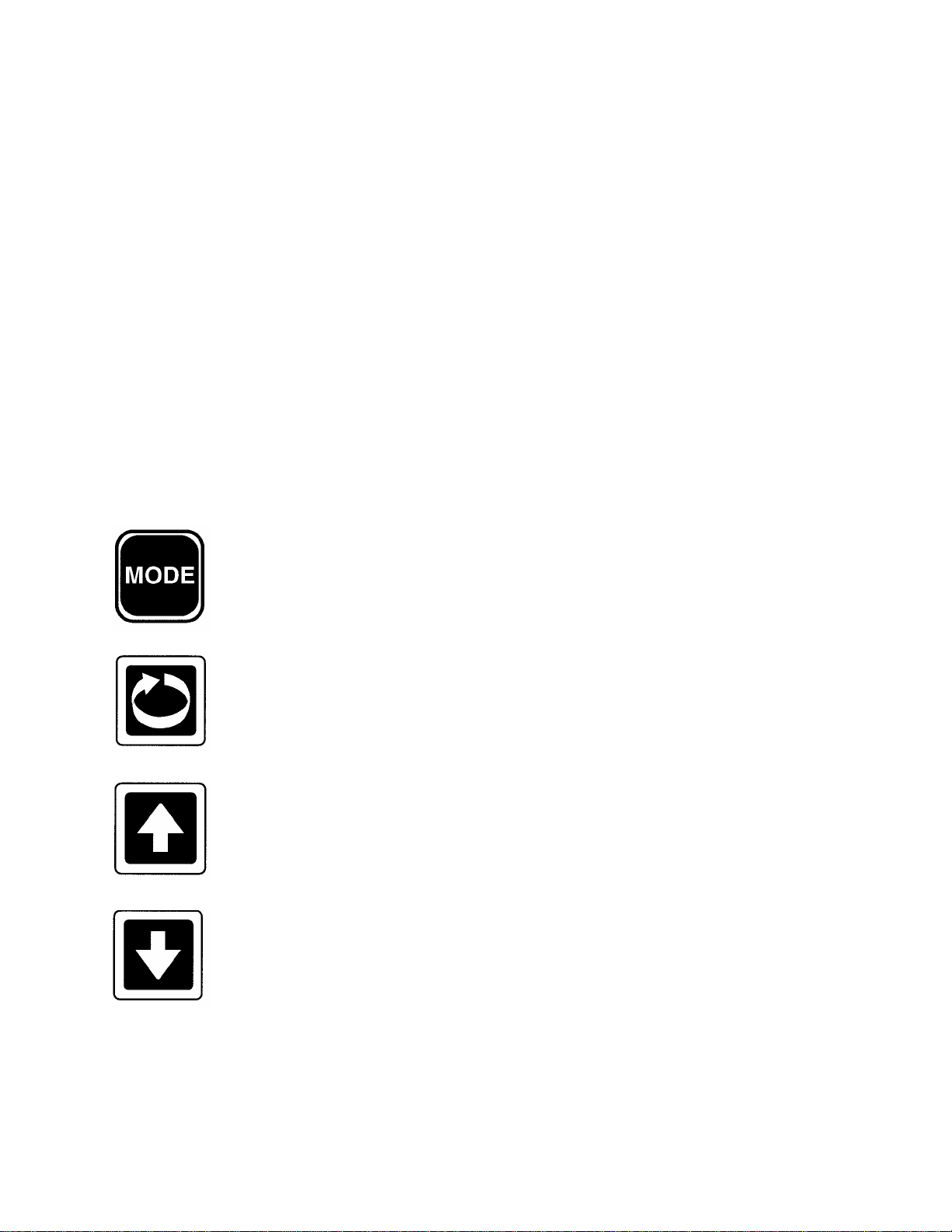
3.6 Power Up Procedure
Verify all electrical connections have been properly made before applying power to the
instrument.
If the instrument is being powered for the first time, it may be desirable to disconnect
the controller output connections. The instrument will be into control following the
power up sequence and the output(s) may turn on. During Power up, a self-test
procedure is initiated during which all LED segments in the two front panel displays
appear and all LED indicators are on. When the self-test procedure is complete, the
instrument reverts to normal operation.
Note: When power is first applied, a delay of approximately 3 seconds will be seen
before the displays light up.
3.7 Keypad Operation
MODE Key - Cycles through modes available in the instrument.
SCROLL Key - Displays the next parameter in sequence (indicated by
Message display).
UP Key
Increments displayed parameter value/cycles through options.
DOWN Key
Decrements displayed parameter value/cycles through options.
26
Page 31

PROF Key
Cycles through Program (profile) numbers.
RUN/HOLD Key
Runs, holds or aborts current program (profile).
Jumps to next segment, when program is running.
Selects/de-selects Manual Control
Sets a segment to Dwell when defining a program.
27
Page 32

3.8 Indicators
Control Status Indicators
AT - On when Self-Tune is active; flashes when PreTune is active.
ALM - Flashes when any alarm is active.
OP1 - On when primary control output is active.
OP2 - On when secondary control output (if fitted) is active.
MAN - On when Manual Control is selected.
Run Status Indicators
RUN - On - Program running or (if HLD On also) held
Flashing - Program in Delayed state
HLD - On - Program held
Flashing - Program in Auto-Hold
X60 - Off - timebase = hours/minutes
On - timebase = minutes/seconds
Event Indicators
Each indicates the status (active or inactive) of a user-defined event
(Off = inactive, On = active)
28
Page 33

Mode Indicators
SET - On when Profile Set Mode is entered; flashes when viewing
parameters in Configuration Mode after entry from Base Mode.
PRG - On when Profile Set Mode is entered.
3.9 Displays
29
Page 34

3.10 Viewing Setpoint And Control Status
In Base Mode (with no program running), repeatedly pressing the SCROLL key will
cause the control to display various control information. The operator may view and
change the setpoint. The operator may also view the units the control is using, whether
the outputs are on or off, the alarm status, the present time and day (if the real time
clock is fitted), and the percent output of the control instrument (if operating in Manual
Mode).
NOTE: If the SCROLL key is held for more than two seconds, the instrument will
automatically scroll through the displays.
3.11 Viewing And Adjusting The Controller Setpoint
With the Setpoint Programmer in Base Mode (i.e. with the RUN, HLD, SET, and PRG
indicators off), the two main displays will show the process variable value (upper
display) and the setpoint value (lower display - Read Only). To change the setpoint
value:
1. Press the SCROLL key until the Message Area displays Setpoint.
2. If Setpoint has been enabled in the Enable Mode, the UP and DOWN keys may be
used to change the setpoint value (in the lower display) as required.
3. When the setpoint value is set as desired, press the SCROLL key again to view
other Base Mode parameters.
3.12 Viewing The Input Units
To see what type of input the control is using press the SCROLL key until the Units
display is shown. The Units display shows the temperature scale for thermocouple and
RTD inputs <DEGF> or <DEGC> or unspecified engineering UNITS for other input
types. This display can be deactivated, if desired.
30
Page 35

3.13 Base Mode And Off Mode Outputs
The Base Mode allows for the process and event outputs to be turned on or off. When
all outputs are off, the Base Mode becomes Off Mode. In Base Mode the process
output is adjusted by the controller based on the process input and setpoint. The event
outputs for the Base Mode are set in the Configuration Mode. To view the present
status of the outputs, press the SCROLL key until OUTPUTS is displayed in the
message display. Use the UP and DOWN keys to turn the outputs ON or OFF (toggle
between Base Mode and Off Mode).
3.14 Alarm Status Indication
When any alarm is active, the ALM indicator will flash. To view the main status in the
Message Display, press the SCROLL key until a display appears in the form:
3.15 Manual Control
In any mode except Configuration Mode, the operator may select manual control of the
process by simultaneously pressing the SCROLL and MODE keys, provided Manual
Mode is enabled in Enable Mode. The instrument will then enter Base Mode or (if a
program is currently running) Program Run Mode with the program held. The Message
Display will read Manual, the MAN indicator will be lit, and the lower Main Display will
show the power output value, in format PXXX, which may then be adjusted using the
UP and DOWN keys.
31
Page 36

While manual control is being used, the power output display is included in the displays
available in Base Mode and Program Run Mode. To view the percent output setting
when the Manual Mode is active, press the SCROLL key until Manual is displayed.
This display is not available if Manual Mode is not active.
To cancel manual control, press the SCROLL and MODE keys simultaneously,
whereupon the power output value display and the Manual message display will
disappear. The Setpoint Controller will remain in whatever mode prevailed when
manual control was implemented (if this is Program Run Mode, the currently-running
program will be resumed from the point at which it was held).
3.16 Viewing The Time And Day
If the real time clock option is fitted, the operator may view the present time and day.
Press the SCROLL key until HH:MM Tim is displayed. This is the present time of day
in hours and minutes. Press the SCROLL key again and Day: XXX is displayed with
XXX being an abbreviation for the present day of the week. If TIME BAD is displayed,
the time and day must be set in the Profile Mode (see Section 6).
3.17 Selecting And Running A Program
When no program is running, the instrument is in Base Mode and the RUN and HLD
indicators are off. In this mode, select a program as follows:
1. Hold down the PROF key until the required program number is displayed.
2. Press the RUN/HOLD key once to start the program. The RUN indicator will then go
ON, or flash if a delayed start has been programmed. The instrument is now in
Program Run Mode. In Program Run Mode, the process setpoint and event outputs
are controlled by the program selected.
3.18 Changing The Program Timebase
While a program is running, the normal timebase is hours/minutes. To change to a
timebase of minutes/seconds (i.e. select the x60 facility) press the UP key for more
than five seconds, whereupon the x60 indicator will go on. To cancel operation on the
x60 timebase, press the DOWN key for more than five seconds, whereupon the x60
indicator will go off.
32
Page 37

3.19 Holding A Program Manually
The operator may hold or freeze a program by momentarily pressing the RUN/HOLD
key. The HLD indicator will then go on (the RUN indicator staying on) and the program
will stop execution. The program may subsequently be restarted by momentarily
pressing the RUN/HOLD key again.
HLD INDICATOR FLASHING: Before the operator holds the program manually,
the HLD indicator may start flashing. This indicates that the program is currently
subject to a Deviation-Hold. If the RUN/HOLD key is pressed (for a manual
Hold), the HLD indicator will go on continuously. When the operator removes the
manual Hold (by pressing the RUN/HOLD key again), the HLD indicator will
either flash (indicating that the Deviation-Hold conditions still prevail) or go off
(indicating that the Deviation-Hold conditions no longer prevail).
RUN INDICATOR FLASHING: This indicates that the program is in a Delay state
(i.e. is timed to start after a user-defined delay has elapsed). When the delay
period has elapsed, the program will run and the RUN indicator will come on
continuously.
3.20 Jumping To The Next Segment
At any time during a program's execution, the operator may jump forward to the next
segment by simultaneously pressing the PROF and UP keys.
Note that, since programs may be joined or set to cycle, jumping past the last segment
in a program may result in changes in the Program Number and Cycle Count.
33
Page 38

3.21 Viewing Program Progress/Status
In Program Run Mode, a number of displays are made available to the operator (in the
Message Display area) which indicate program progress/ status. While the current
program is running, held or delayed, press the SCROLL key to cycle through a
sequence of program status displays with the following legends in the Message Display:
In the case of Segment Time Remaining or Deviation-Hold Time display, the time is in
hours/minutes (if the x60 indicator is OFF) or minutes/seconds (if the x60 indicator is
ON). The Delay Time display is always in hours/minutes.
Note: If the SCROLL key is held for two seconds or longer the instrument will autoscroll through the above display cycle (with the exception of the Self-Tune and PreTune displays). The auto-scroll can be stopped by pressing any key other than the
SCROLL key.
34
Page 39

3.22 Aborting A Program
The operator may abort (i.e. terminate) the current program by holding down the
RUN/HOLD key for more than five seconds. When the program is aborted, a return is
made to the Base Mode and the Message area will read Aborted.
This message will be removed by the next key press.
3.23 "End Of Program" Indication
When the program has completed its End Segment (i.e. the last segment to
be performed), the message display will read At End, and a return is made to the Base
Mode. Press any key to clear the Message Display.
35
Page 40

36
Page 41

SECTION 4: ACCESSING MODES OF THE CONTROLLER
The control has various modes in which the control parameters can be viewed or
changed. A list of available modes is shown along with a brief description of their
purpose.
To access a mode, press the MODE key until the desired mode appears in the
message display. Press the SCROLL key to enter the mode. Refer to other sections of
this manual for detailed information on each mode. Any mode which has been disabled
in the Enable Mode will not be displayed, and may not be accessed.
Table 4-1 Controller Modes
MODE USAGE
PreTune Preset the PID control parameters to provide a base for the SelfTune facility
AutoTune Activate/Deactivate AutoTune
ProfPar Create or edit a program profile
TunePar Adjust the instrument PID parameters
Alarm Set up the instrument alarm parameters
Enable Allow access to various modes of the control
ConfPar Adjust the control input, output and communications parameters
Test Test the instrument outputs
Calib Calibrate the control instrument
BaseMode Return to Base Mode
37
Page 42

38
Page 43

SECTION 5: USING THE PRETUNE AND AUTOTUNE FEATURES
5.1 Using The Pre-Tune Facility
The Pre-Tune facility is used to set the instrument's PID control parameters to values
which are approximately correct in order to provide a base from which the Auto-Tune
facility may subsequently optimize tuning. Pre-Tune may be activated as follows:
1. With the instrument in Base mode (with the RUN and HLD indicators off), press the
MODE key until the Message Display reads PreTune and the lower Main Display
shows reads OFF.
2. Press the UP key to change the lower Main Display to ON, indicating that the Pre-
Tune facility is now activated. The AT indicator will flash.
NOTES:
1. If the process variable is within 5% of the input span from the setpoint, the
Pre-Tune facility cannot be activated and any attempt to do so will have no
effect.
2. Since the Pre-Tune facility is a single-shot operation., it will automatically de-
activate itself once the operation is complete.
To de-activate the Pre-Tune facility manually (with the instrument in Base Mode),
access the Pre-Tune mode using the instructions above; then press the DOWN key to
change the lower Main display from ON to OFF.
5.2 Using The Auto-Tune Facility
The Self-Tune facility is used to optimize tuning while the Controller part of the
instrument is operating. Auto-Tune may be activated as follows:
1. With the instrument in Base Mode (with RUN and HLD indicators OFF), press the
MODE key until the Message Display reads AutoTune and the lower Main Display
reads OFF.
2. Press the UP key to change the lower Main Display to ON, indicating that the Auto-
Tune facility is now activated. The AT indicator is on continuously.
To de-activate the Auto-Tune facility, access the Auto-Tune mode using the instructions
above, then press the DOWN key to change the lower Main Display from ON to OFF.
39
Page 44

40
Page 45

SECTION 6: PROFILE SET MODE
The instrument may be put into Profile Set Mode from either Base Mode or Program
Run Mode (i.e. with a program currently running). This mode allows editing or viewing
of a program profile.
6.1 Entry Into Profile Set Mode
To enter the Profile Set Mode from Base Mode:
1. Press the MODE key until PROF PAR appears in the message display
2. Press the SCROLL key to enter the Profile Set Mode.
To return to Base Mode:
1. Press the MODE key until Basemode appears in the message display.
2. Press the SCROLL key to return to Base Mode.
In Profile Set mode, the operator will be presented with the first of a sequence of
parameter displays. The operator may then step through the sequence, using the
SCROLL key. The parameter setting (in the lower Main Display) may be changed using
the UP/DOWN keys. The displayed Program Number may be changed using the
PROF key and the displayed Segment Number may be changed using the RUN/HOLD
key.
The instrument may be fitted with an optional internal 24 hour clock. This clock
provides the time period information for the power fail recovery feature (see section 6)
and permits a program profile to be started at a specific time of day.
Profile Set Mode parameters are divided into three categories:
a) GLOBAL - Those common to all programs
To view the parameters in the Global category, press the PROF key until the Program
Number shown is "A". Press the RUN/HOLD key until the Segment Number shown is
blank.
41
Page 46

b) PROGRAM - Those which apply to a specific program as a whole
To view parameters in the Program category, press the PROF key until the desired
Program Number is displayed. Press the RUN/HOLD key until the Segment Number
shown is blank.
c) SEGMENT - Those relevant to a specific segment in a specific program
To view parameters in the Segment category, press the PROF key until the desired
Program Number is displayed. Press the RUN/HOLD key until the desired Segment
Number is displayed.
42
Page 47

6.2 Parameters Common To All Programs
(Program Number = A, Segment Number = Blank)
The parameters common to all programs (global parameters) are presented for
editing/viewing in the following sequence:
Table 6-1 Global Profile Parameters
STEP DESCRIPTION MESSAGE
DISPLAY
1 Start On Start On Defines setpoint value at
2 Go To Go To Defines Base Mode Status
3 End On End on Defines setpoint value at
4 Delay Time Delay Defines delay (in
5 Program Lock LockProg Defines whether the
6 Power Fail
Recovery
Period
7 Power Fail
Recovery Type
Recovery Defines length of power
Rec Type Defines response to
FUNCTION AVAILABLE SETTING
SEtP - Current Controller setpoint
start of each program
and end of each program
end of each program
hours/min) between
initiating the program and
actually starting
operator is permitted to
change program
definitions while a program
is running/held
loss before automatic
return to Base Mode after
restoration of power,
regardless of Recovery
Type.
restoration of power after a
power loss. This
parameter does not
appear if Recovery is set
to 0.00. These settings
can be overridden by the
Recovery parameter.
value
Proc - Current Process variable
value
On - Outputs are active
Off - Outputs are inactive
F_SP-End on Final SP value*
SEtP-End on Controller SP value
Numerical value, with the decimal
point separating the hours and
minutes.
On - No changes permitted
Off - changes permitted
1:00 - 24:59
NOTE: If the real time clock
option has not been provided,
changing this value to 0.01 will
allow selection of Recovery Type.
Setting this to 00:00 will force a
return to Base Mode.
cont - Continue with mode of
operation at time of power failure.
rESt - Restart program running at
time of power failure. If one was
not running, return to Base Mode.
PFH - Setpoint and event outputs
are held at values at time of
power loss. P.F. Hold is
displayed until a key other than
RUN/HOLD is pressed. Pressing
the RUN/HOLD key will continue
the profile if one was running.
Holding this key for more than five
seconds will abort the profile.
43
Page 48

STEP DESCRIPTION MESSAGE
DISPLAY
8 Time of day RTC
Time**
9 Day of week RTC Day** Sets day of real-time clock
10 External
Selection
Ext. Sel *** Defines functions which
FUNCTION AVAILABLE SETTING
Sets clock time of real-
time clock option
option
may be controlled
externally
1:00 - 24:59
Sun through SAt
nonE = No external selection
SEL = Program selection only
run = Only Run, Hold, Abort and
x60 functions
both = All program selection and
run control functions
* The Final Setpoint value for the End Segment of each program.
** Only if real-time clock is fitted.
*** Only if external options are fitted.
44
Page 49

6.3 Parameters Which Apply To A Specific Program As A Whole
(Program Number = 1 to 8, Segment = Blank)
Only the parameters relevant to the displayed program number (which can be changed
using the PROG key) are presented. The parameter sequence is as follows:
Table 6-2 Program Profile Parameters
STEP DESCRIPTION MESSAGE
DISPLAY
1 Cycle Count Cycles Defines the number of
2 Deviation Hold Dev.Hold Selects operation of
3* Hold Band HoldBand Defines the width of the
4* Hold On Hold on Defines whether the
5 Pre-x60 Pre-x60 Determines whether the
6 Autostart time
Enable
7 Start Time** Strt-ti Determines the automatic
8 Start Day** Strtday Determines the day of the
Timer Selects whether autostart
FUNCTION AVAILABLE SETTING
1-9999
times the program will be
repeated
Deviation Hold facility
(relative to setpoint)
Hold Band
Deviation Hold facility is
used on ramps only, dwells
only or both
timebase for the program
is pre-selected to be
hours/minutes or
minutes/seconds
is active for this profile
start time for the profile
week when start time
applies
Program will repeat the set
number of times
inF = Program will repeat
indefinitely
OFF = No Deviation Hold
H_SP = Deviation Hold above
setpoint only
L_SP = Deviation Hold below
setpoint only
both = Deviation Hold above and
below setpoint
Numerical value (0.0 to span)
d_r = Deviation Hold on ramps
and dwells
d = Deviation Hold on dwells only
r = Deviation Hold on ramps only
nonE = No pre-selection
On = Operates MINS/SECS
OFF = Operates HRS/MINS
On
OFF
1:00 - 24:59
OFF = manual start only
ALL = 7 days a week
Mon = Monday
tuE = Tuesday
Wed = Wednesday
thu = Thursday
Fri = Friday
SAt = Saturday
Sun = Sunday
5 dy = Mon - Fri
6 dy = Mon - Sat
* Not displayed if deviation hold is off.
** Only displayed when real-time clock is fitted, or if timer is set to On.
45
Page 50

FIGURE 6-1
HOLD on RAMP (Negative Ramp)
HOLD on RAMP (Positive Ramp)
HOLD on DWELL
Variable
Variable
Setpoint
Hold Band
Program held
if Deviation
Hold is set to
L_SP or both
Process
Program held
if Deviation
Hold is set to
L_SP or both
Hold
Band
Hold
Band
Program held
if Deviation
Hold is set to
L_SP or both
Setpoint
Program held
if Deviation
Hold is set to
L_SP or both
Setpoint
Program held
if Deviation
Hold is set to
L_SP or both
Process
Program held
if Deviation
Hold is set to
L_SP or both
46
Page 51

6.4 Editing/Viewing Parameters In Any/Each Segment In A Specific Program
(Program Number = 1 to 8, Segment Number = 1-16)
Adjust the Program Number (using the PROF key) and the Segment Number (using the
RUN/HOLD key) as required. The parameters presented will be these relevant to the
program and segment whose numbers are displayed. The parameters sequence for
each segment is as follows. Press the SCROLL key to step through each parameter.
Table 6-3 Segment Profile Parameters
STEP DESCRIPTION MESSAGE
DISPLAY
1 Final Setpoint
Value
2 Segment Time
or Ramp Rate
as selected by
Segment Mode
parameter in
Configuration
Mode
3 Event † Event Defines the states of the
Final SP Defines the final value of
Time or
RampRate
FUNCTION AVAILABLE SETTING
Numeric value (limited by SPHi and
the setpoint for this
segment, selects a dwell
segment or indicates a
Join, Repeat, or End
Program segment
Defines the
duration/ramp rate of the
segment or whether this
is a Join, Repeat or End
Program segment*
four event outputs for this
segment
SPLo) or (by pressing the
UP/DOWN keys simultaneously)
indicates a dwell with: “_ _ _ _” or, if
the segment is already a Join,
Repeat, or End Program segment,
as shown below
Four-digit number in the form nn.nn
(hours-minutes or minutes-seconds)
or negative values as follows (press
DOWN key):
JO1 - Join to Program 1
JO2 - Join to Program 2
JO3 - Join to Program 3
JO4 - Join to Program 4
JO5 - Join to Program 5
JO6 - Join to Program 6
JO7 - Join to Program 7
JO8 - Join to Program 8
rEP - Repeat Segment
End - End Program
Four-bit binary number
(0=inactive, 1=active)
(0010 = only event 2 active)
* If a segment is set to be a Join segment, a repeat segment or an End Program
segment, the next depression of the SCROLL key will set the Segment Number to 1.
Otherwise, the next depression of the SCROLL key will display the next segment final
SP, or Event for the current segment if the Event Output hardware is fitted.
† This parameter appears in the sequence only if the Event Output hardware is fitted, in
which case this parameter will be followed by the Final Setpoint Value parameter for the
next segment. If this hardware is not fitted, this parameter will be omitted from the
sequence and the segment number will be advanced, causing the Final Setpoint Value
parameter for the next segment to appear immediately.
47
Page 52

CANCELLING JOIN, REPEAT OR END PROGRAM SEGMENTS
This can be achieved:
(a) at the Final Setpoint Value parameter, by simultaneously pressing the UP/DOWN
keys to produce a Dwell segment, or
(b) at the Segment Time/Ramp Rate parameter, by incrementing the value to 0 or a
positive value.
6.5 Using Join, Repeat And End Segments And Cycling Programs
By default, the instrument has eight programs, each 16 segments long (all 16 segments
are active and, at the end of Segment 16 is an implicit End Segment). These programs
can be made shorter (using End segments) or longer (by creating program sequences
with Join, Repeat and End segments). The only limit to the size of a program sequence
is a maximum length of 121 active segments plus seven Join segments plus one End
segment (i.e. all eight programs joined to make one program sequence).
Segments follow a free format in that ramp or dwell can be followed by
dwell or ramp, completely as desired.
Consider two example programs:
To join the two programs to form a program sequence, change the End segment of
Program 1 to a Join segment (Segment Time or Ramp Rate set to J02 - Join Program
2):
48
Page 53

There are no restrictions on joining programs; several programs can be joined to one
program (i.e. to prove user-selectable warm-up programs, depending upon which
program is run first).
The Cycle feature can be used to make more complex program sequences.
Consider the two simple example programs previously described:
Also consider the case where Program 1 is set to perform two cycles and Program 1 is
joined to Program 2. When Program 1 is run, the result would be:
If Program 2 were now set to perform ten cycles, the result would be:
49
Page 54

Now, with Program 2 set to perform 10 cycles, change its last segment to a Repeat
segment (Segment Time or Ramp Rate set to REP); the result would be:
At the end of the tenth cycle of Program 2, the program sequence would end.
6.6 Basic Rules To Remember
In any program sequence:
• A program ending in a Join segment will perform the required number of cycles of
itself before joining the new program.
• A program ending in a Repeat segment (hence, by definition, the last program in the
sequence) will perform the required number of cycles of itself before ending the
sequence.
• A program ending in an End segment (hence, by definition, the last program in the
sequence) will perform its cycle on the entire program sequence before ending that
sequence.
6.7 Exiting Profile Set Mode
The operator may exit from Profile Set Mode by pressing the MODE key. To return to
Base Mode, press the MODE key until the Base Mode prompt appears in the Message
Display, then press the SCROLL key.
50
Page 55

6.8 Sample Profile
The Control is capable of storing eight (8) profiles with up to sixteen (16) segments
depending on memory. Each segment consists of a final setpoint, time, and event(s)
status.
Temperature Profile
300
250
200
150
Temperture
100
50
0
0.00
0.10
0.20
0.30
0.40
0.50
0.60
0.70
0.80
0.90
1.00
1.10
1.20
0.13
1.35
Time (Minutes:Seconds)
Entering Global Parameters for the Profile
1. Press the MODE key until Prof Par is displayed in the Message Display.
2. Press the SCROLL key and Cycles will be displayed with 1 displayed in the
Program display. Make changes with the UP and DOWN arrow keys. Press the
SCROLL key to move to the next display.
Note: the segment display must be blank. If not, press RUN/HOLD key until the
segment display is blank.
Description Message Display Setting In Lower Display
Cycle Count Cycles 1
Deviation Hold Dev. Hold OFF
Time Base Pre-x60 ON
Autostart Time Enable Timer OFF
51
Page 56

Entering Parameters Common to All Profiles
1. With Cycles displayed in the Message Display, Press the PROF key until A is
displayed in the Program Display. . Make changes with the UP and DOWN arrow
keys. Press the SCROLL key to move to the next display.
Description Message Display Setting In Lower Display
Start On Start On Proc
Go To Go To OFF
Delay Time Delay 0.00
Program Lock Lock Prog ON
Power Fail Recovery Period Recovery 0.01
Power Fail Recovery Type Rec Type Cont
Time of Day *
Day of Week *
RTC Time Enter time
RTC Day Enter Day
* Only used if Real Time Clock is installed in the Control.
Entering the Profile
1. Press the PROF key until 1 is displayed in the Program Display. Press the
RUN/HOLD key until 1 is displayed in the Segment Display and Final SP is
displayed in the message display. Make changes with the UP and DOWN arrow
keys. Press the SCROLL key to move to the next display.
Segment Description Message Display Setting In Lower Display
Setpoint Final SP 250
#1 Ramp Time Time 0.10
Event Status Event 0001
Setpoint Final SP 250 (or “- - - -“)
#2 Soak Time Time 1.00
Event Status Event 0001
Setpoint Final SP 70
#3 Ramp Time Time 0.25
Event Status Event 0000
Setpoint Final SP
#4 Time Time End
Event Status Event 0000
70 (or “- - - -“) *
* To change an END segment to a ramp, soak, or jump segment press the RUN/HOLD
key until the END segment appears (segment 4 in the sample). Press the SCROLL key
until TIME is displayed in the message display. Use the UP and DOWN arrow keys to
change the segment time. If a different final setpoint is desired on the END segment,
press the RUN/HOLD key until the END segment number appears with the FINAL SP
in the message display. Press the UP and DOWN arrow keys simultaneously. You then
can change the setpoint.
Running the Profile
52
Page 57

1. Press the MODE key to return to the BASEMODE. Press the PROF key until 1 is
displayed in the segment display. Press the RUN/HOLD key to start the profile.
53
Page 58

54
Page 59

SECTION 7: TUNE MODE
The Tune Mode parameters control the PID functions of the instrument.
To enter the Tune Parameter Mode from Base Mode:
1. Press the MODE key until TunePar appears in the message display
2. Press the SCROLL key to enter the Tune Parameter Mode.
To return to Base Mode:
1. Press the MODE key until Basemode appears in the message display.
2. Press the SCROLL key to return to Base Mode.
Press the SCROLL key to step through the parameters. Press the UP and DOWN keys
to change the parameter value.
Table 7-1 Tune Mode Parameters
STEP DESCRIPTION MESSAGE
DISPLAY
1 Input Correction
Offset1
2 Output 1 Power Po1 Indicates
3 Output 2 Power2 Po2 Indicates
4 Recorder Output Scale
Maximum6
5 Recorder Output Scale
Minimum6
InpCor Modifies actual
POutHI The value of the
POutLo The value of the
FUNCTION AVAILABLE SETTING
For linear
PV value:
Offset PV +
Actual PV =
PV value used
current Output1
power level
current Output2
power level
process variable or
setpoint (as
applicable) for which
the recorder output is
a maximum.
process variable or
setpoint (as
applicable) for which
the recorder output is
a minimum.
input, limited
by Scale
Range Max.
and Scale
Range Min.
Default = 0.
Not adjustable “Read
Only”
Not adjustable “Read
Only”
-1999 to 9999
(decimal point as for
the process variable
input range).
Default = Input Range
Max.
-1999 to 9999
(decimal point as for
the process variable
input range).
Default = Input Range
Min.
55
Page 60

STEP DESCRIPTION MESSAGE
FUNCTION AVAILABLE SETTING
DISPLAY
6 Proportional Band1
(PB1)
P. Band 1 Defines portion
of input span
in which the
Output 1 power
level is proportional to
the (offset) process
0.0% (ON/
OFF control)
to 999.9%
of input span.
Default
10.0%
variable value
7 Proportional Band 2
(PB2) 2
P. Band2 Defines portion of
input span in which the
Output 2 power level is
proportional to the
(offset) process
variable value
0.0% (ON/
OFF control)
to 999.9%
of input span.
Default
10.0%
8 Auto Reset3 AutoRset Integral Time Constant 1 second to 99
minutes
59 seconds per repeat
Default 5.00 minutes
00 seconds to 99
minutes 59 seconds
9 Rate
3
Rate Derivative Time
Constant
Default 1.00 minute
10 Spread4 Spread Defines the portion of
the proportional band
(PB1 + PB2) over
which both outputs are
active (overlap) or
-20% to +20%
(negative value =
deadband, positive
value = overlap)
Default = 0%
neither output is active
(deadband)
11 Manual Reset3 ManRset Bias applied to output
power, expressed as a
percentage of output
power
0% to 100% (Output1
only)
-100% to +100%
(Output 1 & Output 2)
Default = 25%
12 Hysteresis18 Hyst1 Defines band below
setpoint where output
1 will not transition
0.1 to 10% of input
span
Default 0.5%
(= 7° F for input type
1420)
0.1 to 10% of input
span
Default 0.5%
13 Hysteresis2
8, 2
Hyst2 Defines band above
setpoint where output
2 will not transition
(= 7° for input type
1420)
56
Page 61

STEP DESCRIPTION MESSAGE
DISPLAY
14 Setpoint Rate SPRate Determines maximum
15 Output 1 Cycle Time7 CycTime1 Limits frequency of
16 Output 2 Cycle Time
7, 2
CycTime2 Limits frequency of
FUNCTION AVAILABLE SETTING
1 to 9999, INF
rate of change for
setpoint in units per
hour
operation of output
relay to maximize relay
life.
operation of output
relay to maximize relay
life.
Default = INF (infinite)
0.5, 1, 2, 4, 8, 16, 32,
64, 128, 256 or 512
seconds. Default = 1
second
0.5, 1, 2, 4, 8, 16, 32,
64, 128, 256 or 512
seconds. Default = 1
second
Notes on Tune Parameters Mode
1. The Input Correction value should be chosen with care. Any adjustment to this
parameter is, in effect, a calibration adjustment. Injudicious application of values to
this parameter could lead to the displayed process variable value bearing no
meaningful relationship to the actual process variable value. There is no front panel
indication when this parameter is in effect (i.e. has been set to a non-zero value).
2. These parameters are applicable only if the secondary control (COOL) output is
fitted.
3. These parameters are not applicable if Proportional Band 1 is set to 0 (i.e. ON/OFF
control).
4. This parameter is not applicable if Proportional Band 1 is set to 0 or if Output 2
(COOL) is not fitted.
5. The message Display will show Diff 1 for ON/OFF control on Output 1 only, Diff 2 for
ON/OFF control on Output 2 only or Diff for ON/OFF control on both Output 1 and
Output 2.
6. These parameters are not applicable if the Recorder Output option is not fitted.
7. Output 1 cycle Time is not applicable if Proportional Band 1 is set to 0 or if Output 1
is a DC linear output. Output 2 cycle Time is not applicable if Proportional Band 1 is
set to 0, if Output 2 is not fitted or if Output 2 is a DC linear output.
8. These parameters only apply if the proportional band has been set to 0.
57
Page 62

58
Page 63

SECTION 8: ALARM MODE
The Alarm Mode parameters control the type of alarms used and their settings.
To enter the Alarm Setting Mode from Base Mode:
1. Press the MODE key until Alarm appears in the message display
2. Press the SCROLL key to enter the Alarm Setting Mode.
To return to Base Mode:
1. Press the MODE key until Basemode appears in the message display.
2. Press the SCROLL key to return to Base Mode.
Press the SCROLL key to step through the parameters. Press the UP and DOWN keys
to change the parameter setting.
Table 8-1 Alarm Mode Parameters
STEP DESCRIPTION MESSAGE
DISPLAY
1 Alarm 1 Type Alarm 1 Specifies Alarm 1 Operation P_hi - Process High
2 Alarm 2 Type Alarm 2 Specifies Alarm 2 Operation P_hi - Process High
3 Alarm Inhibit Inhibit Specifies which alarms are inhibited nonE - No inhibit
4a Process High
Alarm 1 value
4b Process Low
Alarm 1 value
4c Band Alarm 1
value
HiAlarm 1 If Alarm 1 is a Process High alarm,
LoAlarm 1 If Alarm 1 is Process Low Alarm, the
BaAlarm 1 If Alarm 1 is a Band Alarm, the band
FUNCTION AVAILABLE SETTING
P_Lo - Process Low
dE - Deviation
bAnd - Band
nonE - None
P_Lo - Process Low
dE - Deviation
bAnd - Band
nonE - None
ALA1 - Alarm 1
ALA2 - Alarm 2
both - Both Alarms
Input Range Max. to
the value of process variable at or
above which Alarm 1 will be active
value of process variable at or below
which Alarm 1 will be active
of process variable values (centered
on the setpoint) outside which the
process variable will cause this alarm
to be active.
Input Range Min.
Default = Input Range
Max.
Input Range
Max. to Input
Range Min.
Default =
Input Range Min.
± (input span) from
setpoint. Default =
five input units.
59
Page 64

STEP DESCRIPTION MESSAGE
DISPLAY
4d Deviation
(High/Low)
Alarm 1 value
5 Alarm 1
Hysteresis
value
6a Process High
Alarm 2 value
6b Process Low
Alarm 2 value
6c Band Alarm 2
value
6d Deviation
(High/Low)
Alarm 2 value
7 Alarm2
Hysteresis
Value
8 Loop Alarm
Enable
9 Loop Alarm
Time
DeAlarm 1 If Alarm 1 is a Deviation High/Low
Al1 Hyst Value defines a hysteresis band on
HiAlarm 2 If Alarm 2 is a Process High alarm,
LoAlarm2 If Alarm 2 is Process Low Alarm, the
BaAlarm2 If Alarm 2 is a Band Alarm, the band
DeAlarm 2 If Alarm 2 is a Deviation High/Low
Al2 Hyst A non-zero value defines a hysteresis
Loop Alm Enables/disables Loop Alarm EnAb
LpAtime If ON/OFF control is selected (i.e.
FUNCTION AVAILABLE SETTING
± (input range) from
alarm, gives a value above (positive
value) or below (negative value) the
setpoint. If the process variable
deviates from the setpoint by a
margin greater than this value, the
alarm becomes active
the “safe” side of the alarm 1 value
the value of process variable at or
above which Alarm 2 will be active
value of process variable at or below
which Alarm 2 will be active
of process variable values (centered
on the setpoint) outside which the
process variable will cause this alarm
to be active.
Alarm, gives a value above (positive
value) or below (negative value) the
setpoint. If the process variable
deviates from the setpoint by a
margin greater than this value, the
alarm becomes active.
band on the “safe” side of the Alarm 2
value
PB1=0) and Loop Alarm is enabled,
this defines the duration of the
saturation condition after which the
Loop Alarm is activated.
setpoint. Default =
five input range units.
1 unit to X units,
where X = 10% of
input span
Input Range Max. to
Input Range Min.
Default = Input Range
Max.
Input Range
Max. to Input
Range Min.
Default =
Input Range Min.
± (input span) from
setpoint. Default =
five input units.
± (input range) from
setpoint. Default =
five input range units
1 unit to X units,
where X = 10% of
input span
disA
Default = disA
1 second to 99
minutes 59 seconds.
Default = 99 minutes
59 seconds
60
Page 65

8.1 Alarm Inhibit Facility
On power-up, an "alarm" condition may occur, based on the alarm value, the process
value and, if appropriate to the alarm type, the setpoint value. This would normally
activate an alarm; however, if the pertinent alarm is inhibited, the alarm indication is
suppressed and the alarm will remain inactive. This will prevail until the "alarm"
condition returns to the "inactive" state, whereafter the alarm will operate normally.
8.2 Loop Alarm And Loop Alarm Time
The Loop Alarm is a special alarm which detects faults in the control feedback loop by
continuously monitoring process variable response to the control output(s).
The Loop Alarm facility, when enabled, repeatedly checks the control output(s) for
saturation i.e. either or both outputs being at the maximum or minimum limit. If an
output is found to be in saturation, the Loop Alarm facility starts a timer; thereafter, if
the saturated output has not caused the process variable to be corrected by a predetermined amount V after a time T has elapsed, the Loop Alarm goes active.
Subsequently, the Loop Alarm facility repeatedly checks the process variable and the
control output(s). When the process variable starts to change value in the correct
sense or when the saturated output comes out of saturation, the Loop Alarm is
deactivated.
For PID control, the Loop Alarm Time T is always set to twice the value of the Reset
(Integral Time Constant) parameter. For On/Off control, the user defined value of the
Loop Alarm Time parameter is used.
The value of V is dependent upon the input type:
°C ranges: 2° C or 2.0° C
°F ranges: 3° F or 3.0° F
Linear ranges: 10 least significant display units
For single output controllers, the saturation limits are 0% and Output Power Limit. For
dual output controllers, the saturation limits are -100% and Output Power Limit.
61
Page 66

Notes:
1. Correct operation of the Loop Alarm depends upon reasonably accurate PID tuning.
2. The Loop Alarm is automatically disabled during Manual Control Mode and during
execution of the Pre-Tune facility. Upon exit from Manual Control Mode or after
completion of the Pre-Tune routine, the Loop Alarm is automatically re-enabled.
When full ON/OFF control is selected (i.e. Proportional Band 1 is set to 0) and Loop
Alarm is enabled, the Loop Alarm Time parameter determines the duration of the
saturation condition after which the Loop alarm will be activated. It may be adjusted
within the range 1 second to 99 minutes 59 seconds. This parameter is omitted from
the display sequence if ON/OFF control is not selected or Loop Alarm is disabled. The
default setting is 99:59.
62
Page 67

SECTION 9: ENABLE MODE
The Enable mode controls which modes are readily available to the operator. If a mode
is disabled or off, it will not be displayed when the MODE key is pressed in Base Mode.
If a mode is set to Read Only, that mode is not available to be changed by the operator,
such as the Setpoint Change and AutoTune settings.
To enter the Enable Mode from Base Mode:
1. Press the MODE key until Enable appears in the message display.
2. Press and hold the SCROLL key for five seconds to access the Enable Mode.
3. With PassCode displayed in the message display, use the UP and DOWN keys to
set the pass code in the numerical display.
4. With the proper pass code displayed, press the SCROLL key.
If a proper pass code has been entered, the control will enter the Enable Mode, with
EnAb shown in the lower display. If an improper pass code has been entered, the
control will revert back to the Enable prompt.
Once the Enable Mode has been accessed, if no key is pressed for more than one
minute, the instrument will automatically revert to Base Mode.
Press the SCROLL key to step through the parameters. Press the UP and DOWN keys
to change the parameter setting.
Table 9-1 Enable Mode Parameters
STEP MODE DISPLAY AVAILABLE
SETTINGS
1 Profile Parameters Prof Par Enable
Disable
2 Setpoint Change (Change setpoint in Base Mode) Setpoint Enable
Read Only (R/O)
3 Pre-Tune Facility PreTune Enable
Read Only (R/O)
Off
4 Auto-Tune Facility AutoTune Enable
Read Only (R/O)
Off
5 Alarm Parameters Alarm Enable
Disable
6 Tuning Parameters TunePar Enable
Disable
7 Configuration Parameters ConfPar Enable
Disable
63
Page 68

STEP MODE DISPLAY AVAILABLE
SETTINGS
8 Test Test Enable
Disable
9 Calibration Calib. Enable
Disable
10 Manual control of output (Base Mode) Manual Enable
Disable
11 Setpoint ramp rate (determines whether ramp rate control is
active/enabled or inactive/disabled)
12 Communications Write (writing of parameters via RS485
comm. Link)
13 Auto Pre-Tune* AutoPT Enable
14 Units (display units in Base Mode) Units Enable
15 Password Change PassCh 0 - 9999
SPRate Enable
Disable
ComWrite Enable
Disable
Disable
Disable
*This setting does not determine access. It determines whether the Pre-Tune facility is
automatically activated when power is applied to the instrument.
To return to Base Mode:
1. Press the MODE key until Basemode appears in the message display.
2. Press the SCROLL key to return to Base Mode.
64
Page 69

SECTION 10: CONFIGURATION MODE
10.1 Entering The Configuration Mode
To enter the Configuration Mode from Base Mode:
1. Press the MODE key until ConfPar appears in the message display.
2. Press the SCROLL key to enter the Configuration Mode.
To return to Base Mode:
1. Press and hold the MODE key for 5 seconds. The instrument will cycle through its
power-up sequence and return to BASE mode.
The user may step through the Configuration Mode parameters using the SCROLL key.
For each parameter, the Message Display will show a legend identifying that parameter
and the lower main display will show the current setting of that parameter. The setting
may be adjusted using the UP/DOWN keys. As soon as the setting is changed, the
lower main display will flash, indicating that the new setting has yet to be confirmed.
When the setting is as required, it may be confirmed by pressing the PROF key,
whereupon the upper display will stop flashing.
NOTE: Changes to certain Configuration Mode parameters (i.e. input range,
output use and type) will cause other mode parameters to be automatically set to
their default values. Items affected include Tune Mode, and Pretune and Auto
Tune Facilities. Until the Tune Mode settings have been verified by changing at
least one parameter, the upper main display will show decimal points to indicate
that the values are in their default condition.
Changes to Configuration Mode parameters will not be accepted until they have been
verified with the PROF key.
65
Page 70

10.2 Hardware Definition Code
This parameter is a special facility in Configuration Mode, which is used to specify the
hardware fitted (input type, output types, etc.); this must be compatible with the
hardware actually fitted. It can be accessed, with the instrument in Configuration Mode,
by simultaneously pressing the DOWN and SCROLL keys. The Message Display will
then read HwDefine, and the lower main display will be of the form:
The displayed code may be incremented/decremented using the UP/ DOWN keys as
required. The maximum setting available for this code is 4777. For example, the code
for a thermocouple input, 4-20mA DC primary output (Output 1) and relay Output 3
would be 2701. When the code is first altered, the code display will flash, until the
desired value is displayed and confirmed by pressing the PROF key.
NOTE: It is essential that this code is changed promptly whenever there is a
change to the instrument's hardware configuration (change of input/output type,
alarm/recorder output added/removed etc.). The instrument software depends
upon this code to operate correctly. To save any changes made in Hardware
Define Mode, the PROF key must be pressed when the desired setting is flashing.
Hardware Definitions also may be viewed as Read Only displays in Base Mode by
pressing the SCROLL and DOWN keys simultaneously.
66
Page 71

While the Hardware Definition Code is displayed, pressing the SCROLL key
will cause the Message Display to read ExtOptn, and the lower main display to change
to one of:
The desired setting can be achieved using the UP/DOWN keys.
Press the SCROLL key to change the Message Display to Comms, and the lower main
display to one of:
The desired setting can be achieved using the UP/DOWN keys.
Pressing the SCROLL key again will display Inputs in the Message Display. Press the
UP and DOWN keys to select from contact (cont) and low voltage (ttl) type of inputs.
Pressing the SCROLL key again will display the desired function of the remote input
wired to terminal 28 (see Section 2). Press the UP and DOWN keys to select from X60
67
Page 72

timebase (60) or jump to next segment (SEGJ) This input can be used to remotely
control the appropriate function in the Program Run Mode.
To exit from the Hardware Definition Code facility, press the DOWN and SCROLL keys
simultaneously (which will cause a return to the normal Configuration Mode).
68
Page 73

10.3 Configuration Mode Parameters
The Configuration Mode parameters are presented for view/edit in the following
sequence:
STEP DESCRIPTION MESSAGE
DISPLAY
1 Primary Input
Range5
2 Control Action Control Specifies control action
3 Output 2
Usage10
4 Output 3
Usage10
5 Segment Mode Seg Mode Defines parameter used
6 Baud Rate6 Baud Rate Selects Baud Rate for
7 Protocol 6 Protocol Select protocol and
8 Address
9 CJC4
Enable/Disable
d
10 Events10 Events Set event status in Base
6, 7
Address Selects RS485 comm.
Input Code displayed defines
Out2 Use Specifies use of Output
Out3 Use Specifies use of Output
CJC Enables/disables cold
FUNCTION AVAILABLE SETTING
See App. A
input type/range (see
App. A)
of Output 11
22
33
to specify duration of
each segment (along
with final SP value
RS485 Comms.
parity for RS485
comms.
address
junction comp.
Mode
Default = 1420
(Type J T/C in °F)
dir - Direct Acting
rEv - Reverse Acting (default)
Mdr = Motor drive reverse
Mdd = Motor drive direct
out2 - Control Output
A2_d - Alarm 2 (direct)
A2_r - Alarm 2 (reverse)
Or_d - Alarm 1 OR 2 (direct)
Or_r - Alarm 1 OR 2 (reverse)
Ad_d - Alarm 1 AND 2 (direct)
Ad_r - Alarm 1 AND 2 (reverse)
LP_d - Loop Alarm (direct)
LP_r - Loop Alarm (reverse)
Al_d - Alarm 1 (direct)
Al_r - Alarm 1 (reverse)
Or_d - Alarm 1 OR 2 (direct)
Or_r - Alarm 1 OR 2 (reverse)
Ad_d - Alarm 1 AND 2 (direct)
Ad_r - Alarm 1 AND 2 (reverse)
LP_d - Loop Alarm (direct)
LP_r - Loop Alarm (reverse)
rEcS - Rcdr Output (SP)
rEcP - Rcdr Output (PV)
ti - Time
rA - Ramp Rate
Default = ti
Numeric value: 1200, 2400, 4800
or 9600
Default = 4800
Mbn = Modbus, no parity
Mbo = Modbus, odd parity
MbE = Modbus, even parity
WES = ASCII
Default = Mbn
Numeric value = 1 - 255 (Modbus),
1 - 99 (ASCII)
EnAb-enabled
diSA - disabled
(Binary with LSD = Event 1
0100 = Event #3 on, all other
events off
69
Page 74

10.4 Controller Parameters
The Controller parameters appear in the following sequence:
STEP DESCRIPTION MESSAGE
DISPLAY
11 Scale Range
Decimal Point9
12 Scale Range
Maximum9
13 Scale Range
Minimum9
14 Setpoint High Limit8 SP High The maximum limit for
15 Setpoint Low Limit8 SP Low The minimum limit for
16 Input Filter Time
Constant
17 Output Power Limit Out PL Determines maximum
18 Engineering Units9 Units Sets units to be displayed in
19 End of program
output relay
DecPos For linear inputs, defines
EngU UP For linear inputs, defines
EngU LO For linear inputs, defines
Filter Defines time constant for
EOPrelay Sets action of relay End = relay active at end
FUNCTION AVAILABLE SETTING
the decimal point position
the scaled input value when
the process variable input is
at its maximum value.
the scaled input value when
the process variable input is
at its minimum value.
setpoint adjustment.
Should be set to a value
which prevents setpoint
values causing damage to
the process.
setpoint adjustment.
Should be set to a value
which prevents setpoint
values causing damage to
the process.
input filter (removes
extraneous impulse from
the process variable input).
output setting instrument
will provide.
base mode.
0 XXXX
1 XXX.X (default)
2 XX.XX
3 X.XXX
-1999 to 9999 (decimal
point as defined by Scale
Range Decimal Point
parameter) Default = 0.0
-1999 to 9999 (decimal
point as defined by Scale
Range Decimal Point
parameter) Default = 0.0
Current setpoint value to
input Range Mx.
Default = Input
Range Max.
Input Range Min. to
current setpoint value.
Default = Input Range
Minimum.
0.0 seconds (filter OFF) to
100.0 seconds in 0.5
increments. Default = 2.0
seconds.
0 to 100 (%)
Unit
CEnt
FAHr
of profile
run = relay active during
profile
Default = End
70
Page 75

Notes on Configuration Mode Parameters
1. If the secondary output is chosen as Output 2 (COOL) control output, its action is
always the compliment of the action of Output 1.
2. The default setting for Output 2 Usage is Alarm 2 hardware output, direct-acting (if
relay/SSR output) or Output 2 - COOL (if DC output).
3. The default setting for Output 3 Usage is Alarm 1 hardware output, direct-acting (if
relay/SSR output) or Process Variable Recorder Output (if DC output)
4. This parameter does not appear in the sequence if the input type selected is not
thermocouple. If the CJC is disabled, the initial display in Operator Mode will show
horizontal bars flashing in the lower display.
5. The primary input default setting is dependent upon the hardware fitted, as indicated
in the Hardware Definition Code.
6. These parameters do not appear if the Hardware Definition Comms parameters is
set to none.
7. This parameter does not appear if the Programmer communications option is set to
operate in Master mode.
8. Internal software prevents (a) the Setpoint High Limit being given a value less than
any setpoint value contained in currently-resident programs, and (b) the Setpoint
Low Limit being given a value greater than any setpoint value contained in currentlyresident programs.
9. These parameters are applicable only if a linear input is fitted.
10. These parameters do not appear if features are not fitted.
71
Page 76

72
Page 77

SECTION 11: TEST MODE
The Test Mode permits turning on and off the instrument outputs in order to determine
proper operation.
To enter the Test Mode from Base Mode:
1. Press the MODE key until Test appears in the message display.
2. Press the SCROLL key to enter the Test Mode.
To return to Base Mode:
1. Press the MODE key until Basemode appears in the message display.
2. Press the SCROLL key to return to Base Mode.
Exiting the Test Mode will turn all outputs off and terminate communications. Control of
outputs and communications will be returned to the mode from which access to the
Test Mode was gained.
Press the SCROLL key to step through the parameters. Use the UP and DOWN keys
to change the parameter setting.
Table 11-1 Test Mode Parameters
Step Display Setting
1 Output1 2 On/Off
2 Output2
3 Output3
4 EOPrelay On/Off
5 Event1 1 On/Off
6 Event2 1 On/Off
7 Event3 1 On/Off
8 Event4 1 On/Off
9 Comms Send/Stop
NOTES:
1. Only appears if presence has been registered in Hardware Define (Configuration
Mode)
2. Driven to 100% when turned on.
1,2
On/Off
1,2
On/Off
73
Page 78

74
Page 79

SECTION 12: CALIBRATION MODE
To enter the Calibration Mode from Base Mode:
1. Press the MODE key until Calib appears in the message display.
2. Press the SCROLL key to enter the Calibration Mode.
To return to Base Mode, cycle power to the control.
12.1 Calibration Procedure
NOTE: Calibration should be attempted only on Controllers on which calibration
errors have been encountered (see CALIBRATION CHECK).
CALIBRATING THE UNIVERSAL INPUT
Equipment Required
1. Input source with an accuracy better than +/- 0.05 of reading:
a) Thermocouple inputs: Thermocouple simulator, “K” type with compensated leads
b) DC linear inputs: 0 - 50 mV, 0 - 10 V or 0 - 20 mA
c) RTD inputs: decade resistance box with connections for three-wire input (or
equivalent)
2. Case assembly, wired for appropriate input supply (90 - 264 VAC 50/60 Hz, 20 - 50
VAC 50/60 Hz or 22 - 65 VDC)
Calibration Procedure
1. Ensure that the Controller is powered-off and that the mains (line) lead is
disconnected. On the CPU PCB, fit the appropriate link jumpers (see Figure B-3,
Appendix B). Connect the appropriate input lead (see Table 12-1).
2. Connect the mains (line) lead to the Controller. Power-up the Controller and leave
switched on for five minutes (for RTD and DC Linear inputs) or 30 minutes (for
thermocouple inputs).
75
Page 80

3. Enter Calibration Mode. The lower main display will then show Input Type Number,
in the form:
iP_I
and the message display will show:
Calib
Using the UP/DOWN keys, change the input type number as required (see Table 12-1).
NOTE: If required, only one input type may be calibrated. Exception: If it is required to
calibrate the thermocouple input (Input Type 5), it is necessary first to calibrate the DC
0 - 50 mV input (Input Type 1).
4. Press the PROF key to change the lower main display to show: _ _ _ _
After a few seconds, the lower main display will either (a) return to the initial Input Type
Number display if calibration was successful, or (b) display:
FAIL
In the latter case, the link jumpers and wiring should be checked.
5. To calibrate all inputs, repeat Steps 1 to 4 for each of the other input types (see
Table 12-1) until all five input types have been successfully calibrated.
The universal input calibration procedure is now complete.
Table 12-1 Universal Input Type Selection
Input
Type No.
1 0 - 50 mVDC 50 mVDC Parked Parked Parked
2 0 - 10 VDC 10 VDC Fitted Parked Parked
3 0 - 20 mADC 20 mADC Parked Fitted Parked
4 3-wire RTD 200 ohm Parked Parked Parked
5 Thermocouple 0° C (“K“-type) Parked Parked Fitt ed
Input Type Calibration Input Link Jumper 1 Link Jumper 2 Link Jumper
3
76
Page 81

EXIT FROM CALIBRATION MODE
To exit from Calibration Mode, cycle power to the instrument.
NOTE: An automatic exit is made from Calibration Mode if there is no key activity for
two minutes.
CALIBRATION CHECK
1. Set the Controller to the required configuration (using link jumpers and front panel
entry) as described in the appropriate Site Manual.
2. Power-up the Controller and leave it powered-up for at least five minutes (for RTD
and DC linear inputs) or at least 30 minutes (for thermocouple inputs).
3. After the appropriate delay for stabilization has elapsed, check the calibration by
connecting the appropriate input source and checking a number of cardinal points.
77
Page 82

78
Page 83

APPENDIX A: RANGE CODES
The input ranges available (selectable via the front panel) are:
For Thermocouple Inputs
TYPE INPUT RANGE DISPLAYED
CODE
R 0 - 1650°C 1127
R 32 - 3002°F 1128
S 0 - 1649°C 1227
S 32 - 3000°F 1228
J 0.0 - 205.4°C 1415
J 32.0 - 401.7°F 1416
J 0 - 450°C 1417
J 32-842°F 1418
J 0 - 761°C 1419
J 32 - 1401 °F 1420
T -200 - 262°C 1525
T -328 - 503°F 1526
T 0.0 - 260.O°C 1541
T 32.0 - 501.O°F 1542
K -200 - 760°C 6726
TYPE INPUT RANGE DISPLAYED
K -328 -1399°F 6727
K -200 - 1373°C 6709
K -328 - 2503°F 6710
L 0.0 - 205.7°C 1815
L 32.0 - 402.2°F 1816
L 0 - 450°C 1817
L 32 - 841°F 1818
L 0 - 762°C 1819
L 32 - 1403°F 1820
B 211 - 3315°F 1934
B 100 - 1824°C 1938
N 0 - 1399°C 5371
N 32 - 2550°F 5324
CODE
For RTD Inputs
Note: Input conditioning jumper LJ1, LJ2, or LJ3 needs to be changed, see Appendix B.
INPUT RANGE DISPLAYED CODE
0 - 800°C 7220
32 - 1471 °F 7221
32 - 571 °F 2229
-100.9 - 100.0 °C 2230
- 149.7 - 211.9° F 2231
0 - 300°C 2251
INPUT RANGE DISPLAYED CODE
0.0 - 100.9°C 2295
32.0 - 213.6°F 2296
-200 - 206°C 2297
-328 - 402°F 2298
- 100.9 - 537.3°C 7222
- 149.7 - 999.1 °F 7223
79
Page 84

For DC Inputs
Note: Input conditioning jumper LJ1, LJ2. or LJ3 needs to be changed, see Appendix B.
INPUT RANGE DISPLAYED CODE
0-20mA 3413
4-20mA 3414
0-50mV 4443
10-50mV 4499
0-5V 4445
1-5V 4434
0-10V 4446
2-10V 4450
80
Page 85

APPENDIX B: BOARD LAYOUT, JUMPER POSITIONING
FIGURE B-1 PCB POSITIONS
81
Page 86

FIGURE B-2 OUTPUT 2, OUTPUT 3 REMOVAL
82
Page 87

FIGURE B-3 CPU PWA
83
Page 88

FIGURE B-4 PS PWA WITH RELAY OR SSR OUTPUT 1
84
Page 89

FIGURE B-5 PWA WITH DC OUTPUT 1
85
Page 90

FIGURE B-6 OPTION PWA DC OUTPUT 2/OUTPUT 3
86
Page 91

APPENDIX C: SPECIFICATIONS
Input Specifications
Input Sample Rate: Four per second
Input Resolution: 14 bits approximately
Input Impedance: Greater than 100M ohm resistive (except for
DC mA and V inputs)
Isolation: Universal input isolated from all outputs except
SSR at 240 VAC.
Thermocouple Inputs
Types: R, S, J, T, K, L, B, and N
Note: Thermocouple must not be grounded! Damage to
the cold junction in the control will result!
Calibration: Complies with BS4937, NBS125 and IEC584.
Sensor Break Protection: Break detected within 2 seconds. Control
outputs set to OFF (0% power); alarms operate as if the
process variable has gone over-range.
RTD and DC mV Inputs
Type and Connection: Three-wire Pt100
Calibration: Complies with BS1904 and DIN43760.
Lead Compensation: Automatic
RTD Current: l50µA (approximately)
Sensor Break Protection: Break detected within 2 seconds. Control
outputs set to OFF (0% power); alarms operate as if the
process variable has gone under-range.
DC mA and DC V Inputs
Scale Range Maximum: - 1999 to 9999
Scale Range Minimum: -1999 to 9999
Minimum Span: 1 display LSD
Sensor Break Protection: Applicable to 4-20mA, 1-5V, and 2-10V ranges
only Break detected within 2 seconds. Control outputs set to
OFF (0% power); alarms operate as if the process variable
has gone under-range.
87
Page 92

Output Specifications
General
Types Available: Relay (standard), SSR Driver and DC as options.
Relay
Contact Type: SPDT
Rating: 2A resistive at 120/240V AC
Lifetime: > 500,000 operations at rated voltage/current
Isolation: Inherent
SSR Driver/TTL
Drive Capability: SSRD>4.3V DC into 250 ohm minimum
Isolation: Not isolated from input or other SSR outputs.
DC
Resolution: Eight bits in 250mS (10 bits in 1 second typical, >10 bits in >1 second
typical).
Update Rate: Four times per second
Ranges: * 0-20mA, 4-20mA, 0-10V, and 0-5V
Load Impedance:
0-20mA: 500 ohm maximum
4-20mA: 500 ohm maximum
0- 10V: 500 ohm minimum
0-5V: 500 ohm minimum
Isolation: Isolated from all other inputs and outputs
*Changes between V and mA ranges also require jumper movement.
88
Page 93

Output 2
General
Types Available: Relay, SSR Driver and DC
Relay
Contact Type: SPDT
Rating: 2A resistive at 120/240V AC
Lifetime: > 500,000 operations at rated voltage/current
Isolation: Inherent
SSR Driver/TTL
Drive Capability: SSRD>4.3V DC into 250 ohm minimum
Isolation: Not isolated from input or other SSR outputs
DC
Resolution: Eight bits in 250mS (10 bits in 1 second typical,
>10 bits in >1 second typical)
Update Rate: Four times per second
Ranges: * 0-20mA, 4-20mA, 0-10V, and 0-5V
Load Impedance:
0-20mA: 500 ohm maximum
4-20mA: 500 ohm maximum
0-10V: 500 ohm minimum
0-5v: 500 ohm minimum
Isolation: Isolated from all other inputs and outputs
Transmitter Power Supply Rating: 24 VDC, 20 mA maximum
*Changes between V and mA ranges also require jumper movement.
89
Page 94

Output 3
General
Types Available: Relay, SSR Driver and DC linear (retransmit only)
Relay
Contact Type: SPDT
Rating: 2A resistive at 120/240V AC
Lifetime: > 500,000 operations at rated voltage/current
Isolation: Inherent
SSR Driver/TTL
Drive Capability: SSRD>4.3V DC into 250 ohm minimum
Isolation: Not isolated from input or other SSR outputs
DC
Resolution: Eight bits in 250 mS (10 bits in 1 second typical, >10 bits in >1 second
typical).
Update Rate: Four times per second
Ranges: * 0-20mA, 4-20mA, 0-10V, and 0-5V
Load Impedance:
0-20mA: 500 ohm maximum
4-20mA: 500 ohm maximum
0-10V: 500 ohm minimum
0-5V: 500 ohm minimum
Isolation: Isolated from all other inputs and outputs.
Transmitter Power Supply Rating: 24 VDC, 20 mA maximum
*Changes between V and mA ranges also require jumper movement.
90
Page 95

Control Specifications
Control Types: PID, PID/ON-OFF2, ON-OFF
Automatic Tuning Types: Pre-Tune and Auto-Tune
Proportional Bands: 0 (OFF) 0.5% - 999.9% of input span @ 0. 1 % increments
Auto Reset: 1 s-99min 59sec/repeat and OFF
Rate: 0 (OFF) - 99min 59sec
Manual Reset (Bias): Adjustable in the range 0-100% of output power (single output) or -
100% to +100% of output power (dual output)
Deadband/Overlap: -20% to +20% of proportional band 1 + proportional band 2
ON/OFF Hysteresis: 0. 1 % to 10.0% of input span
Auto/Manual Control: User-selectable with "bumpless" transfer into and out of Manual
control.
Cycle Times: Selectable from 0.5sec to 512sec in binary steps
Setpoint Range: Limited by Setpoint Maximum and Setpoint Minimum.
Setpoint Maximum: Limited by Setpoint and Range Maximum.
Setpoint Minimum: Limited by Range Minimum and Setpoint.
Alarms
Maximum Number: Two "soft" alarms plus Loop Alarm
Maximum # Outputs: Up to 2 outputs can be used for alarm purposes
Combination Alarms: Logical OR or AND of alarms to an individual
hardware output is available.
Hysteresis: 1 LSD to 1 0% of span.
Loop Alarm: Detects faults in the control feedback loop by continuously
monitoring process variable response to the control output(s).
91
Page 96

Program Specifications
Programs: Eight, each with free-form segments
Length of Programs: Adjustable in the range 1 to 16 segments; programs
cascadable - maximum length 121 segments.
Segment Types: Ramp, Dwell, Join, Repeat, or End.
Program Cycling: Range 1 to 9999, infinite.
Delayed Start: May be set in the range 0 to 99:59 (hours:minutes).
One setting applies to all programs.
Control: Run, Hold, Abort, Time Base x60 (local or remote);
Select Program (local or remote); Jump to next Segment.
Start From: Either current process variable value or controller setpoint value.
Go To: Base Mode or Off Mode
End On: Final Value or controller setpoint.
Deviation/Hold: Off, below setpoint only, above setpoint only or above and below
setpoint. On ramps only, on dwells only, or on both ramps and
dwells. Auto/Hold band may be set from 0 to input span.
Time Base: Either hours:minutes or minutes:secs (x60) preprogrammable or
may be set during Program Run.
Segment Time: May be set in the range 0 to 99:59 (hours:minutes or
minutes:seconds).
Ramp Rate: 0 to 9999 least significant digits per hour or minute.
End of Program Output
Type: Relay
Contact Type: SPDT
Rating: 5A resistive @ 120/240V AC
Lifetime: >100,000 operations @ rated voltage/current
Isolation: Inherent
Event Outputs - Option
Type: Relay (4)
Contact Type: SPST
Rating: 5A resistive @ 120/240V AC
Lifetime: >100,000 operations @ rated voltage/current.
Isolation: Inherent
Programmability: Each event is programmable to either OFF or ON for each segment.
92
Page 97

Digital (Remote Program Control) Inputs, Outputs
Type: Voltage-free contact compatible
Number Available: Six: Run/Hold, Time Base x60, Abort Three (binary-coded) Program
Select.
Active State: Max. Contact Resistance (closed) = 50 ohms
Non-Active State: Min. Contact Resistance (open) = 5,000 ohms
Max. Voltage for "1” = 24.0V
Max. Input Delay
(OFF-ON): 0.25 seconds
Min. Input Delay
(ON-OFF): 0.25 seconds
93
Page 98

Performance
Reference Conditions
Ambient Temperature: 20ºC ± 2ºC
Relative Humidity: 60-70%
Supply Voltage: 90-264V AC 50Hz ±l %
Source Resistance: <10 ohm for T/C input
Lead Resistance: <0.1 ohm/lead balanced (Pt100)
Performance Under Reference Conditions
Common Mode Rejection: >120dB at 50/60Hz giving negligible effect at up to
264V 50/60Hz
Series Mode Rejection: >500% of span (at 50/60Hz) causes negligible effect
DC Linear Inputs
Measurement Accuracy: ± 0.25% of span ± 1 LSD
Thermocouple Inputs
Measurement Accuracy: ± 0.25% of span ± 1 LSD
(Note: Reduced performance with Type B T/C between 100-600ºC
(212 - 1112ºF)
Note: Thermocouple must not be grounded! Damage to the
cold junction in the control will result!
Linearization Accuracy: Better than ± 0.20C any point, any 0.1ºC range (±
0.05ºC typical). Better than ± 0.50C any point, any 1ºC range.
Cold Junction Comp: Better than ± 0.7ºC
RTD Inputs
Measurement Accuracy: ± 0.25% of span ± 1 LSD
Linearization Accuracy: Better than ± 0.2ºC any point, any 0.1ºC range
(± 0.05ºC typical). Better than ± 0.5ºC any point, any 1ºC range.
DC Outputs
Output 1 Accuracy: mA: 0-20mA ± 0.5% of span (20mA) @ 250 ohm
4-20mA ± 0.5% of span (1 6mA) @ 250 ohm
V: 0-10 ± 0.5% of span (10V) @ 2K ohm
0-5V ± 0.5% of span (5V) @ 2K ohm
Output 2 Accuracy: mA: 0-20mA ± 0.5% of span (20mA) @ 250 ohm
4-20mA ± 0. 5% of span (16mA) @ 250 ohm
V: 0-10V ± 0.5% of span (10V) @ 2K ohm
0-5V ± 0.5% of span (5V) @ 2K ohm
94
Page 99

Output 3 Accuracy: mA: 0-20mA ± 0.25% of span (20mA) @ 250 ohm
(Recorder Accuracy) 4-20mA ± 0.25% of span (16mA) @ 250 ohm
V: 0-10V ± 0.25% of span (10V) @ 2K ohm
0-5V ± 0.25% of span (5V) @ 2K ohm
Operating Conditions
Ambient Operating Temperature: 0º C to 55º C
Ambient Storage Temperature: -20º C to 80º C
Relative Humidity: 20% - 95% non-condensing
Supply Voltage: 90 - 264VAC 50/60 Hz (standard)
20 - 50V AC 50/60Hz or 22-65V DC (optional)
Source Resistance: 1000 ohm maximum (thermocouple)
Lead Resistance: 50 ohm per lead maximum balanced (Pt100)
Performance Under Operating Conditions
Temperature Stability: 0.01 % of span/º C change in ambient temperature
Cold Junction Compensation: Better than ±1º C (thermocouple only)
Note: Thermocouple must not be grounded! Damage to
the cold junction in the control will result!
Supply Voltage Influence: Negligible
Relative Humidity Influence: Negligible
Sensor Resistance Influence: Thermocouple 100 ohm:< 0.1 % of span error
Thermocouple 1000 ohm:< 0.5% of span error
RTD Pt 100 50ohm/lead: < 0.5% of span error
Radiated RF Field Influence: Degradation of Output 1 accuracy to 3% at
spot frequencies in the range 80-350MHz at field strength of
10V/m.
95
Page 100

Environmental
EMI Susceptibility: Designed to meet EN50082-1:1992 and
EN50082-2: 1995
EMI Emissions: Designed to meet EN50081-1:1992 and
EN50081-2:1994
Safety Considerations: Designed to comply with EN61010-1:1993
Supply Voltage: 90-264 AC 50/60Hz (standard)
20-50V AC 50/60Hz or 22-65V DC (optional)
Power Consumption: 4 watts approximately
Front Panel Sealing: NEMA4
Agency Approvals: UL listing pending
cUL certified for use in Canada pending
Physical
Dimensions: 1/4 DIN front panel 96mm x 96mm (3.78” x 3.78")
100mm deep (3.94")
Mounting: Plug-in with panel mounting fixing strap.
Panel cutout 92mm x 92mm (3.62" x 3.62")
Terminals: Screw type (combination head)
Weight: 16 ounces maximum
Display Character: Top : .4"
Bottom: .36"
Message: .19"
Profile/Segment No.: .25"
96
