Denver WIQ-10024 MK2 Quick Start Manual

WIQ-10024 MK2
WIQ-10024 MK2
Quick Start Guide
1
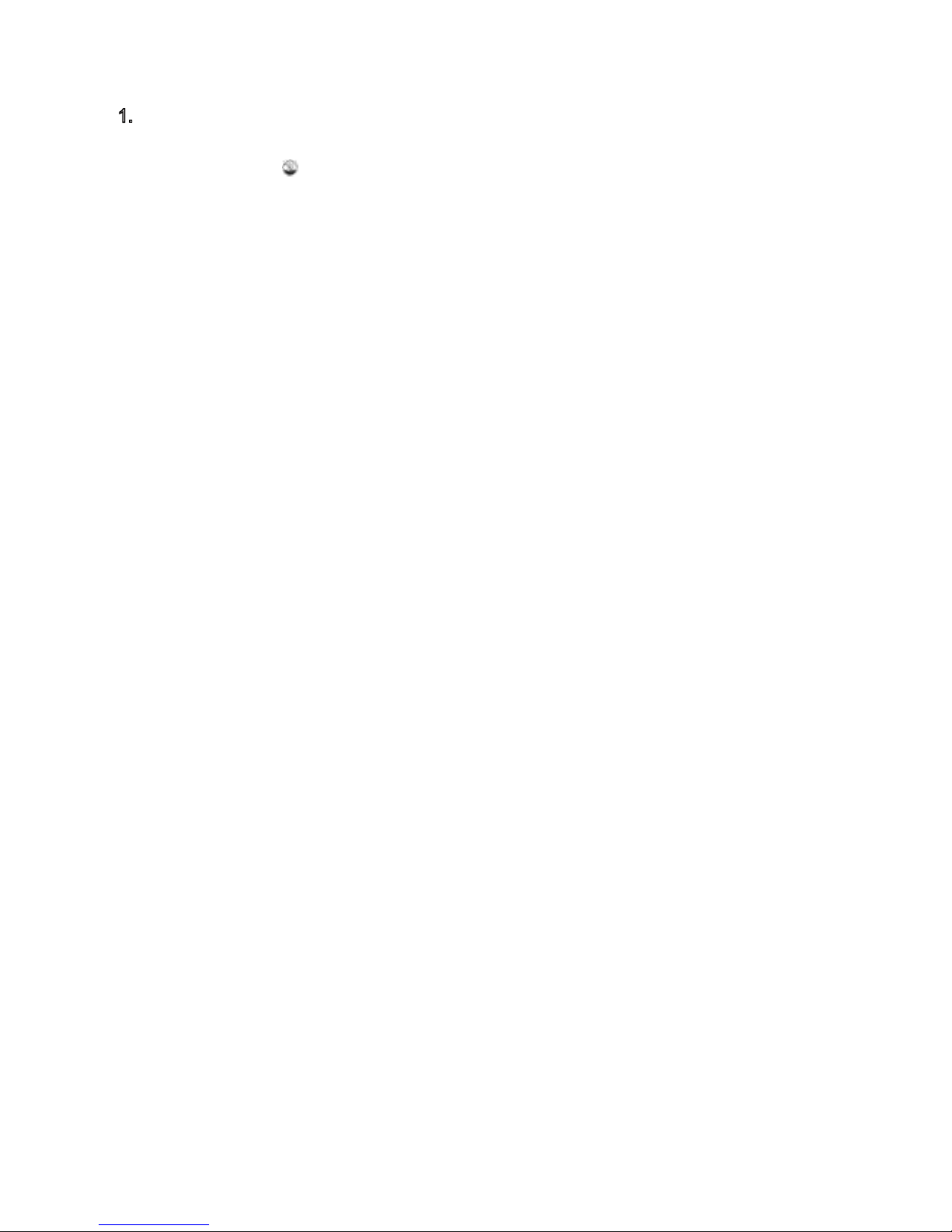
2
1. Important safety and handling information
- This product is suitable for use in non-tropic areas below 2,000 meters, which i
s
indicated by the symbol found in product specifications.
- Do not drop, bend, puncture, insert foreign objects or place heavy objects o
n
yourtablet. Sensitive components inside might become damaged.
- Do not expose the tablet to extremely low or high temperatures (>35° ) or to an
y
environment where the air is too cold, too hot, too humid or has too much dust
.
Keep Tablet out of direct sunlight.
- Do not use the device in strong magnetic and electrostatic fields.
- Do not immerse yourtablet in water or leave it in a location where it can ge
t
saturated with water or other liquids. In case water or other liquids come int
o
contact with the device, shut it off immediately and do not turn it back on until i
t
dries out completely.
- Do not clean the tablet with detergent or any cleaning product containin
g
chemicals or other liquids in general to avoid causing damage and corrosion. I
f
cleaning is necessary, use a dry cloth or paper towel.
- Our company will not be responsible for data loss due to intentional or accidenta
l
damage caused to the device, maintenance, or other reasons.
- Back up your important data frequently to avoid losing important information.
- Do not disassemble or modify your tablet. All internal repairs must be done by a
n
authorized repair facility or technician. Attempting to open or modify your tablet wil
l
void the warranty.
- Replacing the internal battery with an incompatible battery or a battery produce
d
by a different vendor may cause an explosion. Do not attempt to replace the
original battery yourself. Contact an authorized repair facility or technician.
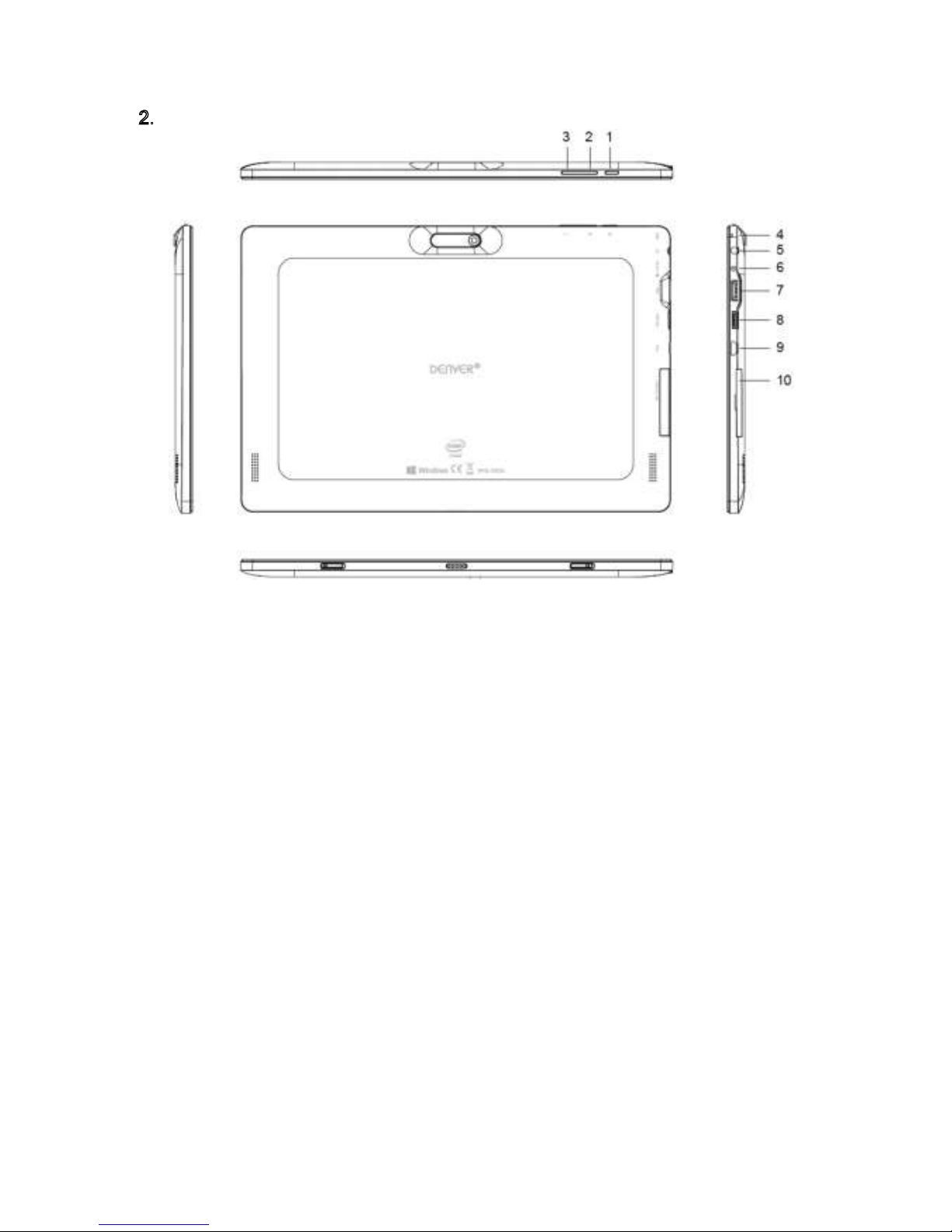
3
2. Tablet layout and key functions
1. Power button: Press down to open or close the touch screen panel. You can also
press the Power button to put the tablet in and out of sleep mode.
2. Volume + key: Volume up
3. Volume - key: Volume down
4. MIC
5. Microphone
6. DC
7. USB
8. mini HDMI
9. Micro USB Interface: Used to transfer data via a USB port.
10. Micro SD card slot: The built-in storage card reader slot supports
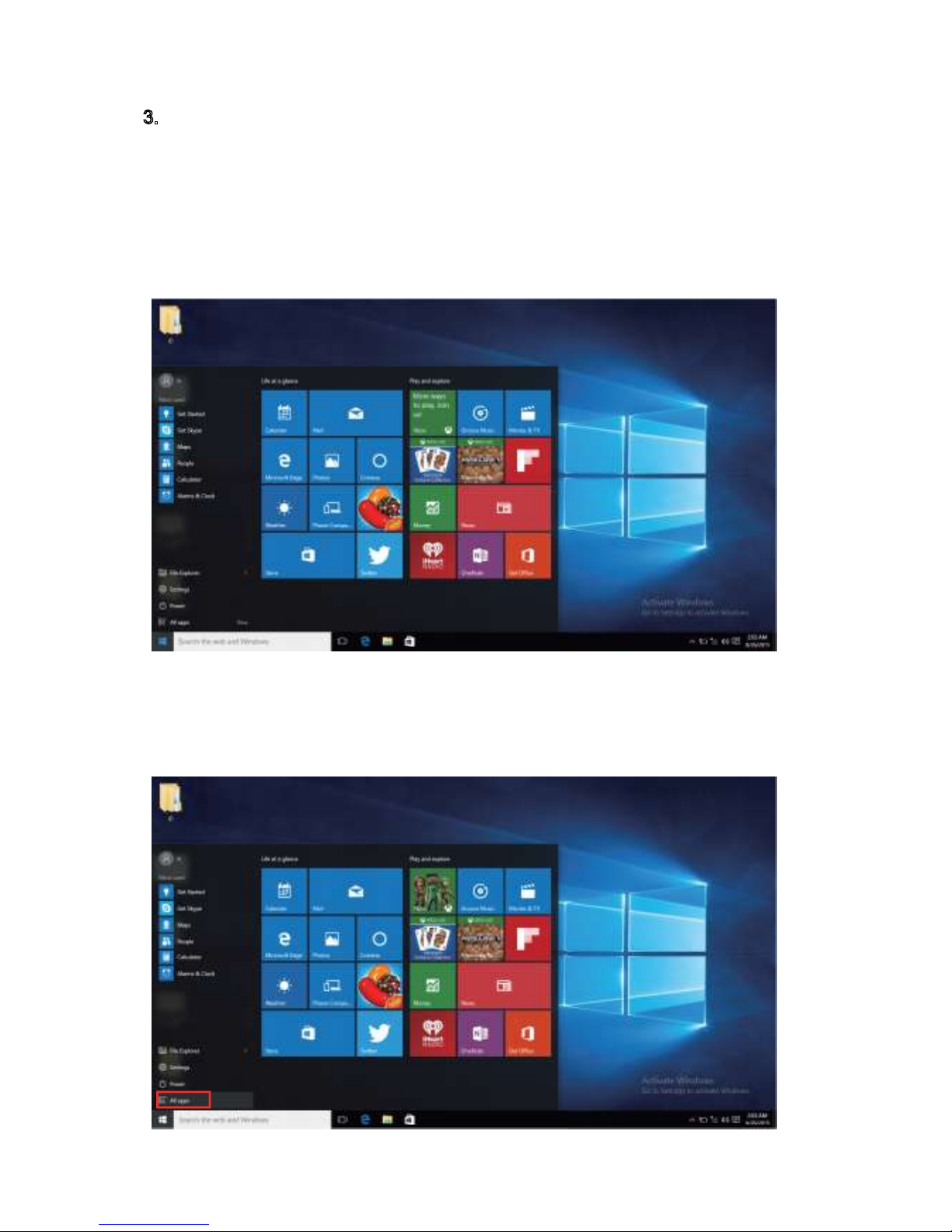
4
3. Introduction to Desktop
Windows 10 start image: On the start screen, you can see many programs fixed in
the image. These application programs are displayed in the form of “magnet”. As long
as you click them, you can easily visit them.
You need to log on your Microsoft account before the application program completely
runs.
Introduction to app Interface
Besides the application programs already fixed on the start screen, you can also start
other application programs in all application programs, such as other software
application programs attached to the Tablet PC.
