Denver TVD-1411 User Manual
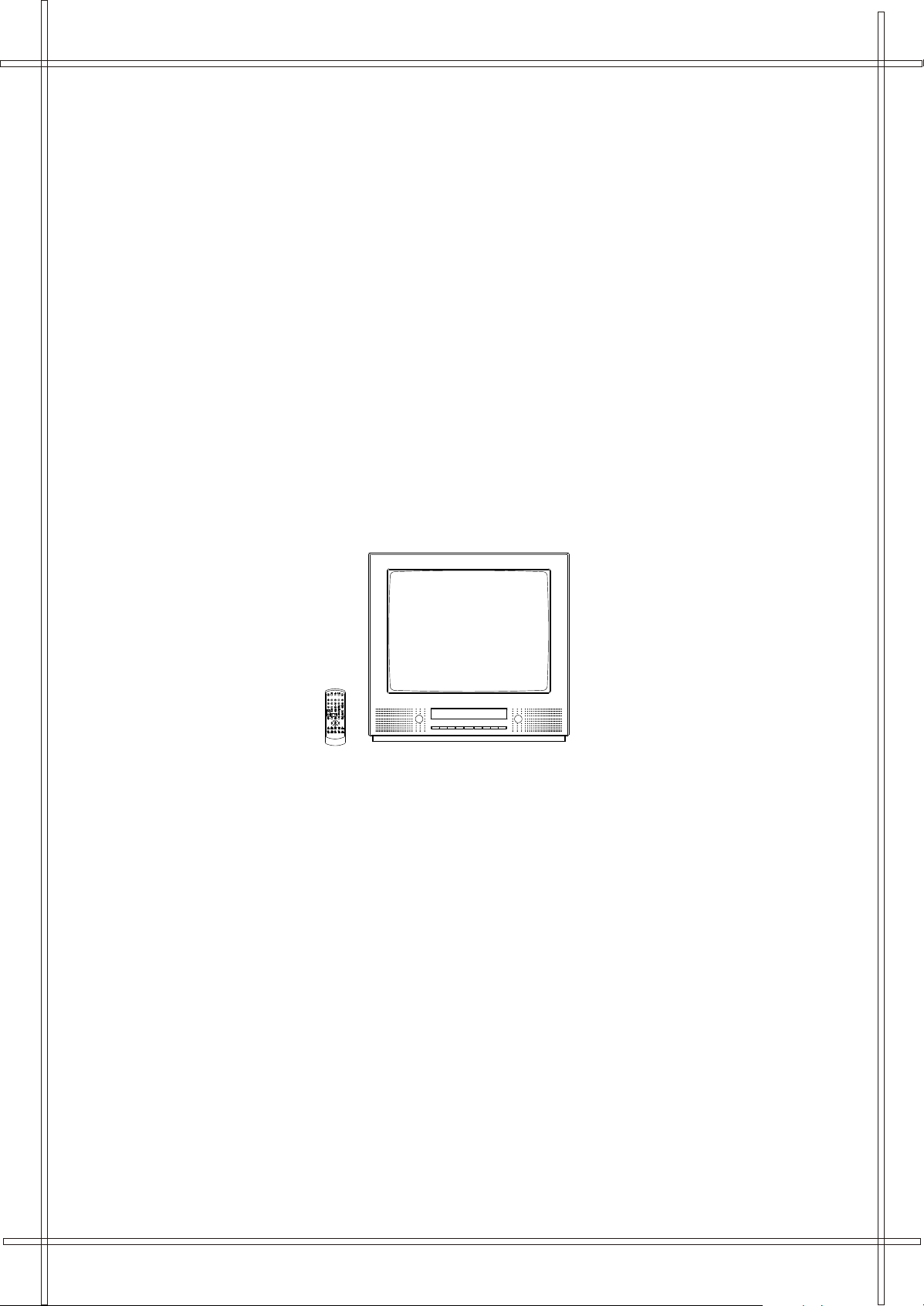
TVD-1411
DVD
14 "(37cm)COLOUR TELEVISION
WITH DVD PLAYER
OPERATION MANUAL
English
Deutsch
Svenska
Dansk
P. 1-22
P. 23-44
P. 45-66
P. 67-88
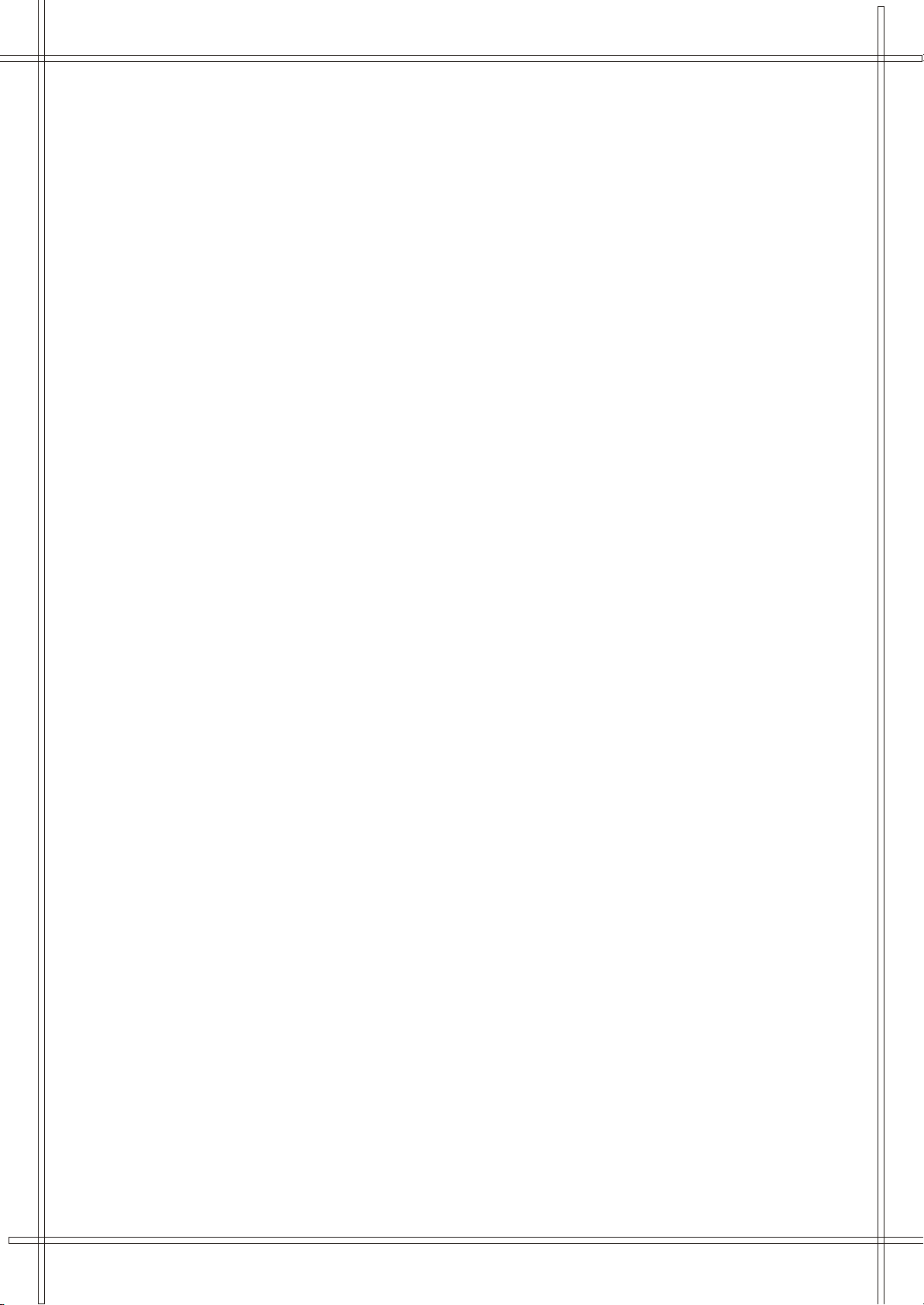
Contents
Safety Precautions.......................
Antenna Connection......................
Location of Controls (Main Unit)...
Remote Control Units...................
2 - 4
4
5
6
TV Reciever Operation
Tuning Operation
Auto Search ........................................
Manual Search ....................................
Adjusting Program ...............................
Deleting Program ................................
Exchange Program.................................
Picture Operation ..................................
Sound Operation....................................
Time Operation
Set Clock ..........................................
Set Off , On Time and Program ............
Set Remind Time and Program ............
Set Sleep Timer..................................
Setup Operation
Set OSD Language ............................
Set Background .................................
Set Black Stretch ...............................
Set Auto Volume Limit ........................
Teletext Operation
Enter Teletext Mode ...........................
Browse Pages ...................................
Function Buttons Operation ................
Operating With Remote Control
Program Selection .............................
Standby Button .................................
Mute Button .......................................
Display Button ...................................
AV Button ..........................................
PP Button ..........................................
Effect Button ......................................
DVD Player Operation
General Setup
TV Display..........................................
Angle Mark..........................................
OSD Language....................................
Digital Output......................................
Screen Saver.......................................
Analog Audio Setup
Downmix.............................................
Dolby Digital Setup
Dual Mono ..........................................
Dynamic .............................................
7
7
7
7
8
8
8
8
9
9
9
9
9
10
10
10
10
10
11
11
11
11
11
11
11
12
12
12
13
13
13
13
14
Video Setup
Component .............................
Sharpness ..............................
Brightness .............................
Contrast ................................
Preference Setup
TV Type .................................
Audio .....................................
Subtitle ..................................
Disc Menu ..............................
Parental .................................
Password ...............................
Default ..................................
DVD Operation
Play Discs ..............................
Pause Mode ...........................
OSD ......................................
DVD Menu Play ......................
Select With Number Button ......
Audio Mode ............................
Fast .......................................
Slow Play ...............................
Repeat Mode ..........................
Repeat A-B.............................
Subtitle ..................................
Angle .....................................
Goto ......................................
Display (Resume Time)............
Resume Play...........................
Zoom .....................................
Program Mode ........................
Picture CD ..............................
Specifications ..........................
14
14
14
14
15
15
15
15
16
16
16
17
17
17
17
17
17
17
17
17
18
18
18
18
18
18
18
19
20
21
1
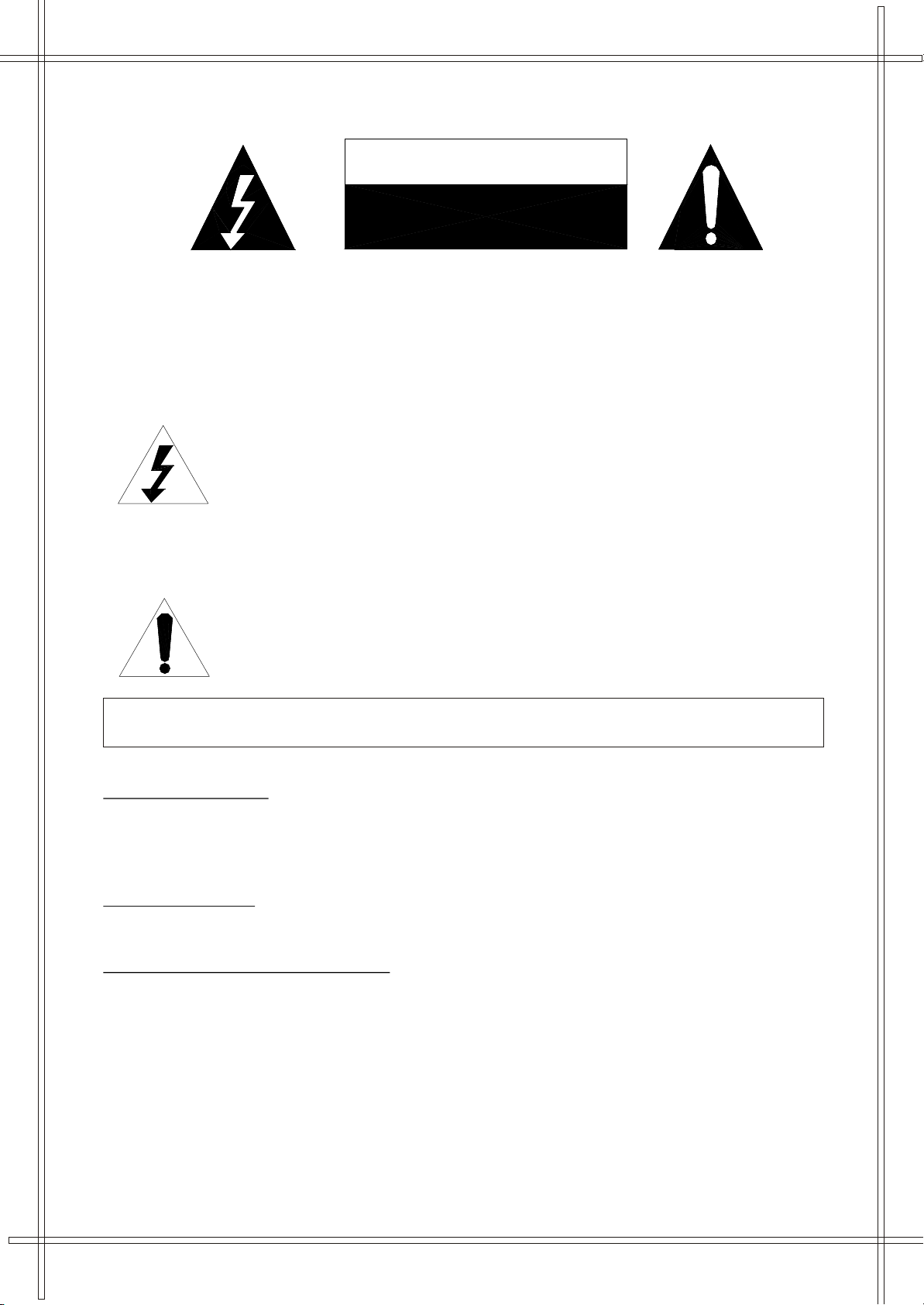
CAUTION
RISK OF ELECTRIC SHOCK
DO NOT OPEN
CAUTION: TO PREVENT ELECTRIC SHOCK. DO NOT REMOVE COVER (OR BACK).NO USER
SERVICEABLE PARTS INSIDE. REFER SERVICING TO QUALIFIED SERVICE PERSONNEL.
The graphic symbols on the back cover of the set mean the following:
The lightning flash with arrowhead symbol within an equilateral triangle is intended to alert the user
to the presence of uninsulated "dangerous voltage" within the product's enclosure that may be of
sufficient magnitude to constitute a risk of electric shock to persons.
The exclamation point within an equilateral triangle is intended to alert the user to the presence of
important operating and maintenance (servicing) instructions in the literature accompanying the
appliance.
WARNING : TO REDUCE THE RISK OF FIRE OR ELECTRIC SHOCK, DO NOT EXPOSE THIS
APPLIANCE TO RAIN OR MOISTURE.
INSTALLATION
LOCATE the receiver in the room where direct light does not strike the screen. Total darkness
or a reflection on the picture screen can cause eyestrain. Soft and indirect lighting is recommended for comfortable viewing.
ALLOW enough space between the receiver and the wall to permit proper ventilation.
AVOID excessive warm locations to prevent possible damage to the cabinet or component failure.
CONNECTION
This TV power plug can be connected to 230V~ 50/60Hz, NEVER connect to DC supply or any other power.
AUTOMATIC DEGAUSSING
All colour television receivers are sensitive to magnetic influences, usually caused by either moving the receiver from one
place to another or using certain electrical appliances near the receiver. This residual magnetism as it is called, sometimes
causes distortion which gives rise to "blotchy" areas of colour in the picture. To avoid these effects the receiver incorporates
an automatic degaussing circuit which operates for a short while immediately each time the receiver is switched on using the
mains switch. This circuit removes any residual magnetism in the metal parts of the picture tube and therefore ensures that
each time the receiver is switched "ON" using the Mains switch, the purity of the colours displayed on the screen remain
true and lifelike. If the set is moved or faced in a different direction , the mains switch must be switched off at least 10 minutes
in order that the automatic degaussing circuit operates properly.
2
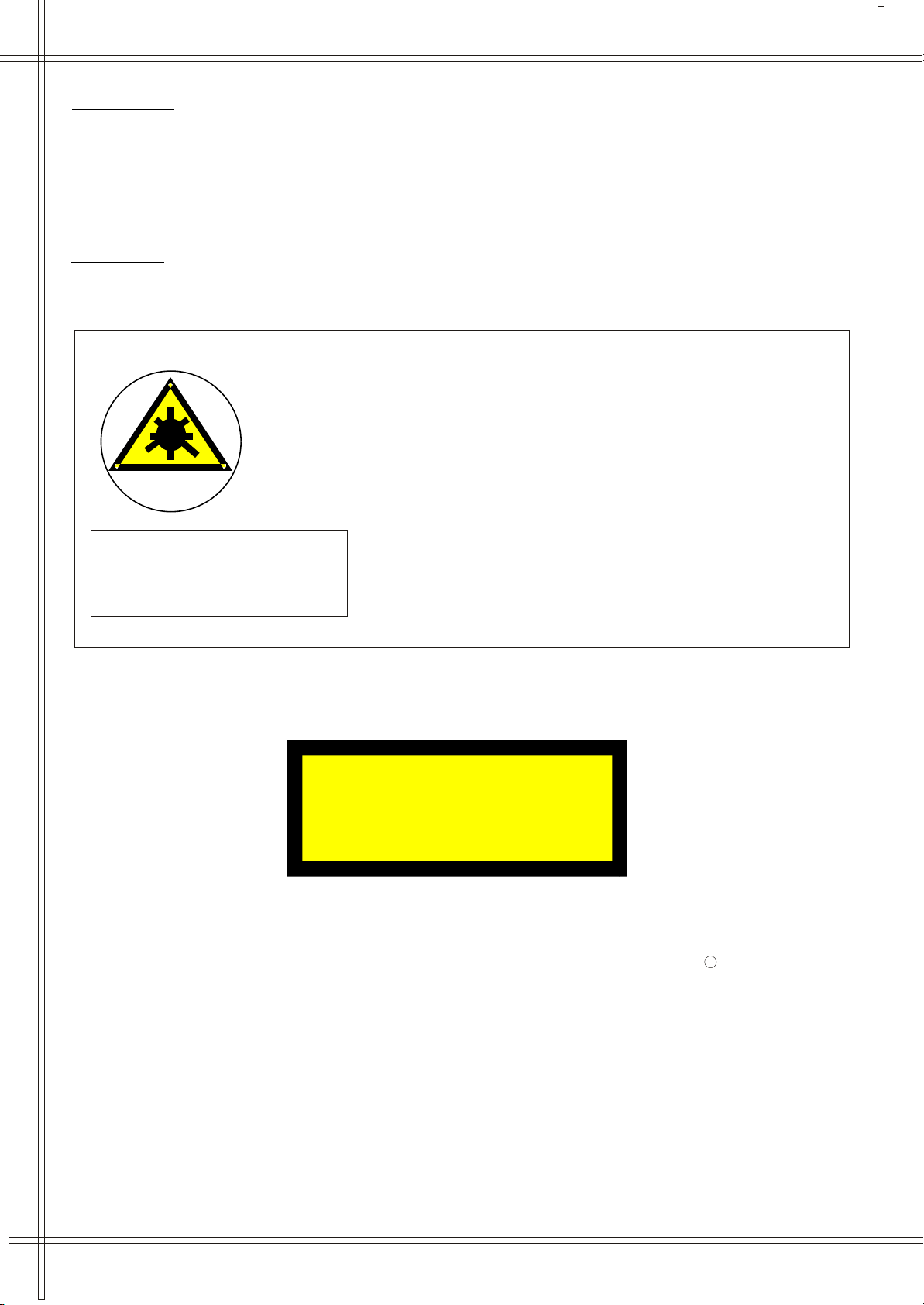
CAUTION
CLASS 1
LASER PRODUCT
Never replace with any components inside your set, or any other adjustment controls not mentioned in this manual. All television
receivers are high voltage instruments. Your PICTURE TUBE is highly evacuated. If broken, glass fragments will be violently
expelled. Scratching, shipping or undue pressure is dangerous and should be avoided. When you dust or wipe the PICTURE TUBE
FACE or CABINET, the power plug should be pulled out from the socket , then wipe the receiver with a dry soft cloth. All "inside
work" on your receiver should be performed only by Professional Service Personnel.
DANGER
LASER SAFETY
This unit employs an optical laser beam system in the CD mechanism,
designed with built in safeguards. Do not attempt to disassemble, refer to
qualified service personnel.
Exposure to this invisible laser light light beam may be harmful to the
human eye.
THIS IS A CLASS-1 LASER PRODUCT. USE OF
CONTROLS, OR ADJUSTMENTS OR PROCEDURES
OTHER THAN THOSE SPECIFIED HEREIN, MAY
RESULT IN HAZARDOUS LASER LIGHT BEAM
Invisible laser radiation when open
and interlock failed or defeated.
avoid direct exposure to laser beam.
Manufactured under license from Dolby Laboratories "Dolby" , "Pro Logic" and the double-D
symbol are trademarks of Dolby Laboratories. Confidential unpublished works. 1992-1997
Dolby Laboratories,lnc.All rights reserved.
C
3

IMPORTANT SAFEGUARDS
PREFITTED MAINS PLUGS
For you convenience a mains plug has been fitted to this appliance. For your safety please observe the following information.
1. CAUTION: Under no circumstances should the discarded plug be inserted into the mains socket. To prevent a shock hazard
carefully dispose of the discarded plug.
2. Do not leave the plug lying around where children might see it.
3. WARNING: To prevent fire or shock hazard do not expose power plug to rain or moisture.
CAUTION: DANGEROUS VOLTAGES EXIST INSIDE THIS UNIT DO NOT REMOVE COVER (OR BACK).
NO USER SERVICEABLE PARTS INSIDE REFER SERVICING TO QUALIFIED SERVICE
PERSONNEL. DISCONNECT FROM MAINS SUPPLY WHEN NOT IN USE.
This symbol means that this unit is double insulated. An earth connection is not required.
ANTENNA CONNECTION
To ensure best receiving effect, use outdoor antenna or cable antenna (CATV). The type and location of antennas will change with
places and condition .
Notes:
* Connect the outdoor antenna as shown above, and also install a lightning arrester and perform periodical checking and repair.
* It is suggested to better use a 75 coaxial cable, to eliminate interference or noise due to improper matching of impedance.
* The cable should not be tied together with supply cord.
4

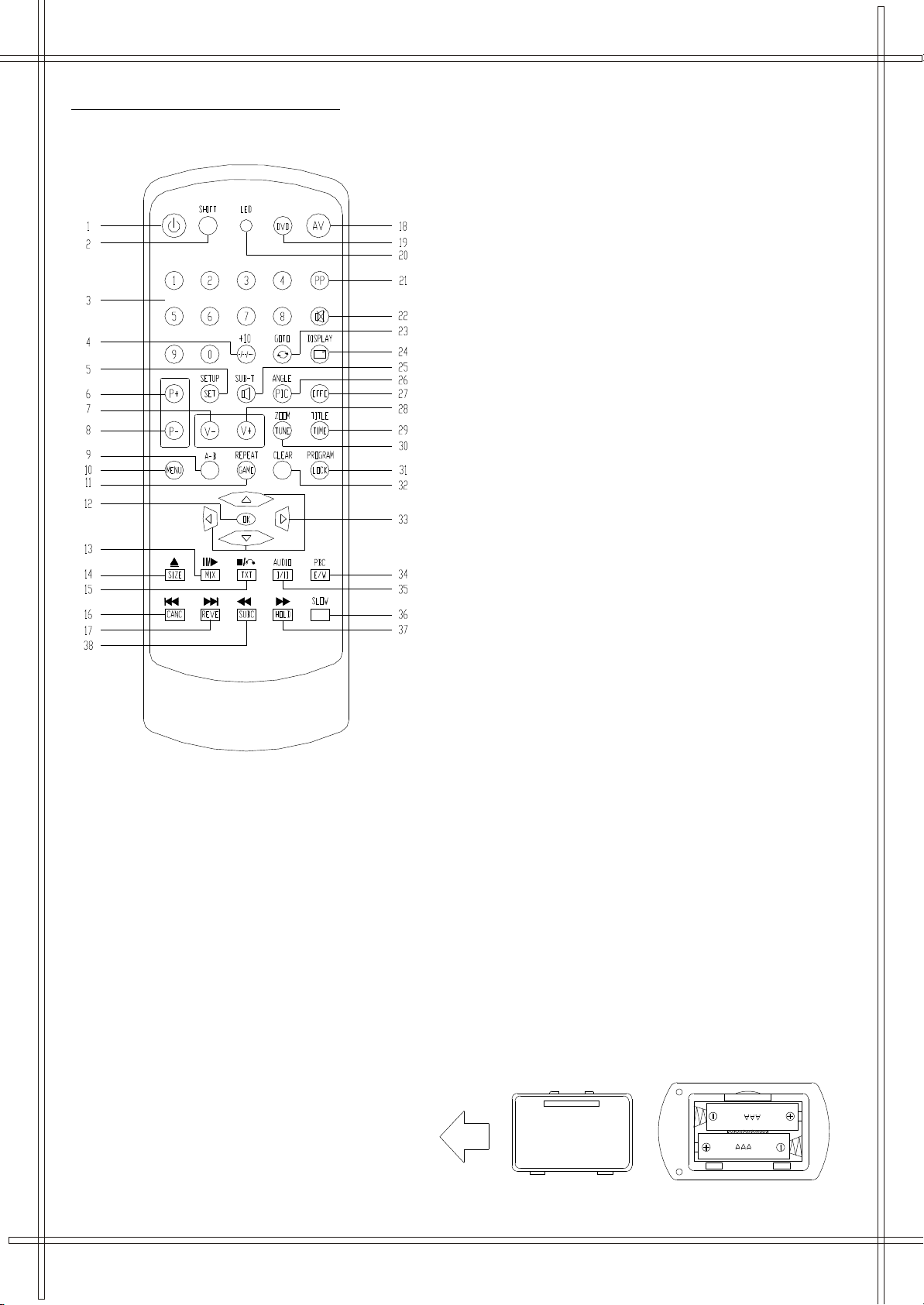
REMOTE CONTROL UNIT
1. Standby Button
2. TV/DVD Remote shift Button
3. TV Numeric Button
* DVD Numeric Button
4. Two and three Digital Program Button
* Two Digital Program Button
5. Setup Buttons (Blue)
* Setup Buttons
6. Channel Button (P+)
7. Volume Button(V-)
8. Channel Button (P-)
9. * A-B Button
10. Menu Button
* Menu Button
11. Game Button
* Repeat Button
12. * Play (ENTER) Button
13. MIX Button (For teletext mode )
* Play/Pause Button
14. SIZE Buttons (For teletext mode )
* Open/Close Button
15. TXT Button (For teletext mode )
* Stop Button
16. Cancel Button (For teletext mode )
* Previous Button
17. Reveal Button (For teletext mode )
* Next Button
18. AV Change Button
19. TV/DVD Button
20. Shift LED
21. PP Button
22. Mute Button
23. Recall Button
* Go To Button
24. Display Button
* Display Button
25. Sound Button (Green)
* Sub-t Button
26. Picture Button (Red)
* Angle Button
27. Sound Effect Button
28. Volume Button(V+)
29. Time Button (Yellow)
* Title Button
30. Tune Button
* Zoom Button
31. Child Lock Button
* Program Button
32. * Clear Button
33. * Direction Up Button
Direction Down Button
Direction Left Button
Direction Right Button
34. E/W Button (For teletext mode )
* PBC Button
35. Mono/Stereo switch Button (No use for this TV )
*Audio Button
36. * Slow Button
37. Hold Button (For teletext mode )
*Fast Forward Button
38. Sub-code Button (For teletext mode )
* Fast Backward Button
BATTERY INSTALLATION
Insert two "AAA" batteries as illustrated
and replace the battery cover.
Note:
All the "*" Mean The Function In DVD Mode
6
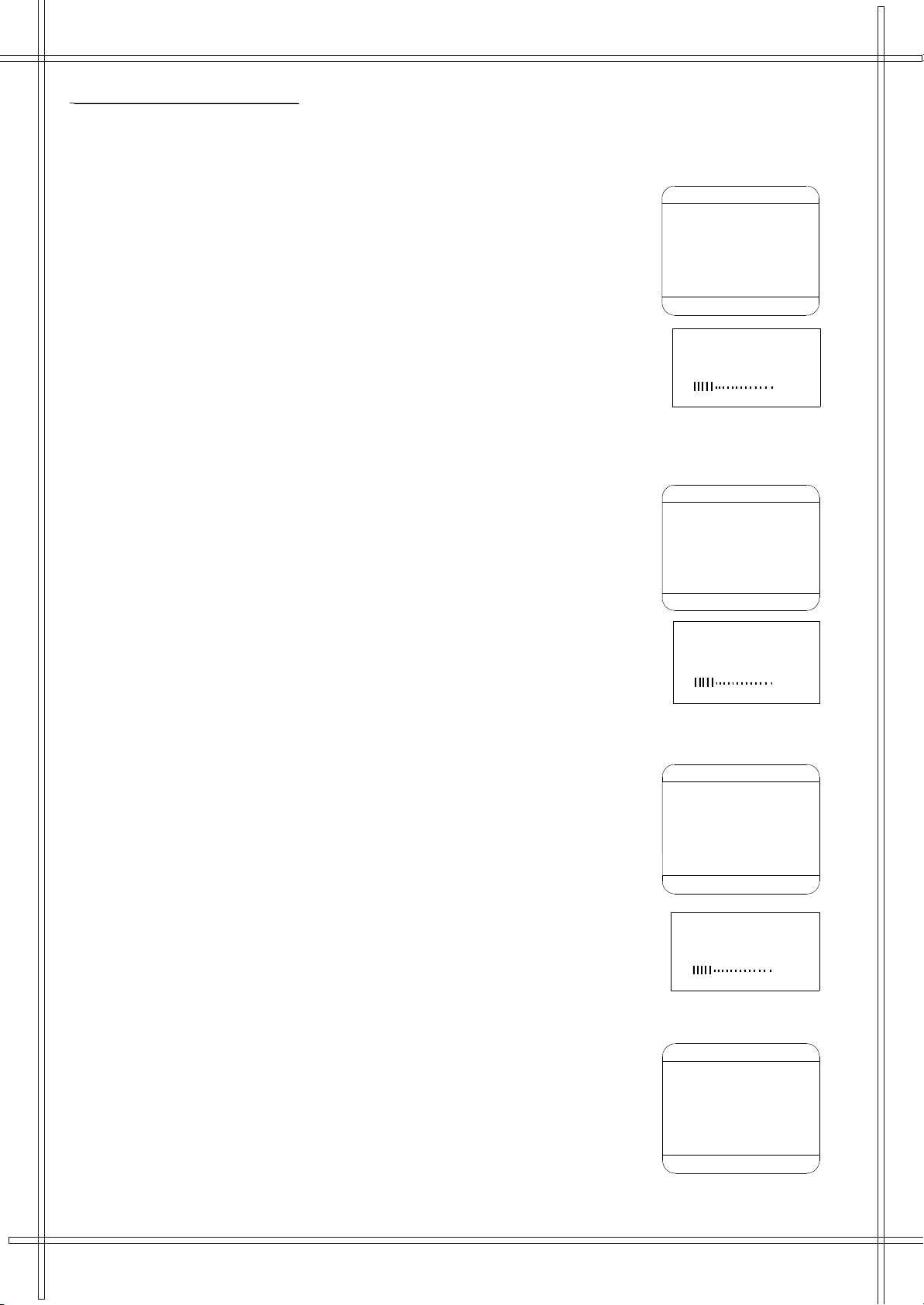
TV RECIEVER OPERATION
TUNE
COLOUR AUTO
SOUND BG
BAND VHFL
SKIP OFF
PROGRAM 1
SEARCH
FINE TUNE
STORE
AUTO SEARCH
TUNE
COLOUR AUTO
SOUND BG
BAND VHFL
SKIP OFF
PROGRAM 1
SEARCH
FINE TUNE
STORE
AUTO SEARCH
SOUND BG
BAND VHFL
SKIP OFF
PROGRAM 1
SEARCH
FINE TUNE
STORE
AUTO SEARCH
TUNE
COLOUR AUTO
TUNE
COLOUR AUTO
SOUND BG
BAND VHFL
SKIP OFF
PROGRAM 1
SEARCH
FINE TUNE
STORE
AUTO SEARCH
1
AUTO SEARCH
VHFL
1
SEARCH
VHFL
1
FINE TUNE
VHFL
Connect your TV antenna to the antenna input socket located on the back of the TV.
Push the Main Power Switch, power Indicator will be illuminated. When there is no signal,the TV will require tuning the available TV
programs in your area. The operation is as follows:
Program Operation
Auto Search
Use the Auto Store method to automatically store into the memory.
This method will store TV programs in order of reception 1,2,3 etc. or all set
1. Press the MENU button continuously until TUNE menu is shown .
or press the TUNE button directly in the remote controller, enter the TUNE menu .
2. Press P- / P+ button until " AUTO SEARCH" is highlighted.
3. Press the V+ button to start the auto search and store programme.
4. The operation will take a few minutes .
After searching the TV will show the first station stored into preset location 1.
5.Press P+/P- button on the TV set or remote controller to recall the programs stored.
Manual Search
Search and store desired programs to designated channel Nos. by manual
1. Press the MENU button continuously until TUNE menu is shown .
Or press the TUNE button directly in the remote controller , enter the TUNE menu .
2. Press P-/ P+ button continuously until " SEARCH " is highlighted.
3. Press V+ button to start manual search up , or V- button to lower program
4 .Press P+ / P- button until " PROGRAM " is highlighted.
5. Press V+ / V- button and change the channel number shown 1-249
until the correct channel No. is shown that you want to store the TV channel into .
6. Press P+ / P- button until " STORE " is highlighted
7. Press the V+ button to store the TV programme into the selected channel No..
8. Repeat operations 1-6 above to search and store other programmes into the memory.
Adjusting Program ( Fine Tune )
In areas of poor reception of constant interference ,a slight adjustment
of the tuning may improve the picture and sound quality .
1. Press the MENU button continuously until TUNE menu is shown .
or press the TUNE button directly in the remote controller .
2. Press P-/ P+ button continuously until " FINE TUNE " is highlighted.
3. Press V+ / V- button all along until the picture and sound are ok .
4. Press P+ / P- button until " STORE " is highlighted
5. Press the V+ button to store the adjusted program .
Deleting Programs ( Skip ):
If some programs is not required or too bad , you can delete them from the channel list :
This operation will be operated in TUNE menu ,
1. Select and view the station to be erased.
2, Press P-/P+ button continuously until " SKIP " is highlighted.
4. Press V+ button and change the state from OFF to ON.
5. Press P- / P+ button until " STORE " is highlighted
6. Press V+ button to store the setting.
7. Press MENU or TUNE button to return to normal TV operation.
8. After you change channel the program will no longer be seen in channel list.
7
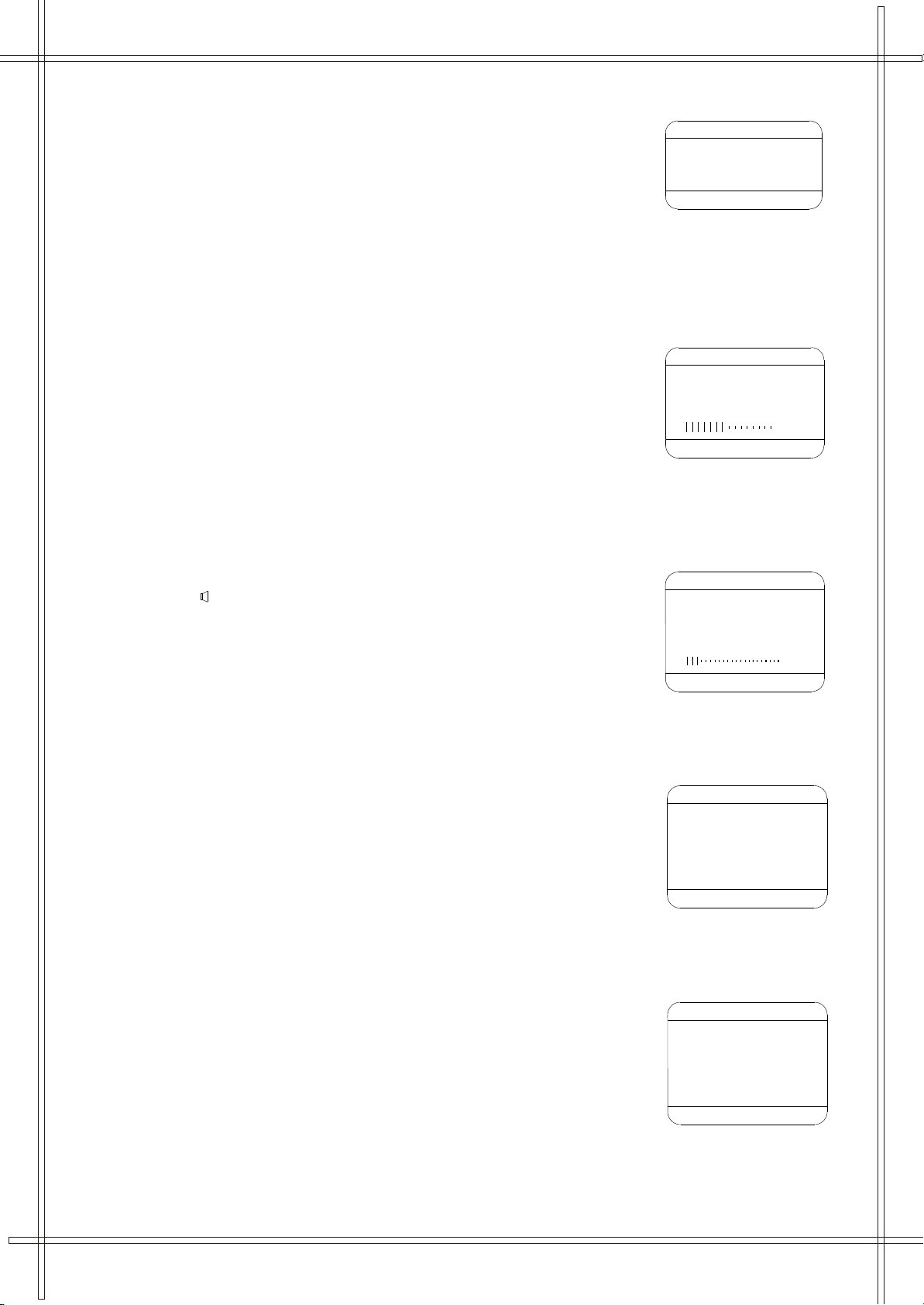
Exchange Programs
EXCHANGE
PROGRAM 1 1
PROGRAM 2 2
EXCHANGE
SOUND
VOLUME 2
BASS 32
TREBLE 32
BALANCE 0
SURROUND OFF
PICTURE
CONTRAST 32
BRIGHTNESS 32
COLOUR 32
SHARPNESS 32
TIME
CLOCK --:--
ON TIME --:-ON PROG 1
OFF TIME --:-SLEEP TIMER 0
REMIND TIME --:-REMIND PROG 1
TIME
CLOCK 16:28
ON TIME --:-ON PROG 1
OFF TIME --:-SLEEP TIMER 0
REMIND TIME --:-REMIND PROG 1
Use this function can arrange the program list to your own's mind .
1. Select EXCHANGE menu by pressing menu button continuously.
2. Press P+ / P- button to select " PROGRAM 1 "
3. Press V+ / V- button to select the first program number that you want to exchange
4. Press P+ / P- button to select " PROGRAM 2 "
5. Press V+ / V- button to select the program number that you want to exchange with the first one
6. Press P+ / P- button to select " EXCHANGE "
7. Press V+ / V- button to exchange the two programs
Picture Operation
Press the MENU button on the remote controller (or on the TV set) once ,
or press the PICTURE (PIC) button directly enter the PICTURE menu.
There are four items in this menu: CONTRAST , BRIGHTNESS , COLOUR , SHARPNESS
1. Press P+ / P- button to select the items you want to adjust .
2. Press V+ / V- button to adjust the picture effect .
* In NTSC mode , the item " HUE " can be selected and adjusted .
Sound Operation
Press the MENU button on the remote controller (or on the TV set) twice ,
or press the SOUND ( ) button directly enter the SOUND menu .
There are five items in this menu : VOLUME , BASS , TREBLE , BALANCE , SURROUND
1. Press P+ / P- button to select the items you want to adjust .
2. Press V+ / V- button to adjust the sound effect .
Time Operation
With this function ,you can watch the preset program at preset time ,
and turn on or off TV at preset time .
For example ,it is 16:28 now , you want to watch program 10 at 17:00 ,
and turn it off at 23:30 , then turn it on at 7:30 the next morning
and show program 8 . The operation is as follow :
Press MENU button on the remote controller (or on the Tv set) third ,
or press the TIME button directly enter the TIME menu .
Set Clock
1. Press P+ / P- button to select the " CLOCK "
then press V+ / V- button to set hour at 16 ,
2. Press P+ / P- button again to select minute ,
and press V+ / V- button to set minute at 28 .
8
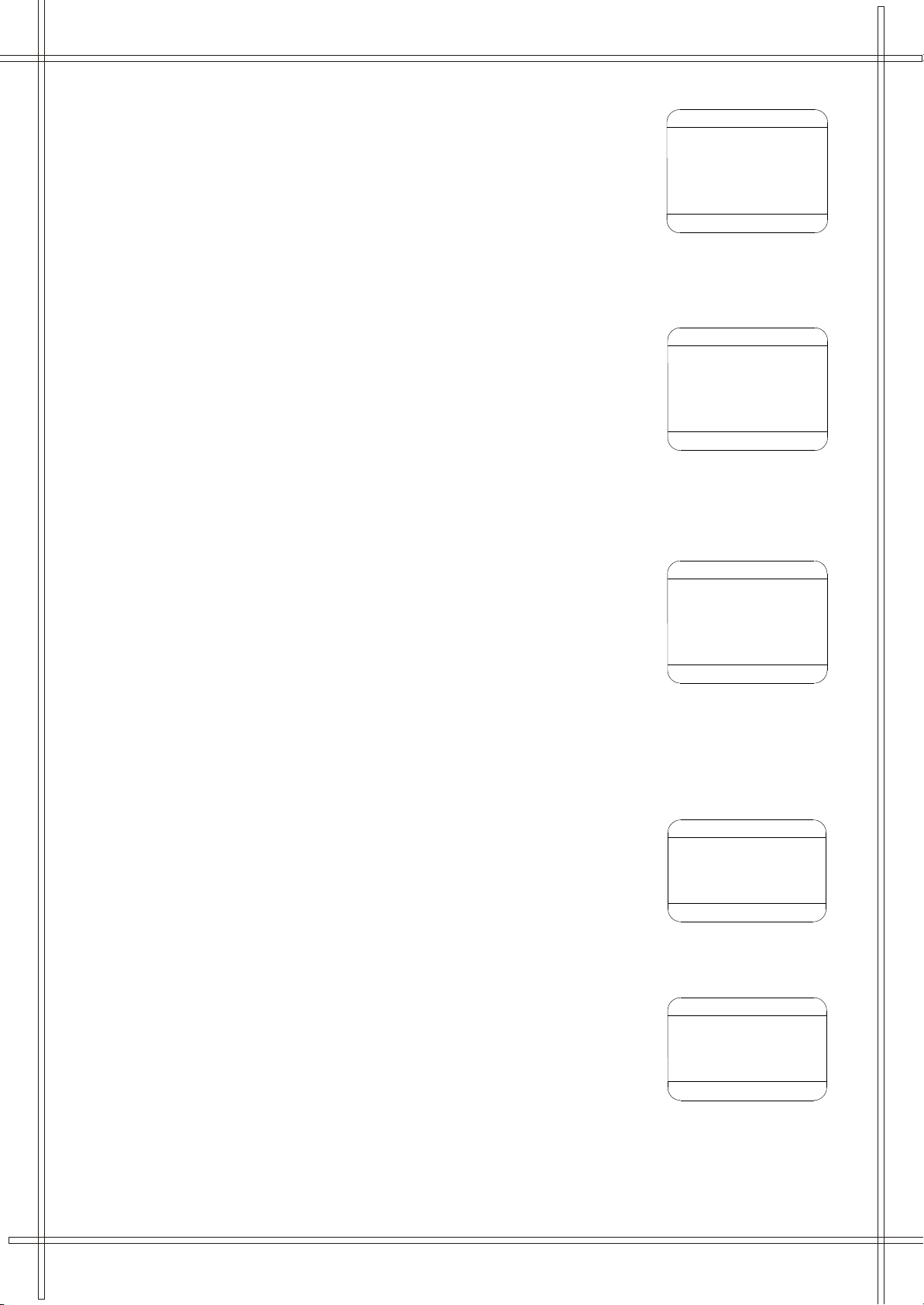
Set Remind Time and Program
TIME
CLOCK 16:28
ON TIME --:-ON PROG 1
OFF TIME --:-SLEEP TIMER 0
REMIND TIME 17:00
REMIND PROG 10
TIME
CLOCK 16:28
ON TIME 07:30
ON PROG 8
OFF TIME 11:30
SLEEP TIMER 0
REMIND TIME 17:00
REMIND PROG 10
SETUP
ENGLISH
BLUE BACK ON
BLACK STRETCH ON
AVL ON
SETUP
ENGLISH
BLUE BACK ON
BLACK STRETCH ON
AVL ON
TIME
CLOCK 16:28
ON TIME 07:30
ON PROG 8
OFF TIME 23:30
SLEEP TIMER 0
REMIND TIME 17:00
REMIND PROG 10
1. Press P+ / P- button to select the " REMIND TIME "
use V+ / V- button to set hour at 17 ,
then select minute and set it to 00 .
2. Press P+ / P- button to select the " REMIND PROG "
use V+ / V- button to set the program number as 10 .
Set Off time ,On time and Program
1. Press P+ / P- button to select the " OFF TIME "
use V+ / V- button to set hour at 23 ,
then select minute and set it to 30 .
2. Press P+ / P- button to select the " ON TIME "
use V+ / V- button to set hour at 7 ,
and then select minute and set it to 30 .
3. Press P+ / P- button to select the " ON PROG "
use V+ / V- button to set the program number as 8 .
Set Sleep Timer
1. Press P+ / P- button to select the " SLEEP TIMER "
use V+ / V- button to set sleep time by turn :
0 ,10, 20 , 30 , 40 ......180 ( Minute )
Setup Operation
Press MENU button on the remote control ( or on the TV set ) continuously
or press the SET button directly to enter the SETUP menu
Set OSD language
1. Press P+ / P- button to select the " ENGLISH"
2. Press V+ / V- button to select the language you want
Set Background
1. Press P+ / P- button to select the " BLUE BACK"
2. Press V+ / V- button to make the blue background ON or OFF .
* When " BLUE BACK " is ON , the screen will be blue , if no signal input .
* When " BLUE BACK " is ON , the TV set will " standby " automatically in 5 minutes ,
if no signal input all the time .
9
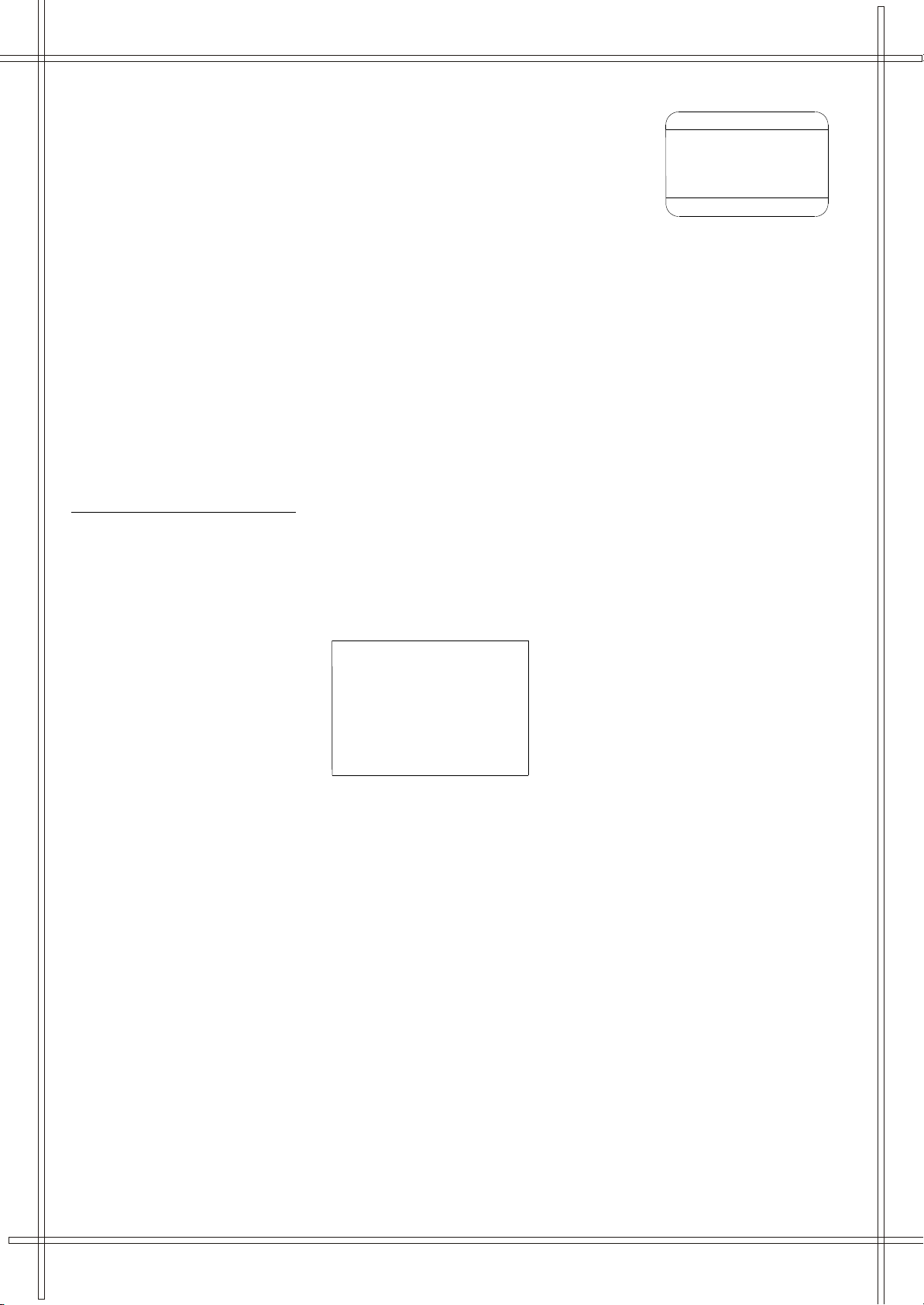
Set Black Stretch
101 102 103 889
101
SETUP
ENGLISH
BLUE BACK ON
BLAC STRETCH ON
AVL ON
1. Press P+ / P- button to select the " BLACK STRETCH "
2. Press V+ / V- button to make the black stretch ON or OFF .
* This function is used just to improve the effect of the picture
Set Auto Volume Limit
1. Press P+ / P- button to select the " AVL "
2. Press V+ / V- button to make the blue background ON or OFF .
* When " AVL " is ON , the output power of the loudspeaker can
remain constant , if the volume is too large to distort ion .
TELETEXT OPERATION
Enter Teletext Mode
In TV mode, press the TXT button to enter the teletext mode directly .
* Press the TXT button twice to exit the teletext mode.
* After entering the teletext mode, the screen will display the first page of the teletext ;if there is no teletext signal ,
the screen will display the blank page as show below:
Browse Pages
After entering the teletext mode , using the following methods to browse all of the pages :
1. Press the NUMERIC button , enter any of the pages .
2. Press the P+/P- button , browse the pages one by one .
3. Enter the corresponding pages by pressing the four coloured button on the remote controller corresponding to the four
colour page numbers at the lower of the screen .
4. During browsing , press the TUNE button to go back to the index page .
5. During browsing , press the SIZE button to enlarge the teletext pages .
6. Press the E/W button , switch between the Eastern and Western European display language .
7. Press the HOLD button to browse the current page for a long time .
Function Button Operation
In teletext mode ,there are some special function button .
1. Press the MIX button , mix the teletext page with current TV program , i.e. f or semitransparent for teletext display.
2. Press the REVEAL button display the current TV program in teletext mode . At this time ,although the TV is displayed , no TV
operation is possible , Press this button twice to resume to the normal teletext display .
3. Press the CANCEL button , exit the teletext display mode , and shift the teletext page to background operation .
4. If the teletext signal has sub-code information , press the SUBC button to enter the sub-code pages.
10
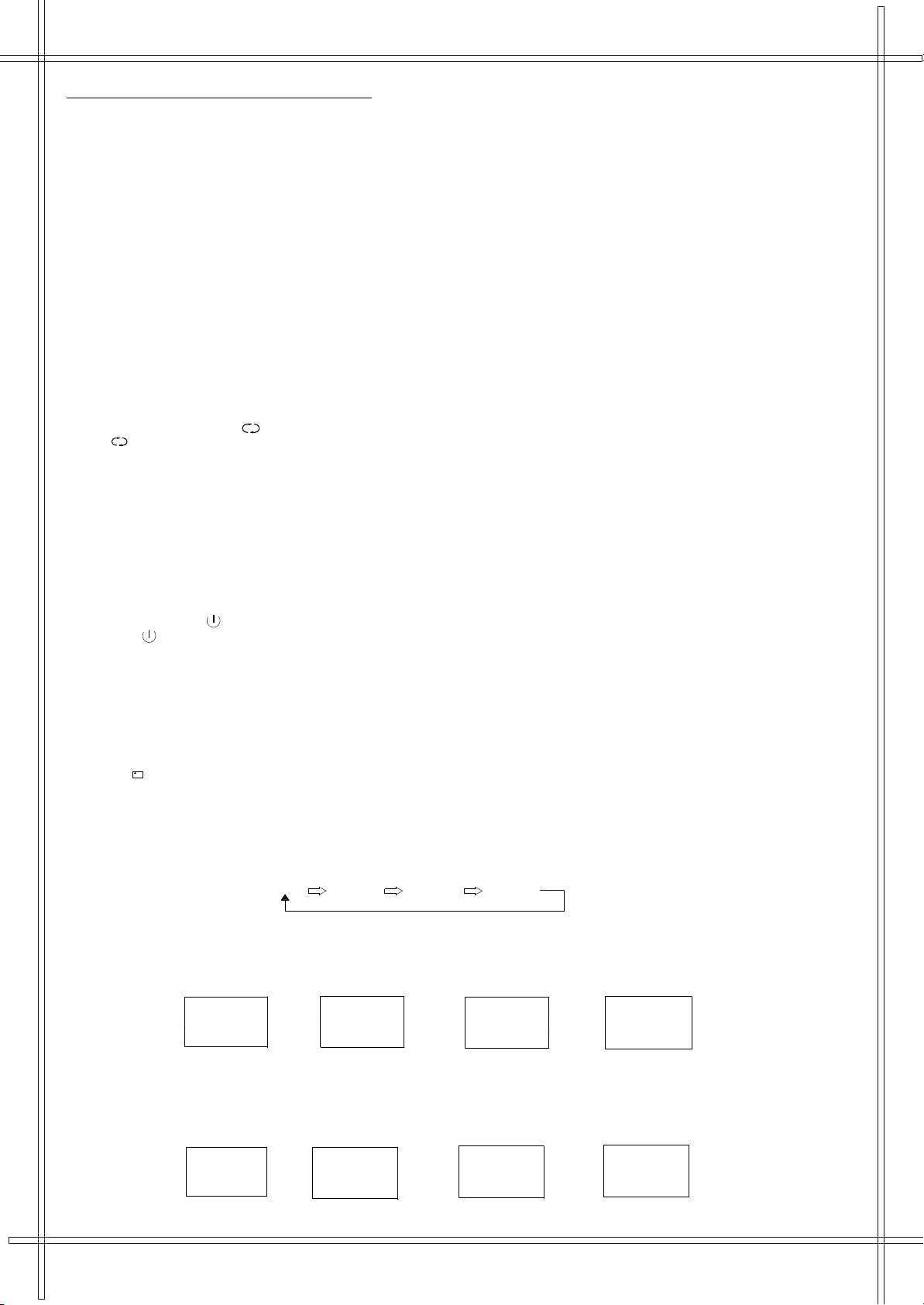
TV
AV1 AV2
RGB
OPERATING WITH REMOTE CONTROL
USER
MILD
STANDARD
DYNAMIC
SPEECH
USER
THEATRE
MUSIC
Program Selection:
1. Program Number Up and Down
Press the "P+ " or "P- " button to select a higher or lower program number.
2. 0 - 9 Digital Button
To select TV stations using program numbers 0 - 9, selecting program number will be shown in the left corner of the top of screen.
3. Two Digital Program Number
To select TV station using program numbers "10" - "99".
For example: selecting program 12
* Press the button "-/- -" once
* Then press the number "1" button, on screen will show "1-"
* Then press the number "2" button, channel "12" will show.
4. Three Digital Program Number
To select TV station using program numbers "100" - "249".
For example: selecting program 120
* Press the button "-/- -/---" twice
* Then press the number "1" button, on screen will show "1--"
* Then press the number "2" button, channel "12-" will show.
* Then press the number "0" button, channel "120" will show.
5. Previous Program Button ( )
Press ( ) button to select the previously viewed program number.
Child Lock Button
Press the "LOCK" button on the remote controller, you will be required to enter the four-digit password and ask you to enter it
again for confirmation.
After the Child Lock function is turned on, the machine will be locked at the current channel and cannot be switched over. If you
want to turn the Child Lock function off, press the "'LOCK" button again and enter the set password correctly to unlock it.
Note: There is a general password [4689] set for the machine.
Standby Button ( )
* Press the " " button to switch OFF the picture and sound.
* To switch on the TV from stand-by mode, just press any desired program number (0-9).
Mute Button
Press the Mute button to switch OFF the sound, press once again to switch ON the sound.
Display Button
Press the ( ) button, the screen will be in TV screen display mode. When there is an operation menu on the screen, the menu
disappears when this button is pressed.
AV Button
For turn over between RF program mode and video mode (including AV1, AV2 or RGB mode).
PP Button
This button is used to select one of the four picture modes: USER, MILD, STANDARD and DYNAMIC .
Effect Button ( EFFE )
You can switch over between four types of sound mode with this button: USER, SPEECH, THEATRE and MUSIC.
11
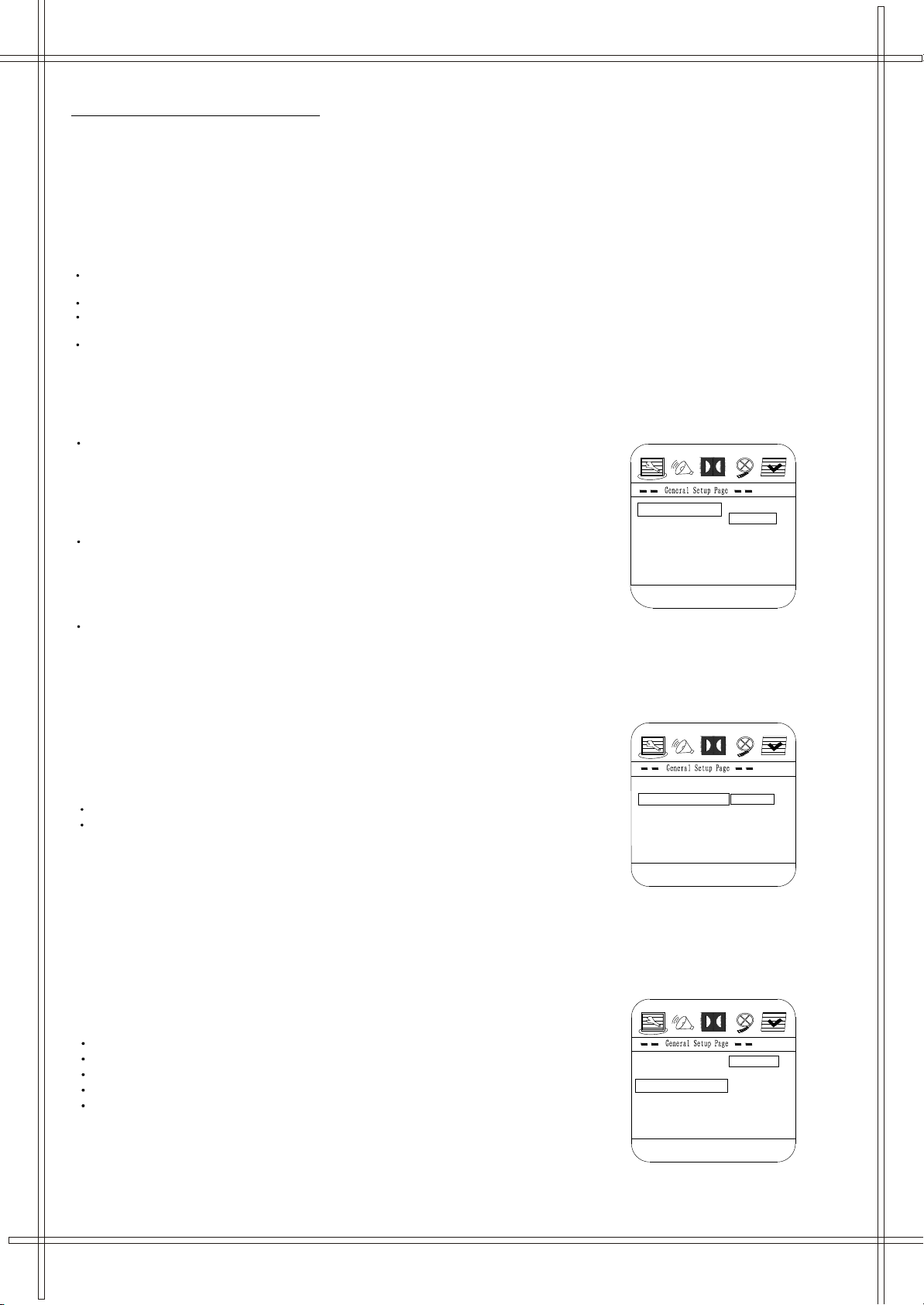
DVD PLAYER OPERATION
Screen Saver On
Digital Output RAW
OSD Language ENG
Angle Mark On
TV Display PS
Normal / PS
Normal / LB
Wide
Set TV Display Mode
TV Display PS
Angle Mark On
OSD Language ENG
Digital Output RAW
Screen Saver On
Off
On
Set Angle Mark
English
Set OSD Language English
TV Display PS
Angle Mark On
OSD Language ENG
Digital Output RAW
Screen Saver On
Spanish
Swedish
Danish
German
Basic Operation
1. Press TV/DVD button on the remote controller or DVD button on the TV set to turn on ( or off ) DVD .
2. Press OPEN / CLOSE button to load disc into disc tray.
3. Press OPEN / CLOSE button to close the tray.
Hold the disc without touching either of its surfaces, position it with the printed title side
facing up, align it with the guides, and place it in its proper position.
DVD Setup Mode
Setup Mode provides the menu for the configuration of General Setup Page, Speaker Setup Page, Dolby DigitalSetup ,
Video Setup Page and Preference Page .
Item selection in the Setup Menu is done by using the Navigation Arrows, SETUP button and the OK button.
Press the SETUP button first , enter into SETUP menu, then press the DIRECTION RIGHT button, you can enter into the next
Sub-menu.
Press the SETUP button again to exit the Setup Menu,
1. General Setup
TV Display
PS
This is selected when the DVD
player is connected to a normal
TV. Wide-screen images are shown
on the screen, but with some parts
cut automatically.
LB
This is selected when the player is
connected to a normal TV. Wide-screen images are
shown on the screen, with black belt on the top and
bottom.
Wide
This is selected when the player
is connected to a wide-screen TV.
Angle Mark
This only works when there is an
angle mark on the disc. Select
ON, the screen shows the mark
when playing DVD.
.
On
. Off
OSD Language
This is used to select the OSD language.
.
English
German
. Danish
Swedish
Spanish
12
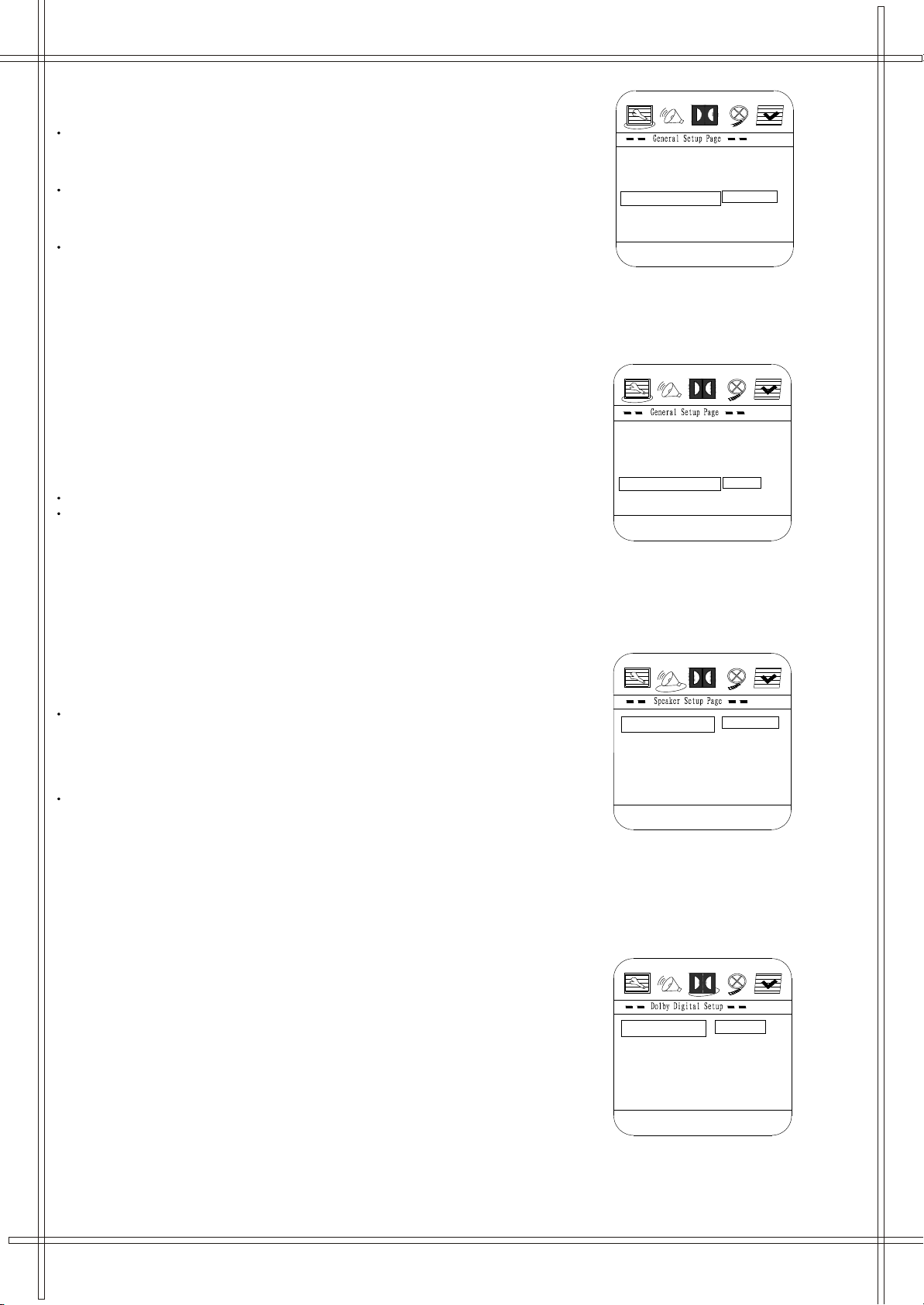
Digital Output
Setup SPDIF
SPDIF/RAW
SPDIF Off
SPDIF/PCM
TV Display PS
Angle Mark On
OSD Language ENG
Digital Output RAW
Screen Saver On
Screen Saver On
Angle Mark On
TV Display PS
Digital Output RAW
OSD Language ENG
Off
On
Screen Saver
Set Downmix Mode
Stereo
LT / RT
Downmix
Stereo
Dynamic
Dual Mono
R-Mono
L-Mono
Mix-Mono
Dual Mono(1+1) Setup
This is used to set the audio output
SPDIF Off
An analog surround sound format
Is output through the back-panel
Audio output connectors .
SPDIF/ RAW
This surround sound format is output
to a Dolby digital decoder through
the optical and coaxial connectors.
SPDIF/ PCM
This surround sound format is output
to a PTS decoder through the optical
And coaxial connects.
Screen Saver
Start the screen saver, the screen
saver image will appear when the
player stops or the picture is frozen
for a few minutes. This saver can
keep the screen from being damaged.
On (Start the screen saver)
Off (Remove the screen saver).
2. Speaker Setup Page
Downmix
LT/RT
A disc recorded multi channel soundtrack,
the output signal will be incorporated to left
and right channel.
.
Stereo
A disc recorded multi channel soundtrack,
The output signal will be incorporated to stereo.
3. Dolby Digital Setup
Dual Mono
This is used to select the Stereo ,L-MONO
R-MONO and MIX-MONO.
13
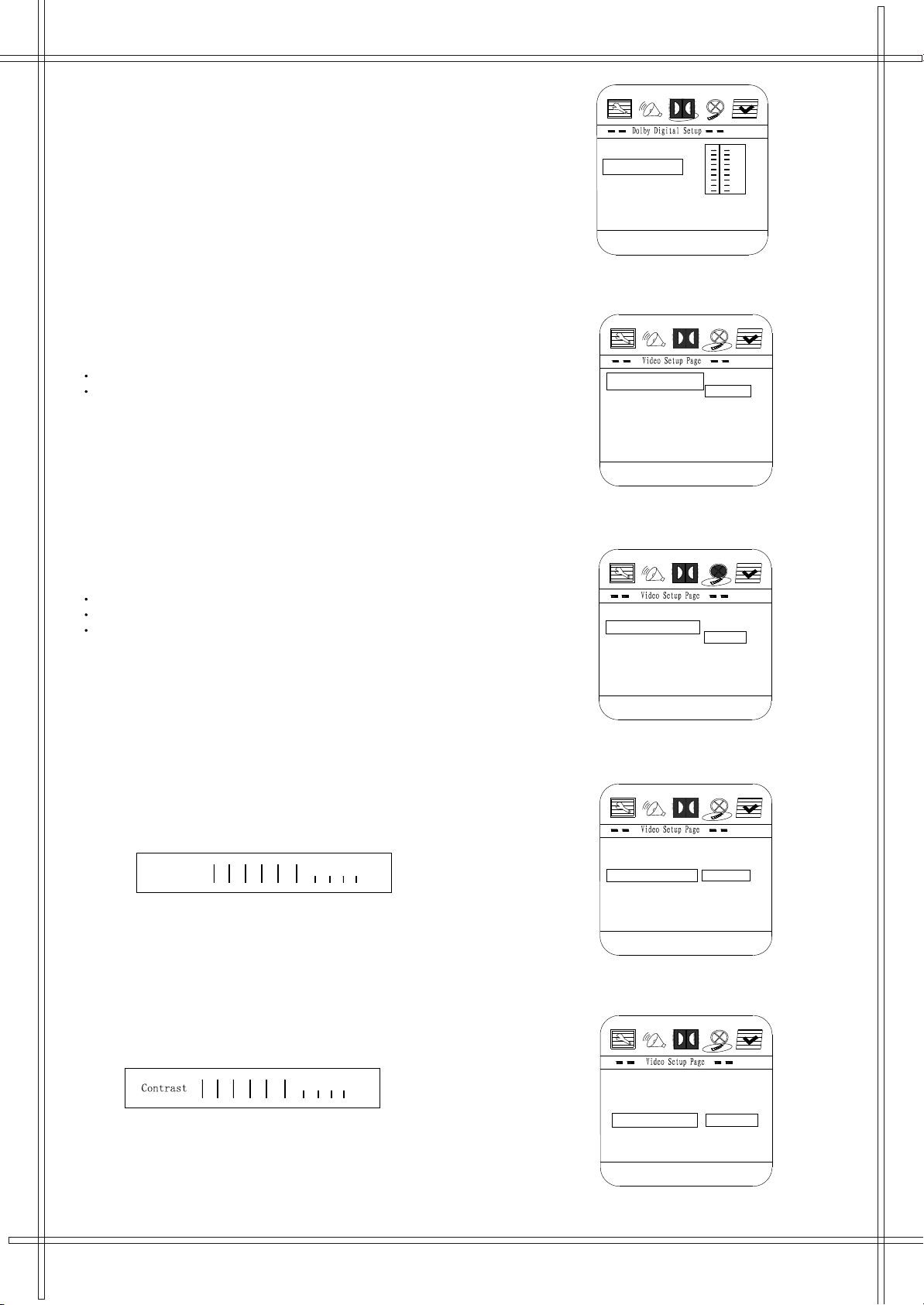
Dynamic
Set DRC To Full
Off
1/4
1/2
3/4
Full
Dual Mono
Dynamic
Component
Off
RGB
Contrast 00
Component RGB
Sharpness Low
Brightness 00
Brightness 00
Sharpness Low
Component RGB
Contrast 00
Low
Medium
High
Sharpness
Component RGB
Contrast 00
Sharpness Low
Brightness 00
00
Brightness
Brightness 00
Contrast 00
Sharpness Low
Component RGB
00
Contrast
Brightness
+4
+4
This option is used to set the compression
ratio in order to control the sound (volume) contrast.
4.Video Setup
Component
This option is used to set the video
output.
Off
RGB
Sharpness
This option is used to set the sharpness
level of the sharpness of the video output
High
Medium
Low
Brightness
User can set the level of brightness for the image displayed.
It is ranged from -20 to 20.
Contrast
User can set the level of contrast for the image displayed.
It is ranged from -16 to 16.
14
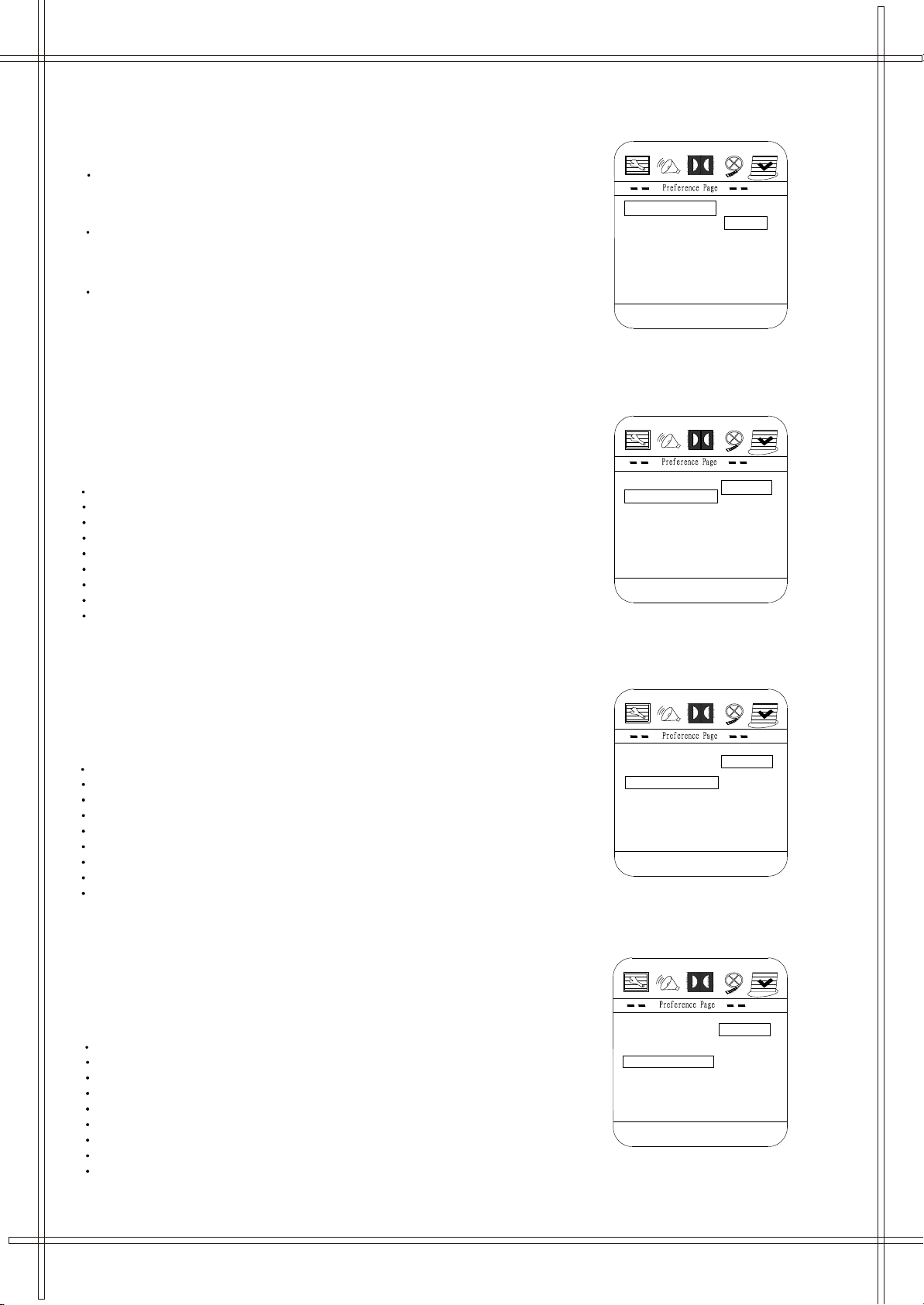
5.Preference Setup
Set TV Standard
Password
Default
Audio ENG
Subtitle ENG
Disc Menu ENG
Parental
PAL
NTSC
MULTI
TV Type Multi
Parental
Disc Menu ENG
Subtitle ENG
Audio ENG
Default
Password
Danish
Russian
Chinese
Spanish
Engilish
German
Portuguese
Swedish
Preferred Audio Language
French
TV Type Multi
Password
Audio ENG
Subtitle ENG
Disc Menu ENG
Parental
Default
Danish
Swedish
German
Engilish
Portuguese
Spanish
French
Chinese
Preferred Subtitle Language
Russian
TV Type Multi
Audio ENG
Subtitle ENG
Disc Menu ENG
Parental
Password
Default
Swedish
Portuguese
German
Engilish
Spanish
French
Chinese
Danish
Preferred Menu Language
Russian
TV Type Multi
You must press STOP twice to enter Preference Page
TV Type
PAL
This is selected when the player is
connected to an PAL System TV.
MULTI
The player will set the TV system
according to the disc in the tray.
NTSC
This is selected when the player is
connected to a NTSC System TV.
Audio
If a language listed below is recorded
on the disc, you can play the sound in
such language. If not, the language
recorded will be used.
English
German
Danish
Swedish
Portuguese
Spanish
French
Chinese
Russian
Subtitle
If a language listed below is recorded
on the disc, you set the subtitle to be
displayed in such language. If not, the
language recorded will be used.
English
German
Danish
Swedish
Portuguese
Spanish
French
Chinese
Russian
Disc Menu
If a language listed below is record on
the disc, you can set the Menu to be
displayed in such language. If not, the
language recorded will be used.
English
German
Danish
Swedish
Portuguese
Spanish
French
Chinese
Russian
15
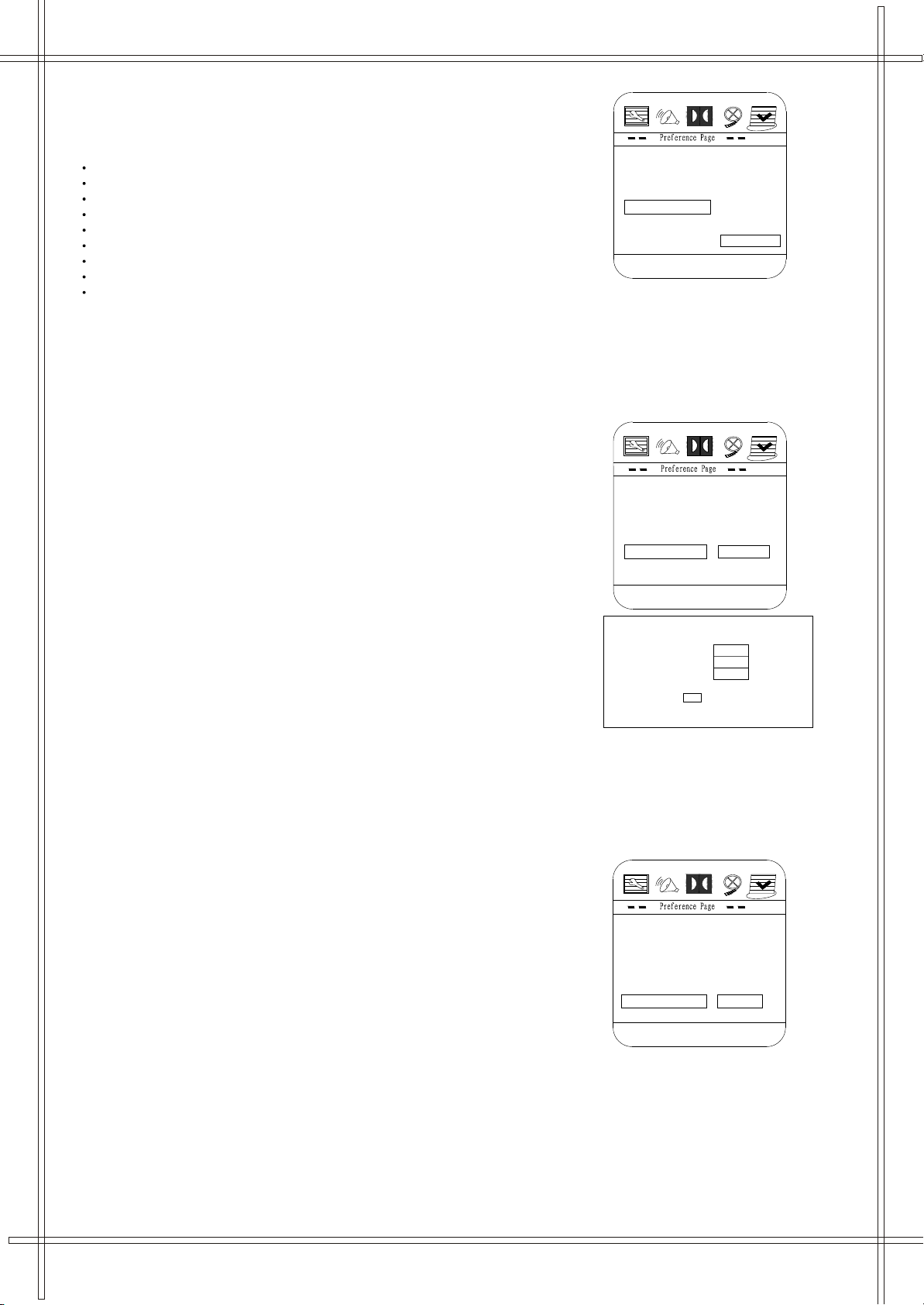
Parental
OLD PASSWORD
NEW PASSWORD
CONFIRM PWD
OK
Audio ENG
Subtitle ENG
Password
Disc Menu ENG
Parental
Default
8 ADULT
7 NC 17
6 R
5 PGR
4 PG 13
2 G
3 PG
1 KID SAFE
Set AGE Contral
TV Type Multi
Parental
Disc Menu ENG
Subtitle ENG
Audio ENG
Default
Password
Change
Change Password
TV Type Multi
Audio ENG
Subtitle ENG
Disc Menu ENG
Parental
Password
Default
Reset
Load Factory Setting
TV Type Multi
When playing disc with parental lock function, you may select an Age
Control Grade according to grade of disc and your own preference.
For example, if PG is selected, DVD Video disc rated higher than the
PG grade cannot be played.
KID SAFE
G
PG
PG 13
P GR
R
NC 17
ADULT
OFF
-
Password
User can change the password that is
required when the user wants to
change the Age Control Grade in the
Parental Lock function.
NOTE: (Preset password is 3308 )
Default
User can load the original factory
setting by choose RESET and
press OK button .
16
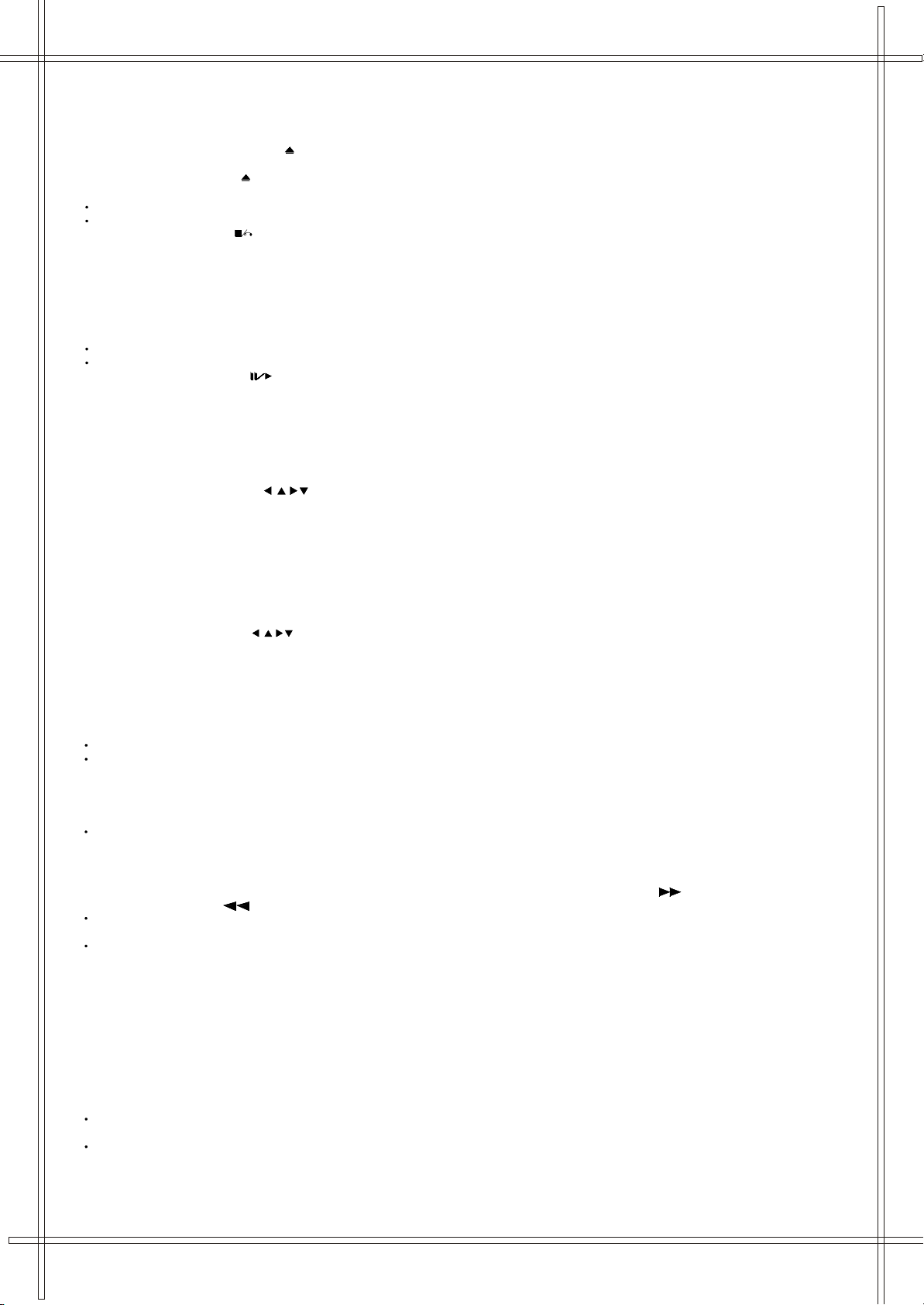
DVD OPERATIONS
Play Discs
1. Press the OPEN/CLOSE Button ( ) on the front panel and load the Disc on the tray.
The label side should be facing upwards. For a Double-sided DVD Disc, put the disc with label A/1 up.
2. Press the OPEN/CLOSE ( ) button again to close the tray and the disc will be loaded.
3. The Disc will be played automatically.
If it is a DVD disc, it will show the Menu/Title Page on the screen.
If it is a CD, it will play the first track directly.
4. Press the STOP Button ( ) if you want to stop the Disc playback You can continue
playback by pressing the OK button (on the front panel)or the OK button (on the remote controller) and it will start at
the location where you have pressed stopped (Resume Play).
5. Press the STOP Button twice to have the Disc really stopped.
Pause Mode
This function is applicable for DVD and CD audio.
For DVD , the picture will become static.
For CD audio, it will become silent.
1. Press the PLAY/PAUSE ( ) Button will cause the player to enter Pause mode.
2. Press the OK Button or PLAY/PAUSE Button again will continue to Play mode .
OSD Language
There are 5 OSD languages embedded in the DVD Player : English, German , Danish , Swedish, Spanish
1. Press the SETUP button on the remote controller to enter the setup menu main page.
2. Press the Navigation Arrows( ) to choose General Setup Page
3. Go to the OSD LANG option and use the Navigation Arrows to do the selection.
4. Press OK button to confirm.
5. Press SETUP again to resume the Setup menu.
DVD Menu Play
The DVD Menu Play function is only applicable for DVD movie.User can get the Casting information, Production History, Movie
Introduction etc. directly through this function.
1. Press the DVD MENU Button on the remote controller to enter the Root Menu.
2. Use the Navigation Arrows ( ) or input the item index through the Number keys (0-9)
to do the selection.
3. Press OK button to confirm the selection.
Select with Number Button (0 - 9)
When using the Number Buttons as input, user can directly input the numbers, if want to enter two digits.
For example, to input the number '13' , user has to press ' '1 ' and ' 3' .
During a DVD movie playback, input through the Number Buttons will select the Chapter in the current title.
When playing audio CD, Number Key press will command the player to access the track indicated.
Audio Mode
This function is applicable for DVD and CD audio but with different effects.
For a DVD disc, pressing the AUDIO Button will change the language of playback.
Fast Play
This function is applicable for DVD and CD audio but with different effects. The FAST FORWARD ( ) key
and FAST BACKWARD ( ) key are used to achieve fast play function.
For DVD , there are 4 different levels of speed (2x, 4x, 8x, 16x). Every successive key press will increment the speed of quick play.
Note : Press PLAY Button at any stage will resume to normal speed.
For CD audio, the FF/FR will perform quick rolling on the music output. However, once the FF/FR key press is released, the
Playback will resume to normal speed.
Slow Play
The Slow Forward is applicable for DVD, There are 4 steps of slow motion speed, 1/2,1/4, 1/8, 1/16. Successive key presses will
decrement the playback speed.
Note : Press Play Key to switch back to normal playback speed.
Repeat Mode
This function is applicable for DVD and CD audio but with different effects.
For DVD disc playback, user can choose to repeat the current chapter or the current title.
Subsequent key press of the REPEAT key can change between these two options.
For CD, user can choose to repeat the current track or the whole disc (Repeat All).
Subsequent key press of the REPEAT key can change between these two options.
17
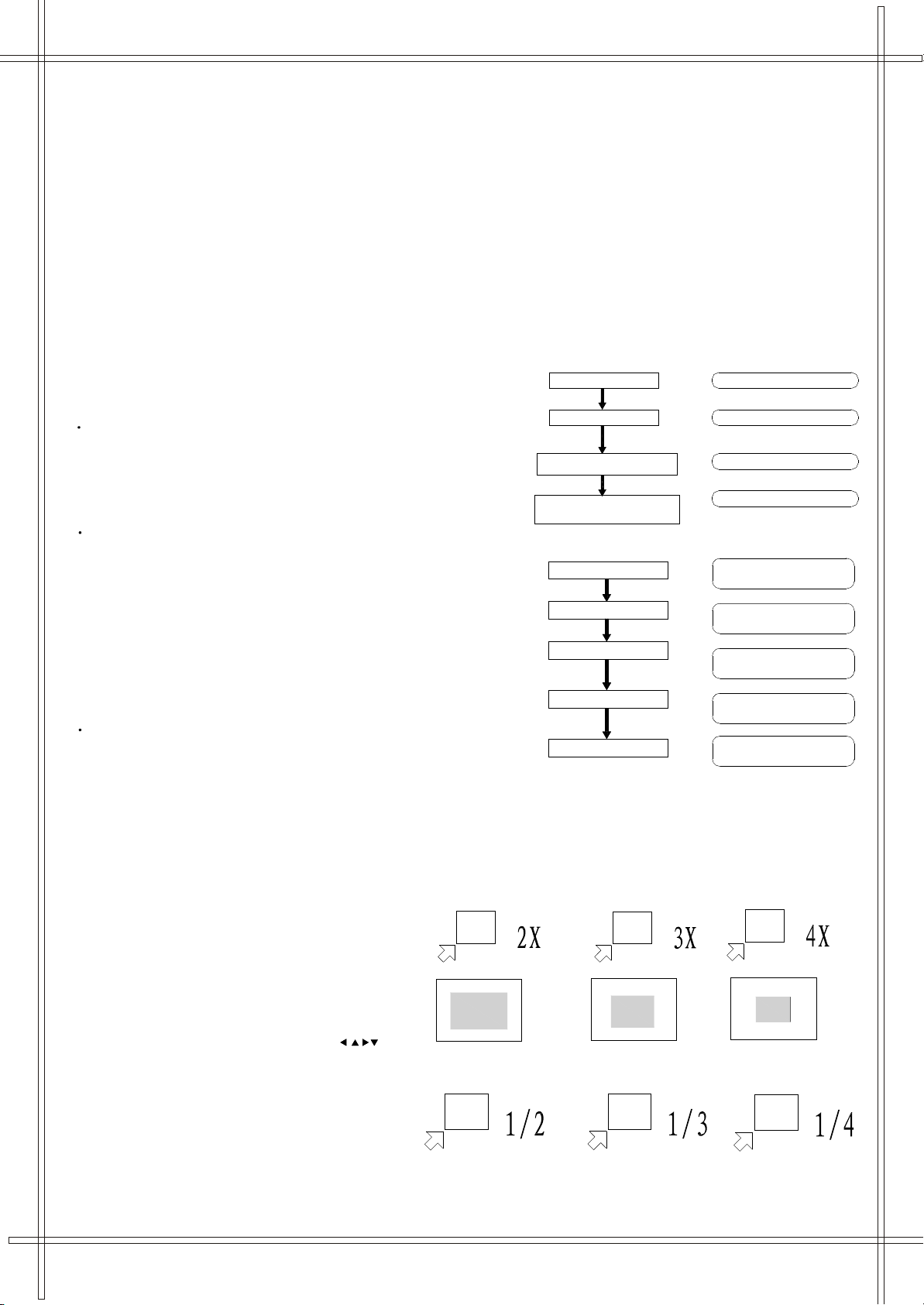
Press the DISPLAY button
Press the DISPLAY button
Press the DISPLAY button
Press the DISPLAY button
Press the DISPLAY button
TITLE ELAPSED
TT 01/04 CH 01/012 0:02:03
TT 01/04 CH 01/012 1:33:30
TITLE REMAIN
CHAPTER ELAPSED
TT 01/04 CH 01/012 0:02:15
CHAPTER REMAIN
TT 01/04 CH 01/012 0:02:18
DISPLAY OFF
Press the GOTO button
Press "0" as the hour input
Press "1"and then "5" as the minute input
TITLE 01/02 TIME : :
Press "0" and then "8" as the second intput
(playback starts at 0:15:08 of Title 1)
TITLE 01/02 TIME 0 : :
TITLE 01/02 TIME 0:15 :
TITLE 01/02 TIME 0 :15:08
Repeat A-B
This function is applicable for DVD and CD audio. User can specify the
repeating interval by marking the starting point and the end point.
1. Press the REPEAT A-B Button to mark the starting point (Playback will continue).
2. Press the REPEAT A-B Button to mark the end point.(The marked part will be repeated automatically)
Note : Press the REPEAT A-B Button during repetition will disable the Repeat mode.
Subtitle
This function is only applicable for DVD disc. It can change the subtitle language shown
on the screen.
Note : Number of subtitle available depends on the DVD disc.
Angle
Some discs may have multiple viewing angles during production. The ANGLE button is
to select the viewing angle shown on the screen.
Note : The number of Angle of View depends on the Disc.
Goto
This function is applicable for DVD. and CD audio. Through this function,
the user can access a specific location or a specific track by key
In the target time or the track number.
In the DVD playback mode, the player provides two
search modes : Search Chapter Time and Search Title Time.
1.Press the GOTO key to choose a search mode
(Title time / Chapter time).
2.Input the target time through the Number keys (0-9) and the
Player will jump to the target location immediately.
In CD audio, user can only access the
location in the current track.
1. Press the GOTO key to enter the Search
Mode (there is only one mode in CD audio playback).
2. Input the target time through the Number keys
(0-9) and the player will jump to the target location immediately.
Display (Remain Time)
This function is applicable for DVD only. It will
display the timing information of the playback on
screen.
For DVD playback, subsequent key press on the DISPLAY key
will show the Title Elapsed Time, Title Remain Time,
Chapter Elapse Time and Chapter Remain Time one by one.
Resume Play
This function is applicable for DVD and CD audio. During the disc playback, when the STOP Button is pressed once,
the player will pause, then press the OK button enter the Resume Play mode. At this time, if the OK Button is pressed,
the player will resume playback at the location where the STOP Button is pressed. If the STOP button is pressed (i.e. STOP Button
is pressed twice), the player will be stop.
Zoom
This function is applicable for DVD . User can
enlarge and diminish a static picture or a moving
picture by pressing the ZOOM key.
There are 6 levels of zooming (2x, 3x and 4x,
1/2x, 1/3x,1/4x ) and they can be achieved one
by one through subsequent key presses on the
ZOOM key.
NOTE: user can select the portion of the picture
to be enlarged by using the Navigation keys ( ).
The function is only for the
2X,3X,4X
18
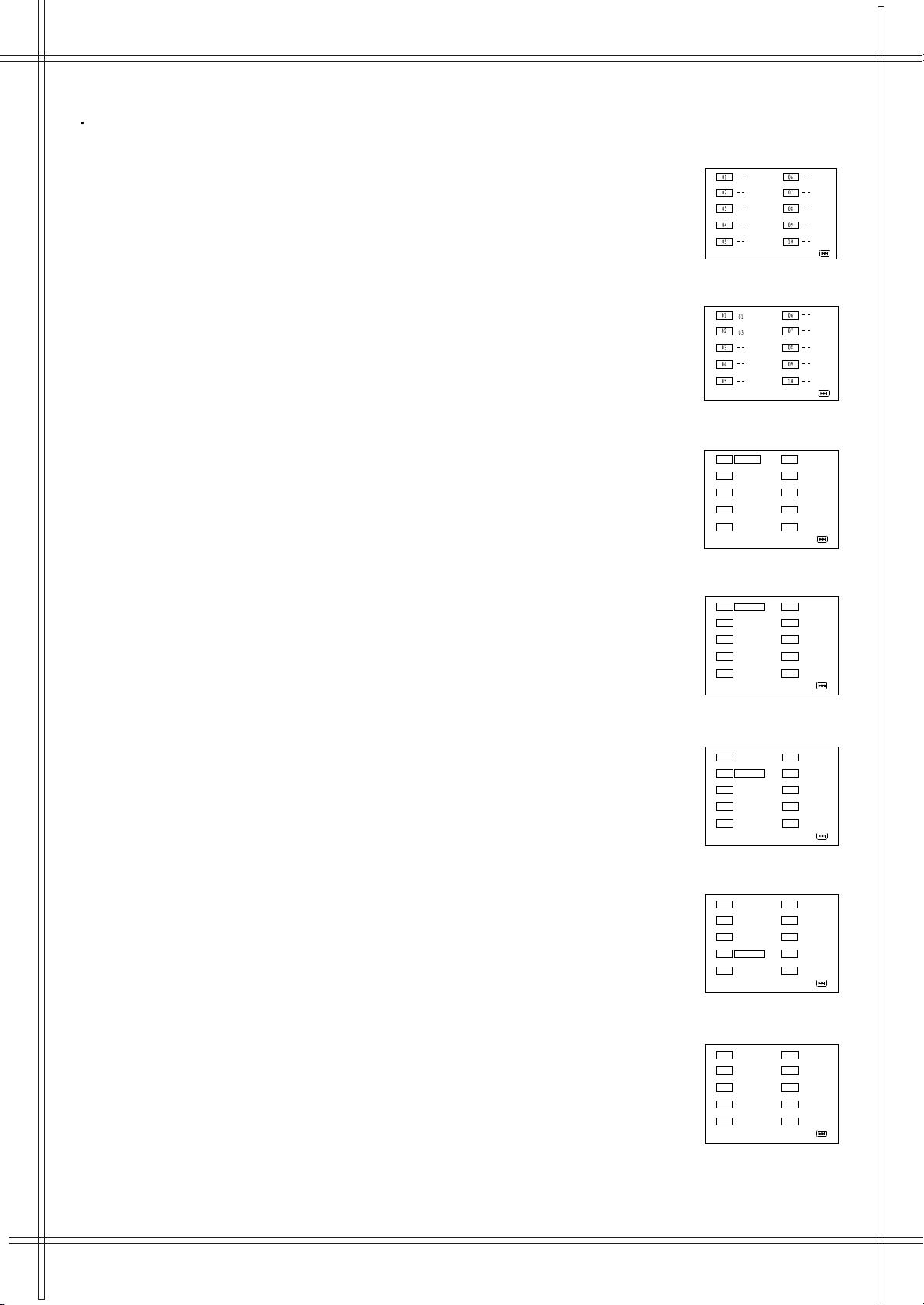
Program Mode
NEXTEXIT
Program: Track(01-08)
START
EXIT NEXT
Program: Track(01-08)
TT: CH
TT: CH
TT: CH
TT: CHTT: CH
TT: CH
TT: CH
TT: CH
TT: CH
TT: CH
EXIT NEXT
Program: TT(02)/CH(--)
TT: CH
TT: CHTT:01 CH
TT: CH
TT: CH
TT: CH
TT: CHTT: CH
TT: CH
TT: CH
NEXTEXIT
Program: TT(02)/CH(--)
TT: CH
TT: CH
TT: CH
TT: CH
TT:01 CH:02
EXIT
TT: CH
TT: CH
TT: CH
TT: CH
TT: CH
NEXT
Program:TT(02)/CH(--)
START
TT: CH
TT: CH
TT:01 CH:01
TT:01 CH:01
TT:01 CH:02
EXIT
TT: CH
TT: CH
TT: CH
TT: CH
TT: CH
NEXT
Program:TT(02)/CH(--)
START
TT: CH
TT: CH
TT:01 CH:01
TT:01 CH:01
TT:01 CH:02
EXIT
TT: CH
TT: CH
TT: CH
TT: CH
TT: CH
NEXT
Program:TT(02)/CH(--)
START
This function is applicable for DVDand CD audio. User can assign the playback sequence according to his/her preference.
For CD audio, user can assign the track sequence while for DVD disc, user can assign both the Title and Chapter sequence.
CD
1. Press the PROGRAM Key. The Program Sequence table will be shown on the screen.
2. Enter the track numbers according to the user preference through the Number keys (0-9).
3. After assigning the playback sequence, move the green highlight cursor to the
START option by using the Navigation Arrows.
Press OK button on the remote controller to confirm.
To remove the program :
1. Press the PROGRAM Key to invoke the Program Menu.
2. Move the green highlight cursor to the EXIT option by using the Navigation Arrows.
3. Press OK button to confirm, you will exit the PROGRAM menu.
DVD
1. Press the PROGRAM Key. The Program Sequence table will be shown on the screen.
2. Enter the Title number with the Number keys (0-9) on the remote controller.
3. Enter the Chapter number of the Title selected in the last step.
4. Repeat step 2 and 3 to input the sequence.
5. After assigning the playback sequence, move the highlight cursor to the START option
by using the Navigation Arrows. Press OK on the remote controller to confirm.
Note : The Program can be removed in the same ways as CD audio.
19

Picture CD
The unit can also be used to navigate picture CDs. Insert a picture CD into the tray and
disc will be loaded automatically. If the disc type can be identified, the player will
The
showing the pictures o ne by one (Slide Show Mode).
start
Opera tion
During
1.Press
shown on the screen each time.
2.Press
Held for a long time. To resume the Slide Sho w Mode, pr essOK Button.
3.Press
4.Press
5.When
automatically.
s
Slide Show Mode:
the ME NU Button will shi ft to the Digest Mode in which 12 pictures will be
the PA USE Button will freeze the screen so that the current picture ca n be
the NE XT Bu tton on the remote controller wil l skip to the next picture.
the PR EVI OUS Button on the remote controller w ill r epeat the current pictu re.
all the pic tures hav e been displayed once, the play er will en ter the Digest Mode
20
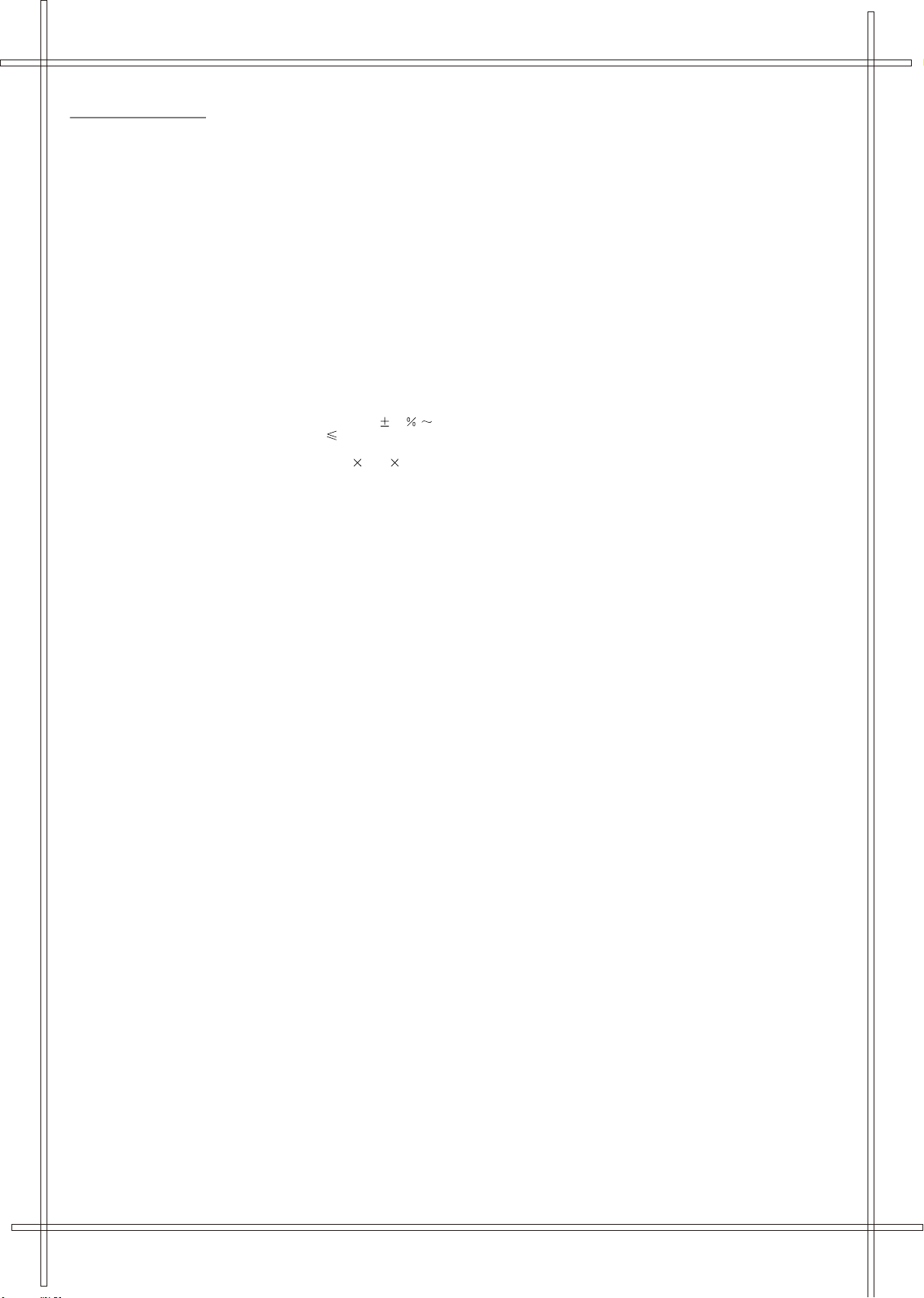
SPECI FI CA TIONS
TV SEC TIO N
Receiving
VHF
VHF
UHF CH
Tuner
According to the channel frequency of CCIR, OIRT international standard and NTSC system standard, add CATV channels.
DVD SE CTION
Laser
Laser
Signal
Digital
Stereo
Mono
GENER AL SECTIO N
AC
AC
Audio
Dimensions
Net
This set incorporates PAL/SECAM BG, DK.I and NTSC playback modes with the fac tory default set to PAL
operation.
the
white
Channels
L CH 2 - 4
H CH 5 - 12
21- 69
Type 250Channel , VS TUNI NG
Wave length : 655nm
power : Class 1
System PAL / output
audio output Coaxial digital output; pin jack
in DVD mode
in T V mode
Power Input AC 230V 1 0 50 Hz
Power Consumption 85W
Output 3W + 3W
424 439 403 (mm)
Weight 15 Kg
Should you need to connect an external PAL TV for viewing, you have to mak e sure
TV SYS is manually set to the PAL system, othe rwise, th e screen will b ecome black &
or skipping may be foun d.
coding: All DVD discs are coded by the sales terri tory. Please note the player is factory
Region
to region 2 coding (UK and Europe) and cannot be changed. Therefore discs purchased
set
of UK or Eur ope canno t be played. This is in c ompliance with the DVD pat ent requi rements.
outside
21
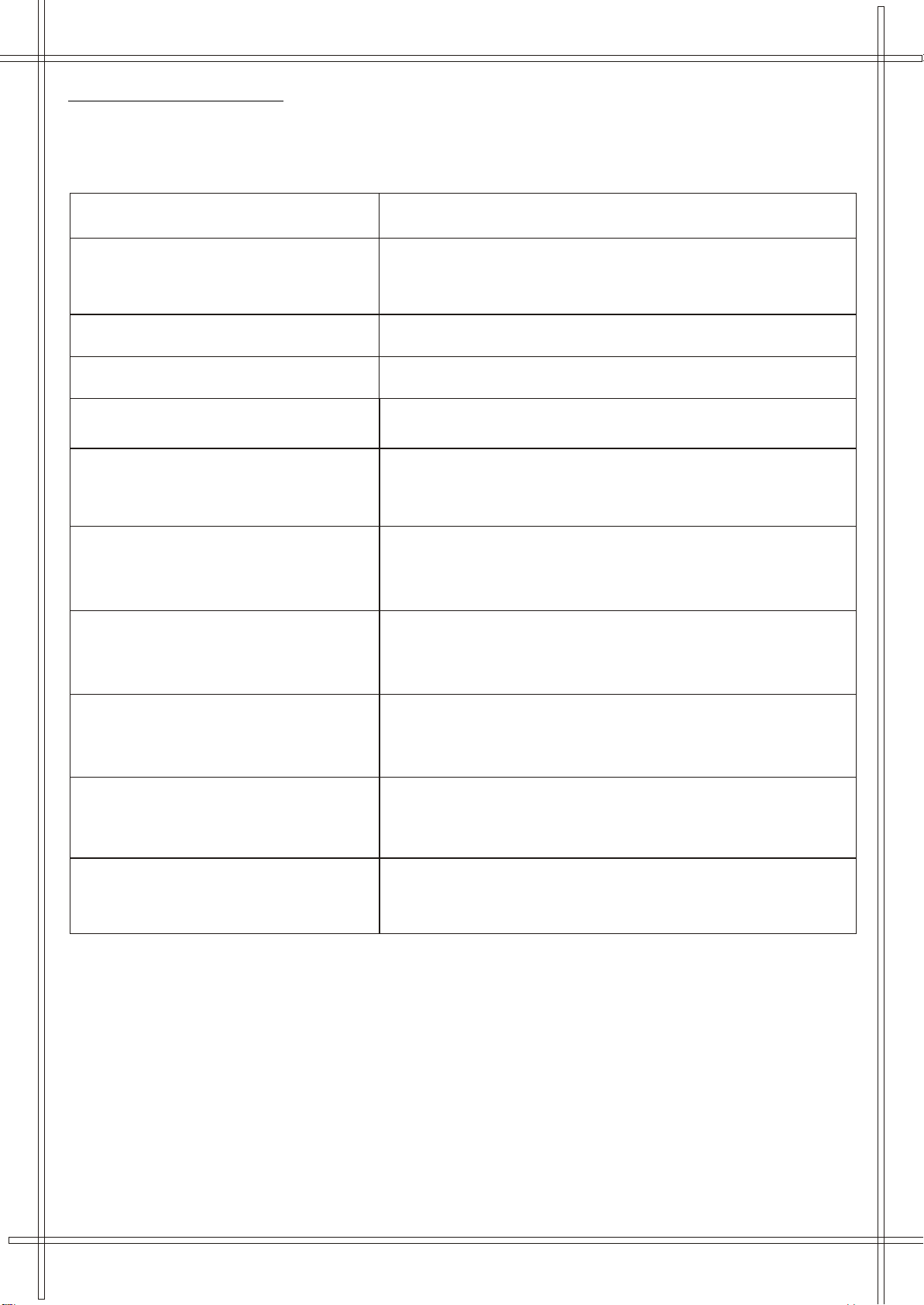
Guide to trouble-shooting
The following phenomena are not necessary faults, and the following checks should be performed first before asking a specialized
person for repair. If the cause of fault cannot be found and corrected with this guideline, remove the power plug from the socket and
have a specialized person to repair it.
Symptom Inspection
Is the fuse or breaker in the house OK?
No picture or sound
Is the power supply plug inserted? Is it in good contact?
Is the system of the TV correct?
No picture but the sound is OK
Picture is shown but the sound is not normal
Only picture with snow and noise
No color
Small dots, lines or strips on the picture
Ghost
Adjust brightness and contrast.
Press the sound system button to select other sound system
Press the V (+) or Mute button several times.Normal picture but no sound
Adjust the indoor or outdoor antenna.
Connect a proper antenna, and readjust the channel tuning with the
Fine Tune.
Is a color program being broadcasted?
Are the hue and system correct?
Readjust the channel tuning with the Fine Tune.
They are usually caused by interference from cars, neon lights and
electrical hair dryers.
Adjust the antenna to minimize the interference.
Usually caused by reflection from hills or high buildings nearby.
Change the antenna direction or height. Better use outdoor antenna with
good directivity
Color stain
Afterglow when turned off
If color stain appears after changing the angle of the TV set, turn its
main power switch off and wait for at least 15 minutes before turning it
on again.
It is normal to have an afterglow on the screen for 1-3 seconds after the
power to the TV set is cut off, and it will not affect the CRT.
22
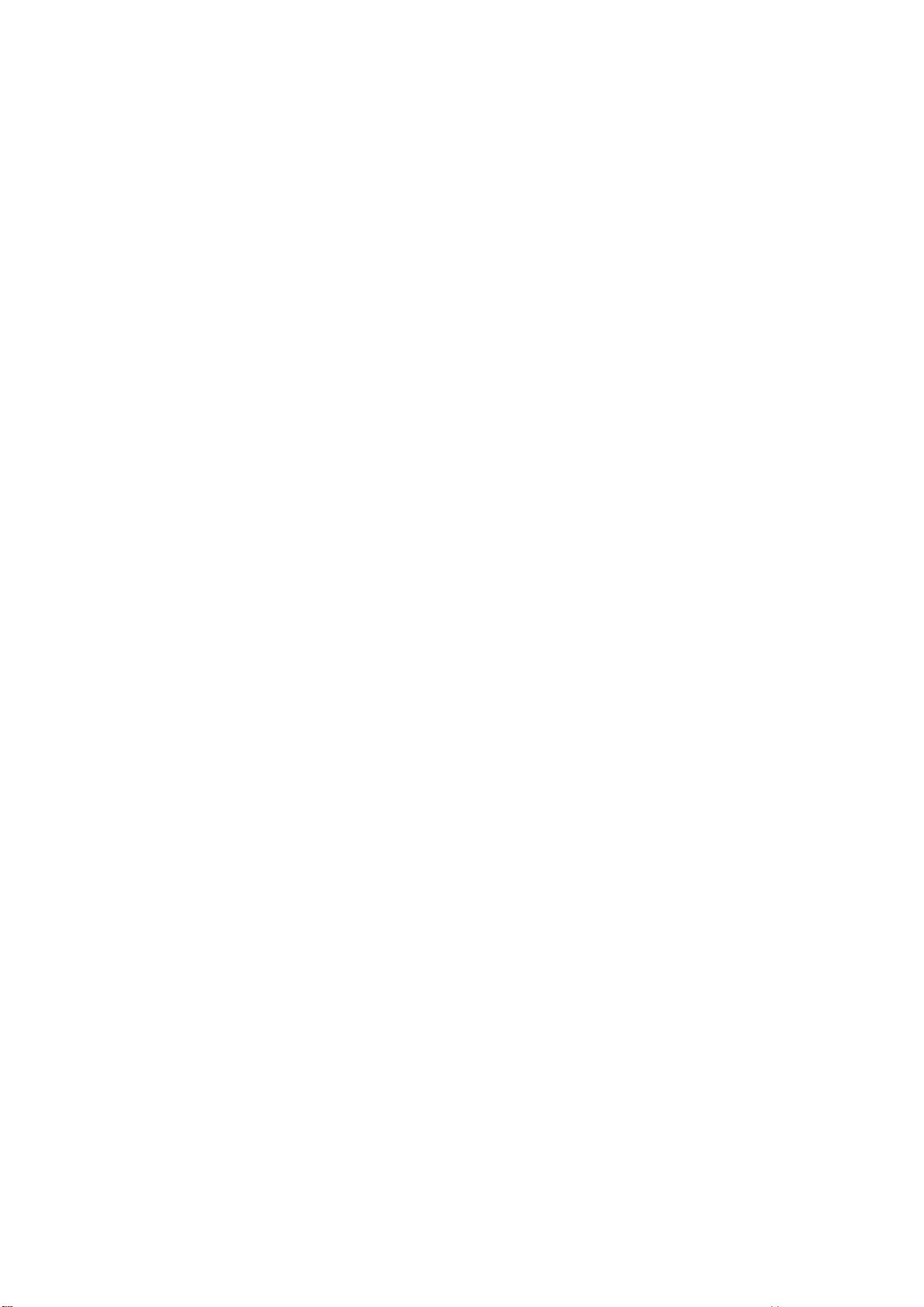
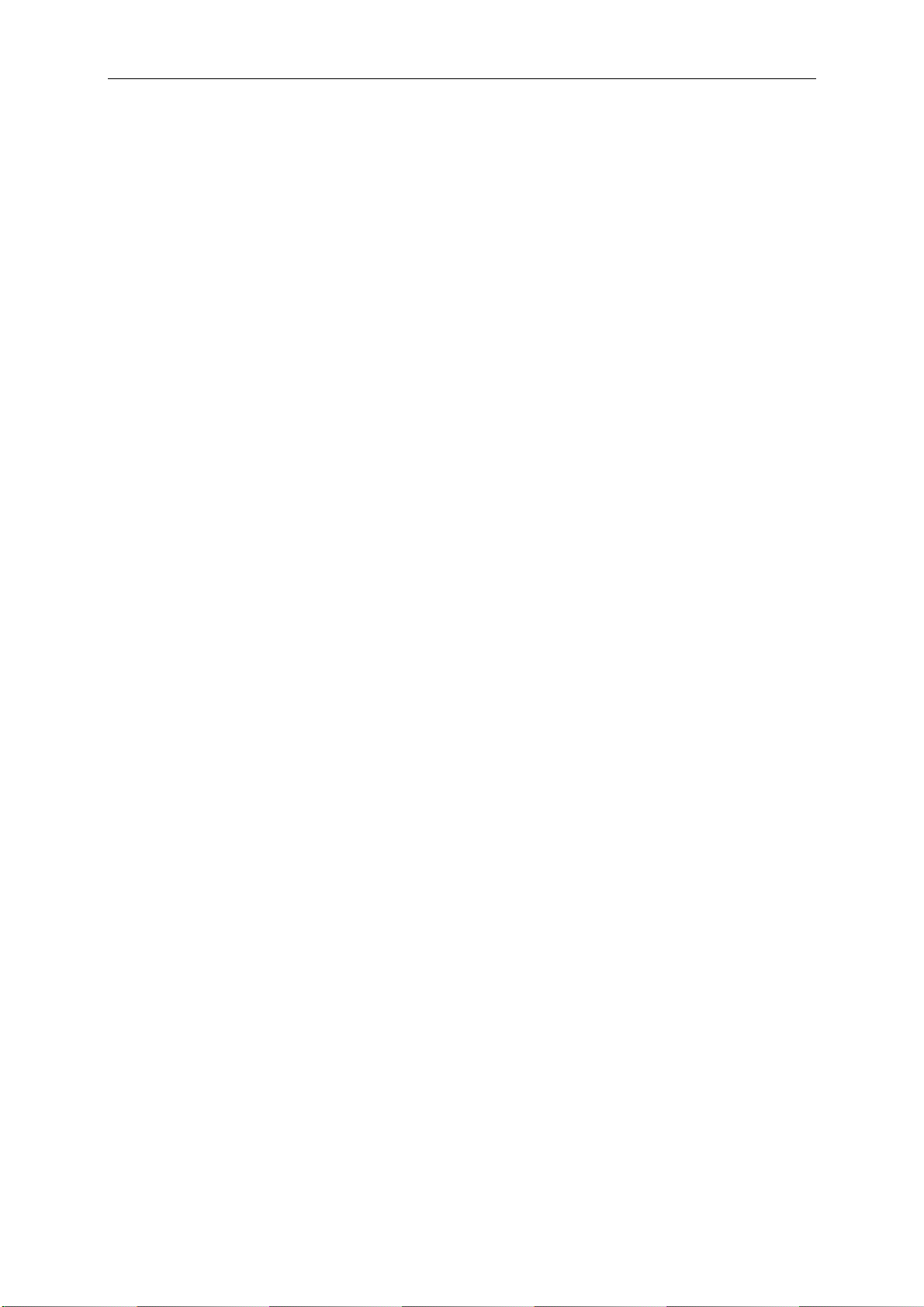
Deutsch
NHALTSVERZEICHNIS
Sicherheitshinweise...................................... 24-26
Antennenanschluss.............................................. 26
Anordnung der Regler am Hauptgerät...................27
Fernbedienungen.................................................. 28
Fernsehempfang................................................. 29
Abstimmung...........................................................29
Automatische Suche..............................................29
Manuelle Suche.....................................................29
Programmeinstellung.............................................29
Programme löschen............................................29
Programmwechsel.................................................30
Bildeinstellung........................................................30
Toneinstellung...................................................... 30
Zeiteinstellung
Uhrzeit einstellen...................................................31
Uhrzeit und Programm ein- und ausschalten........31
Zeit- und Programmerinnerung einstellen.............31
Abschaltautomatik................................................ 31
Einstellungen
OSD-Sprache einstellen........................................31
Hintergrundeinstellung.......................................... 31
Black Stretch Einstellung................. ................. ...32
Automatische Lautstärkebegrenzung einstellen ...32
Teletext Operation
Teletext-Modus-Eingabe .......................................32
Seiten Durchblättern .............................................32
Funktionstasten................ ................ ................. 32
Fernbedienung
Programmauswahl ........................................ ...... 33
Standby-Taste...................................................... 33
Stummschalt-Taste................. ................. ............33
Anzeige-Taste .......................................................33
AV-Taste ...............................................................33
PP-Taste ................................................. ............ 33
Effekt-Taste ............................... ......................... 33
DVD Player Bedienung
Allgemeine Einstellung
TV-Display............................ ............................... 34
Bildflimmerunterdrückung... ................................. 34
OSD-Sprache....................................................... 34
Digital-Ausgabe............................ ....................... 35
Bildschirmschoner........................ ....................... 35
Analog-Audio-Einstellung
Downmix................................ .............................. 35
Dolby Digital-Einstellung
Dual Mono ............................. ............................. 35
Dynamic ................................ .............................. 36
Videoeinstellung
Komponente ....................................................... 36
Schärfe ................................................................ 36
Helligkeit .............................................................. 36
Kontrast ............................................................... 36
Bevorzugte Einstellungen
Fernsehgerätetyp ................................................. 37
Audio .................................................................... 37
Untertitel .............................................................. 37
CD/DVD-Menü ..................................................... 37
Kindersicherung ................................................... 38
Passwort .............................................................. 38
Werkseinstellungen ............................................. 38
DVD-Bedienung
DVDs abspielen ................................................... 39
Pause Modus ....................................................... 39
OSD ..................................................................... 39
DVD Menu Abspielen .........................................39
Auswahl mit Nummerntasten ................................39
Audio-Modus......................................................... 39
Schnelldurchlauf................................................... 39
Zeitlupe ................................................................ 39
Wiederholungs-Modus ..........................................39
Wiederholen A-B....................................................40
Untertitel ............................................................. 40
Blickwinkel ........................................................... 40
Gehe zu ............................................................... 40
Anzeige (Wiedergabezeit)................................... 40
Wiedergabe-Modus...............................................40
Zoom .................................................................... 40
Programm-Modus .................................................41
Bild-CD ............................................................... 42
Technische Daten................................................43
23
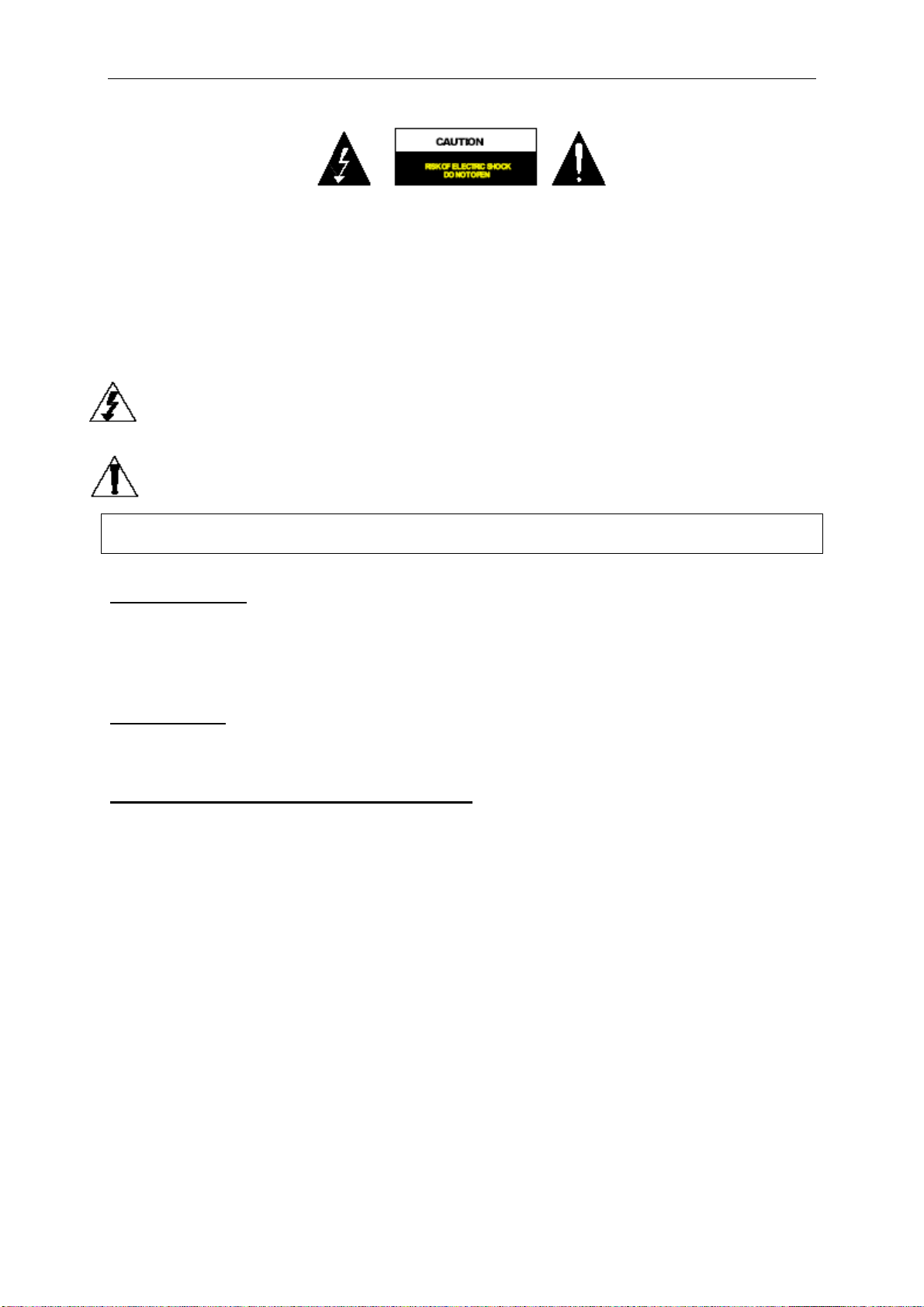
Deutsch
VORSICHT: UM DAS RISIKO EINES ELEKTROSCHOCKS ZU VERMINDERN, ENTFERNEN SIE
NICHT DIE ABDECKUNG (ODER RÜCKSEITENABDECKUNG). ES SIND KEINE VOM
VERBRAUCHER REPARIERBAREN TEILE ENTHALTEN. BEAUFTRAGEN SIE
QUALIFIZIERTES FACHPERSONAL MIT DER PROBLEMBESEITIGUNG.
Die Grafiksymbole auf der Rückseitenabdeckung haben folgende Bedeutung:
Ein Blitzableiter mit einem Pfeilspitzen-Symbol innerhalb eines gleichseitigen Dreieckes weist den Verbraucher auf
nicht isolierte “gefährliche Spannung” im Inneren des Produktes hin. Diese Spannung ist so stark, dass sie die Gefahr
eines Elektroschocks darstellt.
Das Ausrufezeichen innerhalb eines gleichseitigen Dreieckes weist den Verbraucher auf wichtige Bedienungs- und
Wartungsanleitungen in der Begleitliteratur zu diesem Gerät hin.
WARNUNG: ZUR VERMEIDUNG VON ELEKTROSCHOCKS SETZEN SIE DAS GERÄT NIEMALS
REGEN ODER FEUCHTIGKEIT AUS.
INSTALLATION
Stellen Sie den Fernsehempfänger so im Raum auf, dass der Bildschirm vor direktem Lichteinfall geschützt ist. Vollständige
Dunkelheit oder eine Reflektion auf dem Bildschirm können zu einer Überanstrengung der Augen führen. Für eine komfortable
Sicht empfehlen wir weiches Licht und indirekte Beleuchtung. Aus Gründen der Belüftung ist auf ausreichenden Abstand
zwischen Fernsehgerät und Wand zu achten. Aufstellorte mit zu großer Hitzeeinstrahlung könnten das Gehäuse oder die
internen Komponenten beschädigen.
ANSCHLUSS
Der TV-Anschlussstecker kann an eine 230V~ 50/60 Hz Stromquelle angeschlossen werden; schließen Sie das gerät
NIEMALS an eine GLEICHSTROM- oder andere Quelle an.
AUTOMATISCHE ENTMAGNETISIERUNG
All unsere Farbfernsehempfänger reagieren sensibel auf Magneteinflüsse, die durch das Umstellen oder bestimmte
Elektrogeräte in der Nähe des Fernsehempfängers abgestrahlt werden. Dieser so genannte Restmagnetismus kann
gelegentlich die Ursache von störenden "fleckigen" Farbeffekten im Bild sein. Um diese Effekte zu vermeiden, wurde das Gerät
mit einem automatischen Entmagnetisierungskreislauf ausgestattet, der bei jeder Einschaltung des Geräts über den
Hauptschalter für kurze Zeit automatisch aktiviert. Dieser Kreislauf entfernt den Restmagnetismus an den Metallteilen der
Bildröhre. Auf diese Weise wird sichergestellt, dass das Bild bei jedem "EINSCHALTEN" des Fernsehgeräts über den
Hauptschalter klar und lebensecht wiedergegeben wird. Wenn das Gerät umgestellt oder in eine andere Richtung bewegt wird,
muss der Hauptschalter mindestens 10 Minuten lang ausgeschaltet bleiben, damit der automatische
Entmagnetisierungskreislauf korrekt arbeitet.
24
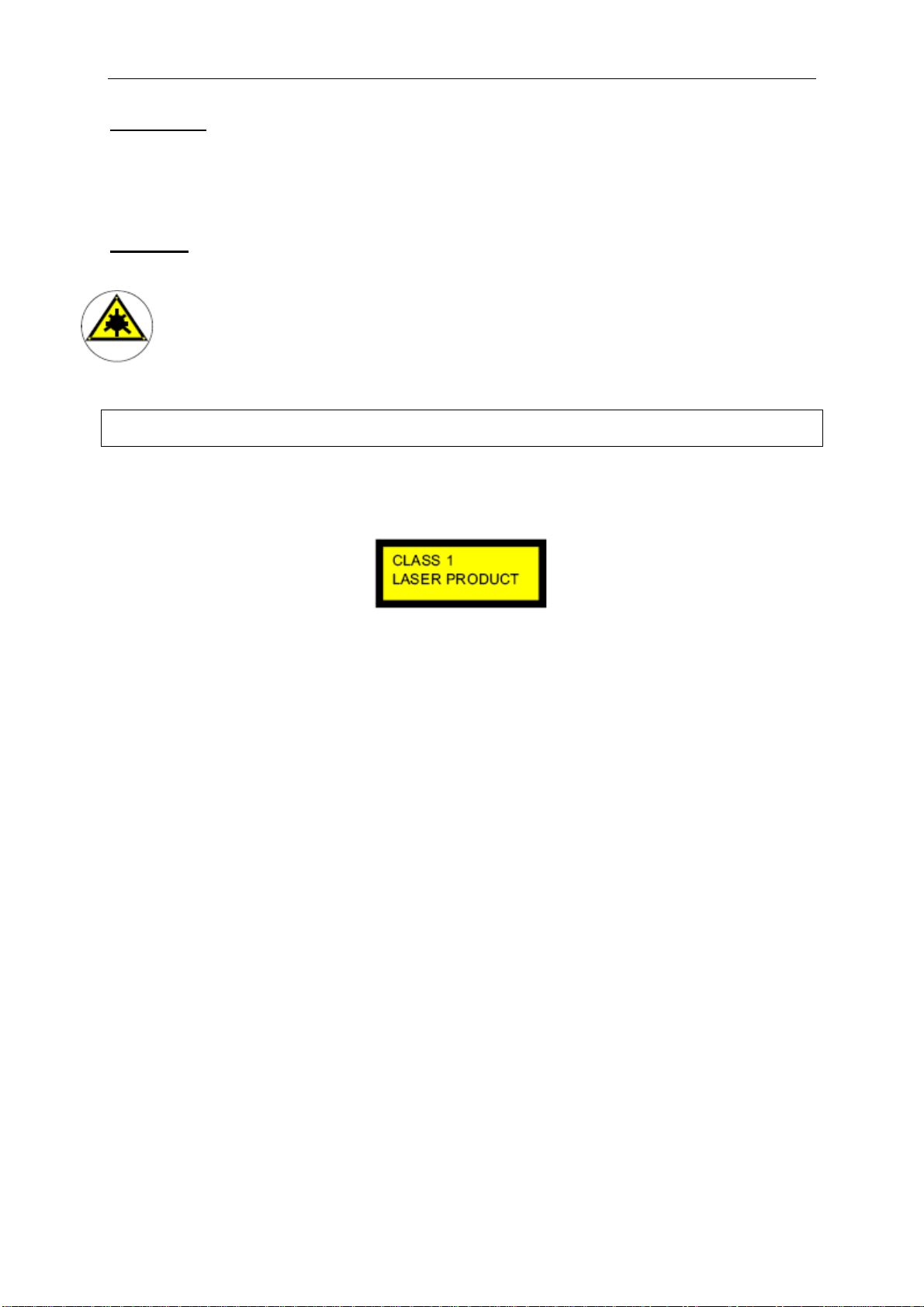
Deutsch
VORSICHT
Tauschen Sie internen Komponenten oder Regler niemals gegen Komponenten aus, die nicht in diesem Handbuch aufgeführt
sind. Alle Fernsehempfänger sind Hochspannungsgeräte. DIE BILDRÖHRE ist hoch evakuiert. Wenn diese zerbricht, können
die Glasteile eine Verletzungsgefahr darstellen. Kratzer, Versand oder übermäßiger Druck sind gefährlich und sind zu
vermeiden. Wenn Sie die OBERFLÄCHE DER BILDRÖHRE oder des GEHÄUSES abstauben oder reinigen, ziehen Sie zuerst
den Stecker ab, reinigen Sie den Empfänger dann mit einem weichen, trockenen Tuch. Arbeiten "im Gerät" dürfen nur von
Fachpersonal ausgeführt werden.
GEFAHR
LASERSICHERHEIT
Dieses Gerät ist im CD-Mechanismus mit einem optischen Laser-System mit internen Sicherheitsvorrichtungen
ausgestattet. Demontieren Sie das Gerät nie selbst, wenden Sie sich an qualifiziertes Fachspersonal.
Der direkte Kontakt mit dem unsichtbaren Laserstrahl kann zu Augenverletzungen führen.
DIES IST EIN LASERPRODUKT DER KLASSE 1. DIE VON DIESEM HANDBUCH
ABWEICHENDE VERWENDUNG DER REGLER, EINSTELLUNGEN ODER
Unsichtbare Laserstrahlung bei geöffnetem Gerät bzw. versagender oder beschädigter Sperre.
Vermeiden Sie den direkten Kontakt mit dem Laserstrahl.
BEDIENUNG KANN ZU GEFÄHRLICHER LASERSTRAHLUNG FÜHREN
Hergestellt in Lizenz von Dolby Laboratories. "Dolby", "Pro Logic" und das doppelte D-Symbol sind
Markenzeichen von Dolby Laboratories. Vertrauliche interne Veröffentlichung. © 1992-1997 Dolby
Laboratories, Inc. Alle Rechte vorbehalten.
25
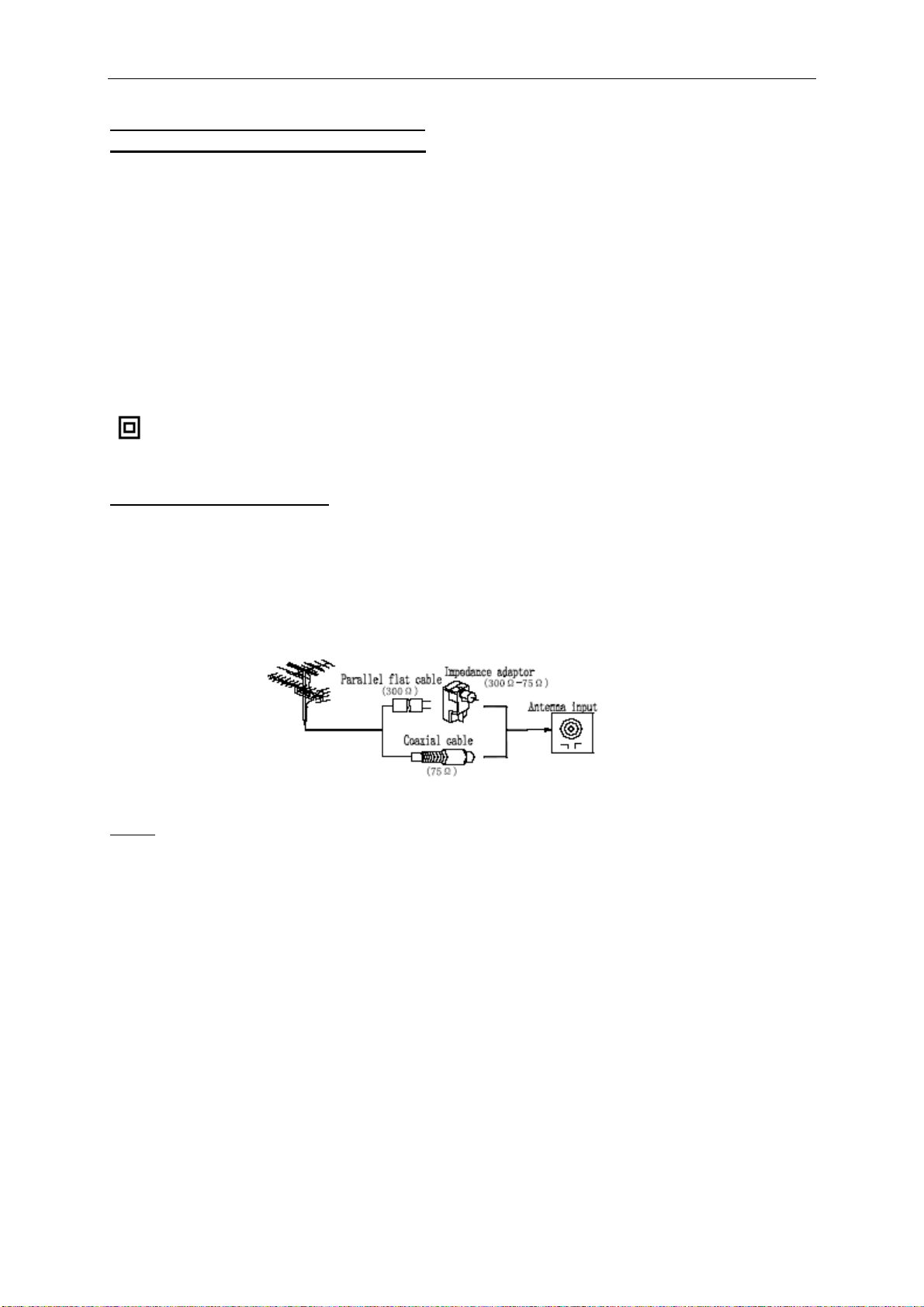
Deutsch
WICHTIGE SICHERHEITSHINWEISE
VORINSTALLIERTE NETZSTECKER
Aus Gründen der Verbraucherfreundlichkeit wurde dieses Gerät mit einem Netzstecker ausgestattet. Beachten Sie zu Ihrer
eigenen Sicherheit bitte die folgenden Hinweise.
1. VORSICHT: Der abgezogene Stecker darf unter keinen Umständen mit der Netzsteckdose verbunden werden. Entsorgen
Sie den abgezogenen Stecker sorgfältig, um Elektroschocks zu vermeiden.
2. Bewahren Sie den Stecker nicht in der Reichweite von Kindern auf.
3. WARNUNG: Setzen Sie den Stecker zu Vermeidung von Brandgefahr und Elektroschocks niemals Feuchtigkeit oder
Regen aus.
VORSICHT: ZUR VERMEIDUNG DES RISIKOS EINES ELEKTROSCHOCKS, ENTFERNEN SIE
NICHT DIE ABDECKUNG (ODER RÜCKSEITENABDECKUNG). KEINE VOM VERBRAUCHER
REPARIERBAREN TEILE SIND ENTHALTEN. BEAUFTRAGEN SIE QUALIFIZIERTES
FACHPERSONAL MIT DER PROBLEMBESEITIGUNG. TRENNEN SIE DAS GERÄT BEI
NICHTVEWENDUNG VON DER STROMVERSORGUNG
Dieses Symbol weist darauf hin, dass das Gerät doppelt isoliert ist. Erdung ist nicht erforderlich.
ANTENNENANSCHLUSS
Zur Gewährleistung der besten Empfangsqualität sollten Sie eine Außen- oder Kabelantenne (CATV) verwenden. Typ und
Anbringung der Antenne variieren je nach Standort und Bedingungen.
Hinweise:
Schließen Sie die Außenantenne wie abgebildet an; installieren Sie ebenfalls einen Blitzableiter und überprüfen bzw.
reparieren Sie die Anlage gelegentlich.
Wir empfehlen die Verwendung eines 75 Koaxialkabels zur Vermeidung von Interferenzen oder Geräuschen aufgrund von
falscher oder fehlender Impedanzanpassung.
Legend:
Parallel flat cable - Parallelflachkabel
Impedance adaptor - Impedanzadapter
Antenna input - Antenneneingang
Coaxial cable - Koaxialkabel
26
