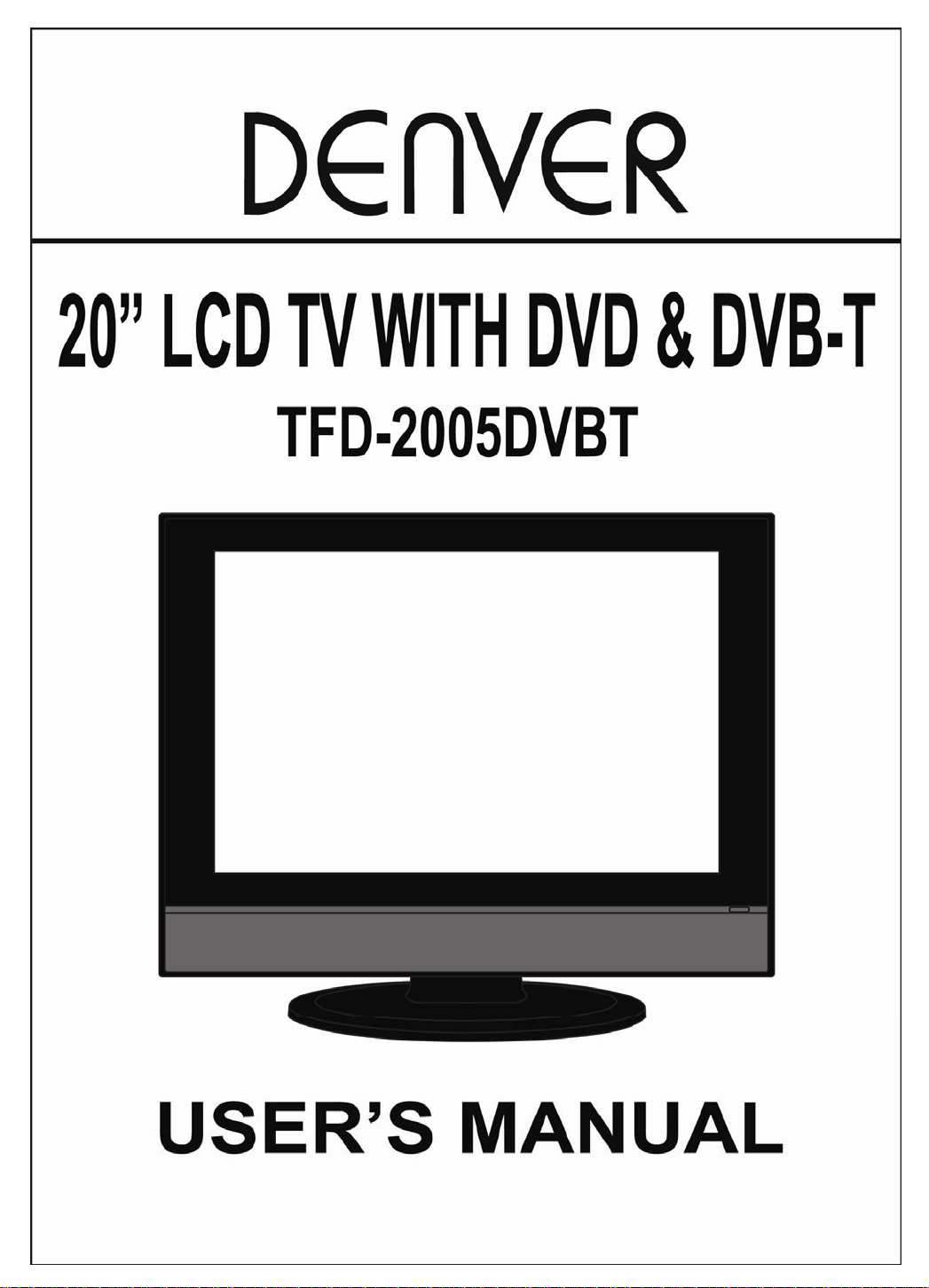
-1 -
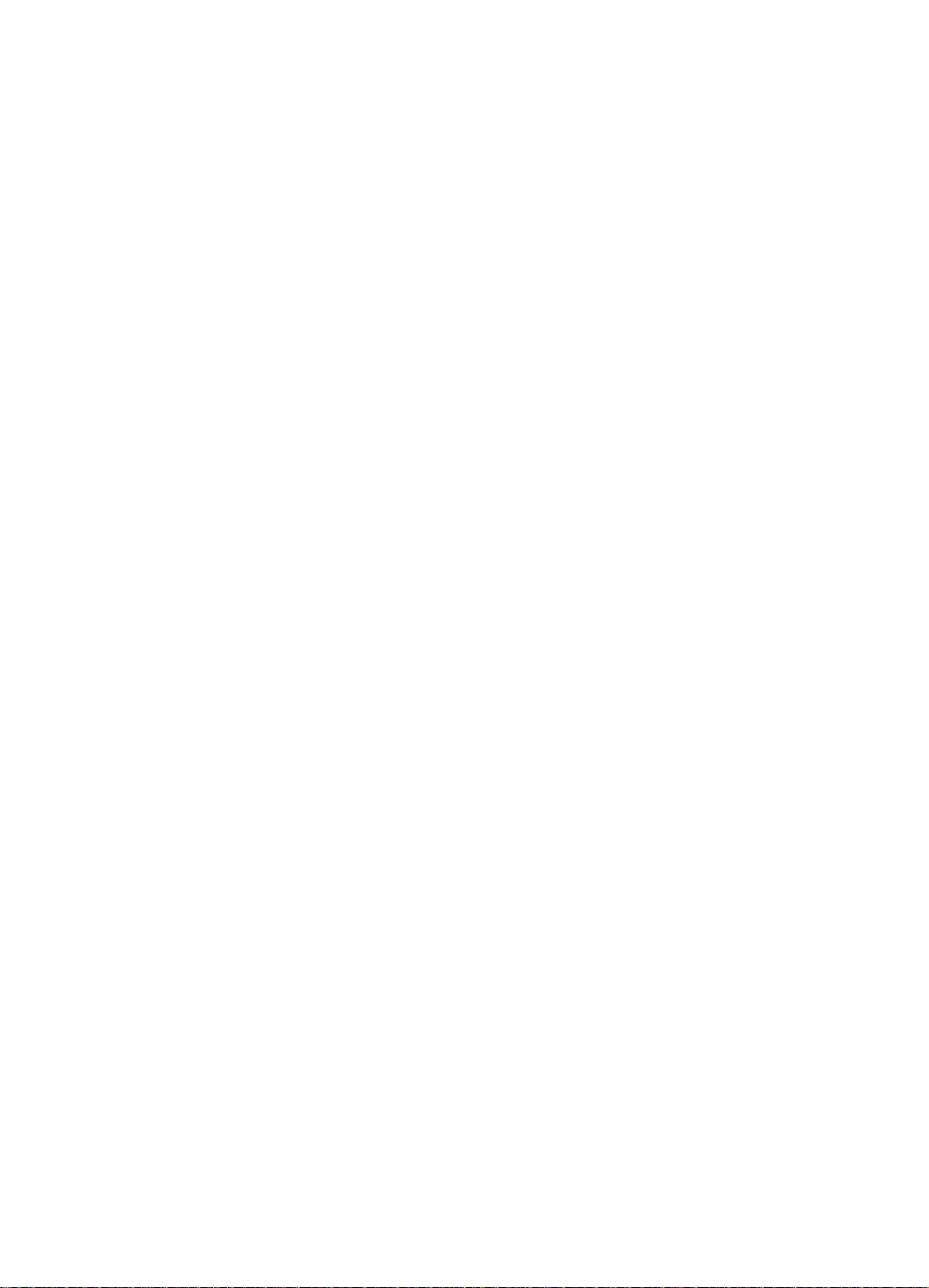
-2 -
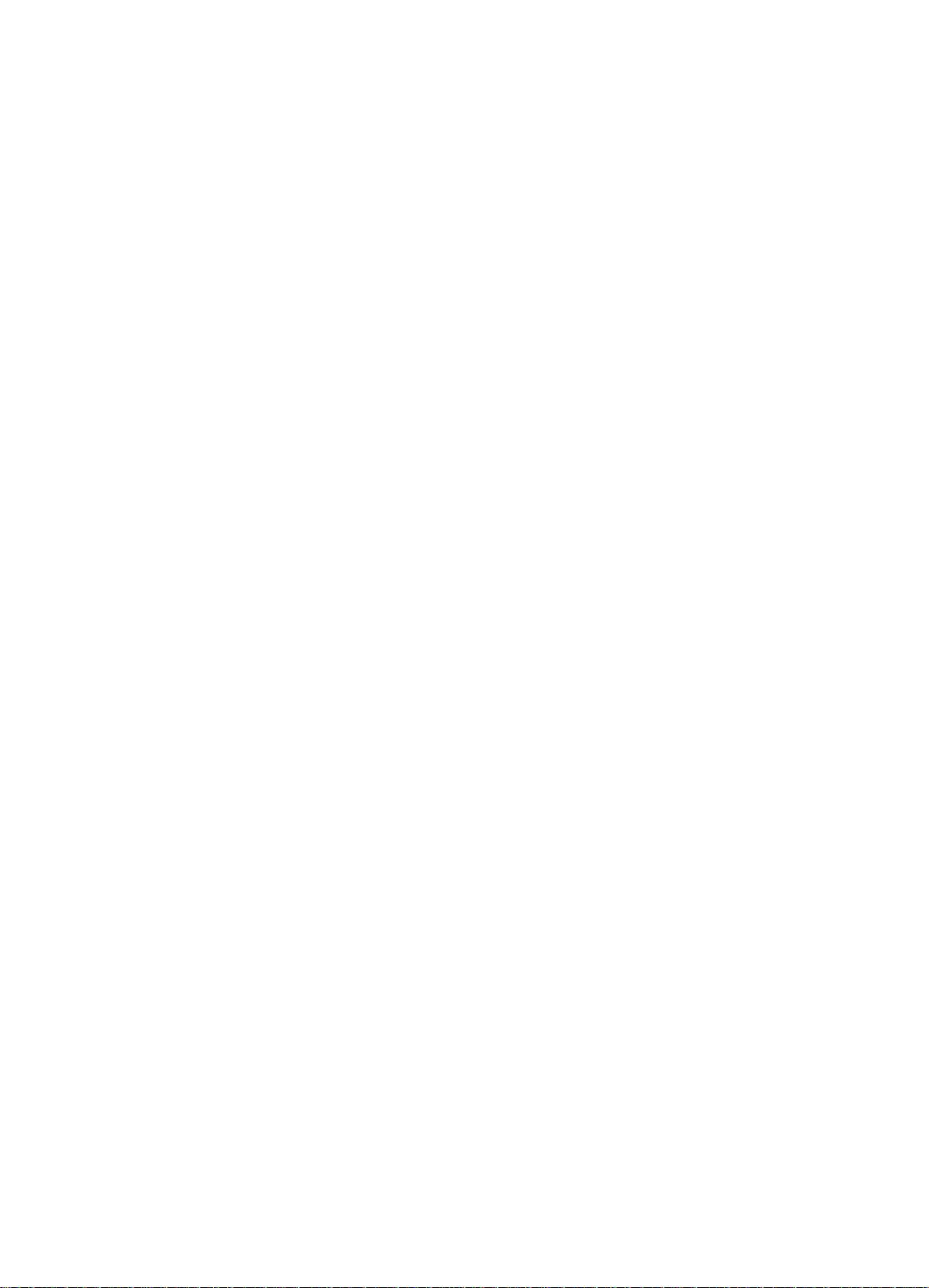
Contents
TV-DVD
Caution .................................................................................................................. 4
Safety Information ................................................................................................. 5
Electrical safety ..................................................................................................... 5
Physical safety....................................................................................................... 5
In the box............................................................................................................... 6
Connecting your TV............................................................................................... 7
Getting Started....................................................................................................... 8
The Remote Control .............................................................................................. 9
The Menus........................................................................................................... 12
Using the menus.................................................................................................. 12
The Video menu .................................................................................................. 13
The PC menu ...................................................................................................... 14
The Audio menu .................................................................................................. 15
The TV menu ....................................................................................................... 16
The General menu............................................................................................... 18
DVD operation ..................................................................................................... 19
System operation................................................................................................. 24
General Steps of Setup Menu ............................................................................. 24
Menu specification............................................................................................... 24
DVB Operation
Basic operation.................................................................................................... 27
Channel List........................................................................................................ 27
Favorite List………………………………………………………………..…………..29
System Settings……………………………………………………….…….…….…..29
Channel Setting…………………………………………………….………………….34
EPG……………………………………………………………………………………..35
Teletext Operation……………………………………………………………………..35
General Information
About Disc Terms................................................................................................ 37
Care of disc ....................................................................................................... 37
User Help Guide ................................................................................................ 38
Features .............................................................................................................. 38
Specifications....................................................................................................... 39
-3 -
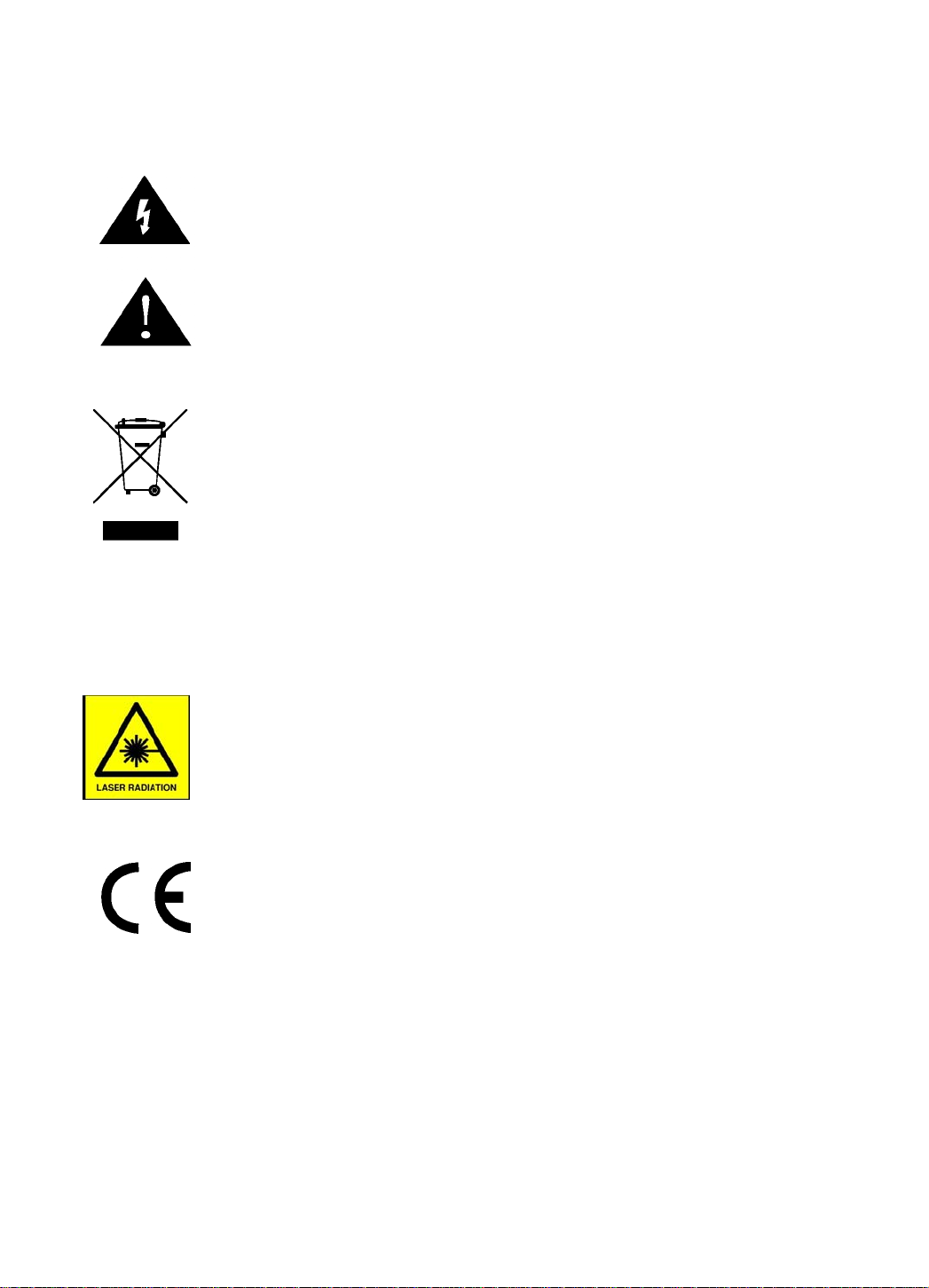
Caution
The lightening flash with arrowhead symbol, within an equilateral triangle is
intended to alert the user to the presence of un-insulated "dangerous
voltage" within the products enclosure that may be of sufficient magnitude to
constitute a risk of electric shock to the persons.
The exclamation point within an equilateral triangle is intend to alert the user
to the presence of important operating and maintenance (servicing)
instructions in the literature accompanying the appliance.
Correct disposal of this Product
(Waste Electrical & Electronic Equipment (WEEE)
Your product is designed and manufactured with high quality materials and
components which can be recycled and reused.
This symbol means that electrical and electronic equipment, at their
end-of-life, should be disposed of separately from your household waste.
Please dispose of this equipment at your local community waste collection/recycling
centre.
In the European Union there are separate collection systems for used electrical and
electronic products. Please help us to conserve the environment we live in!
This unit is a “CLASS 1” laser product. This product uses a visible laser
beam which could cause hazardous radiation exposure. Ensure the
recorder is operated as instructed. Do not remove any covers or look into
the DVD drawer opening whilst power is applied. Do NOT modify or adjust
any controls that may affect laser emissions. Should the appliance become
faulty consult a qualified technician.
This unit complies with European safety and electrical interference
directives.
-4 -
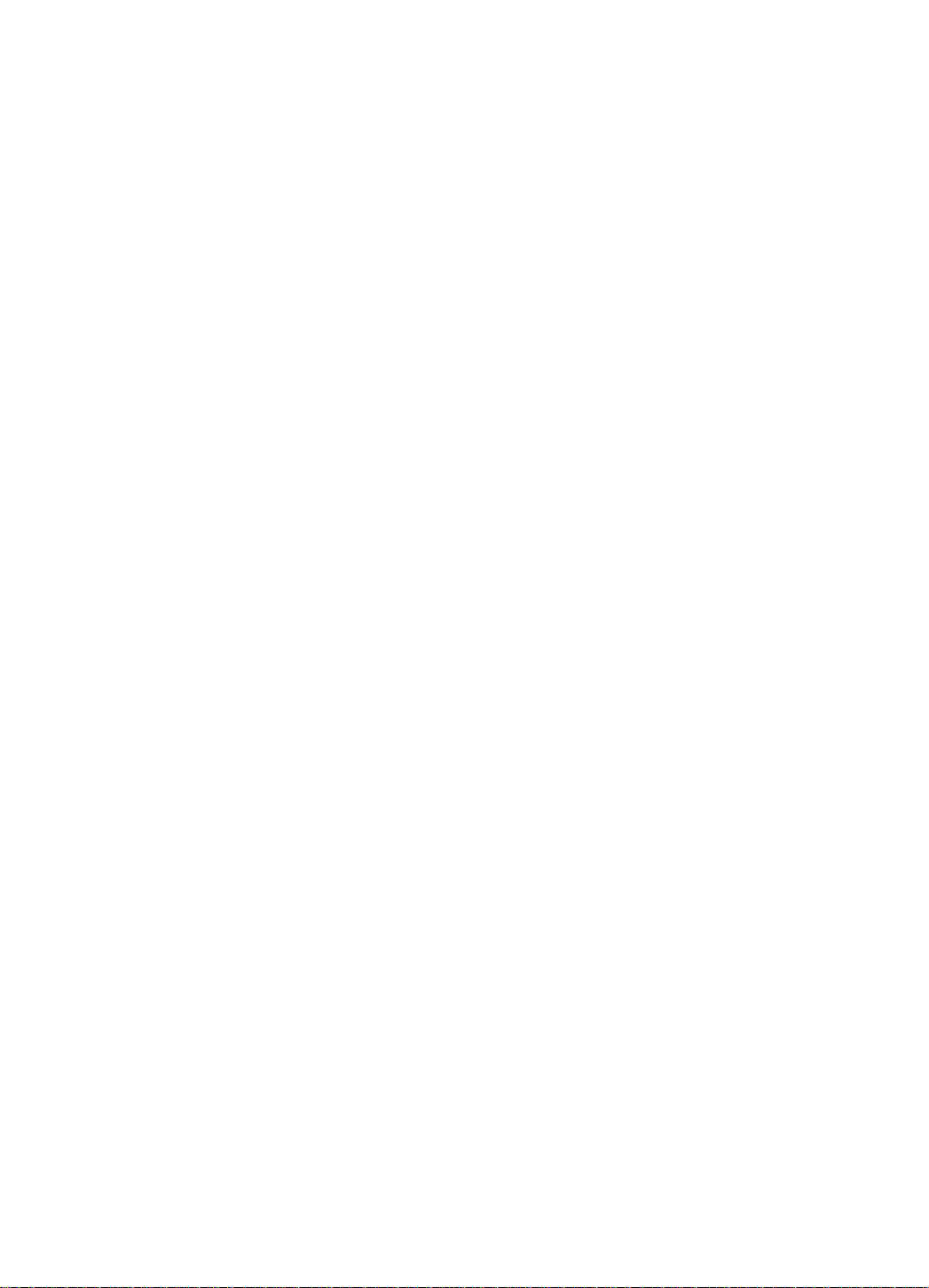
Safety Information
To ensure reliable and safe operation of this equipment, please read carefully all the
instructions in this user guide, especially the safety information below.
Electrical safety
• The TV set should only be connected to a mains supply which matches that stated on
the label on the mains adaptor
• To prevent overload, don't share the same mains supply socket with too many other
items of equipment.
- Do not place any connecting wires where they may be stepped on or tripped over.
- Do not place heavy items, which may damage the leads, on them.
- Hold the Mains plug, not the wires, when removing from a socket.
- During a thunderstorm or while leaving the TV for long periods, disconnect the
aerial (if outdoor) and mains adaptor from the supply.
- Do not allow water or moisture to enter the TV or mains adaptor. Do NOT use in
wet or moist areas such as Bathrooms, steamy kitchens or near swimming pools.
• Pull the plug out immediately, and seek professional help if:
- the mains plug or cable is damaged
- liquid is spilt onto the set, or if it is accidentally exposed to water or moisture
- anything accidentally penetrates the ventilation slots
- the set doesn't work normally.
- Do NOT remove the safety covers. There are no user serviceable parts inside. You
may invalidate the warranty. Qualified personnel must only service this apparatus.
- To avoid battery leakage, remove exhausted batteries from the remote control
handset, or when not using for a long period.
- Do NOT break open or throw exhausted batteries on a fire.
Physical safety
• Do NOT block ventilation slots in the back cover. You may place the TV in a cabinet,
but ensure at least 5cm (2") clearance all around.
• Do NOT tap or shake the TV screen, you may damage the internal circuits. Take good
care of the remote control, do not drop.
• To clean the TV use a soft dry cloth. Do NOT use solvents or petrol based fluids. For
stubborn stains, you may use a damp soft cloth with dilute detergent.
-5 -
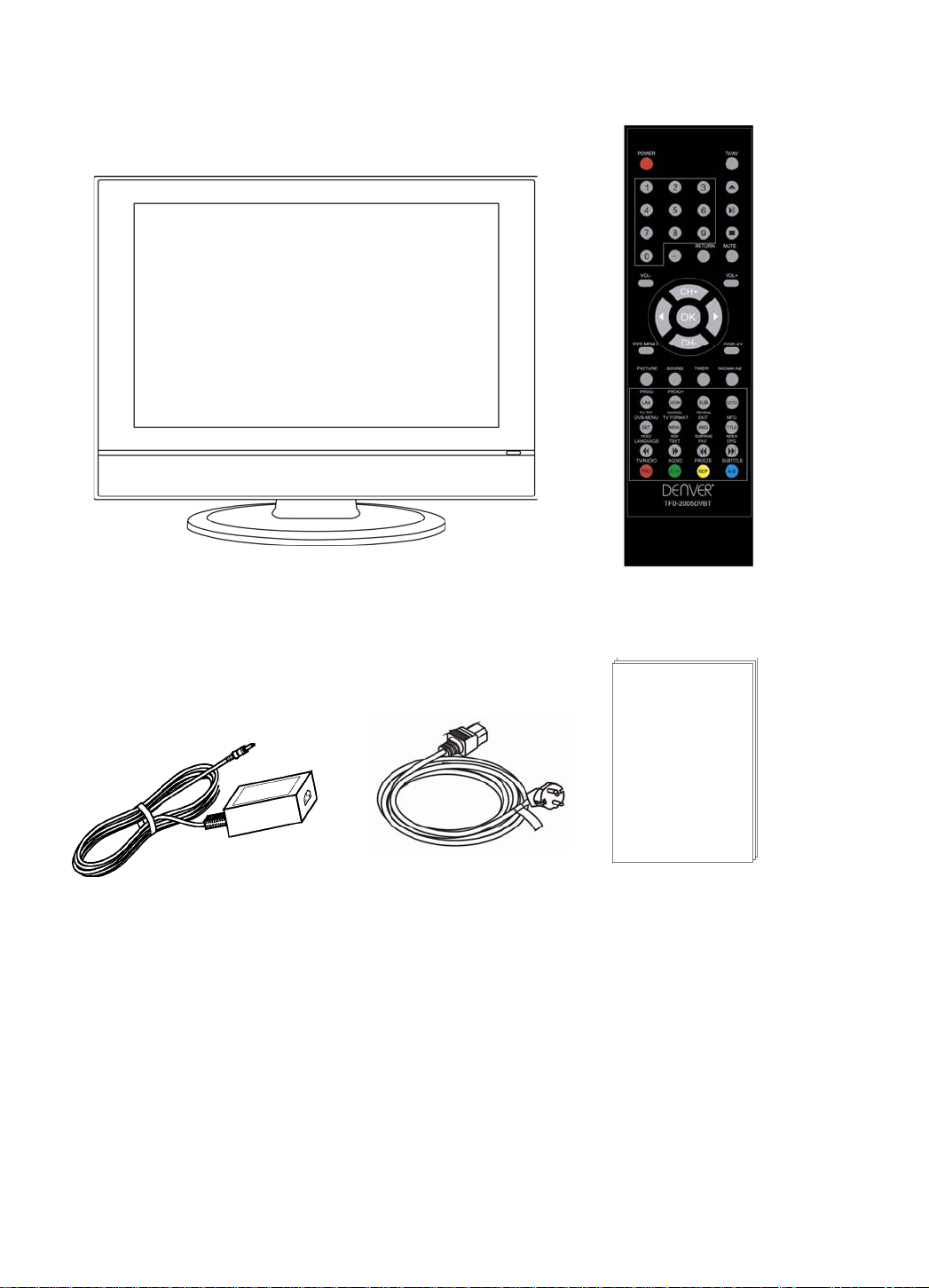
In the box
t
TV se
Remote control
Mains adaptor
Mains cable
If any of the accessories are missing, then contact your dealer as soon as possible. Keep
all the original packaging in case you need to return the set to the dealer.
This User Guide
-6 -
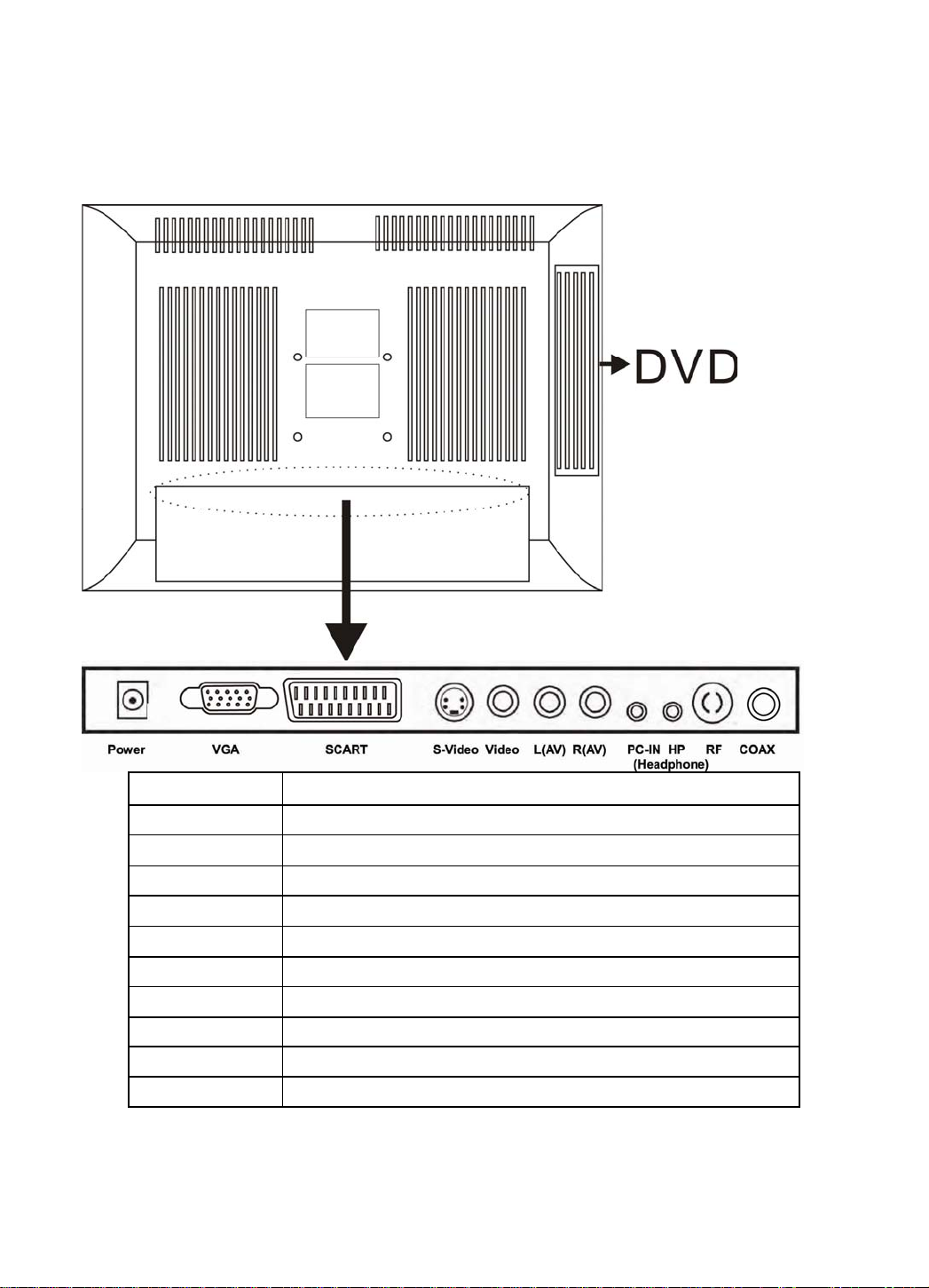
Connecting your TV
Rear connection panel
Name Function Description
Power Connect to Adapter
VGA VGA signal of computer input
SCART Connect to the composite terminal of your DVD/VCR
S-Video S-Video signal input
Video Video signal input
(AV)L (AV)R Audio signal input for AV
PC-in PC audio input
Headphone Connect it to your headphone or other audio equipment
RF Connect to cable or antenna
COAX Output to Audio amplifier(RF encoded)
-7 -
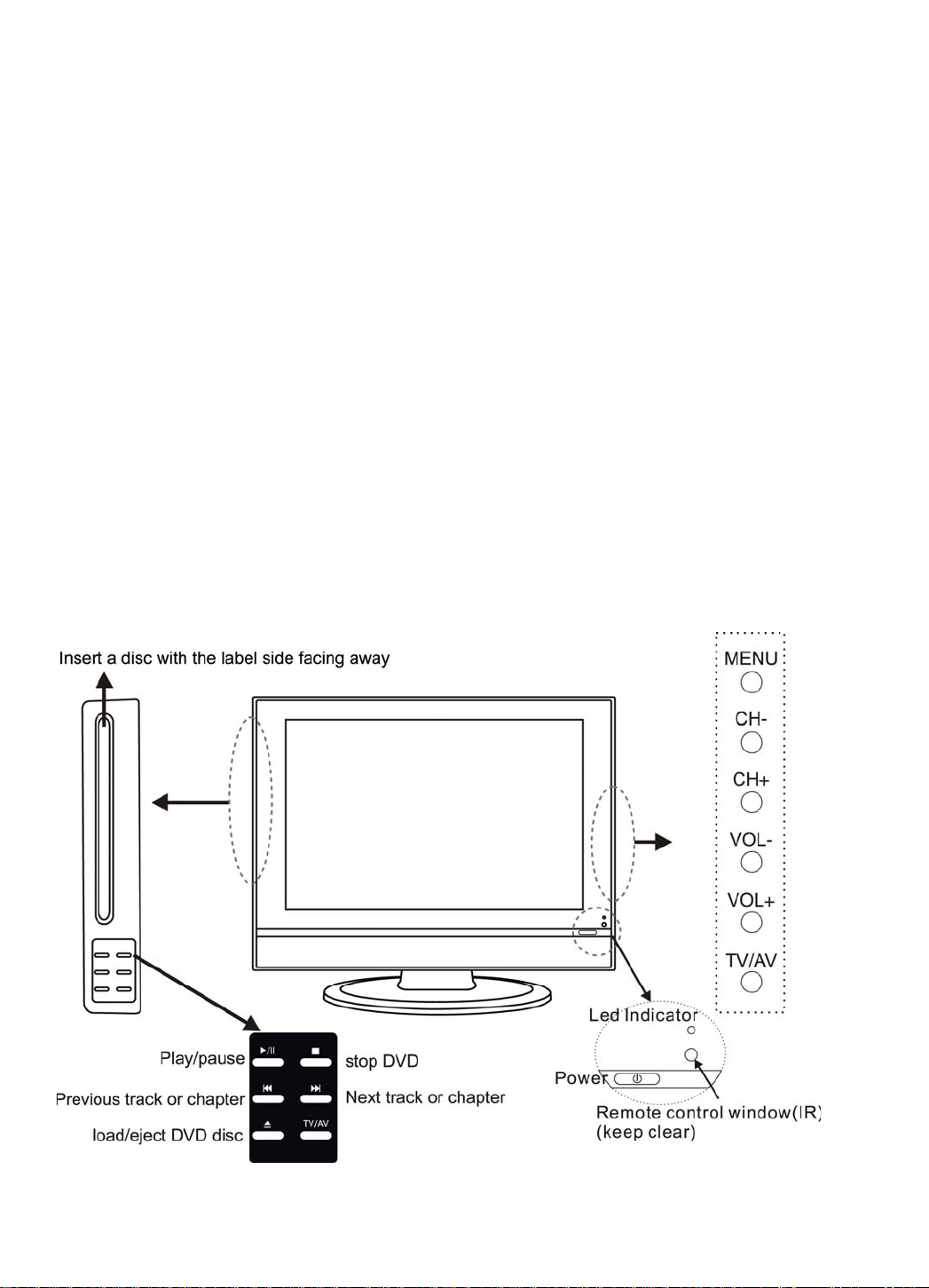
Getting Started
1 Connect the aerial or input source to the appropriate input socket at the rear of the set.
(see page 7).
2 Connect the small round plug on the power adaptor cable to the power input socket at
the rear of the set.
3 Connect the mains cable between the power adaptor and the mains supply
4 Switch the power on, by pressing the POWER button on the front panel or the remote
control, the LED will show green.
5 Use the TV/AV button on the front panel or the remote control to select which input
source to use TV, SCART, AV, S-VIDEO, PC-RGB, DVB, DVD.
You can use the front panel controls to adjust the volume or select a channel, as shown
above, or you can use the remote control (see page 9-12).
6 To switch the set off for a short time, press the POWER button, the set will go into
Standby and the LED will show red. If you are not going to use the set for some
time, switch the power off completely by unplugging the mains cable.
Top panel controls
-8 -
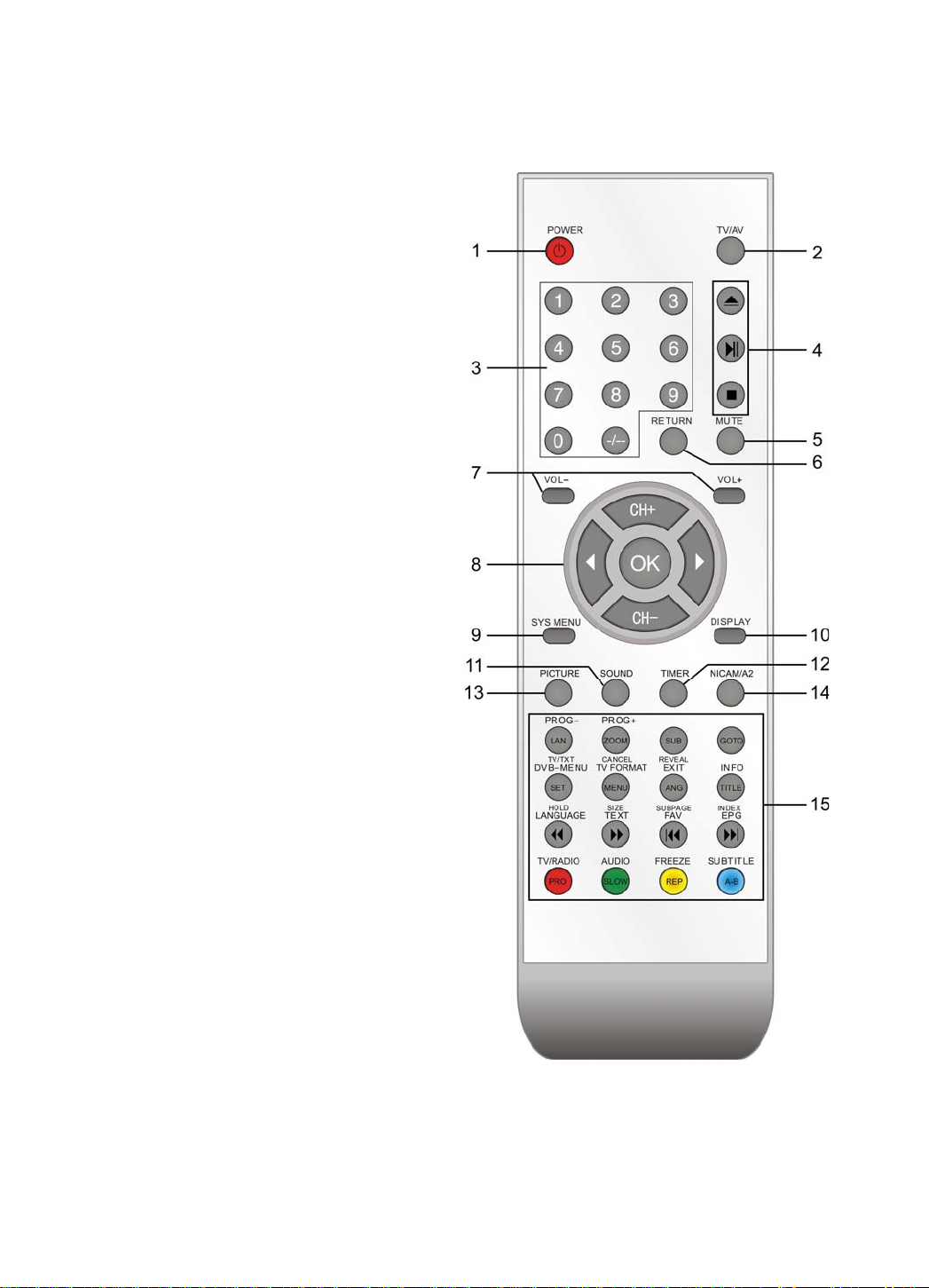
The Remote Control
Using the remote control
for normal TV functions
1. Fit two AA batteries, making sure that they are
the correct way round, as marked on the case.
2. Aim the remote control at the window to the
right side of the screen, and keep the window
clear at all times.
3. Do not press the buttons on the remote
control too quickly, allow time for the set to
respond.
-9 -
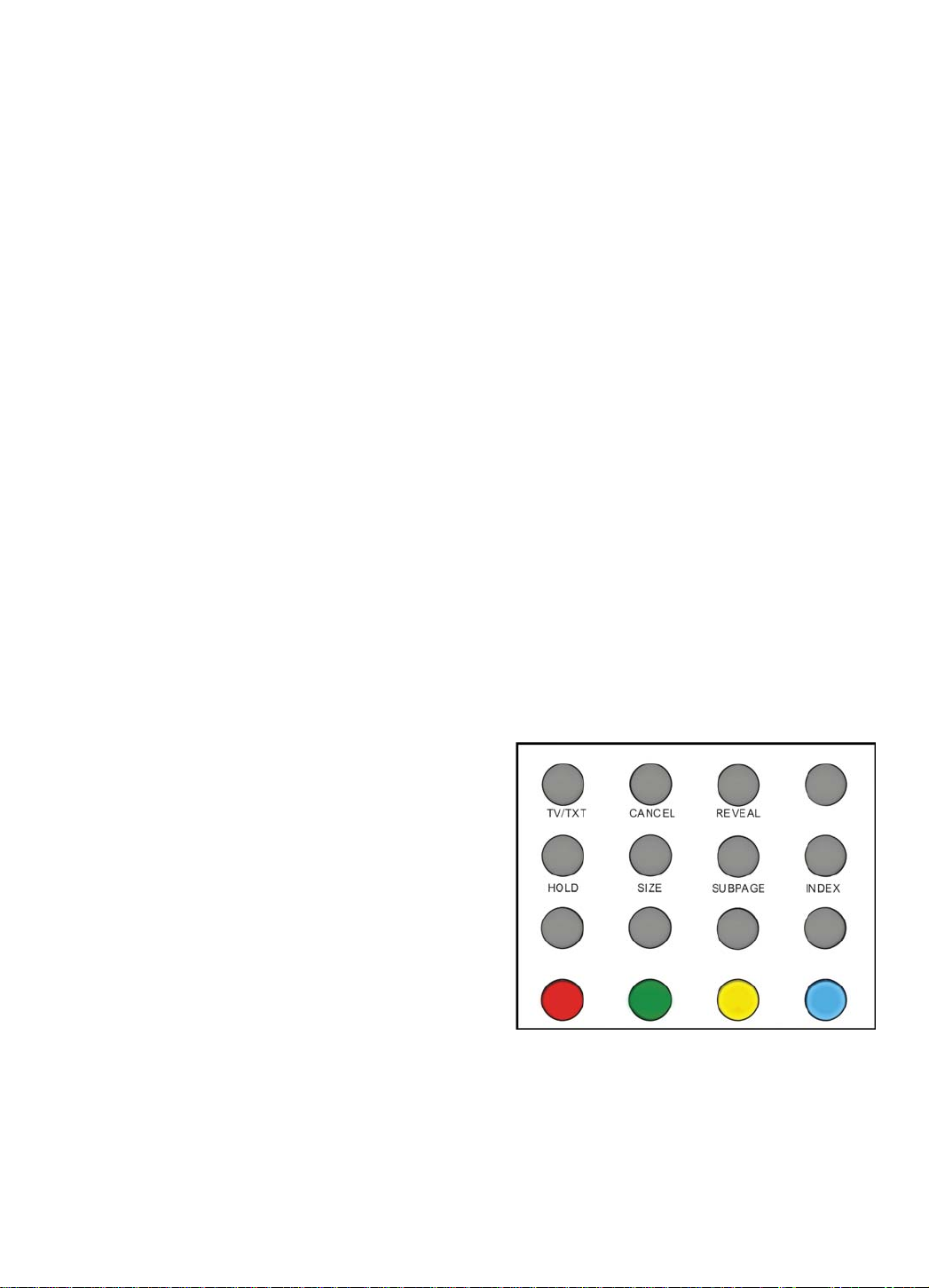
Remote Control Function description
1. POWER: turn on or off the TV.
2. TV/AV: input source select.
3. 0-9,-/--: choose channel directly. Number buttons for DVD.
4. buttons for DVD
5. MUTE: silence.
6. RETURN: go back to play the last channel.
7. VOL+/-: adjust the volume.
8. CH+/-: scan through channels.
Cursor left/right CH+/-: Cursor buttons used in menus.
OK: CONFIRM BUTTON for menu.
9. SYS MENU: TV system setup menu.
10. DISPLAY: display current mode.
11. SOUND: select the sound mode.
12. TIMER: shutdown timer.
13. PICTURE: select the picture mode.
14. NICAM/A2
15. Buttons for DVD & DVB & TELETEXT
15. Buttons for Teletext
TV/TXT: turn off/on the Teletext display.
CANCEL: cancel the Teletext display.
REVEAL: reveal any hidden text.
HOLD: hold or carry on the current subpage.
SIZE: press to see top half of page double size.
Press again to see the bottom half of page
double size. Press again for normal size.
SUBPAGE: press to subpage, again to cancel.
INDEX: go to index.
Colour buttons: short cuts-follow the coloured links in the text.
-10 -
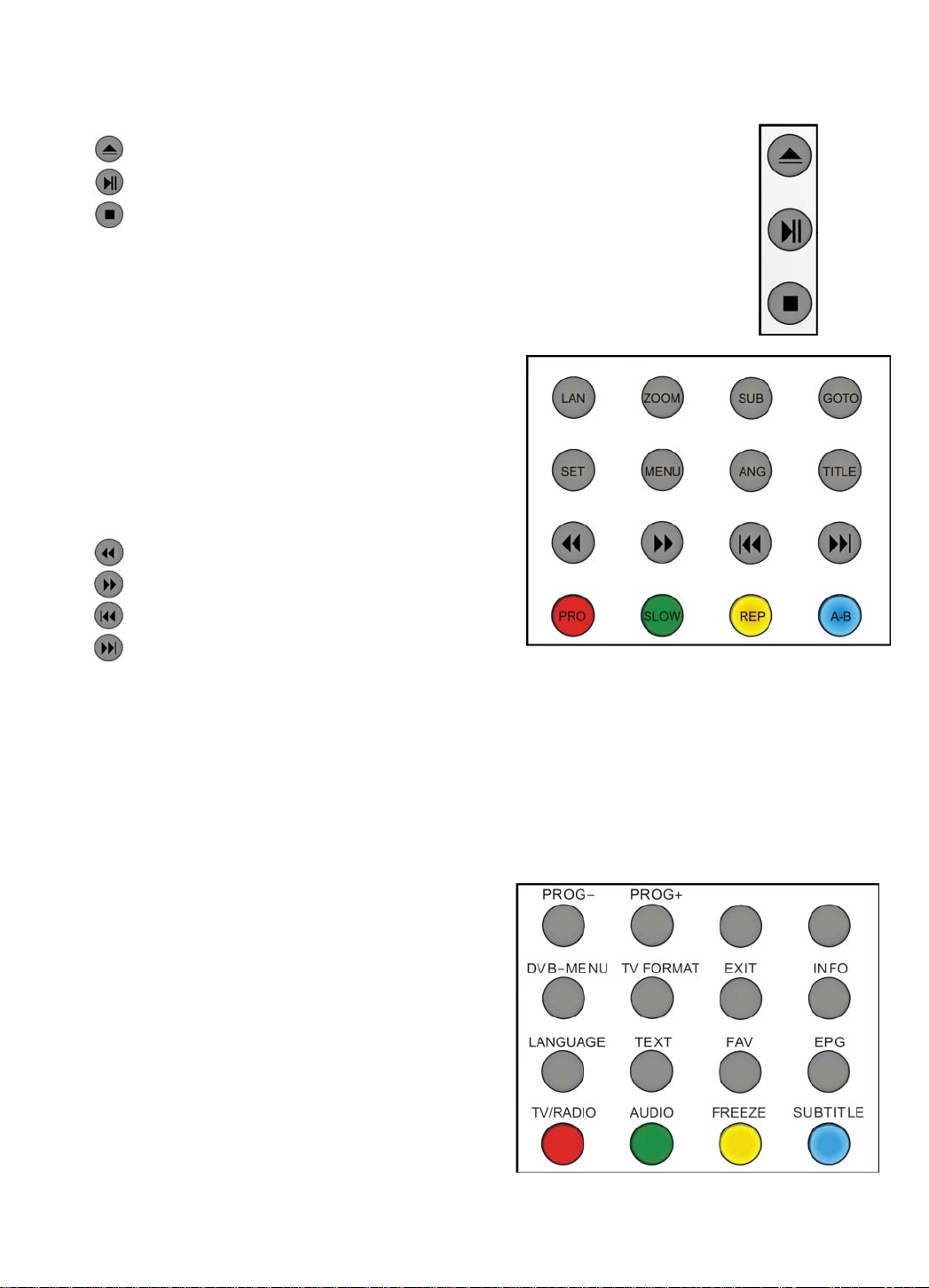
4. Buttons for DVD functions
: load/eject DVD disc.
: play/pause DVD program.
: stop DVD program.
15 Buttons for DVD functions
LAN: select DVD disc language.
ZOOM: adjust picture size in DVD mode.
SUB: select DVD disc subtitle.
GOTO: play your favorite title/chapter/track.
SET: DVD setup menu
MENU (PBC): DVD play list/Disc menu
ANG: select DVD picture angle.
TITLE: DVD title.
: DVD fast forward..
: DVD fast reverse
: DVD previous chapter.
: DVD next chapter.
PRO: edit the program and play.
SLOW: play DVD programs at slow speed.
REP: repeat playing the title or chapter.
A-B: select and play the preferable paragraph of DVD program by pressing this key twice
at the beginning and end of it.
15 Buttons for DVB function
PROG+/-: DVB program up/down
DVB-MENU: To display the main menu on the
screen or return to the screen from a menu
screen.
TV FORMAT: To change the picture mode.
EXIT: To return to the previous menu and screen
INFO: Means information, to display brief
information concerning the current channel you
are viewing.
LANGUAGE: To select audio language.
-11 -
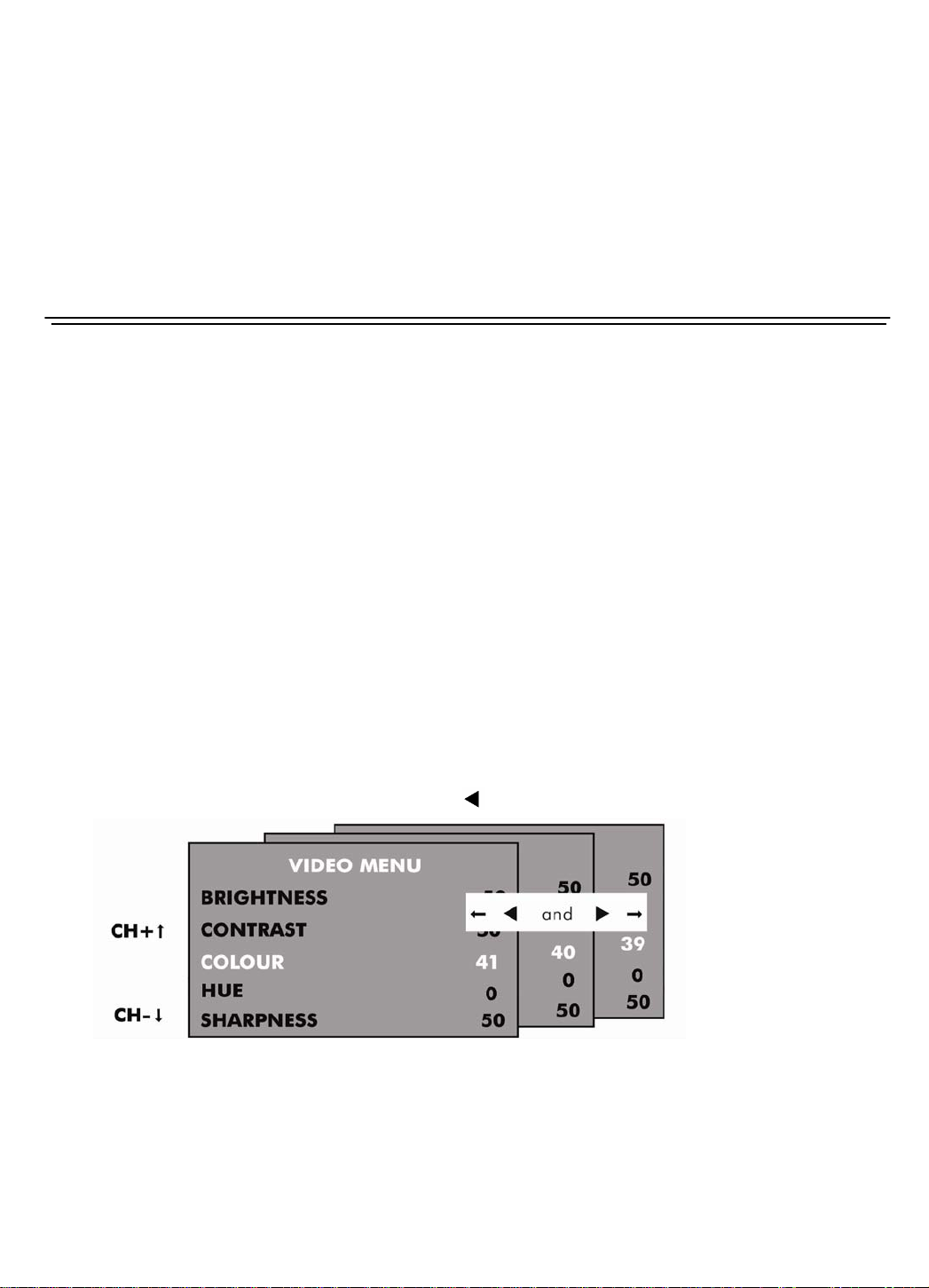
TEXT: To view the teletext broadcasting program
FAV: Means favorite, to display the favorite channel list defined by you.
EPG: To show the Electronic Program Guide during no-menu state only.
TV/RADIO: Disc menu change between TV and Radio
AUDIO: To select Audio L/R
FREEZE: Catch the current picture.
SUBTITLE: To switch the dialog at the bottom of the screen
The Menus
Using the menus
• For all the buttons mentioned below, you can use those on the front panel, or you can
use those on the remote control.
• To see the menus, press the SYS MENU button. The first press will show either:
- the VIDEO menu, if the set is switched to TV, SCART, AV, S-VIDEO, DVB, DVD.
- the PC menu, if the set is switched to PC-RGB.
Press the SYSMENU button again, to see the other menus:
- another press to see the AUDIO menu
- another press to see the TV menu (only when switched to TV)
- another press to see the GENERAL menu
- another press to turn the menus off.
• To select a menu item, for example COLOUR, press the CH+ and CH- buttons to
scroll up and down the list.
• When a menu item is highlighted, use the ► buttons to change the setting.
• When you have changed the settings, you can exit from the menu:
- by waiting ten seconds without pressing any buttons
- by pressing the SYS MENU button a few times until the menus turn off.
-12 -
