Denver MP-2010C User Manual

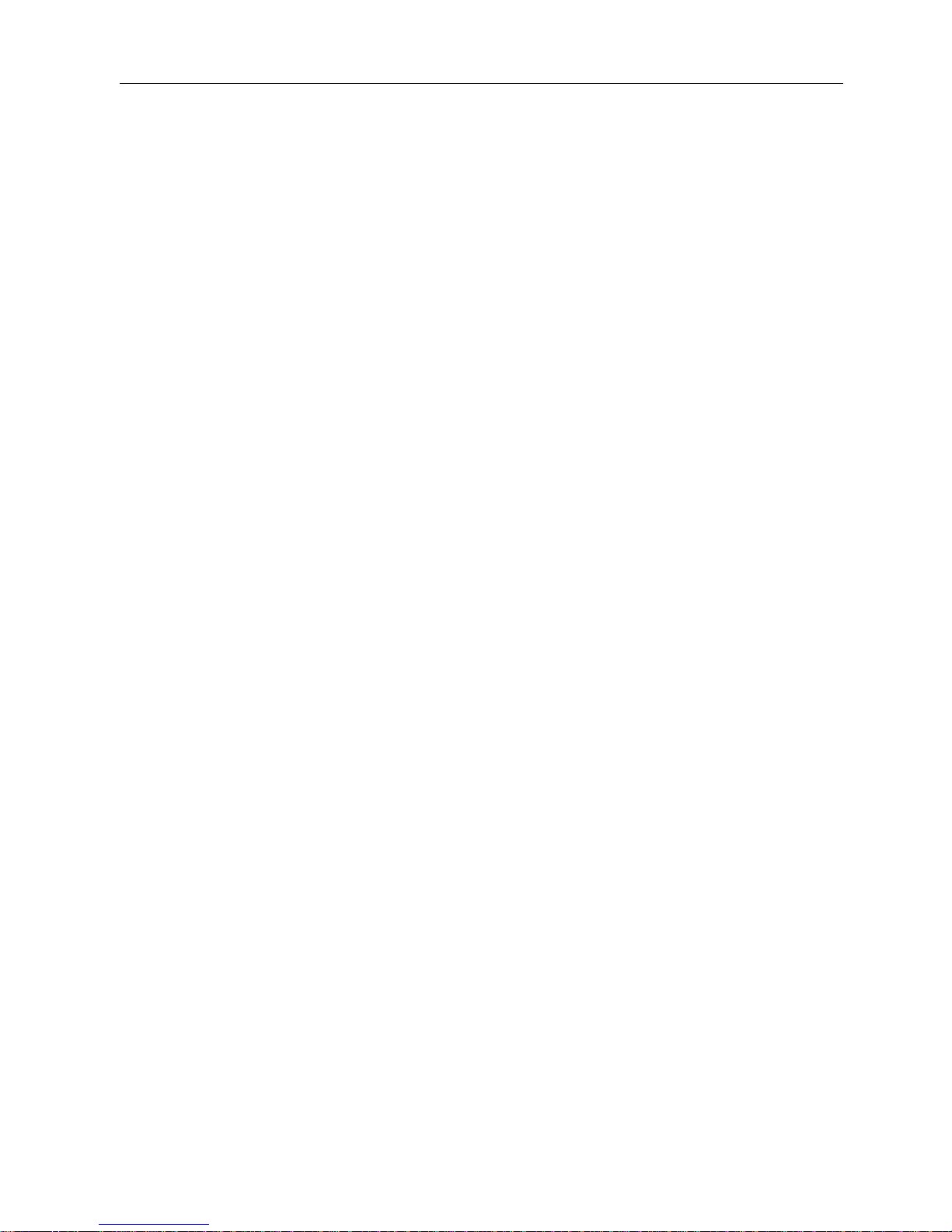
This unit is the new generation portable player. It supports multiple formats, such as MP1MP2MP3WMA WAV etc. The
perfect music quality, extremely high reliability and delicate appearance work together to make it a master piece in every
way. We sincerely hope that it will bring you the best enjoyment that this digital era can offer.
Function Overview
●Delicate appearance design
Square appearance design, suitable sense of touch
●Supporting multiple audio formats
such as MP1MP2MP3WMA WAV etc
●Firmware upgrade
The updated upgrade software is available for download to allow you to expand the functions of this player.
●Driver free USB memory
Manage your files in USB memory without specified software, no need drivers in WIN2000 or furthers.
●’Secret Space’
You can separate part of the memory encrypting and hiding in using programs provided, where data cannot be seen or
written by others.
●Recorder / Repeat
Voice can be recorded and saved in WAV or ACT format. Phrase/Contrast repeat available.
●7 Equalizer modes
Natural, Rock, Pop, Classic, Soft, Jazz, Bass
● Play modes
Normal, Repeat one, Folder, Repeat folder, Repeat All, Random, Intro
●Timing turning off
The player provides Sleep and battery saving mode, more convenience for you!
●Complete dynamical menu
Visualized dynamical menus with text instructions make you easy control.
Declarations
First, thank you for purchasing our digital MP3 player!
Before you use this unit, please read this manual carefully to learn how to properly use it.
To offer better services, the contents of this manual are subject to changes.
It is subject to change due to changed performance and functions without prior notice.
Page 1
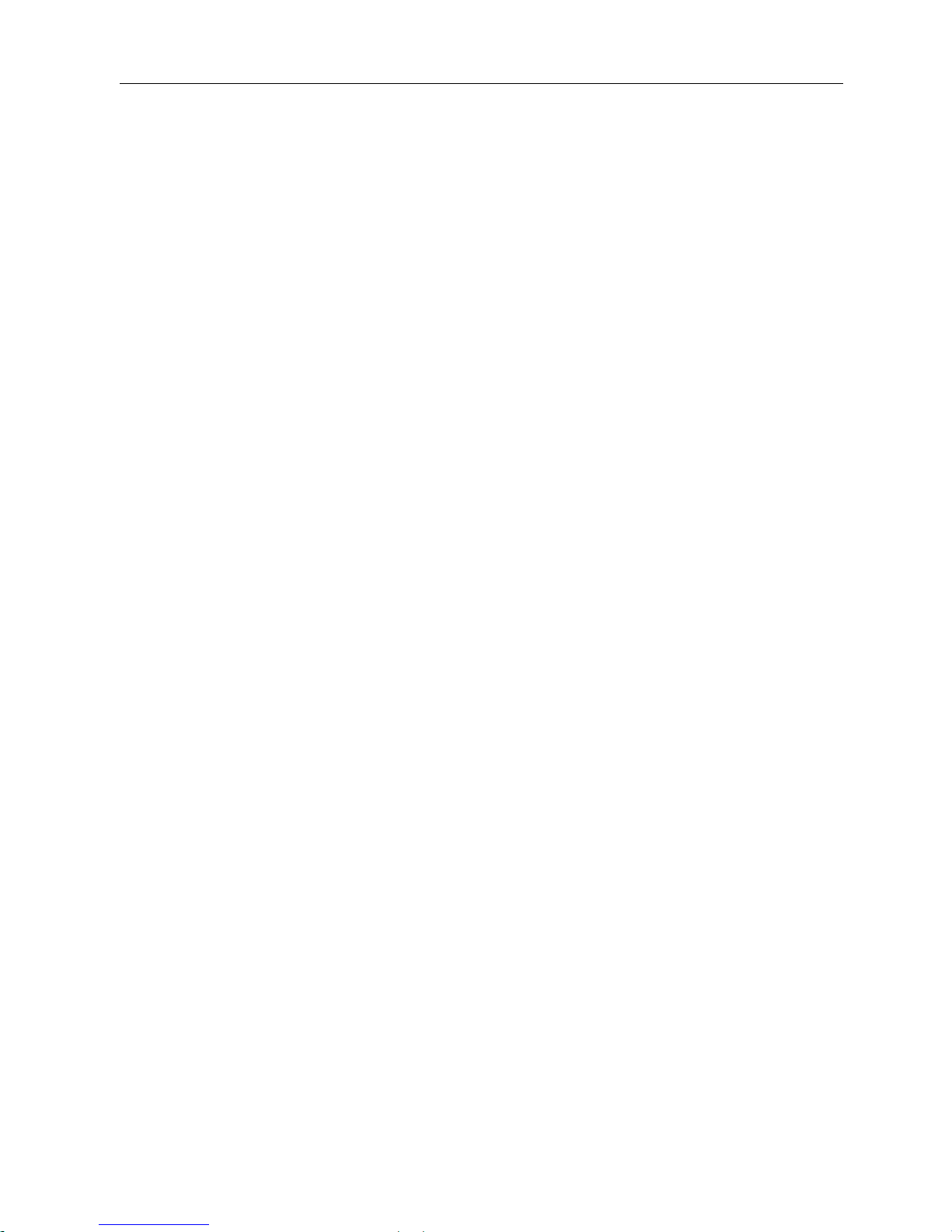
Contents
z
Function Overview ………………………………………………………………………………………………… 2
z
Declarations……………………………………………………………………………………………… 2
z
Know your player ……………………………………………………………………………………… 5
Exterior and Keys………………………………………………………………………………… 5
Display ……………………………………………………………………………………………… 5
Battery ……………………………………………………………………………………………… 5
z
Basic Functions ………………………………………………………………………………………… 6
Access to Menu………………………………………………………………………………… 6
Browse operation…………………………………………………………………………………………… 6
List of Menus …………………………………………………………………………………… 6
Volume Adjust …………………………………………………………………………………… 7
Power On/Off……………………………………………………………………………………… 7
Play & Stop………………………………………………………………………………………… 7
Start / Stop record ………………………………………………………………………………… 7
z
Key operations ………………………………………………………………………………………… 7
Keys function definition…………………………………………………………………………… 7
Keys processing definition………………………………………………………………………… 7
z
Play music ………………………………………………………………………………………………… 7
Simple operation…………………………………………………………………………………… 7
Equalizer mode……………………………………………………………………………………… 7
Synchronous Lyric Display (karaoke function)…………………………………………………………………… 8
Select or delete music file……………………………………………………………………………8
z
Record……………………………………………………………………………………………… 9
Recording on ‘Record Mode’ ……………………………………………………………………… 9
Recorde type……………………………………………………………………………………… 9
z
Play recorded files…………………………………………………………………………………………… 9
z
Convert ACT Files into WAV format………………………………………………………………………………10
●
E-book………………………………………………………………………………………………………………10
●
Using Telephone Book……………………………………………………………………………………10
How to find telephone information……………………………………………………………………………10
Create and Edit Telephone Book File……………………………………………………………………………10
●
Import and Export Telephone Book………………………………………………………………………………11
z
System Settings……………………………………………………………………………………………………… 11
How to entry setting……………………………………………………………………………… 11
Option introductions…………………………………………………………………………………… 11
System time setting………………………………………………………………………………… 11
Backlight timing setting………………………………………………………………………………… 12
Language Setting……………………………………………………………………………………… 12
Power off Setting……………………………………………………………………………………… 12
Contrast Setting ……………………………………………………………………………… 12
Page 2
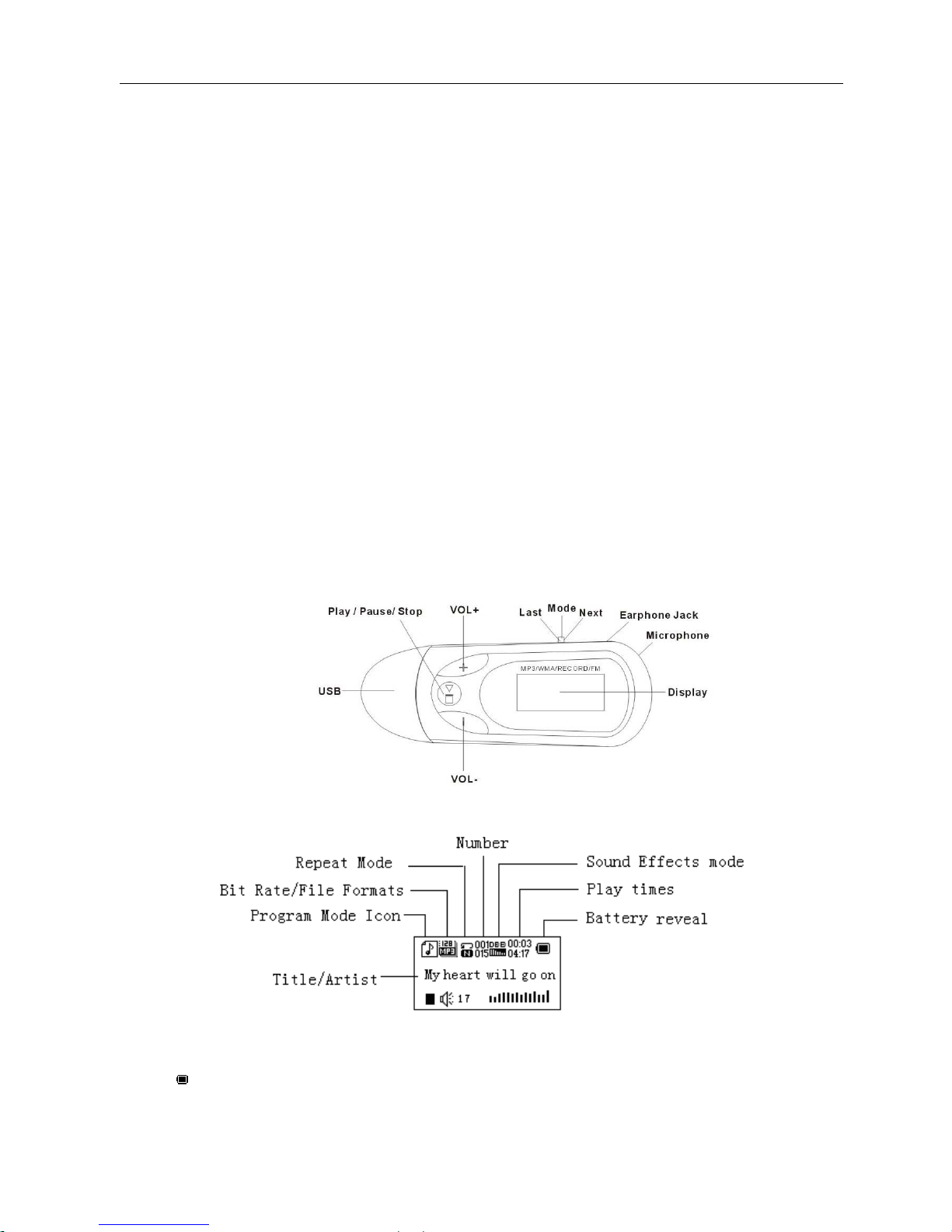
Online Mode Setting……………………………………………………………………………………… 12
Memory Information ……………………………………………………………………………… 12
Firmware version …………………………………………………………………………… 13
Firmware upgrade…………………………………………………………………………… 13
z
Use USB Disk ……………………………………………………………………………………………… 13
z
Upgrade Player ……………………………………………………………………………………………… 13
z
Other settings …………………………………………………………………………………………… 15
Select other fold………………………………………………………………………………………………… 16
Delete Mode………………………………………………………………………………………………… 16
Play Mode…………………………………………………………………………………………………… 16
Tempo rate ………………………………………………………………………………………………… 17
Repeat Mode ……………………………………………………………………………………………… 17
Replay times…………………………………………………………………………………………… 18
Replay gap ………………………………………………………………………………………… 18
z
New Function Recommends………………………………………………………………………………… 18
z
Troubleshooting……………………………………………………………………………………………… 21
z
Technical Specifications …………………………………………………………………………………… 22
Know your player
Exterior and Keys
Display
Battery
This unit use 9 level battery control.
Battery is full on 1.5V. As time goes on, capacity indication will monish.
Page 3
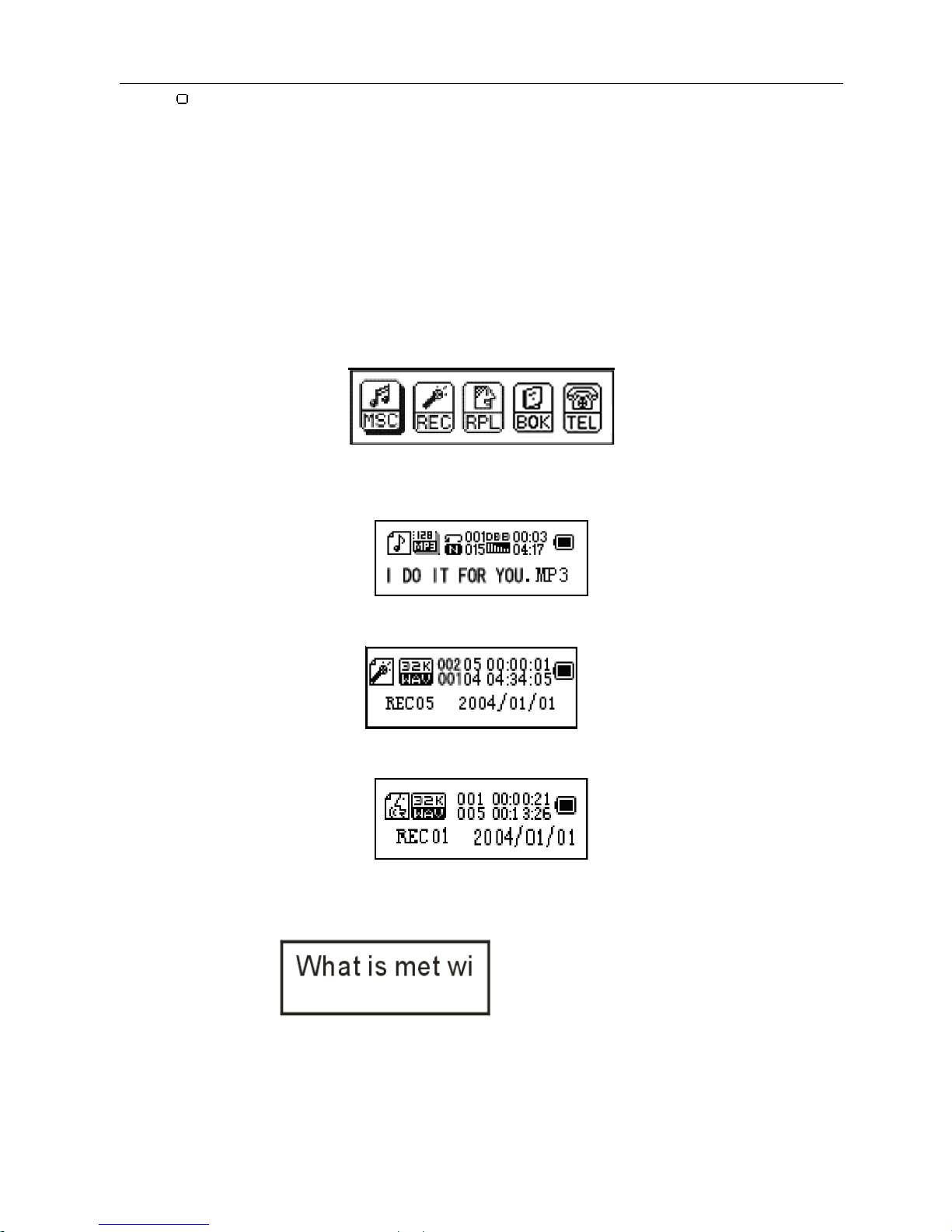
Indicator shows blank when battery almost ran out. You should charge your battery at that time
.
Basic Function
z
Access to Menu
Press Mode to access menu. Main menu (long press to enter under stopping state), submenu when playing (short
press to enter) and submenu under stopping state (short press to enter).
z Browse operation
○ Browse music, menu
○ Fast Forward / Fast backward when playing music.
z List of Menu
To access different menu functions under main menu.
Main menu: (Short press Mode to access)
Music Mode:
Recorder Mode:
Voice Mode:
E-book:
Telephone book:
Page 4
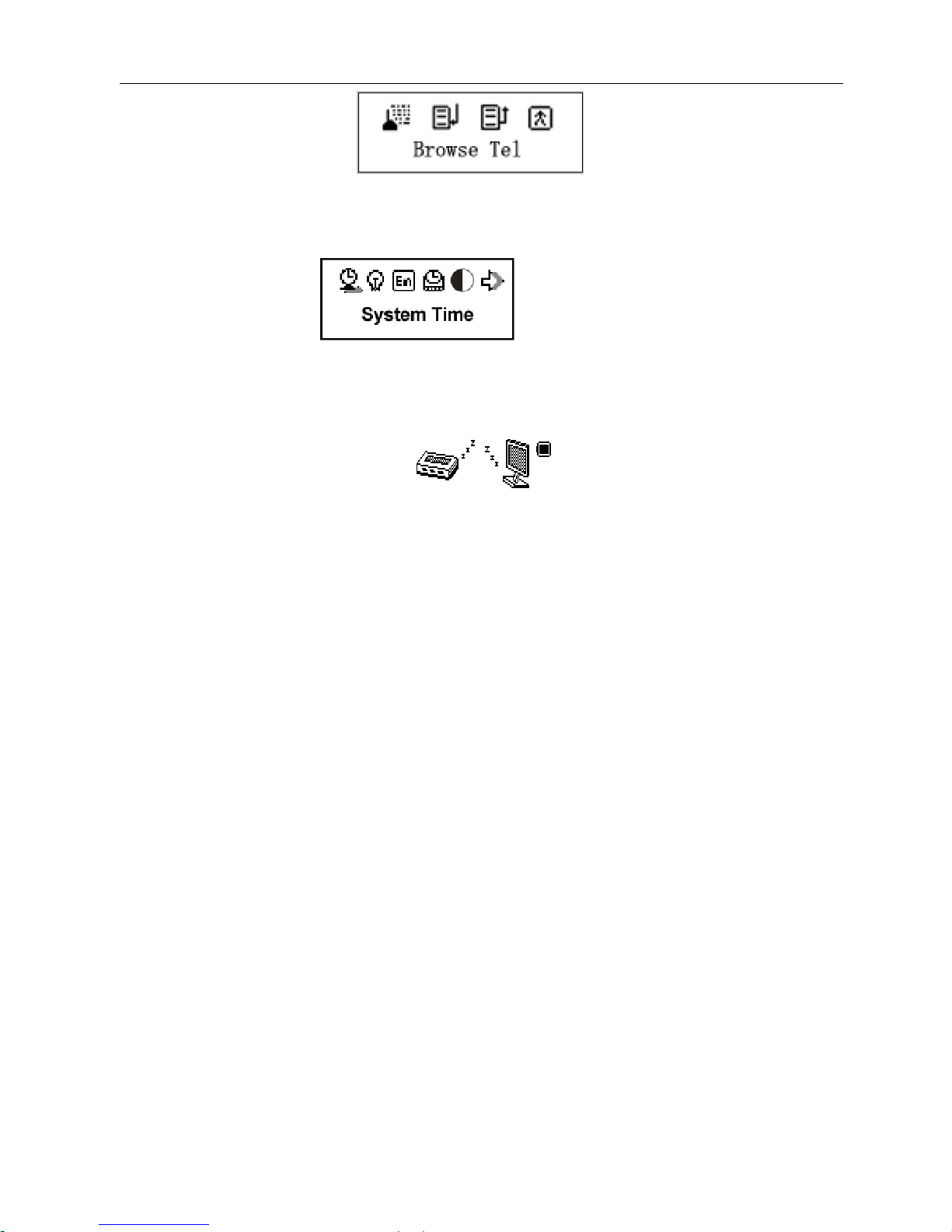
Settings:
USB Mode (Connect to PC):
z
Vol ume Ad jus t
Push VOL+ to increase volume: VOL-to decrease volume.
z Power on/off
Long press Play to switch on when the player is off.
Long press Play to switch off when the player is on.
z
Play & Stop ( Have pause function when recording); exit from submenu
Under music mode, short press Play to play music.
When playing music, press Play to pause; short press to stop playing.
z Start recording (short press) / Stop recording(long press)
Under recording mode, short Play to stop recording.
Key operations
z Keys Functions Definition
1
Play: Power On/Off, Play, Pause, Stop
2
Mode: Entry main menu or the previous menu.
3
Next Next, Fast Forward.
4
Last Previous, Fast Backward.
5
+
Increase the volume
6
Decrease the volume
7
USB: USB plug
8
Earphone Jack: Standard earphone socket
z
Key Processing Definition
Keys processing includes 4 actions: Short press, Long press, Hold, Push. If not mentioned, all actions are Short
press.
Short press: Press a key and valid immediately;
Long press: Press a key and hold it at least 1.2s, this action valid only once.
Page 5
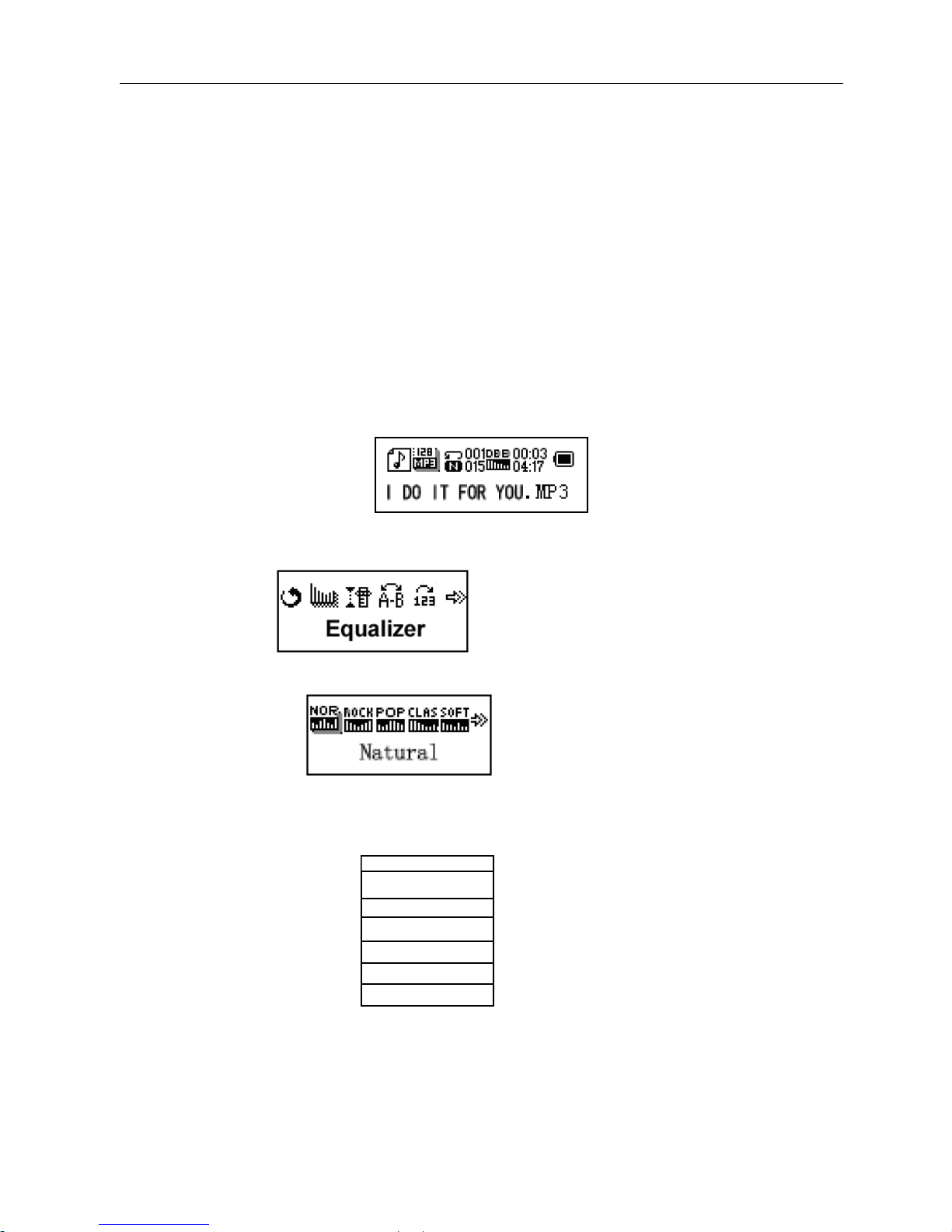
Push: Push a key, and valid when released.
Hold: Such as Fast Forward and Fast Backward.
Play music
z Simple operation
1. Insert earphone
2.
Insert the dry batteries or long press Play to switch the player on, then entry Music Mode and short press
Play to play music.
3. Select a music:
Last: Previous music;
Next: Next music.
Volume adjust: Press VOL+ to increase, VOL- to decrease.
z Equalizer Mode
1. When playing music
2.
Press Mode to entry play submenu;
3.
Push Next key to select Equalizer Mode;
4.
Press Mode to entry ‘Equalizer Mode’ submenu.
5. Detail list of each equalizer (EQ):
Natural
Rock
Pop
Classical
Soft
Jazz
DBB
6.
Push Next to select and press Mode to confirm.
z Synchronous Lyric Display
The player supports lyric files with *.LRC suffix, and displays synchronously.
How to use lyric files?
Page 6
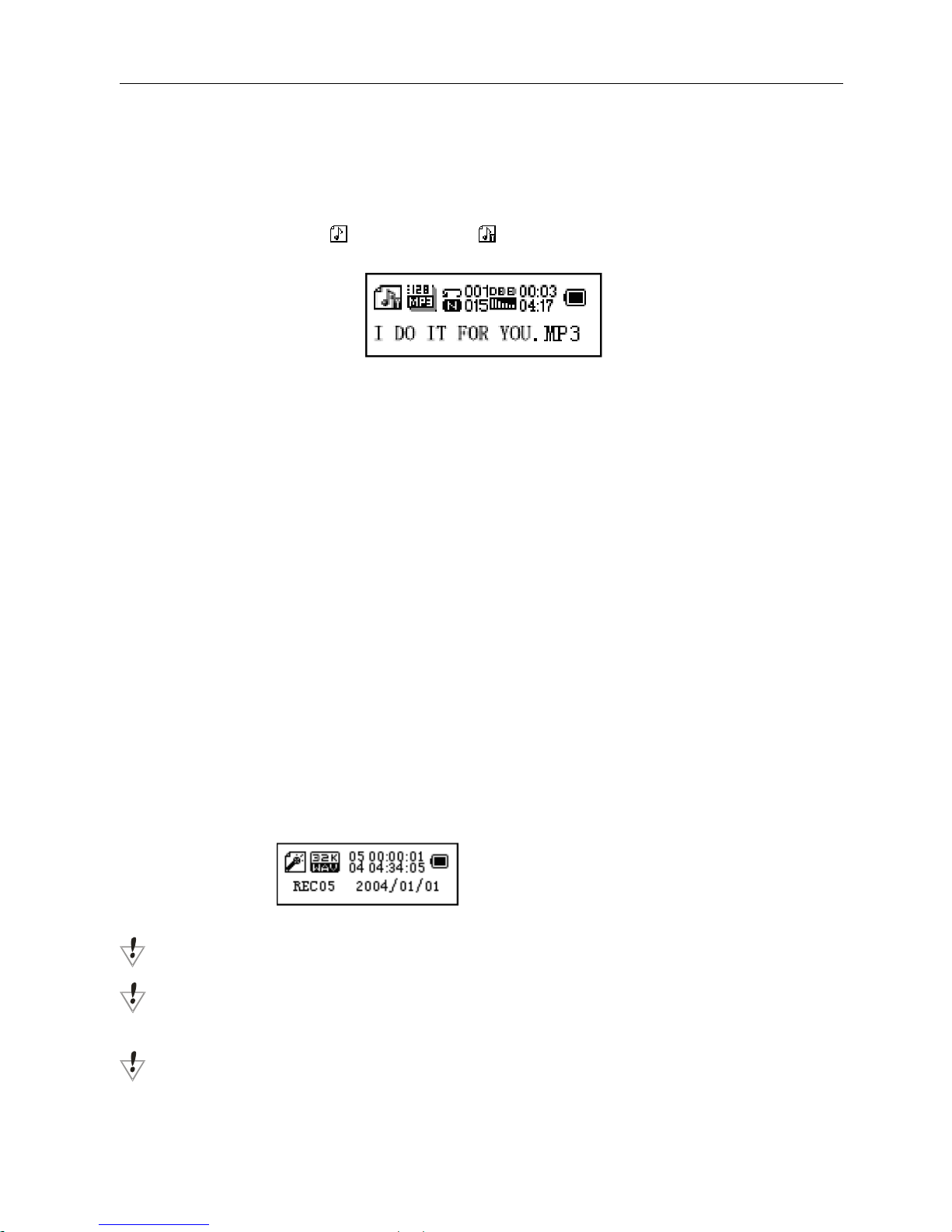
Please make sure the lyric has the same name to the music
For example:
Music file:
I DO IT FOR YOU.mp3
Lyric file
I DO IT FOR YOU.lrc
How to know if lyric available?
If lyric matched, the icon “
” will be replaced into “ ”.
1.
When find suited lyric
2.
Long press Mode to entry lyric interface;
3. Lyric displays
4.
Press Mode return to music mode.
●
Select or delete music file
Select music files: when pause to play music, short press Mode to enter into the menu, push Next to select the menu ,
and press Mode enter into Music. If have folders, press Mode again, push Next to select the song, then press Mode to
confirm and play.
Delete files: when pause to play music, short press Mode to enter into the menu, push Next to select Delete file or Delete
all, press Mode enter into Delete, select Yes to delete, select No to exit, then press Mode to delete the file.
Record
Please make sure the battery has enough capacity before making record.
Each folder can save up to 99 voice recording files.
●
Recording on “Record mode”
1. Entry main menu:
2. Push Next key to Record mode
3. Push Mode to select Record mod, screen will display as below:
4. Press Play to start recording.
Voice will be recorded in current fold which set through ’Record stop / Main fold’
If displayed “Memory full”, it means no space to save new record files, please delete other files to release memory
space.
If “Folder full” shown, it means there are 99 record files in this folder. Please choose another one.
Page 7
