Page 1
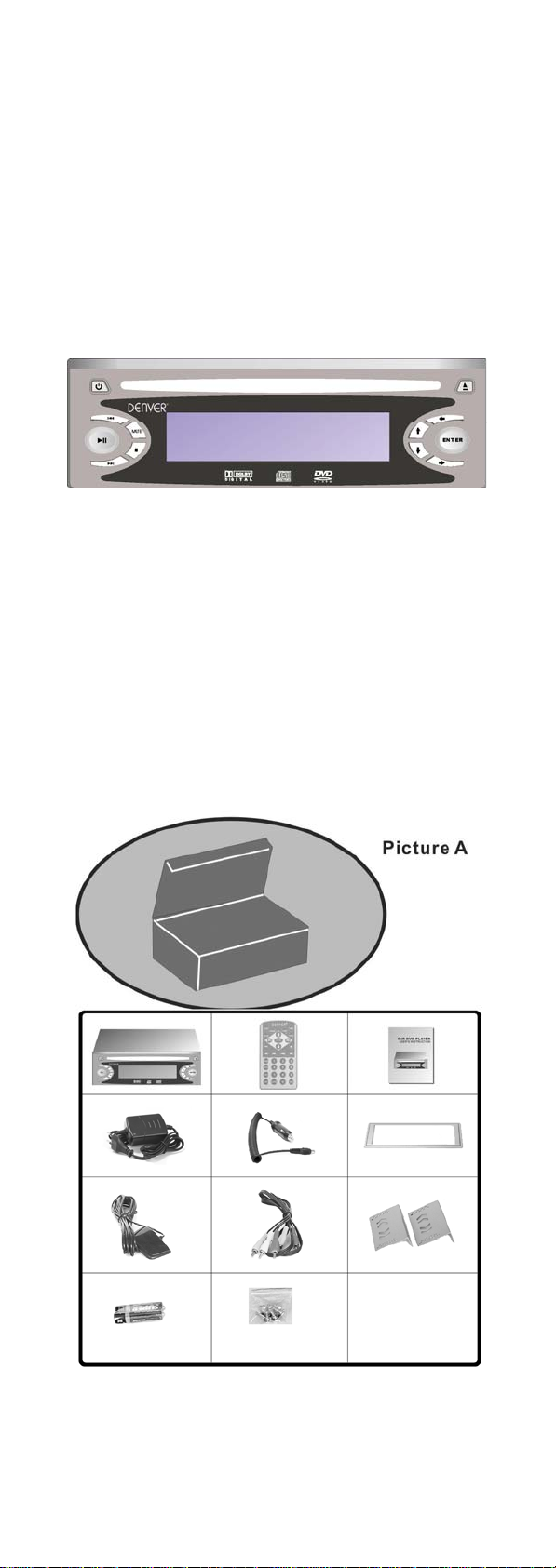
CAR DVD PLAYER
USER’S INSTRUCTION
Before connecting operating or adjusting this product, please read these instructions
completely. Please keep this manual for future reference.
Warning: Risk of Serious mechanical breakdown, please don’t play 8 cm Discs
The shape of the charger is different according to the area
Page 2
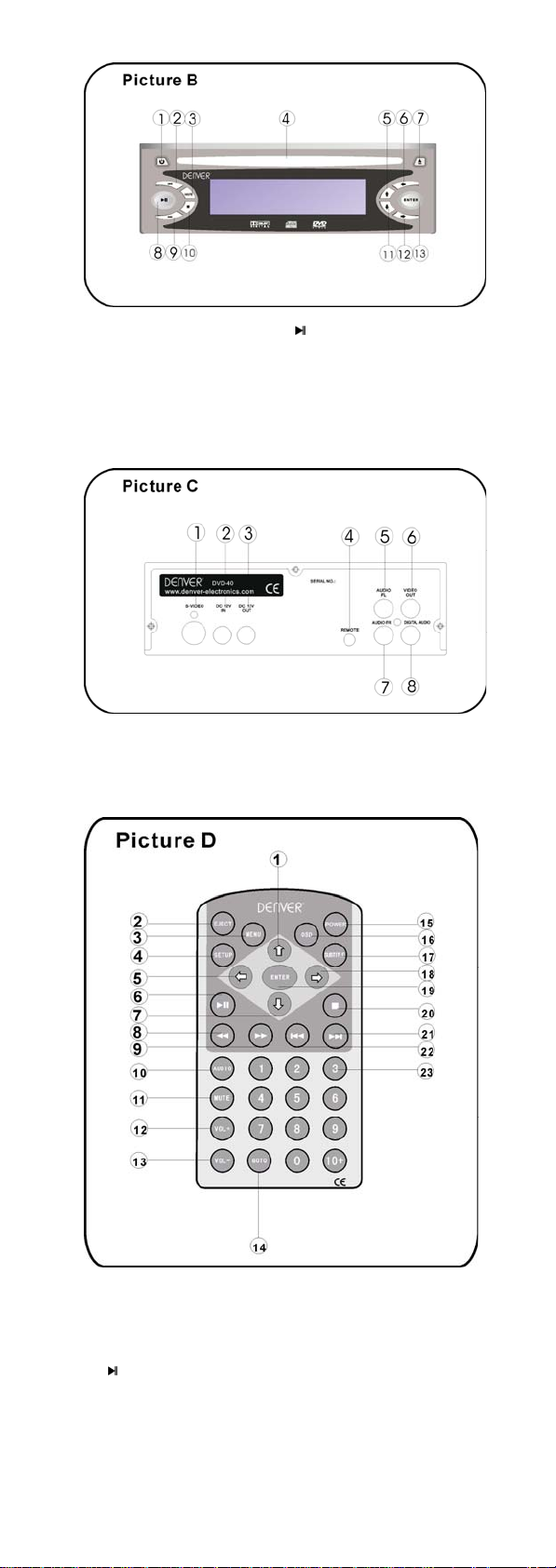
1. Power Light 8.
2. Previous Button 9. Next Button
3. Menu 10. Stop Button
4. Disc Entrance 11. Down Button
5. Up Button 12. Right Button
6. Left Button
7. Eject Button
Play/Pause Button
13. Enter Button
1. S-video Output Jack
2. DC 12V Input Jack 6. VIDEO OUTPUT JACK
3. DC 12V Output Jack
4. Remote Jack 8.Digital Audio Output (Coaxial)
5.Audio FL
7.Audio FR
1. Direction buttons 13. Volume-
2. Eject
3. Menu 15. Power
4. OSD
5. Direction buttons
6.
7. Direction buttons
8. FR
9. FF
10. Audio
11. Mute 23. Number buttons
12.Volume+
Play/Pause 18. Direction buttons
14. GOTO
16. OSD
17. Subtitle
19. Enter
20. Stop
21. Next
22. Previous
Page 3
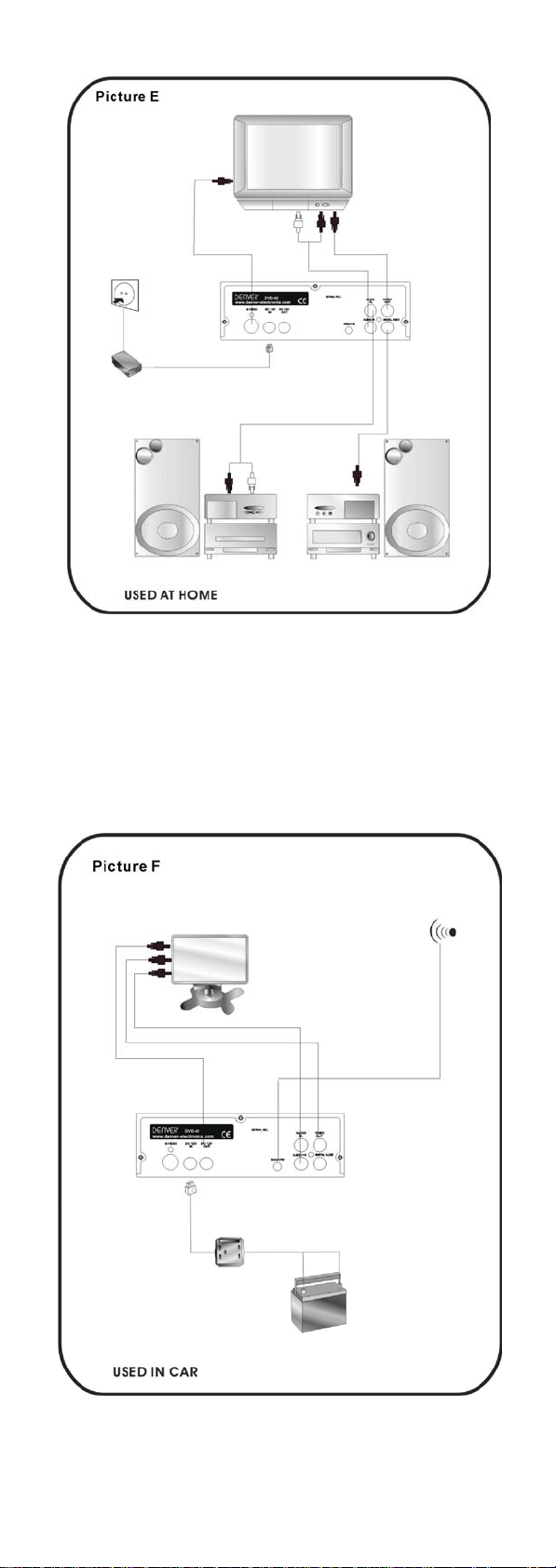
Page 4

ENGLISH INSTRUCTION
DVD Features
The unit provides high-resolution image,
high-quality sound and surround effect. The
DVD player can play not only DVD discs of
various versions, but also VCD, Super-VCD,
CD, HDCD, MP3, JPEG-CD, etc.
Features:
1. Electronic Shock Proof function inside.
Extra 64Mbit SDRAM cache memory is
provided to support disc track buffer time
(CD 36sec VCD 7sec DVD 4sec MP3
100sec ).
2. Low Power Consumption.
Standby current: 4mA or less. Operating
Current: 0.8A or less.
3. Dust Proof Design. The enclosed dustproof metal shell is used to prevent Optical,
mechanism, and electrical parts (Optical Pick
Up specially) in the machine from possible
damage by dust and static electricity.
4. Intelligence. A high performance CPU is
used to manage all parts in the machine.
5. Intelligence Disc Entrance: When a disc is
detected in Disc Entrance, the machine will
switch On from Standby and then play disc
automatically without other operations.
6. Dolby AC-3 and DTS audio decoders
inside.
7. Advanced intelligence DVD navigator
inside. It can adapt to any DVD program disc.
8. All kinds of CD discs and DVD discs are
compatible. Including Audio CD / HDCD /
DTS-CD / MP3 CD / JPEG CD / Video CD /
Super VCD / DVD-5 / DVD-9 / CD-R / DVD-
R / DVD+RW
9. PAL / NTSC /MUTLI systems selectable.
Accessories
Picture A
Please confirm the accessories below when
you purchase this unit.
5 Remote control 1Pcs
5 Battery (AAA, for remote) 2Pcs
5 User’s Manual 5Pcs
5 Audio connecting cable 1Pcs
5 Video connecting cable 1Pcs
5 Remote sensor 1Pcs
5 Fixing bracket 2Pcs
5 Screw some
Names of Parts
Picture B
Frontal panel
Picture C
Rear panel
Picture D
Remote control
Infrared Remote Control
Along with this unit is an infrared remote
control which has perfect remote control
function.
Installing batteries:
Open battery compartment, Insert 2 AAA
batteries, make sure to match the “+” and “-”
of batteries to the marks in the battery
compartment.
While operating the remote control, please
point it to the frontal panel of the DVD player.
Cautions On Remote control
To avoid any fault, electric shock, fire or
human body damage, please observe what
listed below:
Please replace 2 AAA batteries in infrared
remote control when control distance is
shorten.
It may cause error when sunlight or strong
light directly irradiate the remote control.
Please keep it in a cool place.
Please take its battery out if you don’t use
the remote control for a long time to prevent
the batteries from leaking.
Please remove all the batteries if the unit
will not be used for a long period of time.
Do not peel off the covering on battery
and do not use it if the covering has been
peeled off.
Mishandling of battery can cause
electrolyte leakage that can damage items,
the liquid touches may Cause a fire.
If electrolyte leaks from the batteries,
please consult your dealer.
Wash thoroughly with water if electrolyte
touches any part of your body.
Connections
Picture E
Please see above picture F (Used at home)
Picture F
Please see above picture G (Used in car)
Basic Operation
If you want to connect the unit to a TV, plug
all power lines into receptacles, load the
batteries into remote control, turn on TV
power, then you can play the unit to enjoy it.
If you want to connect the unit to an amplifier,
you can also turn the player on, and select
proper amplifier mode according to the type
of discs you want to play
Power On and Play
1). Press POWER button on the player.
2). Operate TV remote control to shift TV to
proper video input mode (VIDEO IN).
3). Put a disc into the disc entrance, with
label side upward.
4). The player will slot in the disc
automatically, and begin to read it, It can
identify different disc formats then display it
on the TV screen. If directory or menu picture
display in the screen, you can press the
direction buttons , , and buttons in
the remote control to move lighting band to
desired title and press [ENTER] button to
select it, also you can directly press number
buttons to select track.
Pause
Press
to pause the playback, Press it
again to return to normal play.
Mute
(Available to analog audio output signal only)
Press MUTE to remove the sound of the
player, press it again to return to normal state.
Eject the Disc
Press EJECT button, unload the disc until
the disc is stopped, and you can take out the
disc from disc entrance.
Power Down the Machine
Press the POWER button.
Turn off power of all connected equipment.
The Use of Remote Sensor
If you want to put the DVD player in where
you can‘t see, please insert REMOTE
SENSOR in the REMOTE SENSOR INPUT
jack and put the REMOTE SENSOR on
where you see in automobile, you can
control the DVD player so long as the remote
control is pointed toward REMOTE SENSOR.
Note:
1.While playing if you find the picture is not
displayed in full screen or some part hidden
or black and white image occur, you need to
set the system. Please select proper TV
system (PAL or NTSC), please refer to
instructions of system setting in chapter 6.
2.When the
indicates the operation is invalid.
We will introduce some regular operations of
different types of function, you can perform
one and more operations as you like.
Use menu to select item
If the DVD/DIVX disc has menu, you can
display the menu by pressing MENU button,
then you can select a popular item to play
according to following procedures.
1). Press MENU
The screen display menu picture, the content
to be selected varies with different discs.
2). Press the directory buttons ,, or
to select the desired item.
3). Press ENTER to confirm the selected
, symbol shows in TV screen, it
Frequent Operation
Page 5

item.
4). If the screen displays a submenu, you
can also select the desired item of the
submenu by the same procedures listed in
(1)-(3) above.
Play fast forward
While playing you can push
fast forward. Four speeds (FF1x, FF2x, FF3x
and FF4x) are available to play forward,
each time you press it, the speed grows by
one rate. When the speed reaches maximum
rate (FF4x), press
playing.
Play fast backward
While playing you can push
fast backward. Four speeds (FR1x, FR2x,
FR3x and FR4x) are available to play
backward, each time you press it, the speed
grows by one rate. When the speed reaches
maximum rate (FF4x), press
return to playing.
Skip to next chapter/track
Press
button
Skip to previous chapter/track
Press
button
Select track
There are more than one operation
procedures available
A. Press
or to skip the next or the
previous track and play.
B. For those discs with track number, directly
Press number buttons to enter the No. Of
desired track If the screen displays
may be three possible reasons: (1) the track
in the disc is not numbered; (2) the number
entered is beyond the scope; (3) the disc has
no number select function .
C. Select among the song track list (such
mp3 etc. menu list)
Select subtitle language
For DVD/DIVX discs, you can Press
SUBTITLE to switch the subtitle language
such as English etc. Keep pressing it, and
the screen will display available languages
alternatively.
Select audio channel language
For DVD discs, you can push AUDIO to
switch the audio channel.
And for other discs, press this button to
switch L/R channel.
Display playing time and state.
Push OSD button, TV screen will display
current playing time and state, i.e. playing
time and remaining time, playing
chapter/track information, press OSD each
time, the screen will show a time alternatively.
System Setup
Press SETUP button, then the following
SETUP screen will appear. At this moment,
press or button to highlight the desired
item. Then press ENTER button and the top
menu will display. In the top menu, use
button to enter the next top menu on the right
of the screen.
Note: in each menu, you can use or
button to highlight the desired item, then
press ENTER to confirm the selection. Press
button to exit the top menu on the right of
the screen, in any time, you can press
SETUP to exit the system setup.
button to play
again to return to
button to play
again to
, there
SETUP MENU
GENERAL SETUP
SPEAKER SETUP
AUDIO SETUP
PREFERENCES
EXIT SETUP
Note: Preferences must be set in the
mode of stop.
There are some common settings as the
following. The user can setup other Items in
this way.
For example: the setting of the PIC
MODE.
1. Press SETUP, the SETUP screen will
appear. Ensure to direct to `GENERAL
SETUP`, then press ENTER. The following
on-screen display will appear.
GENERAL PAGE
PIC MODE
ANGLE MARK
OSD LANG
CAPTIONS
SCREEN SAVER
MAIN PAGE
2. Press button to enter the top menu on
the right of the screen. If the desired PIC
MODE is FILM, press button to high-light
FILM, then press ENTER.
3. Press SETUP to exit system setup
Note: there are three types of TV shape.
They are NORMAL/PS, NORMAL/LB and
WIDE. They can satisfy the needs of various
discs and TV types.
For example: the setting of audio mixed
output mode.
1. Press SETUP, the SETUP screen will
appear, press button to highlight
SPEAKER SETUP .
Press ENTER button. The following onscreen display will appear.
SPEAKER SETUP
DOWNMIX >>
CENTER
REAR
SUBWOOFER
CNTR DELAY
REAR DELAY
TEST TONE
MAIN PAGE
2.Press button to enter the top menu on
the right. If the desired audio mode is
STEREO, press button to highlight
STEREO, then press ENTER
3.Press SETUP to exit setup.
Fox example: the setting of coaxial
output
If you use the coaxial output signal, the audio
output must be set in ’DATA STREAM’ or
‘PCM`.
The detailed operations are as following:
1.Press SETUP and SETUP screen will
appear. Firstly. Enter the GENERAL SETUP
top menu. Then select `AUDIO SETUP`.
Press ENTER button, the following onscreen display will appear.
2. Press button to enter top menu on the
right. Press button to highlight
`SPDIF/RAW` or `SPDIF/PCM`, then press
ENTER.
AUDIO SETUP
SPDIF OUTPUT
COMPRESSION
LPCM OUTPUT
MAIN PAGE
3.Press SETUP to exit setup.
Special prompts: When the coaxial signal
output isn’t used, the audio output should be
set in `OFF`.
For example: the setting of parental
lock
As for the original disc, parents can prohibit
the program that is unsuitable for the children.
The detailed operations of setting parental
lock are as following:
1. Press STOP to stop the player.
2. Press SETUP and SETUP screen will
appear. Press button to highlight
`PREFERENCES` and press ENTER. Then
press button to highlight `PARENTAL`, the
following on-screen display will appear:
3. Press button to enter the submenu on
the right. If you want to switch the parental
grade to grade 3, press button to
highlight `3 PG`. Then press ENTER. The
player will ask the user to enter the password.
If the password set at the factory isn’t
changed, press 3,3,0,8 buttons on the
remote control.
4. Press SETUP to exit the system setup.
Then press enter to confirm
REFERENCES
TV DISPLAY
TV TYPE
AUDIO
SUBTITLE
DISC MENU
PARENTAL
PASSWORD
DEFAULTS
MAIN PAGE
Keys on Remote Control
This part describes the functions and
operation procedures of all buttons in the
remote control.
POWER
Power on or Shut down the machine.
EJECT
Press this button, the disc will be unloaded
from the player, and press it again the disc
will be loaded.
OSD
Display the machine status such as playing
time, playing track information.
MENU
While playing DVD, push this button to
LT/ RT
STEREO
5.1CH
>>OFF
SPDIF/RAW
SPDIF/PCM
Page 6

display the option menu included in the disc
(whether it works depends on the type of
disc).
Direction Buttons, include , , and
When the screen display t he menu of DVD
disc or system menu, the player is in waiting
state, you can push these buttons to move
cursor then select the desired item.
ENTER
Press this button to execute the entered
number or the selected item.
Play or Pause current playing.
While playing, press this button the playing
will be stopped completely.
Search the disc forward.
Reverse to search the disc.
While playing push this button to skip to
previous chapter or track.
While playing push this button to skip to next
chapter or track.
SETUP
For machine Setup, please refer to the
chapter about machine setup.
SUBTITLE
Switch DVD subtitle channel.
AUDIO
Switch DVD audio channel.
VOL+, VOL-
Volume control.
MUTE
Switch on/off the audio output.
NUMBER BUTTONS:
[0],[1],…[9] number buttons are used to enter
number, e.g. No. of track, DVD chapter No.,
time data, etc.
10+
When the number of a track or a chapter is
over 9, firstly push [10+] then push relevant
buttons. The button is used to enter the
number in decade of the No., press it each
time, the number in decade will increase by 1.
GOTO
Search the playing time point by directly
input number. While playing press this button,
the screen will display a search menu, you
can search the disc by track or by time.
Tech ni ca l Te rms
TITLE:
For DVD disc it is defined as a long complete
segment of image or music or a movie. Each
title has a number that makes it easy to
search.
TRACK:
The music of a CD or a movie clip of a VCD.
Each track has a number for search.
CHAPTER:
It is smaller than title among the units of a
DVD, it is defined as a long complete
segment of image or music or a movie. A title
is made up of several chapters, and each
chapter has a number for search.
SUBTILE:
The literature in TV screen bottom, generally
it is translation or dialogue, also recorded in
the disc.
Notices On Disc
Warning: Risk of Serious mechanical
breakdown, please don’t play 8 cm Discs
Warning: Do not use broken or distorted
disc.
Be careful not to scratch the surface of
disc. Please put the disc into the unit
properly when you use it.
Please remove the disc from the unit after
you use itand put it into its box vertically or
horizontally. Do not lean or pile them to
cause them bend.
Do not expose discs in the place subject
to direct sunlight, high temperature, and
moisture.
It is very dangerous to use disc broken or
distorted because the disc will be spinning in
a very high speed. Recommend seriously
that do not repair disc with plastic tape or
glue and try to use it again, which will cause
the unit damage or even injure the human
body.
When playing, if you hear strange noise or
shaking, please press
Condensation inside The Unit
button immediately.
When temperature and humidity change
Suddenly, and if the cold part of this unit is
exposed to warm air, Condensation may
occur.(it is called “sweating”). In case of
condensation, the unit may not work well.
But when the moisture has evaporated, it will
be working normally.
When moisture condensation occurred
and the unit does not work well, please put it
at room temperature till it can function well
again. In different conditions, this process
may take from 1 to 2 hours.
In addition, the disc inserted may also
cause condensation. So, please wipe it with
a soft and dry cloth thoroughly before you
use it.
Cautions:
Keep the unit away from water or other
liquid. If this unit touches water or other liquid,
please immediately switch it off, otherwise, it
may cause short-circuit or fire.
To prevent electricity leakage or damage,
do not spill liquid, alcohol on the product.
Please do not plug or unplug the unit with
wet hands, which may cause electricity
short-circuit.
Please do not put the unit near fire or high
temperature.
Please do not leave the unit in the place
near the source of electromagnetic wave.
Exposing the unit to electromagnetic wave
source may cause the unit failure or
document fault.
Do not drop anything into the product from
ventilation hole of the cabinet or any other
opening place to prevent electrical problems
or other damage;
Please take off the plug of the unit from
the main outlet since the unit will be still
connected to AC although the power is
turned off;
Clean the cabinet with dry, soft cloth only
after the power is turned off.
Operating Precautions
·Place the product levelly where there is little
dust and good ventilation condition.
·Prevent the product and the remote control
from moisture , heating, vibration or direct
sunlight;
· Condensation caused by moisture may
affect the lens inside the product, it will affect
the play effect. In such case please turn on
the power (unload the disc) to play it for 1-2
hours, thus vaporizing the condensation with
the home –grown heat;
·Do not turn on/off the product frequently.
After you turn off the product, please wait for
about 10 seconds prior to open it .Do not
play the broken, scratched or twisted discs;
·Please do not insert anything except discs in
the unit.
·When the disc is improperly loaded , please
do not force it into the machine.
Maintenance
Remove the disc from the unit if it is not
be used, and switch the power off.
Remove the plug of power adaptor out
from the AC outlet if the unit will not be
used for a long time Electrify the unit
regularly in order to keep each of the
components of the unit in good condition.
Please carefully choose an eligible
maintenance shop to clean the lens if its
ability to read a disc is declining obviously or
the lens becomes dirty.
Please wipe the casing and operation
panel with a soft cloth.
Please wipe sticky dirty things away with a
Cloth moistened in soap water.
Before using chemically woven cloth, read
the instructions with the cloth carefully.
Please keep the unit far away from
insecticide and volatile objects.
Please remove the battery from the unit
if it can not be used for a long period of time,
and switch power on periodically to keep the
unit in good condition.
Do not leave the unit in places as following:
A place exposed to direct sunlight for long
time.
A place exposed to steam or coal smoke.
A place subject to dust or high temperature
A location near heat equipment.
Page 7

A location near strong magnetic objects.
Please wipe the fingerprinted or stained
Important Information
Safety precautions:
Dangerous voltage inside this product, to prevent electric shock, do not open the cabinet by
yourself. IF you need any service, please contact professional technician. For components
replacement, please use the components recommended by the manufacturer.
discs with a soft cloth.
If the surface of disc is very dirty, please
wipe it with a cloth moistened with water.
Please wipe disc radically. (If you wipe it
round, you may make circle-scraped trace on
the disc and may affect disc playing).
Do not paste label on the disc.
Do not use benzene, thinner, tape-cleaner,
or antistatic to wipe the disc.
Cautions:
The unit uses laser source which can cause radioactive damage in human body. Be sure to
use laser player in accordance to this Instruction. Don’t open the cover and repair by yourself,
please send it to maintance shop.
Voltage selector:
Please make sure the work voltage of the unit is consistent with the external voltage If the
external voltage is higher than the work voltage of the unit, it will cause malfunction or
damage to the unit.
Warning:
Risk of Serious mechanical breakdown, please don’t play 8 cm Discs
Page 8

FAQ
Trouble Trouble Causes Causes
Buttons no function 1. Please check the remote control’s battery.
Can not read disc 1. There is no disc inside the unit.
The machine doesn’t work (When you press keys or buttons on the unit and the
No image 1. Check if the voltage of the car storage battery too low
No sound 1. Check if the Audio cable is firmly connected
No play function 1. Check if there is a disc in the unit.
Mosaic in image or scratched
voice in sound
Specifications
2. Press POWER to standby the player, and then press
POWER again to re-power it later.
If POWER button does not work,
3. Press the RESET button in the hole, on the down left
corner of front panel, by wiry object. And then press
POWER to power on the player.
4. Shut down the machine, and switch it on after 5 minutes.
2. Disc’s labeled side is not facing up.
3. Disc’s mode is not the requirement.
4. Disc is dirty or damaged.
5. Laser lens is dirty or has been covered with dust.
6. Moisture condensation has occurred. Please remove the
disc, switch off the power, and leave the unit aside for
about one hour.
7. Lens has got aging.
remote control)
1. Check if the power wire is connected well and whether
the power light is on
2. Please press POWER button on the front panel when
the unit is set to STANDBY situation
3. Check if the batteries’ energy is exhausted or install the
batteries in correct position.
4. There is a hidden button (RESET BUTTON) in the small
hold on the down left corner of the front panel, use wiry
object to press the button.
2. Check if the machine turn on the and whether the power
light is on
3. Check if the video cable with monitor is firmly connected.
4. Check if the monitor has been turned on power and set
to AV input mode
2. Check if the Amplifier has been turned on
3. Check if you have pressed the MUTE key
4. Use VOLUME control key to adjust volume
5. Check if the disc has audio output
2. Check if the disc’s labeled side is upward
3. The disc is dirty or distorted
4. The disc format is wrong (Such as CDROM disc)
5. Check if the region code of the Disc is wrong, please use
right region code
6. Check if the control is set to parental setup.
7. Check if the voltage of the Car storage battery is too low
1. Check if there exist violent shake when the machine
plays
2. There is dew in the unit, take out the disc and play it one
hour later.
3. There exists dust in the lens, please use clean disc to
maintain the lens
4. The lens becomes aged
5. The disc is scratched or dirty
Power Supply DC 12V
Power Consumption Less than 10 Watt.
General
Net Weight App 1kg
Dimensions L160 x W160 x H50 mm
Operating Temperature Range 0~40
Operating Humidity Range 20% ~ 75%
Disc
Disc Type 12 cm CD/CDR
Playable CD-Audio/HDCD/MP3/WMA
12 cm DVD/DVDR/DVD+RW
/VCD/SVCD/KodakPicture CD
/DVD video
Composite Video 1.0 Vp-p (75 ohm load)
Video
Output
Audio
S-Video
Analog Audio 2 channel (1L/2R)
Digital Audio Coaxial
Luminance Signal:
1.0 Vp-p (75 ohm load)
Color Signal:
0.286 Vp-p (75 ohm load)
Dolby AC-3 or DTS downmix
0.8 Vrms (@1KHz)
1.15 Vp-p
S/N Ratio ≥80 dB
Dynamic
≥80 dB
Specifications are subject to change without notice
