Page 1

DENVERDPF‐741UserManual
DigitalPhotoFrame
WARNING
The power adapter cable/disconnect device shall remain easy to operate/disconnect.
1
Page 2
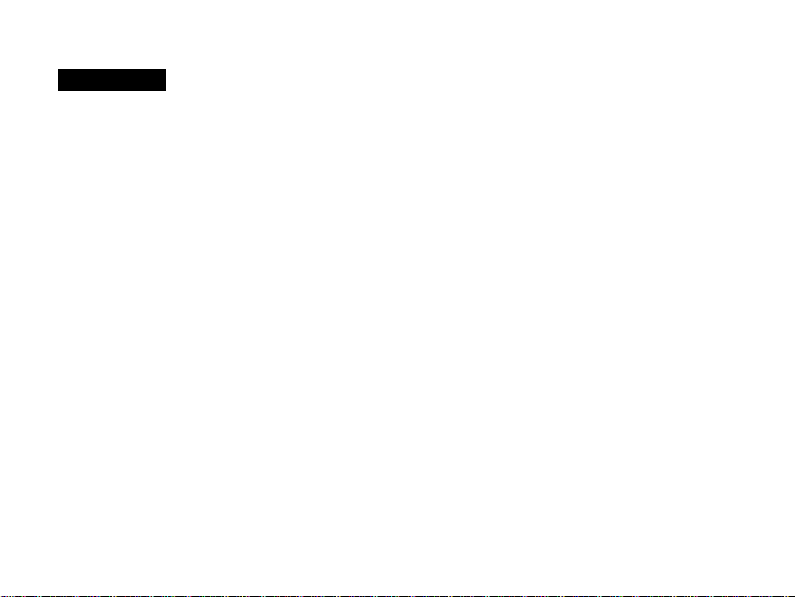
Introduction
Congratulations on your purchase of Digital Photo Frame.
Before operating the unit, please read this manual thoroughly and keep it for future
reference. This manual will help you use many of the exciting features to make your
Digital Photo Frame view more enjoyable.
The Digital Photo Frame enables you to view digital pictures directly from your
camera’s memory card. You can also create a slide show with multiple transition
effects. No computer, digital camera, or internet connection is required.
●Play back of photo files stored in data stored devices through USB 2.0 port or
various card-reader port, or internal memory.
●Supports SD,MMC, MS card.
●Compatible with most digital cameras stored JPEG images files.
2
Page 3
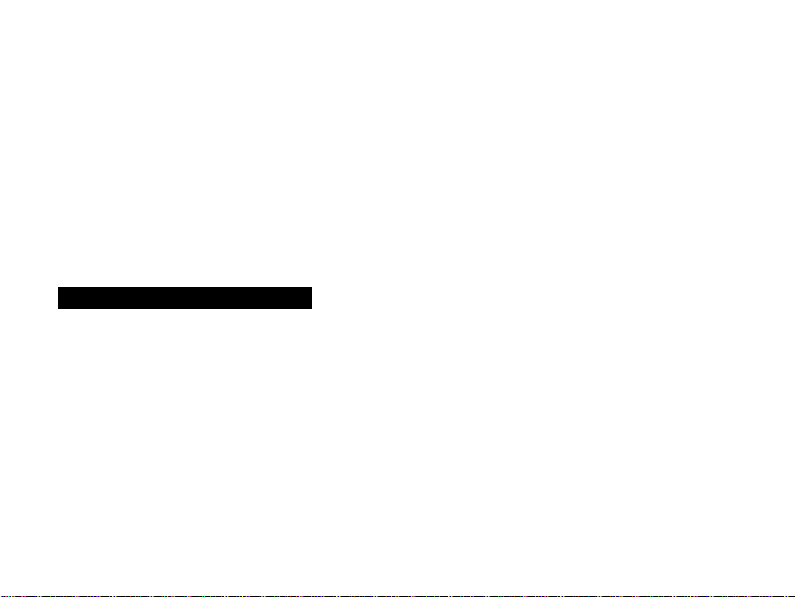
●Automatic slide show with multiple transition effects and adjustable display time.
●Insert the memory card with slots facing you. Do not force the memory card in the
slot.
●If you are not able to easily insert the memory card completely, you may have
inserted it in a wrong way.
Note: DPF = Digital Photo Frame.
Precautions and Maintenance
●For indoor use only
●To avoid risks of file or electric shock; do not expose this appliance to moisture.
●To avoid overheating; do not block the ventilation holes on the back of the DPF at
any time.
●Keep your Digital Photo Frame out of sunlight. Direct sunlight may cause damage.
●Do not dismantle the DPF. There is a risk of electric shock, and there are no user
serviceable parts inside. Dismantling your Digital Photo Frame will void your
3
Page 4
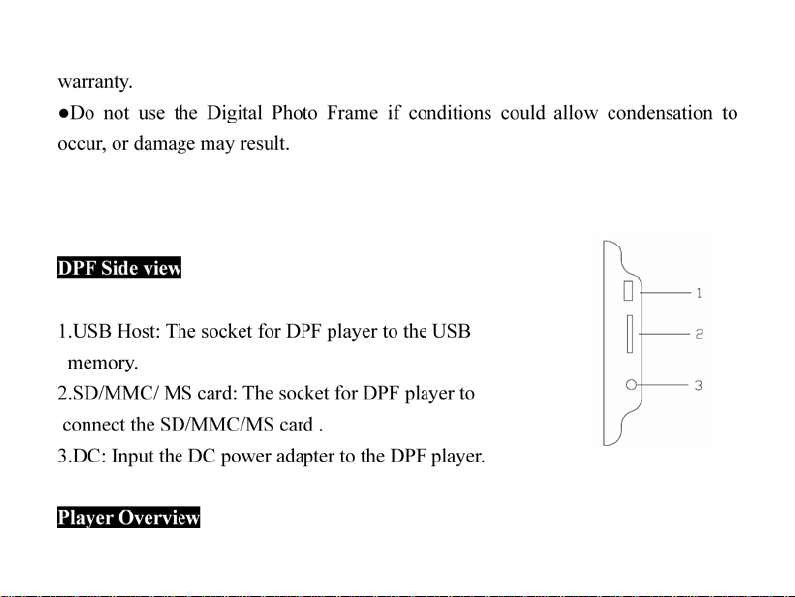
4
Page 5
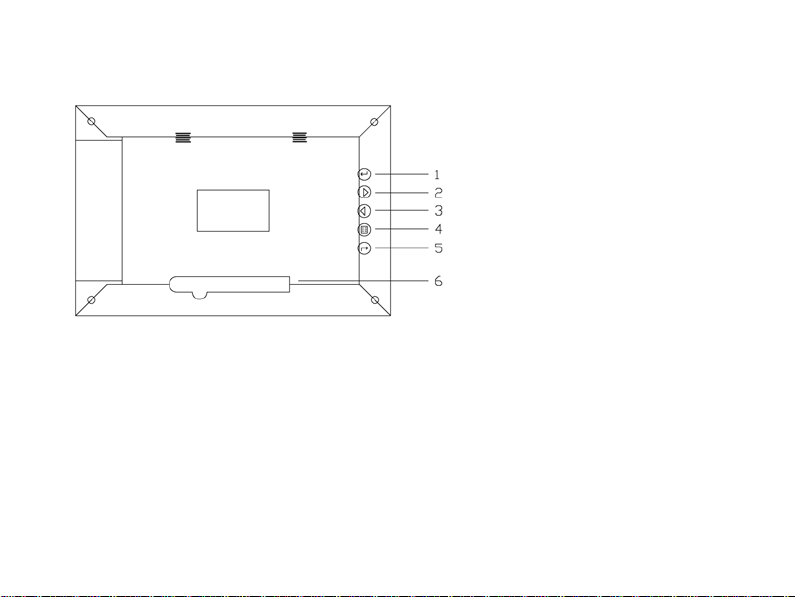
Key control and Key function:
1. ENTER Button: Confirms your selection, and pause or play.
2. LEFT SHIFT Button: Left or Up cursor select function and to view the
previous photo.
3. RIGHT SHIFT Button: Right or Down cursor select function and to view the
next photo.
4. MENU Button: Press and hold button for two seconds to Displays the photo
frames menu options, Press once to go back to the previous menu.
5
Page 6

5. STANDBY Bu tt on: Turned on or off the power of DPF.
6. Bracket
Getting started
Assemble the Digital Photo Frame bracket to prop the unit up. Insert adapter DC
plug into the DPF player first, then plug the power cord to a standard wall outlet.
If you insert your memory card or USB flash drive into the frame, the images stored
on the memory card or USB flash drive will begin to appear automatically on your
screen.
DPF
6
Page 7

Functions
DPF
●SELECT CARD
In the slide show model, Press Menu button three times to show device select menu.
Press arrow buttons to select Card, U Disc or inside memory, Press Enter button
confirm (Fig1).
Fig1 Fig2
7
Page 8

●MAIN FUNCTIONS
After selected device, you can press arrow buttons to select the main functions, such
as Slide Show, Photo and Calendar (Fig2), Press Enter button into the selected
function mode.
1. Slide Show: This function menu allows you press Enter button to enter slide
show mode, the player will auto show photo.
2. Photo: This function allows you to preview photos in single window or six
8
Page 9

windows.
3. Calendar: This function shows calendar and clock to user.
●PHOTO FUNCTION
In this function mode (Fig 3).
1. Press arrow buttons to select photos preview
in six windows.
2. Press Enter button to display pictures.
3. Press Menu button two seconds to show
Setup menu in the pause situation of slide
show.
4. Press Menu button to exit to the main
function mode.
●CALENDAR FUNCTION
9
Fig3
Page 10
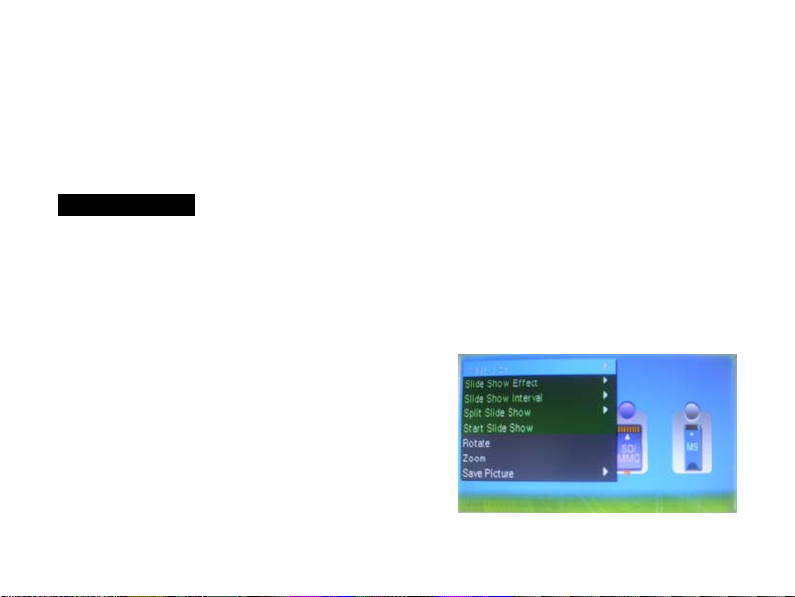
In this function mode, the player shows calendar and clock to user (Fig 4).
1. Use the arrow buttons; you can look up the calendar show on the left of DPF.
2. You can also slide show photo in a small window if the selected card has jpg files.
3. Use Menu button to exit calendar show.
Fig4
Setup your DPF
Press Menu button two seconds to enter into setup menu. In the Setup menu, you
can use the arrow buttons to select one item to setup or operate. When the item is
show in gray color, you cannot deal with it at that moment (Fig 5).
1. Image Size: Setup display mode for slide
show. Include Auto Fit, Optimal and Panel
Scan three modes.
2. Slide Show Effect: Special effects shown to
transition one photo to the next in a slide show.
3. Sli de Show Interval: The time amount the
10
Page 11

next photo is displayed.
4. Split Slide Show: The picture number of the display model under the Split Slide
Fig5
Show is one or four.
5. Start Slide Show: Starts the slide show.
6. Rotate: Rotate the displayed photo 90 counter-clock-wise (In the pause situation
of slide show).
7. Zoom: Zoom in the displayed photo. When in zoom state, you can just do zoom
or exit operation (In the pause situation of slide show).
8. Save Picture: Copy selected files or current file from a memory card to built-in
memory (In the pause situation of slide show).
9. Delete File: Delete selected files or current file (In the situation of six windows).
10.Format memory:
Formatted in memory all the files.
11. Reset Setting: Reset all settings to factory default values.
12. Language: Change the language for the player.
13. Brightness, Contrast, Color and Tint: Adjust the Brightness, Contrast, Color
11
Page 12

and Tint value for screen.
14. Time: Set the internal clock and date.
Specification
Resolution 480*3(RGB)*234 (16:10)
Power adapter Input 100-240V AC, Output DC5V 1A
Working Temperature ℃-10 to +50
File Format JPEG
Cards supported SD/MMC/MS/USB
Accessories Power adapter, User’s manual
12
Page 13

Electric and electronic equipment contains materials, components and
substances that can be hazardous to your health and the environment, if
the waste material (discarded electric and electronic equipment) is not
handled correctly.
Electric and electronic equipment is marked with the crossed out trash
can symbol, seen below. This symbol signifies that electric and electronic
equipment should not be disposed of with other household waste, but
should be disposed of separately.
All cities have established collection points, where electric and electronic
equipment can either be submitted free of charge at recycling stations and
other collection sites, or be collected from the households. Additional
information is available at the technical department of your city.
13
Page 14

ALLRIGHTSRESERVED
COPYRIGHTDENVERELECTRONICSA/S
www.denver‐electronics.com
14
