Denver ACT-5030W Quick Start Guide
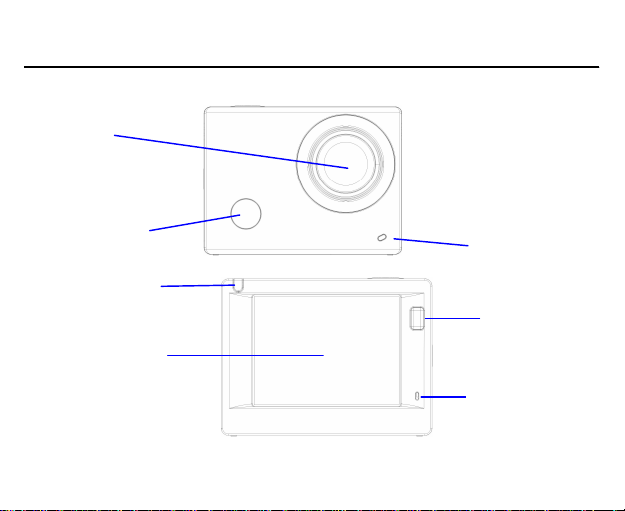
ACT-5030W Quick Start Guide
Lens
Infrared
remote
control
lamp
Busy indicator
IInnttrroodduuccttiioonn ttoo aappppeeaarraannccee aanndd kkeeyyss
2.0’’ HD LCD
Charging /Busy indicator
Display/Menu key
Microphone
ENG 1
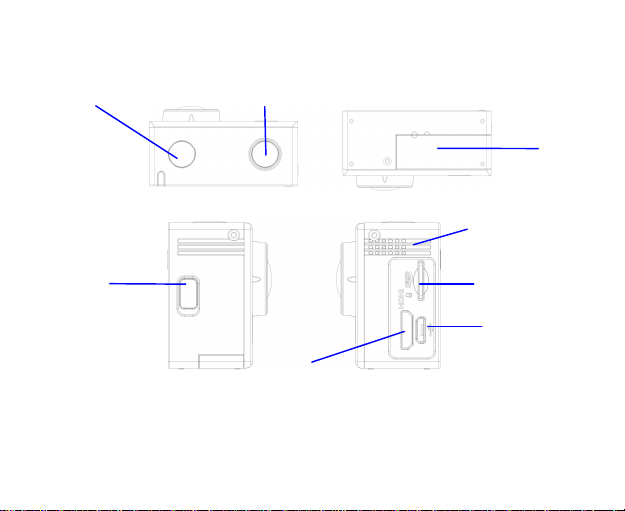
Power/Mode key
Wifi/Down key
ACT-5030W Quick Start Guide
Shutter/OK key
Battery door
Speaker
Micro SD Card
Micro USB port
HDMI port
ENG 2
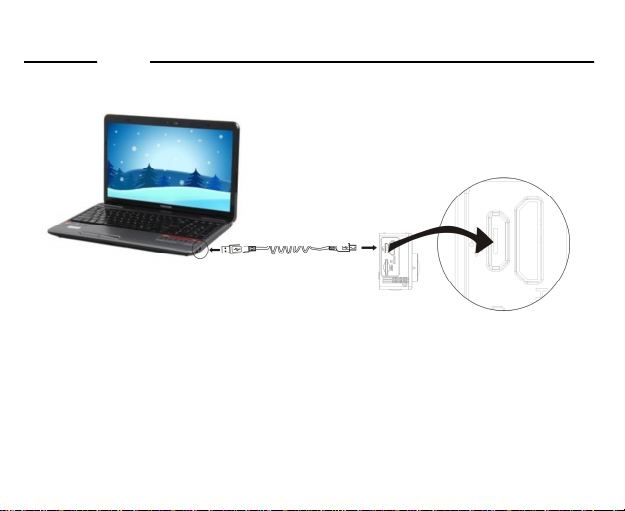
ACT-5030W Quick Start Guide
SSttaarrtt uussiinngg ______________
1. Charge the built-in lithium battery
USB cable
Connect the camera to the computer for charging, at this time, the charging indicator will be in red, and it
will be off after charging. Generally, it takes 2-4 hours to charge the battery.
ENG 3

2. Use the storage card
1. Push the TF card into the slot till it is in place as per the instruction in concavely engraved words by the
storage card slot.
2. To take out the TF card, press the tail of the storage card inwardly softly and it will be popped out.
Note: There’s no built-in memory unit in the camera, so make sure to insert a storage card into it prior
to use (it is recommended that a TF card of better quality be used).
3. Power on/off
3.1 Power on: Press Power key for 3 seconds, the screen will be on and the camera will be started.
ACT-5030W Quick Start Guide
ENG 4
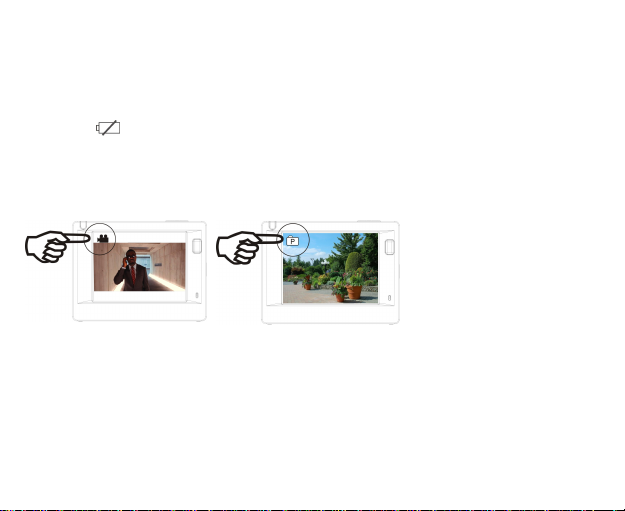
3.2. Power off: Hold on Power key for 3 seconds when the camera is in the idle state to turn it off.
ACT-5030W Quick Start Guide
3.3. Auto screen off: The screen will be turned off automatically when the time that the camera is in the
idle state for automatic screen off to save power. After that, the lamp for screen off will be on.
3.4. Power off when the camera is lack of electricity. When electrical quantity of the battery is very low, an
icon of will be displayed on the LCD screen, prompting you to charge it in time. When the icon
turns red and flickers, the camera will be turned off automatically.
4. Shift among functional modes
The camera has 3 modes, namely video recording mode, shooting mode and replay mode. After power is on,
press Power key to shift among them.
Video recording mode Shooting mode
5. Indicator
Busy indicator (red): When the camera is busy such as recording videos, shooting photos and turning off
screen automatically, the work indicator will flicker.
Charging indicator (blue): When it is on, the user is prompted that the camera is being charged and it will
be off after charging is completed.
ENG 5
