Page 1
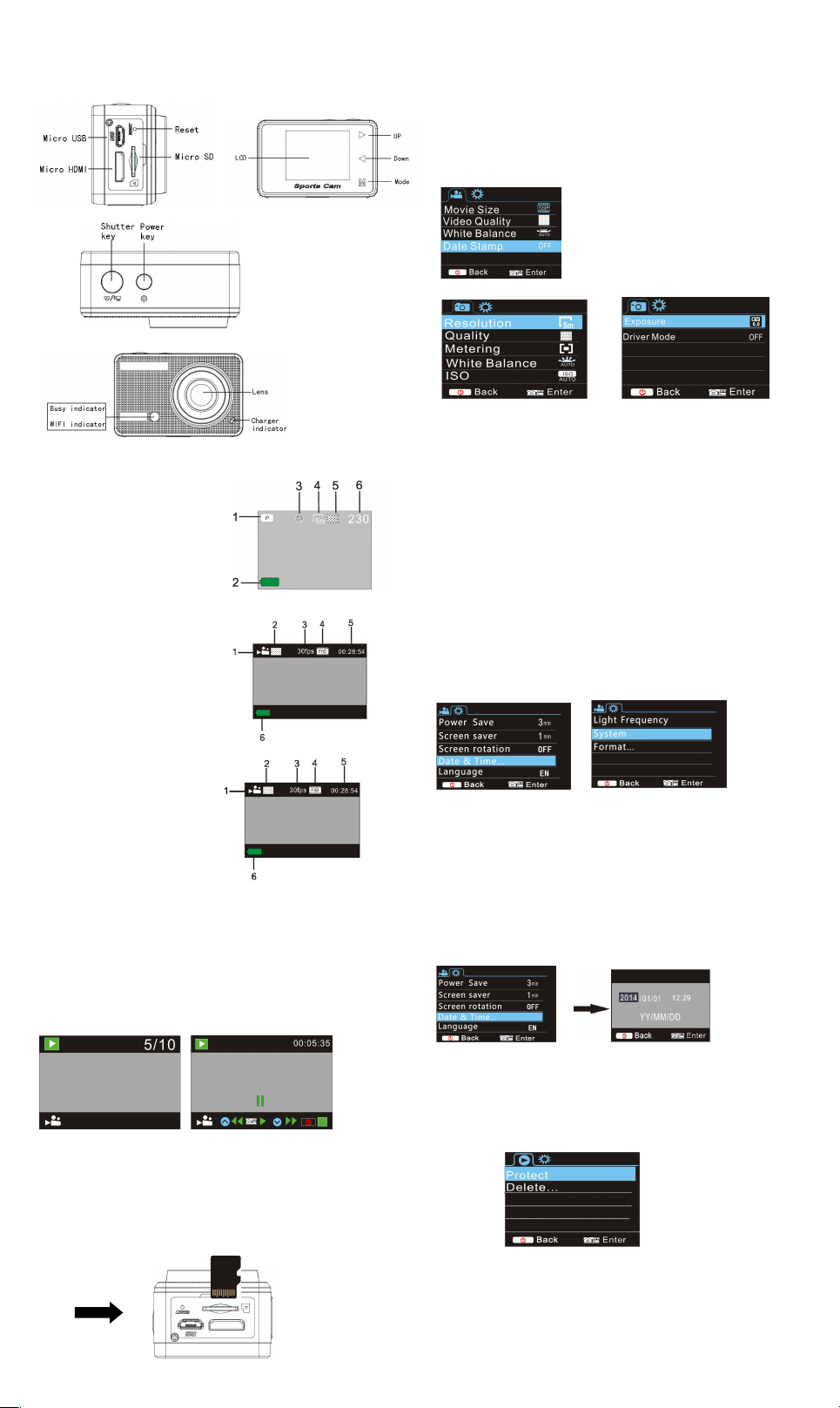
ACT-5020TWC Quick Start Guide
ENG 1
Camera Diagram:
LCD Display Diagram:
Turn on the Wi-Fi camera, the LCD will display the following status:
Photo mode
1. Photo mode;
2. Battery state;
3. Self-timer mode;
4. Photo resolution;
5. Photo quality;
6. Available shooting count;
recording mode
1. Recording mode;
2. Video quality;
3. Video framerate
4. Video resolution;
5. Available time to record;
6. Battery state;
vehicle-mounted mode
1. Recording mode;
2. Video quality;
3. Video framerate
4. Video resolution;
5. Available time to record;
6. Battery state;
Playback mode
Turn on the camera,you can touch the mode key to enter playback
mode.and you can touch the Up/Down key to choose
CAR/VIDEO/JPG,then press the shutter key to enter preview.
Touch Mode key to enter playback mode to browse photo/video,
play the video recorded by this camera.
Press Up/Down key to access to previous or next photo/video.
Play movie: Press the shutter key to start/pause play video, touch
the Up/Down key to Retreat quickly /fast forward playback, press
the power key to stop play video
Using your camera:
1)When you use the camera for the first time, please:
Insert a micro SD or micro SDHC card (not included), as shown in
the following picture.
A Class 10 Micro SD Card is required for this camera.
Turn off the camera before inserting or removing the card.
Menu Setting Mode
In photo, recording, vehicle-mounted and playback mode, press
Power key to open the menu, and then press Up/Down key to
select menu, press the Shutter key to enter submenu. When
selecting menu, the selected menu will be displayed with blue
background.
Recording/vehicle-mounted menu mode:
Photo menu mode:
System mode menu setting
After opening the menu by pressing Power key, press mode key to
switch over to setting main menu, press Up/Down key to select
menu, and after that to press Shutter key for confirming to enter the
submenu. In the submenu, press Up or Down key to select menu,
and press Shutter to confirm. After returning to the main menu,
press Power key to exit from the menu.
System menu mode:
Press Power key to open the menu, press Mode key to switch to
setting menu, and then press Shutter key to confirm. Press Down
key to select “ Date and time ” in menu item, and then press
Shutter key to enter setting window.
In setting window, press Mode key to select items (date, time) to be
adjusted, and then press Up key or Down key to make adjustment,
press Shutter key for conformation at completion of adjustment, or
press Power key to cancel setting and exit. Finally, press Power
key to exit from setting mode.
Setting date and time:
Press Power key to open the menu, press Mode key to switch to
setting menu, and then press Shutter key to confirm. Press Down
key to select “ Date and time ” in menu item, and then press
Shutter key to enter setting window.
In setting window, press Mode key to select items (date, time) to be
adjusted, and then press Up key or Down key to make adjustment,
press Shutter key for conformation at completion of adjustment, or
press Power key to cancel setting and exit. Finally, press Power
key to exit from setting mode.
Playback mode menu setting
In playback mode press power key to open playback main menu,
press Up or Down key to select menu, press Shutter key to enter
submenu. In the submenu, press Up or Down key for selection, and
press Shutter key to confirm. After returning to the main menu,
press Mode key to exit from the menu.
Startup/Startdown
1 Startup: press the POWERkey for 3 second, the camera will sho
w startup screen and enters intoPOWERONstate;
2 Shutdown:press the POWER key for 3 second when the camera
is under idle mode to shutdown;
3 Auto shutdown: the camerawill be shut down automatically when
Page 2
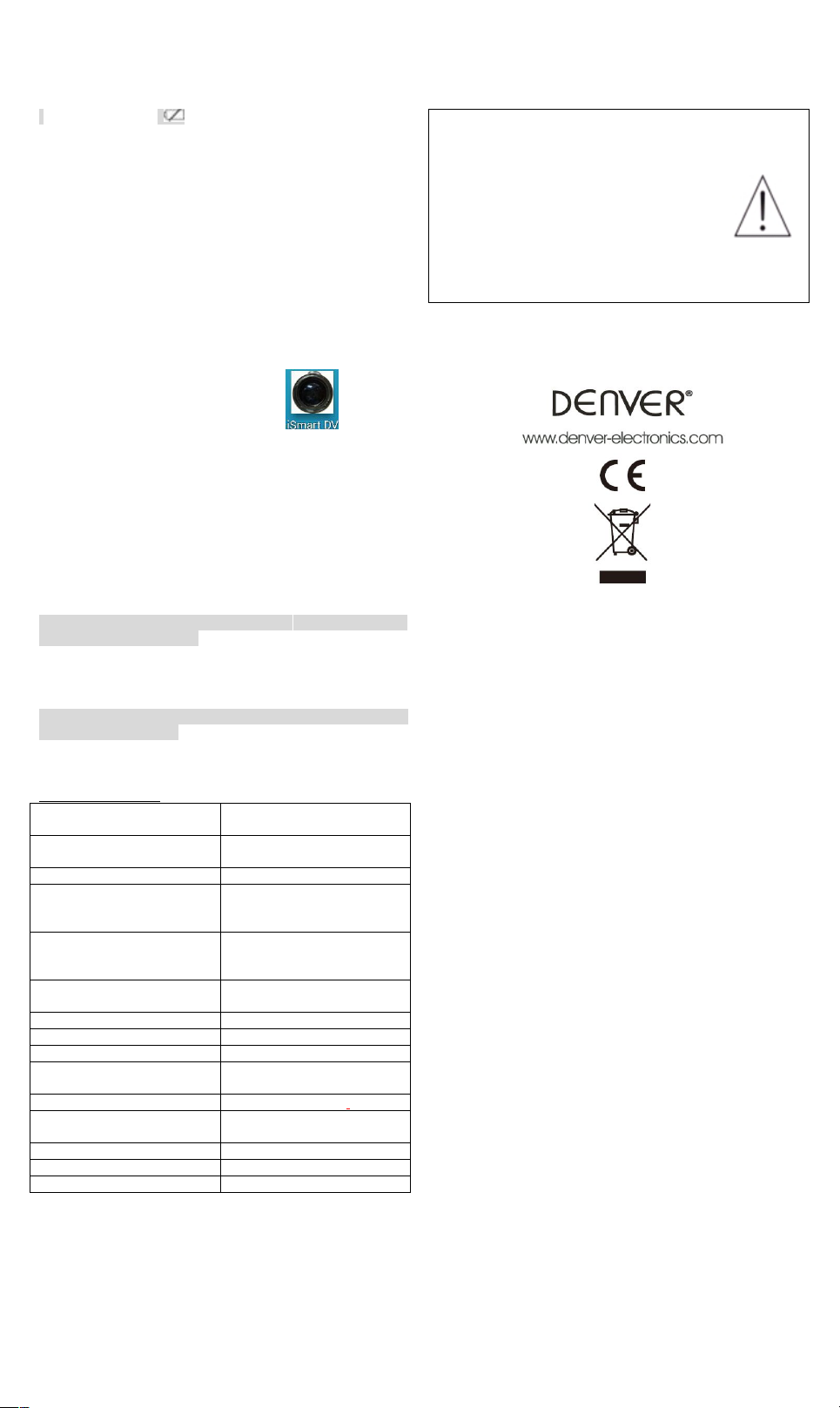
ACT-5020TWC Quick Start Guide
ENG 2
the camera is under idle mode for acertain time to save power. Th
e default time for auto shutdown is 3 min.
4 Shutdown under low power: when the batteryis under low power,
the LCD will indicate “ ”. Please charge the battery timely. Whe
n the icon turns red andflashes, the camera will be shut down auto
matically
Battery Charging:
The camera is equipped with built-in 3.7V lithium battery. Please
ensure power available for the camera and timely charge it in case
of low battery.
Connect the camera to computer for charging under shutdown
status. The charging indicator will be on when charging, and will be
off when the battery is fully charged. Generally, the battery can be
fully charged after about 4 hours.
Pair the Camera to Your Smartphone or Pad.
APP (Support Android and ISO)
Download and install the app “ismart DV”
from Appstore ( (for iOS) or Google Play (for Android OS).
Insert the TF card and turn on the DV,When you want to turn on the
wifi,you can press the shutter key about 3seconds,the LCD Screen
display”Waiting for WiFi connection” and the wifi indicator will flash.
Enable Wi-Fi on smartphone or tablet and search for wireless AP
signal “ACT-5020TWC” , then connect it to DV, until the system
displays”Connected successfully”.After it Connects successfully,the
LCD Screen will turn off after about 15 seconds,and the wifi
indicator will not flash.
Kindly note: The first time connecting to DV,you need to enter
password “1234567890”.
when you press shutter key to turn on the LCD Screen,the LCD
Screen display “W iFi Connection Ready” and will turn off the WIFI
immediately.
Kindly note: “ If you use LCD display, the Wifi connection will
be lost and vice versa”
Technical
Technical
parameters
parameters
Image sensor
5.0 mega-pixel CMOS image
sensor
Function mode
Recording, Driving
recorder,photo, playback
LCD screen
1.5'' HD LCD
Picture resolution
12M (4000 x 3000), 10M (3648
×2736), 8M (3264 x 2448), 5M
(2592 x 1944),
Video resolution
FHD (1920x1080 30fps) , HD
(1280X720 30fps) , HD
(1280X720 60fps)
Storage medium
TF card (Maximum supporting
32GB)
File format
JPEG, H.264
Driver Mode
2 sec./10 sec.
USB port
USB 2.0/3.0
Power supply
Built-in 3.7V rechargeable
lithium battery
Power Save
1 min. / 3 min./5 min./ OFF
Operating system requirements
Windows XP/Vista/7/8, Mac
10.8
Dimensions
60X38X28mm
Warning
• Lithium battery inside!
• Do not try to open the product!
• Do not expose to heat, water, moisture, direct
sunlight!
CAUTION!
ALL RIGHTS RESERVED, COPYRIGHT
DENVER ELECTRONICS A/S
Electric and electronic equipment and included batteries contains
materials, components and substances that can be hazardous to
your health and the environment, if the waste material (discarded
electric and electronic equipment and batteries) is not handled
correctly.
Electric and electronic equipment and batteries is marked with the
crossed out trash can symbol, seen below. This symbol signifies
that electric and electronic equipment and batteries should not be
disposed of with other household waste, but should be disposed of
separately.
As the end user it is important that you submit your used batteries
to the approriate and designated facility. In this manner you make
sure that the batteries are recycled in accordance with legislature
and will not harm the environment.
All cities have established collection points, where electric and
electronic equipment and batteries can either be submitted free of
charge at recycling stations and other collection sites, or be
collected from the households. Additional information is available at
the technical department of your city.
Hereby, Inter Sales A/S, declares that this product (ACT-5020TWC)
is in compliance with the essential requirements and other relevant
provisions of Directive 1999/5/EC. A copy of the Declaration of
conformity may be obtained at:
Inter Sales A/S
Stavneagervej 22,
DK-8250 Egaa
Denmark
Imported by:
DENVER ELECTRONICS A/S
Stavneagervej 22
DK-8250 Egaa
Denmark
www.facebook.com/denverelectronics
