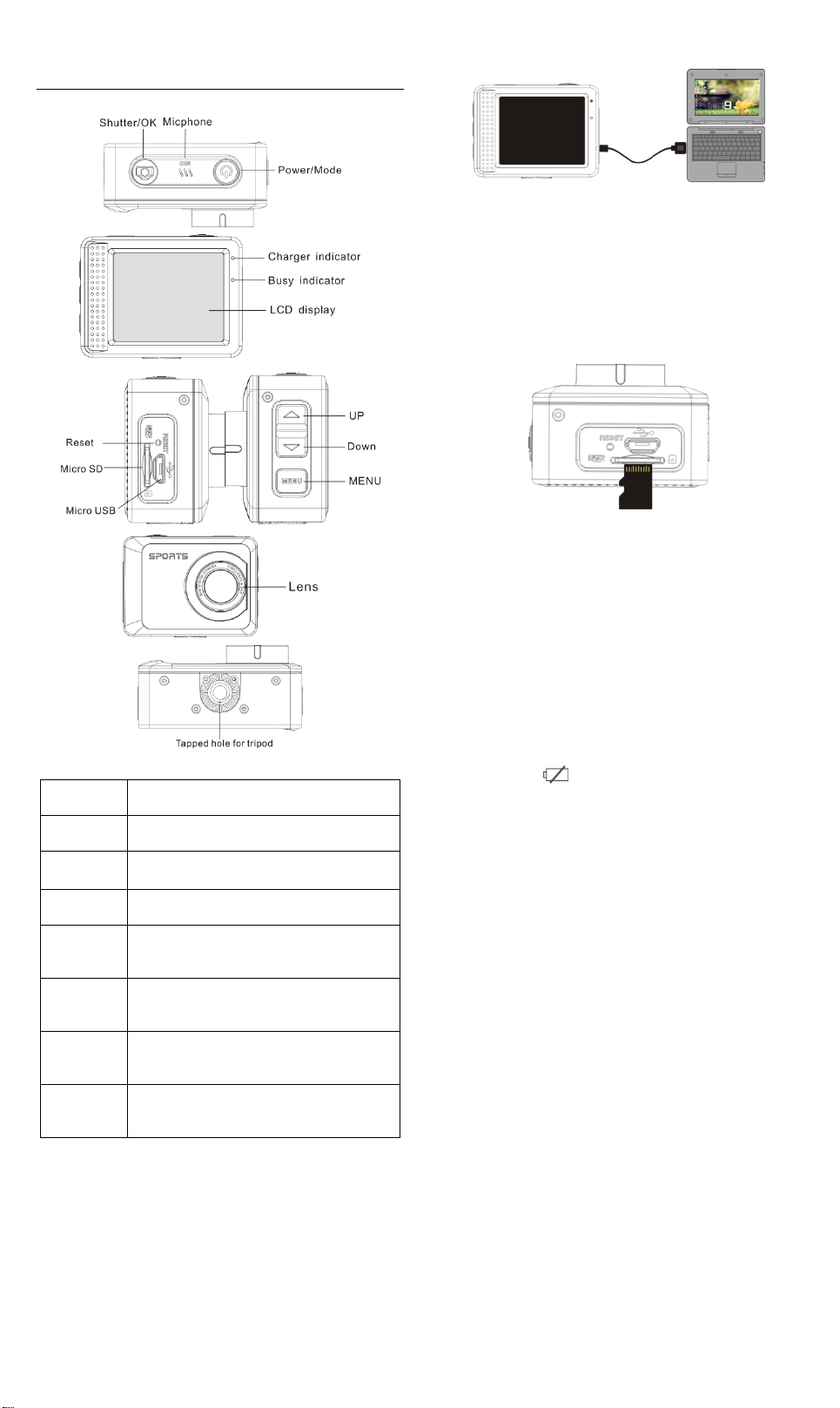
ACT-5001Quick Start Guide
Key/Indica
tor
Function
Power key
Power On/Off; switch over among video recording,
capturing and playback
Shutter key
Video recording/capturing; play/stop playing video
file (Playback mode); menu confirmation
MENU key
Open and exit from menu;Stop play video files
(playback mode)
Up key
Digital zoom-in: select menu (after opening the
menu); file page-up; pause playing video (playback
mode); Retreat quickly video (playback mode)
Down key
Digital zoom-out: select menu (after opening the
menu); file page-down ;Fast forward video
(playback mode)
Charger
indicator
Indicator lights in red during charging, and the
indicator turns off after charging full.(Power off
charging)
Busy
indicator
When the camera is busy (for example: during film
recording, capturing, automatic screen-off), the
busy indicator will light.
Appearance
Connect the camera to computer for charging under shutdown
status. The charging indicator will be on when charging, and will be
off when the battery is fully charged. Generally, the battery can be
fully charged after 2-4 hours.
2. How to use the memory card
2.1 Properly insert the TF card into the card holder as per the
instructions indicated near the card holder.
2.2 To remove the TF card, press the end of memory card gently, the
card will be ejected.
Start to use
1. Charge the built-in lithium battery
The camera is equipped with built-in 3.7V lithium battery. Please
ensure power available for the camera and timely charge it in case of
low battery.
Note: The camera is not equipped with built-in memory. Please
insert memory card before using. Before using the camera,
it is a must to format the memory card on the camera.
3. Startup and shutdown:
3.1 Startup: press the POWER key for 3 second, the camera will show
startup screen and enters into POWER ON state;
3.2 Shutdown: press the POWER key when the camera is under idle
mode to shut down;
3.3 Auto shutdown: the camera will be shut down automatically when
the camera is under idle mode for a certain time to save power.
The default time for auto shutdown is 3 min.
3.4 Shutdown under low power: when the
battery is under low power, the LCD will
indicate “ ”. Please charge the battery timely. When the
icon turns red and flashes, the camera will be shut down
automatically.
4. Function modes switching
The camera has 3 modes: photo mode, recording mode, and
playback mode. Use the power key to switch the modes after starting
up.
Recording mode: for recording videos;
Photo mode: for taking photos;
Playback mode: for playing back the current video.
5. Indicators
6.1 BUSY indicator: When the camera is working (e.g. recording,
photographing, auto screen off etc.), the indicator will light;
6.2 Charging indicator: In shutdown state, the lightened indicator
means the user is charging the camera.
6. Photo/recording mode
(With maximum 29 minutes video recording and then stop. Must be
started manually on the camera again.)
It enters automatically into recording mode.
Press Shutter to start recording, and press Shutter again to stop
recording.
Stops automatically when 29 minutes of video recording is reached.
Press Shutter to directly take photo.
In rerecording/photo mode, press Up/Down for digital zoom in/out.
ENG-1
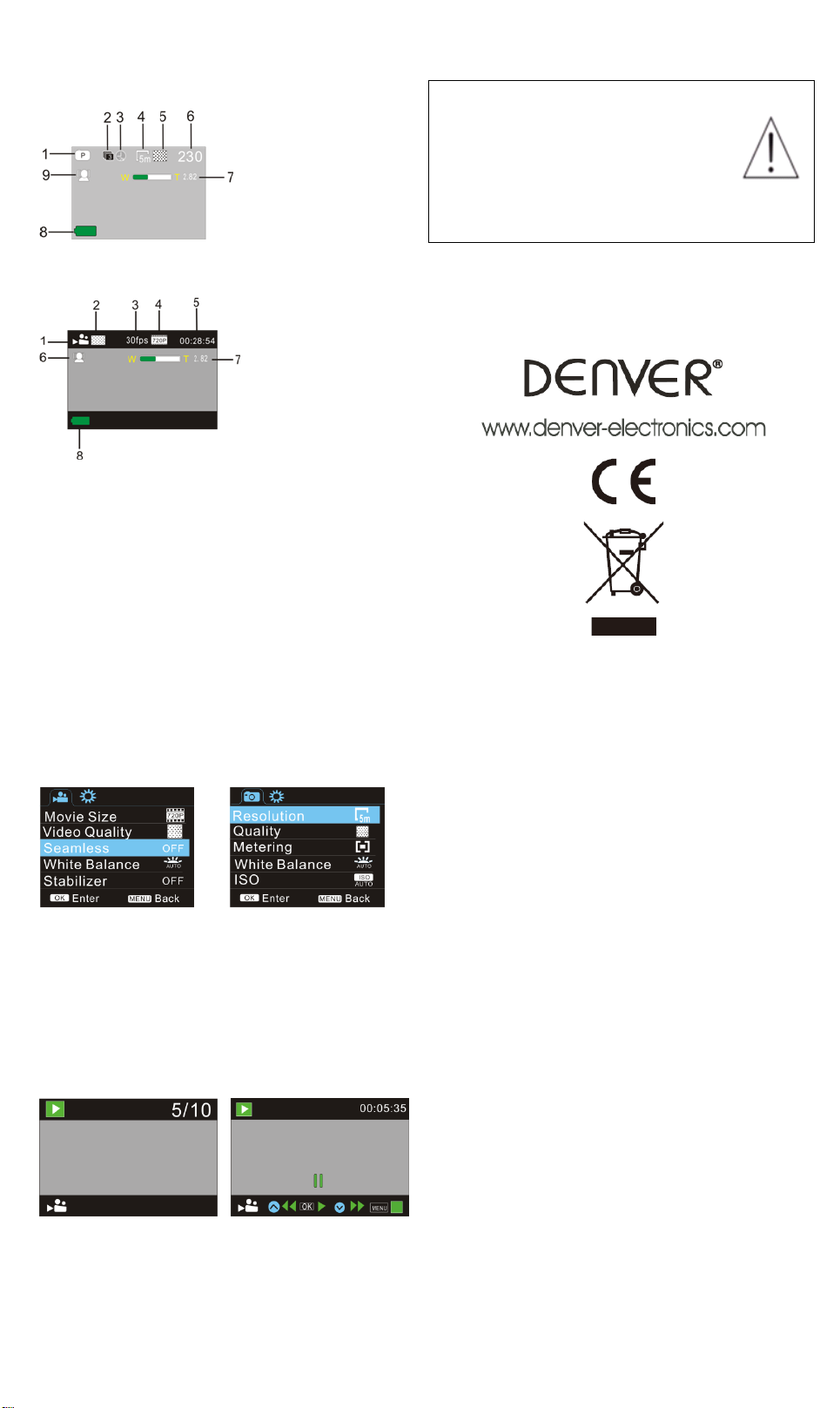
ACT-5001Quick Start Guide
1. Photo mode
2. Three photos continuous
shooting mode
3. Self-timer mode
4. Photo resolution
5. Photo quality
6. Available shooting count
7. Icon of digital zoom
8. Battery state
9. Face detect
1. Video mode
2. Video quality
3. Video framerate
4. Video resolution
5. Available time to record
6. Face detect
7. Icon of digital zoom
8. Battery state
Photo menu mode
Recording menu mode
Video file playback
Video pause mode
Warning
• Lithium battery inside!
• Do not try to open the product!
• Do not expose to heat, water, moisture, direct
sunlight!
• Only charge with the original adaptor supplied
with this product!
CAUTION!
6.1 Screen display in photo mode
6.2 Screen display in recording mode
Note:
1. When using the HD size or FHD video, you must use the TF
high-speed card at class 4 or above.
2. Automatic screen-off will be performed during recording for
saving power. User may short press Power key or shutter key to
enable the screen for displaying.
7. Menu Setting Mode
7.1 Menu display
In photo, recording and playback mode, press Menu key to open the
menu, and then press Up/Down key to select menu, press the Shutter
key to enter submenu. When selecting menu, the selected menu will be
displayed with blue background.
In the video mode setting "Seamless" menu in this mode, Optional
Settings 1/3/5 minutes video segmentation, automatic stop when it is
time to this video, and immediately start the next video automatically.
When the card is out of memory, a video is automatically deleted the
first, and will continue to start to the next video.
8. Playback mode
Press Power key to enter playback mode to browse photo/video, play
the video recorded by this camera.
Press Up/Down key to access to previous or next photo/video.
Play movie: Press the shutter button to start/pause play video, press
the up/down key to Retreat quickly /fast forward playback, press the
MENU button to stop play video
ALL RIGHTS RESERVED, COPYRIGHT DENVER
ELECTRONICS A/S
Electric and electronic equipment and included batteries contains
materials, components and substances that can be hazardous to your
health and the environment, if the waste material (discarded electric and
electronic equipment and batteries) is not handled correctly.
Electric and electronic equipment and batteries is marked with the
crossed out trash can symbol, seen below. This symbol signifies that
electric and electronic equipment and batteries should not be disposed
of with other household waste, but should be disposed of separately.
As the end user it is important that you submit your used batteries to the
approriate and designated facility. In this manner you make sure that the
batteries are recycled in accordance with legislature and will not harm
the environment.
All cities have established collection points, where electric and electronic
equipment and batteries can either be submitted free of charge at
recycling stations and other collection sites, or be collected from the
households. Additional information is available at the technical
department of your city.
Imported by:
DENVER ELECTRONICS A/S
Stavneagervej 22
DK-8250 Egaa
Denmark
www.facebook.com/denverelectronics
ENG-2
