DENVER AC-1300 Quick Start Guide
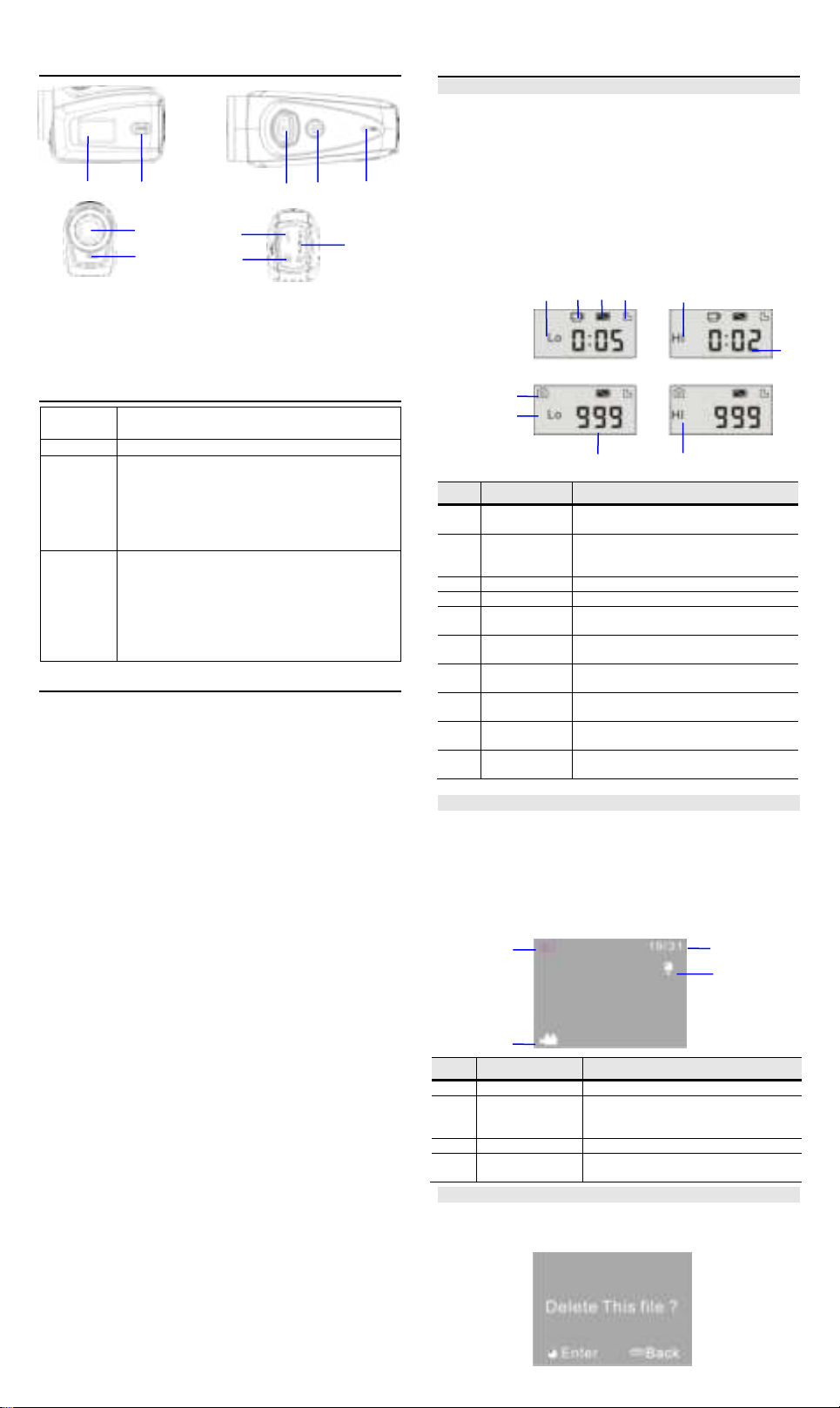
AC-1300 Quick Start Guide
Key/Indica
tor
Function
Power
Power On/Off
Shutter
Video recording mode, Recording/Stop
Capture mode, taking pictures
Replay mode; after connecting to TV, short press
to play the recorded video; long press to enter
shortcut for deletion; short press to confirm file
deletion.
MODE
key
Switchover of video recording and capture mode
in circle and change image size;
In capture mode, long press MODE key to format
TF card;
Replay mode: after connecting to TV, it is used
for next or previous photo, or exit from deletion
mode.
No.
Icon
Description
1
Video
recording HI
Indicates high resolution in current
video recording mode
2
Video
recording
icon
Indicates currently in video recording
mode (Flashing icon means in the
process of video recording)
3
Battery level
Indicates level of battery
4
TF card
Indicates a memory card available
5
Recording Lo
Indicates low resolution in current
video recording mode
6
Time left for
recording
Indicates time left in FT card for video
recording
7
Capture
mode
Indicates currently in capture mode
8
Capture HI
Indicates high resolution in current
capture mode
9
Photo to be
captured
Indicates quantity of photos to be
captured in current internal memory
10
Capture Lo
Indicates low resolution in current
capture mode
No.
Icon
Description
1
Replay mode
Indicates reply mode
2
File quantity
Indicates there are total 31 files, and
the 19th file is being browsed
currently.
3
TF card
Indicates a memory card available
4
Icon for video
recording
Indicates the current file is a video
recording file.
1
2
3
4 5 6
7 8 9
10
4 2 5 3 1
10
9
6
7
8
1
2
4
3
1. Black and white digital screen
2. MODE key
3. Shutter
4. Power
5. Microphone
6. Lens
7. Reset
8. USB port
9. TV port
10. TF card slot
1.Appearance
2.Key Functions and Indictors
4.Advanced Operation
Video recording, capture mode
( With maximum 29 minutes video recording per sequence)
After power-on, the camera automatically enters video recording
mode. In video recording mode at Lo size, click MODE key to
switch the size to HI; in video recording mode at HI size, click
MODE key to enter capture mode at Lo size, and in capture mode
at Lo size, click MODE key to return to video recording mode at Lo
size.
In video recording mode, press Shutter key to start recording and
press it again to stop recording, press MODE key to switch to Lo
size. In capture mode, press Shutter key to start shooting, and
press MODE key to switch to Lo size.
◆ In video recording mode, information are displayed on the screen
as below:
3.Start Operation
Battery
This camera uses the original packaged built-in rechargeable 3.7V
lithium battery.
Battery disassembly is prohibited.
Memory card installation
Following instructions by the card slot, it is plug the TF memory
card into the card slot with metal pins inwards.
To take the memory card out, please press the TF card downward
and take it out.
Power-on
Press and hold power key for 2 seconds and release it for power-on
of the camera.
Mode switchover
After power-on, the camera enters the default mode of video
recording at a default size of Lo. In video recording mode at Lo size,
click MODE key to switch the size to HI; in video recording mode at
HI size, click MODE key to enter capture mode at Lo size, and in
capture mode at Lo size, click MODE key to return to video
recording mode at Lo size.
Video recording
In video recording mode, click Shutter key to start video recording
and click it again to stop recording.
Capture
In capture mode, press Shutter key to take pictures.
TV output
When output of image and audio from the camera to TV is needed,
please plug common end of TV cable into TV port of the camera.
The yellow port is for video input, and the red/white port is for audio.
Replay
After connecting to TV, the camera enters the replay mode. In
replay mode, press MODE key to select photo or recorded video.
After selecting recorded video file, press Shutter key to play the file.
During playing the recorded video, press Shutter key to stop
playing.
In replay mode, long press Shutter key to enter shortcut deletion
prompt, press Shutter key to confirm deletion, and press MODE
key to exit from deletion.
Power-off
In power-on mode, long press Power key to power the camera off.
Connection to computer
Firstly power the camera on, and then connect the camera with
attached USB cable to USB port of the computer. After connecting
to the computer, the camera automatically enters portable disc
mode.
Replay Mode
After power-on and connecting to TV, the camera enters the replay
mode. In replay mode, press MODE key to select photo and
recorded video. After selecting video file, press Shutter key to play
it. During playing, press Shutter key to Stop playing.
In replay mode, long press Shutter key to enter file deletion mode.
In file deletion mode, press Shutter key to confirm deletion, and
press MODE key to exit from deletion.
◆ In replay mode, information are displayed on the screen as
below:
File Deletion
After connecting to TV, the camera enters the replay mode. In
replay mode, long press Shutter key to enter file deletion mode,
press Shutter key to confirm deletion, and press MODE key to exit
from deletion.
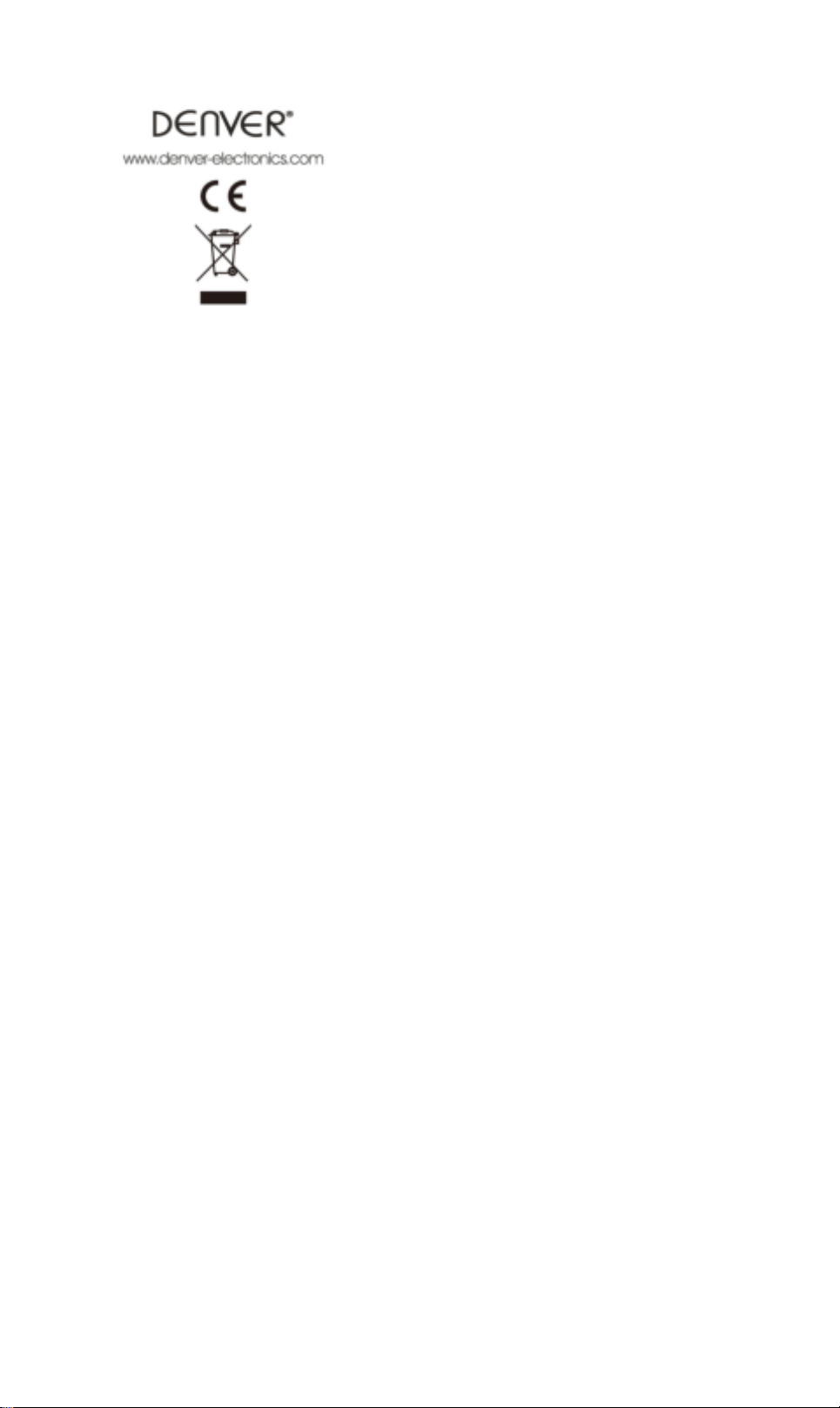
AC-1300 Quick Start Guide
ALL RIGHTS RESERVED, COPYRIGHT DENVER
ELECTRONICS A/S
Electric and electronic equipment contains materials, components
and substances that can be hazardous to your health and the
environment, if the waste material (discarded electric and
electronic equipment) is not handled correctly.
Electric and electronic equipment is marked with the crossed out
trash can symbol, seen below. This symbol signifies that electric
and electronic equipment should not be disposed of with other
household waste, but should be disposed of separately.
All cities have established collection points, where electric and
electronic equipment can either be submitted free of charge at
recycling stations and other collection sites, or be collected from
the households. Additional information is available at the technical
department of your city.
Fill in the blank with the model number of this player, so you can
find it again later.
Imported by:
DENVER ELECTRONICS A/S
Stavneagervej 22
DK-8250 EGAA
Denmark
www.facebook.com/denverelectronics
