Page 1

Contents Connections Playback Settings Tips Appendix
.
PMA-800NE
INTEGRATED AMPLIFIER
Owner’s Manual
.
Front panel Rear panel
Remote control
unit
You can print more than one page of a PDF onto a single sheet of paper.
1
Index
Page 2

Contents Connections Playback Settings Tips Appendix
Accessories
Inserting the batteries
Operating range of the remote control unit
Features
High quality sound
High performance
Part names and functions
Front panel
Rear panel
Remote control unit
Connections
Connecting speakers
Speaker connection
Bi-wiring connection
Connecting a playback device
Connecting a recording device
Connecting to a device with digital audio output connectors
Connecting the power cord
4
Playback
5
Turning the power on
5
Switching the power to standby
6
Selecting the speakers for audio output
6
Selecting the input source
6
Adjusting the volume
7
Turning off the sound temporarily (Muting)
7
10
12
17
18
19
20
21
22
23
Adjusting the tone
Playing CDs
Connecting and playing back from a digital device (Coaxial/
Optical)
Recording
Settings
Setting the Auto Standby mode
Turning Auto Standby mode off
Turning Auto Standby mode on
25
25
26
26
26
27
27
27
29
30
31
31
31
Front panel Rear panel
Remote control
unit
2
Index
Page 3
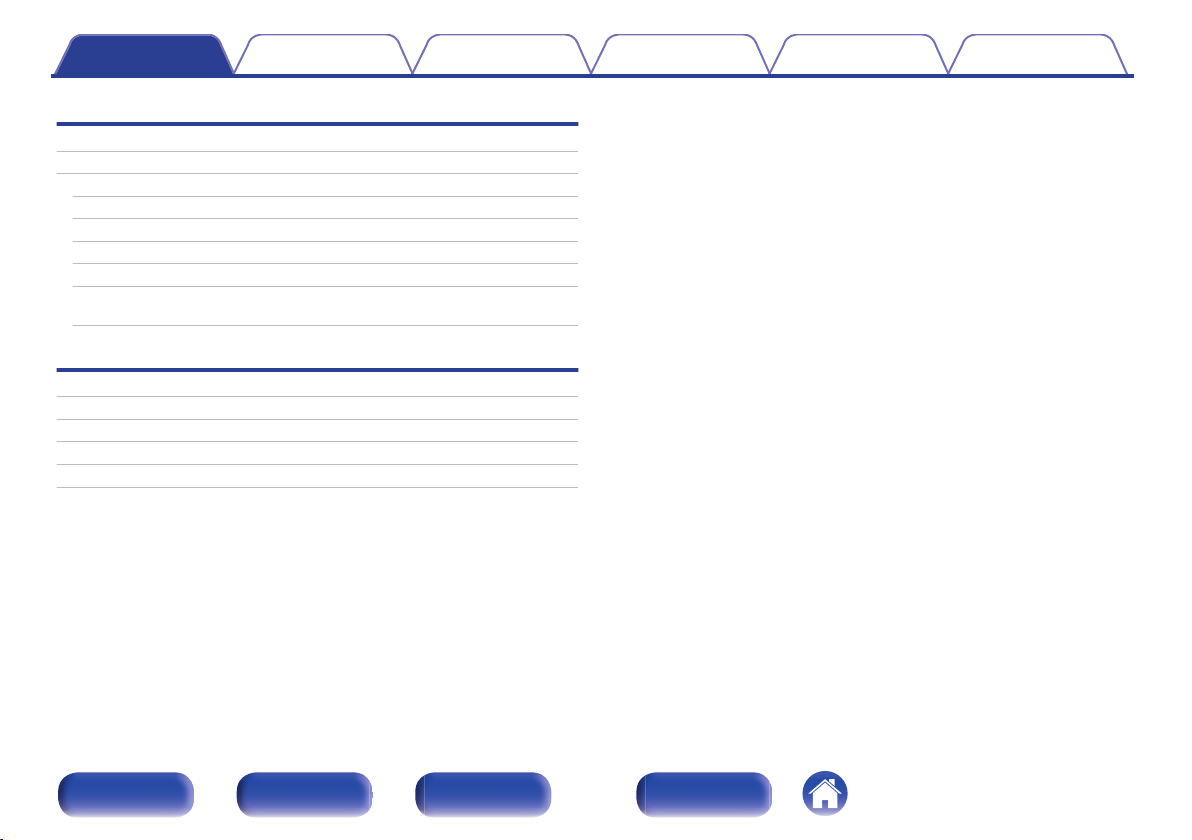
Contents Connections Playback Settings Tips Appendix
Tips
Tips
Troubleshooting
Power does not turn on / Power is turned off
Operations cannot be performed through the remote control unit
No sound comes out
Desired sound does not come out
Sound is interrupted or noise occurs
Audio from digital devices cannot be played back (Coaxial/
Optical)
33
34
35
36
37
37
38
39
Appendix
D/A converter
Explanation of terms
Trademark information
Specifications
Index
40
40
41
42
45
Front panel Rear panel
Remote control
unit
3
Index
Page 4

Quick Start Guide
Remote control unit
(RC-1223)
R03/AAA batteries
CD-ROM
(Owner’s Manual)
Safety Instructions
Cautions on Using Batteries
Contents Connections Playback Settings Tips Appendix
Thank you for purchasing this Denon product. To ensure proper operation, please read this owner’s manual carefully before using the product.
After reading this manual, be sure to keep it for future reference.
Accessories
Check that the following parts are supplied with the product.
.
Front panel Rear panel
Remote control
unit
4
Index
Page 5
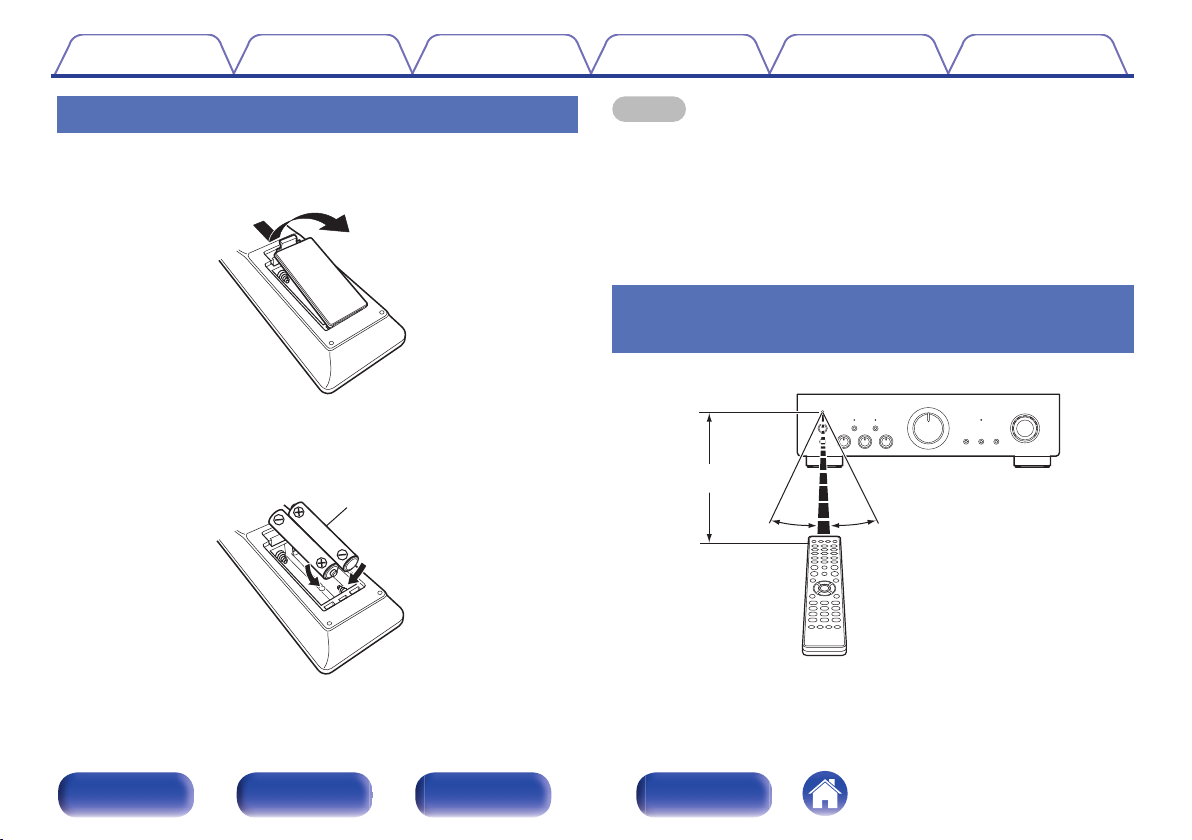
Batteries
30°
Approx. 7 m
30°
Contents
Connections Playback Settings Tips Appendix
1
2
3
Inserting the batteries
Remove the rear lid in the direction of the arrow and
remove it.
.
Insert two batteries correctly into the battery
compartment as indicated.
.
Put the rear cover back on.
NOTE
To prevent damage or leakage of battery fluid:
0
Do not use a new battery together with an old one.
0
Do not use two different types of batteries.
0
Remove the batteries from the remote control unit if it will not be in use for long
0
periods.
If the battery fluid should leak, carefully wipe the fluid off the inside of the battery
0
compartment and insert new batteries.
Operating range of the remote control
unit
Point the remote control unit at the remote sensor when operating it.
.
Front panel Rear panel
Remote control
unit
5
Index
Page 6
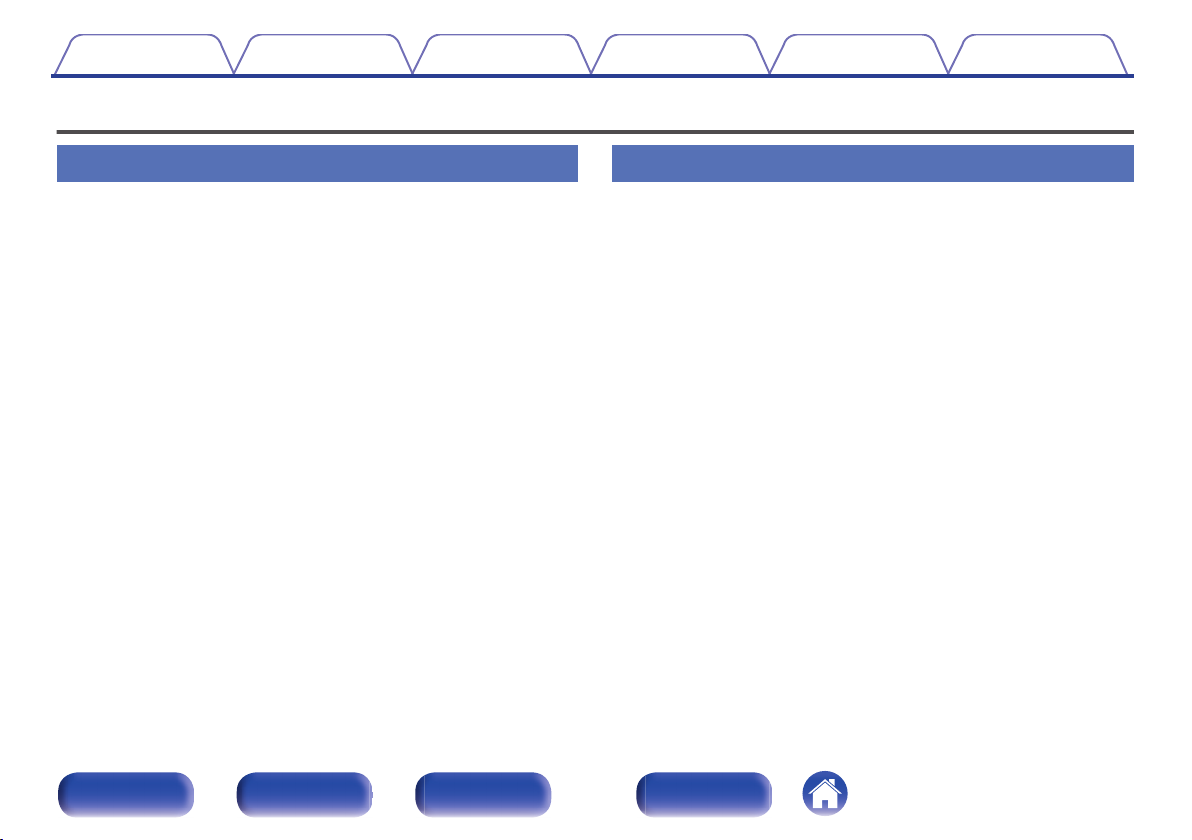
Contents Connections Playback Settings Tips Appendix
Features
High quality sound
Equipped with an advanced high current single push-pull circuit
0
that achieves a perfect balance of delicacy with power
Equipped with a HC transistor that allows a peak current that is two to
three times that of an ordinary audio power transistor that enables clear
and stable musical expression from minute levels to high volumes.
High Speed, Large Current Compatible Power Circuit
0
The power circuit is equipped with Denon’s customized block type
electrolytic capacitor and SBD (Schottky-Barrier Diode) that features a
short reverse recovery time and low rectification noise in order to draw
out the full capabilities of the HC single push-pull circuit.
High performance
DIGITAL AUDIO IN connectors (COAXIAL/OPTICAL)
0
You can play back PCM signals up to 192 kHz/24 bits by inputting digital
audio signals from an external device into this unit.
Phono Equalizer
0
Even a user who is particular about analog records is satisfied because
the Phono Equalizer circuit for the FET input supports MM/MC.
Front panel Rear panel
Remote control
unit
6
Index
Page 7

rueqw
yo
t
i
Q2Q
3
Q
4
Q
6
Q
5
Q
1
Q
0
Q
7
Contents
Connections Playback Settings Tips Appendix
Part names and functions
Front panel
.
Power operation button (X)
A
This turns the power on/off. (v p. 25)
Front panel Rear panel
Remote control
unit
Power indicator
B
This is lit as follows according to the power status:
Power on : Green
0
Standby : Off
0
Power off : Off
0
When the protection circuit is activated : Red (blinking)
0
7
Index
Page 8
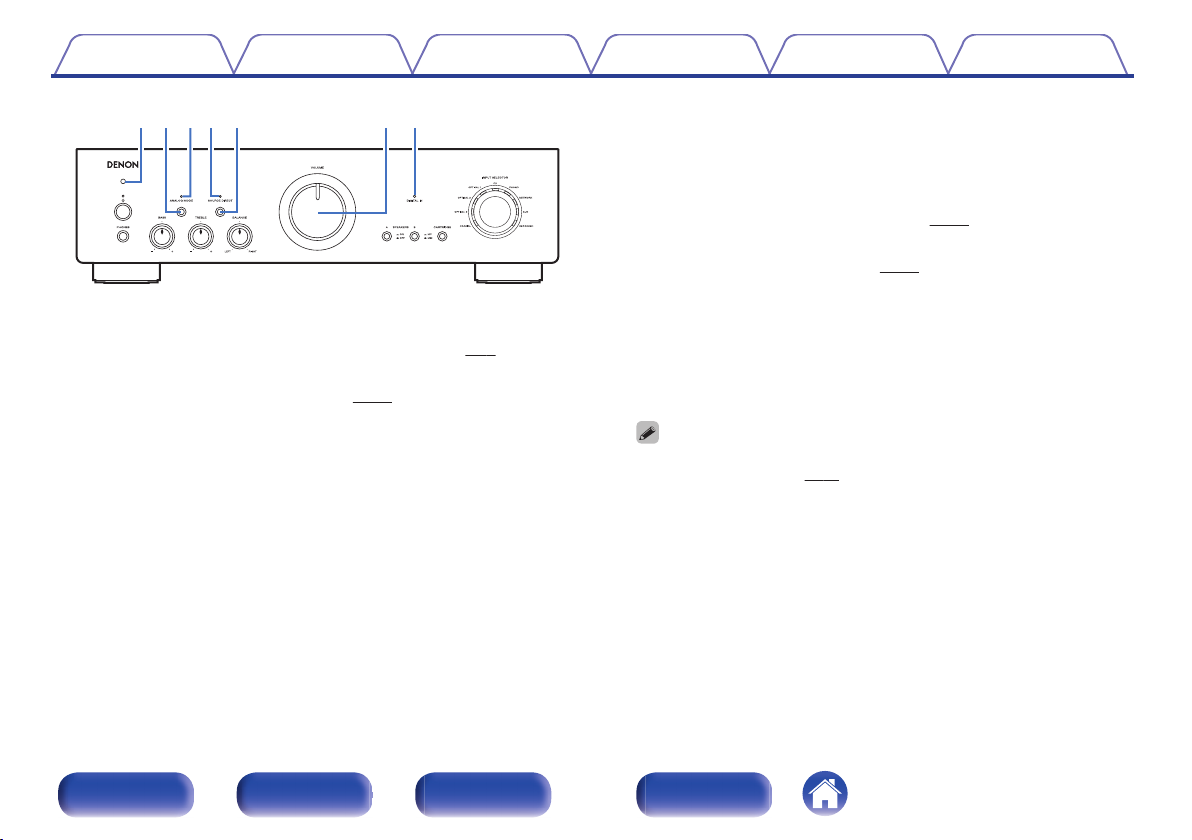
rue
yo
t
i
Contents Connections Playback Settings Tips Appendix
SOURCE DIRECT indicator
F
This is lit as follows according to the source direct status.
Source direct mode on: Green
0
Source direct mode off: Off
0
SOURCE DIRECT button
G
p. 28)
p. 26)
.
Remote control sensor
C
This receives signals from the remote control unit. (v p. 5)
ANALOG MODE button
D
This turns the analog mode on/off. (v p. 28)
ANALOG MODE indicator
E
This is lit as follows, according to the analog mode status.
Analog mode on: Green
0
Analog mode off: Off
0
This turns source direct mode on/off. (v
VOLUME knob
H
This adjusts the volume level. (v
DIGITAL IN indicator
I
This is lit as follows, according to the status of the digital audio signals
that are input to the digital audio input terminals on this unit.
When playback is supported on this unit: Green
0
When playback is not supported on this unit: Flashing
0
When the sampling frequency cannot be detected: Off
0
For details on the audio signal specifications that are compatible with this unit,
0
see “D/A converter” (v
p. 40).
Front panel Rear panel
Remote control
unit
8
Index
Page 9
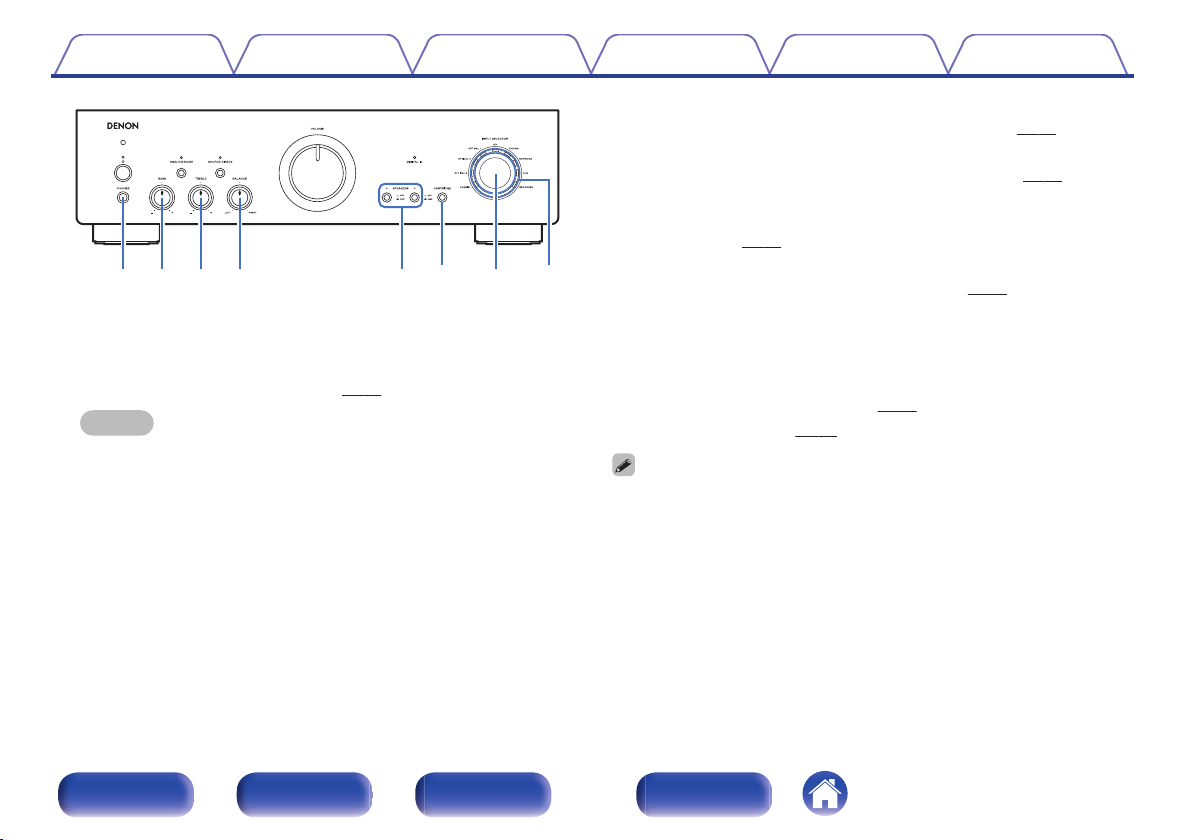
Q2Q
3
Q4Q
5
Q
1
Q
0
Q6Q
7
Contents Connections Playback Settings Tips Appendix
BASS control knob
K
This setting adjusts the volume level for the bass. (v
TREBLE control knob
L
This setting adjusts the volume level for the treble. (v p. 27)
BALANCE control knob
M
.
Headphones jack (PHONES)
J
Used to connect headphones.
Press the SPEAKERS A/B button on the main unit to turn off speaker
output when using headphones. (v
NOTE
To prevent hearing loss, do not raise the volume level excessively when using
0
headphones.
p. 26)
This adjusts the balance of the volume output from the left and right
speakers. (v
SPEAKERS A/B buttons
N
These select the speaker for audio output. (v
CARTRIDGE button
O
Switch between MM (Y) or MC (Z) to match the type of cartridge
used in the record player connected to this unit.
INPUT SELECTOR knob
P
This selects the input source. (v p. 26)
Input indicators (v p. 26)
Q
0
a, b and c can be adjusted when 6 is off (SOURCE DIRECT mode is off).
p. 27)
p. 27)
p. 26)
Front panel Rear panel
Remote control
unit
9
Index
Page 10

y u
er tqw
Contents Connections Playback Settings Tips Appendix
Rear panel
.
SIGNAL GND terminal
A
Used to connect the ground wire of a turntable.
(v p. 20)
DIGITAL AUDIO IN connectors
B
Used to connect devices equipped with digital audio output connectors.
(v p. 22)
Front panel Rear panel
Remote control
unit
IR CONTROL connectors
C
Used to connect Denon network audio players with an IR controller.
10
Index
Page 11

y u
r t
Contents
.
Speaker terminals (SPEAKER SYSTEMS)
D
Used to connect speakers. (v p. 17)
Power cord (v p. 23)
E
AUDIO IN connectors
F
Used to connect devices equipped with analog audio output
connectors.
“Connecting a playback device” (v
0
“Connecting a recording device” (v p. 21)
0
AUDIO OUT connectors
G
Used to connect the input connector of a recorder. (v
Connections Playback Settings Tips Appendix
p. 20)
p. 21)
Front panel Rear panel
Remote control
unit
11
Index
Page 12
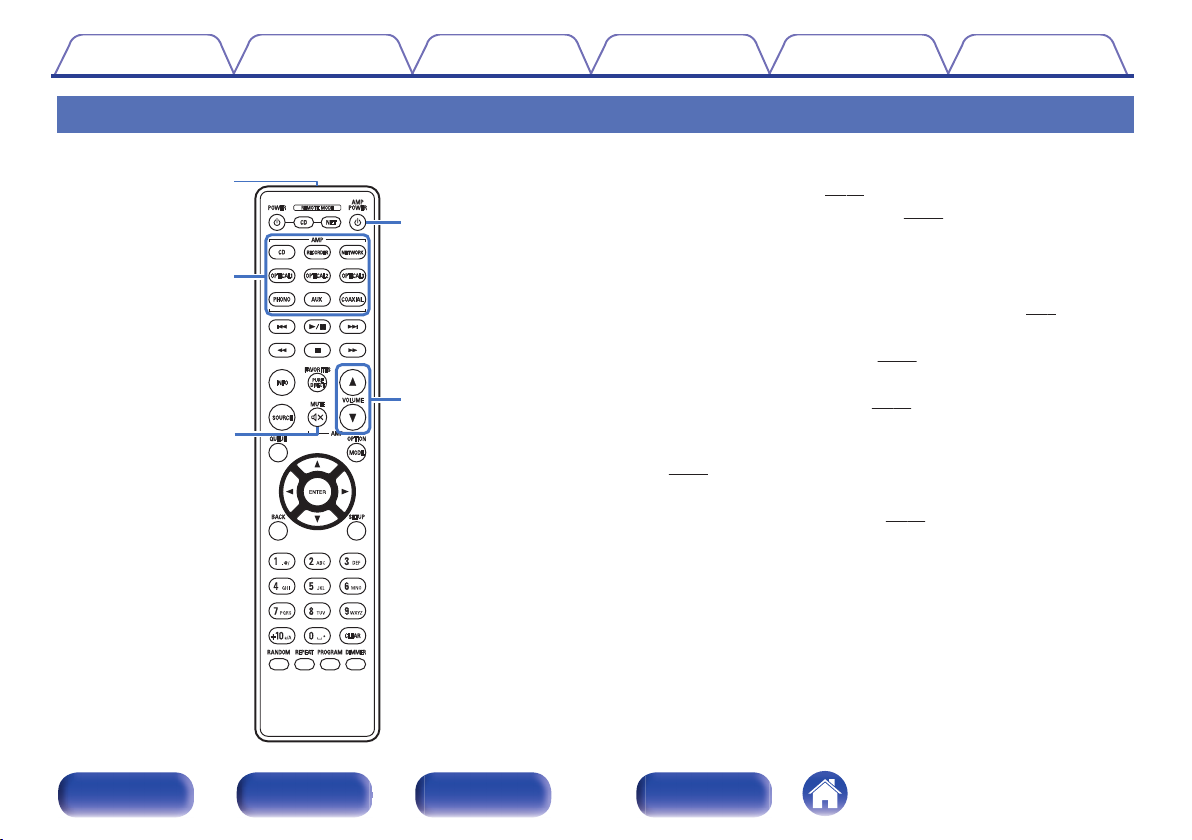
w
e
r
t
q
Contents Connections Playback Settings Tips Appendix
Remote control unit
The included remote control can be used to operate not only this unit but
other Denon CD players and network audio players too.
“CD player operations” (v p. 13)
0
“Network audio player operations” (v
0
o
Operating this unit
Remote control signal transmitter
A
This transmits signals from the remote control unit. (v
Input source select buttons
B
This selects the input source. (v p. 26)
MUTE button (:)
C
This mutes the output audio. (v
Power operation button (AMP POWER X)
D
This turns the power on/off (standby).
p. 25)
(v
VOLUME buttons (df)
E
These adjust the volume level. (v
p. 14)
p. 27)
p. 26)
p. 5)
.
Front panel Rear panel
Remote control
unit
12
Index
Page 13

w
e
q
r
t
i
o
Q0
y
u
Q4
Q2
Q5
Q6
Q3
Q1
Contents Connections Playback Settings Tips Appendix
o
CD player operations
A Denon CD player can be operated.
To operate a CD player, press the REMOTE MODE CD button to
switch the remote control to the CD player operation mode.
Power operation button (POWER X)
A
Remote mode select button
B
(REMOTE MODE CD)
System buttons
C
Information button (INFO)
D
SOURCE button
E
Cursor buttons (uio p)
F
BACK button
G
Number/letter buttons (0 – 9, +10)
H
RANDOM button
I
REPEAT button
J
PURE DIRECT button
K
MODE button
L
ENTER button
M
CLEAR button
N
DIMMER button
O
PROGRAM button
P
The remote control may not operate some products.
0
Front panel Rear panel
Remote control
unit
13
Index
Page 14
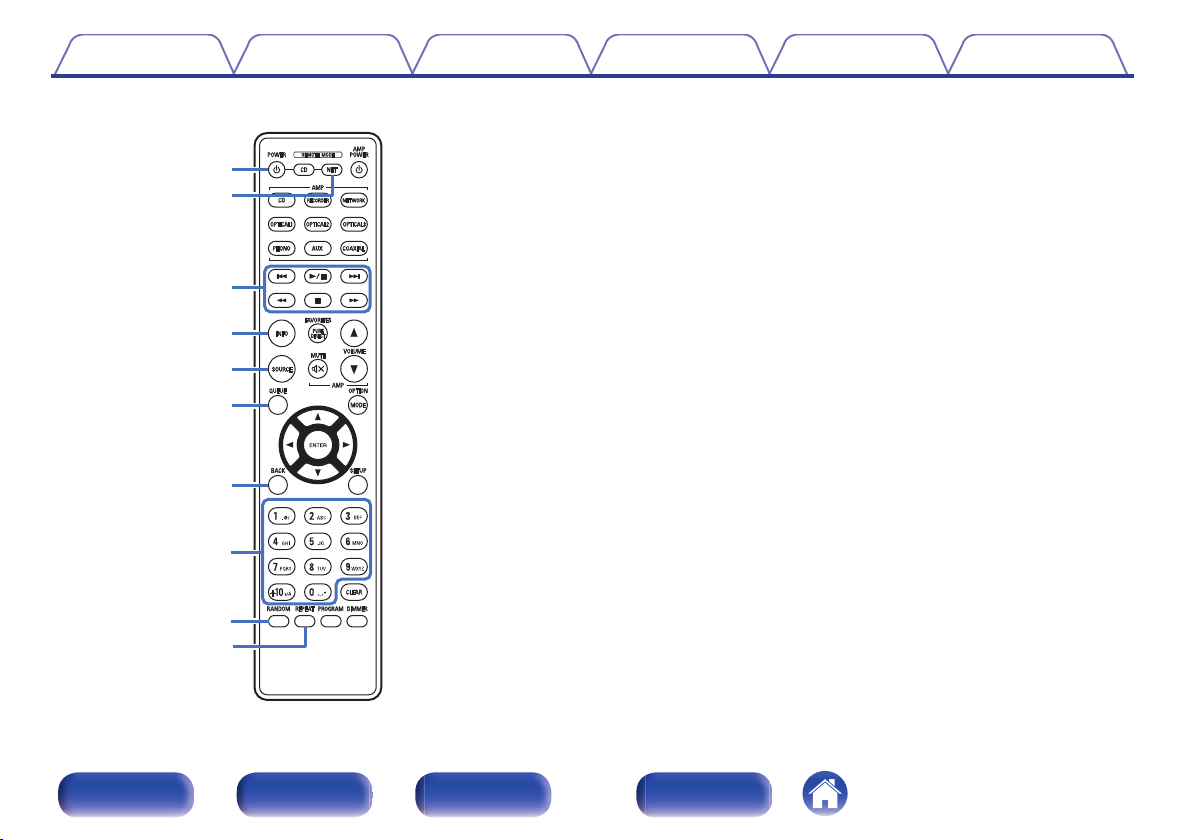
o
Q0
w
e
q
t
y
r
u
i
Contents Connections Playback Settings Tips Appendix
o
Network audio player operations
You can operate a Denon network audio player.
To operate a network audio player, press the REMOTE MODE NET
button to switch the remote control to the network audio player
operation mode.
Power operation button (POWER X)
A
Remote mode select button
B
(REMOTE MODE NET)
System buttons
C
Information button (INFO)
D
SOURCE button
E
QUEUE button
F
BACK button
G
Number/letter buttons (0 – 9, +10)
H
RANDOM button
I
REPEAT button
J
Front panel Rear panel
Remote control
unit
14
Index
Page 15

Q2
Q1
Q3
Q4
Q5
Q6
Q7
Contents Connections Playback Settings Tips Appendix
FAVORITES button
K
OPTION button
L
ENTER button
M
Cursor buttons (uio p)
N
SETUP button
O
CLEAR button
P
DIMMER button
Q
The remote control may not operate some products.
0
Front panel Rear panel
Remote control
unit
15
Index
Page 16

R
L
R
L
Contents Connections Playback Settings Tips Appendix
o
Contents
Connecting speakers 17
Connecting a playback device 20
Connecting a recording device 21
Connecting to a device with digital audio output connectors 22
Connecting the power cord 23
NOTE
Do not plug in the power cord until all connections have been completed.
0
Do not bundle power cords together with connection cables. Doing so can result in
0
humming or noise.
o
Cables used for connections
Provide necessary cables according to the devices you want to
connect.
Speaker cable
.
Audio cable
.
Optical cable
Coaxial digital cable
.
.
Front panel Rear panel
Remote control
unit
16
Index
Page 17

Contents
Connections Playback Settings Tips Appendix
Connecting speakers
NOTE
Disconnect this unit’s power plug from the power outlet before connecting the
0
speakers.
Connect so that the speaker cable core wires do not protrude from the speaker
0
terminal. The protection circuit may be activated if the core wires touch the rear
panel or if the + and - sides touch each other. (“Protection circuit” (v
Never touch the speaker terminals while the power cord is connected. Doing so
0
could result in electric shock.
Use speakers with impedances within the ranges shown below to suit how they
0
are used.
Speaker terminals
used on this unit
SPEAKER
SYSTEMS A
(Standard
connection)
SPEAKER
SYSTEMS B
SPEAKER SYSTEMS
A and B
SPEAKER SYSTEMS
A and B
(Bi-wiring
connection)
No. of connected
speakers
2 (one set) 4 – 16 Ω/ohms
2 (one set) 4 – 16 Ω/ohms
4 (two sets) 8 – 16 Ω/ohms
2 (one set) 4 – 16 Ω/ohms
p. 41))
Speaker
Impedance
o
Connecting the speaker cables
Carefully check the left (L) and right (R) channels and + (red) and –
(black) polarities on the speakers being connected to this unit, and be
sure to connect the channels and polarities correctly.
Peel off about 10 mm of sheathing from the tip of the speaker
1
cable, then either twist the core wire tightly or terminate it.
.
Turn the speaker terminal counterclockwise to loosen it.
2
.
Insert the speaker cable’s core wire to all the way into
3
the speaker terminal.
.
Turn the speaker terminal clockwise to tighten it.
4
Front panel Rear panel
Remote control
unit
17
.
Index
Page 18

wqwq
(R) (L)
wqwq
(R) (L)
SPEAKER
SYSTEMS A
SPEAKER
SYSTEMS B
Contents Connections Playback Settings Tips Appendix
Speaker connection
This unit is equipped with two sets of speaker terminals (SPEAKER SYSTEMS A and B). One set of speakers can be connected to each set of terminals,
and a total of two sets of speakers can be connected.
The same signal is output from the SPEAKER SYSTEMS A and B terminals.
When only one set of speakers is to be connected, use either the SPEAKER SYSTEMS A or B terminals.
.
You can use the SPEAKERS A and SPEAKERS B buttons on this unit to set which speaker terminals are to be used to output audio. Set according to the speakers connected
0
to this unit. (v p. 26)
Front panel Rear panel
Remote control
unit
18
Index
Page 19

wq
wq
HIGH
LOW
wq
w
HIGH
LOW
q
Speaker
(R)
Speaker
(L)
Remove shorting bar
Remove shorting bar
Remove shorting barRemove shorting bar
Contents Connections Playback Settings Tips Appendix
Bi-wiring connection
This connection limits the effects of signal interference between the high range speakers (tweeters) and low range speakers (woofers), allowing you to
enjoy high quality playback.
When bi-wiring with bi-wireable speakers, connect the mid and high range terminals to SPEAKER SYSTEMS A (or B), the low range terminals to
SPEAKER SYSTEMS B (or A).
.
0
When using bi-wiring connections, switch both the SPEAKERS A and SPEAKERS B buttons on this unit “ON (Z)” to output audio from both SPEAKER SYSTEMS A and
SPEAKER SYSTEMS B speaker terminals. (v p. 26)
Front panel Rear panel
Remote control
unit
19
Index
Page 20

GND
AUDIO
OUT
L
R
AUDIO
OUT
LR
AUDIO
OUT
LR
AUDIO
OUT
LR
L
L
R
R
L
L
R
R
L
L
R
R
Turntable
CD player
Network audio
player
Blu-ray Disc
player
Contents Connections Playback Settings Tips Appendix
Connecting a playback device
You can connect turntables, CD players, network audio players and Blu-ray Disc players to this unit.
If you set this unit’s input source to “PHONO” and you accidentally increase the volume without having a turntable connected, you may hear a hum noise
from the speakers.
Front panel Rear panel
Remote control
unit
NOTE
The earth terminal (SIGNAL GND) of this unit is not for safety grounding
0
purposes. If this terminal is connected when there is a lot of noise, the noise can
be reduced. Note that depending on the turntable, connecting the ground line
may have the reverse effect of increasing noise. In this case, it is not necessary
to connect the ground line.
The PHONO input terminals are equipped with a short pin-plug. Remove this
0
plug to connect a record player. Store the removed short pin-plug in a safe place
so as not to lose it.
20
Index
Page 21

LR LR
AUDIO OUT
L
L
R
R
L
L
R
R
AUDIO IN
Recording device
Contents Connections Playback Settings Tips Appendix
Connecting a recording device
NOTE
Never insert the short-circuiting pin plug into the RECORDER output connectors. Doing so could result in damage.
0
.
Front panel Rear panel
Remote control
unit
21
Index
Page 22

OPTICAL
OUT
COAXIAL
OUT
CD player /
Satellite receiver etc.
Contents Connections Playback Settings Tips Appendix
Connecting to a device with digital audio output connectors
Use this connection to input digital audio signals to this unit, and convert the signals for playback using the D/A converter of this unit. (v p. 29)
NOTE
Linear PCM signals with a sampling frequency of 32 kHz, 44.1 kHz, 48 kHz, 88.2 kHz, 96 kHz, 176.4 kHz, or 192 kHz can be input into this device.
0
Do not input non-PCM signals, such as Dolby Digital, DTS and AAC. This causes noise and could damage the speakers.
0
.
Front panel Rear panel
Remote control
unit
22
Index
Page 23

Power cord
To household power outlet
(AC 230 V, 50/60 Hz)
Contents
Connections Playback Settings Tips Appendix
Connecting the power cord
After completing all the connections, insert the power plug into the power outlet.
.
Front panel Rear panel
Remote control
unit
23
Index
Page 24

Contents Connections Playback Settings Tips Appendix
o
Contents
Turning the power on 25
Switching the power to standby 25
Selecting the speakers for audio output 26
Selecting the input source 26
Adjusting the volume 26
Turning off the sound temporarily (Muting) 27
Adjusting the tone 27
Playing CDs 27
Connecting and playing back from a digital device (Coaxial/
Optical) 29
Recording 30
Front panel Rear panel
Remote control
unit
24
Index
Page 25

ANALOG
MODE
BALANCE CARTRIDGE
SPEAKERS A/B
INPUT
SELECTOR
VOLUME
BASS
X
SOURCE
DIRECT
TREBLE
AMP POWER
X
MUTE
VOLUME
df
Input source select
buttons
Power indicator
DIGITAL IN
indicator
Contents Connections Playback Settings Tips Appendix
Turning the power on
Press X on the main unit to turn the power on.
1
The power indicator lights green.
Press AMP POWER X on the remote control unit to turn on power from standby
0
mode.
NOTE
Turn VOLUME on the main unit to adjust the volume to the lowest level before
0
turning on the power.
.
Front panel Rear panel
Remote control
unit
Switching the power to standby
Press AMP POWER X.
1
The unit switches to standby mode.
NOTE
Power continues to be supplied to some of the circuitry even when the power is in
0
the standby mode. When leaving home for long periods of time or when going on
vacation, either press X on the main unit to turn off the power, or unplug the power
cord from the power outlet.
25
Index
Page 26

Contents Connections Playback Settings Tips Appendix
Selecting the speakers for audio output
Use SPEAKERS A/B on the main unit to select the
1
speaker system to be used for playback.
0
If either SPEAKERS A or SPEAKERS B is “ON (Z)”, audio is output from the
associated speaker terminals.
0
If both SPEAKERS A and SPEAKERS B are “ON (Z)”, audio is output from both
of the speaker terminals. When using bi-wiring connections, turn both SPEAKERS
A and SPEAKERS B “ON (Z)”.
0
If both SPEAKERS A and SPEAKERS B are “OFF (Y)”, no audio is output from
the speaker terminals. Turn SPEAKERS A and SPEAKERS B “OFF (Y)” when
using headphones.
Selecting the input source
Press the input source select button to be played back.
1
The indicator of the selected input source lights.
You can also select the input source by turning INPUT SELECTOR on the main
0
unit.
Adjusting the volume
Use VOLUME df to adjust the volume.
1
You can also adjust the volume by turning VOLUME on the main unit.
0
Front panel Rear panel
Remote control
unit
26
Index
Page 27

Contents Connections Playback Settings Tips Appendix
Turning off the sound temporarily
(Muting)
Press MUTE :.
1
The power indicator flashes green.
To cancel mute, press MUTE : again.
0
Adjusting the tone
Press SOURCE DIRECT on the main unit to turn off
1
source direct mode.
The SOURCE DIRECT indicator turns off.
Turn the BASS, TREBLE and BALANCE to adjust the
2
tone.
Playing CDs
This section uses playback from a CD as an example.
Press the input source select button (CD) to switch the
1
input source to “CD”.
The “CD” input indicator lights.
Playback the CD.
2
Use VOLUME df to adjust the volume.
3
Front panel Rear panel
Remote control
unit
27
Index
Page 28

Contents Connections Playback Settings Tips Appendix
o
Playback in source direct mode
The signal does not pass through the tone adjustment circuitry (BASS,
TREBLE and BALANCE), resulting in playback of a higher sound
quality.
Press SOURCE DIRECT on the main unit to turn on
1
source direct mode.
The SOURCE DIRECT indicator lights.
o
Playback in analog mode
If analog mode is turned on when playing back an analog input source
(PHONO, CD, NETWORK, AUX, RECORDER), power to the digital
input circuit is turned off. This prevents the analog signal circuit from
being affected by noise generated by the digital control circuit,
resulting in high quality audio playback.
Press ANALOG MODE on the main unit to turn analog
1
mode on.
ANALOG MODE indicator lights.
Analog mode switches on or off each time the button is pressed.
0
Analog mode on: Turns the digital input circuit power off.
Analog mode off: Analog mode is not used.
A digital input source (COAXIAL, OPTICAL 1/2/3) cannot be selected when analog
0
mode is on.
The input source automatically switches to “CD” if analog mode is turned on during
0
playback of a digital input source (COAXIAL, OPTICAL 1/2/3).
When the analog mode is switched, the mute circuit is activated for about 5
0
seconds.
Front panel Rear panel
Remote control
unit
28
Index
Page 29

Contents
Connections Playback Settings Tips Appendix
Connecting and playing back from a
digital device (Coaxial/Optical)
o
Audio signals that can be played back
See “D/A converter” (v p. 40).
Connect digital device to this unit. (v p. 22)
1
Press the input source select button (COAXIAL,
2
OPTICAL 1, OPTICAL 2 or OPTICAL 3) to switch the
input source to “COAXIAL”, “OPTICAL 1”, “OPTICAL 2”
or “OPTICAL 3”.
The indicator of the selected input source lights.
Start playback of the digital device connected to this
3
unit.
DIGITAL AUDIO IN indicator lights.
The DIGITAL AUDIO IN indicator blinks when audio signals that are not
0
supported by this unit are input.
If the sampling frequency cannot be detected, the DIGITAL AUDIO IN
0
indicator turns off.
NOTE
Do not input non-PCM signals, such as Dolby Digital, DTS and AAC. This causes
0
noise and could damage the speakers.
If the sampling frequency switches, the sound may cut for 1 - 2 seconds.
0
Front panel Rear panel
Remote control
unit
29
Index
Page 30

Contents Connections Playback Settings Tips Appendix
Recording
Audio signals input into this unit can be output to an external recording
device. When recording audio from a playback device connected to this
unit, audio can be recorded with the playback device still connected to this
unit.
Press X on the main unit to turn the power on.
1
Press the input source select button to switch to the
2
input source from which you want to record.
The indicator of the selected input source lights.
Recording starts.
3
For information on operations, see the owner’s manual of the
0
recording device.
Front panel Rear panel
Remote control
unit
30
Index
Page 31

AMP POWER
X
Contents Connections Playback Settings Tips Appendix
Setting the Auto Standby mode
You can set the unit to automatically switch to standby mode if the unit is
not operated for 30 minutes when there is no audio input (Auto Standby
mode).
Auto Standby mode is set to on by default.
.
Turning Auto Standby mode off
Press and hold AMP POWER X for more than 5
1
seconds to turn the Auto Standby mode off.
The power indicator flashes green once.
Turning Auto Standby mode on
Press and hold AMP POWER X for more than 5
1
seconds to turn the Auto Standby mode on.
The power indicator flashes green three times.
Front panel Rear panel
Remote control
unit
31
Index
Page 32

Contents Connections Playback Settings Tips Appendix
Contents
o
Tips
I want to adjust the tone myself 33
I want sound playback that is faithful to the original sound 33
I want to enjoy higher sound quality from the analog input source 33
I want to use bi-wiring compatible speakers 33
Troubleshooting
Power does not turn on / Power is turned off 35
Operations cannot be performed through the remote control unit 36
No sound comes out 37
Desired sound does not come out 37
Sound is interrupted or noise occurs 38
Audio from digital devices cannot be played back (Coaxial/Optical) 39
Front panel Rear panel
Remote control
unit
32
Index
Page 33

Contents
Connections Playback Settings Tips Appendix
Tips
I want to adjust the tone myself
Use the BASS, TREBLE and BALANCE knobs to adjust the sound as desired. (v p. 27)
0
I want sound playback that is faithful to the original sound
Set the source direct mode on. (v p. 28)
0
I want to enjoy higher sound quality from the analog input source
Set the analog mode on. (v p. 28)
0
I want to use bi-wiring compatible speakers
This unit is compatible with bi-wiring connections. Enjoy high quality playback by using bi-wiring connections.
0
(v p. 19)
Front panel Rear panel
Remote control
unit
33
Index
Page 34

Contents Connections Playback Settings Tips Appendix
Troubleshooting
If a problem should arise, first check the following:
1. Are the connections correct?
2. Is the set being operated as described in the owner’s manual?
3. Are the other devices operating properly?
If this unit does not operate properly, check the corresponding symptoms in this section.
If the symptoms do not match any of those described here, consult your dealer as it could be due to a fault in this unit. In this case, disconnect the power
immediately and contact the store where you purchased this unit.
Front panel Rear panel
Remote control
unit
34
Index
Page 35

Contents
Connections Playback Settings Tips Appendix
Power does not turn on / Power is turned off
Power is not turned on.
Check whether the power plug is correctly inserted into the power outlet. (v
0
Power automatically turns off.
The Auto Standby mode setting is on. The Auto Standby mode switches the unit to standby mode when there is no audio input and the unit is not
0
operated for approximately 30 minutes. Press and hold the AMP POWER X button for more than 5 seconds when in Auto Standby mode to cancel Auto
Standby mode. (v
Power turns off and the power indicator flashes in red approx. every 0.5 seconds.
The protection circuit has been activated due to a rise in temperature within this unit. Turn the power off, wait about an hour until this unit cools down
0
sufficiently, and then turn the power on again. (v
Please re-install this unit in a place having good ventilation.
0
Power turns off and the power indicator flashes in red approx. every 0.25 seconds.
Check the speaker connections. The protection circuit may have been activated because speaker cable core wires came in contact with each other or a
0
core wire was disconnected from the connector and came in contact with the rear panel of this unit. After unplugging the power cord, take corrective
action such as firmly re-twisting the core wire or taking care of the connector, and then reconnect the wire. (v p. 17)
Turn down the volume and turn on the power again. (v
0
When the power is turned on, the power indicator flashes in red approx. every 0.25 seconds.
This unit’s amplifier circuit has failed. Unplug the power cord and contact our customer service center.
0
p. 31)
p. 41)
p. 25)
p. 23)
Front panel Rear panel
Remote control
unit
35
Index
Page 36

Contents Connections Playback Settings Tips Appendix
Operations cannot be performed through the remote control unit
Operations cannot be performed through the remote control unit.
Batteries are worn out. Replace with new batteries. (v
0
Operate the remote control unit within a distance of about 7 m from this unit and at an angle of within 30°. (v p. 5)
0
Remove any obstacle between this unit and the remote control unit.
0
Insert the batteries in the proper direction, checking the q and w marks. (v p. 5)
0
The set’s remote control sensor is exposed to strong light (direct sunlight, inverter type fluorescent bulb light, etc.). Move the set to a place in which the
0
remote control sensor will not be exposed to strong light.
When using a 3D video device, the remote control unit of this unit may not function due to effects of infrared communications between units (such as TV
0
and glasses for 3D viewing). In this case, adjust the direction of units with the 3D communications function and their distance to ensure they do not
affect operations from the remote control unit of this unit.
p. 5)
Front panel Rear panel
Remote control
unit
36
Index
Page 37

Contents
Connections Playback Settings Tips Appendix
No sound comes out
No sound comes out of speakers.
Check the connections for all devices. (v
0
Insert connection cables all the way in.
0
Check that input connectors and output connectors are not reversely connected.
0
Check cables for damage.
0
Check that speaker cables are properly connected. Check that cable core wires come in contact with the metal part on speaker terminals. (v p. 17)
0
Securely tighten the speaker terminals. Check speaker terminals for looseness. (v
0
Check that the proper input source is selected. (v p. 26)
0
The volume is set to the minimum level. Adjust the volume to a suitable level. (v p. 26)
0
Cancel the muting mode. (v p. 27)
0
Check the settings of the SPEAKERS A/B buttons. (v
0
p. 16)
p. 17)
p. 26)
Desired sound does not come out
No sound comes out of a specific speaker.
Check that speaker cables are properly connected. (v p. 17)
0
Adjust the BALANCE control knob. (v
0
The left and right of stereo sound is reversed.
Check whether the left and right speakers are connected to the correct speaker terminals. (v p. 17)
0
p. 27)
Front panel Rear panel
Remote control
unit
37
Index
Page 38

Contents
Connections Playback Settings Tips Appendix
Sound is interrupted or noise occurs
When playing a record, the sound is distorted.
Adjust to a proper needle pressure.
0
Check the tip of the needle.
0
Replace the cartridge.
0
When playing a record, a humming noise comes out of the speakers.
Check that the turntable is connected correctly. (v p. 20)
0
If there is a TV or AV device near the turntable, such devices may affect the playback sound. Install the turntable in a location as far away as possible
0
from the TV or other AV devices.
When playing a record, a humming noise comes out of the speakers when the volume is high. (Howling phenomenon)
Install the turntable and speakers as far from each other as possible. (v p. 20)
0
The vibrations from the speakers are being transmitted to the player through the floor. Use cushions, etc., to absorb the speakers’ vibrations.
0
Front panel Rear panel
Remote control
unit
38
Index
Page 39

Contents Connections Playback Settings Tips Appendix
Audio from digital devices cannot be played back (Coaxial/Optical)
DIGITAL AUDIO IN indicator is off.
When digital audio signals cannot be detected properly, the DIGITAL AUDIO IN indicator is off. (v
0
DIGITAL AUDIO IN indicator is flashing.
The DIGITAL AUDIO IN indicator blinks when audio signals that are not supported by this unit are input. Check the audio output signal format from your
0
digital device. (v p. 29)
p. 29)
Front panel Rear panel
Remote control
unit
39
Index
Page 40

Contents
Connections Playback Settings Tips Appendix
D/A converter
Specifications of supported audio signals
o
n
Coaxial/Optical
Sampling frequency Bit length
Linear PCM
(2-channel)
32/44.1/48/88.2/96/
176.4/192 kHz
16/24 bits
Explanation of terms
Sampling frequency
Sampling involves taking a reading of a sound wave (analog signal) at
regular intervals and expressing the height of the wave at each reading in
digitized format (producing a digital signal).
The number of readings taken in one second is called the “sampling
frequency”. The larger the value, the closer the reproduced sound is to the
original.
Linear PCM
This is an uncompressed PCM (Pulse Code Modulation) signal. This is the
same system used for CD audio but uses 192 kHz, 96 kHz, and 48 kHz
sampling frequencies on Blu-ray Disc or DVD and provides higher
resolution than CD.
Front panel Rear panel
Remote control
unit
40
Index
Page 41

Contents Connections Playback Settings Tips Appendix
Speaker impedance
This is an AC resistance value, indicated in Ω (ohms).
Greater power can be obtained when this value is smaller.
Source direct
Playback with higher fidelity to the source becomes possible, as input
audio signals are output by bypassing the audio quality-control circuits
(BASS/TREBLE/BALANCE).
Protection circuit
This is a function to prevent damage to devices within the power supply
when an abnormality such as an overload, excess voltage occurs or over
temperature for any reason.
Trademark information
.
Adobe, the Adobe logo and Reader are either registered trademarks or
trademarks of Adobe Systems Incorporated in the United States and/or
other countries.
Front panel Rear panel
Remote control
unit
41
Index
Page 42

Contents Connections Playback Settings Tips Appendix
Specifications
Power amplifier section
o
Rated Output Power: 2-channel driving (CD → SP OUT)
50 W + 50 W (8 Ω/ohms, 20 Hz - 20 kHz, T.H.D. 0.07 %)
85 W + 85 W (4 Ω/ohms, 1 kHz, T.H.D. 0.7 %)
Total harmonic distortion: 0.01 % (Rated output: –3 dB), 8 Ω/ohms, 1 kHz
Output terminals: Speaker A or B: 4 – 16 Ω/ohms
Pre amplifier section
o
Input Sensitivity/Input Impedance: PHONO (MM): 2.5 mV / 47 kΩ/kohms
RIAA Deviation: PHONO: 20 Hz – 20 kHz ±0.5 dB
Maximum Input: PHONO (MM): 70 mV / 1 kHz
Speaker A + B: 8 – 16 Ω/ohms
Suited for headphones/stereo headphones
PHONO (MC): 200 μV / 100 Ω/ohms
CD, NETWORK, AUX, RECORDER:
105 mV / 40 kΩ/kohms (SOURCE DIRECT: Off)
105 mV / 17 kΩ/kohms (SOURCE DIRECT: On)
PHONO (MC): 6 mV / 1 kHz
Front panel Rear panel
Remote control
unit
42
Index
Page 43

Contents
Overall performance
o
SN Ratio (A network): PHONO (MM): 86 dB
Frequency response: 5 Hz – 100 kHz (0 – -3 dB)
Tone control: BASS: 100 Hz ±8 dB
Digital input signal format
0
Format: Digital audio interface (Linear PCM)
Coaxial input: 0.5 Vp-p / 75 Ω/ohms
Optical input: More than -27 dBm
Optical wavelength: 660 nm
General
o
Power supply: AC 230 V, 50/60 Hz
Power consumption: 200 W
Power consumption in standby mode: 0.3 W
Operating temperature: +5 ℃ - +35 ℃
For the purpose of improvement, the specifications and design are subject to change without notice.
Connections Playback Settings Tips Appendix
(With input terminals short-circuited, 5 mV input signal)
PHONO (MC): 71 dB
(With input terminals short-circuited, 0.5 mV input signal)
CD, NETWORK, AUX, RECORDER: 105 dB (input terminals short-circuited)
TREBLE: 10 kHz ±8 dB
Front panel Rear panel
Remote control
unit
43
Index
Page 44

434
45
344
60
45
103
122
265
166 4950
22
307
20
19
Contents Connections Playback Settings Tips Appendix
Dimensions (Unit : mm)
o
Weight : 7.5 kg
o
.
Front panel Rear panel
Remote control
unit
44
Index
Page 45

Contents
Connections Playback Settings Tips Appendix
Index
v A
Auto Standby mode ........................................ 31
v B
BALANCE ...................................................... 27
BASS ............................................................. 27
Bi-wiring ......................................................... 19
Blu-ray Disc player ......................................... 20
v C
CD player ................................................. 20, 22
v D
D/A Converter ................................................ 40
v I
Input source ................................................... 26
v M
Muting ............................................................ 27
v N
Network audio player ..................................... 20
v P
Protection circuit ............................................ 41
v R
Recording device ........................................... 21
Remote control unit ........................................ 12
v S
Satellite receiver ............................................. 22
Source direct ............................................ 27, 41
Speaker impedance ....................................... 41
Speakers ........................................................ 17
v T
Tips ................................................................ 33
Tone ............................................................... 27
TREBLE ......................................................... 27
Troubleshooting ............................................. 34
Turntable ........................................................ 20
v V
Volume ........................................................... 26
Front panel Rear panel
Remote control
unit
45
Index
Page 46

.
www.denon.com
46
Copyright © 2018 D&M Holdings Inc. All Rights Reserved.
3520 10633 10AD
