Page 1

HEOS Subwoofer QUICK START GUIDE
Page 2

BEFORE YOU BEGIN
The HEOS Subwoofer is designed as a Wireless
Subwoofer to be connected to your HEOS
product.
Make sure you have the following items in working order:
Wi-Fi Router &
Internet Connection
1
Apple iOS, Android or Kindle
mobile device connected to
your network
Other
HEOS devices
Page 3

HEOS Subwoofer QUICK START GUIDE
STEP 1: UNPACK
Carefully unpack your HEOS Subwoofer.
Verify that the following items are included in the box.
Power
cord
Ethernet
cable
1/8 inch
(3.5 mm)
setup cable
English
Français Español
Feet
2
Page 4

STEP 2: PLAN
Determine which room and HEOS device you wish to group with this
HEOS Subwoofer.
3
Page 5

HEOS Subwoofer QUICK START GUIDE
STEP 3: PLACE
Place the HEOS Subwoofer in a convenient location in the same room as the
other HEOS devices you wish to group the Subwoofer with.
OPTIONAL
Attach the included feet to the four corners of the
HEOS Subwoofer’s side if you are placing it on horizontally.
English
Français Español
4
Page 6

STEP 4: CONNECT
Connect the power cord to the HEOS Subwoofer and a wall outlet.
USB
AUX IN
NETWORK
5V/1A---
RESET CONNECT
AC IN
OPTIONAL
If you are connecting the HEOS Subwoofer to a wired
network, connect the included Ethernet cable between the
HEOS Subwoofer and your router.
Do not connect the Ethernet cable if you are connecting your
HEOS Subwoofer to a wireless network.
5
USB
AUX IN
5V/1A---
RESET CONNECT
AC IN
NETWORK
Page 7
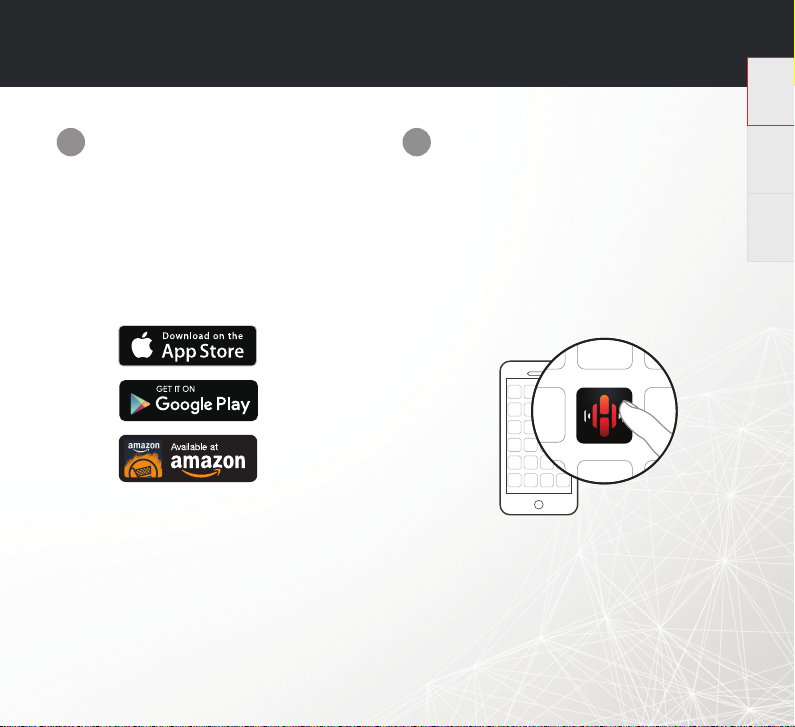
HEOS Subwoofer QUICK START GUIDE
STEP 5: CONTROL
Download the HEOS App.
1
Go to the Apple App Store, Google Play or
Amazon App Store and search for “HEOS”
to download and install.
Launch the HEOS App and follow
2
the instructions in the app to add
the HEOS Subwoofer to your
network and then group your
HEOS Subwoofer with the desired
HEOS device.
English
Français Español
6
Page 8

STEP 6: ADD DEVICE
1
Music
2
Add Device
ENJOY!
OWNER’S MANUAL
• For more information, visit www.HEOSbyDenon.com
• Refer to the Online Manual for other functions information
and operation procedure details.
manuals.denon.com/HEOSSW/ALL/EN
7
Settings
Page 9

HEOS Subwoofer QUICK START GUIDE
BASIC TROUBLESHOOTING
My HEOS device won’t connect to my network using the audio cable
•
Make sure your mobile device is connected to your wirelessnetwork before setting up your HEOS device.
•
Alternatively, you can connect your HEOS device to your network router using the included Ethernet cable. Once connected via
Ethernet, the HEOS by Denon App should recognize the HEOS device and you can manually move it to your wireless network
using Settings/My Devices/Device_Name/Advanced/Network Settings.
Connecting to a network using WPS
If your wireless router supports WPS (Wi-Fi Protected Setup™) your HEOS wireless device can optionally connect to your network
using the “Push Button” method by following these steps:
1. Press the WPS button on your router.
2. Within 2 minutes, Press and Hold the Connect button on the rear panel of the HEOS device for 5 seconds.
3. The LED on the front of the HEOS device will fl ash green for several seconds as it connects to your router.
4. When the connection is complete, the LED on the front of the HEOS device will turn solid blue.
Resetting your device
Resetting your HEOS device will clear out the wireless network settings, EQ, and name but retain it’s current software.
You will have to use Settings->Add Device to reconnect the device to your home network before it can be used.
To reset your HEOS device, gently insert a small paperclip into the Reset button hole on the back and hold it in until the front LED
begins to fl ash amber.
The HEOS by Denon app and brand is not affi liated with any manufacturer of any mobile device.
HEOS and the HEOS logo are trademarks or registered trademarks in the US and/or other countries.
Apple and the Apple logo are trademarks of Apple Inc., registered in the U.S. and other countries. App Store is a service mark of Apple Inc.
Google Play is a trademark of Google Inc.
Amazon, Kindle, Fire and all related logos are trademarks of Amazon.com, Inc. or its affi liates.
Wi-Fi Protected Setup™ logo is trademark of Wi-Fi Alliance.
All other trademarks are the property of their respective owners.
English
Français Español
8
Page 10

CONTACT Denon
For US & Canada only:
If you need further assistance with your HEOS Product,
please contact HEOS Customer Support Services below:
Website www.HEOSbyDenon.com/Support
Email Support@HEOSbyDenon.com
Live Chat www.HEOSbyDenon.com/LiveChat
Telephone Toll Free (855) 499 2820
(M-F 10:00AM to 10:00PM EST / Sat 12:00PM to 8:00PM EST)
Page 11

HEOS Subwoofer QUICK START GUIDE
Page 12

HEOSbyDenon.com
Copyright ©2017 D&M Holdings Inc. All Rights Reserved.
Printed in China 5411 11459 00AD
